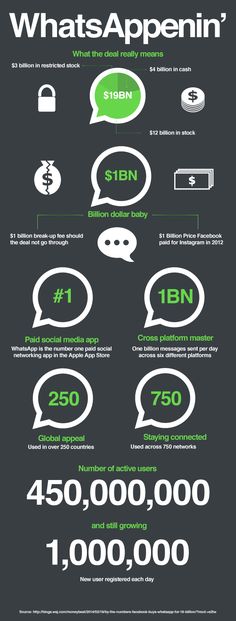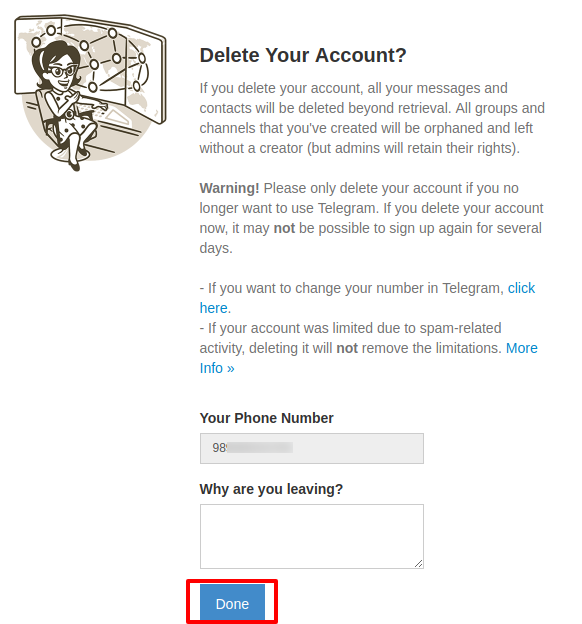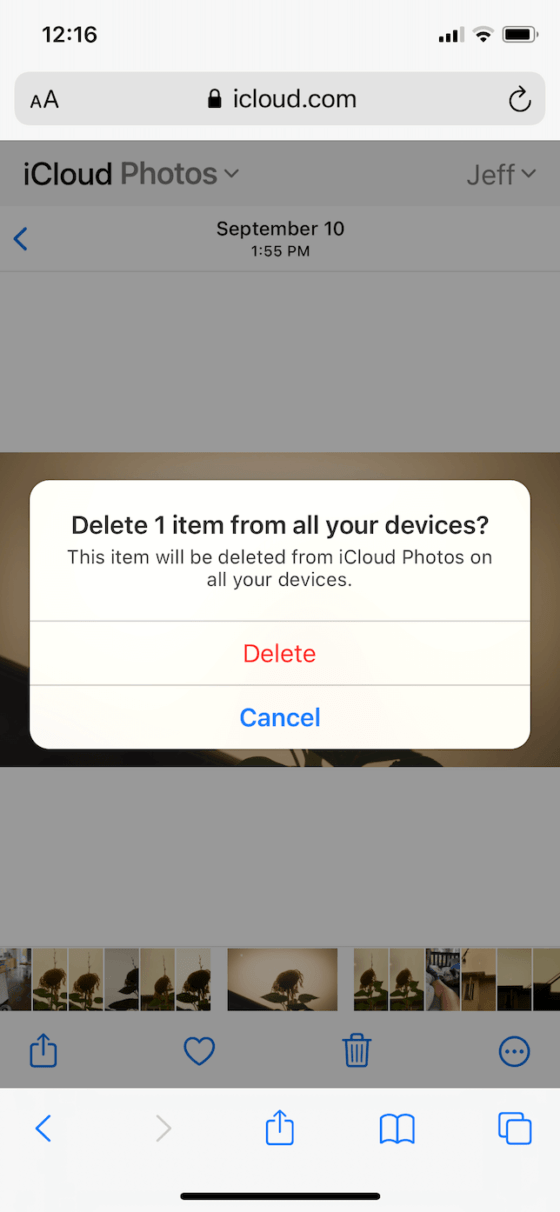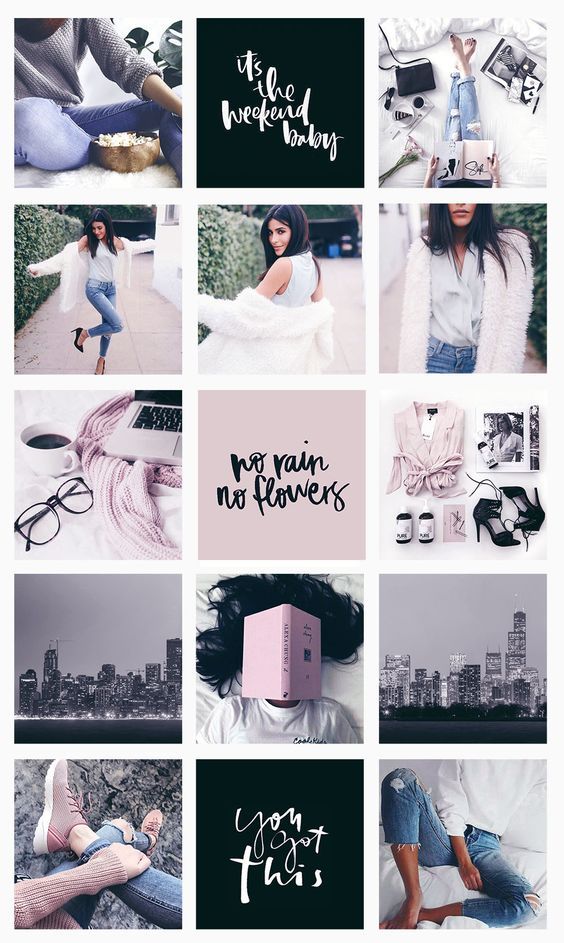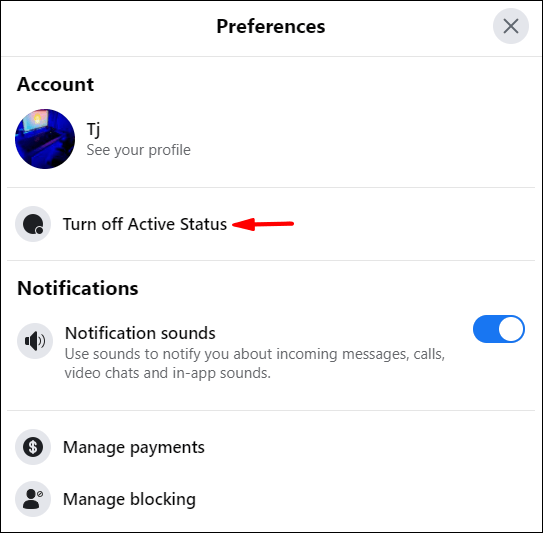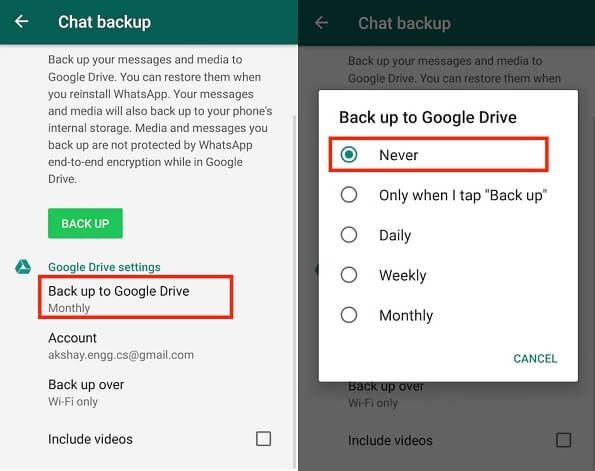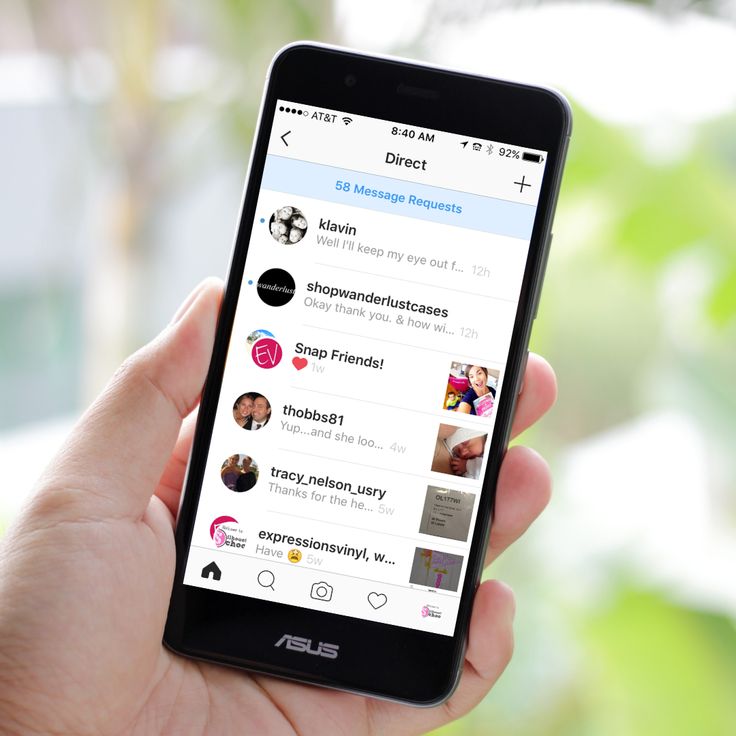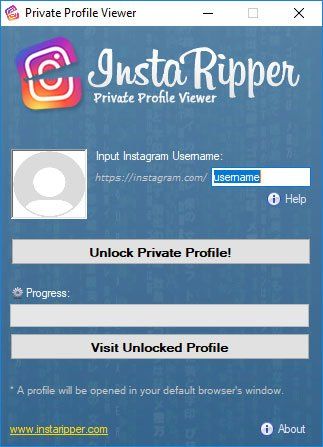Whatsapp how to appear offline
How to appear offline on WhatsApp without disconnecting!
Almost every messaging or social media app has tools to let your contacts and followers know all the moments where you’re online. Of course, this can be extremely useful very frequently, but it is very understandable that many users want to be more discreet and appear offline on WhatsApp, for instance.
Luckily, there are many different options, especially for those who want to hide online status on WhatsApp, even with the internet on and while they’re using the app.
You can check out exactly all the steps you need to take to be able to use WhatsApp with a bit more privacy in our tips down below!
Index of this article
How to appear offline on WhatsApp
As we mentioned previously, there are a few things you can do to make WhatsApp offline. This is true both for general usage of the app, so as to avoid other people from knowing you’re currently online or when was the last time you used the app, and for some other activities.
For instance, you can choose to not show when you’ve read a message and no longer show status updates. Of course, all of these are individual and optional choices, which you can alter at any moment.
This is of great help for those who only want to appear offline on WhatsApp at some moments in their daily lives.
Change the “Last seen” option
To start off our tips we wilçl talk about how you can change the “Last Seen” option. This is the one that tells all your contacts when was the last time you use WhatsApp or even if you’re currently online.
If you want to appear offline on WhatsApp, this is the most important option to play with. To do so, click on the three vertical dots on the top right side of the screen and go to “Settings”.
Next, click on the “Account” option.
To proceed, you must then go to the “Privacy” option in the next menu.
There, you’ll see many of the options we’ll be using throughout this tutorial.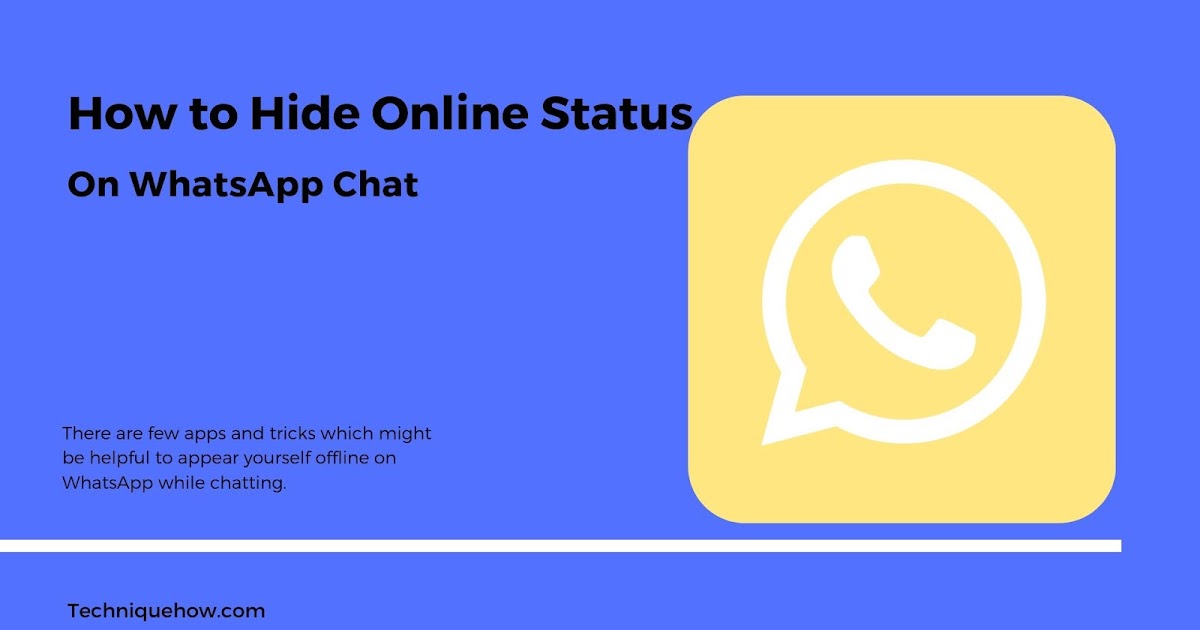 For now, you just need to press on “Last seen”.
For now, you just need to press on “Last seen”.
From the options, you have to, then, choose the “Nobody” option, which is what will make you appear to be offline on WhatsApp.
As we’ve mentioned, you can change this at will, whenever you want your contacts to be able to see that you’re online (or not). It is worth mentioning that by turning this option off, you won’t be able to see when was the last time your contacts were online, either.
Turn off Read receipts
Next up, well’ show you just how easy it is to make it so that your contacts can’t know when you read one of their messages. Currently, if the read receipts are turned on, two blue checkmarks are shown under the message to show that you’ve read it.
To change this, go to the “Privacy” menu again and look for the “Read receipts” option.
All you have to do is to click on the button by the side of this option to turn it off anytime you need. It can also be changed up at will, just like any of the other options.
It can also be changed up at will, just like any of the other options.
As is expected, when you turn this option off, you won’t be able to know when anyone has read your messages either. All you’ll be able to see is whether the messages reached their recipients.
Hide your Status
Finally, another thing you can do to try to appear offline on WhatsApp to the best of your abilities is hiding your Status updates. This is a good thing for those who like to update it frequently, but don’t want it to be seen by everyone at any moment.
To prevent someone from seeing your current Status, go back to the “Privacy” tab, and look for the “Status” option.
Next, you’ll see a window where you can select how you want your status to be shared. “My contacts” will show it to everyone, “My contacts except…” will show it to all your contacts except for the ones you select, and “Only share with” will let you select the people you want to see it.
Pretty simple, isn’t it? And remember, this is yet another option you can share whenever you want.
Did you like our tips on how to appear offline on WhatsApp?
So, did you manage to use our suggestions to make your own WhatsApp offline on your phone? Leave a comment with your opinion, and don’t forget to also check out the best WhatsApp games, the best WhatsApp challenges, and the best WhatsApp dares you can use, as well as share Instagram link on WhatsApp!
How to Show Offline on WhatsApp [Hide Online]
Contents
WhatsApp is the #1 social networking service by several millions of people from across the globe. It lets one or more WhatsApp users connect with each other with an internet connection. They can chat over instant messages, video and voice calls, share files as attachments, etc. With WhatsApp, you will get new features frequently, recent being the reactions on WhatsApp. The messages and calls are end-to-end encrypted and thus, no one except you can access them. WhatsApp is quite concerned about user security and has been inbuilt with various security-related features. For instance, it lets the users hide their profile photos. In the same way, anyone can show they stay offline while using WhatsApp. Sounds interesting? Get into the article to know how to show offline on WhatsApp from here.
WhatsApp is quite concerned about user security and has been inbuilt with various security-related features. For instance, it lets the users hide their profile photos. In the same way, anyone can show they stay offline while using WhatsApp. Sounds interesting? Get into the article to know how to show offline on WhatsApp from here.
How to Show Offline on WhatsApp
Follow the procedure given below if you don’t want to show your identity on WhatsApp. Make sure to update the WhatsApp app on your smartphone before getting into the steps.
(1) On your smartphone (Android/iOS), launch WhatsApp.
(2) Click on the Menu icon (three vertical dots) from the home screen on Android. In the case of iOS, select Settings from the bottom right corner.
(3) Select Settings (gear icon) from the drop-down. (Android only)
(4) Further, choose the Account option.
(5) Press Privacy on the next screen.
(6) Choose necessary options like Status, Last Seen, Profile Photo, About, and more.
(6. a) Tap on Last Seen and choose the Nobody option.
(6.b) Select Profile Photo and click on Nobody.
(6.c) Click on About and select Nobody.
(6.d) Similarly, choose Status and click Nobody.
(6.e) Finally, tap on the slider to turn off the read receipts.
How to Show Offline on WhatsApp Web Version
(1) Open a browser on your PC and visit web.whatsapp.com. You can also use the WhatsApp app installed on your Windows or Mac computers to show offline. WhatsApp for Windows and Mac PCs is available on the Microsoft Store and Mac App Store.
WhatsApp for Windows and Mac PCs is available on the Microsoft Store and Mac App Store.
(2) log in to your WhatsApp account by scanning the QR code.
(3) Now, click the three-dot menu icon that you can find next to the profile picture.
(4) Choose Settings -> Privacy -> set all the settings to Nobody and turn off the Read receipts.
How to Send Messages on WhatsApp in Offline Mode
In the recent update from the WhatsApp app, you can reply to anyone on WhatsApp without opening the app. In this way, you can stay offline on WhatsApp at the same time you can send messages. To do so,
(1) When you get a WhatsApp message, you will get a notification in the Notification Center.
(2) For iPhone, tap and hold the notification. You will get an on-screen keyboard. Type your reply and send it.
(3) For Android, when you receive a WhatsApp notification, you will get two options. Reply and Mark as Read. Tap the Reply option and reply to the message.
Sending messages using the Notification won’t update your online status on WhatsApp. With this, no one will know that you are active on WhatsApp. Your WhatsApp profile will appear offline. If you want, you can turn off the WhatsApp notification.
Try these Alternative Ways!
- You can hide your Online status on WhatsApp by force stopping it. i.e., Settings > Apps > Downloaded Apps > WhatsApp > Force Stop WhatsApp.
- Turn on Airplane mode on your device to temporarily hide your online identity on WhatsApp. This will let you read the messages and story, but the recipient will know you have read when you turn on the internet.
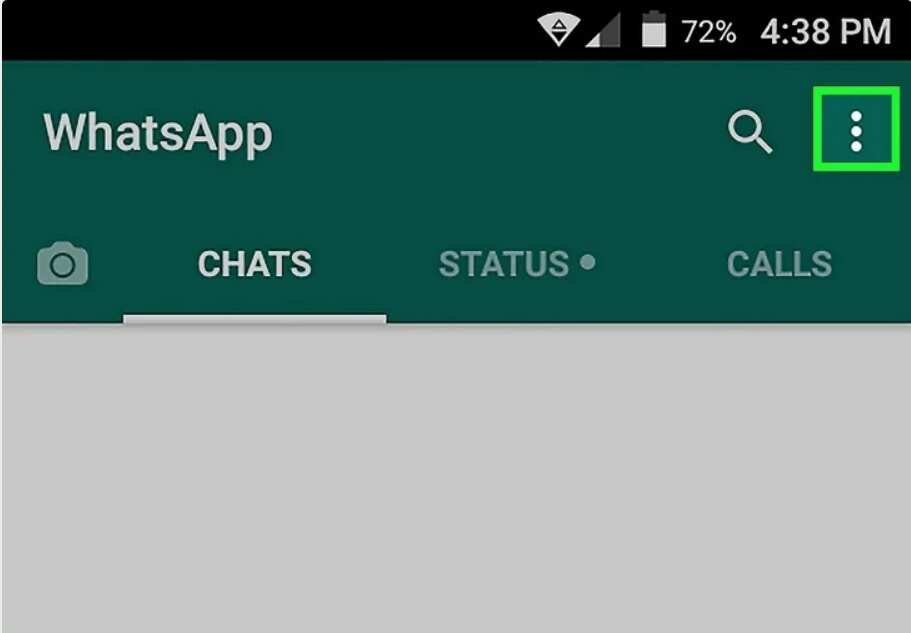
Other than these ways, you can use WhatsApp clone applications like GBWhatsApp. In those clone applications, you will get new features and customization options that are not available on the native WhatsApp app. By using GBWhatsApp, you can put your WhatsApp profile to offline mode easily. But, Meta, who owns WhatsApp, is advising the users not to use such apps. These apps won’t have end-to-end encryption and other security features. So, use these clone apps at your own risk.
That’s all about hiding your online identity or showing you are offline on WhatsApp. Have you got any queries regarding this article? Let us know from your comments section.
FAQs
1. How do I go offline on WhatsApp when I am online?
Turn on the AirPlane mode on your PC or smartphone and go to WhatsApp. Read the message and reply to it. Then, turn off the AirPlane mode. In this mode, you can send messages without the online status.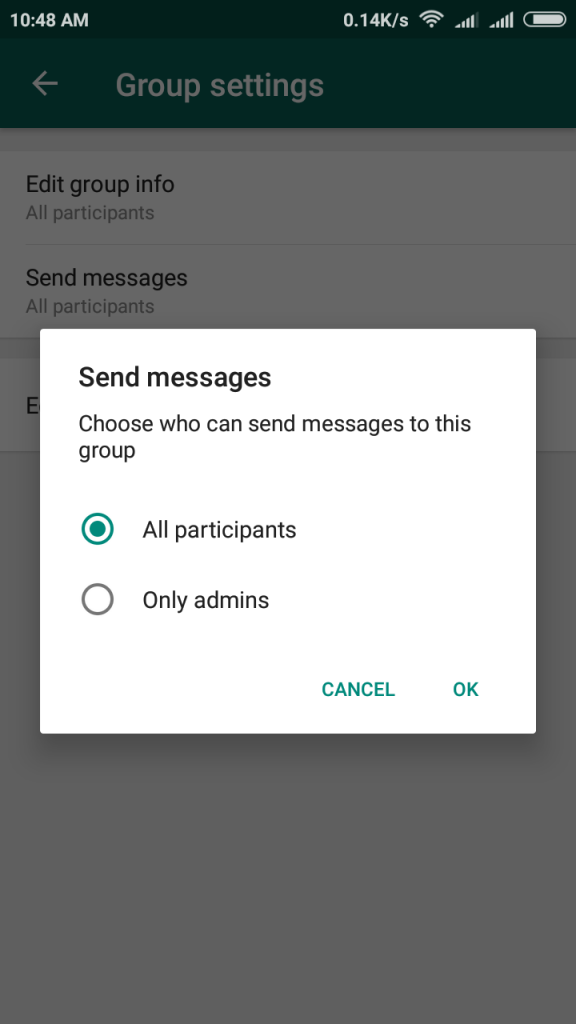
2. How long does it take to show offline on WhatsApp?
In the older version of WhatsApp, it will take at least two hours to show offline. But, in the latest version, it will take a maximum of 15 seconds.
Was this article helpful?
YesNo
How to show offline in whatsapp when it is online?
Content:
Whether you are using your iPhone or Android, you can use several methods to hide your WhatsApp profile's online status. This is usually detected when you reply to WhatsApp messages, they appear in the online chat.
The default settings can help you hide your last visited status from being shown to people who are not in your contact list. nine0003
To hide online status from the person you want to ignore, you can ignore that person by simply blocking them on WhatsApp.
But while you're chatting with someone, first install WhatsApp++ (apk for Android, IPA for iOS) on your mobile phone and create the last visit the day before. Now when you chat with a person, they will display the old date instead of "Online".
Now when you chat with a person, they will display the old date instead of "Online".
To hide online status for all users,
- You need to install one of the WhatsApp Offline Status applications on your mobile device.
- Then go to settings and disable online status directly from the app.
That's all.
But for a simpler method without application
Privacy Settings: Set Last Visit to Nobody
An easy way to hide your online status while chatting: follow these steps:
- Open WhatsApp and click on the three-dot icon in the top right corner.
- Now go to settings, there you have to go and click on Account.
- Then click on privacy settings and you will find the option " Last visit ".
- Now set to Nobody and your status will never show as Online after saving changes.
But this also limits you to the last time you saw the other person. nine0003
nine0003
Although there is a trick to show the fake one last time or find out if someone has contacted you.
This person will know that you kept your last vision from him. However, this will make your LIVE status invisible while chatting.
You can create a fake last seen status or make another choice to be invisible while you are REALLY online on WhatsApp.
Also, you have other options to not show online in whatsapp using a few android apps that will make some changes to whatsapp to present you offline and it works great.
Ways to hide WhatsApp online status in chat
You may need to catch someone reading and replying to their messages without showing a blue check mark on their sent messages.
However, there are a few apps and tricks that can be useful for appearing offline in WhatsApp while chatting. nine0003
There are several ways to show that you are offline from WhatsApp, whether or not you are online.
Change settings to disable online status (WhatsApp WEB)
If you can reach me and are looking for ways to change your online status without missing any important text, then you've come to the right place.
1. Turn on flight mode and answer:
Enabling airplane mode is simply the most ideal way to get off the grid. When you hide your online status, you just need to make sure you open chats without being on WhatsApp. nine0003
For example, even if you open WhatsApp but don't have internet, it is considered Offline because the WhatsApp server won't receive you.
Step 2: Open the Wireless and Network option.
Step 3. Turn on airplane mode.
You can miss any important message by leaving your smartphone in airplane mode as it turns off your phone's entire network. No calls, no sms. nine0003
2. Blocking a person on WhatsApp:
If you don't want a specific contact on your phone to contact you, you can always block that specific contact. This will definitely prevent them from sending you any messages, and they won't be able to see you online when the chat is open.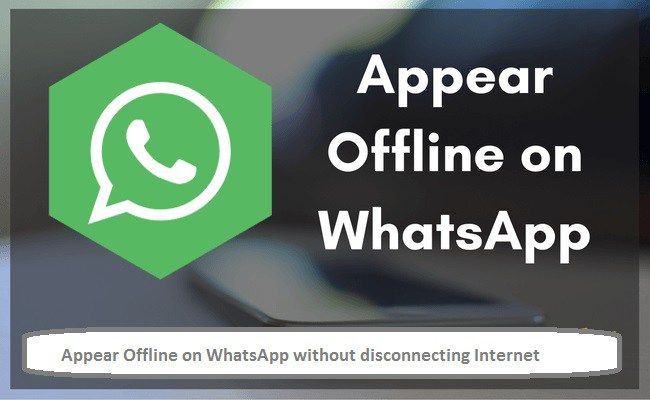
3. Shutdown "Last seen: no one changes."
Well, this is one of the most common ways to hide from your WhatsApp contact while still getting all the text and notifications. nine0003
It does not stop notifications, but may reduce them to some extent.
Step 1. Go to settings.
Step 2: Click on Account.
Step 3: Click on Privacy.
Step 4: Set to Nobody.
Note. With this setting, other users won't see when you were last active, but they can see the Online status in a chat while it's online. nine0003
4. Swipe OFF. Read receipts:
This step is actually about flagging sent messages, and if someone is following you by looking at your viewed messages, these steps are helpful.
Single checkmark for sent message, double checkmark for delivered message, checkmarks turn blue when read.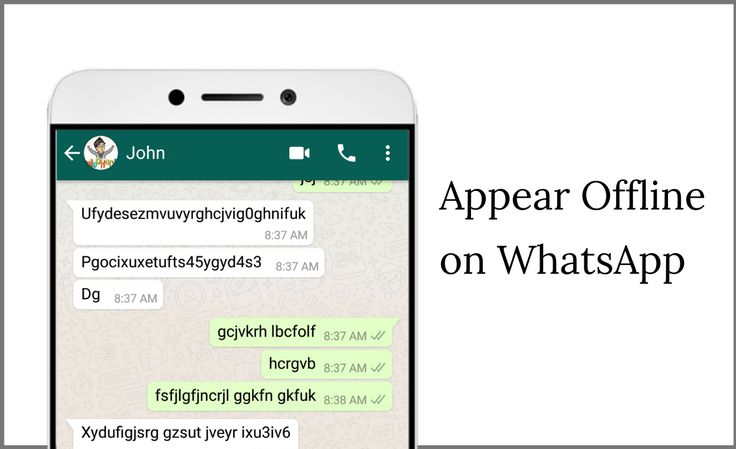 But you can still hide by turning off the read recipient in your WhatsApp's privacy settings.
But you can still hide by turning off the read recipient in your WhatsApp's privacy settings.
Step 2: Then click Account.
Step 3: Now click on privacy.
Step 4: Finally, turn off the Read Receipts option.
5. Hiding status and DP:
People frequently check a contact's WhatsApp status and DP, which gives us an idea of their activity.
Therefore, if you delete the displayed image, you can easily create the illusion that you are away and do not want to receive any text or notification. nine0003
Step 1. Go to settings.
Step 2: Click on Account.
Step 3: Click on Privacy.
Step 4: Select the "Profile picture" option and click "No one" and set the status to "My contacts only".
2. Appear in WhatsApp on iPhone offline while chatting.
Well, there is no special way to disconnect on iPhone other than the aforementioned common ways.
However, it's easy to be offline with the quick setting in WhatsApp settings, here's how:
Go to: WhatsApp Settings > Chat Settings / Privacy > Advanced.
Turn off the Last Seen Timestamp option and select Nobody.
This is more like turning off Last Seen mode, but you can still chat and exchange words. However, it will also help you escape and work on the application at the same time.
Note. You can also override the same by enabling the "Timestamps Last Seen" option. nine0003
3. How to hide the "Enter" mark in WhatsApp
You can hide your last active status, but what would you do if people could still see your input? You may not have known about this setting, but you can also hide WhatsApp typing on iPhone.
Basically there are two ways, the first of which allows you to achieve this:
- Turn off your Internet connection.
- Send you messages.
- Instead of ticks, you will find a clock icon.
 nine0018
nine0018 - Now enable your Internet connection.
Once you turn it on, your message will be sent and no one will see you "typing".
4. Hide Online Status on iPhone with WhatsApp++
If you have an iPhone, you can install WhatsApp++ on your device. Just you need to jailbreak your iPhone to install whatsapp++ which will hide your online status.
To hide online status on iPhone, follow these simple steps:
- Jailbreak your iPhone to install WhatsApp++ on your device .
- Now download WhatsApp++ IPA app and install it on your iOS device.
- Now click on the Typing status to change anything.
Way: Go to Settings>Privacy>Tap on Entry Status , and you can hide input stamp for WhatsApp on your iPhone. nine0003
Totals:
If you are looking for a way to completely hide from someone, the first steps are the most helpful. However, if you want to display your activity the way you want, apps can be helpful in those cases.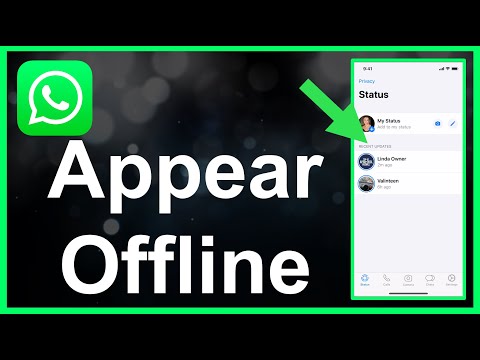
How to appear offline on WhatsApp
Phones and apps
Here's how to change your WhatsApp appearance offline. nine0003
WhatsApp WhatsApp This is one of the most used instant messaging applications on mobile devices due to its low data consumption and the ability to use it internationally.
Unfortunately, the instant messaging application does not allow users to control whether they are online or offline. (Each time the user opens the app, it shows up as "connected" to all of their contacts.) Luckily for users who want to use the app in " Offline “There are many possible solutions.
Offline in WhatsApp for Android
Offline in WhatsApp for iPhone
Offline on WhatsApp for Android
- Android users who want to work offline can simply do so, Turn off their internet connection .

- Alternatively, you can use the application W-Tools To achieve offline status in WhatsApp. For more information about this application, please read The best assistant application for WhatsApp you should download
WhatsTool for bulk messaging WhatsApp
Developer: WhatsTool Tech: Business & WhatsApp Toolkit
Price: It's free
Offline on WhatsApp for iPhone
- iPhone users can access offline status online from by quickly configuring their user settings.
- enable Whatsapp Go to the tab " Settings" located in the lower right corner.
- Then go to Chat Settings / Privacy > Advanced Settings .