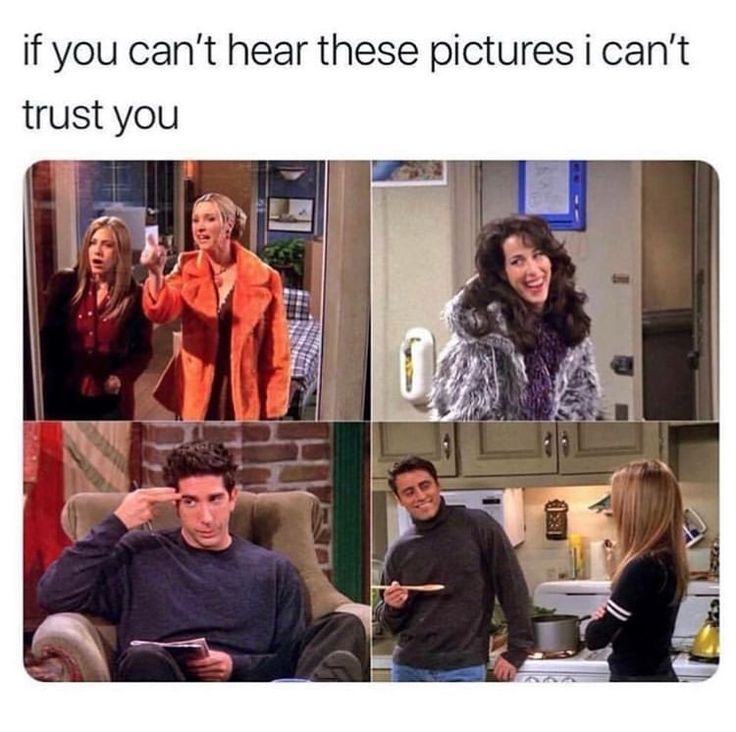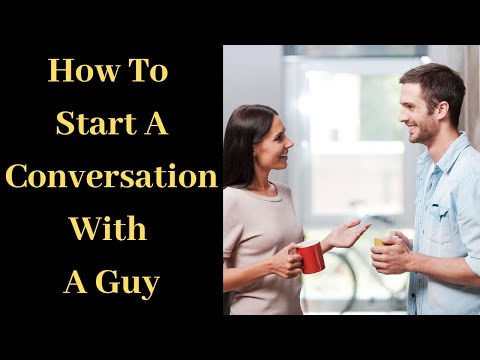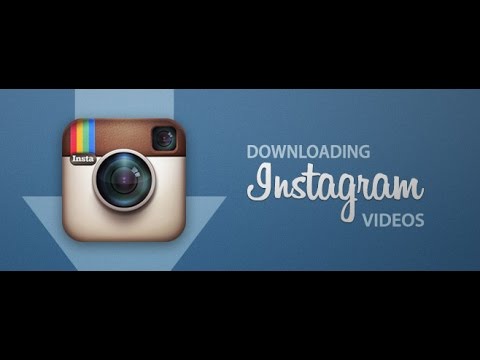How to use telegram on iphone
How to Use Telegram on iPhone & iPad
Are you looking for a privacy-focused messaging app that keeps your data secure with end-to-end encryption for text messages? Telegram might just be the answer you’re looking for. You may have heard of this app already, which has been around for years, but it has become more popular due to the vast array of privacy features it offers. Telegram is somewhat similar to Signal in this regard, but of course it’s a different app and protocol. Telegram is also cross-platform compatible, meaning you can use it on iPhone, iPad, Mac, Windows, and Android too, and communicate back and forth between anyone using those devices and the Telegram app as well.
Recently, there has been a spike in the popularity of Telegram after being mentioned in popular media as a viable alternative to the Facebook-owned WhatsApp. People who are particularly concerned about their privacy or user data being sold to third-party companies have been looking at instant messengers like Telegram (or Signal) whose primary selling point is privacy and security. Some of this attention was exacerbated due to a planned recent WhatsApp privacy policy update (which has since been postponed for a few months), but nonetheless some users of the app may have been on the fence about switching to Telegram or Signal anyway.
No matter what your reason for wanting to use Telegram is, we’re here to help you get started with the app on your device, as we’ll walk through how you can set up and use Telegram with a new account on your iPhone.
First and foremost, you will need a valid phone number to get started with Telegram on your device, just like WhatsApp, Signal, and other popular instant messengers. Therefore, unlike iMessage, you cannot use Telegram with only an email address. Assuming you have access to a cell phone with your phone number, let’s check out the required steps:
- Click here to go to Telegram on App Store, or just head over to the App Store on your iPhone and search for the Telegram app. Tap on “GET IT” to download and finish the installation.
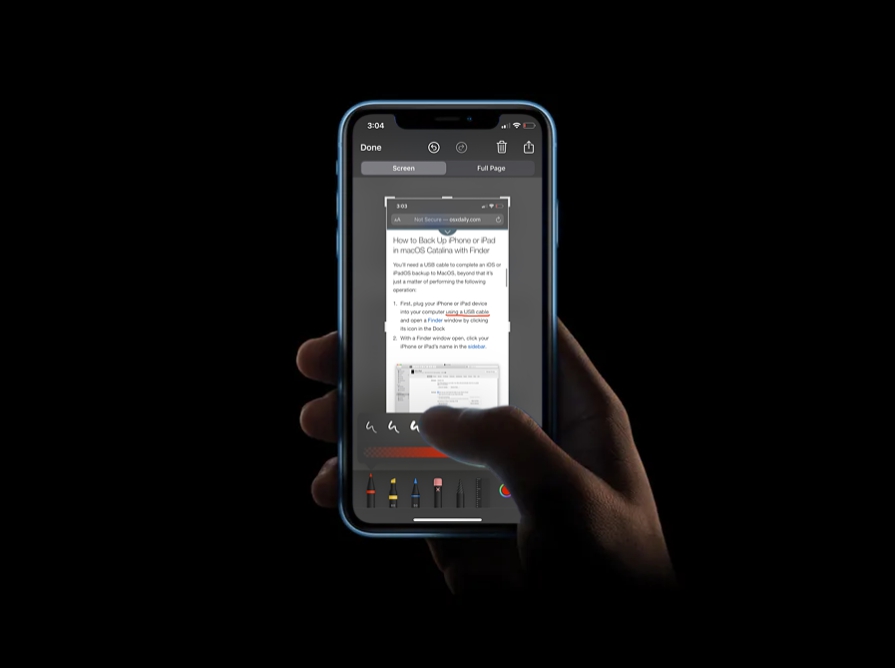
- Once you launch the app for the first time, you’ll be taken to the welcome screen. Tap on “Start Messaging” to begin the setup.
- You’ll now be prompted to enter a valid phone number. Select your country for the country code, type in the phone number and tap on “Next” to continue.
- Telegram will send a verification code to your phone number via SMS. Type the code in the app and tap on “Next”.
- First-time users will be prompted to type in your name and choose a profile picture for your Telegram account. Once you’re done, you’ll be taken to the main chat section of the app. To start a new conversation, tap on the compose icon located at the top-right corner of the screen.
- Here, you’ll be able to view all the people in your contacts list who use Telegram already. You can tap on their names to start a new conversation with them. Additionally, you have options to make a new group, new channel, and add new contacts manually if needed.
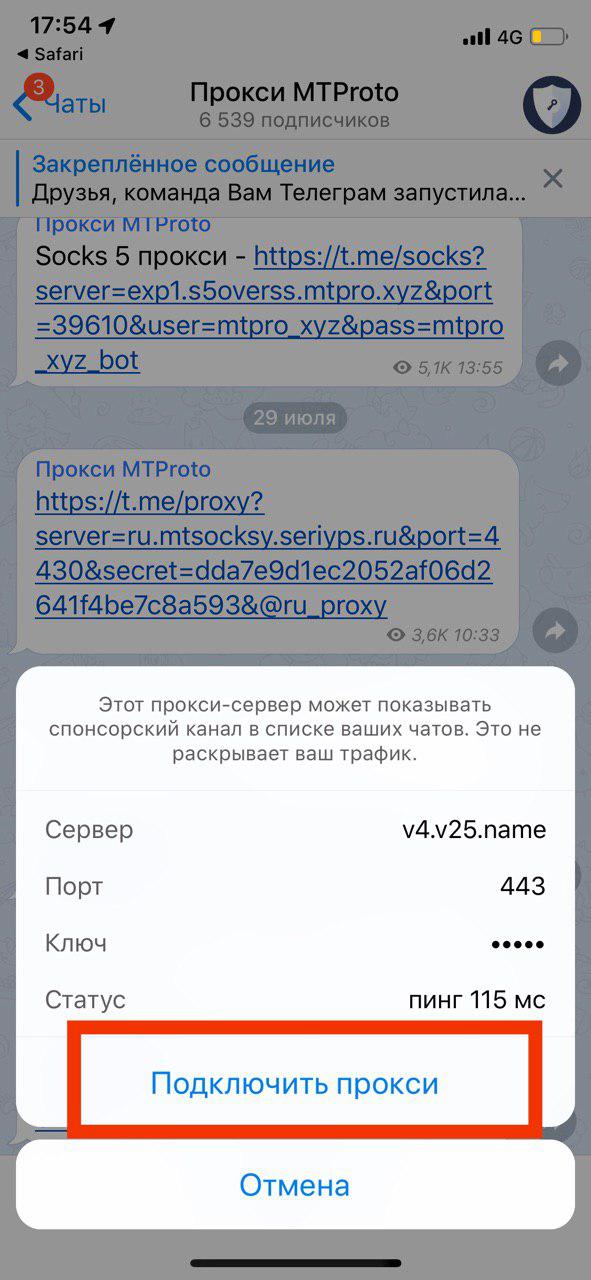
You’re all set to chat with your friends on Telegram, provided you’ve followed the above steps correctly anyway.
Once you enter the verification code enter the chat screen of Telegram, the app will request access to your contacts along with permissions for notifications. However, giving Telegram access to your contacts isn’t mandatory at all since you can manually add contacts using their phone numbers within the app. This allows you to just keep the people you talk to in your Telegram contacts list.
The steps that we covered here were obviously focusing on the iPhone, but the set-up process is identical for the iPad as well. However, you still need to have access to a cell phone with a valid phone number to receive the SMS verification code and complete the initial set-up. Once complete, you can keep using Telegram even if you lose your phone, provided you don’t uninstall and re-install the app or switch to a new device.
If you’re a privacy buff like me, you may want to disable notification previews for the Telegram app. This will prevent incoming messages from showing up on your iPhone or iPad’s lock screen that can otherwise be seen by anyone even when the device is locked. To do this, simply head over to Settings -> Notifications -> Telegram -> Show Previews and set it to “Never” or “When Unlocked”.
This will prevent incoming messages from showing up on your iPhone or iPad’s lock screen that can otherwise be seen by anyone even when the device is locked. To do this, simply head over to Settings -> Notifications -> Telegram -> Show Previews and set it to “Never” or “When Unlocked”.
As mentioned earlier, Telegram is also a cross-platform instant messaging service, meaning you’ll be able to use it on iPhone and Android, and use Telegram on your computer too, regardless of whether you’re using Windows, macOS, or Linux. Your Telegram conversations are automatically synced across all the platforms over the cloud.
Not having a good time on Telegram? Perhaps, not a lot of your friends are using it? In that case, you may be interested in checking out Signal which is another good privacy-oriented cross-platform messaging app that has gained popularity among iPhone and Android users recently.
We’re glad that we could help you get started with Telegram on your iPhone and iPad. Did you face any issues during the initial set-up process? What are your first impressions on the Telegram messaging app? Share any relevant opinions, thoughts, tips, or experiences in the comments!
Did you face any issues during the initial set-up process? What are your first impressions on the Telegram messaging app? Share any relevant opinions, thoughts, tips, or experiences in the comments!
How to Use Telegram Messaging App on iOS, Android - Laptop Mag
Skip to main contentLaptop Mag is supported by its audience. When you purchase through links on our site, we may earn an affiliate commission. Here’s why you can trust us.
With the news of Facebook’s acquisition of WhatsApp, all eyes are turning to alternate messaging apps. With its clean user interface and variety of features, it’s no surprise that Telegram is getting a lot of attention. Unlike other chat clients, Telegram is cloud-based, which means you can seamlessly move your conversations between your smartphone, tablet and even your desktop, thanks to independent developers.
Telegram is more than just a messaging client, allowing users to enter secret chats that are encrypted end-to-end for extra security. You’re also able to share more than just pictures and videos — Telegram lets you transfer documents or send your current location to a friend with the click of a button. Best of all, there are no ads and it’s completely free.
You’re also able to share more than just pictures and videos — Telegram lets you transfer documents or send your current location to a friend with the click of a button. Best of all, there are no ads and it’s completely free.
- How to Download and Install macOS Sierra
- How to block or mute someone on Microsoft Teams
- How to make a GIF on Windows 10
MORE: 25 Best Android Apps
If you want to start using Telegram to message your friends, here’s how to get everything set up.
1. Install the Telegram app. Open either the App Store or Google Play and search for Telegram. Find the app with the paper airplane logo and install.
2. Enter your phone number. After flipping through the welcome screen, you’ll be prompted to enter your phone number. Telegram will immediately send you a text message with a four digit code to verify that it’s your real number. Enter that code into the app to continue.
3. Add your name and a picture. Telegram lets users create their own profiles, complete with name and picture. Enter this information to continue.
4. Find a friend with Telegram. Telegram can automatically search your contacts for friends who use Telegram if you grant the app permission to access your address book. When you tap the Contacts tab at the bottom left of the screen, Telegram will show a list of your friends who use Telegram followed by contacts currently not signed up for the app. You can send an invite to join a chat by tapping on a friend’s name that’s not yet using Telegram.
5. Start a regular chat. Select a friend who has a Telegram account to start a new chat. Similar to WhatsApp and other traditional texting apps, there’s a text field at the bottom of the screen that’s used to type messages.
6. Send a photo, Web image, video, document, contact or your current location. Unlike most messaging apps, Telegram lets you send a wide range of information to your friends. Tap the paperclip icon next to the chat text field and choose the type of information you want to send. You can choose to immediately take a photo or video, or select one from your library. There’s also an option to search the Web for an image, which opens a search prompt that shows only image results.
Unlike most messaging apps, Telegram lets you send a wide range of information to your friends. Tap the paperclip icon next to the chat text field and choose the type of information you want to send. You can choose to immediately take a photo or video, or select one from your library. There’s also an option to search the Web for an image, which opens a search prompt that shows only image results.
If you want to send your current location to a friend, select the Location option and approve that app’s access to your current location. Your friend will then be send an interactive map with you as a pin, which can be useful for finding each other when out and about. There’s also the option to share documents and contacts, for when you need to share a file or pass along someone’s information.
7. Start a secret chat. From the Contacts tab, select the option that says New Secret Chat and then select a friend’s name. Any messages sent in this window are encrypted, meaning that no one else will have access to the chat, even Telegram. You can send texts, media and documents just like you would in a regular chat.
You can send texts, media and documents just like you would in a regular chat.
You can also choose to make secret chat messages self-destruct, which means they’re securely erased after a set time. In a secret chat, tap on your friend’s name at the top of the screen > tap the Info button > and go into the Self-Destruct Timer settings. Choose one second, two seconds, five seconds, one minute, one hour, one day or one week.
8. Adjust your chat background. In the Settings tab at the bottom right in the app, you can choose an image for your chat backgrounds. Telegram has a large selection of images to choose from, allowing you to customize the look and feel of your chats. There is also the option to select an image from your photo library to use as a background for a more personal touch.
- Top 25 Windows Phone Apps
- 25 Best iOS 7 Apps
- 7 Apps iOS 7 Makes Obsolete
Follow Dann Berg on Twitter ,Google+. or at Novice No Longer. Follow LAPTOPMAG on Twitter, Google+ or Facebook.
or at Novice No Longer. Follow LAPTOPMAG on Twitter, Google+ or Facebook.
Laptop Mag is part of Future plc, an international media group and leading digital publisher. Visit our corporate site .
© Future Publishing Limited Quay House, The Ambury, Bath BA1 1UA. All rights reserved. England and Wales company registration number 2008885.
How to use Telegram on iPhone
"Telegram" has become a very popular instant messenger for several years of its existence. More and more users give preference to it, because the program does not contain ads, and also does not overload the device. The application works on any operating system, so almost everyone can feel its benefits. In today's article, we will take a look at how to use the Telegram app on iPhone. The article will be useful for those who are going to use the messenger for the first time and are not sure that they can figure it out on their own.
Telegram functionality allows you to use the program on iPhone.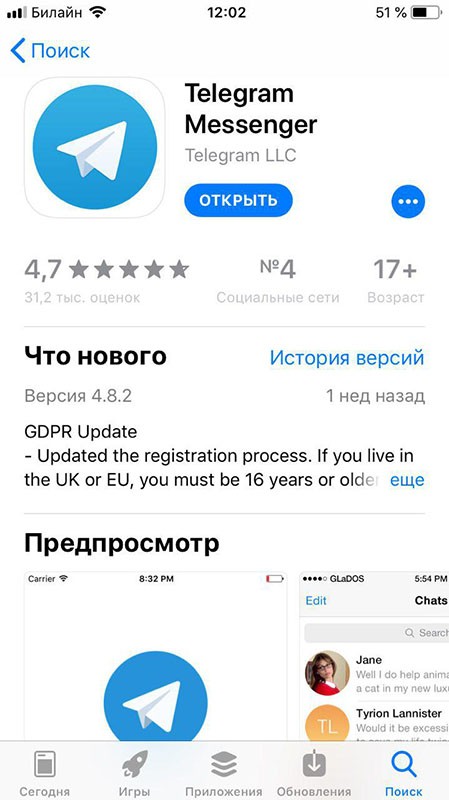
How to use Telegram on iPhone
Installation and first launch
- To download Telegram to your smartphone, you need to use the AppStore. After launching the application, enter "Telegram" in the search bar, then click the "Install" button.
- Wait a few seconds to a few minutes for the program to install. The installation time will not least depend on the speed of the Internet.
- Find the program in the iPhone menu, and click on the icon to launch it.
- Enter your phone number to which you want to link your Telegram account in the appropriate field.
- In response, you will receive an activation code, which you will also need to enter. After a few seconds, the main menu of the application will open.
How to read and send messages
Since messaging is the main function of any messenger, this is the function you will use most often.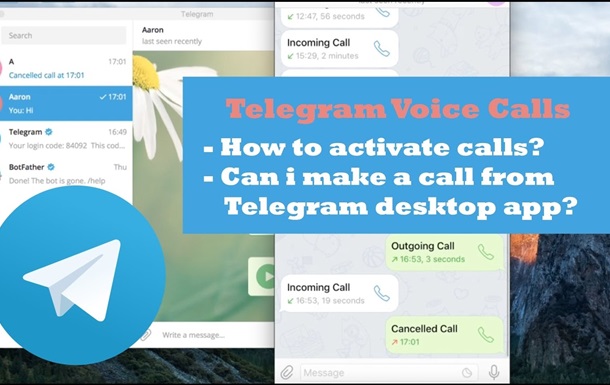 How to exchange messages in the Telegram messenger?
How to exchange messages in the Telegram messenger?
- Run the application, then the main menu will open, which displays the entire list of dialogs. The chat list icon is located in the bottom menu of the application in the middle.
- To read new messages, select the chat that has a number on the right side with the number of unread messages. By the way, the total number of unread messages will also be displayed on the Telegram icon in the smartphone menu, as well as on the chat icon in the bottom menu.
- After you read the message, you can reply to it immediately. To do this, in the input field at the bottom of the correspondence, type the text. An icon for sending a message will immediately appear in it, by clicking on which you will send the text.
- If you want to write a new message instead of replying to an incoming message, tap the icon in the upper right corner of the screen, and then select the people you want to chat with from your contact list.
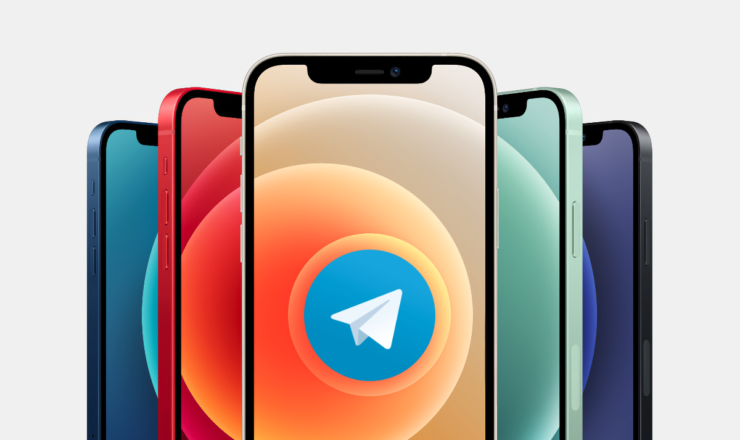 Correspondence will open, in the input field, add text and click the send button.
Correspondence will open, in the input field, add text and click the send button.
How to add an emoji or sticker, send an attachment, voice or video message
Like any other messaging program, Telegram can not only send text messages, but can also diversify them with a funny picture or sticker, as well as audio message. In addition, you can send almost any file up to 1.5 gigabytes, making it an almost indispensable tool for personal and business correspondence.
- Use the built-in iOS keyboard to send emoji. As soon as you start typing, you will see a smile icon. Click on it and select the desired emoticon.
- To add an emoji, enter @sticker in the message field, then paste any emoji. The bot will immediately offer several suitable stickers to choose from. Click on the one you like, and it will immediately go to your interlocutor.
- To send a voice message, on the right side of the text input field, hold down the microphone button. The recording will continue as long as you keep it.
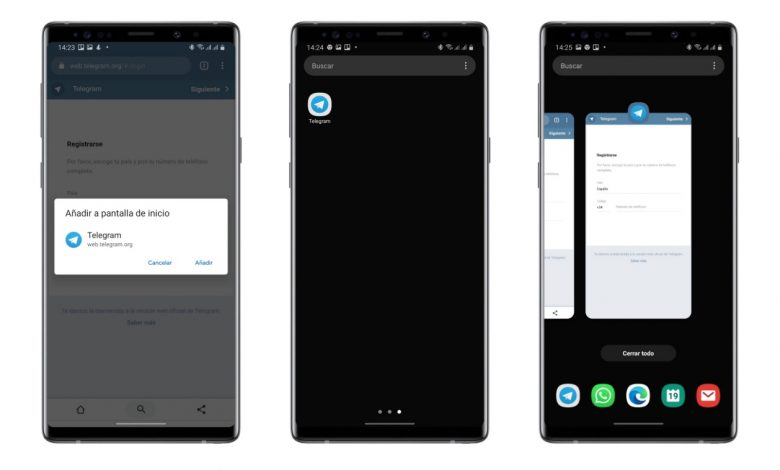 As soon as you release it, the message will be sent. If you want to record a video message, press the microphone button. The app will switch the button to record video. Recording is carried out on the same principle as audio.
As soon as you release it, the message will be sent. If you want to record a video message, press the microphone button. The app will switch the button to record video. Recording is carried out on the same principle as audio. - To send an attachment, click the bracket icon, then select one of the options - camera, gallery, video, music, files, contact, or geolocation. Then just follow the instructions of the program.
How to save photos and videos
If you often exchange photos and videos via Telegram, you are probably sent files that you then want to save in the device's memory. It is very easy to do this.
- Hold your finger on a photo or video until you see a pop-up menu.
- Select Save.
- Go to the gallery and find the saved file. The app creates a separate "Telegram" folder where it saves all media files.
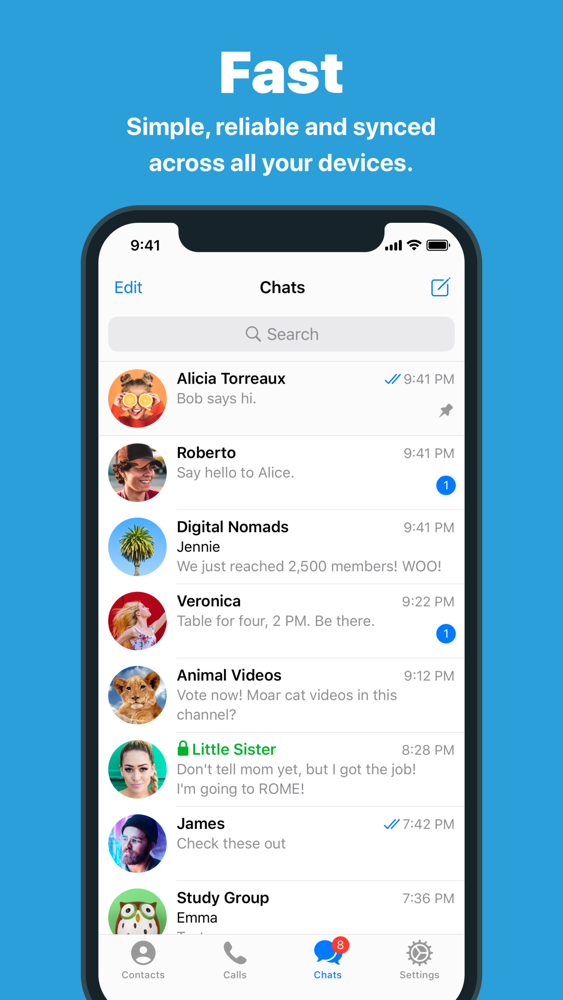
As you can see, everything is very simple. All you have to do is click on a few menu items.
Application settings
If you need to configure some of the application's functions, go to the settings menu as follows. Launch the application, then in the bottom menu of the chat list, click the right icon "Settings".
Select the menu item you need:
- Notifications and sound;
- Privacy and security;
- Data and disc;
- Chat background;
- Subject;
- Language;
- Messages.
After changing the settings, go back to the main window.
How to exit the application
There are two ways to exit Telegram: forcibly close it or exit your account. Let's consider each method in more detail.
How to force close
- Double-click the Home button to launch the list of running applications. If you're the lucky owner of an iPhone X, swipe up from the bottom of the screen.
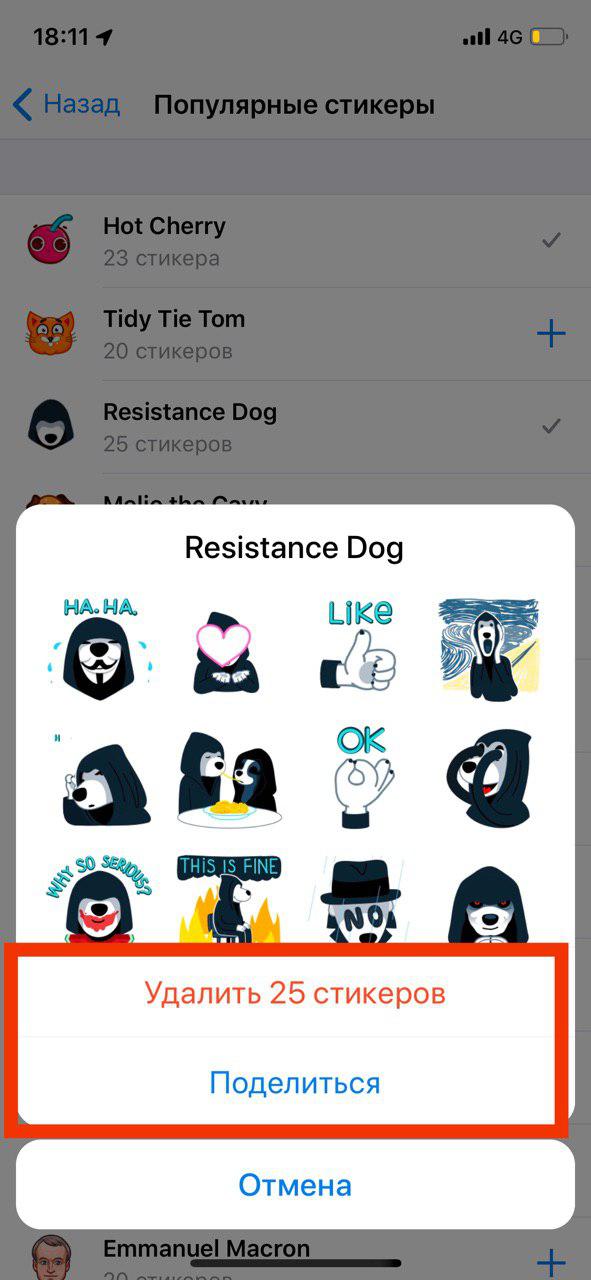
- Find the Telegram messenger in the list and, holding the card with your finger, swipe it up.
- The application will close immediately and no notifications will be received.
Please note that if you do not receive notifications after you force quit Telegram, you will need to restart it.
How to log out of your account
- In the chat list, go to "Settings" by clicking the button of the same name on the right in the lower menu.
- Next to the profile photo, in the upper right corner, click the "Edit" button, then select the "Logout" option.
- Please note that you will need to re-enter your phone number and verification code to sign in again.
Conclusion
We hope that you will not have any difficulties when using the Telegram messenger on iPhone. However, if you still have any questions, ask them in the comments.
Learn how to use the popular Telegram network in an article from the editors of iCOOLA
Telegram: the most popular messenger in the post-Soviet space
There is probably not a single person in the entire post-Soviet space who has not heard of Telegram.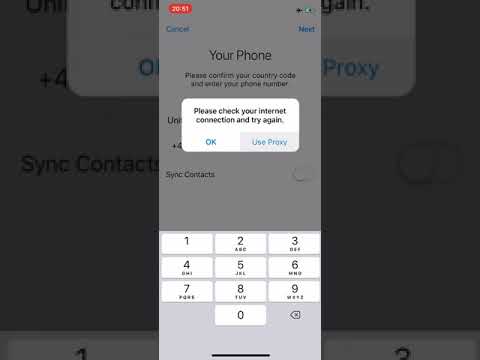 This messenger has become extremely popular due to its versatility and ease of use, and although it is far from perfect, as it may seem at first glance, Telegram still deserves one of the top places in the list of favorite applications of our users. Let's look at the pros and cons of this application and the history of its formation.
This messenger has become extremely popular due to its versatility and ease of use, and although it is far from perfect, as it may seem at first glance, Telegram still deserves one of the top places in the list of favorite applications of our users. Let's look at the pros and cons of this application and the history of its formation.
The history of Telegram development
The history of our messenger begins with the fact that in 2006 Pavel Durov created the social network VKontakte, which brought its creator the first fame and earnings. Having received a stable income, Durov got more time to think about new projects and ways to implement them. Telegram became such a project. The impetus for the creation of the messenger was such egregious problems as security and confidentiality of information. After the incident with the Russian authorities, the founder of a well-known social network for the first time thought about how to ensure himself and users the right to secure correspondence and decided with his brother to develop a new MTProto encryption system, the platform for which Telegram became.
Since 2013, the application has been available on iOS and Android and gradually begins to gain popularity, which is growing even now.
Communication. How to use telegram?
The main function of the Telegram is to provide information exchange, so many people are interested in how it can be used. To do this, the application has several ways to communicate:
Chats in the cloud - regular chats that are stored on the Internet, and therefore are available from all devices on which the client has installed the application. Even though this makes you less attached to your smartphone, don't rush to put it away. For users of the mobile application, a special function is available to read the message saved about this sender. Just hold your finger over the new message pop-up window and view alerts without the sender knowing. Also in such chats it is possible to set a timer to delete your message. To do this, when sending a file through the "paper clip" button, click on the file and set the self-destruction time through the timer.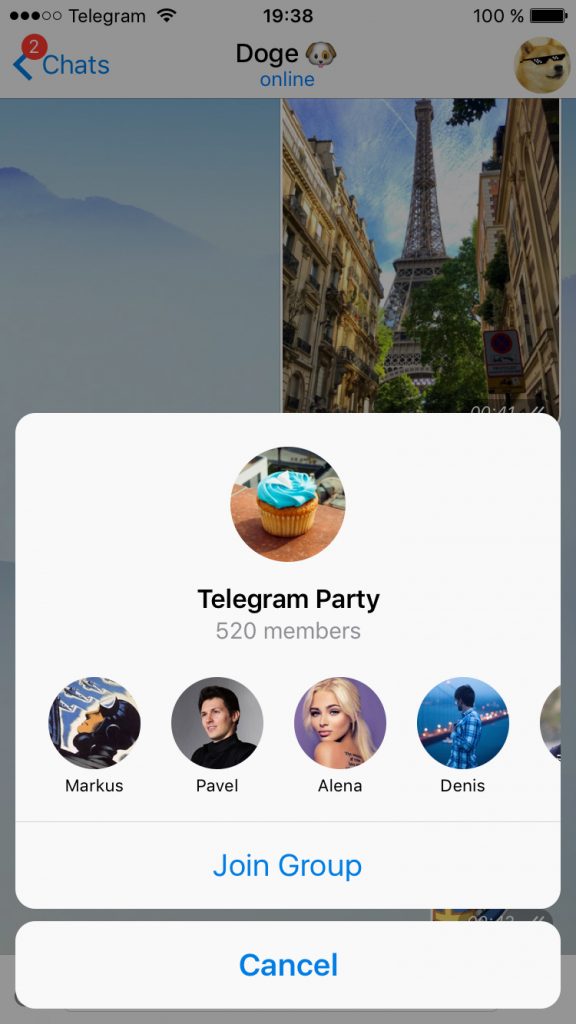 The file will be deleted after the specified time after reading the message by the addressee. The function of setting a timer for sending a message is also available.
The file will be deleted after the specified time after reading the message by the addressee. The function of setting a timer for sending a message is also available.
Read also: Twitter: an overview of the popular social network
Not so long ago, another very useful feature related to chats appeared in Telegram. Now, for even more convenient use of the application, you can create the folders with conversations you need. If you have many chats related to different areas of life and you want to separate them, just create a folder. Thus, it will be easier to find chats for work, study, information channels and dialogues with other users.
Another useful feature of Telegram is message editing. It is not uncommon for users to accidentally press the wrong key and send messages, but it is no longer possible to correct the direction. However, in this messenger you don’t have to worry about it: just click on the desired message and Telegram will offer you to change it.
Secret chats in telegram
Secret chats are not saved on one server, they are encrypted right in the dialogue with another user and are periodically deleted by their owners right in the telegram. To start a secret chat, you need to go into a regular dialogue with another person, click on the three dots in the upper right part of the screen and select the "Start a secret chat" option. Once you do this, the other user will need to confirm the invitation. After that, you can start a secret chat and enjoy secure communication.
Telegram also offers calls and video conferences, so you don't always have to communicate with other users in text format. Just make sure your network connection is stable and enjoy your chat.
Groups are one of the most convenient features of Telegram. They make it possible to collect up to 200,000 users in one chat. Such groups can be both thematic and perfect for work, study, and so on. Thanks to the rich functionality, communication in such groups is very convenient. Here you can easily respond to messages from other users and remember in the dialogue the user you need to contact. Regular groups have up to 200 members, so they are suitable for university and work. In them, anyone can edit the group settings, add new members and change the main picture. Supergroups are much larger and can contain up to 200,000 members, so they are suitable for larger communities.
Here you can easily respond to messages from other users and remember in the dialogue the user you need to contact. Regular groups have up to 200 members, so they are suitable for university and work. In them, anyone can edit the group settings, add new members and change the main picture. Supergroups are much larger and can contain up to 200,000 members, so they are suitable for larger communities.
To create a supergroup, you need to play a little with the settings, namely: make the group public, change the global rights settings, or restrict some member of the group.
Telegram channels
At first glance, it may seem that channels are no different from groups, but they are not. Telegram channels are designed specifically to distribute various information to a wide audience. Unlike groups, there are no restrictions on the number of participants. Usually channels are designed to interact with a large audience, so they always have a lot of polls, multimedia, and so on.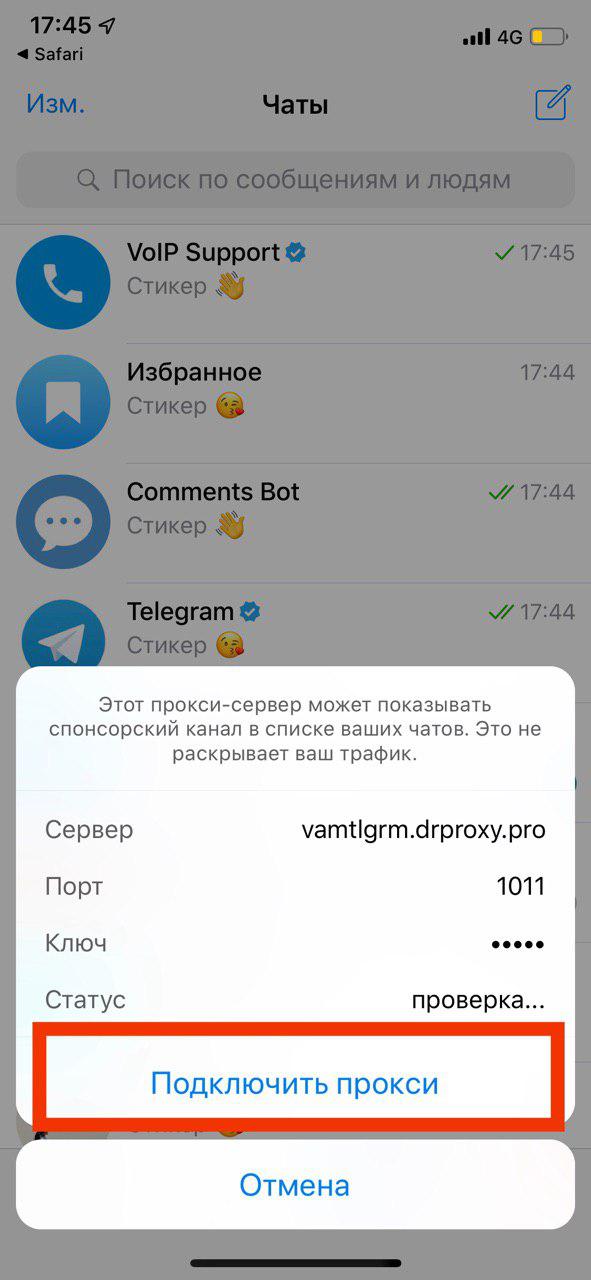 Any channel can be easily found in the telegram itself. To do this, you just need to enter a word that will be close in subject matter to what you are looking for, and suggestions will automatically begin to appear on the screen. It can be anything from books and movies to technical inspection channels.
Any channel can be easily found in the telegram itself. To do this, you just need to enter a word that will be close in subject matter to what you are looking for, and suggestions will automatically begin to appear on the screen. It can be anything from books and movies to technical inspection channels.
Worth reading: iPhone apps to avoid at all costs
Summing up all the functions of Telegram, we can definitely say that this messenger includes:
- creativity
- Confidentiality
- convenience
Telegram problems - what are they?
Telegram's main problem lately has been an extremely large influx of users, which has created both functional and financial problems. Functional problems include an increase in the frequency of interruptions in the messenger and sometimes unstable communication. Financial problems have a somewhat deeper roots and consists in the fact that the application is not funded in any way. The project was supported by the money of investors who invested in the new TON cryptocurrency, which should ensure the operation of the messenger, because the application did not have advertising monetization, however, due to the ban on its launch by the United States, investors began to demand their money back in order to keep their creation on afloat, Durov decided to monetize the application.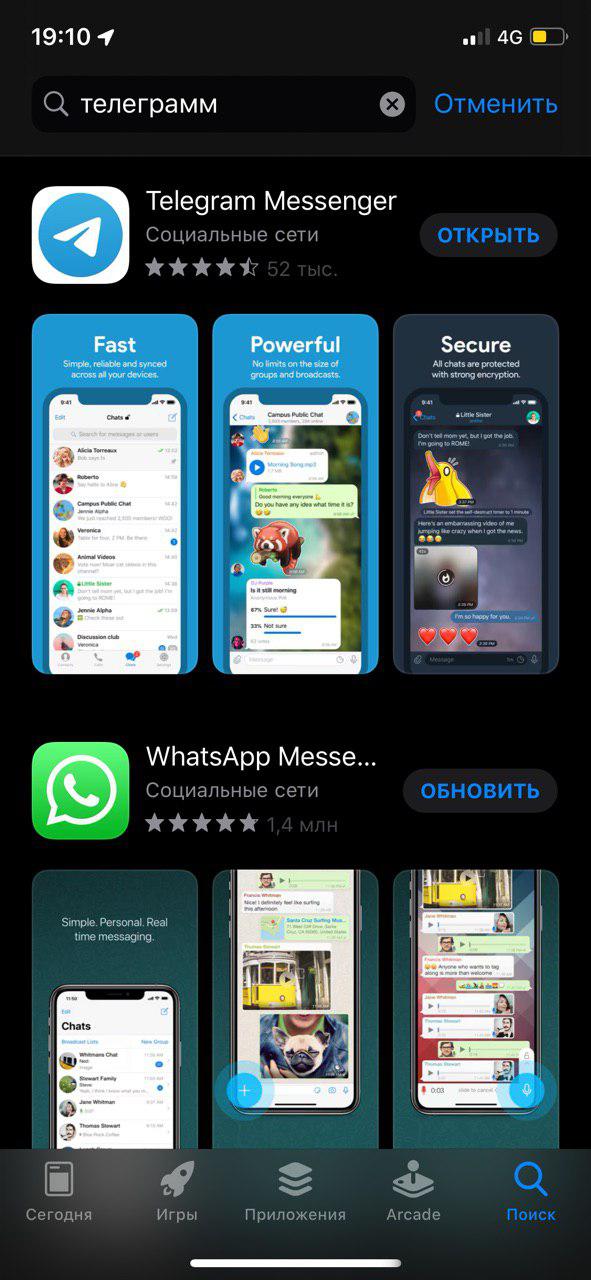
In our opinion, Telegram is worth using. Despite some shortcomings that you may not even feel, the functionality of this service leaves a positive impression. This messenger is perfect for daily use, and you are unlikely to regret downloading it.
Telegram is gaining popularity in use at breakneck speed. This is a mobile application for messaging, photo, video and other files. And the founder of which is Pavel Durov, who created another social network "Vkontakte".
A big plus of Telegram is the protection of your dialogs from being viewed by other people. Also, this application can be used not only on the phone, but also installed on the computer. In addition, there is a function to protect your messages - this is a secret chat. There is a guarantee that all dialogues are not saved on the company's servers, but only on the devices of the interlocutors.
Another interesting feature of Telegram is the ability to conduct group conversations. And the number can be up to 5000 people. For example, this is very good for work chats.
For example, this is very good for work chats.
Also one unique feature of this application is bots, that is, special accounts that can process and send messages automatically. They are gaining great popularity because of their comfort and speed.
We would like to offer you a list of interesting Telegram channels for every taste, which is also an interesting alternative to this application
1. Ukraine is touristic. Interesting facts of our state, where they are not always told in history lessons.
2. Lviv. About the historical city of Ukraine with its own culture.
3. Lowcost UA: cheap travel. Informs about all the promotions of airlines, discounts on buses and last-minute tours.
4. Start something! If you are interested in the topic of business and economics, then this channel is for you. After all, here are useful articles and news on business topics. Suitable for those who want to understand more about cryptocurrencies. There is also news about artificial intelligence, reviews of business literature and much more.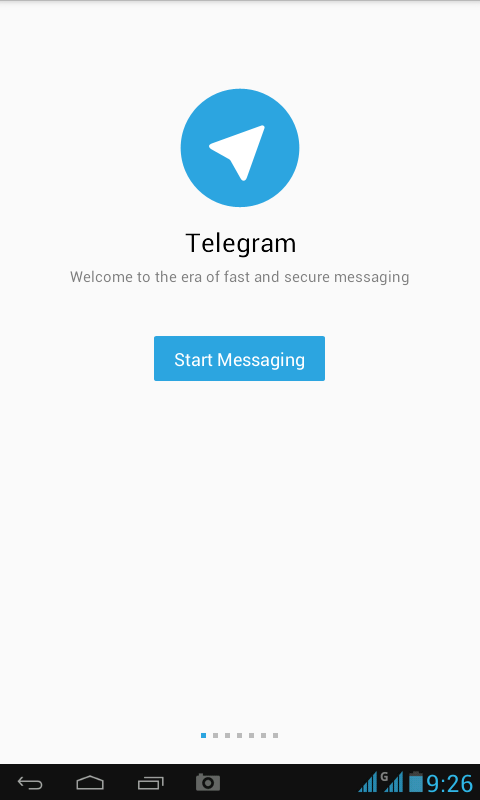
5. SoundSystem. This is a music player so that your favorite songs are always with you. And you don't have to be online.
6. Cinema fan. This channel has up-to-date movie news and trailers of upcoming premieres. Short and interesting.
7. Wave. Traditional channel about Ukrainian music.
8. Ukrainian comics. Comic book fans will definitely appreciate it!
9. Something is not right. Modern Ukrainian humor with a touch of irony will definitely cheer you up.
10. Great memes. Channel with Ukrainian funny memes.
11. ZNOUA. All about VNO. Helps students prepare for exams.
12. Correction. And here you can receive daily advice on the Ukrainian language.
13. Typical Ukraine. The hottest news of Ukraine.
14. Black Journal. News about the stars of show business.
15. Davydov. Index. Expert channel about politics, where insiders and exclusives are included.
16. Weather. A bot that will show you the weather in your city.
17. Mak_Sharo. Love and relationships. There are some interesting hacks.
18. This is normal. The channel, run by psychologist Arina Vintovkina, is about relationships.
19. Inside view. There are interesting articles for various professions, ranging from an astronaut to a cleaner.
20. Dud. Telegram channel of the famous interviewer Yuri Dudya.
21. It's started! About the news from the most important and funny to the most shocking. All the most interesting things that happen in the world.
22. Science from Funscience. Interesting about science, technology and space.
23. TechSparks. Channel about science, internet, marketing, technology.
24. Programmer's library. There are video lectures and scientific articles.
25. Teleblog. This is the main blog about Telegram. News, insights, life hacks.
26. Exploit. IT, technology, secrets and news of the Internet.
27. Jju. Media about viral videos on the web.
28. MarketsMoneyPower. Financial analytics, insights, major political news, insiders and their impact on the market structure. There are also tips on money management.
29. VChK-OGPU. The latest news about officials, gangsters and oligarchs.
30. BitLenta. This is a channel about the most important news about cryptocurrency.
31. CryptoKondrashov. There are a lot of interesting facts about different types of cryptocurrencies here. Useful information if you want to develop in this area.
32. School of thinking. There are interesting tasks, puzzles and riddles.
33. The era of the 90s. This channel is for "nostalgic" people for the 90s. Reflects the aesthetics of the era to this day.
34. Be in Progress. About self-development.
35. My education. The channel is very useful, because there are free lectures, courses and educational programs. Plus discounts for tuition. So if you like to learn and develop, then you are here.
36.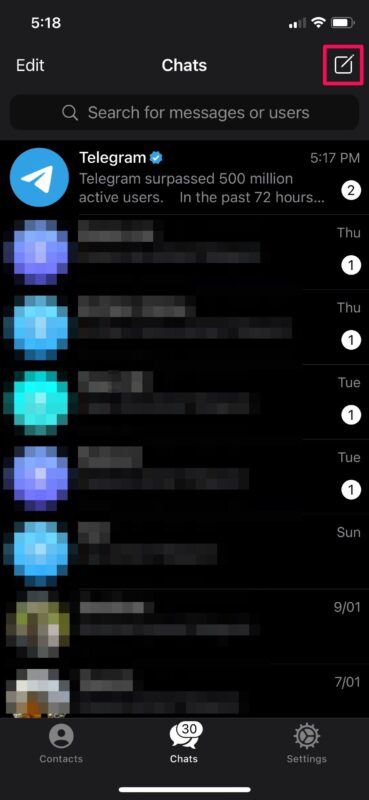 Little known facts. Stories, analyses, annotations about science, business and technologies.
Little known facts. Stories, analyses, annotations about science, business and technologies.
37. Odie. About design. Contemporary magazine for designers. Motivation, training and tools.
38. Physics. Math. code. Channel for physicists and mathematicians.
39. GlavRed. Here you can find advice on articles: about text, editing and advertising.
40. Classical music. Russian-language channel about classical music. Masterpieces of world musical culture are published here. There are also short facts about classical music.
41. Hip-hop Music. Music in the styles of Hip-hop, Rap, R & B.
42. Deep House. This is a channel for lovers of calm and deep music.
43. Popular music. Daily premieres of songs, video clips, albums. Another selection of the most famous performers and DJs from around the world.
44. Movies & Books in English. This channel has a free collection of films in the original, as well as a selection of additional materials for learning English.