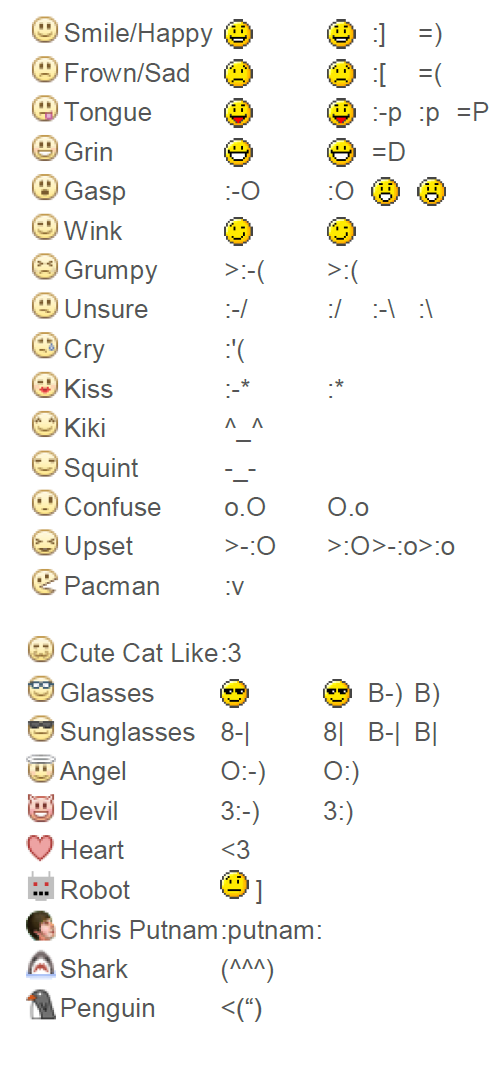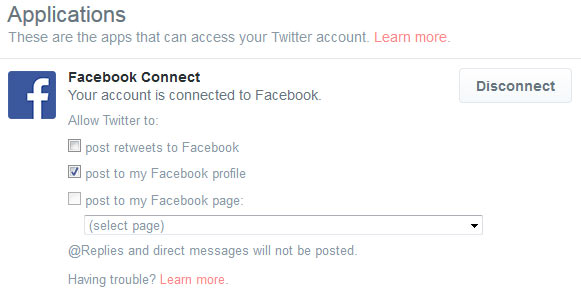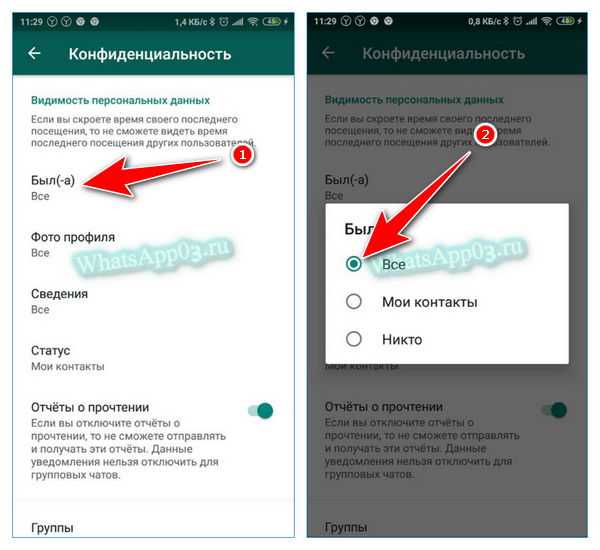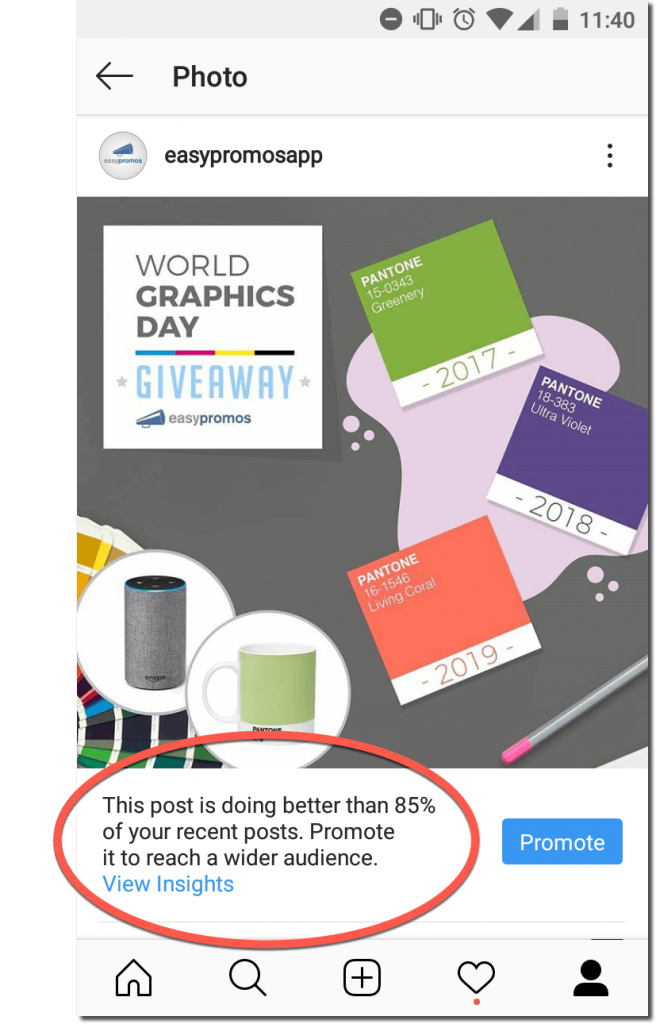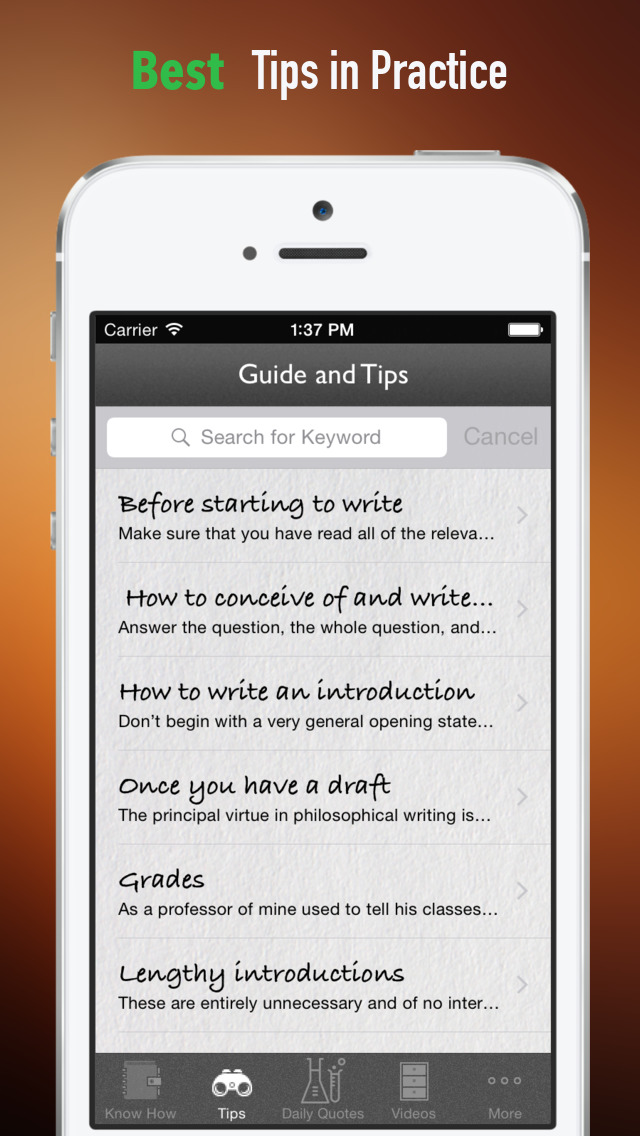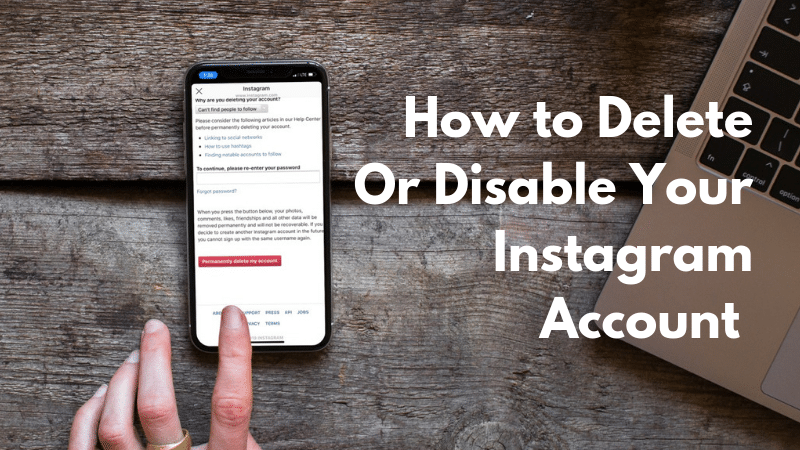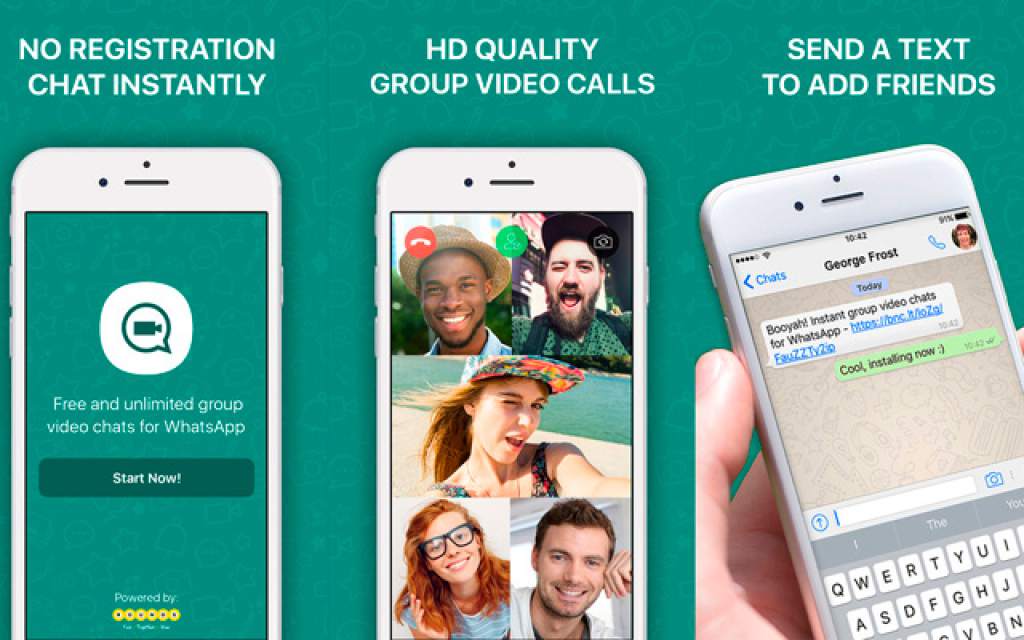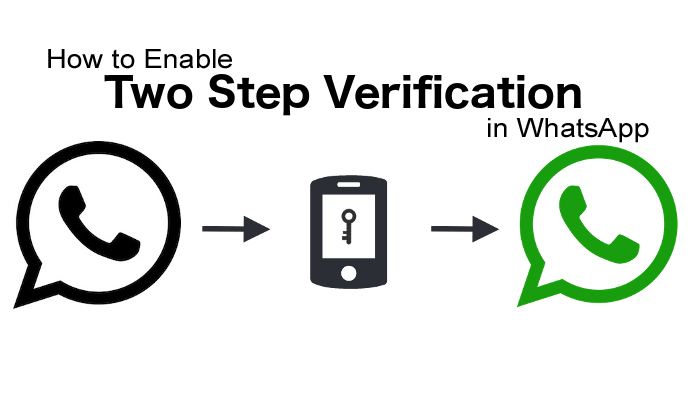How to use smileys on facebook
How To Use Emojis on Facebook
How to Use EMOJIs on Facebook!
Watch this video on YouTube
Emoji support has improved a lot on Facebook. We have gone from stuttering support for a few emoji to full support in comments, posts and even a type of emoji in Facebook Reactions. Here is how to use emojis in Facebook.
It seems the days of the humble word are numbered as in a few years we will all be communicating with little cartoon faces. At least that’s what it feels like if you use chat apps or social media. But when those little faces sum up an entire sentence in one small image, it’s no wonder the time and character limited love them. That makes them perfect for social media where you are limited in characters or have a lot of commenting to do.
Emojis and Facebook
For a while, you could only use emojis on the Facebook app but support gradually expanded to the browser too. Now you can use them however you use Facebook and there are literally hundreds to choose from. You can add them in updates, posts and comments.
Using emojis in Facebook is exactly the same as any other app that supports them. The hard part is finding the right one!
- Compose your update or comment as you normally would.
- Select the small gray face icon on the right side of the text box.
- Select your emoji and it will appear in the box.
- Done!
You will see the main expressive emojis as soon as you select the face icon. You should also see other activity selections for animals, food, sports, geography, technology, signs and flags. Just select one of those to find the appropriate image. Technically, only those first expressive faces are emoji but the lines between graphics is blurred enough that nobody really cares as long as the meaning is accurately conveyed.
Using emoji in Facebook Messenger
The process is much the same in Facebook Messenger as it is on the main site. You have a small face icon in the lower part of the chat window.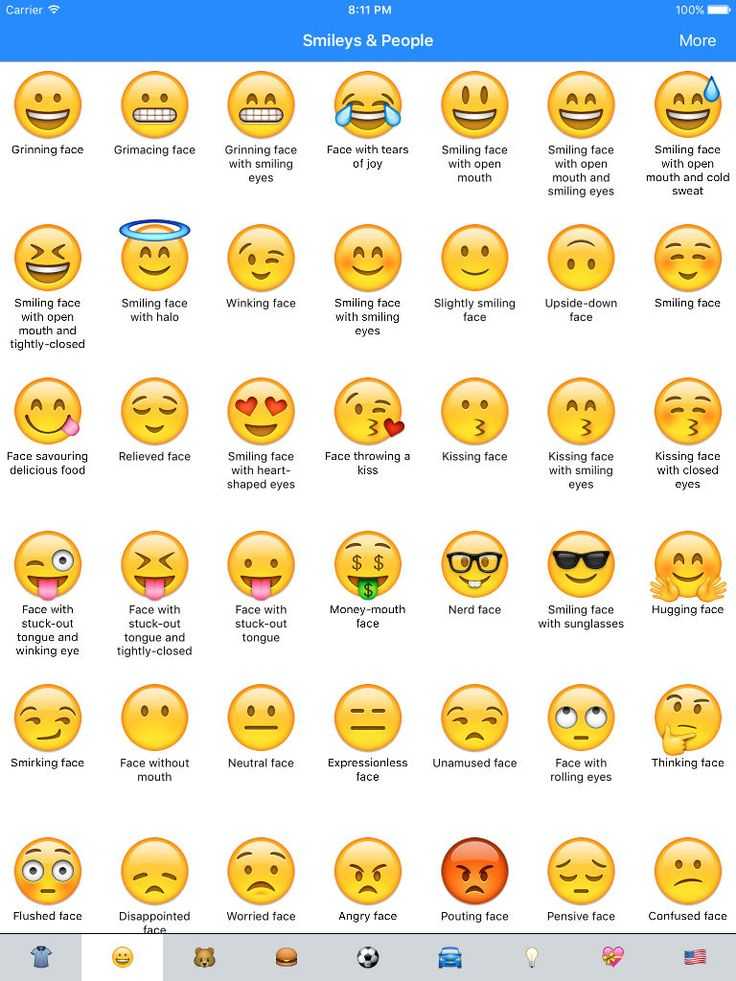 – very happy
– very happy
Facebook Reactions
Facebook Reactions were introduced in early 2016 to allow us to respond to someone’s post or update in an emotive way. There are only seven emoji to choose from. You can thumbs up, heart it, care or laugh, cry, act surprised or angry.
To use Facebook Reactions, hover the cursor over the Like icon underneath a post and you should see a popup panel appear with Like, heart, care, happy, surprised, cry and angry icons. Select one to use it in your response.
If you’re using a phone or tablet, tap and hold the Like button to select the other options. Then tap the appropriate icon to select it.
Facebook Reactions add a little more expression to responses and probably have more utility if you’re not going to write a response.
Facebook stickers
Facebook has also climbed aboard the sticker train and introduced a range of stickers that you can add to your updates and comments.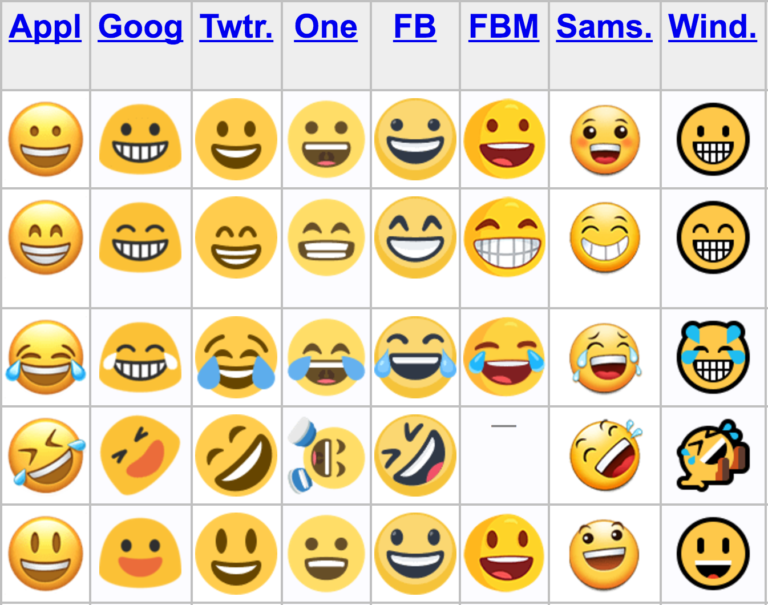 These are available in Facebook Messenger and chat and include a selection of expressions divided into categories such as Happy, Sad, Celebrating, Working, Angry, In Love, Eating, Active, Sleepy, and Confused.
These are available in Facebook Messenger and chat and include a selection of expressions divided into categories such as Happy, Sad, Celebrating, Working, Angry, In Love, Eating, Active, Sleepy, and Confused.
Stickers are different from emoji but can convey similar emotions and feelings. The stickers icon is in the bottom of the chat window by emoji and GIF. Select the icon, select a category and then the sticker selection will load. Select a sticker and it will appear within the chat box. Hit Send or Enter to communicate it.
Emoji vs. Activities
When selecting emoji in Facebook, you also have selections for animals, food, sports, geography, technology, signs and flags. While they are graphics, they aren’t emoji. Emoji are graphical expressions of emotions. The rest in that group are activities. They do communicate a lot in a single graphic, it’s more about what you’re doing or what’s going on than how you’re feeling. No less important but not emoji.
It’s easy to use emojis in Facebook and there are enough there to express just about every human emotion you can think of and some you can’t.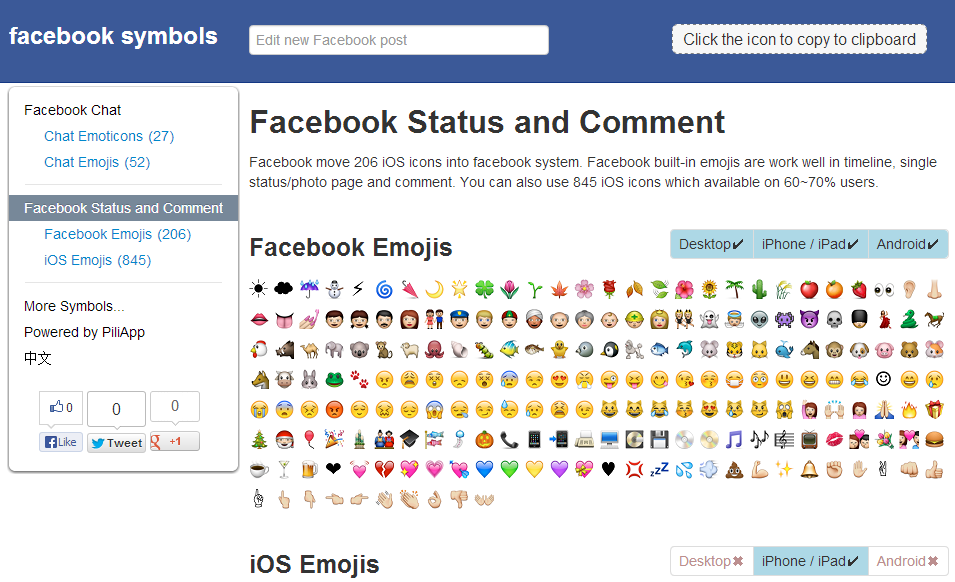
What do you think of emoji? Love them? Loathe them?
How to Use Emojis in Your Social Media Posts?
Emojis are saviors in the texting world. They have the power to transform lengthy chunks of words to expressive conversations.
A study shows almost 92% of the online population is using emojis to express themselves. This statistic keeps increasing with frequent releases of new emojis that let you emojify your text in a jiffy.
But the major question that pops up often is if emojis can find their application beyond amiable interactions? If yes, then how to use emojis for business purposes?
Brands have come a long way in pathos marketing strategies for impulsive surges. Yet many ponder how to use emojis to connect with their audience.
If done right, emojis can give that essential twist to posts, making them fun, engaging, and interactive. Let’s dig deeper.
How Brands Have Used Emojis
The first brand on the list for the successful use of emojis is Domino’s.![]() Domino’s has ingeniously incorporated the concept into its branding. It even allowed its customers to place their orders with pizza emoji.
Domino’s has ingeniously incorporated the concept into its branding. It even allowed its customers to place their orders with pizza emoji.
You can also check out Domino’s Anywhere, which allows you to order a pizza through a bunch of ways, the easiest being by tweeting a pizza emoji to them.
Similarly, Chevrolet got a lot of attention from its emoji press release.
Consequently, this serves as a perfect example of what can go wrong if we go overboard with emojis. Chevrolet published a press release using just emojis.
As revolutionary as this was, some readers were left confused, while others thought they took it too far. So be aware of how to use emojis the right way. Otherwise, it can leave your reader dazed and confused.
How to Use Emojis on Social Media
Elite brands constantly explore new and evolving ways to use emojis to engage their consumers on social media platforms.
Now, you may have thought emojis were only popular among the younger generation, preferably between 18-25.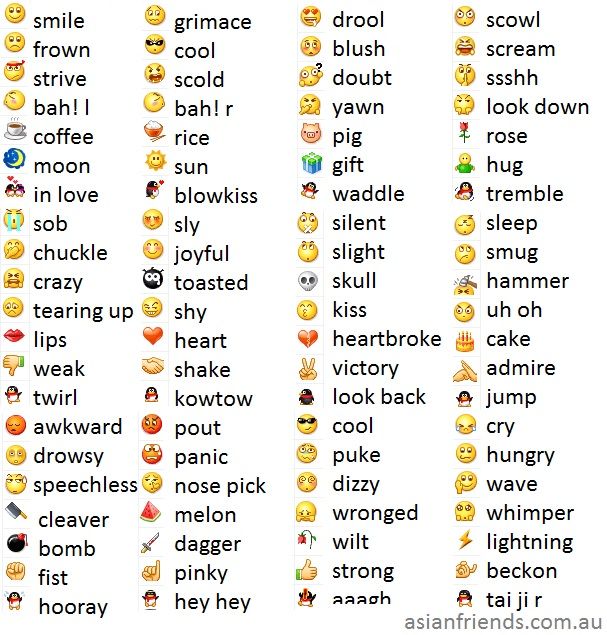 But gender is more of a factor in the use of emojis than age.
But gender is more of a factor in the use of emojis than age.
According to the Emoji Consumer Science Team graph above, it shows that more than 70% of frequent users are in the age group between 25-29 years. Also, more than 70% of the most frequent users of emojis on the internet are women.
1. How Do People Use Emojis?People are using emoticons as the preferred method to express their emotions. On platforms like Twitter, character limits stop us from expressing our feelings. Additionally those on platforms like Instagram, nearly half of the comments and captions are emojis.
There was a study on emoticons completed by TalkTalk and Bangor University Professor of Linguistics Vyv Evans. She states that there is a 62% increase in the use of emojis than a year ago. These results should not be surprising. It is easier to express your feelings through an emoji. The popularity of the use of emojis varies in different countries.
The most popular emoji in the US is the laugh-out-loud emoji (😂), as per Madison reports.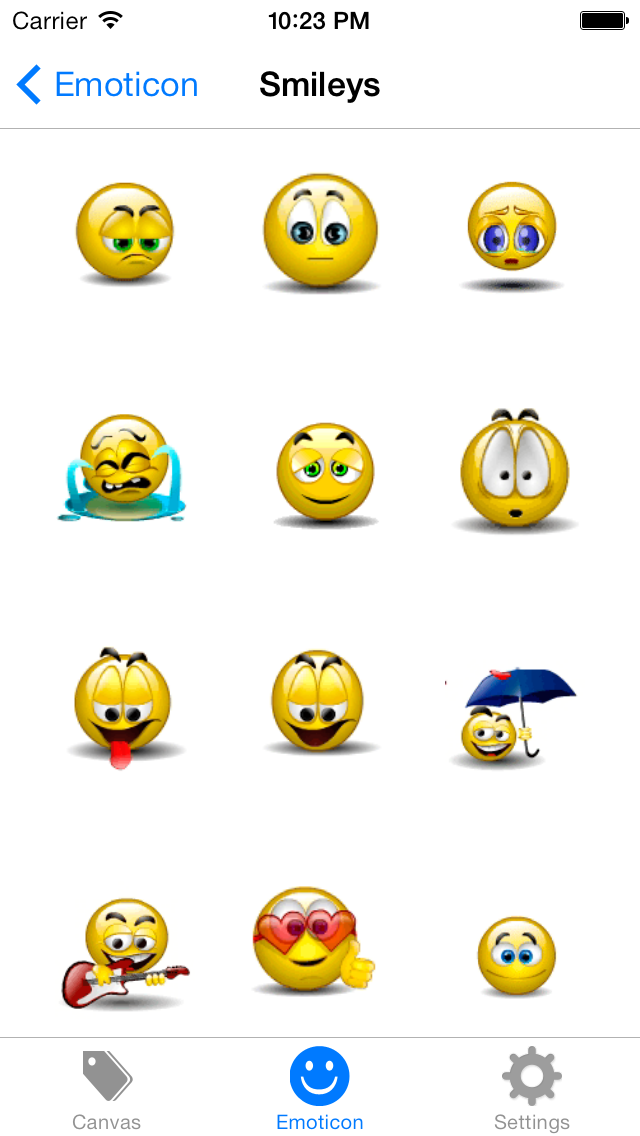 9 To 5 Mac recognizes the following emoticons as the top 5 favorite emojis worldwide.
9 To 5 Mac recognizes the following emoticons as the top 5 favorite emojis worldwide.
According to an Emoji Consumer Science team, women are using emoticons more than men.
2. How are Emojis Replacing Words?Emojis are found everywhere within text messages, social media platforms, mobile push app notifications, online advertisements, and email marketing. As a result, digital communications are evolving and becoming shorter. Now we are in a fast shift from the use of full-word internet mnemonics to simple emojis.
3. Emojis to Express More than WordsMore than ever, teens want to use emojis to communicate. The reason lies in it being a short, fast and expressive way to communicate. We have come a long way with the use of emojis. More people have started to express themselves with them. As technology expands, there truly is no limit to what can be expressed.
4. How to Access Emojis and Symbols?Using Emojis on the smartphone is pretty simple and comes naturally to us.![]() However, using emoticons on a laptop or computer can be a little tricky. To use emojis on the Mac, press control + command + space bar for the emojis screen to appear.
However, using emoticons on a laptop or computer can be a little tricky. To use emojis on the Mac, press control + command + space bar for the emojis screen to appear.
To use emojis on a Windows PC, press Windows logo key + . (period). Additionally, you can visit emoji websites to copy and paste emojis that you love.
5. Emoji Trends on Twitter, Facebook, and InstagramWith the popularity of these social platforms, there is more content than ever being uploaded to the internet daily. To make it easier, people express themselves, and share their feelings fast by using emojis.
The Emoji Consumer Science Team made a striking revelation that we choose a positive emoji for cognitive reasons and not for emotional reasons.
As per YouGovAmerica reports, 57% of Facebook posts with emojis get more likes, and 33% have more shares and comments. Instagram posts and tweets with emojis increase engagement rate by 48% and 25%, respectively.
Emoji Trend on TwitterTwitter is a platform that limits our character count for each post to only 280.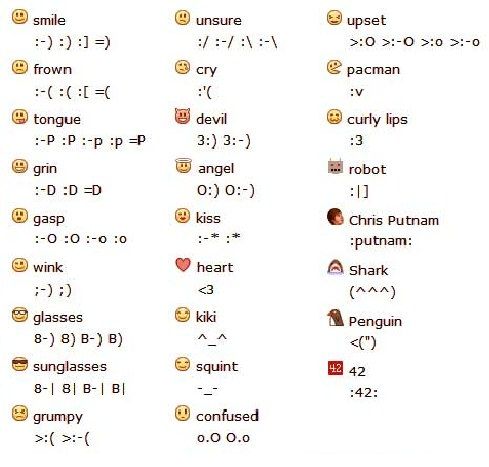 It becomes impractical to express your feelings on Twitter by only using normal text. Therefore, emojis play a vital role on Twitter.
It becomes impractical to express your feelings on Twitter by only using normal text. Therefore, emojis play a vital role on Twitter.
We can convey a wide range of feelings within the character limit by using emojis. You can use social media tools to easily use emojis while posting to multiple social platforms at once.
Emoji Trend on FacebookThe social media giant, Facebook, introduced its fans with six more emoticons. This is in addition to the like button to react and interact with the posts. Below are the emoticons that are now used as reactions on Facebook.
Facebook is additionally on a spree to launch newer emojis every year, including yearly trends and happenings.
Popular Emojis Used on InstagramInstagram is the social platform leading in the usage of emojis. Nearly half of the comments and captions on Instagram are emojis. Instagram users are taking full advantage of the emoji feature in the stories and reels tool.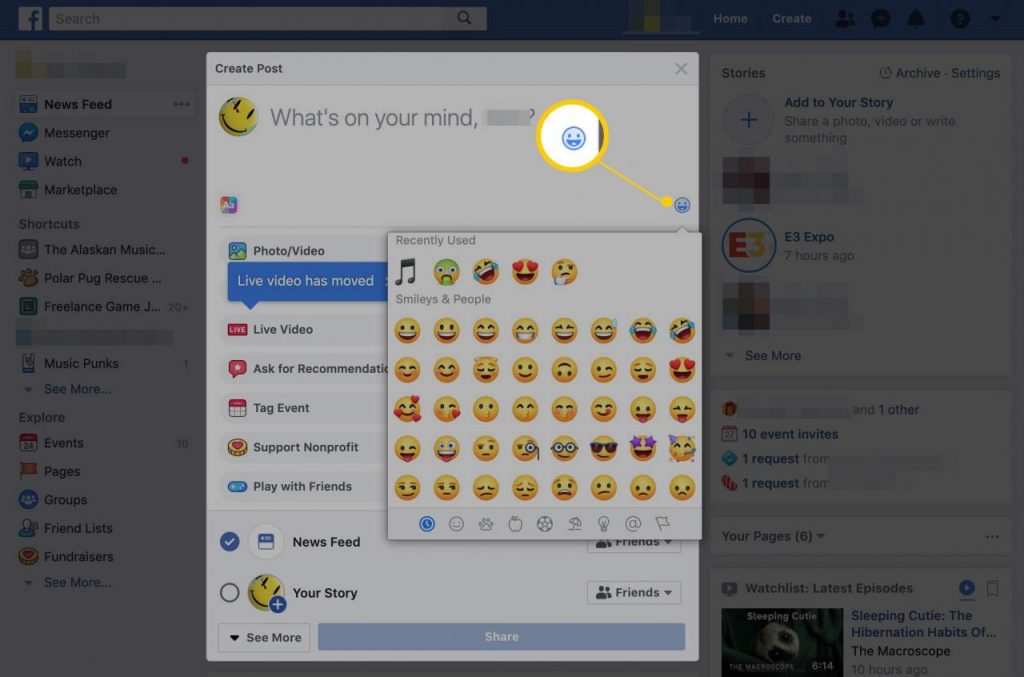
Add Emojis to Your Social Media Posts Using SocialPilot
Socialpilot allows you to easily add emojis in your social media posts from its post composer section. With this, you can streamline your brand messaging on multiple social platforms and make it interactive and engaging.
The emoji kit in SocialPilot gives you a varied spectrum of emojis to choose from. Navigate through different sections of emojis and find the best one to put your emotions across your audience.
The search bar in the emoticon section cuts down any remaining hassles of finding any eccentric emoji. Just type in the name and the requested emoji will appear automatically.
Unlock the Power of Emojis
You can find these illustrative lilliputs scattered in text messages, comments, stories, bios, captions, videos, and more. Apart from adding the glitzy element to an otherwise monotonous block of text, emojis help us express our feelings much better.
And that is the very goal of posting on social media – to connect with people! Drive the most attention to your content by making it an absolute standout with emojis.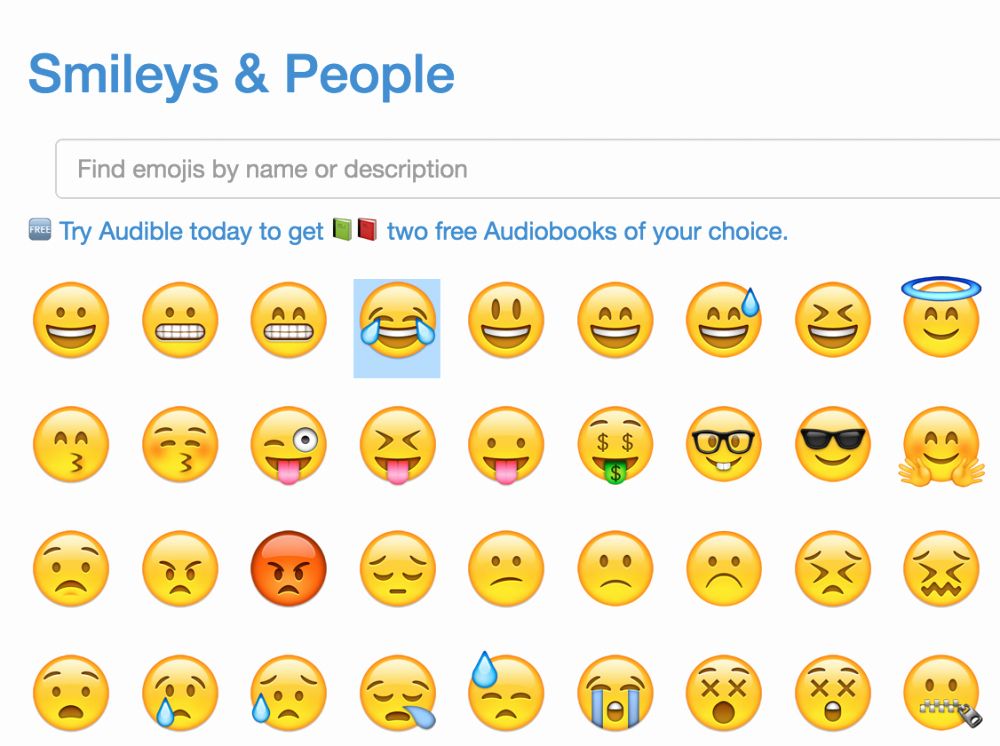
However, be careful not to take it too far. Pick the emojis that are best suited to your brand and integrate them into your marketing message with the help of social media marketing tools. Get started with a tool like SocialPilot. Take its free trial today to know more.
How to use emojis and stickers on Facebook Comments
Smilies, emoticons, emoticons, and stickers are terms that most people use interchangeably to refer to the tiny, expressive graphics you see all over the internet, especially on Facebook. These graphics are a quick and easy way to convey an emotion or state of mind.
Adding emoticons to your Facebook comments is easy. In addition to the standard emoji options available when posting a status update, the comment box offers access to a variety of stickers to add even more personality to your thoughts.
These instructions will indicate whether they are for the Facebook mobile app or the desktop site.
How to use emoji in Facebook comments (desktop)
Francesco Karta Photographer / Getty ImagesTo add emoji in a comment on Facebook using desktop:
-
Go to the text field to enter a comment.

-
Compose your comment as you normally would by entering whatever text you want. (Skip this step if you only want to comment with emoji.)
-
Select the Smiley Face icon next to the comment text box.
-
A huge number of emoticons appear. Find and select one or more emoticons to add to your comment.
-
Click the Smiley Face icon more times to close the pop-up window.
-
Press Enter, to submit a comment.
Use Facebook stickers in comments (desktop)
Facebook stickers are a little different from emoticons because they are sent instantly, so you can't add text along with the sticker. This is true for both the Facebook desktop site and the mobile app.
To send a sticker as a Facebook comment using Facebook on your desktop, select the sticker icon , which is located on the right side of the comment box.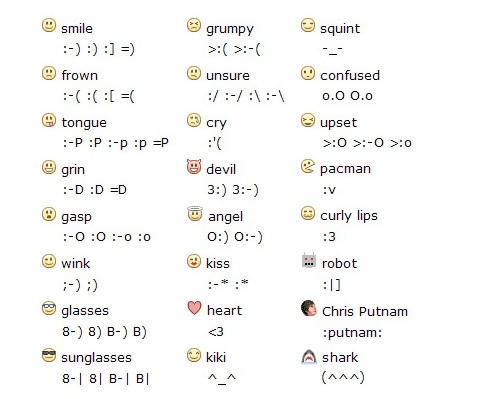 Select a sticker category, and then select the sticker you want to send. The sticker is entered as your comment immediately.
Select a sticker category, and then select the sticker you want to send. The sticker is entered as your comment immediately.
Use emoticons and stickers in comments (mobile app)
To add an emoticon to a comment while using the Facebook mobile app, use the emoticons on your phone keypad.
To send a sticker in the mobile app comments, click Comment and then the Smiley icon . Select a sticker category and then select your sticker. Click on a sticker to instantly share it as a comment on Facebook.
Add more stickers in the sticker shop
If you can't find a sticker that matches exactly what you want to say, go to the sticker shop. To access the sticker storage, select plus sign in the sticker pop-up window. (In the mobile app, the plus sign is in the lower right corner. On the desktop, it is in the upper right corner.)
The sticker store offers hundreds of categories of stickers on a variety of topics: Snoopy Moods, Manchester United, Hunters for haunted", "Sweet Candy", "Pets" and "Hair Bandits".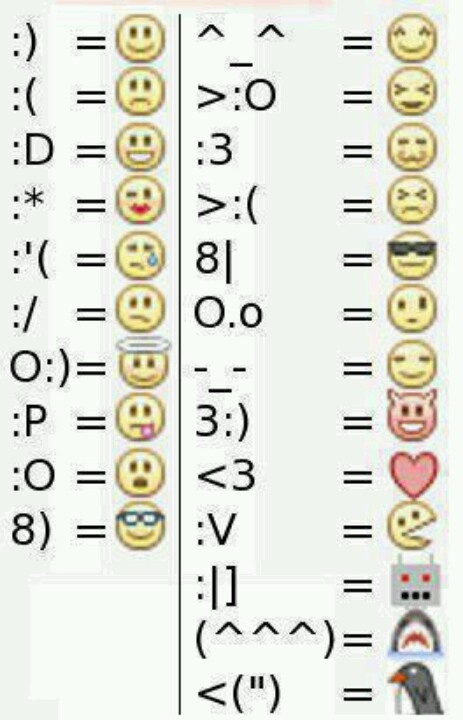
Select View (for desktop users) or click the category name (for mobile users) to see the stickers in each pack. When you find the package you need, select Free (on the desktop site) or Download (on the mobile app). This places the sticker pack icon in the stickers menu for quick access when you add Facebook stickers to a comment.
How to use Facebook stickers and emoticons in comments
Facebook makes it easy to add emoticons to your comments. In addition to the spare emojis that are available to you when you post your status, the comment field gives you access to stickers on a wide range of topics that work just like emojis.
Emoticons, emoticons, emoji, and stickers are terms that most people use interchangeably to refer to tiny graphics that are ubiquitous on the Internet. These tiny faces or stickers indicate your emotional state or activity and are an easy way to quickly describe how you feel in a comment.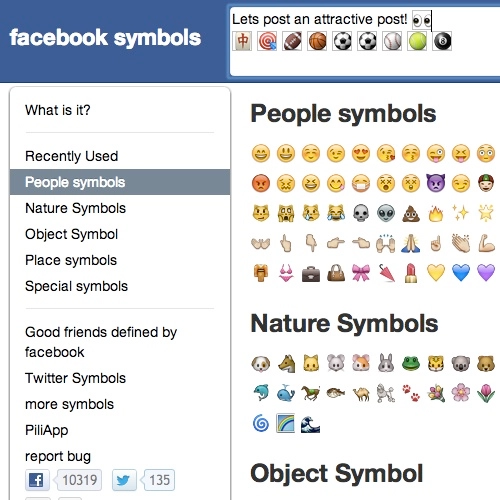
While it was once only allowed in Facebook chat and the Messages apps, the use of emojis on Facebook extended to status messages, comments, and other places. Even the familiar Like button offers a limited set of alternate emojis.
Commenting emojis and stickers
Adding emojis to a Facebook comment is as easy as viewing a list of emojis.
Here's how to do it from a computer:
- Click the text box that contains comments.
- Compose your comment by entering whatever text you want up to the smiley.
- You can skip this step if you only want to comment on the emoticon and text.
- Click the smiley next to the comment text box.
- Find and select one or more emoticons to add a comment.
- Click the smiley icon to close the popup.
- Beat Login Submit a comment.
Facebook stickers are a little different than emoticons because they are sent instantly, so you can't add text along with the sticker.![]() This is true no matter where you access the sticker, whether it's on the Facebook website, a mobile app, or a mobile-optimized website.
This is true no matter where you access the sticker, whether it's on the Facebook website, a mobile app, or a mobile-optimized website.
You can send stickers as Facebook comments from the desktop website by accessing the sticker button on the right side of the comments window. Choose which sticker you want to send and it will be entered into your comment immediately.
If you're using the Facebook mobile site or mobile app, follow these steps to use emoji and stickers in your comments:
- Click Comment .
- Click the smiley icon.
- If you're using the Facebook mobile site (not the app), you may need to scroll down to find the comments section.
- Click an emoji to instantly post it as a Facebook comment.
Note : Most phones and tablets include emoji as part of the keyboard, so if you have this option you can insert emoji without using the Facebook menu. However, it is possible that some of the emoji on your phone will not display correctly on the Facebook website.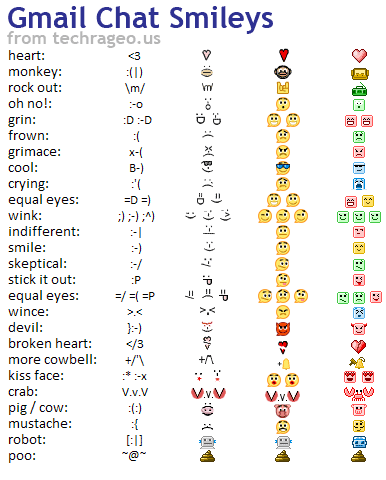
Add more stickers with a sticker
If you don't find the emoji you want in the stock categories, click or tap the plus or cart icon in the sticker pop-up to open the sticker store.
There you will find hundreds of categories of stickers on topics as varied as Mood Snoopy, Manchester United, Hacker Boy (or Girl), Ghost Ghosts, Despicable Me 2, Candy, Cute Pets, Pride, Summer, and Hair Bandits,
Click preview , or for mobile users, click the category name to see the stickers in each package. When you find a package you like, press Free or tap the down arrow. This places the sticker icon in the sticker menu for easy access when you add Facebook stickers to comments.
If you want to use any of the emoticons in the pack, select them directly from the comment sticker window. If you decide later you don't want the pack to be so affordable, click the plus icon or trash can icon to return to the sticker store where you can remove the stickers with Remove or by pressing x .