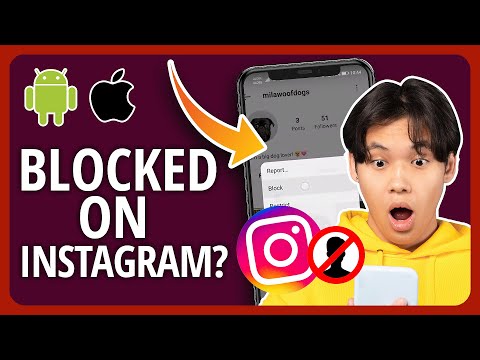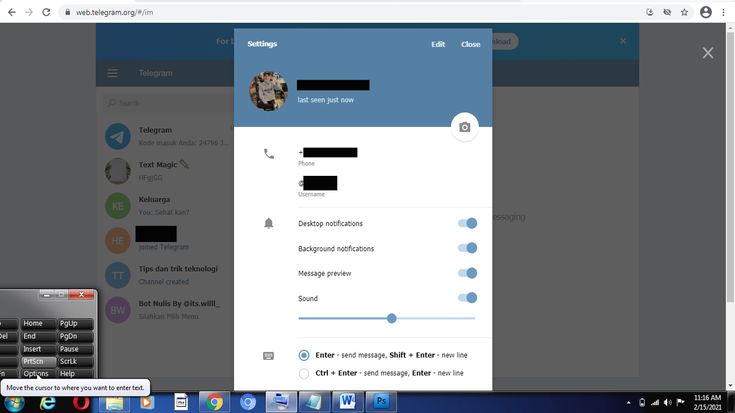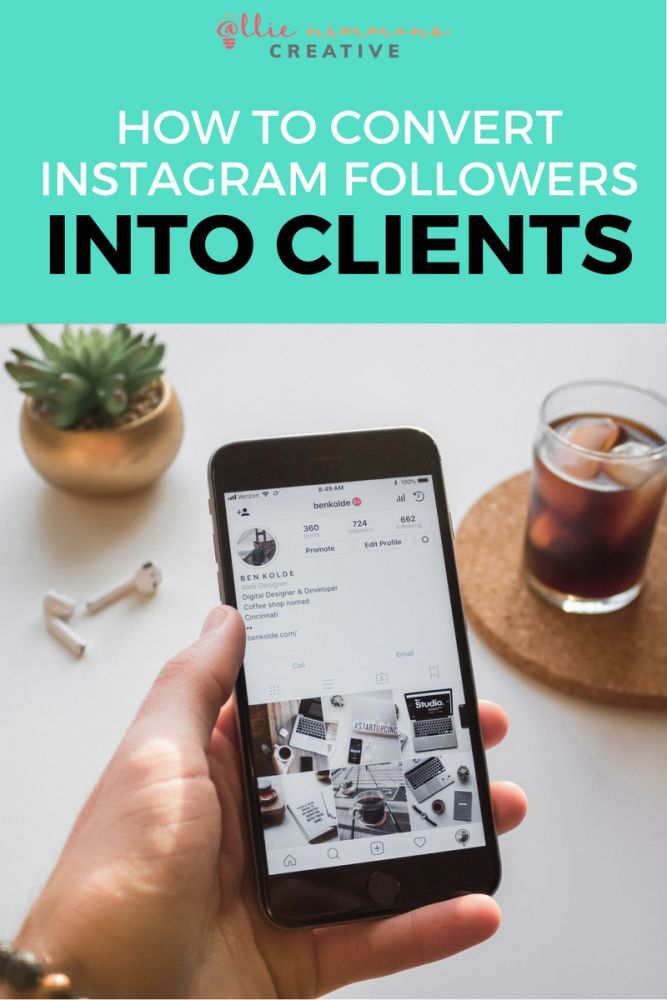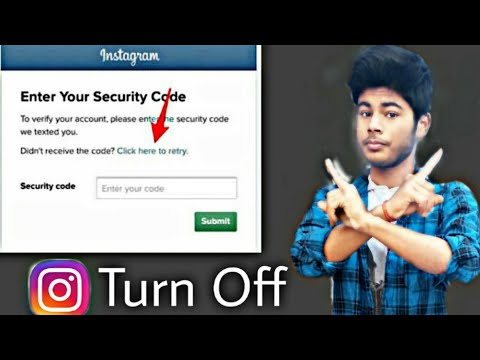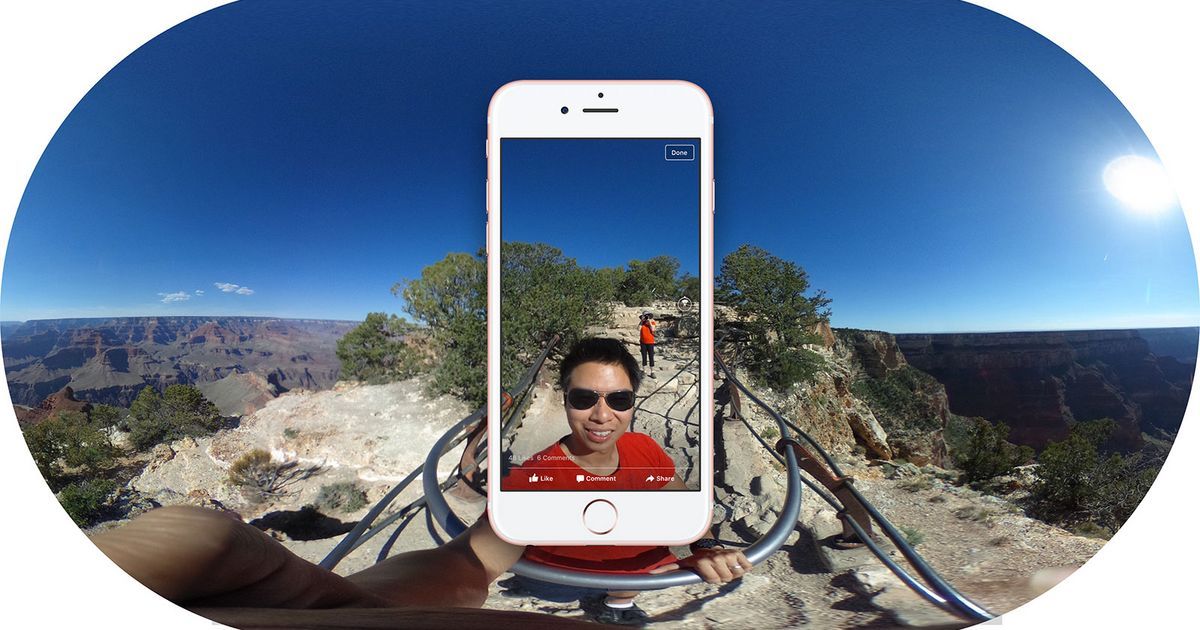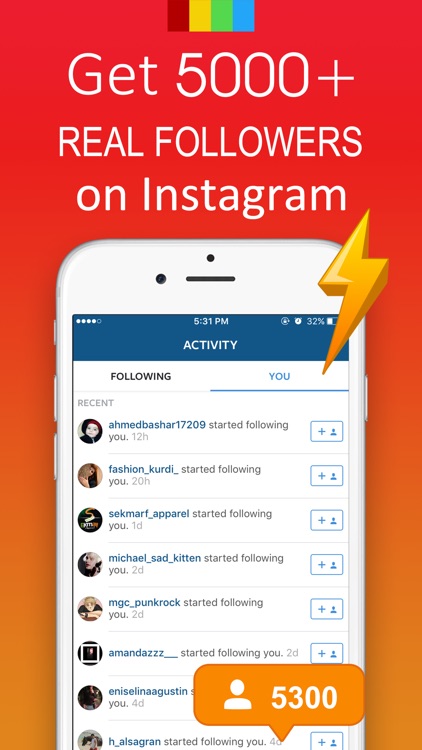How to use one email for multiple instagram accounts
How to create multiple Instagram accounts and switch between them
Sometimes, one Instagram account is not enough. Whether you’re starting a business, managing a feed for your job, or just want a place specifically reserved for showcasing your photography, it’s easier than ever to manage multiple Instagram accounts at once.
Back in the day, you had to log completely out of one Instagram account before you could sign in to another. But nowadays, Instagram allows you to switch back and forth between accounts without logging out. Here’s everything you need to know about juggling several Instagrams.
How many Instagram accounts can you have?
According to Instagram’s Help Center, you can have up to five different Instagram accounts, which you can switch between without logging out. (This is not to say that you can’t have more than five, but after you reach that limit, you’ll have to log out and log back in to access additional profiles.)
It’s also important to note that this option is only available for iPhones and Androids with the 7. 15 update (available in the App Store and the Google Play Store). So if you are unable to add additional accounts, you may need to update your Instagram app.
Can you create multiple Instagram accounts with one email address?
No. At this time, every Instagram account must have an individual email address. You can’t create multiple Instagram accounts with the same email address.
However, that doesn’t mean you have to create a new email address for every new account you make. If you create a second Instagram account via the app, you can sign up with your phone number instead of your email address.
Creating and managing multiple accounts on Instagram
Now that we’ve covered the basics, it’s time to dive into all the different ways to create and manage several accounts on Instagram. In the following section, you’ll find all the instructions you need to create new profiles, along with the answers to some of the top questions about having multiple accounts.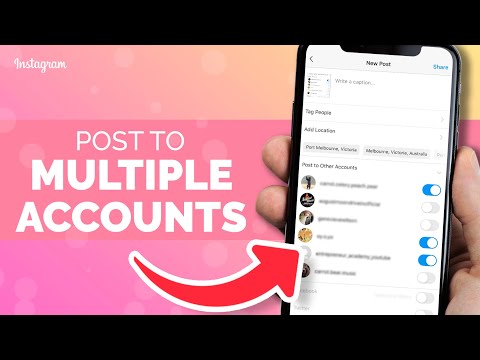
How to create a new Instagram account
Before share how to manage multiple accounts, let’s start with the basics: creating an Instagram account. Whether it’s your first account or your third, the same rules apply.
There are two ways you can create an Instagram account: from the app on your iPhone and from the website on your computer. Below are instructions for creating an Instagram account on your iPhone:
- Open your Instagram app.
- Press the icon of your profile photo at the bottom-right of the screen.
- Press your account name.
- Select Add Account
- Select Create New Account.
- Create a username and password and fill out your profile details.
- Press Next.
If you want to create an Instagram account from your desktop, follow these instructions:
- Open your desktop browser.
- Go to www.instagram.com.
- If you already have an Instagram account, log out of it.
- Click Sign Up.
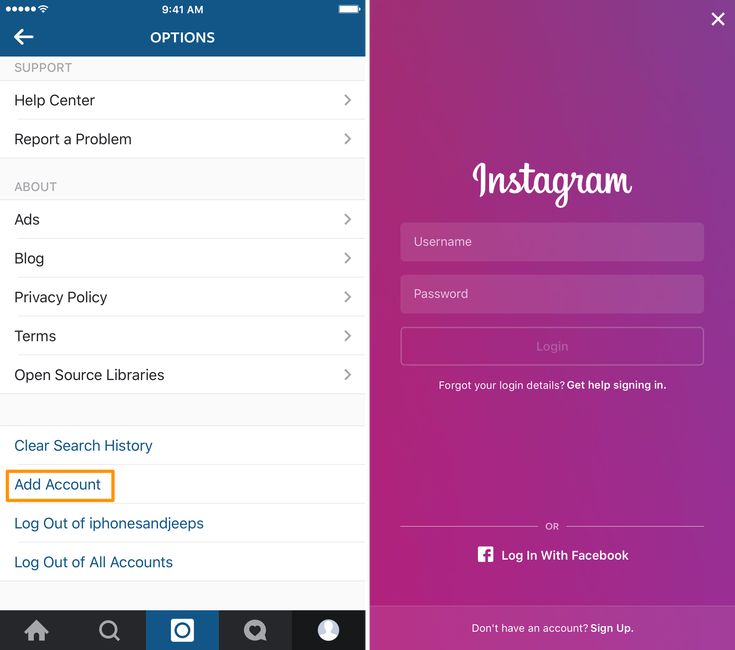
- Enter your email address.
- Create a username and password and fill out your profile details.
- Press Done.
Using either of these options will create a brand new Instagram account for you to use.
How to create a second Instagram account
When you add a new account to your app following the instructions in the previous section, the account will automatically be added in your app. That way, you can easily switch back and forth between them.
However, if you need to add a second account that you created elsewhere or at an earlier time, here’s how you can do that:
- Open your Instagram app.
- Press the icon of your profile photo at the bottom-right of the screen.
- Press the three horizontal lines at the top-right of the screen.
- Select Settings
- Scroll to the bottom of the screen and select Add Account.
- Select Log Into Existing Account.
- Enter your account information and log in.
Note that after you add a new account to your Instagram app, you will receive notifications from all of the profiles you’ve added unless you manually turn off your notifications. So if you don’t want your phone to blow up all day with messages and likes, it might be a good idea to put your secondary account on silent.
So if you don’t want your phone to blow up all day with messages and likes, it might be a good idea to put your secondary account on silent.
How to switch accounts on Instagram
Here’s how to switch between multiple Instagram accounts using the app:
- Open your Instagram app.
- Press the icon of your profile photo at the bottom-right of the screen.
- Press your username at the top of the screen.
- Select the account you’d like to switch to.
And that’s it! After you’ve added your new account to the app, you can switch back and forth whenever you want.
How to remove a second Instagram account from the app
Not all Instagrams were meant to last forever. So if you find yourself needing to remove an Instagram account from your app, there are just a few simple steps you need to follow.
Here’s how to remove a secondary account from your Instagram app:
- Open your Instagram app.
- Press the icon of your profile photo at the bottom-right of the screen.
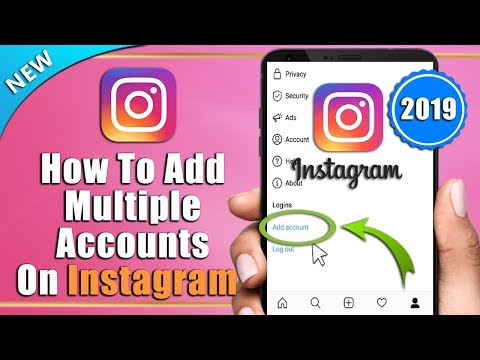
- Press the three horizontal lines at the top-right of the screen.
- Select Settings
- Scroll to the bottom of the screen and select Login Info.
- Press the blue checkmark next to the account you wish to remove.
- Press Remove.
While following these steps will remove the account from your Instagram app, it will not disable or delete the account.
Can you merge Instagram accounts?
Even though you can jump back and forth between up to five Instagram accounts at a time, you cannot merge those accounts.
At this time, there is no way to merge followers and content from multiple accounts into a single account. The closest you can get is following the same people on both accounts and reposting the same photos.
In this modern-day world of social media and internet personalities, more people than ever are managing multiple social media accounts at once. Whether you’re doing this for work or to show off your many cool hobbies, we hope this guide makes having multiple Instagram accounts a breeze. And for more Instagram tips, check out our guide to adding multiple photos to Instagram Stories and posts. Cheers!
And for more Instagram tips, check out our guide to adding multiple photos to Instagram Stories and posts. Cheers!
This was about:
Emily Blackwood
Writer and editor, driven by curiosity and black coffee.
How to Create Different Instagram Accounts with 1 Email
Table of Contents
Last Updated on March 8, 2022
Instagram is a popular social media giant with millions of active followers. It is the primary preference of the marketers when they are planning to start a new business, or when they want to promote their existing brand.
The usage of Instagram is quite straightforward. You just need to create an account to experience the enormous potential of this platform.
Generally, people use only one Instagram account to manage their businesses. However, you can create as many Instagram accounts as you want, but all of them must have an individual email address.
For all the business Instagram account you create, in order to do promotions and build authority on Instagram, you can hire services of BuyTrueFollowers. They will improve your presence for multiple business accounts on Instagram and help you reach worldwide audience.
They will improve your presence for multiple business accounts on Instagram and help you reach worldwide audience.
It is not plausible to create more than one Instagram account with the same email address. But still, there are third-party apps that can be utilized to manage all your social media accounts from a single platform.
This article contains all the details of multiple Instagram accounts, and what are the methods through which you can manage all your tasks single-handedly.
It’s time to start our journey.
A Gmail Trick to Create Multiple Instagram Accounts on the Same Email:
Even though it is not possible to create multiple Instagram account by using only one email, however, there is a compelling hack that can be employed to create more than one Instagram account by using only one email.
So, if you are using a Gmail ID for your Instagram account, you can create as many emails as you want by putting + inside your email address.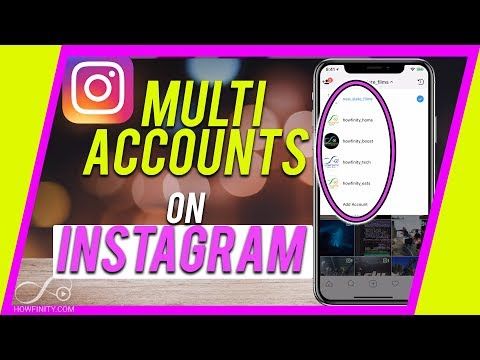
For example, if you have a Gmail id of [email protected], then you can amend this email to [email protected] or username[email protected], or you can use any combination of words to still receive the social media notifications to your primary [email protected] id.
If you want to create 5 Instagram accounts with the same email address, then you can use the following combinations:
Notifications of all of your Instagram accounts will be sent to the primary id [email protected].
Switch between different Accounts on the Same Mobile
You can handle and manage many accounts at the same time from your Instagram app. You just need to add a separate account and switch between the various accounts.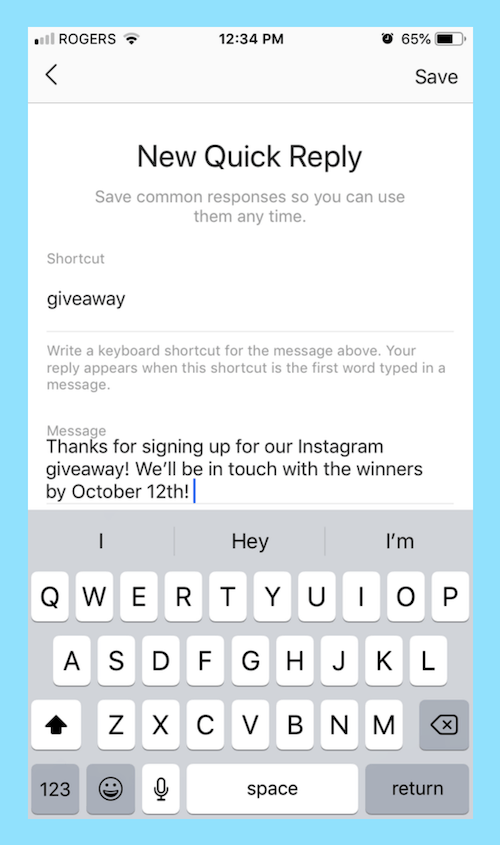
Follow the below steps to add another Instagram account for Switching.
Note: Please make sure that you are using the updated version of Instagram. If you have not installed the recent update of your Instagram account, you can do so by visiting the Google play store. Moreover, you can add only five accounts to your profile.
- Open your Instagram app and tap on Three horizontal lines
- Now tap Settings
- Scroll down and tap Add an account
- Enter the Username and the Password of the account you want to add
You have successfully added an account. Now it’s time to switch between accounts.
- Go to your Profile
- Tap your username at the top of your screen
- Now tap the account you would like to switch to
Types of Roles in Instagram
While you add different accounts to your profile, there are three ways of assigning the roles to another account.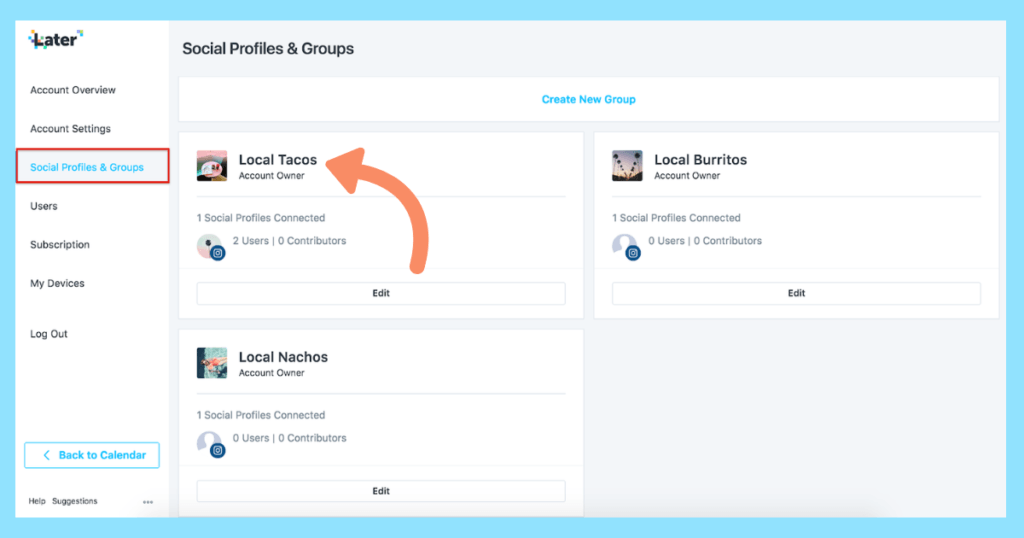 These ways include:
These ways include:
- Adding a user to the business manager
- Adding a user to the advertisement account
- Assigning affiliate page roles
Benefits of Adding Multiple Accounts to your Profile
If you are running a huge business, then it might not be possible to handle all the social media tasks individually. You might need the help of your partners so that your burden could be shared.
Here are the primary benefits of using numerous Instagram accounts
- Your personal life would be segregated from your professional life
- The account that is mainly designated for business gives you a lot of functionalities such as analytics, feedback management, and target ads.
- Your privacy is secured
- You will have the chance of engaging with different types of followers
- Options of adding multiple locations
Third-Party Apps
There are also many third-party apps that are instrumental in managing the tasks of Instagram. You will have the options of creating different social media accounts and supervising all of them from a single point.
You will have the options of creating different social media accounts and supervising all of them from a single point.
In addition to this, some apps are also used to download the images form Instagram, such as Hashtag.
Most popular apps associated with the functionalities of Instagram are One Up, Later, and Plan able.
These apps allow users to:
- Post on different social media pages at the same time
- Repeat the posts automatically
- Handle the feedback more comprehensively
- Have a detailed record of the analytics
- Shorten the long links
Final Words
Managing more than one account at the same time will open the floodgate of opportunities for your business.
You will start interacting with the different people coming from diverse backgrounds. Apart from this, your burden will be distributed, and you will then be in a better position to handle all the tasks conveniently.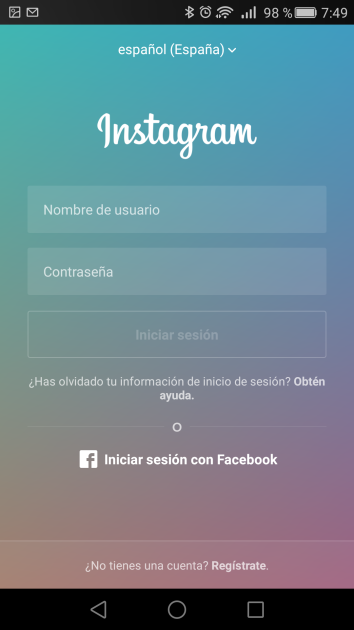
How to create multiple Instagram profiles?
Hello friends! In this short article, I answer the very first question from the #AskProSMM column! Today we will talk about Instagram.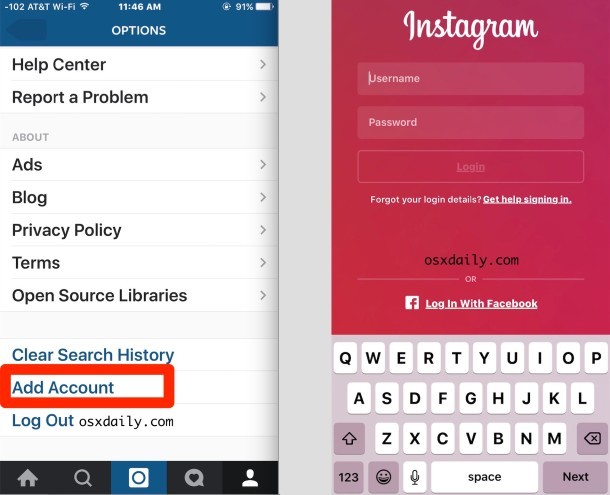
So, the question is the following:
“Hello Katya. Happy New Year! I opened two accounts on instagram on one phone, you wrote that up to five are possible, what should I do to open three more? - Michael"
A similar question has been asked me more than a dozen times, so I decided to start with it.
First, a question. Why do you need new accounts? That is, if you just need to download / watch something anonymously, use services like https://anonstories.online/ru, and if you need more accounts to work, then read on.
The confusion with creating a new, additional Instagram account usually arises because of the intricate interface of the application. I know that many guys tried to create a new account through the login page and nothing worked. Next, I will show you how to avoid this mistake and not spoil your nerves 🙂
And in order to avoid problems with Instagram reach, we advise you to conduct a complete audience analysis more often and timely delete bots that eat up your reach and prevent your profile from developing.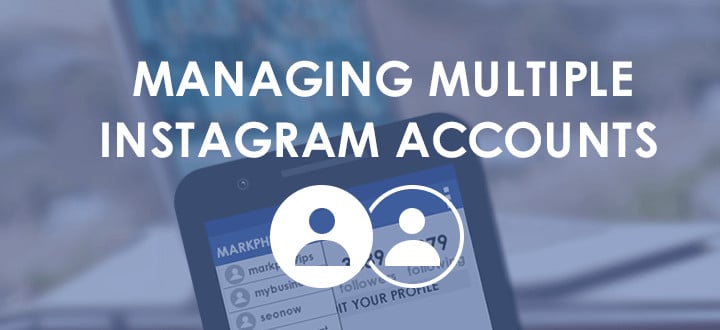
In order to make it clear, I want to clarify right away a few details :
- You can create as many new Instagram accounts as you like from one phone / tablet , BUT there is a small limit. You cannot quickly create more than 5 profiles from one device, as Instagram checks this matter. Instagram does not like such activity and therefore puts restrictions. However, after some time has passed (usually more than a month) and provided that the accounts are active and updated, the limit should increase, i.e. you will be able to create new profiles again from the same device. Although, it is likely that Instagram will ask you to verify these accounts through a phone number or Facebook profile.
- You can link up to 5 accounts to one Instagram app . To learn how to add existing accounts to the app, read here.
Please note that in the first paragraph I'm talking about new profiles that you need to create, and in the second I'm talking about adding already created Instagram accounts so that you can easily and easily switch between profiles without having to log in and out of them.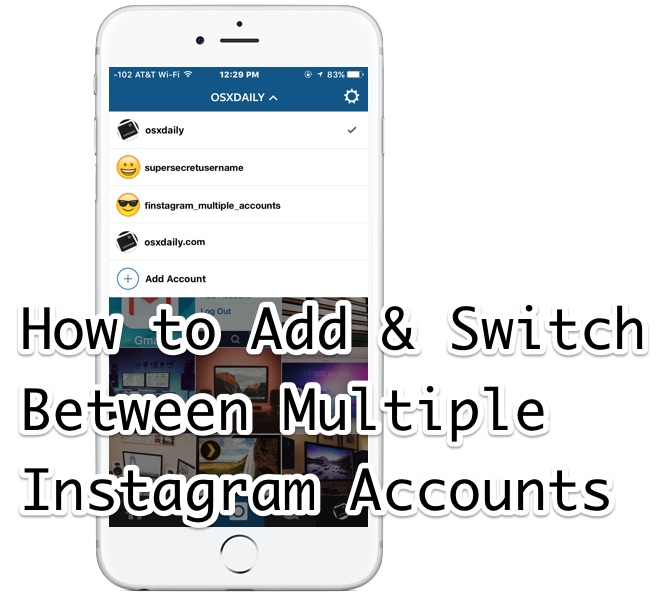
In this article we will talk about creating new profiles, please do not confuse with switching 😉
Free virtual numbers for registering social accounts. networks.
How to register a new (additional) Instagram account?
It's very easy! Below you will find a video from my new series "Instamania with Katya Frolova", where I will show you step by step how to register a new profile on Instagram. Just in case, below I also added text instructions with pictures.
Step 1. Sign out of your old Instagram profile!
This can be done from the settings (wheel). At the very bottom there is an option "Exit" or "Logout".
Step 2. Back to Instagram.
Log in to the Instagram app. You should see such a window (see below). My Instagram is in English, but it's not that important.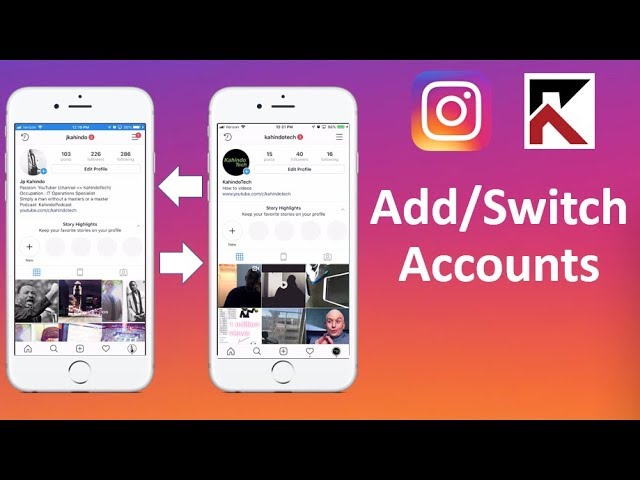
200 Instagram followers per day in a couple of clicks, excluding the possibility of blocking.
Step 3. Proceed to registration.
Click on the bottom line ("Don't have an Instagram account?") as shown in the picture above.
Step 4. Register a new account.
Instagram offers three options for registering :
- via Facebook
- via email mail
- via phone number
If you click on the second line, Instagram will send you by default to register via phone number (see image below). Note that the easiest way to create accounts is not through a phone, but through a new email, as phone numbers can be problematic. For some reason, the code sent to the number does not always reach users.
If you decide to register through the phone , then you need to enter the country code, the number itself and then click on the "Next" or "Next" button.
If you want to register a profile via email. mail , click on the line "Register using email. email" or "Sign up with your email instead". Remember that you must have access to this email. mail - do not screw up at this stage using temporary or someone else's addresses.
To register, simply enter your email address. mail and click on the "Next" or "Next" button.
Register a new Instagram profile via emailStep 5. Come up with a username and password.
Well, the last step is to enter the name of the profile, which will be visible in the description of the account itself, the username and password with which you will enter this account.
Next, Instagram will send you an email to the address you provided above to confirm your email. mail. Click on the link and you're done!
Anonymity on the web. The best choice of inexpensive proxy servers.
What's next?
In order to add a new profile to your main account, you need to log out of the newly created profile and log in to the account you want to use as default. Further, everything is very simple! Follow the instructions in this article.
I wish you great progress!
p.s. This article was updated in 2021
Girls, look what I found on Ali.Is it possible to create an Instagram account without a phone*
Yes, you can. But you need to understand two things:
- The profile will not be protected by two-factor authentication, which means it can be hacked or stolen. If you are going to create a business page, then it’s not worth the risk and it’s better to link the page to the phone.
- A profile without a phone number can block Instagram* if it considers it suspicious. It may even be suspicious that you create it on the same device where the profile with the phone number was.
Next, we will look at how to create an Instagram account* without a phone number so that everything goes smoothly. Read about how to create a business profile in a separate guide.
Read about how to create a business profile in a separate guide.
Important : you can register no more than 5 accounts per mailbox on Instagram*.
How to register on Instagram * without a phone number
First step: registering a new mail
First, we need to create a new mailbox. In the Instagram Help Center*, it says to enter an email address that only you have access to - as it will be the only way to recover your password.
Therefore, it is better to register your mail in a safe place. For example, in Yandex.Mail. You can, of course, do it on Google, but it's not always possible to create a new address without a phone number there.
Procedure:
- We go to the account creation page in Yandex.
- Fill in the fields: first name, last name, login, password
- Click "I don't have a phone".
- Select a variant of the security question and the answer to it.
- Enter captcha.

- Mail is registered and ready to go.
Second stage: register on Instagram* from a new mailbox
Now we have mail and all that remains is to register with it on Instagram *. It is better to do this using the phone and the application installed on it.
Important : in order to register on Instagram * without problems, just in case, we recommend that you do it on another phone or by changing the network from Wi-Fi to mobile. Otherwise, Instagram* may detect “suspicious activity” and ask you to enter a phone number to send the code and will not post further without it.
Instagram* may suddenly ask for your phoneProcedure:
1. Log out of your account in the Instagram* application (if you were there). There is a button in "Settings", in the item "Log out of accounts". Uncheck the "Remember login information" box. Also, the old autologin profile may remain in the new window. Click "Delete" - do not worry, the account will disappear, only the saved passwords on your device will disappear (do you remember the passwords from the previous pages?).
Click "Delete" - do not worry, the account will disappear, only the saved passwords on your device will disappear (do you remember the passwords from the previous pages?).
2. Register a new account. The Instagram login page* will appear. Select the item at the bottom of the screen "Register" (next to the question "Don't have an account yet?")
3. Specify mail. Select the "Email" tab and enter the name of the newly created mailbox. In the next window you will be prompted to enter the code - it will be sent to the mailbox.
Enter the code from your mailbox to continue registration on Instagram*4. Create a login (account name) and password . Click the "Continue without syncing contacts" button if you don't want to. Enter your date of birth in the next window - Instagram* needs this data to display ads. Set the date to be over 18 years old.
Enter data for a new profile 5.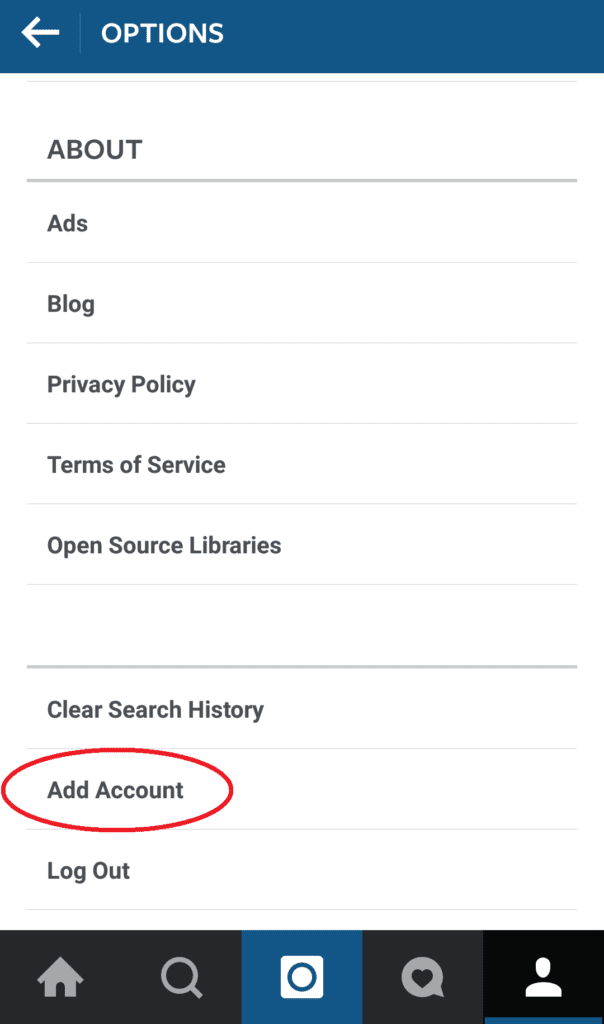 Add profile photo . You can immediately publish a picture as the first post on your account. Next, we skip the window with the offer to link Facebook * and go to the windows where they will offer to subscribe to accounts. You can choose someone or skip.
Add profile photo . You can immediately publish a picture as the first post on your account. Next, we skip the window with the offer to link Facebook * and go to the windows where they will offer to subscribe to accounts. You can choose someone or skip.
6. Account created! For a while, other Instagram users* will see that you have a new account.
Be sure to fill out your profile: biography, name, subscribe to any accounts and post a couple of posts. To beautifully create an account, come to our master class "Create an account on Instagram *". With the publication of the latest, if anything, our auto-posting service SMMplanner can help, in which you can conveniently plan the release time of a whole series of publications.
Don't leave your profile empty - upload an avatar, follow other accounts and post your first post So, the author of this article was blocked from three new accounts while writing the material.