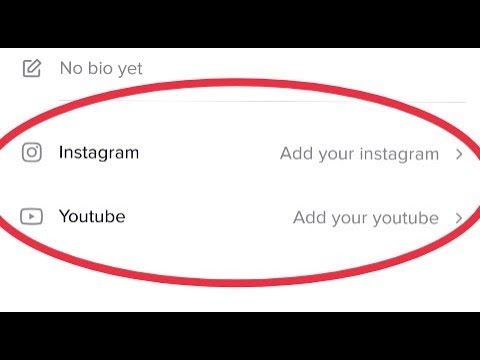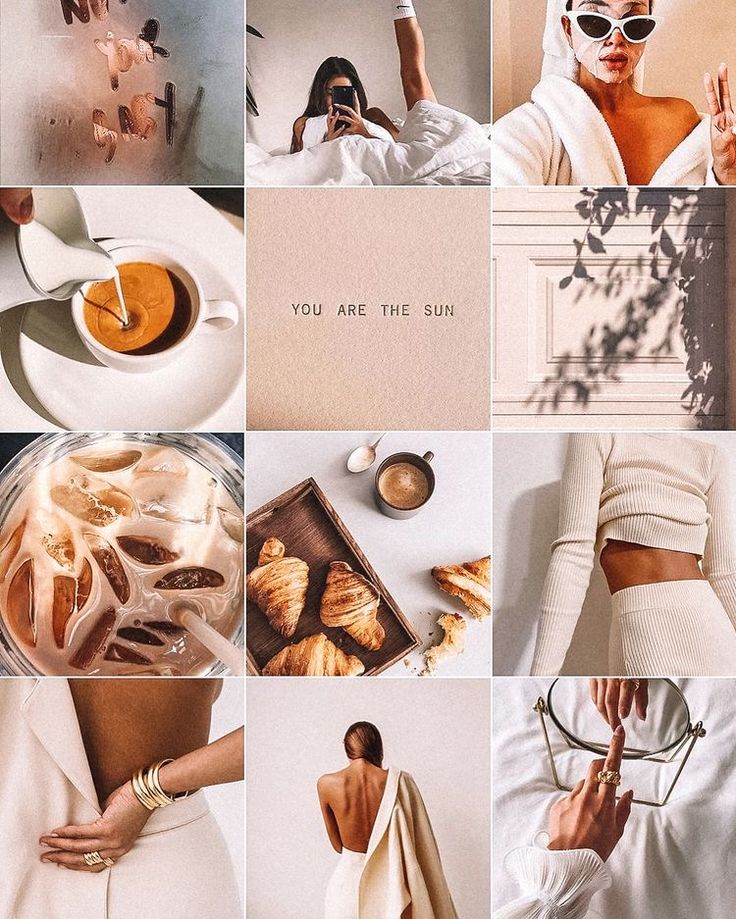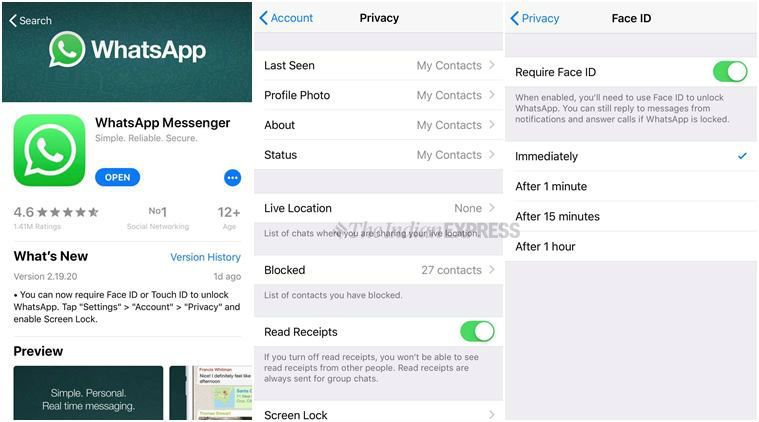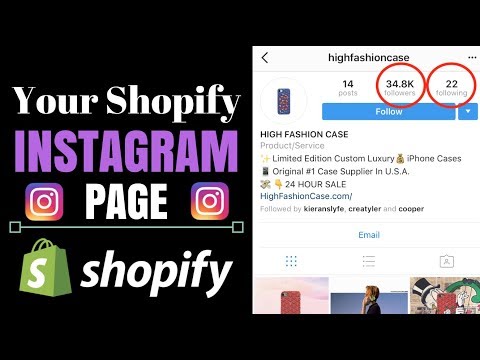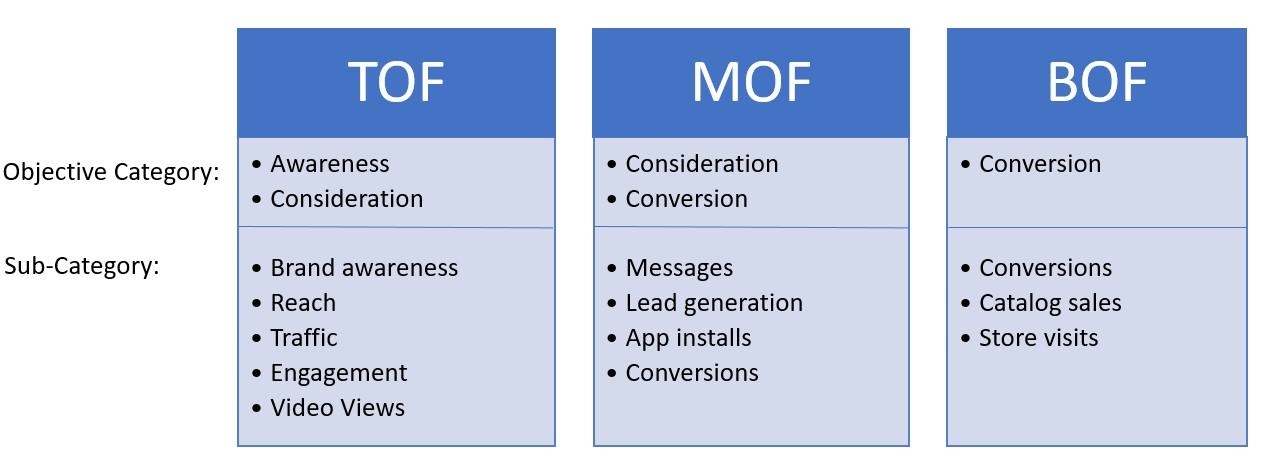How to use instagram on apple watch
How To Get Instagram on Apple Watch
Instagram is a great way to share life events with family and friends. Likewise, the Apple Watch is a great companion for an iPhone.
The watch can show you notifications and allow you to control many things from your wrist. But since there’s no Instagram app for the watch in the App Store, users often wonder how to get Instagram on Apple Watch.
Up until 2018, the Instagram app was accessible on the Apple Watch. All owners of Apple Watches are now in a bind because the app was later taken off the device. But, you can still use it on your watch since smart gadgets have no place for impossibilities.
This article will cover how to get Instagram on the Apple Watch. Stick with us to uncover all the tricks and tweaks to help you get access to the famous picture app on your Apple Watch.
Table of Contents
- Step-by-Step Guide to Getting Instagram on Apple Watch
- Method #1: Using the Lens App
- Method #2: Using the Shortcuts App
- Method #3: Using the iMessage App
- Conclusion
- Frequently Asked Questions
Step-by-Step Guide to Getting Instagram on Apple Watch
You can now view, like, and comment on friends’ photos from your wrist with some tricks we’ll show you. Also, there are countless ways to access your Instagram on your watch.
However, we will discuss only three proven methods we have tested to be working. Below are three proven methods you can use to get Instagram on your Apple Watch.
Method #1: Using the Lens App
No doubt you want to do more than receive Instagram notifications on your Apple Watch. You want to access the feeds, check stories, like, comment, and perform other activities. Worry less, as you can do all these with the lens app. You only have to get the app on your iPhone and the Apple Watch.
Here’s how you can get the Lens app on both devices:
- Goto App Store on your iPhone, search for “Lens” and install the app.
- Locate the Apple Watch app on your iPhone and tap the app to open it.
- Scroll down to ensure the Lens app is installed on the watch. You can verify this by checking the available section on the watch app.
- Open the installed app on your iPhone and log in with your details.

- After successful login, open the Lens app on your watch.
If you follow the steps above, you will get complete access to your Instagram account on your watch. You will see a list of options, which includes home, stories, etc., when you open the Lens app on your watch. You can select the activity you want to perform in this list of options.
Method #2: Using the Shortcuts App
This method is like the previous one since it involves using a third-party app you can get on iCloud. This trick lets you access your account feeds, stories, likes, etc., on all Apple Watch Series.
This method is safe, trusted, and easy to execute. Also, you will get the link to download it from the procedure.
Here’s how to use the Shortcuts app for Instagram on Apple Watch:
- On your iPhone, click this iCloud to access the Shortcuts app.
- Click on “Get Shortcuts” to download and install the app.

- Locate the Apple Watch app on your iPhone and tap the app to open it.
- Scroll down and ensure the Shortcuts app is installed on the watch.
- You can verify this by checking the available section on the watch app.
- Pre-load Instagram as a webpage on your iPhone, and log in with your details.
- After pre-loading the webpage on your iPhone, your Apple Watch will open your Instagram account as a regular webpage.
On the webpage, you can perform all activities such as like, comment, view stories, and lots more. This method is easy; you can download the Shortcuts app on App Store or with the iCloud link.
Method #3: Using the iMessage App
Out of all the methods we have discussed, this is the easiest, and it is entirely free. It gets even better as you don’t have to download any third-party app to access Instagram on your Apple Watch.
You can perform all activities, and you’re not limited to some actions when you use this method. It is a native process that anyone can execute on all Apple Watch Series.
It is a native process that anyone can execute on all Apple Watch Series.
Here’s how to get Instagram on your Apple Watch with the iMessage app:
- Open your iMessage app on your iPhone.
- Create a new message with yourself by typing in your phone number.
- Send the Instagram webpage (that is, www.instagram.com) to your phone number.
- On your watch, go to your iMessage app.
- Locate and tap the conservation you created with yourself.
- Tap on the Instagram icon from the link you sent earlier.
- The Instagram webpage will load after you tap on the link, and you can scroll down to log in. You can do this by typing your details with your iPhone or Scribble. But, your details will be pre-saved if you have Keychain because of iCloud.
- Once you log in, you can use every feature available on the Instagram app with this method.

Conclusion
The methods we explained above are how to get Instagram on Apple Watch.
As discussed earlier, you cannot install the native Instagram app on your watch. However, with the Lens and Shortcuts app, you can use the Instagram app on it. But if you want to use Instagram without the third-party app, you can use iMessage to access it on Apple Watch.
Frequently Asked Questions
As previously said, you must confirm that third-party apps are available under the watch’s available section. To do this, launch the watch app on your iPhone. Tap “My Watch”, then “General”, and then disable “Automatic App Install”. You then scroll down to “Available Apps” after tapping “My Watch”. Install the applications by tapping the “Install” button next to the app.
For now, there is no official Instagram app on the App Store. But some third-party apps developed by several companies can act as Instagram. These apps give you full access as if you were using the Instagram app.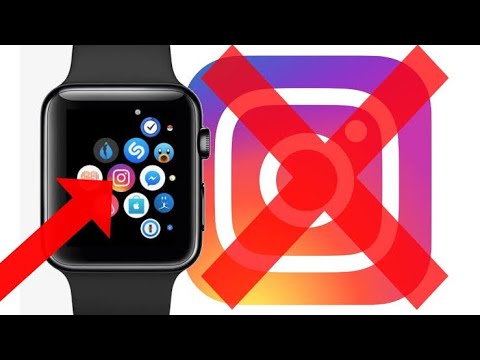 Examples of these apps are Lens and Shortcuts apps discussed in the main section.
Examples of these apps are Lens and Shortcuts apps discussed in the main section.
Instagram for Apple Watch - Multi Channel Network
Instagram for Android Beta Program
Photos of You
How do I use Instagram for Apple Watch?
Instagram for Apple Watch is an extension of the Instagram iPhone app experience that lets you receive notifications, see photos and like and comment on posts directly from your watch.
You must be logged into Instagram on your iPhone for Instagram for Apple Watch to work. You’ll also need to connect your iPhone to your Apple Watch by Bluetooth. The Apple Watch app will only work when it’s within reach for a Bluetooth connection.
How do I get Instagram for Apple Watch?
To get Instagram for Apple Watch, first connect your watch with your iPhone using Bluetooth. Tap My Watch on your Apple Watch, scroll down and tap Instagram. Then tap to either Show App on Apple Watch or Show in Glances.
Note: You must have iOS 8.2 or later to use Instagram for Apple Watch.
How do I log into Instagram for Apple Watch?
If you’re logged into Instagram on your iPhone and your iPhone is connected by Bluetooth to your watch, you’ll automatically be logged into Instagram for Apple Watch.
Why can’t I log into Instagram for Apple Watch?
If you’re having trouble logging into Instagram for Apple Watch, make sure:
-
You’re logged into Instagram on your iPhone
-
Your iPhone is connected to your Apple Watch by Bluetooth
-
Your iPhone is close enough to your Apple Watch for the Bluetooth connection to work
-
You’ve enabled Instagram on Apple Watch
How do I turn on notifications for Instagram for Apple Watch?
To turn on Instagram notifications for Apple Watch, turn notifications on for your Instagram iPhone app and for your Apple Watch.
You can choose which Instagrammers you receive notifications about.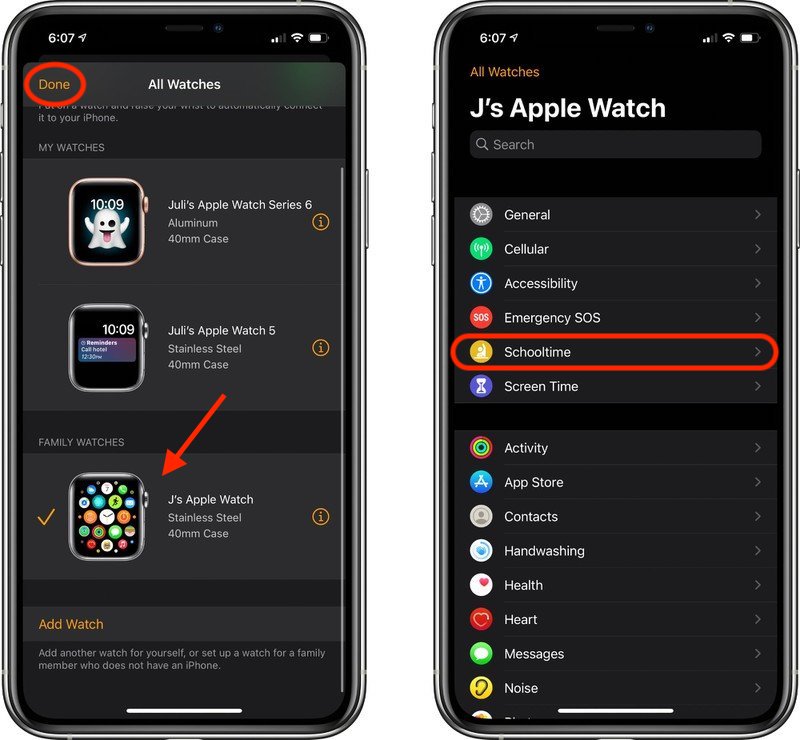 To receive notifications about specific Instagrammers you follow:
To receive notifications about specific Instagrammers you follow:
- Open Instagram on your iPhone
- Go to their profile and tap
- Tap Turn on Post Notifications
How do I view my feed on Instagram for Apple Watch?
You can see a shortened version of your Instagram feed on Apple Watch. Your feed on Instagram for Apple Watch includes most recent posts from the Instagrammers you’ve chosen to receive notifications about. To view your feed, open the Instagram for Apple Watch app and tap Feed. You can tap an image in your feed to see more information and to like or comment.
How do I view my Activity on Instagram for Apple Watch?
You can see a shortened version of what you’d see in Activity in your Instagram iPhone app. To see Activity in Instagram for Apple Watch, open the app and tap Activity.
How do I like or comment on a post on Instagram for Apple Watch?
To like a post, tap the image >
. To comment on a post, tap the image > Comment. You can only comment with Emoji.
To comment on a post, tap the image > Comment. You can only comment with Emoji.
Can I watch a video on Instagram for Apple Watch?
Download apps on your Apple Watch - Apple Support (UK)
This article explains how to find interesting and useful apps for your Apple Watch.
- Apple Watch App Search
- If the application cannot be found
Find Apps
Use an iPhone that is paired with an Apple Watch or use the App Store on an Apple Watch.
Download apps from App Store on Apple Watch
- Press the Digital Crown to open the Home screen, and then select App Store.
- Tap Search to find apps using Sketch or Dictation, or scroll down to see recommended apps and editorial selections.
- Select an app to view its description, rating and reviews, screenshots, release notes, and more.
- Click the price or "Get".
- When prompted, double-click the side button below the Digital Crown to download and install the app.
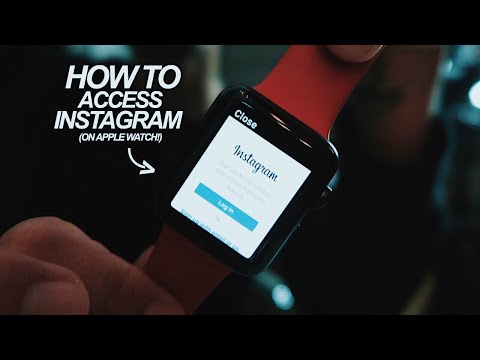 nine0006
nine0006
If the App Store displays a "Get" button instead of a price on the app page, then the app is free. There is no charge to download the free app. Some free apps offer in-app purchases and subscriptions that can be purchased. In-app subscriptions and purchases give you access to additional features, content, and more. Learn more about subscriptions and in-app purchases.
Download apps on iPhone paired with Apple Watch
- On iPhone, open the Watch app.
- Go to the My Watch tab.
- Scroll to the application you want to add. Apps that can be installed appear in the Available Apps section.
- To add an app to your watch, click Install.
If you can't find an app
- Apple Watch displays apps on the Home screen. Press the Digital Crown to go to the Home screen. nine0006
- If an application does not appear on the Home screen, you can view the list of purchased applications and redownload them.
 When re-downloading the application, payment is not required.
When re-downloading the application, payment is not required. - Some watchOS apps are not currently available in all regions or languages. If you can't find an app in the App Store or on the Home screen, check if it's supported in your region.
Information about non-Apple products or independent websites not controlled or tested by Apple is not endorsed or endorsed by Apple. Apple is not responsible for the selection, functionality, or use of third party websites or products. Apple is also not responsible for the accuracy or reliability of information posted on third party websites. Contact the supplier for more information. nine0003
Publication date:
How to get Instagram on Apple Watch
We love using Instagram on iPhone, but how about using it from your wrist? Sounds interesting, right? The Lens for Watch app developed by Reuben Catchpole makes this possible. By using this app on your iPhone, you can get Instagram on your Apple Watch. Let me show you the process. nine0003
By using this app on your iPhone, you can get Instagram on your Apple Watch. Let me show you the process. nine0003
Please note that "Lens for Watch" is a premium app and to explore features such as Stories, Browse, Messages, Profile, Comments and Search users require the pro version.
How to install Instagram on Apple Watch?
- First, go to App Store and download
Lens for Watch to your iPhone.
-
Now open the app and click Login to Instagram, and here you will get the message "Lens is not installed on the watch!" message. Click OK and go to Apple Watch app on your iPhone.
If you installed and uninstalled Lens for Watch earlier (before April 2018), you won't receive any message (as above).
- Open watch APP on iPhone, click " Lens" in My Watch tab and turn on toggle next to " Show App" on Apple Watch.

- Go back to Lens app on your iPhone and sign in to account account Instagram .
- Now on your Apple Watch, open the Lens app, , and you'll get navigation options including Home , Stories , Activities , Explore , Private Message , 0065 Search" and " Profile".
- If you're an avid Instagram user, you probably know that the Home section displays your friends' posts. You can use the Digital Crown to scroll up or down the feed. You can also use the tooltip to add a comment. In the Profile section, you can see a list of the photos and videos you have uploaded, and in the Browser section, you can see recommended content from public accounts. The search section speaks for itself. nine0002
That's it!
Programs for Windows, mobile applications, games - EVERYTHING is FREE, in our closed telegram channel - Subscribe :)
Would you like to use Instagram on your Apple Watch? Is it comfortable to communicate with friends and family on the small screen of a smartwatch? Share your opinion with us in the comments section.