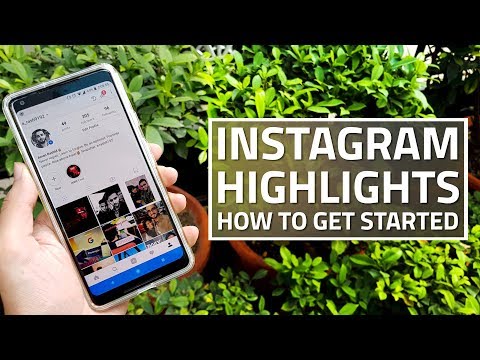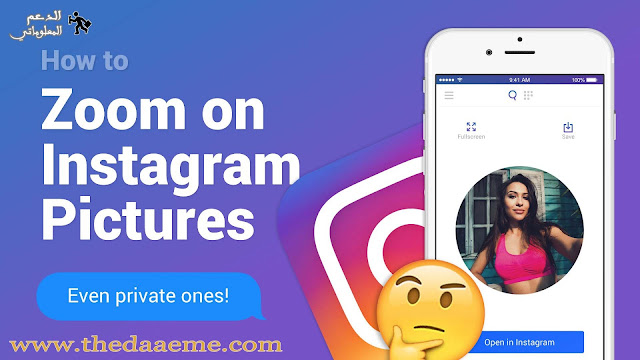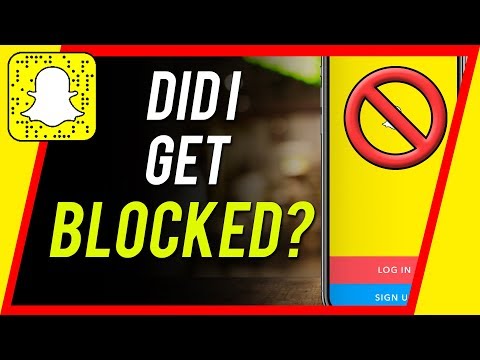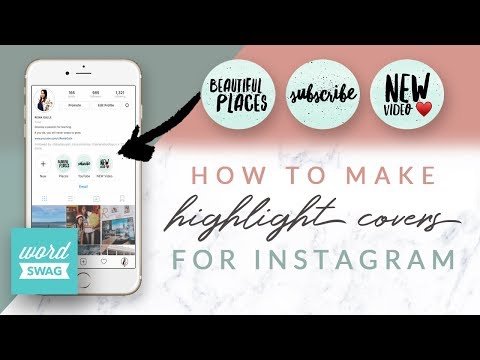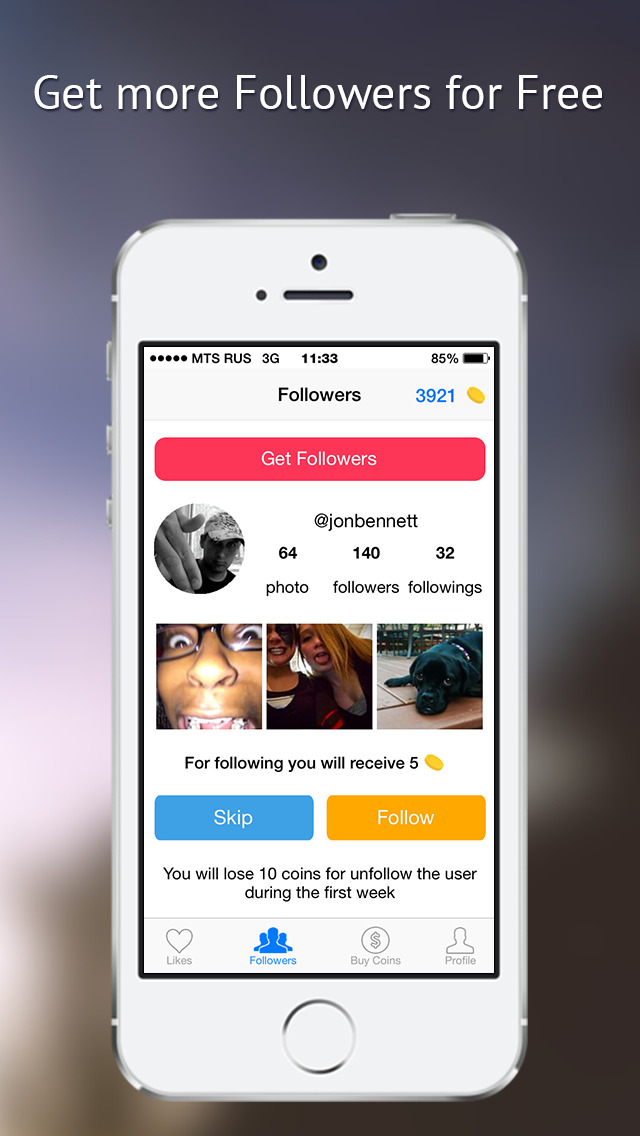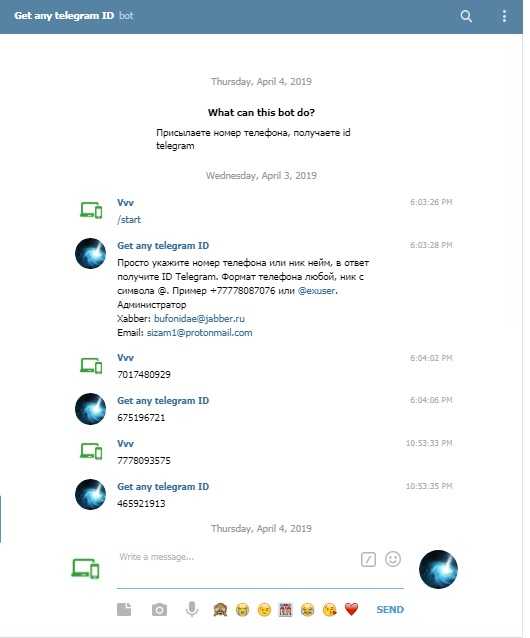How to use google voice number with whatsapp
Everything You Need to Know
home_iconCreated with Sketch.Home > Transfer WhatsApp > Using Google Voice Number for WhatsApp: Everything You Need to Know
Heather Marston
May 26, 2022 (Updated: September 29, 2022)
4 min read
0 Count
Having a Google Voice Number at hand can be helpful for many. That's especially true if you're someone who receives many international calls. For more privacy, you might be tempted to use the number for WhatsApp. But the question stands: can you use Google Voice Number for WhatsApp? The answer is a resounding "Yes."
Here's everything you need to know to set up your WhatsApp using Google Voice Number.
- Part 1. What Exactly Is a Google Voice Number?
- Part 2. How To Use Google Voice Number for WhatsApp?
-
Part 3.
How Can I Transfer and Backup WhatsApp Efficiently?
What Exactly Is a Google Voice Number?
Before we begin, you might be wondering what a Google Voice Number is. The basic version of this feature is that Google Voice uses your account to give you a permanent and free phone number. You can use this number to call, text, send voicemails, and more from your phone or computer. The number google gives you doesn't replace your actual number, but rather, it works like an alternative you can use.
Currently, this service is only available for Google users in the USA and Canada. Google voice number allows you to create two different accounts. Google Voice is a popular and well-recommended feature. You can have an account that handles all your calls while also having another for business use. The number is given to you for a lifetime. However, Google has the right to take action, such as banning your account and more, if you violate any terms of service. This includes using the number for scams, illegal activities, and more.
This includes using the number for scams, illegal activities, and more.
You May Want to Know: How to Fix WhatsApp Not Sending Voice Messages issues?
How To Use Google Voice Number for WhatsApp?
Using a google voice number for WhatsApp might sound complex but rest assured, it's pretty simple to do. All you have to do is to follow the guide below. You'll need an original number to begin that can be used to link your alternative Google Voice Number. After that, you're good to go.
Step 1.Download Google Voice and WhatsApp
Before proceeding further, download the google voice app on your phone. And if you don't have WhatsApp installed, install it as well. You can easily find both applications on the Google Play Store and Apple's App Store.
You obviously need to download both the applications before you begin in earnest.
Step 2.Sign Up and Get a Google Voice Number
You'll have to give Google vital information to verify your account to sign up.
1. Search Google Voice Number on Google, and It will be the first suggestion. Or you can visit its official link: https://voice.google.com.
2. First, select the type of account you want: "Personal" or "Business".
3. Select the number you want as per the location. You can select the number by the city or the area code. Then add your preferred number in the box.
You May Want to Know: How to Use WhatsApp without Phone Number?
Step 3.Verify Google Voice Number with Actual Number
Before you can really use the Google Voice Number, you need to verify it with your actual number first.
1. Google Voice will automatically ask you for your actual phone number to Verify. Type the number for a phone that you can access.
2.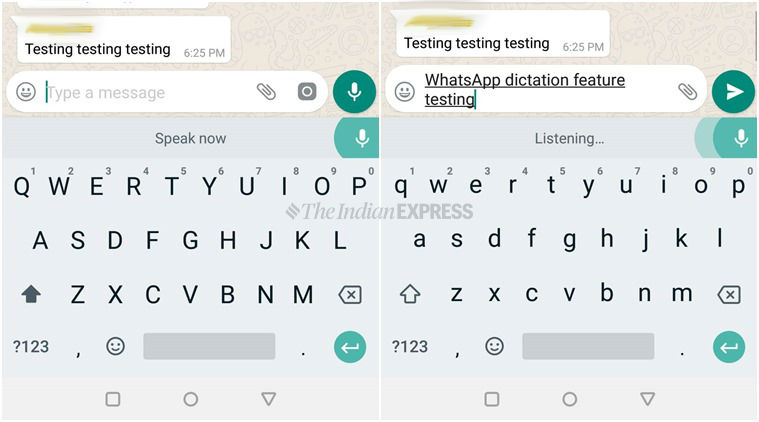 Select the option to Send code.
Select the option to Send code.
3. Finally enter the code you received to verify, and now your Google Voice Number can be used.
Step 4.Set Up WhatsApp with Google Voice Number
Now comes the primary step. Here's a comprehensive guide to setting up your WhatsApp with the Google Voice Number.
1. If you have the Whatsapp application set up already with your personal number, you'll need to reinstall it. Go to your phone's Settings and find WhatsApp in the application tab. Click Uninstall and download it again from your phone's app store.
2. Now, open WhatsApp. It will ask to verify your phone number.
3. Select the location that you choose for your Google Voice Number. Type in your Google Voice Number.
4. Now you can either have WhatsApp Send you SMS or You can select the Call me option.
5.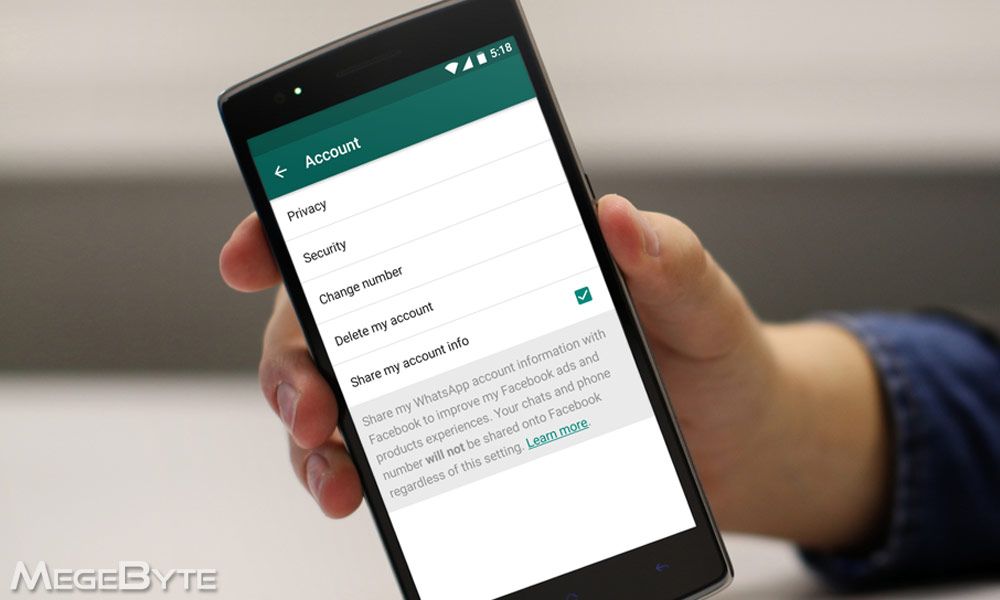 It would be best if you opened your Google Voice dashboard. You'll get a notification for the text message or a voicemail.
It would be best if you opened your Google Voice dashboard. You'll get a notification for the text message or a voicemail.
6. Type the code you've received in the box.
Voila! You're done! You have successfully used your Google Voice Number for WhatsApp.
How Can I Transfer and Backup WhatsApp Efficiently?
Despite the numerous features WhatsApp comes with, it can be complicated to handle and protect your data if you want to change new phones after having a Google Voice number. That's especially the case when you try to move WhatsApp from an Android phone to an iPhone. Luckily, with iTransor for WhatsApp, you can quickly transfer all your WhatsApp history from your previous phone to your new one directly, and you don't even need to download excessive tools or apps. Best of all, the software is designed to be easily operated.
- Easily backup all your crucial WhatsApp data without any invasion of your privacy.
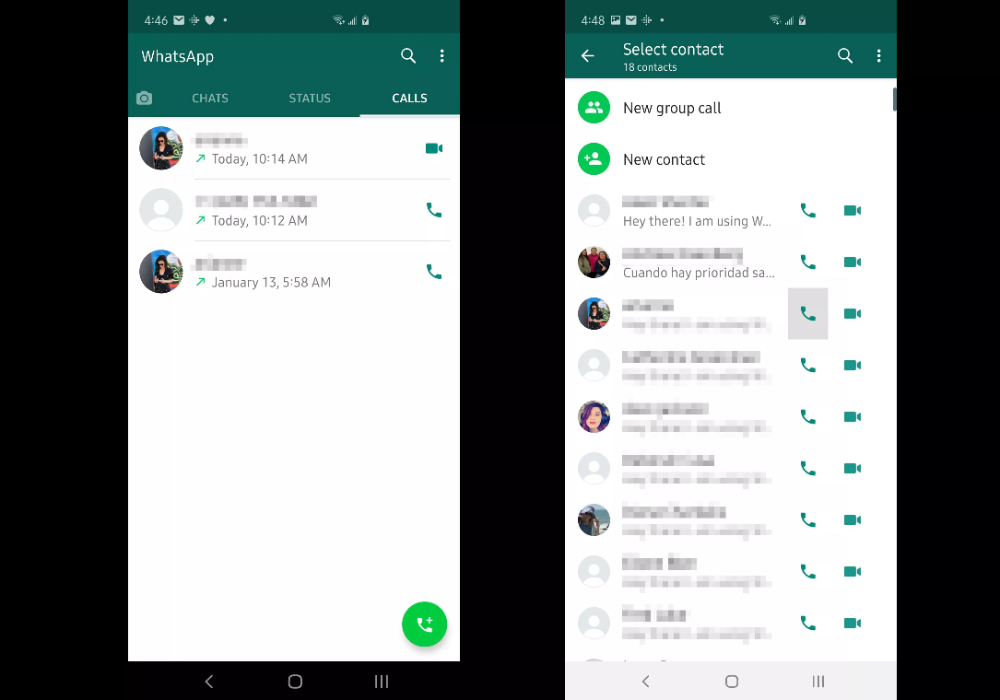
- Selectively restore or export your WhatsApp to a new device.
- WhatsApp transfer between different devices can be achieved within a few steps. No restriction of operation systems.
- Restore any Google Drive backup of WhatsApp you’ve made before. [iOS supported]
Transfer WhatsApp using iTransor for WhatsApp:
Step 1.You'll have to start by connecting your phones to your computer via a cable. Open the app and adjust the source and the destination device right.
Note
If you're shifting to an iPhone, remember to turn the "Find my iPhone" option off. For Android, the program will install a customized WhatsApp on your phone where the program can access your data.
Step 2.Click Transfer and wait for the transfer process.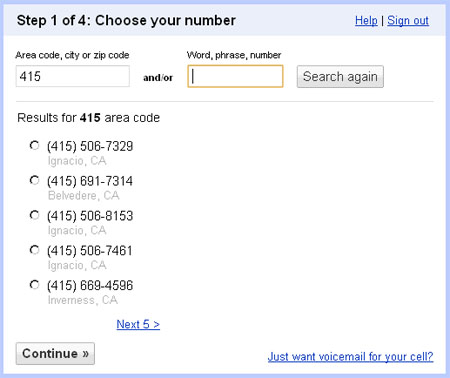 You can also back up your data before starting the transfer if the target device is not brand new.
You can also back up your data before starting the transfer if the target device is not brand new.
Step 3.The time it takes depends on the data you want to transfer. Keep devices well-connected before the program informs you the result.
Conclusion
Using your Google Voice Number for WhatsApp is easy. You have to sign in and set up your Google Voice Account. After that, you can use your new number and set up WhatsApp with it just as you would do for your personal number. Suppose you're confused about transferring your data from one device or another. In that case, you can use iTransor for WhatsApp to make the process easier. With the program, you don't have to worry about data loss, nor do you have to execute a complicated procedure to get your data. All you have to do is perform a few simple steps.
(Click to rate this post)
Generally rated 4. 6 (256 participated)
6 (256 participated)
Rated successfully!
You have already rated this article, please do not repeat scoring!
Please enable JavaScript to view the comments powered by Disqus.
How To Use WhatsApp Without a Phone Number
WhatsApp users have to verify their number to start using the app. However, not everyone wants to share their private information with hundreds of contacts.
If you want to stay anonymous on WhatsApp, you’re probably wondering whether it’s possible to skip the verification page and register an account without your number. The short answer is no.
A phone number is necessary to use the services of this app. But it doesn’t need to be your number. Read on to learn how to use WhatsApp without revealing your phone number.
How to Use WhatsApp Without Using Your Phone Number
So, you want to make a WhatsApp account, but the thought of giving the app your phone number makes you uneasy? Or perhaps you decided to amp up your online privacy and want to remove your information from this popular chatting solution? You might find that this task is more complicated than it should be.
Since it’s impossible to register a WhatsApp account without a phone number, you’ll need to use an alternative or temporary number to complete the process. In addition, WhatsApp doesn’t let you remove or hide your number in an already existing account, so you’ll need to create a new number if you want to remove your old one.
Let’s see a few different ways of creating a WhatsApp account without your real phone number. Not all methods will work for everyone as some may not be available in all countries. If you have trouble with a solution, move on to the next one until you find the one that does the job.
Try a Landline
If your home still has a landline, you won’t lose anything by attempting to use this for the WhatsApp verification process. All you need to do is enter your landline when WhatsApp asks you for your phone number.
- Download and launch WhatsApp for iPhone or Android.
- Tap “Agree and Continue.”
- Type your landline number into the verification field and hit “Next.
 ”
” - WhatsApp will ask you if the number you entered is correct. Check the number and hit “OK.”
- The app will now attempt to send you a verification code. Since your landline won’t be able to receive it, you’ll need to wait for a while, then tap “Call Me.”
- Answer your landline and listen to the verification code.
- Enter the code on WhatsApp, tap “Next,” and you’re done.
Use TextNow
If you don’t have a landline or WhatsApp doesn’t accept your number, the next solution you can try is using an online phone service. There are many apps and services that give you a temporary phone number to send and receive messages and calls. If you already have a favorite, feel free to use that. We’ll use TextNow as an example since it’s one of the most reliable free services in this category. It also has an app.
First, you’ll need to download TextNow and create an account. We’ll walk you through the steps below.
- Get TextNow for your iPhone or Android device.
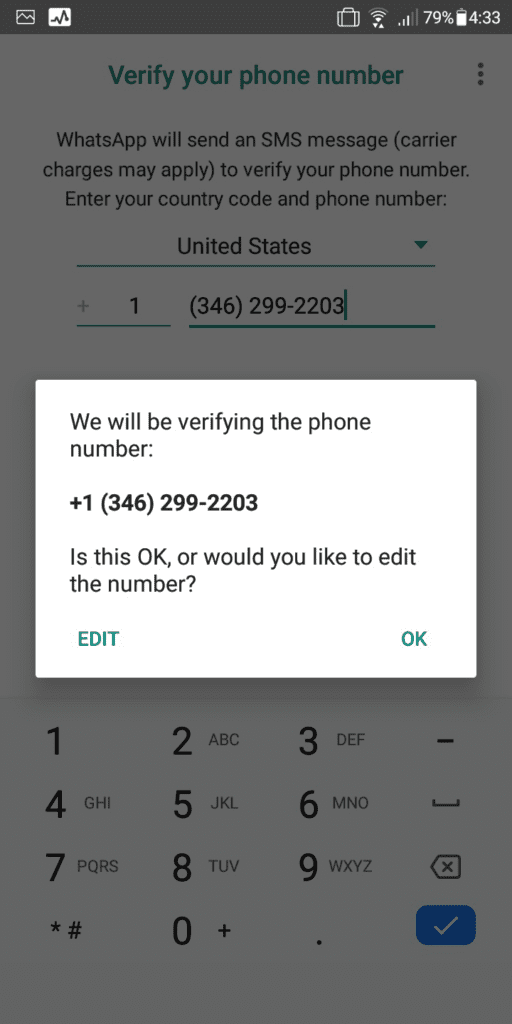
- Launch the app and press “Sign Up.”
- Choose a signup method and follow the instructions on your screen.
- Once you have a TextNow account, press “Get My Free Number.”
- Select your desired area code at the top.
- TextNow will offer you several free number options. If you don’t like any of them, you can tap “Refresh numbers.”
- Tap the number you want to use to select it.
- Copy your new number.
With a virtual number at your disposal, you’re ready to start the WhatsApp verification process.
- Open WhatsApp on your iPhone or Android.
- Hit “Agree and Continue.”
- Enter or paste the TextNow number you just created and press “Next.”
- Wait until you can tap “Call Me” on the verification page.
- Answer the call and write down your verification code.
- Enter the code and hit “Next” to start using WhatsApp.
Note: Not all TextNow numbers may be compatible with WhatsApp.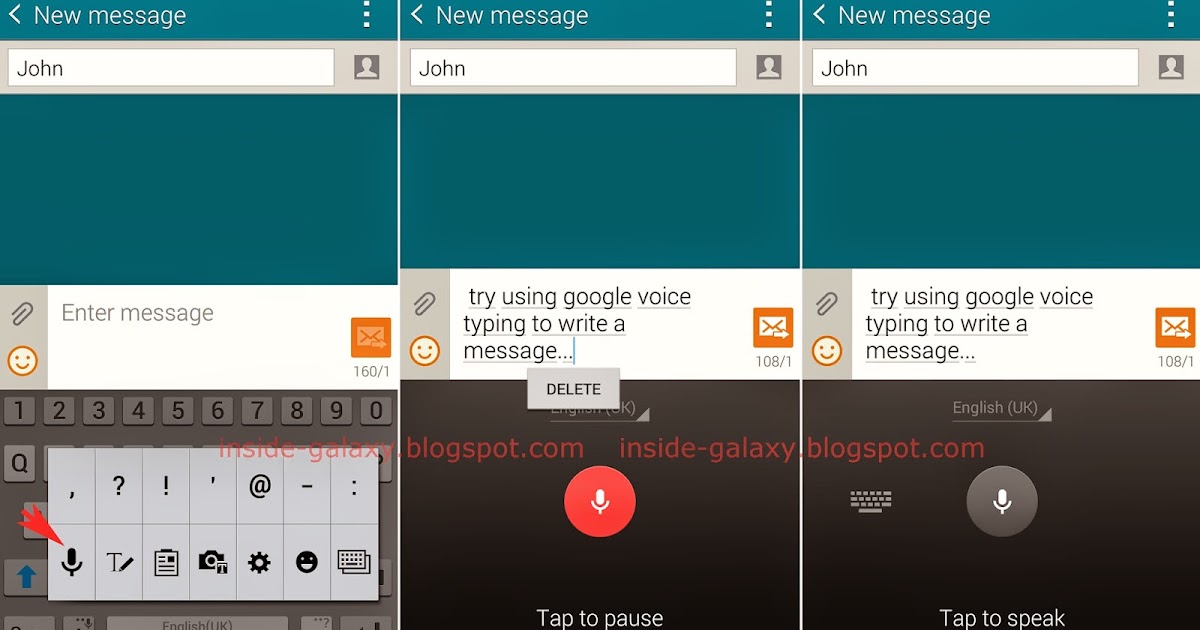 To stay on the safe side, you can test several numbers before selecting one to ensure WhatsApp will accept it. If you have an Android device, you can split your screen to see both apps simultaneously, making the process a little less tedious. Once you find a number that works with WhatsApp, select it in TextNow.
To stay on the safe side, you can test several numbers before selecting one to ensure WhatsApp will accept it. If you have an Android device, you can split your screen to see both apps simultaneously, making the process a little less tedious. Once you find a number that works with WhatsApp, select it in TextNow.
Create a Google Voice Account
Another free service that can supply you with a virtual number is Google Voice. Available to all Google users in the U.S., this is a popular solution for domestic as well as international calls. It may also come in handy when registering a WhatsApp account. Let’s see how to use Google Voice to get started with WhatsApp without your own phone number.
- Download Google Voice for iPhone or Android.
- Launch the app and log in with your Google account.
- Tap the three horizontal lines in the top left corner and select “Settings.”
- Go to “Google Voice number” at the top.
- Press “Search” on the next screen.
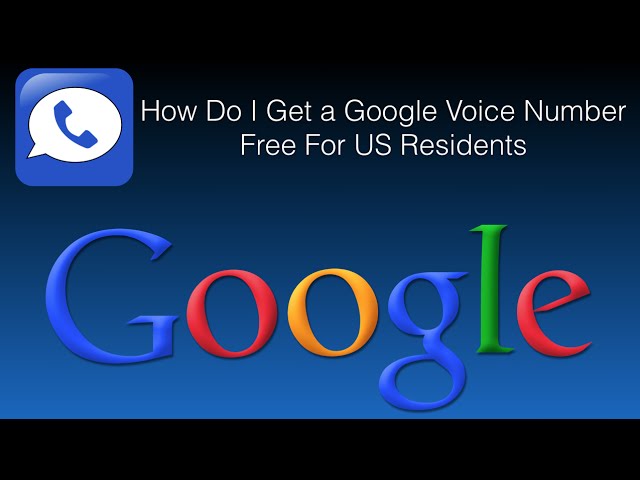 Enter a location in the search bar.
Enter a location in the search bar. - Google Voice will list available numbers here. Press “Select” on the number you want, but be aware that changing this number later isn’t free. You may want to test whether the number you’re picking will work with WhatsApp before finalizing your choice.
- Press “Accept number,” then “Next,” and give the app the appropriate permissions. Enter your phone number and press “Send Code” verify yourself using the code you receive in a text message.
- Tap “Claim,” then “Finish,” and your Google Voice number is ready to be used.
Next, you’ll use your new Google Voice number to register on WhatsApp.
- Get WhatsApp for your iPhone or Android and launch the app.
- Press “Agree and Continue.”
- Enter the Google Voice number you just claimed.
- Wait until you can press “Call Me” and then prompt WhatsApp to give you the verification code through a phone call.
- You’ll receive a call on your Google Voice number with the code.
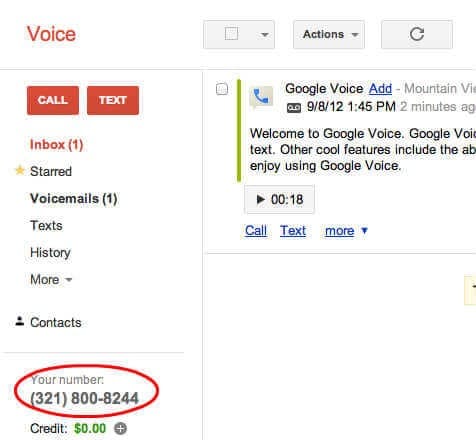
- Enter the code in WhatsApp, hit “Next,” and you’re done.
Get an Alternative Number
If none of the above methods worked for you, the final solution that certainly will is using an alternative phone number for WhatsApp.
Do you have a secondary phone you rarely use or an old sim card that’s still active? Perfect! You can tie your WhatsApp account to this number.
Naturally, you can also purchase a new prepaid phone number for cheap to use for this purpose. Place the SIM (subscriber identity module) card in a working phone and start the registration process.
- Open WhatsApp for iPhone or Android on your primary phone and tap “Agree and Continue.”
- Enter the phone number you just inserted in your old phone.
- Tap “Next,” then “OK.”
- You’ll receive a verification code in a text message on your old phone.
- Enter this code in the appropriate field in WhatsApp.
- Tap “Next,” and your new account is ready to use.

How to Change My Number in WhatsApp
If you already have a WhatsApp account but want to remove your phone number from it, you’ll need another number to replace it. Use one of the methods above to obtain a new working phone number. Then, head to your WhatsApp settings to modify your details.
- Open WhatsApp on your iPhone or Android device.
- Press the three vertical dots and go to your Settings.
- Tap “Account” and select “Change Number.”
- Enter your old and new phone numbers.
- WhatsApp will attempt to send a verification code to your new number. Depending on what kind of number you created, you might have to wait until this fails and request a call instead.
- Enter the code in WhatsApp to verify your new number.
- Your WhatsApp number is now changed.
Keep Your Phone Number Private
Whether you want to use WhatsApp on a device without a SIM card or you’re simply concerned about privacy, this guide will help you out. Use one of the abovementioned methods to create an account without your actual number and start using WhatsApp without worries. If none of the virtual numbers work for you, try an old number you no longer use or purchase a prepaid one for this purpose.
Use one of the abovementioned methods to create an account without your actual number and start using WhatsApp without worries. If none of the virtual numbers work for you, try an old number you no longer use or purchase a prepaid one for this purpose.
Which solution worked for you? Or do you have another service for generating a phone number to recommend? Let us know in the comments section below.
Additional phone number on Android or iPhone
When you use an iPhone or Android smartphone, like any other mobile phone, it activates a line with a specific phone number. However, what if you want to have an additional number for your phone? Using your iPhone or Android data plan, in combination with the app, you can set up a second phone number that will also make voice calls and allow you to video chat on your smartphone.
There are several different ways to add additional phone numbers to your smartphone. Your mobile operator may be able to set it up for you, you may be able to use call forwarding, receive calls from another phone to your landline on your smartphone, and there are even some specialized services that allow you to add additional lines on your smartphone.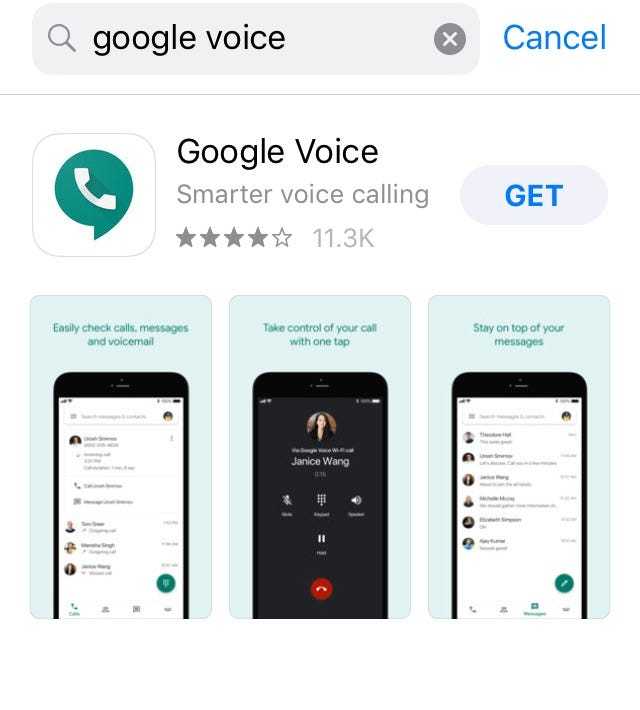 On the windowsphoner.ru website, you will find a lot of useful information about mobile communications and learn about the merger of two giants - Nokia and Microsoft.
On the windowsphoner.ru website, you will find a lot of useful information about mobile communications and learn about the merger of two giants - Nokia and Microsoft.
However, most of these services or plans cost extra money. How much will you actually use the extra line, is it worth it? The following method to add a second phone number on iPhone or Android smartphones is free and easy to install.
To get started, go to the Google Voice page and sign in with your Google account. After authorization, Google will give you the message shown above.
Select the I want a new number option. On the next screen, you will be prompted to select and set a Google Voice number. Enter an area code, postal code, or city and click the Search Numbers button. Google will present you with a list of available phone numbers to choose from. Select the phone number you would like to use and click the Continue button.
In addition, you will need to select a PIN code that will be used to access voice mail for the new number.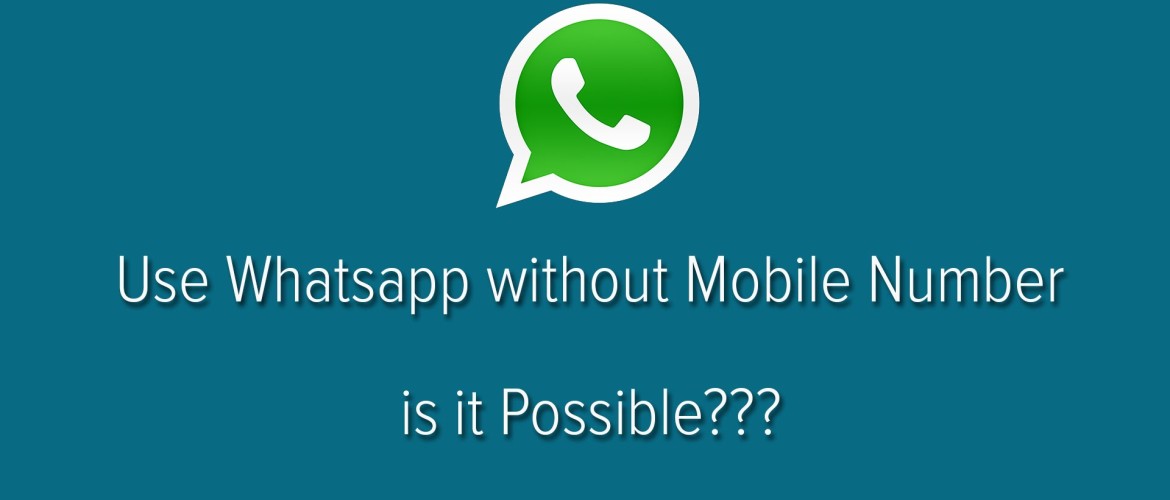 Enter your PIN and click Continue. Finally, you will need to enter a call forwarding phone number. To do this, you can use your home phone, work or mobile phone number. Most people simply enter a mobile phone number as they are interested in adding an additional number on their smartphone. Click the Continue button to move on.
Enter your PIN and click Continue. Finally, you will need to enter a call forwarding phone number. To do this, you can use your home phone, work or mobile phone number. Most people simply enter a mobile phone number as they are interested in adding an additional number on their smartphone. Click the Continue button to move on.
Finally, Google will have to check your phone's settings. Click the Call me now button. Enter the verification code when Google calls you. Once this is done, your account will be activated. Click the Done button.
Now that you have successfully set up Google Voice, you can test it by simply dialing the Google Voice number provided to you. Your smartphone, home phone, or work phone (the number you entered during installation) should ring.
Basically, you now have a Google Voice number that forwards calls to the number you chose. You can access your Google Voice number and some advanced options from the Google Voice home page. However, video chat and outgoing smartphone calls using your Google Voice number are still not available. Now you need to download several applications:
Now you need to download several applications:
- iPhone - Vtok
- Android - Google Voice
Download and install one of the applications above, depending on the mobile platform of your smartphone. These apps are integrated with Google Voice and have a brand new phone interface to work with your Google Voice account. That's basically all you need to do.
Can I use the signal without a phone number
The Signal app is one of the best messaging apps when it comes to private conversations. However, in some cases, you may be able to send a message to someone but do not want to reveal your identity. In such a case, you need to use the Signal app without a phone number. This is now possible using several different methods.
The signal app gained attention after WhatsApp made changes to its privacy policy along with Elon Musk's tweet. However, encrypted chat platforms such as WhatsApp, Viber, We Chat, and Signal use your mobile number as the primary identifier and username.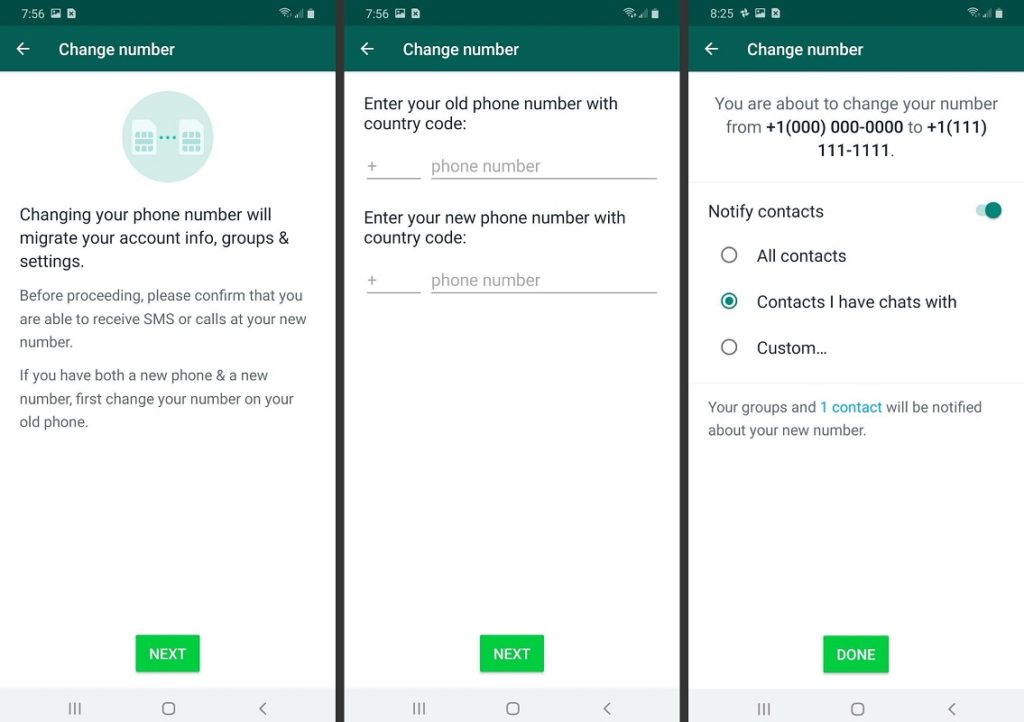 This means that if someone wants to talk to someone on these encrypted apps, they must provide their mobile number.
This means that if someone wants to talk to someone on these encrypted apps, they must provide their mobile number.
Meanwhile, many users do not feel safe sharing their personal number. So here we are with our latest article that will show you how you can use the Signal app without a phone number.
Windows apps, mobile apps, games - EVERYTHING is FREE, in our private telegram channel - Subscribe :)
Speaking of Signal, it allows you to use something in the application other than your phone number as the main identifier that we pass others. But the question arises in our head: is it safe or not, because this process does not have strong encryption.
However, the Signal app has not officially made any statement about whether you use the app without a phone number or not. So let's see if you can use the Signal app without a phone number or not.
Can I use the signal without a phone number?
To use the Signal app, each user must create their own account, which is only possible with phone verification. To verify your phone number, Signal sends a verification code that you can use to create an account on the Signal app.
To verify your phone number, Signal sends a verification code that you can use to create an account on the Signal app.
But there is no formal process by which you can use the Signal app without linking your phone number. But don't worry! We are here to help you. Read this article to learn how you will use the Signal app without a phone number.
Method 1: Get a second number
If you don't want to share your personal number, the best option is to get a new number or an additional number and use that number to register with Signal Messenger. The benefit of using this trick is to help you use a mobile number that you have access to.
But be aware that if someone else also uses this number to re-register a Signal, you will lose access to the Signal. So, first make sure no one is using the Signal re-registration number.
Method 2: Use Google Voice to get the number
You can also use the Google Voice number in Signal. To get a number from Google Voice, you need to follow the following procedure:
Visit Google Voice
- First of all, you need to sign up for Google Voice with your Google account.
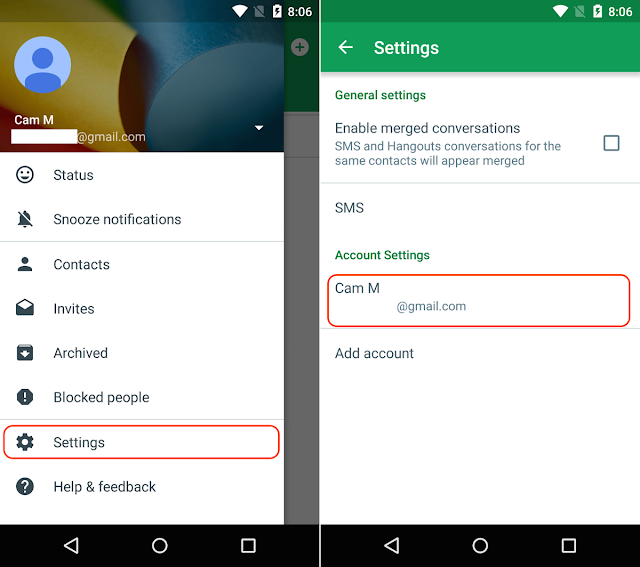
- Now click on Choose a number located at the bottom of the window and then follow the instructions on the screen.
- After that just enter the number you want to use for verification.
- You will then receive a text message with a verification code. Enter the code you received to complete the registration process.
Now you can easily use this number in Signal or any other end-to-end encrypted messaging apps. However, if you use this number, you will receive a verification code in Google Voice and in your Gmail inbox to complete the verification process.
Method 3: use temporary numbers on the Internet
There are several online services that provide free one-time password (OTP) services. With these free OTP services, you can get a verification code to sign up with the Signal app and then send any message you want to send without revealing your identity.
These temporary numbers or OTP services are open source, which means that anyone can use the numbers to receive verification messages.