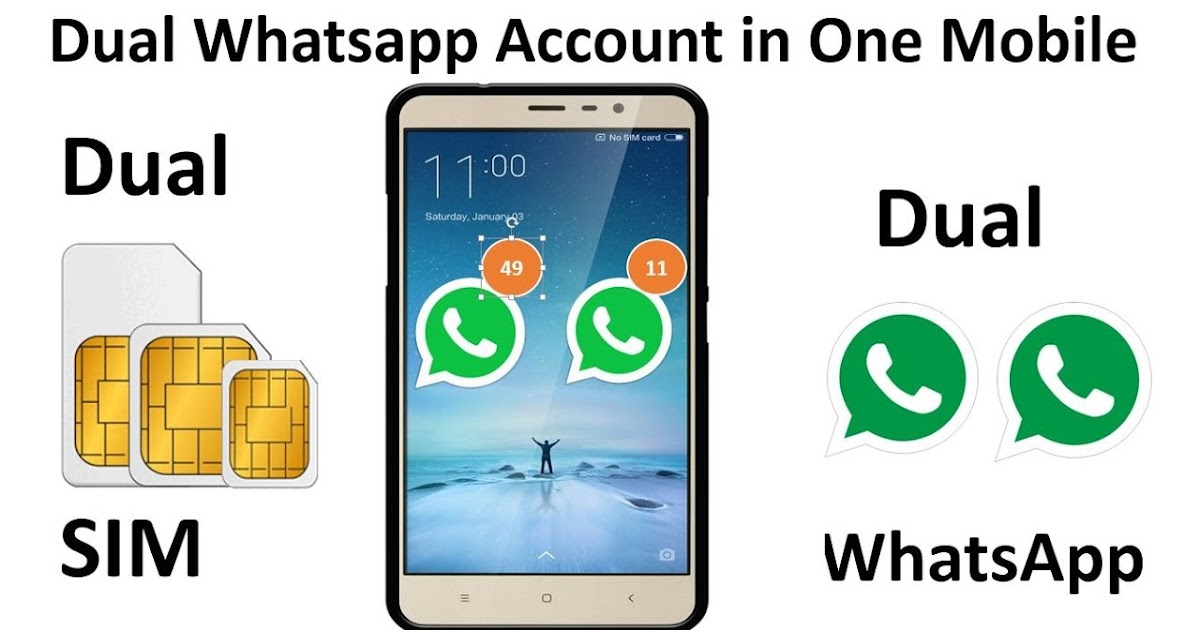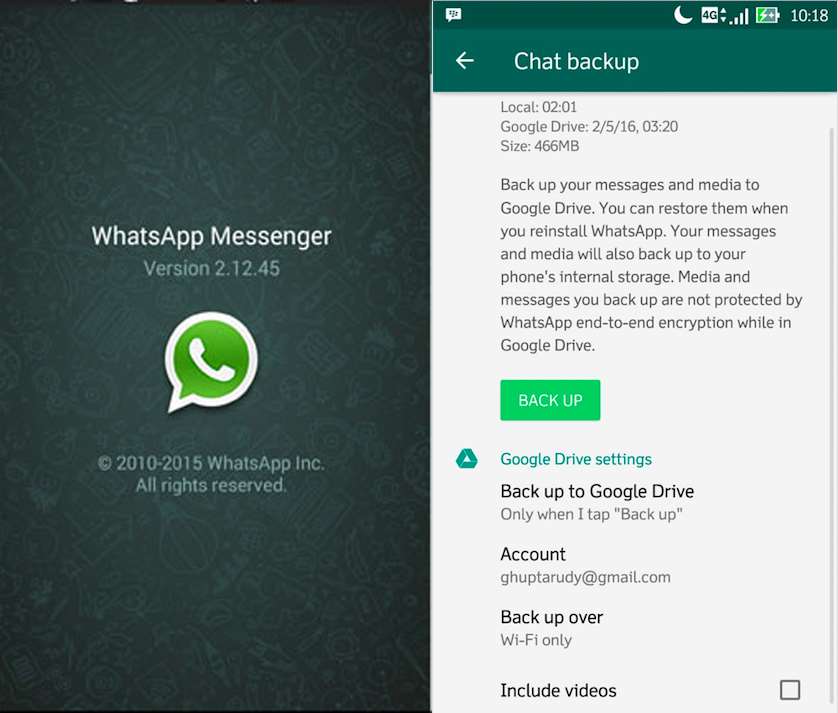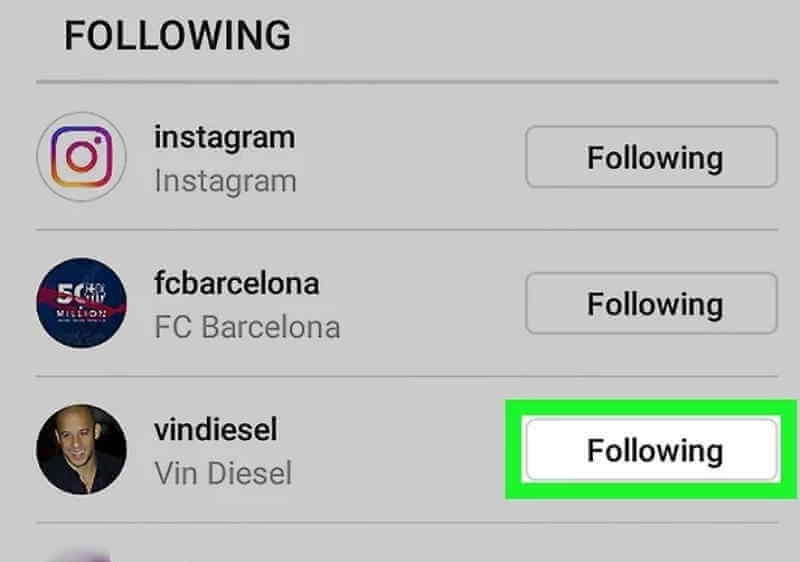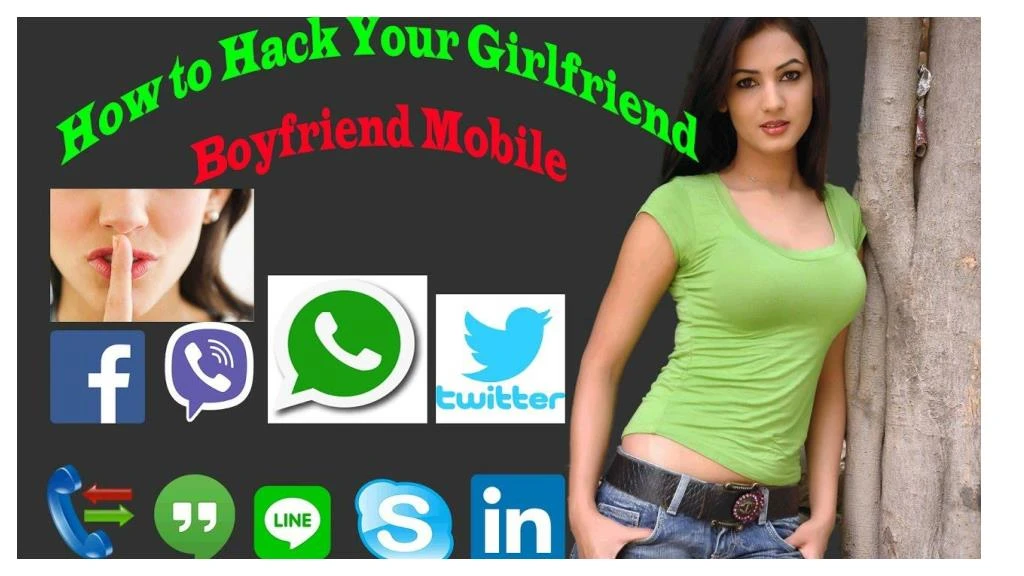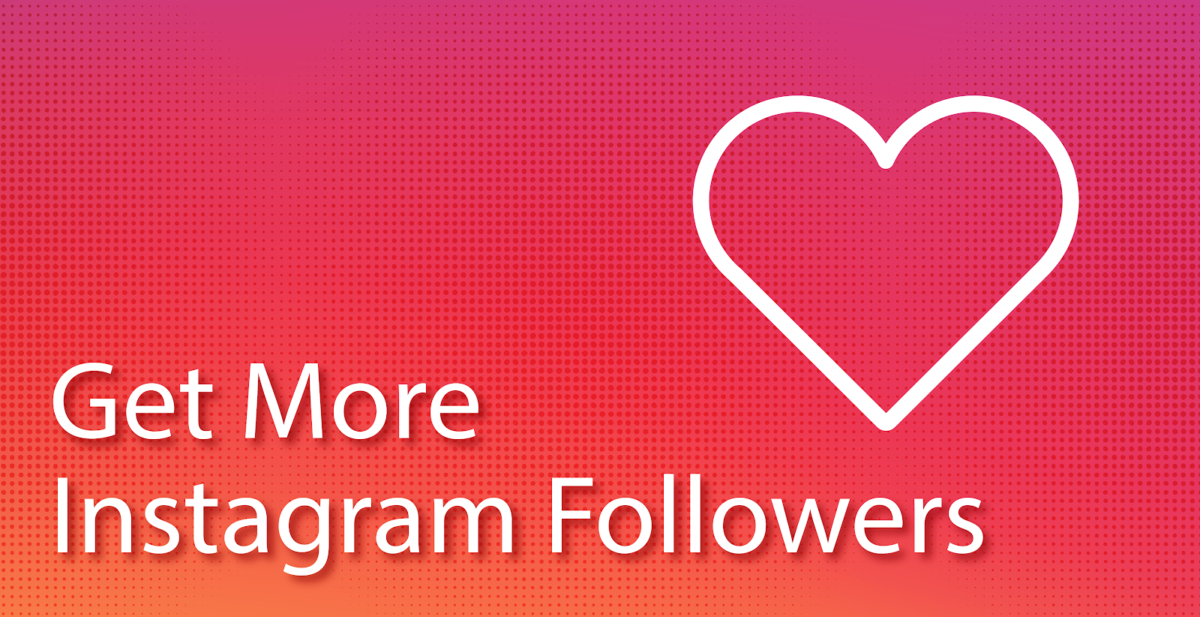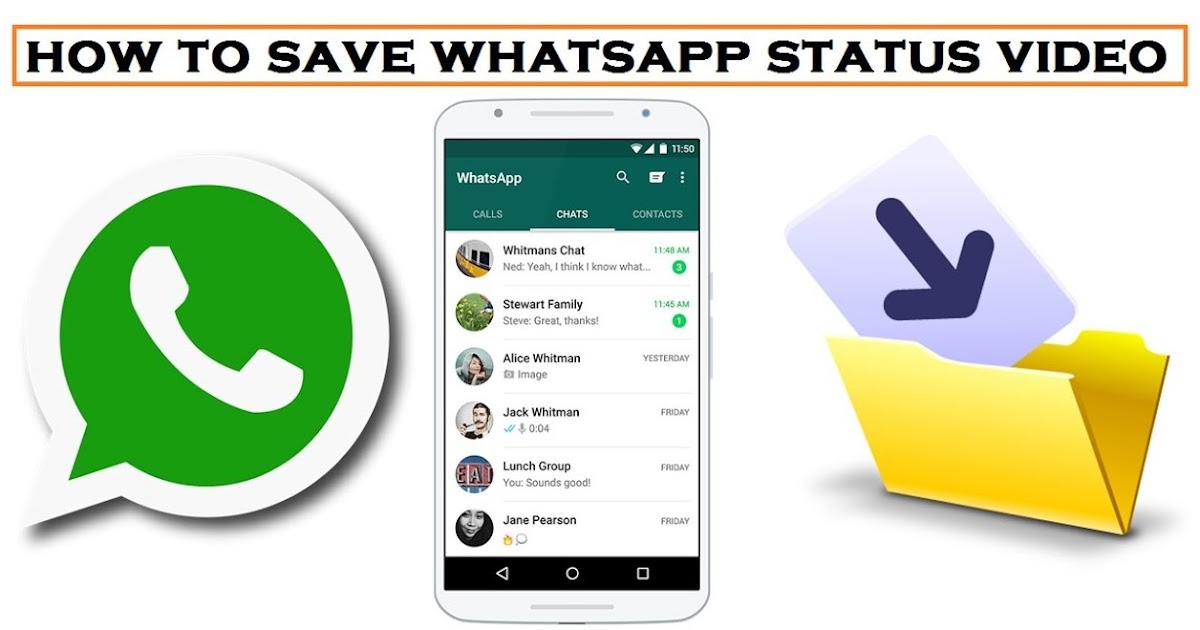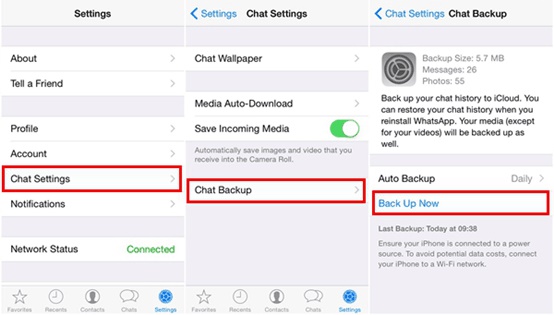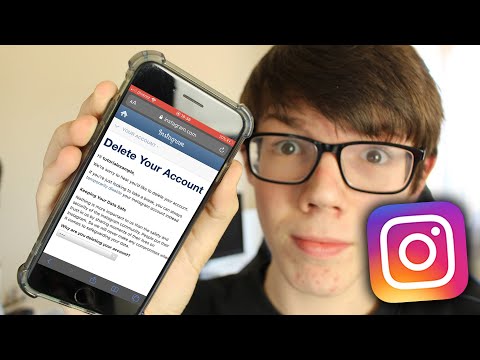How to use 2 whatsapp in a dual sim phone
How to use 2 WhatsApp in dual sim phone
When you have a dual-SIM phone, you will be able to use different SIM cards for making calls on separate numbers and also send texts using different numbers. Most
WhatsAppusers think that it is not possible to use two WhatsApp accounts on a single phone. This is not true. It is verily possible to have two copies of WhatsApp on one phone when the phone you have is a dual-SIM phone. In fact, some phone manufacturers offer this as an inbuilt feature. In some phones, you will have to resort to a third party app. Especially when you have an Android phone, it is very easy to run two parallel accounts of WhatsApp on a single phone.
Advertisement
What is the essential condition?
To run two WhatsApp accounts on a single phone, you will need to have a dual-SIM phone. This is because, WhatsApp uses the phone number to as your identity and it detects your identity via a call or SMS. When you have a dual-SIM phone and would like to use two WhatsApp accounts on the same phone, you must first check the settings since it is possible that the phone maker would have already created settings on dual WhatsApp. Many Chinese phone makers let you create clones of apps that you can use under a dual-SIM environment.
Oppo, Xiaomi and Honor phones
If you own any one of these phones, you can start by installing WhatsApp on your phone via Google Play. Once you have done it, you can clone the app by going to the phone’s settings. Follow these steps:
Install WhatsApp and then go to Settings.
Advertisement
Tap on Dual Apps. This option is also called App Twin on Honor phone and Clone App on Oppo phone.
You will find a list of apps that can work in this way. Those apps that can be cloned will have toggles on the sides. Turn on the toggles and then clone any app you want to.
How to set up the second WhatsApp account
Setting up the second WhatsApp account is very simple as you set up the first one. Here are the detailed steps to do so.
Start the second WhatsApp.
Advertisement
When you see the next page, tap on ‘Agree and continue’.
Next, you will have to grant file and contact access to the second copy of WhatsApp. Do this by tapping on ‘Continue’. Follow the instructions on the screen.
The crucial part now is to verify your phone number. You must do this carefully and you need to verify the second SIM phone number. By mistake if you type in your primary number, it means you are just shifting the WhatsApp access from the first account to the second account on the same number and nothing more. So, do this step carefully.
After typing your Second SIM number, tap on Next and then confirm the number by tapping on OK.
You will receive a verification code from WhatsApp to check this number. If you had granted permissions already, the app will auto read the verification number. If this does not happen, type in the verification number and it is all done.
If you had granted permissions already, the app will auto read the verification number. If this does not happen, type in the verification number and it is all done.
Advertisement
Now you will be able to send and receive messages on both of your WhatsApp accounts on your single phone.
How To Use Dual WhatsApp Accounts On The Same Phone
How To Use Dual WhatsApp Accounts On The Same Phone | Cashify BlogSelect City
Sell Phone
Sell Gadgets
Find New Gadget
Recycle
Cashify Store
Share:
WhatsApp is the most commonly used instant messaging platform in the world right now with several million users. But officially it only allows one WhatsApp account on a phone, luckily there are a few workarounds you can try.
...Read More...Read Less
By Akhil Taneja |
Updated: 20th Apr 2022 17:07 IST
Tips and Tricks
Write a Comment!
Share:
Table Of Contents
Highlights of the Story
- WhatsApp is an extremely popular cross-platform messaging service that is available for free.
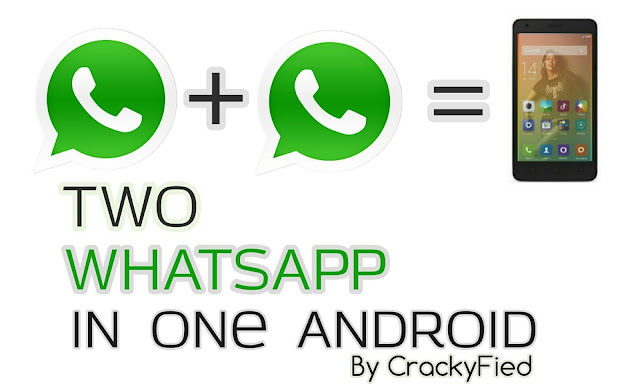
- Officially, WhatsApp only allows one account to be active at a time through the main official application.
- Keeping two separate accounts for Whatsapp, one for personal use and be for Business is something that a lot of users a looking for.
If you are a WhatsApp user, you certainly understand its importance and its role in connecting people. The vast audience on the platform makes it a perfect choice for many users and builds excellent communication irrespective of the distance that separates them. However, one disadvantage of WhatsApp is that you can officially only have one WhatsApp account on a device. But there is a way to Use Dual WhatsApp on your phone. Here, in this article, we are going to see how to use two WhatsApp accounts on one phone.
It especially becomes a problem for people who use dual-SIM smartphones. This is a major problem for those users as they want to keep WhatsApp active for both their numbers. But unfortunately, due to WhatsApp security reasons, they aren’t able to. Usually, it is a case when people use the same phone for personal and work purposes but maintain different SIM cards. So if you wish to use your Dual SIM smartphone and use dual WhatsApp accounts on the same device, then luckily, there is an easy workaround.
Usually, it is a case when people use the same phone for personal and work purposes but maintain different SIM cards. So if you wish to use your Dual SIM smartphone and use dual WhatsApp accounts on the same device, then luckily, there is an easy workaround.
Also read: Best mobile phones under 10000
How to Maintain and use Dual WhatsApp Accounts on the Same Phone
There is more than one way for using dual WhatsApp accounts, and we will be covering them in this article.
Also Read: How To Type In Hindi On WhatsApp!
Method 1: Using WhatsApp Business App for Dual WhatsApp
The first and simplest option is also the safest workaround to make two WhatsApp accounts work on the same device. WhatsApp also comes as a WhatsApp Business application on the Google Play Store and the Apple App Store. This method also works for iOS users, so follow this method to get dual WhatsApp accounts on iPhone.
Also Read: How To Know If You Are Blocked On WhatsApp!
These applications are developed by WhatsApp themselves and can be used as a WhatsApp Business account. Furthermore, since this application works parallelly with WhatsApp, it allows you to easily maintain two accounts for your personal and professional use.
Furthermore, since this application works parallelly with WhatsApp, it allows you to easily maintain two accounts for your personal and professional use.
Steps to follow
- Head to the Google Play Store or Apple App Store and search for WhatsApp Business, alternatively click on the above links to be directly forwarded to the correct application.
- Download and install the app from your respective app store.
- Open the WhatsApp Business to start the setup process.
- Enter your mobile number which is not yet registered on WhatsApp or the one that you want to set up as your Secondary WhatsApp Account.
- Proceed to enter the OTP in the next step for verification.
- You can either choose to restore the backup if you have one or skip it.
- Enter a Business Name or a Personal Name and then choose a profile picture for your WhatsApp account.
- Finish the setup process and begin using your secondary number on the primary phone.
Also Read: 7 Recommended Settings To Keep You Safe On WhatsApp!
While the above method is perhaps one of the best options and the safest way of using two WhatsApp accounts on the same device without getting banned, there are a few other options, especially if you are an Android user.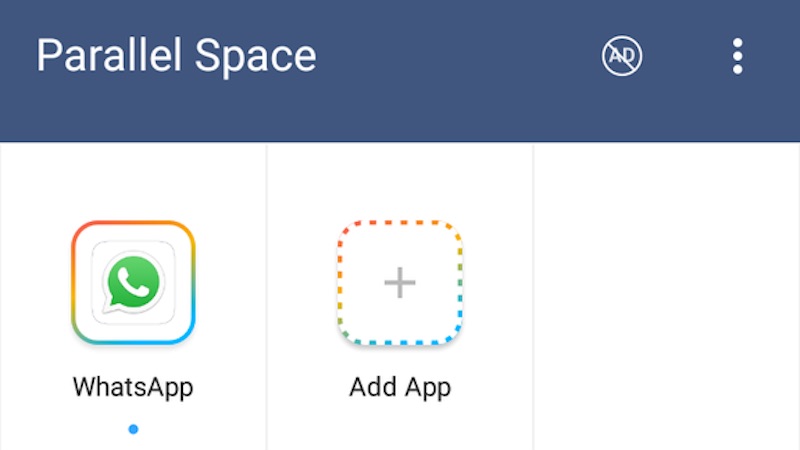
Method 2: Using Parallel Space App for Dual WhatsApp
Several Android manufacturers include an application in their suite which can emulate a parallel space to run an application. These apps come with multiple names and features, including Parallel Spaces, Dual Apps, App Cloner, and more.
If none of these features is available for your device, you can alternatively choose applications such as Parallel Space if your smartphone doesn’t come pre-installed with a similar solution.
Also Read: How To Send Large Video Files On WhatsApp
Steps to follow
- Go to the Settings app on your Dual SIM Android smartphone and look for Dual Apps or Parallel Spaces App settings.
- Tap on it and Select WhatsApp to turn on the Dual App mode for the WhatsApp application.
- This should now create a secondary WhatsApp Icon on your home screen or App Drawer.
- Tap on the WhatsApp Clone to open the Dual Application.
- Setup WhatsApp using your secondary number.

- Enter the verification code to confirm and finish the verification on the WhatsApp Clone.
- You can either choose to restore the backup if you have one or skip it.
- Enter a Business Name or a Personal Name and then choose a profile picture for your WhatsApp account.
- Finish the setup process and begin using your secondary number on the primary phone.
Download Parallel Space apk
Also Read: How To Stop Android Apps Running In The Background!
Since the Parallel Space app is banned from the Google Play Store in India, you can download it via the above-given link. Even use other apps such as Multi Space – Dual App and Multiple Account. This app allows you to use dual WhatsApp accounts on a single device, and it is not only limited to WhatsApp. You can clone other social media apps to run different accounts as well.
Download Multi Space – Dual App and Multiple Account
Method 3: Using GB WhatsApp app for 2nd WhatsApp account
The final and the least recommended method for using dual WhatsApp accounts on the same phone is via GB WhatsApp. This app allows you to use an additional installation of WhatsApp on your phone and run multiple accounts or dual WhatsApp accounts parallelly.
This app allows you to use an additional installation of WhatsApp on your phone and run multiple accounts or dual WhatsApp accounts parallelly.
Also Read: What Is End To End Encryption In WhatsApp?
GB WhatsApp is an unofficial mod of WhatsApp. It is maintained by private developers. This app comes with no warranty or guarantee. Moreover, it can also result in your WhatsApp account getting banned.
While GB WhatsApp comes with additional features, it also comes with its own set of risks, making it less than ideal for many users. In addition, this application is not available on the Google Play Store for obvious reasons. But, it can be side-loaded onto your phone by downloading the APK from the website.
Steps to follow
- Download the APK of GB WhatsApp form here.
- If you have not yet sideloaded any app by downloading it from the Chrome browser then you will have to enable unknown sources.
- Once you have enabled unknown sources installation you should be able to proceed with the installation as usual.

- Open the GB WhatsApp to start the setup process.
- Enter your mobile number which is not yet registered on WhatsApp or the one that you want to set up as your Secondary WhatsApp Account.
- Proceed to enter the OTP in the next step for verification.
- You can either choose to restore the backup if you have one or skip it.
- Enter a Name and then choose a profile picture for your WhatsApp account.
- Finish the setup process and begin using your secondary number on the primary phone.
Also Read: How To Transfer Whatsapp Data From iPhone To Android!
These are the multiple methods you can use to enable various WhatsApp accounts on the same mobile phone; these methods can be beneficial if you use a Dual SIM smartphone. While all the above methods work for an Android phone, you can use the WhatsApp Business method for using dual WhatsApp accounts on iPhone.
Also Read:
5 Best Random Password Generators: Protect Yourself From Prying Eyes!
At last
The above procedure demonstrates the process of creating a duplicate of your WhatsApp account and setting up two WhatsApp accounts on the same number. Unfortunately, the app won’t enable you to create another WhatsApp account with the same mobile number since it violates their policy of only allowing one account per phone number.
Unfortunately, the app won’t enable you to create another WhatsApp account with the same mobile number since it violates their policy of only allowing one account per phone number.
Click here if you’re looking to sell phone online, or want to recycle old phone, and Cashify will help you get the process completed right at your doorstep.
Akhil Taneja
Explore More >
I am an Android Enthusiast and a Ninja at content creation. I love writing anything about technology and pro at reviewing smartphones. Big time expert in multiple facets of content generation
Previous
Easy Ways To Download YouTube Videos On Jio Phone
How To Create And Use Email Templates In Gmail
Comments
Featured Videos
Living A Life Of Chaos With iPhone 14 Pro
Since we began using the Apple iPhone 14 Pro, we’ve encountered various issues and most of which are related to iOS 16. Several issues that we’ve faced are related to notifications, Always-on -display, battery life and wallpaper.
 Until these issues are officially fixed, we will have to live with them. We tried to tackle some of…
Until these issues are officially fixed, we will have to live with them. We tried to tackle some of…31st Oct 2022
OnePlus 9RT Alternatives To Buy In India Under Rs 45,000
The OnePlus 9RT, a T upgrade, was out this year, although it’s only available in price-sensitive areas like China and India. The OnePlus 9RT has superior cameras, including a 50MP primary sensor, a little more prominent display, a premium design, good battery/charging and a more effective Snapdragon 888 CPU. Overall, this smartphone looks excellent with…
28th Oct 2022
iPhone 14 Pro Vs iPhone 13 Pro Vs iPhone 12 Pro Camera Comparison
We’ll discuss the overall camera setup & quality of the iPhone 14 Pro Vs iPhone 13 Pro Vs iPhone 12 Pro in the article. All of these phones come with a triple-camera setup. However, you might find some significant upgrades in the iPhone 14 Pro. Let’s find out the details about the camera quality of…
7th Oct 2022
Moto Edge 30 Pro Vs iQOO 9T Comparison: Which One To Buy?
The year 2022 is known as the year of the launch of many flagship smartphones.
 However, there is quite a decent competition between the phones in the price segment of Rs 50,000, and even there are too many options to choose from. Here in this article, we’ll compare the Moto Edge 30 Pro Vs IQOO…
However, there is quite a decent competition between the phones in the price segment of Rs 50,000, and even there are too many options to choose from. Here in this article, we’ll compare the Moto Edge 30 Pro Vs IQOO…6th Oct 2022
iQOO 9T Vs OnePlus 9RT Full Comparison: Which One To Buy?
We will discuss the iQOO 9T Vs OnePlus 9RT comparison in the article. Both phones come with the same price tag. In addition, both of these phones come with impressive specs and features. However, there exist some significant differences too. To know these differences, let’s explore the article and know which one to choose among the iQOO 9T &…
27th Sep 2022
Latest Reviews
View AllRealme C33 Review – Worthy Upgrade? I Don’t Think So
23rd Nov 2022
Realme 10 Pro Plus Review – Game Changer Or Not?
21st Nov 2022
Motorola Edge 30 Fusion Review – Premium Looks With Flagship Performance
18th Nov 2022
Xiaomi 12T Pro Review – 200MP Camera But Is It Enough?
17th Nov 2022
Xiaomi 12T Review – Gets Almost Everything Right
12th Nov 2022
Best Recharge Plans
All Jio Prepaid Recharge Plans for November 2022
All BSNL Prepaid Recharge Plans For November 2022
All Vi Prepaid Recharge Plans List for November 2022
All Vi Postpaid Plans In India
All Jio Postpaid Recharge Plans
You May Also Read
Google Mobile Phone Price List
Google has been creating Android which runs almost all the phones ever since Android publically came out into the market. However, after revolutionising the entire smartphone market, Google started creating its own smartphones and entered the flagship segment with the finest and refined variants from the brand in the Google Nexus Series. However, the series…
However, after revolutionising the entire smartphone market, Google started creating its own smartphones and entered the flagship segment with the finest and refined variants from the brand in the Google Nexus Series. However, the series…
Our Picks
View AllNetherlands vs Ecuador Live Stream: Where To Watch?
24th Nov 2022
5 Best Panasonic Microwave Ovens In India November 2022
24th Nov 2022
5 Best LG RO Water Purifiers In India November 2022
24th Nov 2022
6 Free Live TV Apps That Are Absolute Treat
24th Nov 2022
Enjoy These 5 Best Free Book Reading App
24th Nov 2022
Recent News
View AllTwo Of The ‘Not Known’Vivo Smartphones Bags 3C Certification
24th Nov 2022
Do You Know Samsung Produces Display For Apple? Know Here
24th Nov 2022
Oppo Enco R Pro Truly Wireless Earbuds Lands
24th Nov 2022
Snapdragon 782G Marks Debut As 778G+’s Replacement
24th Nov 2022
WhatsApp Poll Feature Pops On Desktop Too, Check It!
24th Nov 2022
New Launches
Huawei Nova 10z
Elephone U3H
Starting from:
₹13,998
Lava Blaze 5G
Starting from:
₹10,999
Huawei Pocket S
Honor 80 Pro
Infinix Zero 5G 2023
Honor Play 30M
DOOGEE S96 GT
Starting from:
₹38,850
Telefono T1 Music
Starting from:
₹1,099
I Kall Z13
Starting from:
₹6,499
Dual WhatsApp on a Dual SIM Android Smartphone
Using two separate WhatsApp applications on the same dual SIM phone will allow you to separate messages and chats. For example, if one SIM card is work and the second is personal, this will allow you to separate official and personal correspondence into different phone numbers (SIM cards).
For example, if one SIM card is work and the second is personal, this will allow you to separate official and personal correspondence into different phone numbers (SIM cards).
Here's how to set up two WhatsApp accounts (two phone numbers) on a dual SIM Android smartphone:
WhatsApp Business 9 app0007 Simultaneous use of WhatsApp Messenger and WhatsApp Business
Installation of WhatsApp Business and configuration features
Articles on installing and configuring WhatsApp Business
UPD. A new opportunity without installing a second application Two accounts in one messenger with Dual Messenger
The need for two WhatsApp has been long overdue, but the methods of a full-fledged solution that have appeared during this time have not been given.
Cloning applications such as Parallel Space-Multi Accounts do not work reliably enough, and problems were often encountered when updating the application version.
Alternative clients also did not solve the problem, and WhatsApp Inc. actively interfered with them.
actively interfered with them.
In the end, the solution came from WhatsApp Inc. itself.
WhatsApp Business app
So WhatsApp Inc. has released, in addition to the WhatsApp Messenger app, a new WhatsApp Business app.
Most importantly, the new application can be installed without any tricks on the phone at the same time as WhatsApp Messenger!
USE WHATSAPP MESSENGER AND WHATSAPP BUSINESS AT THE SAME TIME: You can use WhatsApp Business and WhatsApp Messenger on the same phone, but each app must be associated with a unique phone number.
WhatsApp Business is compatible with WhatsApp Messenger, meaning you can communicate with users who have WhatsApp Messenger installed.
The company positions this application as more business-friendly by creating a profile of their organization and some other features:
WhatsApp Business allows your company to have a presence on WhatsApp, communicate with customers more effectively, and also help your business grow.
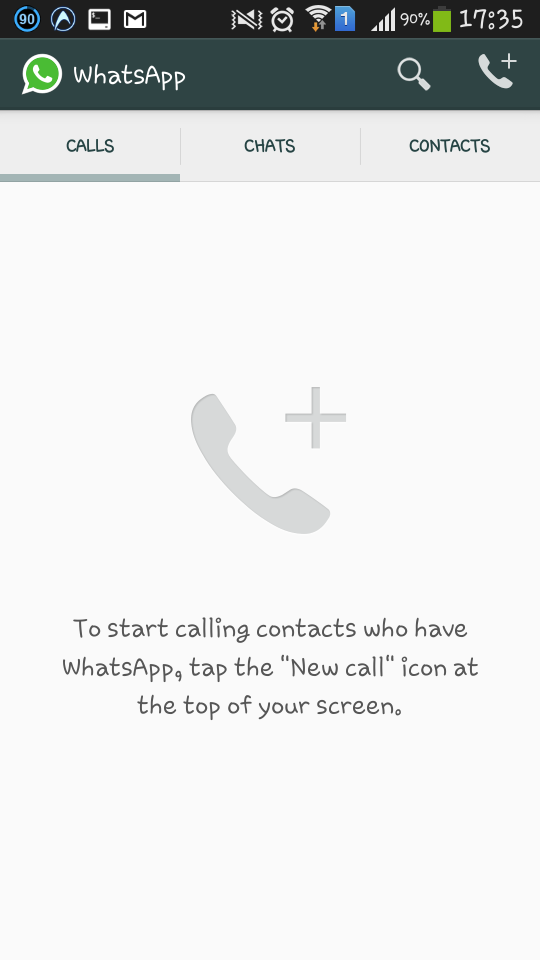
This is how the organization profile setup looks like, where you can set your company logo, address and business hours, email and website, and this information will be visible to other people:
Setting up a business account in WhatsApp BusinessLearn more about the WhatsApp Business application:
WhatsApp Business
The WhatsApp Business application, created in addition to the regular WhatsApp, as the name implies, is intended for business purposes. What business tools are in the application and how to use them?
Simultaneous use of WhatsApp Messenger and WhatsApp Business
Thus, it is quite officially possible to install both of these applications on your phone and use them simultaneously by linking WhatsApp Messenger to a personal SIM card, and WhatsApp Business to a work one.
The second account does not have to be a work account, so you can use both applications as personal.
In fact, the smartphone does not have to be dual SIM. You can install both WhatsApp Messenger and WhatsApp Business applications on a single-sim smartphone, but the second application must be registered on a different phone number and somehow organize the receipt of the registration code from the second SIM card, for example, by temporarily installing it on another phone. After registration, the second SIM card is no longer needed, only Internet access is required.
You can install both WhatsApp Messenger and WhatsApp Business applications on a single-sim smartphone, but the second application must be registered on a different phone number and somehow organize the receipt of the registration code from the second SIM card, for example, by temporarily installing it on another phone. After registration, the second SIM card is no longer needed, only Internet access is required.
The same applies to iPhones that have one SIM card.
WhatsApp Business installation and setup details
| WhatsApp Business WhatsApp Inc. |
If WhatsApp Messenger associated with a personal phone number was previously installed on the phone, then everything is simple:
- install the WhatsApp Business application from Play Marker using the link above
- link the application to your work phone number in the usual way
If you previously installed WhatsApp Messenger associated with your work phone number on your phone, but you want to link WhatsApp Messenger to your personal number, and WhatsApp Business to your work number, you will need to transfer data:
- back up your WhatsApp Messenger messages
- install the WhatsApp Business app from the link above
- link your WhatsApp Business to your business phone number by restoring your backup messages
- in the WhatsApp Messenger app, change your number to a personal number by restoring messages from a backup if necessary
Transferring WhatsApp Messenger chats to WhatsApp Business
Transferring WhatsApp Messenger chats to WhatsApp Business:
Learn more
Installing WhatsApp Business — WhatsApp help
Message history recovery - WhatsApp help
Two accounts in one messenger with Dual Messenger
Another possibility to use two numbers in WhatsApp is now available on Samsung smartphones.
The Dual Messenger feature installed on some Samsung smartphones opens up the use of two accounts in the WhatsApp application and even other instant messengers.
This screenshot shows the Dual Messenger window on a Samsung Galaxy J3 (2017) running WhatsApp messenger after installing the latest Oreo update (Android 8): Facebook, Skype, Facebook Messenger, Snapchat, Instagram. Enabling two accounts can be done for each application individually:
Learn more
Whatsapp Business features
Dual WhatsApp on an Android smartphone with dual SIM
Tags:WhatsApp
Two WhatsApp on one phone - how to install a second WhatsApp?
People who consider chatting in WhatsApp convenient and familiar begin to experience certain difficulties when they want to register two SIM cards in the application at once. Today you will find out if it is possible to use two WhatsApp in one phone and how to do it.
WhatsApp is a popular modern information exchange application. Only among the holders of Android phones, there are about a billion people using it. With it, you can send each other photos and videos, as well as voice messages. At the same time, you pay only for the consumed traffic, and not for each message separately. Would you like to send media files? It's not difficult, for example, how to send a video to WhatsApp, you will learn from our other article.
Only among the holders of Android phones, there are about a billion people using it. With it, you can send each other photos and videos, as well as voice messages. At the same time, you pay only for the consumed traffic, and not for each message separately. Would you like to send media files? It's not difficult, for example, how to send a video to WhatsApp, you will learn from our other article.
How does WhatsApp work on a dual SIM phone?
On a regular smartphone that supports the use of two SIM cards, only one number can be connected to WhatsApp. Unfortunately, the developers did not include the ability to use 2 WhatsApp accounts in 1 device in the program's functions. Therefore, in the standard version of the application, a person has to choose the number that accounts for the most calls.
But, for most people who use two SIM cards at once, this turns out to be a rather inconvenient option. Therefore, most of them are wondering - how to install two WhatsApp on a phone with two SIM cards?
Can I install two WhatsApp accounts on one phone?
Although this option is not provided in the official version of the messenger, there will always be craftsmen who can get around uncomfortable rules. So, now you will also find out how you can download and install the second watsap on your phone.
So, now you will also find out how you can download and install the second watsap on your phone.
You should be aware that the methods of installing the program differ depending on the operating system of the device. Below are instructions on how to install this application on iPhone and Android.
How to install watsap for windows mobile, you can learn from our other article.
How to install two WhatsApp on one phone if it is Android?
Here we will look at three of the most popular options for using two WhatsApp on one Android phone. Naturally, for this, the first account must already be created on one of the SIM cards.
Option one
This method does not require any special permissions, because an application that will help you duplicate WhatsApp on two SIM cards can be downloaded from the Google Play Market. It's called Parallel Space and it allows you to create a second version of almost any application. It's nice that it's completely free to download.
- Download Parallel Space and open it on your device.
- Among the programs for creating copies, choose WhatsApp.
- After copying is complete, create a new program icon on the main screen using the application prompts.
- Enter the created program and register the second number in it in the standard way.
Option two
This and the following options may require permission to install third-party applications. You can do it like this:
- Go to device settings
- Open the line "Security"
- In the "Device Management" sub-item, look for "Unknown sources"
- Check the box "Allow installation of applications from unknown sources"
Be careful what sites you download apps from. To prevent your phone from being infected with malicious viruses, install an antivirus on your device.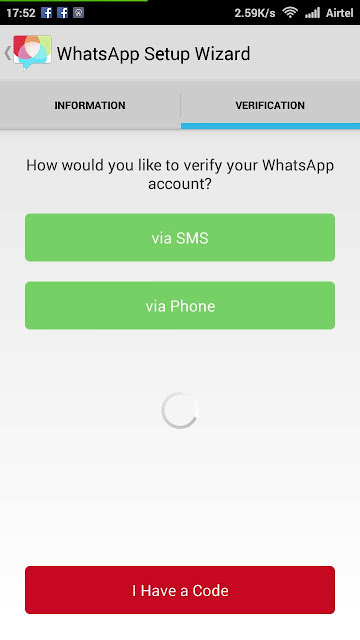
The next option is to install the OGWhatsapp application. It is a little more difficult than the previous one and requires some skill.
- Using search engines (Yandex or Google), you need to find OGWhatsapp and install it on your phone.
- In the official WhatsApp, go to "Settings", open "Chat" and make a backup.
- In the device's file manager (may also be called "Explorer"), find a folder called WhatsApp and change its name to WhatsAppold.
- Through "Settings" enter "Applications", find WhatsApp there and click on "Clear cache". After that, remove this application from the device.
- Rename the desired folder again, now from WhatsAppold to OGWhatsApp.
- Install OGWhatsApp, register in it the previous number to which the official watsap was installed before.
- Download the official version of WhatsApp again from PlayMarket and register the second number in it.
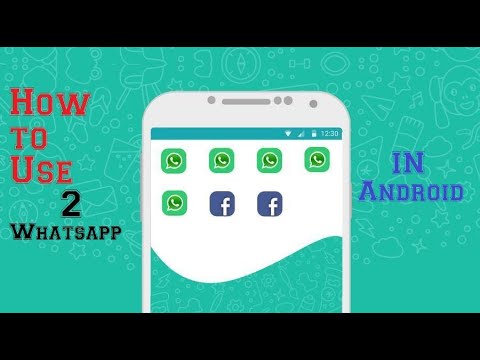
Now you have installed the required program for two SIM cards. You can start using it!
Option three
You can also make two WhatsApp on one Android using the GBWA program. This method is somewhat simpler than the previous one, but you may also need permission to install third-party applications, see the previous option.
- Download GBWA and wait for the program to install.
- Enter the number of the second SIM card and follow the prompts of the system.
If at the moment the card you want to put dual WhatsApp on is in another device, then use the voice confirmation function. Touch the virtual “Call” button in the application and a voice call will be made to the device where the desired SIM card is currently located, in which you will be called a special code. Enter it in the required field of the program and the installation will be completed. Don't forget to read how to find whatsapp and download.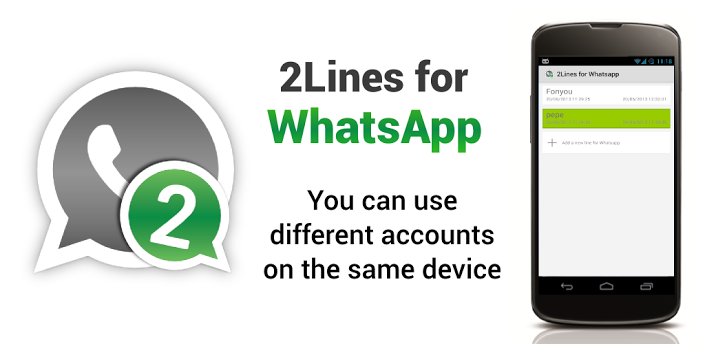
It should be borne in mind that when updating the official version of the application, all downloaded programs may cease to function.
How to install two WhatsApp on one iPhone?
As it turned out, downloading and installing two WhatsApp on an iPhone is also quite realistic. To do this, download the official WhatsApp and link it to one of the numbers, and then follow our instructions.
Many third-party applications that provide this feature are often blocked and let down user data will appear in the public domain. So we will provide the safest way.
- Check if you have downloaded the application "WhatsApp" on your phone;
- After that, go to the App Store and download WhatsApp for Business.
- Log into your account from another phone number and use it.
So you were able to put WhatsApp on the second number. It remains to click on the icon of a freshly installed application and confirm it in the same way as the first one.