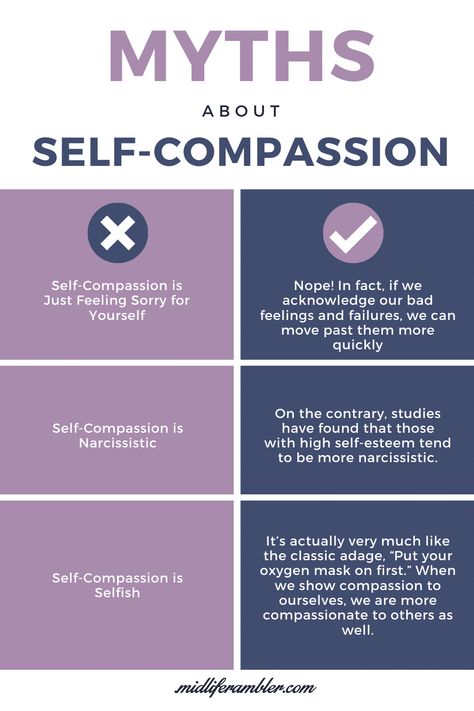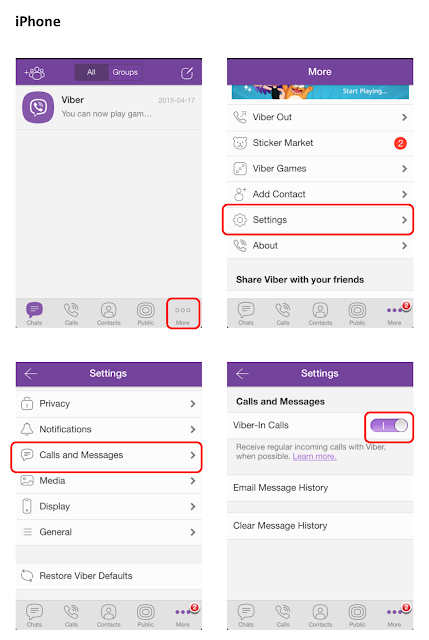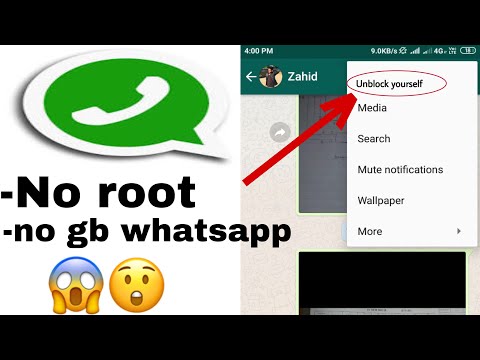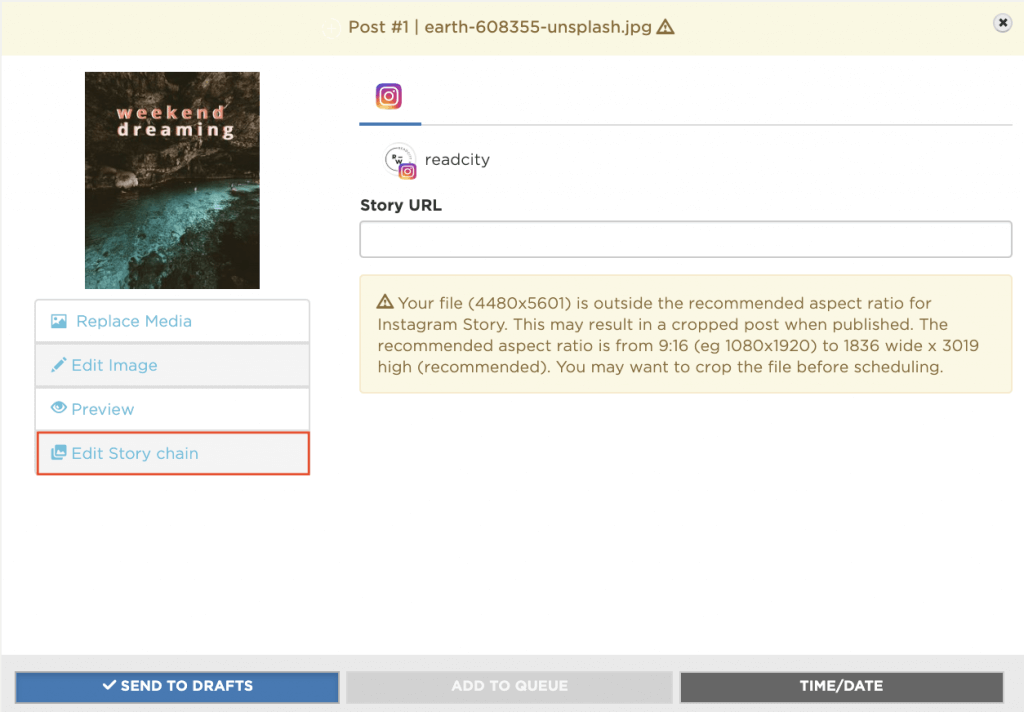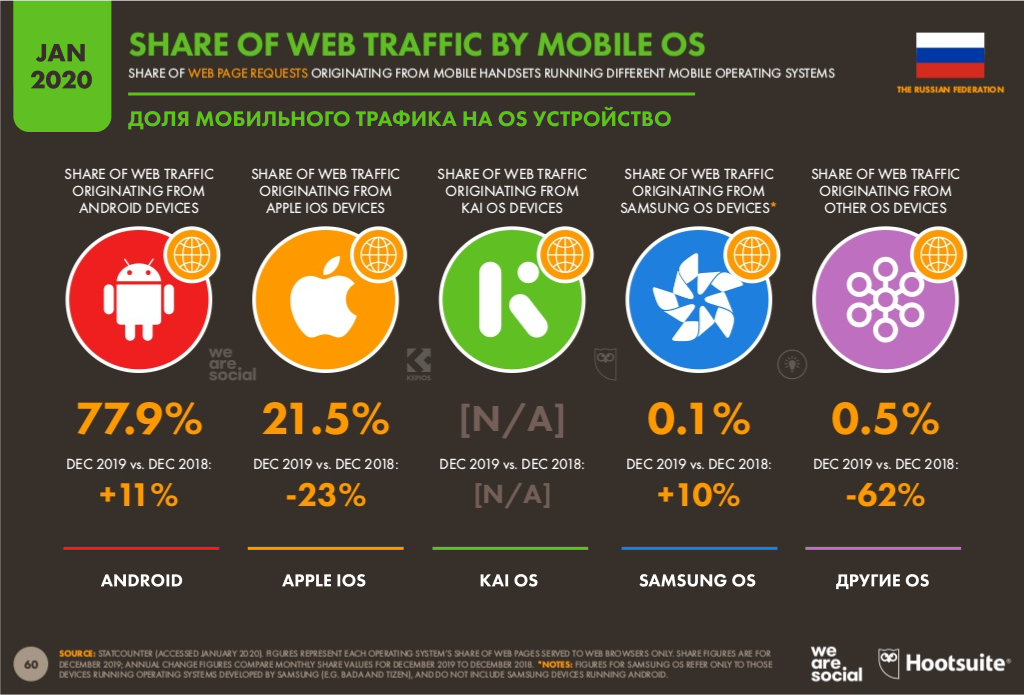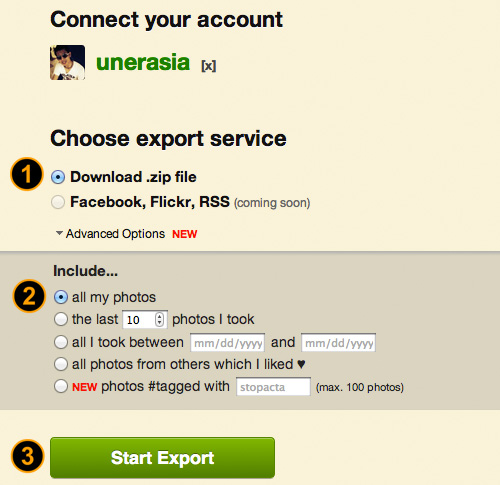How to unmute notifications on instagram
How To Unmute Messages on Instagram
Instagram is one of the most popular photo and video-sharing platforms, with over 1 billion users globally. People are generally more responsive to videos and images than chunks of text that are the norm on other social networks like Facebook and Twitter.
While Instagram is a great place to interact with friends, fans, and customers, you can also get unwelcome messages from obsessive fans or stalkers. Luckily, Instagram lets you mute any messages you no longer wish to read. It is an honorable way to leave a conversation that makes you uncomfortable without creating a scene.
What if, after some time, you want to unmute the messages?
We prepared this article to show you how to unmute messages on Instagram.
Table of Contents
- Overview of Unmuting Messages on Instagram
- How to Unmute Messages on Instagram Mobile App
- How to Unmute Messages on the Instagram Web Version
- Conclusion
- FAQs
When you mute someone’s messages on Instagram, you won’t receive notifications that they sent a message. You can mute individual or group chats, and the participants can still send you the messages.
Instagram doesn’t notify the other person if you mute their messages. They can still send you messages, but you’ll not realize they sent them because Instagram won’t notify you. When you unmute messages, you will access all the messages they sent and receive notifications for the messages they send in the future.
Unmuting messages on Instagram involves several steps, whether you’re using the mobile app or the web version.
How to Unmute Messages on Instagram Mobile AppMost people browse and use social platforms from their mobile devices. The Instagram mobile app is easy to use and access. Here’s how to unmute messages on the Instagram mobile app:
- Open the Instagram app.
- Log in to your account.
- Click on the direct messages icon on the top right corner of your screen.

- Swipe left on the conversation (or long-tap for Androids) you want to unmute.
- On the list of options that appears, select the unmute option and confirm your click.
You can also use Instagram on your computer to browse your feed, share photos and videos, reply to messages and read notifications. Here’s how to unmute messages on the Instagram web version:
- Go to www.instagram.com.
- Log in to your account.
- Click on the direct messages icon at the top.
- Open the conversation with the person whose messages you want to unmute.
- Tap the information symbol or the icon with “I ” enclosed in a circle at the top right corner of the conversation.
- Uncheck the “Mute messages” checkbox.
Instagram lets you mute messages that make you uncomfortable or those you no longer want to read. You won’t receive notifications if someone you muted sends you a message.
You won’t receive notifications if someone you muted sends you a message.
If you change your mind later, you can unmute them with a few steps. You can do this on the mobile app or the web version of Instagram.
FAQsWhen you mute someone’s messages on Instagram, you won’t receive a notification if they send you a message.
Follow these steps to mute a direct message on Instagram:
1. Open the Instagram app.
2. Log in to your account.
3. Tap the direct message icon.
4. Tap and hold the conversation you want to mute. (or swipe left for iPhones.)
5. On the list of options that appear, click on Mute messages.
Yes, you can see the muted messages on Instagram. When you open your chats, you’ll see messages from the individuals or groups you’ve muted. However, you can only search for their messages manually because Instagram won’t notify you when they send a message.
Instagram doesn’t notify you when someone mutes your posts, stories, or messages. However, telltale signs will have you guessing someone muted you on Instagram. These signs include:
However, telltale signs will have you guessing someone muted you on Instagram. These signs include:
1. Someone who was swift in replying to your messages no longer engages in the conversation.
2. They no longer react to your posts, whether a double-tap, comment, or repost.
3. They no longer view your stories.
There are two reasons why your DM remains unseen for a long time: the recipient has restricted DMs from you, or they muted your messages.
How to Mute or Unmute Someone on Instagram?
By Kevin Arrows November 25, 2022
2 minutes read
Kevin is a certified Network Engineer
When it comes to muting someone on Instagram, there are several different options that can be muted. You can mute messages, call notifications, posts, and stories of any person you follow on Instagram. You can also unmute them back anytime you want. The mute option only works if a user is following that person. In this article, we will show you methods through which you can easily mute and unmute anyone on Instagram.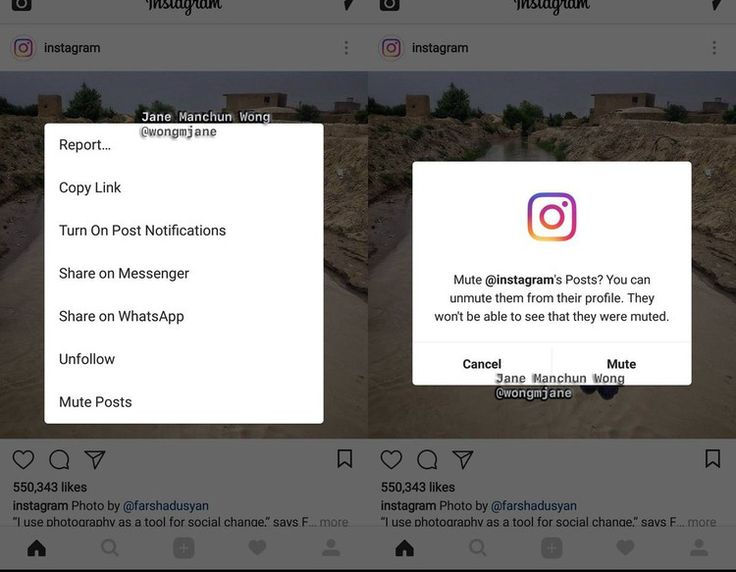
The first thing is that you can mute and unmute messages on Instagram. The option can be found in the Direct Message section. Call notifications are another thing that you can mute and unmute here. It’s pretty simple, just follow the below steps:
Note: Make sure you are following the person that you are trying to mute.
- Open your Instagram application on your phone. On the Home feed and tap on the Direct Message icon at the top right corner.
- Now tap and hold any of the conversations. You will get a list of options, then you can tap on the Mute Messages or Mute Call Notifications to mute them.Mute or Unmute messages and call notifications on Instagram
- Another way is to open the specific conversation and tap on the details icon at the top right corner.
 It will open up a list where you can choose the Mute Messages and Mute Call Notifications.
It will open up a list where you can choose the Mute Messages and Mute Call Notifications. - You can also unmute the Messages and Call Notifications by using the same steps as above. The mute option will simply change into unmute option.
You can also mute the posts and stories of someone on Instagram. If you mute someone’s post, it will no longer show on the home feed. The same goes for muting stories. If you mute the story, it will not show in the recent stories. You can mute and unmute posts and stories by following the below steps:
Note: Make sure you are following the user that you are trying to mute.
- Open your Instagram application and navigate to the profile of the person that you are muting.
- Tap on the Following button and it will show up a list of options.
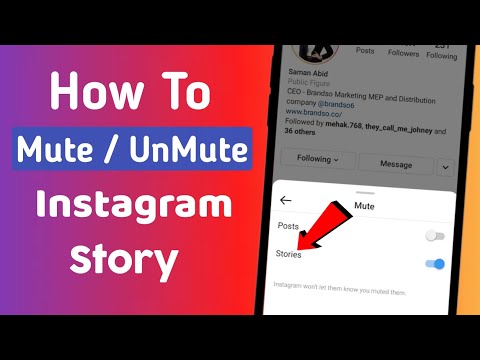 Then you can tap on the Mute Posts or Mute Story options to mute them.Mute or Unmute Posts and Story option
Then you can tap on the Mute Posts or Mute Story options to mute them.Mute or Unmute Posts and Story option - You can also unmute the Posts and Story option by using the same steps as above. The mute option will simply change into unmute option.
If you are using Instagram on a PC, then the options are limited. The mute option can only be found for direct messages through the details icon step. You can only mute messages and not any other option.
Tags
instagramTop App Articles
How to set up (enable / disable) notifications on Instagram
The only reason for the emergence and development of such services as Instagram is human narcissism and the need to satisfy one's own ego, expressed in the mutual setting of "likes" and comments with compliments.
| Apple in Telegram and YouTube. |
♥ RELATED: How to upload photos and videos to Instagram from a Mac or Windows computer.
However, the medal has a downside - if at first the owner of a new account is happy with every guest of his page, then sooner or later active users with a large number of subscribers already feel some discomfort from the notifications about new actions of visitors every second.
A striking example is the video recorded by the former Spartak Moscow football player de Zeuw, whose iPhone, after publishing a post in the feed with 8 million subscribers, instantly receives such a number of notifications about likes and comments that it becomes simply impossible to use the device normally. nine0003
♥ RELATED: How to teach your iPhone to say the name of someone who is calling you.
Also in 2016, Instagram launched a live video feature in Stories. Now, when a user starts a video broadcast, all his subscribers are notified about it. Many users are annoyed by the constant messages about live broadcasts, but, fortunately, if desired, this feature can be turned off without completely turning off all notifications on Instagram. nine0003
♥ RELATED: Instagram Blue Check: How to get verified status on Instagram.
How to completely disable notifications on Instagram
There are two ways to turn off all push notifications coming from the Instagram application:
» .
2. If notifications were enabled before, open the application Settings and go to section Notifications .
Enter the settings of the Instagram application and move the switch at the very top to position Off .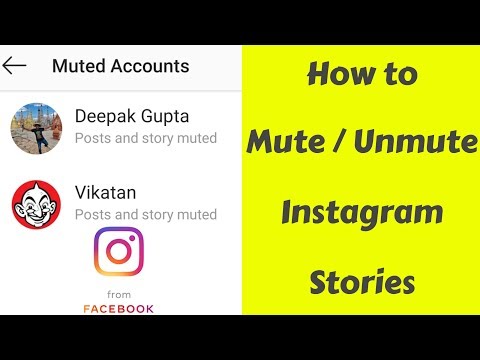
♥ RELATED: How to see all the photos you've liked on Instagram.
How to set up Instagram notifications on iPhone
To set up (enable/disable) any Instagram notifications, open your profile page and tap the three horizontal lines icon in the top right corner. On the page that opens, press "Settings" .
In the menu that appears, select " Notifications ".
Here is a list of different scenarios for receiving push notifications (for new posts, likes, comments, etc.) on Instagram, leave only the most necessary ones.
Also, note the menu item called "Pause All" , which allows you to temporarily disable all Instagram notifications for a selected period of time. nine0003
See also:
- How to download photos and videos from Instagram (from any account) to your computer.
- The most followed people on Instagram are the 40 accounts with the most followers.
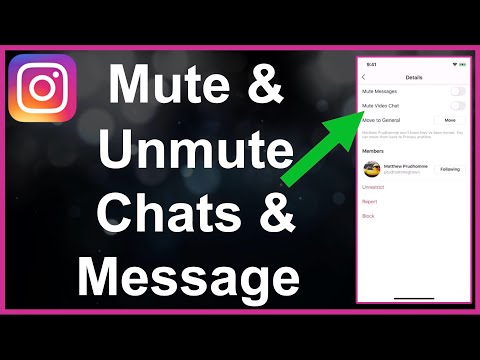
- Perhaps the most creative account on Instagram.
Please rate the article
Average rating / 5. Number of ratings:
No ratings yet. Rate first.
I don't receive Instagram* notifications on Android and iPhone - how do I turn them on? nine0001
One of the common problems for Instagram* users is the lack of notifications about various events in the Android or iPhone app. Solving the problem, in most cases, is not at all difficult. Attention: before changing the settings described below, make sure that your phone does not have battery saving mode enabled: this may be the reason that notifications do not receive.
This manual details how to turn on Instagram* notifications on your phone if they do not come for one reason or another or, for example, come but without sound. First - about how to solve the problem on Android, then - the same about the iPhone. nine0003
- How to enable Instagram* notifications on Android
- Not receiving Instagram* notifications on iPhone
How to enable Instagram* notifications on Android
If Instagram* notifications are not received on Android, this may be the result of the corresponding settings both in the application itself and in the phone OS.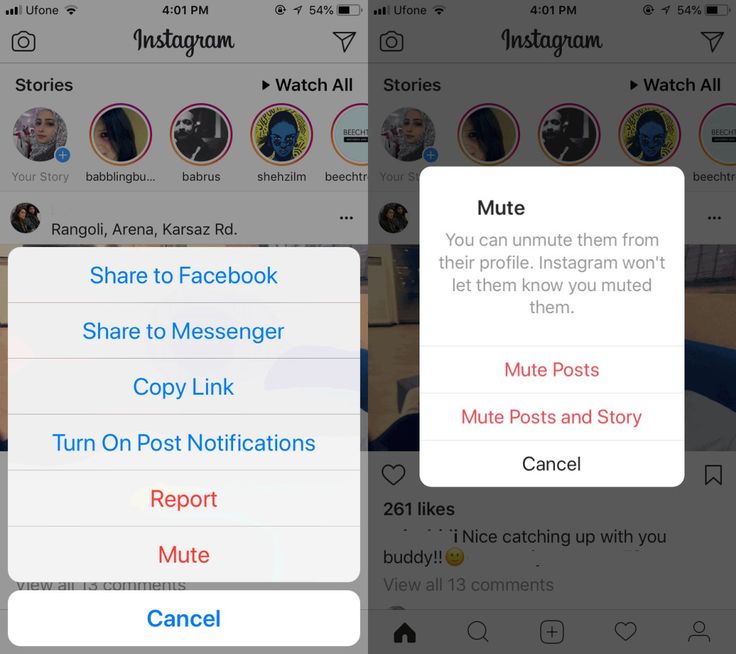 The steps to find out the cause will generally be as follows (for different models of Android smartphones, the path starting from the 4th step may be slightly different, but the logic is the same):
The steps to find out the cause will generally be as follows (for different models of Android smartphones, the path starting from the 4th step may be slightly different, but the logic is the same):
- Open your profile in the Instagram app* (bottom right icon), tap the menu button, then tap Settings.
- Go to the settings section "Notifications" - "Push notifications".
- Make sure the desired notifications are turned on. If not, turn them on.
- If all notifications are turned on in Instagram* settings, go to Android settings and open the "Notifications" section.
- This section may look slightly different depending on the phone: for example, on Samsung Galaxy you will see the Do Not Disturb item (which should be disabled if we need notifications), but on all smartphones this section will have a list of applications that we and needed. nine0112
- Find the Instagram* app in the list and make sure notifications are enabled for it.
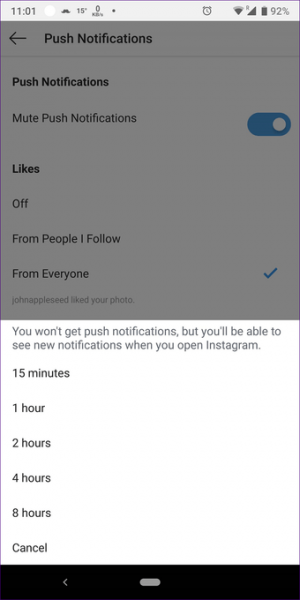 Please note that on some versions of Android and branded shells there is just an on-off switch for application notifications, as well as additional notification settings that open when you click on the application name: make sure that everything is in order there.
Please note that on some versions of Android and branded shells there is just an on-off switch for application notifications, as well as additional notification settings that open when you click on the application name: make sure that everything is in order there.
Also, if there are notifications in the notification area, but there is no sound, check that you do not have Do Not Disturb turned on, and that the notifications themselves are set to the desired, not quiet or silent mode (see How to set different notification sounds for different Android apps). nine0003
Usually, these steps are enough to get notifications working again. Just in case, if everything is turned on, but Instagram* notifications are still not coming, try simply restarting your phone, and if that doesn’t help, uninstall and reinstall the application (provided you remember your password). Just in case, check if traffic saving is enabled, if it is enabled, disable it. Read more: How to disable data saving on Android and Samsung Galaxy.
What to do if you don't receive Instagram* notifications on iPhone
In case you are using an iPhone and also faced with the lack of event notifications in the Instagram* application, the solution method will be approximately the same as in the previous case:
- Try a simple restart of your iPhone first, this often works in this particular case (hold the power button, turn the iPhone off, then turn it back on). If this does not help, continue to the next steps.
- Go to the Instagram* app on your iPhone, tap your profile icon (lower right), then the menu button at the top right, and tap Settings. nine0112
- Go to the "Notifications" section.
- Make sure that notifications are turned on for the items you need, and the Pause All option is turned off.
- If your app has all notifications turned on, go to your iPhone settings and make sure Do Not Disturb is not turned on.
And now the most important thing: if the previous points did not help, then you will have to use this method (since there is no Instagram* application in Settings - Notifications):
- Delete Instagram* from iPhone (make sure you remember your password to re-login).

 Subscribe!
Subscribe!