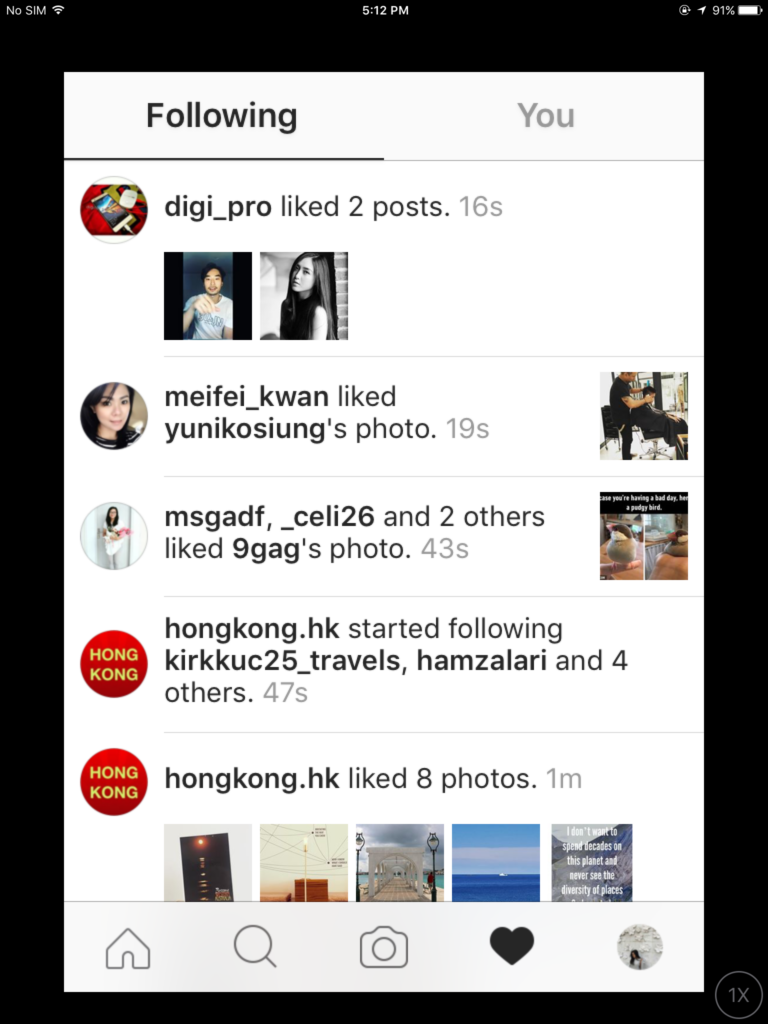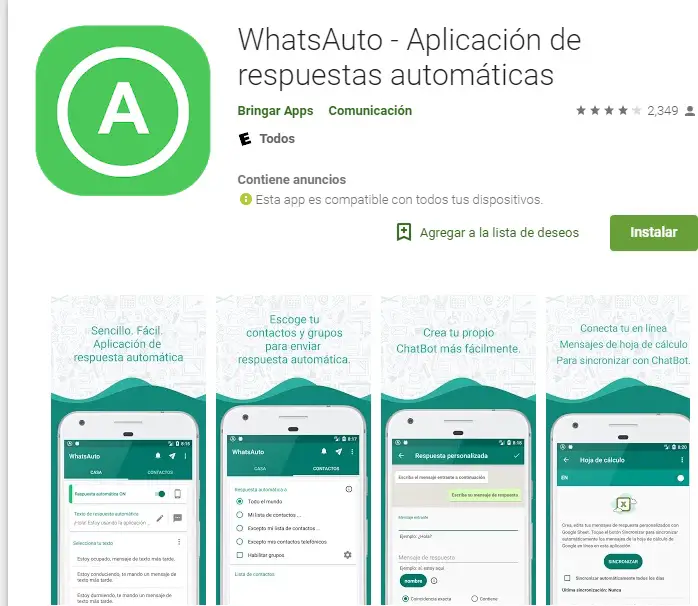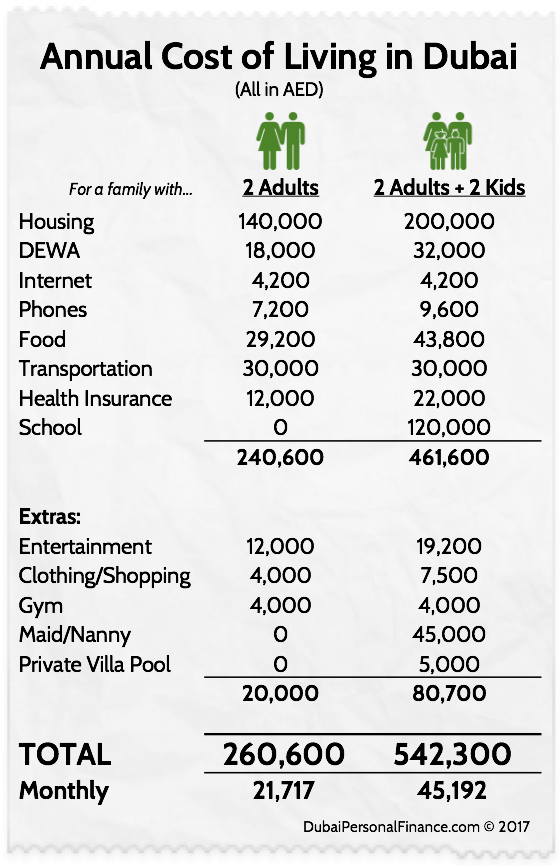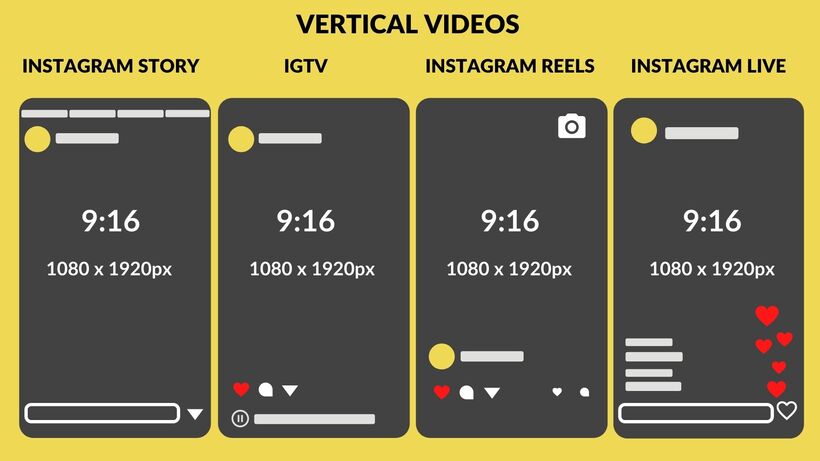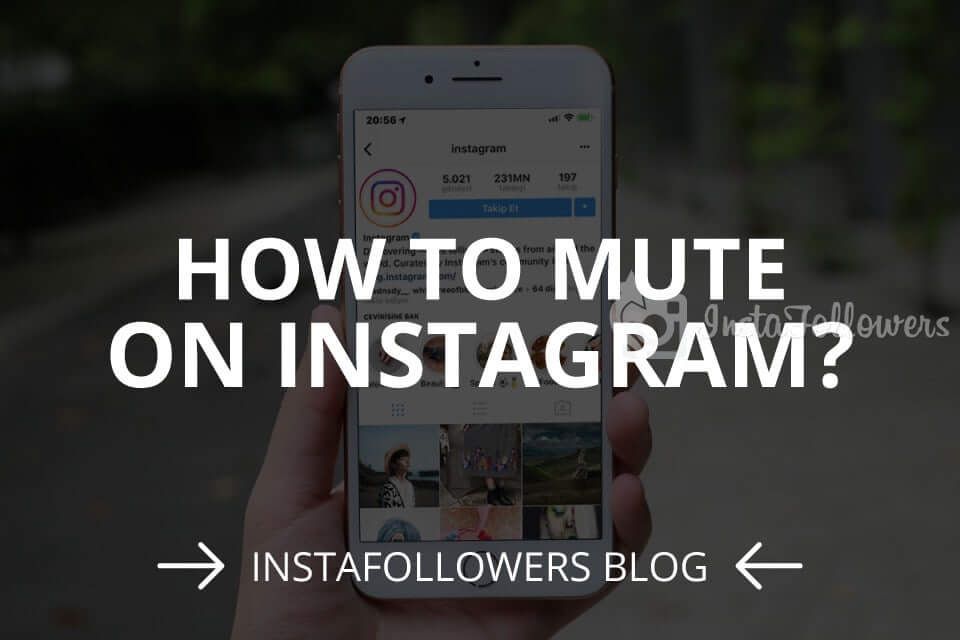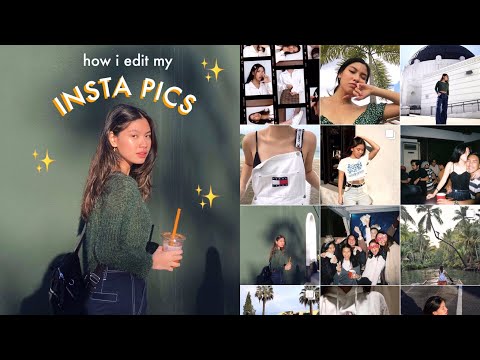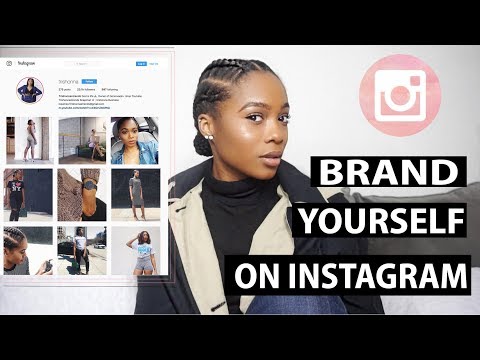How to unlink fb page from instagram
How to Unlink Facebook from Instagram
Meta (formerly known as Facebook) acquired Instagram back in 2012. Recently you may have seen a “From Facebook” message appearing on your Instagram loading screen. Before that, Facebook users could link their accounts to their Instagram pages. However, linking accounts makes simultaneous sharing easy and your social media experience seamless.
Regardless of the benefits of linking Facebook to Instagram, you give them more power over your browsing habits and data. This scenario is perhaps one of the reasons people decide to unlink their Facebook account from Instagram. Another might be getting hacked and losing control over one of the social platforms. Thousands of users have experienced takeovers in which the hacker posted hundreds of photos on Instagram or took control of their Facebook account and perhaps their friend list. That’s just a small group of examples of what is possible.
Still, receiving double Instagram message notifications from Instagram and Facebook can be annoying. If you do not care too much about linked accounts, unlinking Facebook from Instagram might be your best bet. Here’s how to do it.
How to Disconnect Facebook from Instagram
Most people access social media using their smartphone or tablet devices. Indeed, the desktop web version of the Instagram app is more or less redundant. While people tend to use Facebook on their mobile devices, it’s not unheard of for some to access their Facebook pages using their Mac or PC.
Here’s how to unlink your Facebook account from Instagram.
How to Unlink Facebook from Instagram using a Mac or PC
Instagram users can easily unlink their two accounts via a web browser with just a few steps. First, you’ll need to visit Instagram’s website. Here’s how to unlink your two accounts using the Instagram website:
- Log into Instagram and click on your profile icon in the upper right-hand corner. Then, click on ‘Settings.’
- Scroll down this page and click on the blue ‘Accounts Center’ hyperlink in the lower left.

- Click ‘Accounts’ in the lower left-hand corner.
- Click ‘Remove’ next to your Facebook account.
Now, your accounts are unlinked. But what if you don’t have access to your computer? Fortunately, you can also unlink your accounts on the Instagram app too.
From Your iOS or Android
Let’s get one thing straight. Don’t try doing it via the Facebook app. There isn’t an option that allows you to disconnect your Facebook account and your Instagram page on Facebook.
The only way to unlink the two is by using the mobile Instagram app. Of course, you can do it via an iPhone or an Android device. And it pretty much works the same.
- Navigate to the Instagram app and tap on your profile picture to access your account.
- Go to the hamburger menu (three horizontal lines) and tap the icon.
- Tap on ‘Settings.’
- Find the ‘Account Center’ and tap to enter it.
- Tap on ‘Account Center.
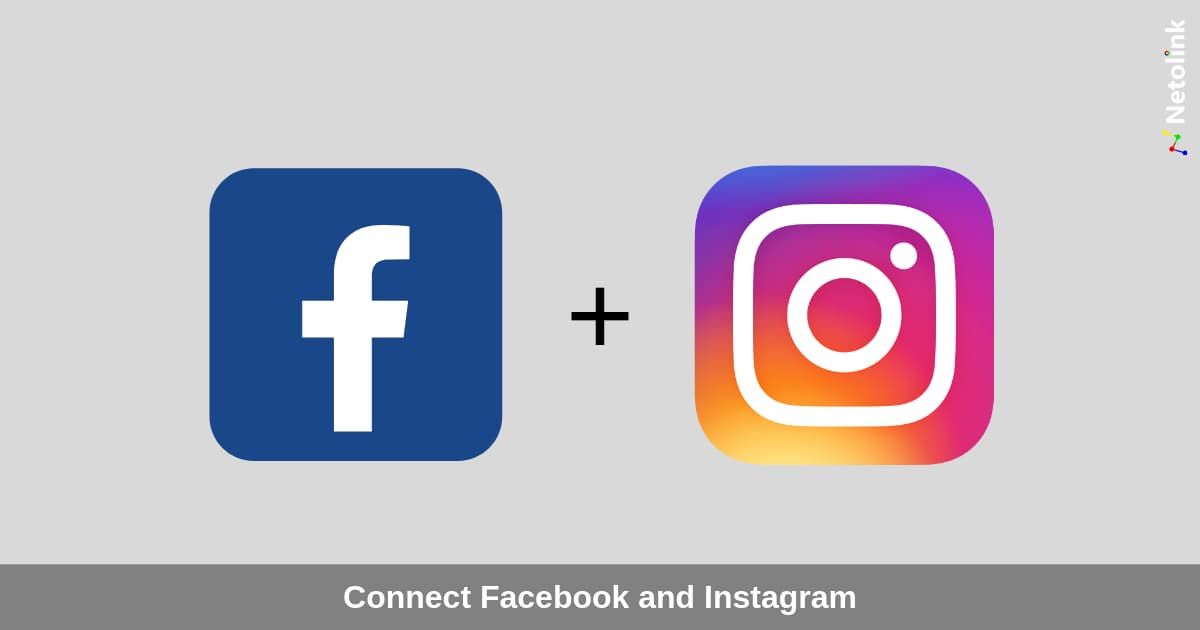 ’
’ - Tap on ‘Accounts.’
- Locate your Facebook account(s). Tap ‘Remove.’
- Tap ‘Continue.’
- Tap the button that says ‘Remove [Your Facebook Name].’
Voila! You’ve successfully unlinked your Facebook and Instagram accounts.
How to Remove Instagram Posts from Facebook
Even when you have unlinked the two, you will notice that your Facebook profile will feature some posts from Instagram. This situation exists because you have selected the option to share every Instagram post on Facebook.
To remove Instagram posts from Facebook, you must manually delete them. This process uses your Facebook account, not Instagram.
Using the Android/iOS App to Remove Instagram Posts from Facebook
- Run the Facebook app on your smartphone or tablet.
- Navigate to your profile by tapping the profile icon in the menu in the upper/lower part of the screen (depending on whether you are using an Android or an iOS device, respectively).
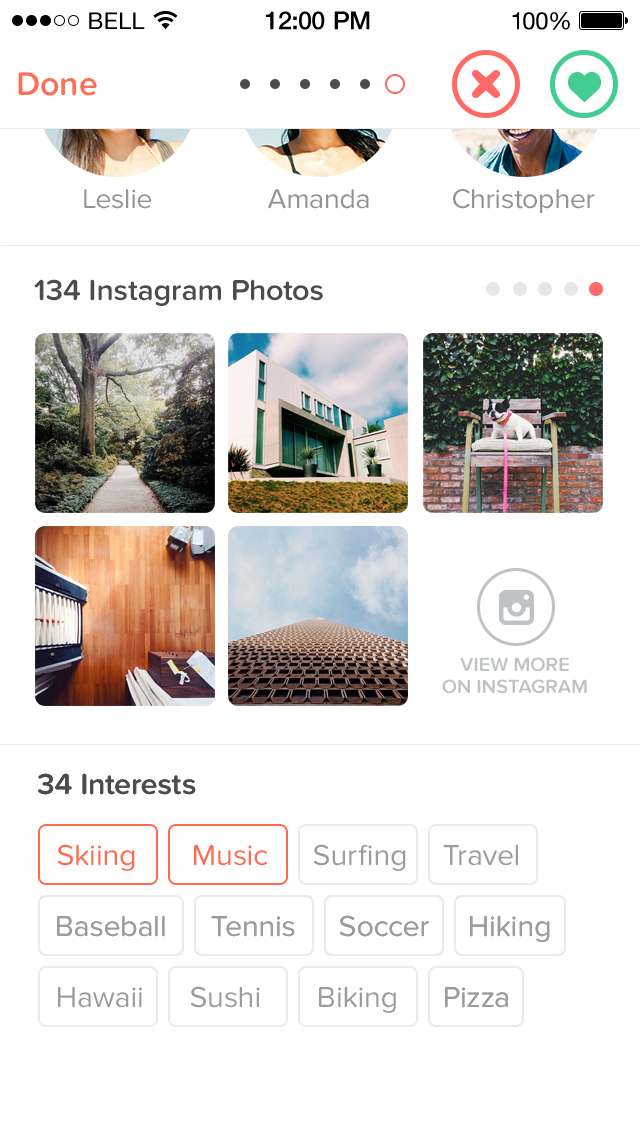
- Once on your profile, you will need to go to the Instagram Photos album. To do so, scroll down on your profile page until you see the Photos entry.
- Tap it, and you will see a list of Photos of You.
- In the upper part of this page, you can choose between different folders. Go to the Albums folder.
- In this view, navigate to a folder titled Instagram Photos. You will see a list of your posts from Instagram.
- To delete these posts, tap on each photo separately, and go to the three-dot menu.
- Click on the option to ‘Delete photo.’
This process might be slightly annoying, particularly if you have a lot of photos in the album. Fortunately, there is another way to do it.
Using PC/Mac to Remove Instagram Posts from Facebook
By using your desktop web browser, you can quickly delete the entire Instagram Photos folder without going through repetitive deletion patterns.
- Go to Facebook.com on your favorite browser using a Windows or Mac PC.
- Go to your profile by selecting it from the left-hand list or clicking on your profile photo next to the status entry bar.
- On your profile page, you will see a quick list of items about you. If the Photos menu is apparent, select See All to the right. If not, go to the More tab and select Photos.
- Go to the Albums tab. Here, you will also find the Instagram Photos folder.
- Click on the Instagram photos.
- To delete it entirely, click on the three-dot icon to the right and select Delete Album.
- Confirm by clicking Delete Album.
There you have it! All Instagram posts have been removed from your Facebook profile!
Even though Instagram is now under the Facebook umbrella, there still might be a reason why you would prefer to unlink the two. Maybe you do not want your Facebook page cluttered. Maybe you are posting different types of content on the two. Whatever the reason, as long as you use the right platform, unlinking Facebook from Instagram is quick and easy. Just stick to the Instagram app, and you are all good.
Maybe you are posting different types of content on the two. Whatever the reason, as long as you use the right platform, unlinking Facebook from Instagram is quick and easy. Just stick to the Instagram app, and you are all good.
Removing Facebook from Instagram FAQs
If you still have questions about linking and unlinking your Meta accounts, keep reading.
How can I change the Instagram account I linked?
You can link multiple Facebook pages and a Facebook profile to your Instagram account. Facebook pages get linked to Meta accounts, so whichever Facebook account you link to Instagram will also bring the involved pages to the table. To change the connected Facebook account on your Instagram, unlink the current one, and choose the new one, carefully following the outlined instructions.
However, you can choose where you want the Instagram posts that you share to appear. By navigating to Linked Accounts in your Instagram app (as explained earlier), go to the Share to option under Facebook.
Here, you can select whether you want the simultaneous shares to appear on the linked Facebook profile or one of the pages linked to the Facebook profile in question. Select whatever meets your preference.
Will disconnecting Instagram from Facebook remove the posts from Facebook?
As mentioned earlier, no, it won’t. The fact that you’ve unlinked your Instagram account from Facebook doesn’t mean that the Facebook posts get deleted. As explained above, this is because the moment your Instagram post is auto-shared to Facebook, it becomes a separate entity of sorts. In other words, it becomes a post you can only delete manually.
Should I unlink everything?
Using social media has become a skill all of its own. Some people prefer their Instagram posts to be reshared on Facebook, while others keep things separate. This scenario also applies to other Instagram-linkable platforms. Use Instagram to your advantage; you will know whether and what you need to unlink/link.
How to Unlink or Disconnect Facebook and Instagram accounts
Facebook and Instagram are the two most popular social media platforms around the world. They have been closely integrated since Facebook acquired Instagram. Connecting your Instagram and Facebook accounts gives you the convenience of posting on both of these platforms simultaneously. However, if you want to keep your social profiles separate or limit your social media activity, you can unlink Facebook and Instagram.
Unlinking Facebook and Instagram is pretty much easy. You just have to visit the Accounts Centre and remove the desired account from there. Accounts Centre is a place that provides centralized access to Facebook and Instagram accounts through unified login. It helps users to manage connected experiences from a single place.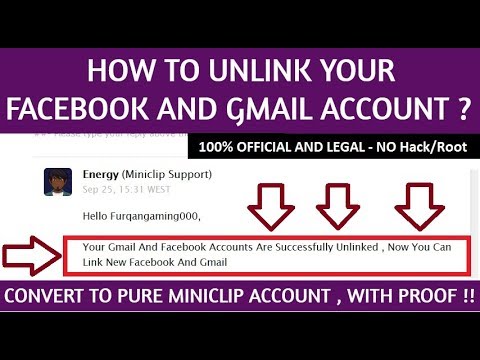 These experiences include sharing posts and stories across Instagram and Facebook, sharing reels from Instagram to Facebook, and performing a couple of other cross-platform tasks.
These experiences include sharing posts and stories across Instagram and Facebook, sharing reels from Instagram to Facebook, and performing a couple of other cross-platform tasks.
Accounts Centre also allows you to unlink Facebook and Instagram if you have these accounts connected.
You can follow one of these methods to unlink your Facebook and Instagram accounts:
- Use the Facebook mobile app
- Use the Instagram mobile app
- Use Facebook website on your Windows PC
- Use Instagram website on your Windows PC
Let’s take a detailed look at these methods, one by one.
Disconnect Facebook and Instagram using the Facebook mobile app
Note: The steps mentioned below will work on both android and iOS platforms.
- Launch the Facebook app.
- Click on the Menu icon (three lines present on the top right corner of your Facebook home page).

- Click on the Settings icon.
- On the ‘Settings & privacy’ page, scroll down to find Accounts Centre.
- Click on the Accounts Centre option.
- Click on Accounts under ‘Account settings’.
- Click on the Remove button next to the account you want to unlink.
- Facebook will ask you to confirm the ‘Remove’ action. Click on the Continue button.
Also Read: How to download Instagram Reels and Videos to PC.
Unlink Facebook and Instagram using the Instagram mobile app
Note: The steps mentioned below will work on both android and iOS platforms.
- Launch the Instagram app.
- Click on the Profile icon in the bottom-right corner to go to your Instagram profile.
- Click on the Menu icon (three lines present in the top right corner of your Instagram profile page).
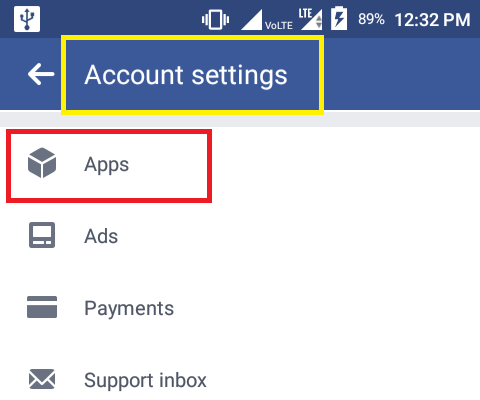
- A popup menu will appear. Click on the Settings option.
- Navigate to the Accounts Centre option.
- Click on the Accounts Centre option.
- Then click on Accounts under ‘Account settings’.
- You’ll see a Remove button with each of your linked accounts. Click on this button for the account you want to unlink.
- You will be asked to confirm the ‘Remove’ action. Click on Continue to confirm.
Unlink Facebook and Instagram using Facebook website on Windows 11/ 10 PC
- Visit www.facebook.com
- Log into your Facebook account.
- Click on the Profile icon on the top-right corner.
- A menu will appear. Click on ‘Settings & privacy’.
- Now click on the Settings option.
- Scroll down on the left panel to navigate to the Accounts Centre.
- Click on the Accounts Centre option.

- You will see a list of linked accounts in your Accounts Centre.
- Click on the Remove button next to the account you want to unlink.
- Confirm the ‘Remove’ action by clicking on the Continue button.
Read Next: How to create a Facebook Business page.
Disconnect Facebook and Instagram using Instagram website on Windows 11/ 10 PC
- Visit www.instagram.com
- Log into your Instagram account.
- Click on the Profile icon on the top-right corner.
- Click on ‘Settings & privacy’ in the menu that appears.
- Next, click on Settings option.
- On the left panel, go to the Accounts Centre. A list of all your linked accounts will show up.
- To unlink a particular account, click on the Remove button next to it.
- Click on the Continue button to confirm unlinking.
What happens when I unlink Facebook and Instagram?
Unlinking Facebook and Instagram disconnects both of these social accounts, so that they won’t be associated anymore. Once you’ve unlinked Facebook and Instagram, you will not be able to publish your Instagram posts directly to Facebook. Also Instagram won’t notify your Facebook friends that you’re on Instagram, so you may not be able to gain followers.
Once you’ve unlinked Facebook and Instagram, you will not be able to publish your Instagram posts directly to Facebook. Also Instagram won’t notify your Facebook friends that you’re on Instagram, so you may not be able to gain followers.
How do I stop Instagram from sharing on Facebook?
To turn off automatic sharing from your Instagram account to Facebook, go to Profile > Menu > Settings > Account, and then click on ‘Sharing to other apps‘ option. You will see a list of connected social apps. Click on the desired app and toggle off Instagram story/ Instagram posts/ Instagram reels under the ‘Automatically share’ section.
Read Next: How to Turn Off Political Ads on Facebook and Instagram.
Date: Tags: Facebook
report this ad[email protected]
Sangeeta has been associated with the Information Technology industry for over 10 years.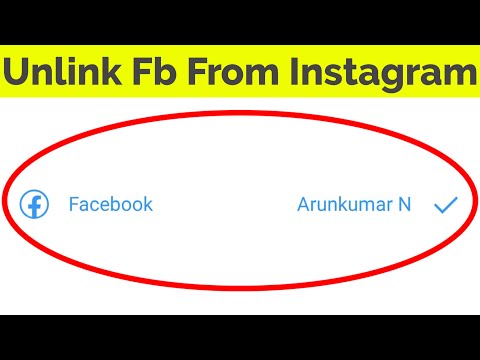 She holds a Post Graduate Diploma in Computer Applications. She enjoys reading and sharing Windows & technology-related tips with others.
She holds a Post Graduate Diploma in Computer Applications. She enjoys reading and sharing Windows & technology-related tips with others.
🔁 How to unlink and link an Instagram account to Facebook — LiveDune Blog
Linking an Instagram account gives you access to statistics and advertising, and also eliminates problems with authorization on Instagram if you forgot your login or password. You can link one Facebook profile to your Instagram account.
Our products help you optimize your social media experience
Learn more
and improve your accounts
with deep analytics
accounts using deep analytics
How to link an Instagram profile to Facebook
Very often users confuse linking an Instagram account to a personal Facebook page and a business page. Linking to a personal Facebook page only allows you to share posts from Instagram. Thus, Facebook can be linked to Instagram through the phone in the Instagram application, the "linked accounts" section.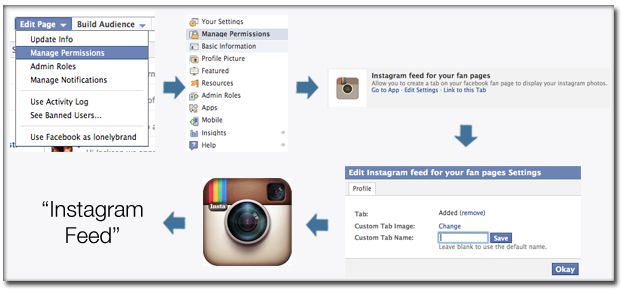
If the purpose of the link is to access statistics or run ads, then the Instagram account must be linked to a business page on Facebook.
How to create a business page on Facebook
A business page is a page that represents your company or brand on Facebook. With it, you can run advertising campaigns on Facebook and Instagram. To create a business page, go to your personal Facebook page and click on the dot icon in the top right menu. Then select "Page".
Name the business page, select a category, and create a description. Then click "Create Page" - "Save". Optionally, add a cover image, an action button, and set a unique URL. If you need a business page on Facebook solely to run ads on Instagram, secure your profile and add it to LiveDune tracking, you can skip this.
How to link Instagram to Facebook: business account
If you want to link a client or company account, first check if you are the administrator of the Facebook business page to which you want to link your Instagram account, otherwise it will not work.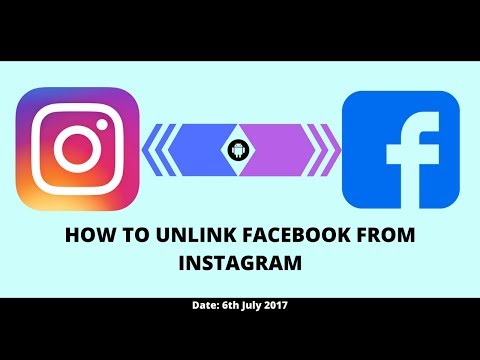 To do this, click on the icon with dots in the upper left menu - “Pages” and check if there is a page in the list in which you want to link your Instagram account. If the required page does not exist, request access from the owner (client/manager).
To do this, click on the icon with dots in the upper left menu - “Pages” and check if there is a page in the list in which you want to link your Instagram account. If the required page does not exist, request access from the owner (client/manager).
On a Facebook business page that you have access to (or that you created yourself), in the left side menu, go to "Settings" - "Instagram". Click "Connect Instagram" and enter the username and password from your Instagram account.
If you had a personal account type, follow the prompts and switch to a professional account type (we recommend "Business" so as not to limit yourself in processing Direct messages). Next, confirm the link by re-entering the password from your Instagram account and refresh the page. Binding completed.
After connecting a Facebook business page to an Instagram account:
Administrators, editors, moderators and advertisers can create Instagram ads using Facebook and manage Instagram comments from the page. Ads created on Facebook will also appear on your Instagram account.
Ads created on Facebook will also appear on your Instagram account.
Administrators, editors and moderators of the page can read all comments and messages in Direct on Instagram and reply to them on Facebook.
Page admins and editors can share content from an Instagram account to a Facebook page and vice versa.
Administrators and editors can sync page contacts on Facebook and in a business account on Instagram.
You can change or create a new Facebook page on Instagram. To do this, log into your account, click Edit . Next select Page in section Public company information and select the page you want to connect to or create a new one. If the Page you want isn't in the section, check to see if you've been assigned as an administrator for the Page.
How to unlink an Instagram account from a Facebook page
Business accounts that for one reason or another are banned, blocked or closed often need to unlink an Instagram profile from Facebook. Or you need to link another Facebook profile to your Instagram account. Therefore, you need to untie the one that is.
Or you need to link another Facebook profile to your Instagram account. Therefore, you need to untie the one that is.
How to unlink an Instagram business account from Facebook
Go to the settings of the Facebook page to which the Instagram account is linked, open the Instagram section. At the bottom of the page that opens, find the button with the function to disable your Instagram account. Click Disconnect .
After you confirm your actions, linking your account to Facebook will be disabled.
By disabling linking your Instagram account to Facebook, cross-posting of publications from Instagram to Facebook, as well as the ability to run ads, will be disabled. In addition, it will be more difficult for you to restore your Instagram account if you forget your username or password.
Only important news in the monthly newsletter
By clicking on the button, you agree to the processing of personal data.
What's new in SMM?
Subscribe now and get an Instagram account audit guide
Popular articles
≈ 10 min to read comments on social networks, when the only thing you want to do is delete a bad comment, block it, calculate the client by IP and arrange a duel with him.
#instagram 08/30/2019
How to connect Shopping Tags Instagram in Russia
What is this feature and how to bypass the restriction on its connection in Russia.
#instagram 08/23/2019
How to increase your reach with alt text on Instagram
Let's talk about alt text on Instagram and how to use it to increase your reach.
01/11/2022
How to add music to Instagram stories
Three ways to add music to stories: using a sticker in the Instagram app, third-party apps, and smartphone screen recording.
LiveDune marketing products - 7 days free
Our products help you optimize your social media experience and improve your accounts with the help of deep analytics
Analyze your own and others' accounts by 50+ metrics in 6 social networks.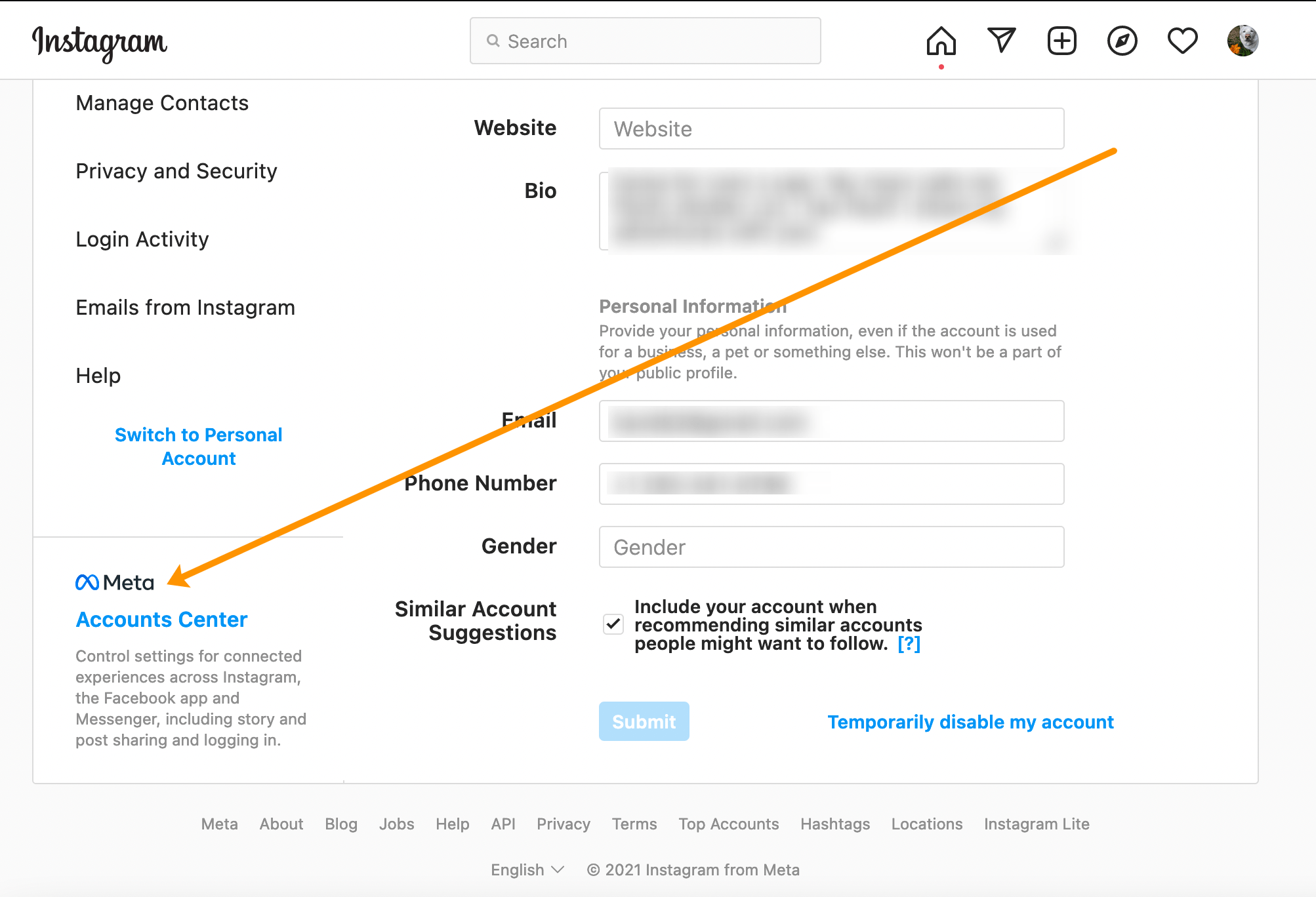
Account statistics
Message processing optimization: operators, statistics, tags, etc.
Direct Instagram
Automatic reports for 6 social networks. Upload to PDF, Excel, Google Slides.
Reports
Monitoring the progress of KPI for Instagram accounts.
Audit of Instagram accounts with clear conclusions and advice.
Express audit
We will help you to select "pure" bloggers for effective cooperation.
Checking bloggers
How to unlink and how to link Instagram to Facebook
Instagram is an indispensable tool for promoting your business online. When planning to launch an advertising campaign on this site, you will need to connect the Facebook Ads account.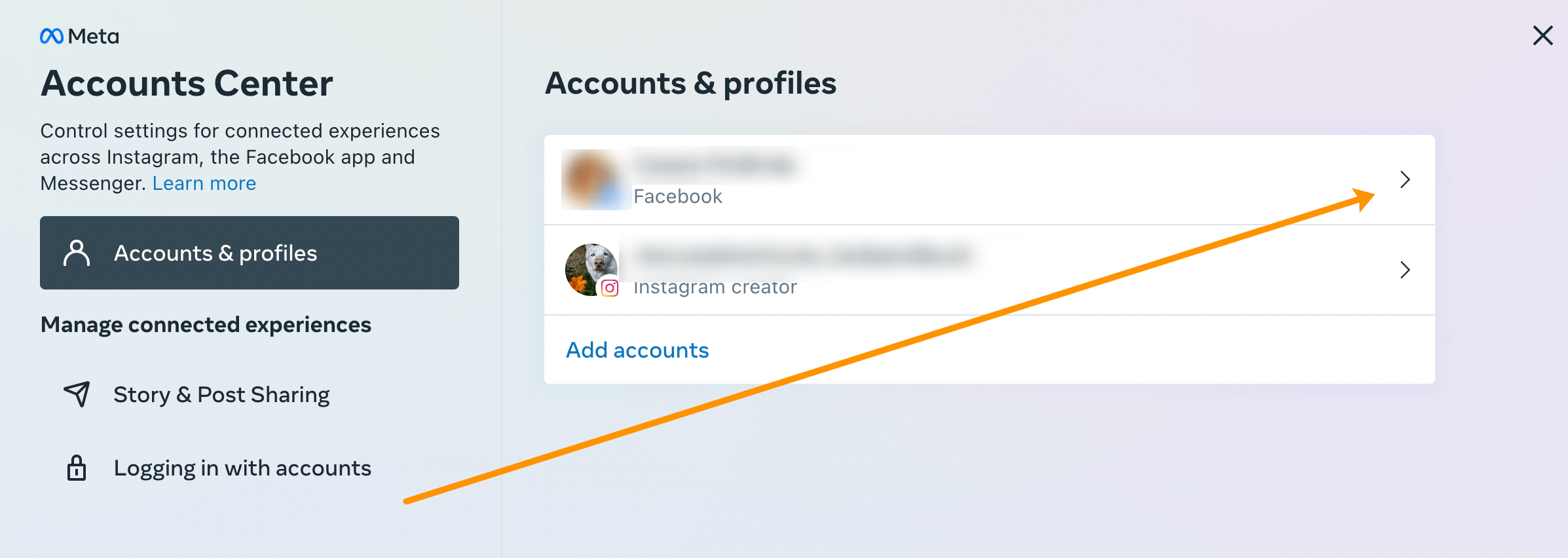 It also allows you to post simultaneously on both social networks and use the statistics section to analyze progress indicators.
It also allows you to post simultaneously on both social networks and use the statistics section to analyze progress indicators.
- What are the benefits of linking Instagram to Facebook
- How many accounts can I link?
- How to link Facebook to Instagram?
- Link from a computer
- Link from a mobile device
- Link from Facebook
- How to connect a business profile to Instagram
- Ways to unlink Instagram from Facebook
- How to link a Facebook group
Instagram uses two types of accounts personal and business account. Among the profile settings there is an option that allows you to link Instagram to Facebook. Synchronizing profiles in these social networks makes it possible to create your own geotag, view detailed statistics, study the indicators of promoted posts and specify contact information.
In addition, publications posted on Instagram are duplicated on Facebook, and vice versa. The account owner can leave comments on Instagram through Facebook. Also, this function will be required for those users who want to promote a page on Instagram by creating ads in the Facebook advertising account. This will open up more opportunities for collecting analytics.
Also, this function will be required for those users who want to promote a page on Instagram by creating ads in the Facebook advertising account. This will open up more opportunities for collecting analytics.
Only one Instagram page can be linked to Facebook Ads. If synchronization of the wrong profile is configured or it is blocked, then you will need to first unlink the previous account. After detaching the first page, it will be possible to integrate Facebook with the new Instagram profile.
If you want to set up account synchronization using a mobile device, then it is recommended to use the official Instagram application, as the synchronization process will be somewhat simpler. The following are step-by-step instructions demonstrating how this can be done using a mobile device or desktop version.
A business account is required to link Instagram to Facebook on desktop. You can use an existing profile or create a new one.
The procedure for further actions is as follows:
- After logging in through the business page, you will need to open the "Settings" section.

- Next, go to "Account Center".
- Then click on the Add Account button.
- After that, a window will appear asking you to enter data. If the user is already authorized in Facebook, then you should click on the "Continue" button.
Otherwise, you will need to enter your login and password to complete the synchronization.
If you need to use a mobile device to log into your account, you will first need to install the official application. After that, you need to enter the registration data that was indicated when creating your Facebook profile.
Next, you need to switch to Instagram to enable the account synchronization function. After launching the Instagram mobile application, you will need to go to the profile settings. Here is the "Account" item that you need to open.
Next, look for the line "Publish to other applications". In the list of social networks available for linking that appears, select "Facebook".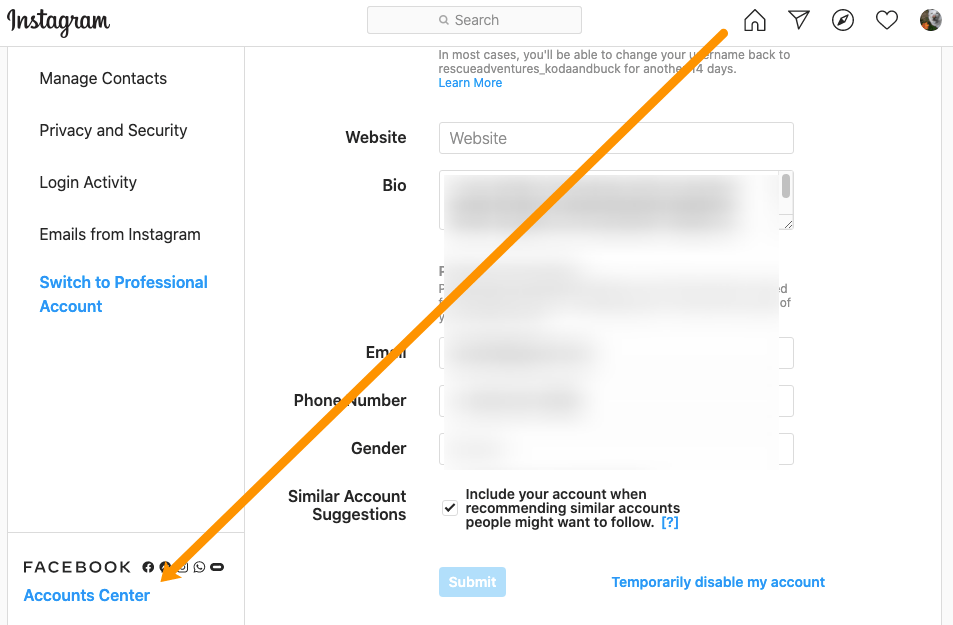
If the authorization procedure was completed earlier, then it remains to confirm the action. Linking profiles will happen automatically.
If you cannot download the official Facebook app to your mobile device, a browser window will appear when you complete this step. In it you will need to specify a phone number and a password from your page. At the end, it remains to click on the blue “Login” button to synchronize the accounts.
The algorithm for linking from Facebook is as follows:
- Go to your page and go to the menu located to the right of the feed.
- Scroll to the Instagram Ads tab.
- After clicking on it, you will be able to "Add account".
- In a new window, you will need to specify the data for authorization, and then click on "Confirm action".
To complete synchronization, you must add a linked Instagram account. To do this, you need to switch to the main profile page in the official mobile application, then tap on the icon with three stripes located in the upper right corner.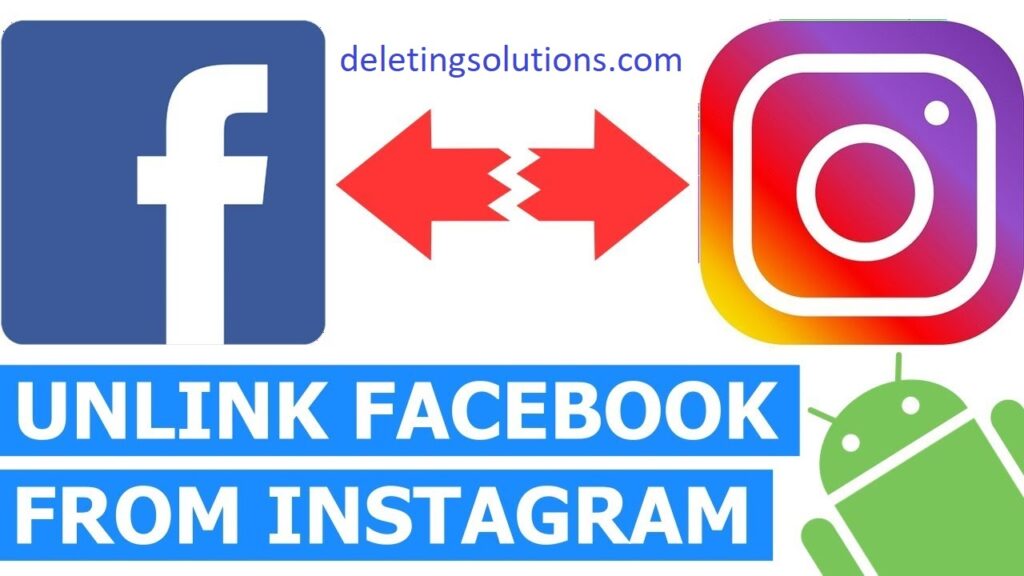 Then follow the same steps as when synchronizing via Instagram, adding Facebook to the list of linked accounts.
Then follow the same steps as when synchronizing via Instagram, adding Facebook to the list of linked accounts.
Connecting a business account will be required to create a geolocation and expand the capabilities of a personal profile. This is done as follows:
- Launch the Instagram application, log in to your account.
- Go to the main profile page by clicking on the avatar icon in the lower right corner of the screen.
- Next, click on the "Edit Profile" button.
- You need to find the "Page" item, which will offer you to connect an existing or create a new Facebook profile.
- If you already have a business account on this site, it remains to select the name of the social network in the list and click on the "Finish" button. If not, then you will need to fill in the profile data and indicate the field of activity.
If the linked page is blocked or you need to change your profile, there are ways to unlink your account.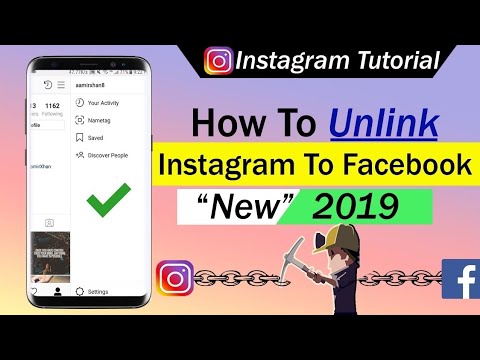 This procedure can be performed through Instagram and Facebook, respectively.
This procedure can be performed through Instagram and Facebook, respectively.
To do this, you need to go to the application and go to the account settings. Then visit the "Account" section, in which there is an item with related pages. In the window that appears, you will need to use the "Unlink" function.
Another way is to use your Facebook profile settings. It contains the item "Instagram". At the bottom of the page there is a function "Deactivate your Instagram account". By clicking on the "Disconnect" button, you can break the connection.
If there is a need to integrate not a personal profile, but a group, the page owner must do the following:
- Enter the community as an administrator.
- Press the "More" button in the left menu.
- In the "Information" section, find the sub-item "Contact Information".
- Go to "Edit other accounts".
- In the menu that appears, find the "Add account" item.
- In the displayed list, click on the Instagram icon and log in with your nickname.