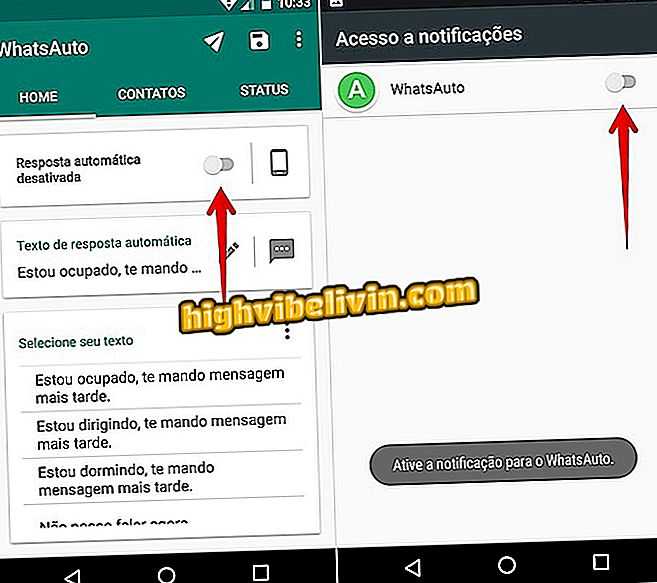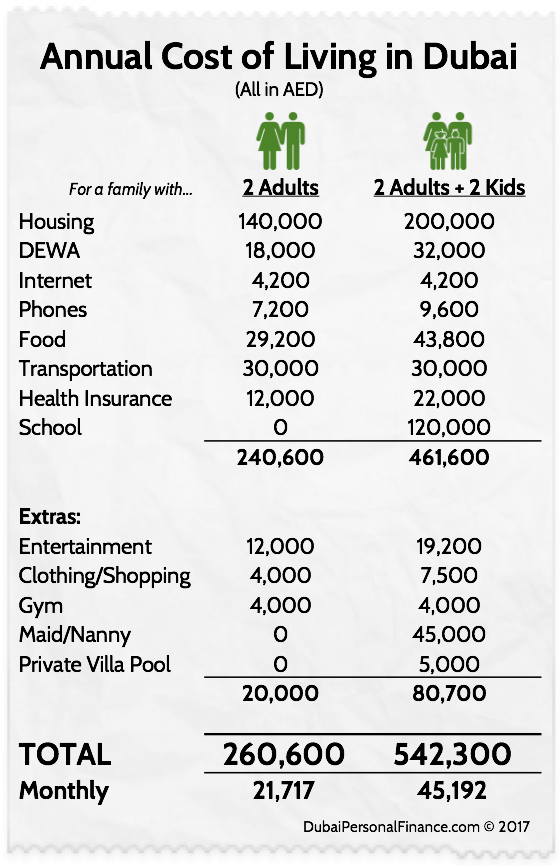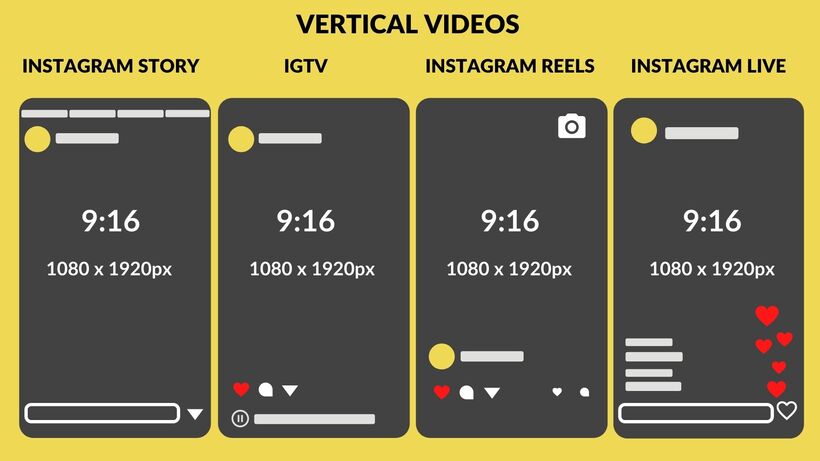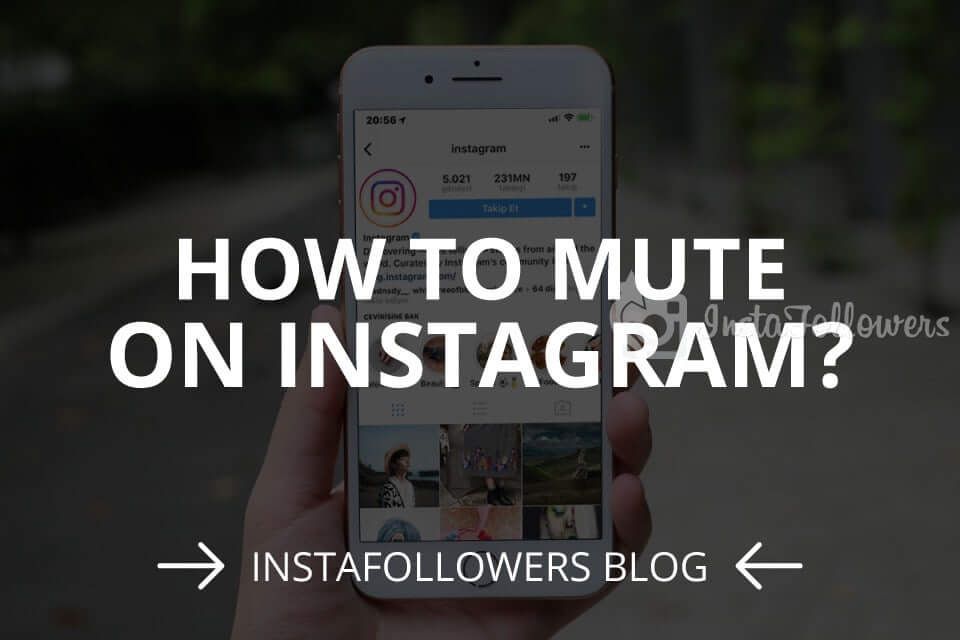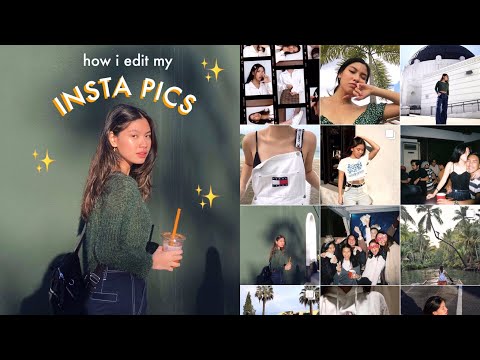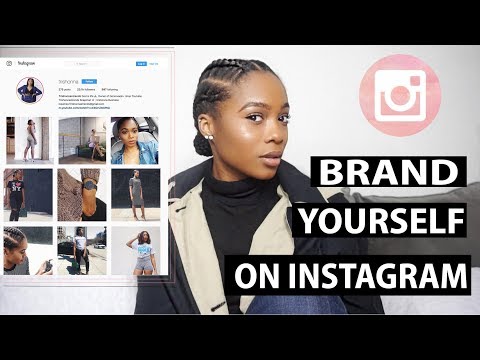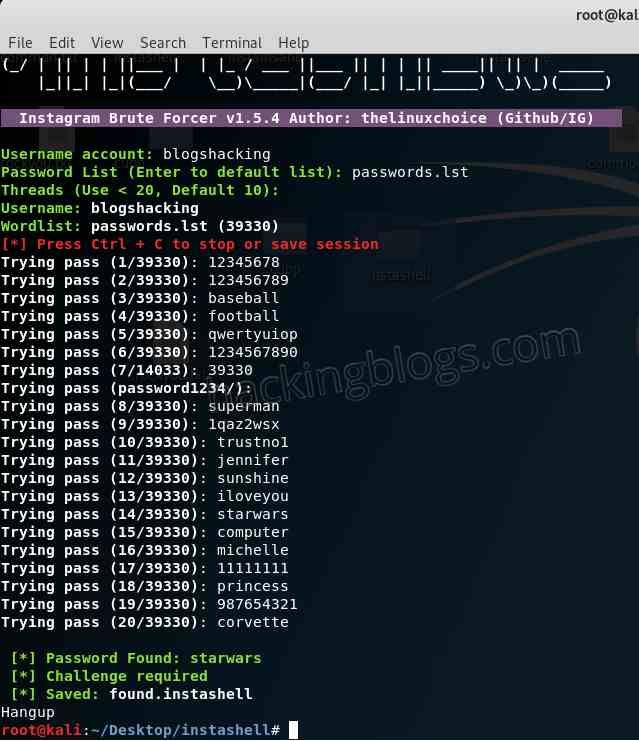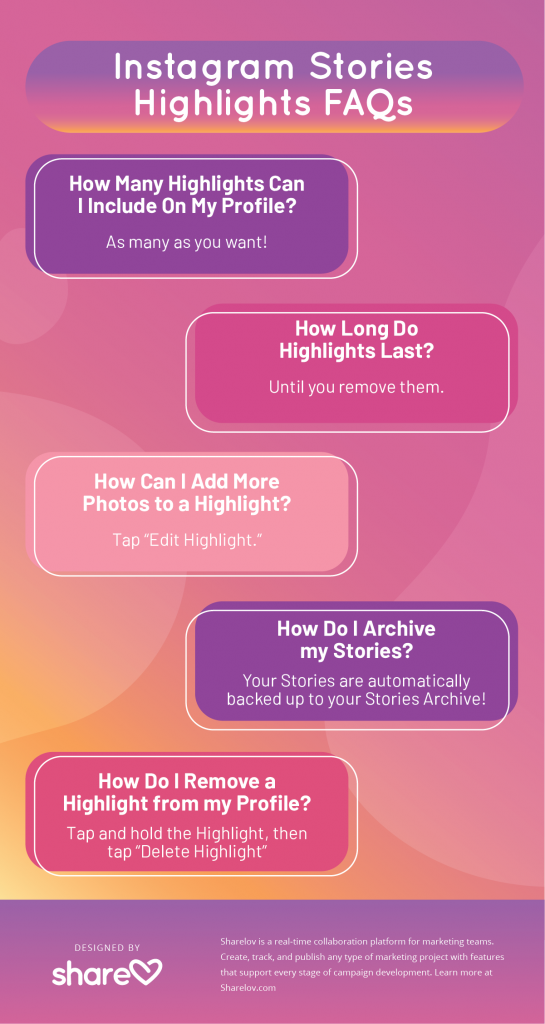How to auto response in whatsapp
WhatsApp Auto Reply: How To Set Auto Reply In WhatsApp Business?
With the WhatsApp Business app, you can create your business profile and can thus share the details about your products, the address of your business, and your website.
If you are a business that has fixed working hours say 9-5. So while your team might only be interacting with your customers at that time, your customers will keep coming to your business number in their own time.
How would you reply to a potential customer at 12 o’clock at night?
Thus, you may lose some businesses as people generally interact in their free time.
When you set up a WhatsApp away message it tells your customers that you’re away and encourages them to interact with you again. An away message is far better than a no reply at all.
As WhatsApp business App comes with a purpose to help you grow your business, it allows you to set automated WhatsApp replies. You can also schedule them as per your desired hours.
Considering you’ve already registered on the WhatsApp business, Here are the steps to enable auto-reply for WhatsApp Business App:
Step 1- Go to Settings:
Open the WhatsApp Business and tap on the three dots in the upper right corner of the Chat window. Now, tap on Settings -> Business Settings -> Away message.
Step 2- Click on ‘Send Away Message’:
Now, turn on the toggle button next to ‘Send away message’.
STEP 3- Edit Your Away Message:
Tap on the message and enter the away message which you want to send to your customers and then tap on ‘Ok’.
STEP 4- Schedule Your Away Message:
You can configure the schedule of your away message.
Always send: Select this option if you are not available for a long time like you are on a vacation.
Custom schedule: Select this if you want to send the automated message only during a specific time of the day.
Outside of business hours: This option is handy and it lets you send automated messages only outside business hours.
Note: You must set business hours in your WhatsApp business profile.
STEP 5- Select the recipients:
This final step makes you choose the recipients to whom you want to send this away message.
Everyone- To send the automated message to everyone who texts you after business hours.
Everyone not in the address book- It lets you send an automated message to numbers that are not in your contacts list.
Everyone except- You can exclude some of your contacts from getting an auto-reply.
Only send to- Use this option to send messages to selected contacts.
In this easy way, you can set up an auto-reply for WhatsApp Business App.
How to Set up Auto-Reply (Autoresponder) on WhatsApp Business
In previous posts, we’ve spoken about WhatsApp Chatbots; specific to why and how to build them.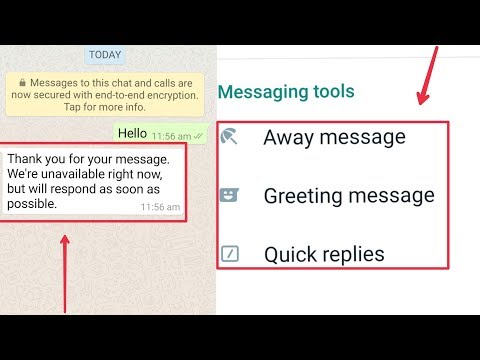 In this WhatsApp auto reply blog post, we’ll discuss how to set up an auto-reply feature for WhatsApp.
In this WhatsApp auto reply blog post, we’ll discuss how to set up an auto-reply feature for WhatsApp.
If you are looking for how to set auto-reply in WhatsApp business and WhatsApp auto-reply message sample, you are at the right place. In this post, we’ll help you understand the nitty-gritty of WhatsApp Chatbots. To start off with, let’s talk about how auto-response for WhatsApp works.
There are two ways to set up auto-replies for your business –
- Using WhatsApp Business: The WhatsApp Business App allows you to connect with your customers, deliver important notifications, and collect timely feedback from them. It works like a live chat tool, that allows you to set up away messages to communicate to your customers that you’re away and will reach out to them shortly.
- Using WhatsApp’s Business APIs: WhatsApp Business APIs allow you to automate your conversations and send timely messages. With a WhatsApp Chatbot, you can automate the responses to your FAQs and stay connected with your customers 24/7, round the clock.
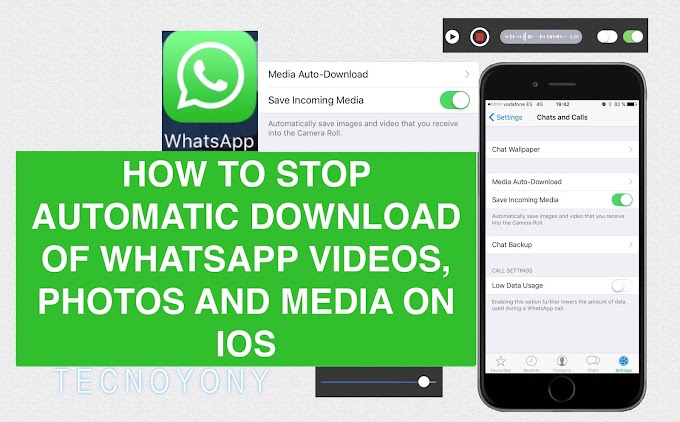
Suggested Reading: WhatsApp Business Vs WhatsApp Business API
WhatsApp Business is a platform for small- and medium-sized businesses. It allows you to set up “away messages” for when you’re not available or online.
In this article, we’ll talk about the process of deploying automatic reply away messages for your WhatsApp Business. WhatsApp auto-reply feature comes in handy for business owners who want to actively engage with their audience.
Most businesses work 8-12 hours a day. So while you may only be available from nine to five, your customers will interact with businesses based on their convenience.
Thus, these customers are lost revenue-generating opportunities. A business that only interacts with its customers eight hours a day loses more than 2/3rds of its potential revenue.
Suggested Reading: SMS Vs WhatsApp – The Final Frontier
A WhatsApp away message allows you to tell your customers that you’re away and encourages them to move within the sales funnel with more ease.
Using WhatsApp Business, you can set automated WhatsApp replies and schedule them as per your desired timings.
The first step to doing this is to decide who gets what away message. You can decide if a single away message is sent to all your customers or if it’s just being sent to specific customers.
The second step is to schedule the auto-reply away message to a specific function at a specific time. The recommended trigger time is during the hours that your business is closed.
If a customer reaches out to you during these “away” hours, auto-reply messages will be sent out based on your preferences.
Suggested Reading: Are you looking to build a WhatsApp Chatbot for your e-commerce business? We’re ranked #1 by Google for that very question.
Steps To Set-up Auto-reply for WhatsApp:
- Tap on the three vertical dots on the top right of your WhatsApp application. From there, click on Settings, followed by Business Settings, and lastly on Away message.
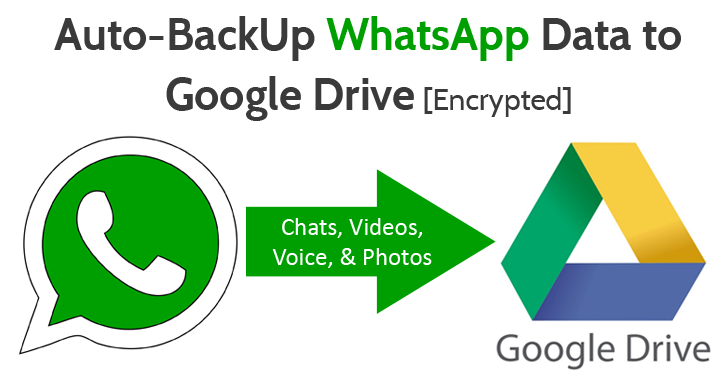
- Now, turn on the “Send away message” toggle button.
- Next, enter the “away” message or tap on it to edit the message which will be sent to your customers accordingly.
- After you edit your message, select the type of schedule for understanding when to program your messages to be deployed.
- Next, select the recipients to whom you want to send the message.
Scheduling of Away Messages :
WhatsApp auto-reply message- Always schedule: Select this when you’re away from work and can’t talk to your customers for days.
- Custom schedule: Select this when you want to send the automated away messages only during a particular time frame. If a customer texts you within this timeframe, they’ll immediately get the automated message.
- Outside of business hours: This feature works on the basis of your business hours mentioned on your profile. Depending on that, automatic away messages will be triggered and sent if any reply is received post business hours.

Suggested Reading: Ultimate Guide: WhatsApp Click-to-Chat link. Now get more customers to talk to you on WhatsApp.
How to Select the Recipients:- Everyone: The automated message will be sent to anyone who messages after business hours.
- People not in the address book: The message will be sent to the numbers that aren’t in your address book.
- Everyone except a few: The automated numbers will be sent to all numbers except the ones selected.
- All selected: The auto-reply message will only be sent to the ones who are selected from the list.
1. Make sure to save all of your changes.
2. Keep in mind that your auto-response away messages will only be sent when you have an active Internet connection.
- WhatsApp Business is meant for small businesses.
- It cannot help you generate leads or provide support.
- WhatsApp Business can’t use different templates.
- It always needs an active Internet connection.
- WhatsApp Business is not customisable.
- WhatsApp Business doesn’t give you a Verified Business tag.
- Only works during predefined off-hours.
What are some of the UI challenges to consider when setting up auto-reply for WhatsApp?
WhatsApp auto-reply samples
Now let’s look at some examples of WhatsApp auto-reply that businesses can use.
General:
Sample 1
Hi!
Thanks for reaching out to [Business Name].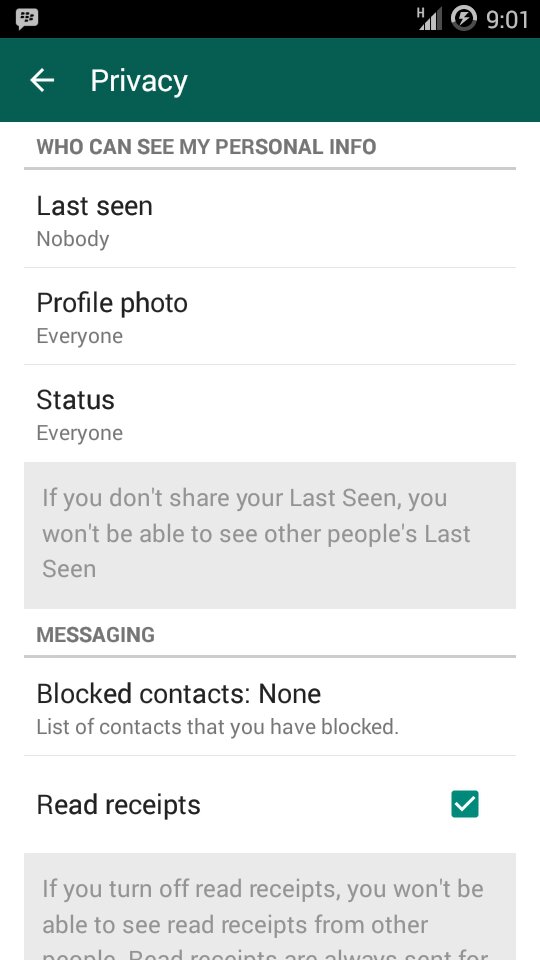 Our support agents will check your message and respond to you within 24/48 hours.
Our support agents will check your message and respond to you within 24/48 hours.
If your issue requires urgent assistance, please reach out to us via our live chat on the website [enter website address] or call us on [enter phone number].
Best Regards,
[Your Business Name]
Sample 2
Hello! Sorry to keep you waiting but we are very busy at the moment. We’ll get back to you in the next few hours. If you are in a hurry, please call us on [enter phone number].
Chat with you soon,
[Your Name]
Sample 3
Hi there! Thanks for writing to us. Please expect some delay in response as we are a little occupied at the moment. But have no worry, we’ll get back to you as soon as possible.
Thanks for your patience,
[Your Name]
Out of office/ holiday template
Sample 4
Hello! We are closed for this festive season until the [date]. We’ll get back to you once we open again. You could also reach out to our team by emailing us at [enter support email ID] or call us on [enter phone number].
You could also reach out to our team by emailing us at [enter support email ID] or call us on [enter phone number].
Have a great holiday,
[Your Name]
Sample 5
Happy [holiday name]! Thanks for reaching out. We are a bit busy this time of year but don’t worry. We’ll get back to you within [estimated time frame].
Have a great [holiday name]
[Your Business Name]
Sample 6
Wishing you a very happy holiday season. We’ve got your message. Someone from the team will reach out to you soon. If you want quicker assistance, please contact us on phone [enter phone number].
[Your Name]
Out of business hours
Sample 7
Thanks for contacting [Your Business Name]!
We’d love to help, but we’re currently closed. Our team will get back to you when we reopen at [enter opening hour time]. 🕦
In the meantime, did you know we have a Help Center at [enter website faq page link]? I’m quite confident you’ll find your answer without the help of our agents.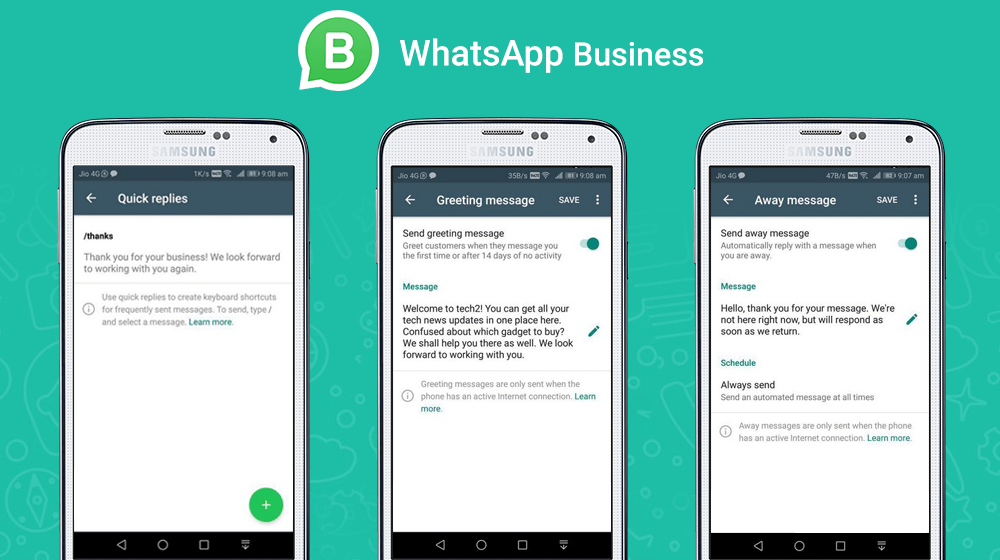
Cheers,
[Your Business Name]
Sample 8
Hello there!
We’re currently closed from [enter closing time and opening time], but we’ll get back to you at [time]. Meanwhile, hope you can find answers to your questions here [enter website faq page link].
Chat with you soon,
[Your Name]
Sample 9
Hi! Thanks for reaching out to [enter business name].
This is our off business hours. We will get back to you as soon as we reopen at [enter opening hour]. Alternately, please check out the website for more information [enter website address].
Best,
[Your name]
Event-specific
Sample 10
Hi there, thank you for getting in touch with [enter business name].
We are facing some issues with our supply chain and hence, you could face some issues with your order delivery. Our team is working on it to sort this out as soon as possible. We will let you know as soon as it’s resolved.
If you’ve reached out for any other issues, please let us know. We’ll get back to you in some time.
Thank you for your understanding,
[Your business name]
Sample 11
Thank you for contacting [business name].
Our servers are facing some issues and will be down till [enter time]. Because of this, you will not be able to access the website. We’ll keep you updated on the progress.
If you have any other questions, please feel free to write to us. Our representative will respond to you within 12 hours.
Kind regards,
[Your name]
Sample 12
Hey there, how can I help you?
We are facing issues related to [enter issue name]. For more information, please head to our website [enter website address].
If you are looking for a more powerful auto-responder WhatsApp solution, you can use WhatsApp’s Business APIs.
WhatsApp auto-reply botThis is a WhatsApp Chatbot. WhatsApp’s Business APIs power WhatsApp Chatbots.
Suggested Reading: WhatsApp Chatbots – Use-Cases, Applications, and Templates
Auto-reply for WhatsApp Chatbot
A chatbot is an automated conversation platform. They replicate human interaction but use software instead of teeth and bones. They can help you support and sell to your customers, in real-time, around the clock.
Customers can visit your website, app, or Facebook and Instagram page at any time and talk to your chatbot, which can replicate your best salesperson.
WhatsApp Business can only tell an inquisitive customer that you’re not available at the moment. But using WhatsApp Business APIs you can answer that customer’s question.
For example, a customer texts you on WhatsApp telling you he’d like to buy a shirt but has questions about size. Using WhatsApp’s Business’ auto-reply, you can text him that your store is closed, but she can drop you a message in the morning.
But with a WhatsApp Chatbot powered by WhatsApp’s Business APIs, your customer can have a full conversation with a customer; answering queries and completing sales.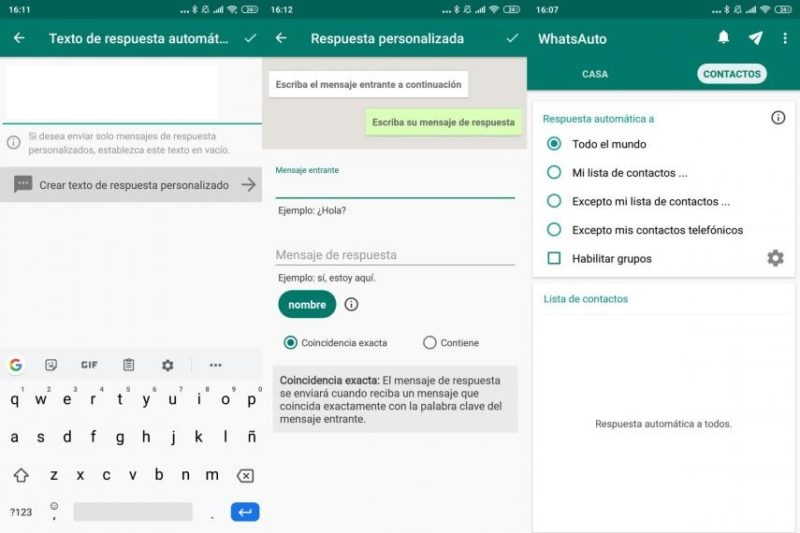
The Chatbot can handle a variety of low-level FAQs. In the event where you are available and the bot can’t handle a question, the chat can be transferred to a human agent.
Thus, a WhatsApp Chatbot allows customers in any corner of the world to communicate with your company, regardless of time zone or availability. It is the ultimate auto-reply for WhatsApp.
Suggested reading: How to migrate your phone number to a different WhatsApp Business account?
How to automate your messages in WhatsApp Chatbots
WhatsApp business auto-reply message sampleSay, “Hello!”The first step to building a WhatsApp bot is to reach out to a company that can help you. To say hello to Verloop.io, simply hit the chat icon at the bottom right of the screen. 🙂
Suggested Reading: 10 Reasons Your Company Needs a WhatsApp Business Chatbot Today!
Tell me about yourselfA big determinant of the ease of acquiring WhatsApp’s APIs is whether your business has a WhatsApp Business License.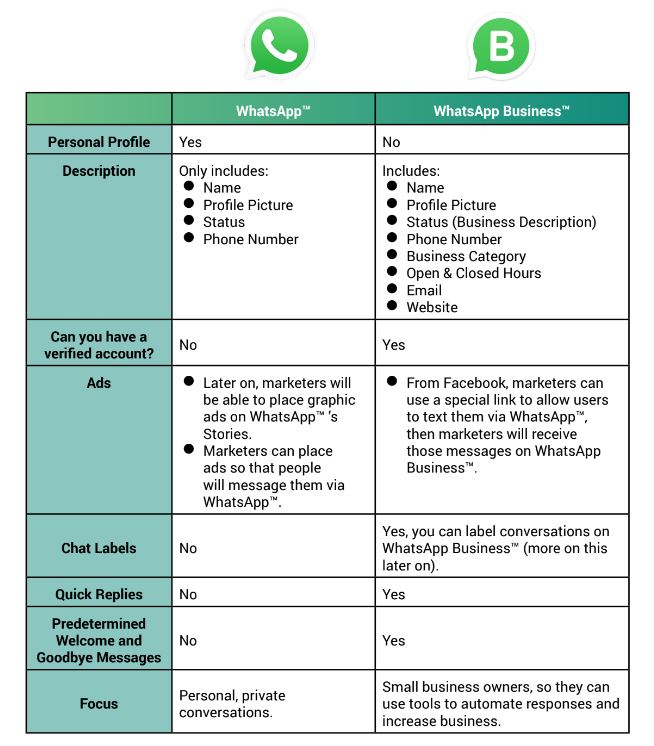 Lots of providers only service companies that have an existing license.
Lots of providers only service companies that have an existing license.
Verloop.io is a one-stop solutions platform. We have partners that will get your Business Account rolling in no time.
Businesses are asked several questions to determine API qualification during the application process. Applications for certain sectors are restricted – like porn, government entities, and healthcare.
Industry-wide – the questions are largely standard.
Name
Company Name
Company URL
Country Location
Email ID
Use Case*
Suggested Reading: WhatsApp Business Policy Change: All You Need to Know
We’ll do the heavy liftingAfter this, simply sit back and let us do all the difficult work. Once your application has been processed, the real work begins. Businesses using WhatsApp’s APIs follow strict guidelines. These cover everything from the content used by the bot to the use-case in question.
Failure to comply leads to a ban from the platform.
Verloop.io guides you through possible use-cases, assists you with compliance, and provides, proofreads and develops acceptable templates for your business. This way, we ensure that you not only have WhatsApp APIs but also that you continue to keep them.
Suggested Reading: Migrate Your Phone Number to a Different WABA in 10 Steps
Congratulations – You have a Chatbot for WhatsApp!Now that you’ve built the skeleton for your WhatsApp bot, it’s time to add the muscle and brains.
The features that you receive while building your Chatbot for WhatsApp depend on your provider. Verloop.io is an all-in-one chatbot platform for WhatsApp solutions stack. From integrating your CRM to including WhatsApp queries, encrypting and decrypting messages, and providing a single dashboard for all your customer touchpoints.
Get Automated WhatsApp Chatbot Now
WhatsApp Auto Responder: Whatsapp Auto Responder Guide
Want to set up a WhatsApp Auto Responder for your business? You have come to the right place.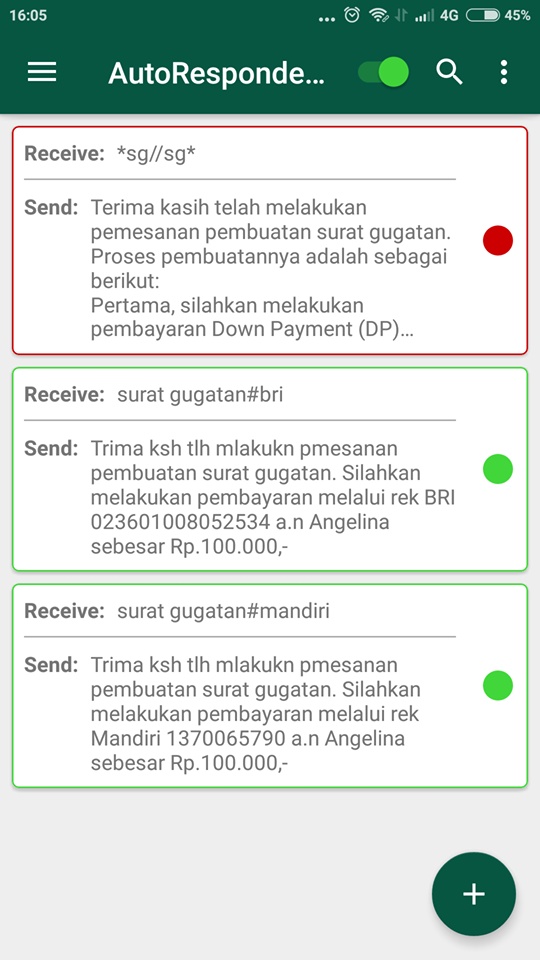 In this article, we will explain what is WhatsApp Auto Reply and how to set up auto replies in WhatsApp Business App and WhatsApp Business API.
In this article, we will explain what is WhatsApp Auto Reply and how to set up auto replies in WhatsApp Business App and WhatsApp Business API.
What is WhatsApp Auto Reply
WhatsApp Auto Reply is a feature that allows businesses to send automated messages when they are not available to reply to incoming WhatsApp messages.
Two types of WhatsApp auto-respondersThere are two common types of WhatsApp auto-reply messages:
- Welcome messages: Welcome messages that businesses send when customers first initiate a conversation or after 14 days.
- After Hours Messages : Messages that automatically reply to customers outside of business hours
As a business owner, auto reply messages are a handy feature. In the next section, we will talk about how it helps your business.
Why use the WhatsApp auto reply?
People expect instant messaging to be instant, no matter the time of day. However, this is not always possible due to limited opening hours, lack of staff, long queues, etc.
However, this is not always possible due to limited opening hours, lack of staff, long queues, etc.
WhatsApp has released a solution in the form of autoresponders. Businesses can not only keep customers informed about their availability, but also improve response times and thereby increase customer satisfaction.
Benefits of using a WhatsApp auto-responder messageUsing WhatsApp auto-responders has many benefits, including:
- Set response time expectations by informing customers of your availability
- Make a strong first impression on new customers with a warm welcome message
- Collecting customer information with a pre-chat survey so that agents can continue the conversation.
Now that we have described the benefits of using WhatsApp auto-reply, let's look at how to set up WhatsApp auto-reply.
How to Set Up a WhatsApp Auto Reply Business Solutions
Auto Replies are designed for businesses to reassure customers that they are not being left behind by managing response time expectations and improving customer experience.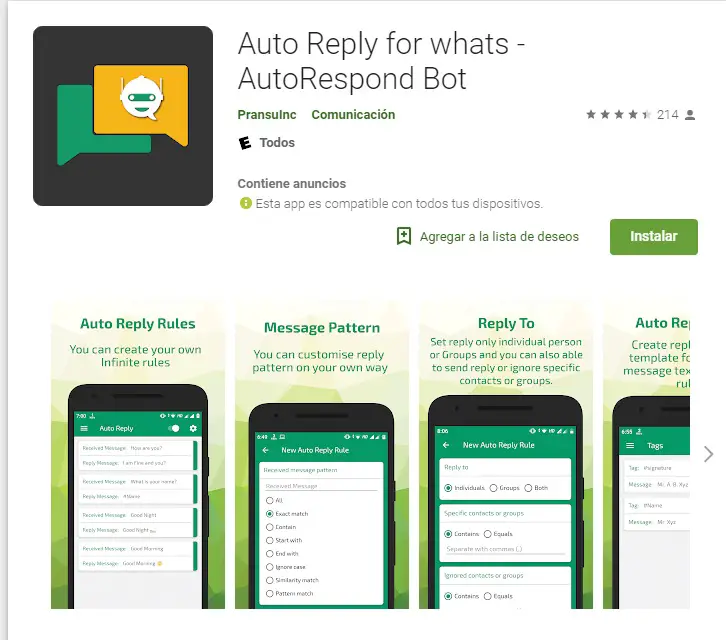 This is only available for WhatsApp Business solutions.
This is only available for WhatsApp Business solutions.
Businesses can set up automatic replies to incoming WhatsApp messages using:
- WhatsApp Business Application
- WhatsApp Business API
Next, we'll walk you through the steps required to set up WhatsApp auto-reply. Let's start with the WhatsApp Business app.
How to set up an auto-reply in the WhatsApp Business app
In this section, we'll show you how to set up auto-replies in the WhatsApp Business app.
To set the welcome message, go to " Business Tools ", select " Welcome Message ", create your message and save your changes. You can also choose who receives your welcome messages by including or excluding certain recipients. set an exit message, go to " Business Tools ", select " Exit message" , write your message and save changes.0003 How to set up deleted messages in WhatsApp Business
There are three types of schedules that you can set for offsite messages: Always Send, Custom Schedule, or Out of Office Hours.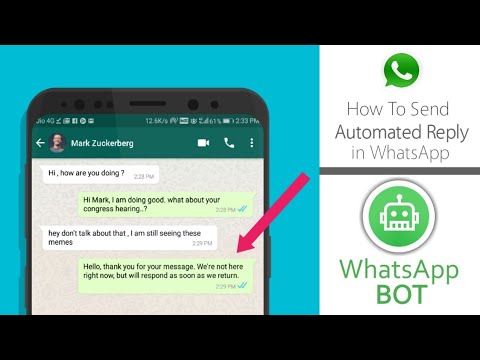 If you don't know which one to choose, we recommend starting with " Out of Business Hours" - any customer message after business hours will trigger and send outbound messages.
If you don't know which one to choose, we recommend starting with " Out of Business Hours" - any customer message after business hours will trigger and send outbound messages.
This feature has helped companies increase customer engagement by offering the confidence that their messages have been received and that you will eventually respond to them. However, Auto Responder for WhatsApp Business App has several drawbacks, including:
- Unable to set up auto-replies for different groups of recipients
- Away message only works during predefined non-working hours
- Unable to support third-party software integration to enable further automation a lot of things. Its auto-response feature can only greet a new customer and let you know when your business is closed and when to expect a response.
This is sufficient if you are running a small business. But as your business grows, you'll soon realize that the WhatsApp Business API is the way forward.

How to create an autoresponder in WhatsApp Business API at respond.io
Large enterprises need a platform that offers advanced features for automating messages - this is where the WhatsApp Business API comes in.
With the WhatsApp Business API, businesses can automate customer responses, capture customer information, and automate sales and customer support, which in turn improves customer engagement and satisfaction.
Before setting up automatic response in WhatsApp Business API using the respond.io workflow module, you need a WhatsApp API account connected to respond.io.
Now follow the step by step guide on how to set up an autoresponder in WhatsApp Business API.
1. Find Workflows in the side navigation menu and click Add Workflow .
Click Add Workflow to start2. Set workflow trigger to " Conversation open" .
Set the trigger to " Conversation open" .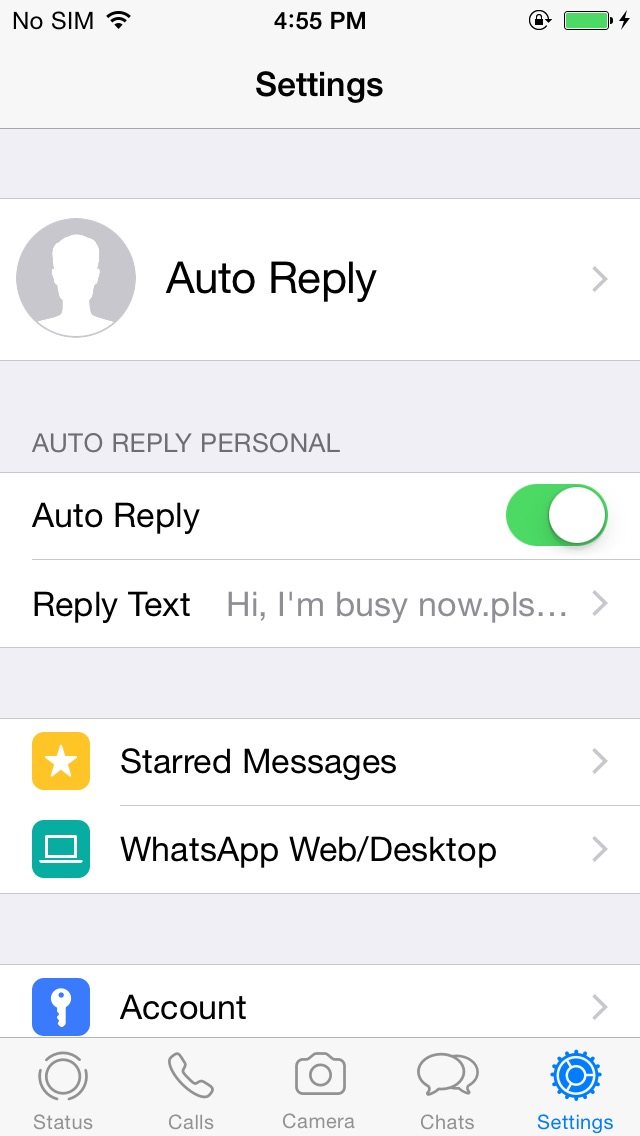
3. Add Date and time step to set the hours of operation.
Set business hoursMessages sent during business hours go to the "Success" branch, and messages sent outside of business hours go to the "Failure" branch.
4. Click on the + button under the "Success" and "Failure" branches to add Send message . Make sure you select WhatsApp as your channel. Finally, sketch out the greeting and farewell messages in Section Text .
Add auto-reply messages for each branchTo help you through the setup process, we've compiled a list of the best WhatsApp auto-reply messages for your business.
5. Add a "Ask a Question" step to get customer information and contact them later.
Ask for additional information if neededResponses can be saved as variables, contact fields, or labels for use in other parts of the workflow. After setting up the workflow, save and publish it.

Now that we've shown you how to set up an auto-responder in WhatsApp, you can start sending auto-reply messages to WhatsApp using respond.io. Sign up and connect your WhatsApp API account to get started today.
Further reading
Want to learn more about how WhatsApp can benefit your business? Check out these articles below:
- How to use WhatsApp interactive message
- How to set up a WhatsApp QR code for your business
- How to close sales via WhatsApp
How to set up an autoresponder for WhatsApp
How to make a greeting in WhatsApp?
To set up welcome messages:
- Click More Options > Business Tools > Welcome Message.
- Enable Send greeting message.
- Edit the message by clicking on it.
- Select the desired settings in the "Recipients" field: ...
- Press SAVE.
How to automatically send messages on WhatsApp?
Click on the message to edit it > OK.
 Click in the Schedule field and select the desired settings: Send always to always send an automatic message.
Click in the Schedule field and select the desired settings: Send always to always send an automatic message. How do I send a WhatsApp message at a specific time?
Sending a WhatsApp message is very easy. In the main interface of the program, type the desired message, select among the available WhatsApp services and set the date and time of sending. All! Now you can be sure that the recipient will receive the message on time.
How to find out when a person was online in WhatsApp if hidden?
To do this, go to "Settings" - "Account" - "Privacy", then select in the section "Visiting time" - "No one". Now no one will be able to see the time of your last visit. However, this works in a mirror way - you also will not see information about who was online and when.
How can I find out who visited my WhatsApp page?
The only way to find out about the guests in the account
- We write any message to the contact, you can even just send a smiley.

- Pay attention to the checkmarks at the bottom of the message. …
- When the checkmarks turn blue, it means that the contact went to your WhatsApp account and read the message.
How do I schedule a WhatsApp message?
After downloading the message, you just need to give the application permission to access your contacts, and in the tooltip select Schedule Message (schedule sending), and in the contact list, specify those to whom it is intended.
How do I schedule an SMS to be sent?
Write a message Click the "+" button next to the text field or the button with three dots in the upper right corner of the screen to open the calendar Set the date and time Click "Send" to schedule
How to schedule a telegram message to be sent?
Telegram developers have added the option of scheduling a message to the messenger. They wrote about it in the service blog. To create a scheduled message, you need to hold the "Send" button in the chat, then select the "Send Later" option and set the date and time for sending.

What is a WhatsApp bot?
WhatsApp Chatbot is a simple mechanism that can be configured with TextBack in a few clicks. At the same time, he himself will collect a lead base for you, segment it, “warm up” it with a chain of messages, and help establish a trusting contact with the buyer.
How to make a business account in WhatsApp?
To start using WhatsApp Business, download and install the app from Google Play and verify your business phone number. Get a confirmation code if the number is mobile, and confirmation by an incoming call if the number is a city or landline.
How to target WhatsApp?
To create ads in Ads Manager that go to WhatsApp, you will need a previously created in-app business profile and a Facebook ad account. In the "Campaigns" section, select "Create".