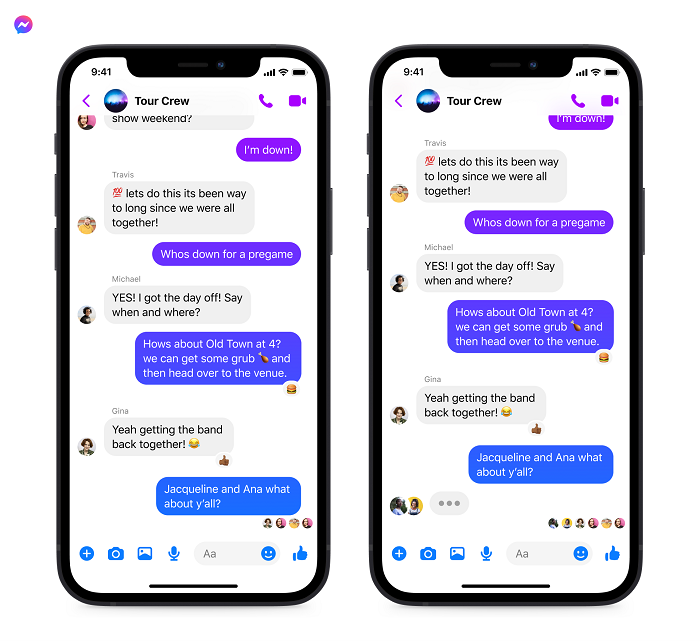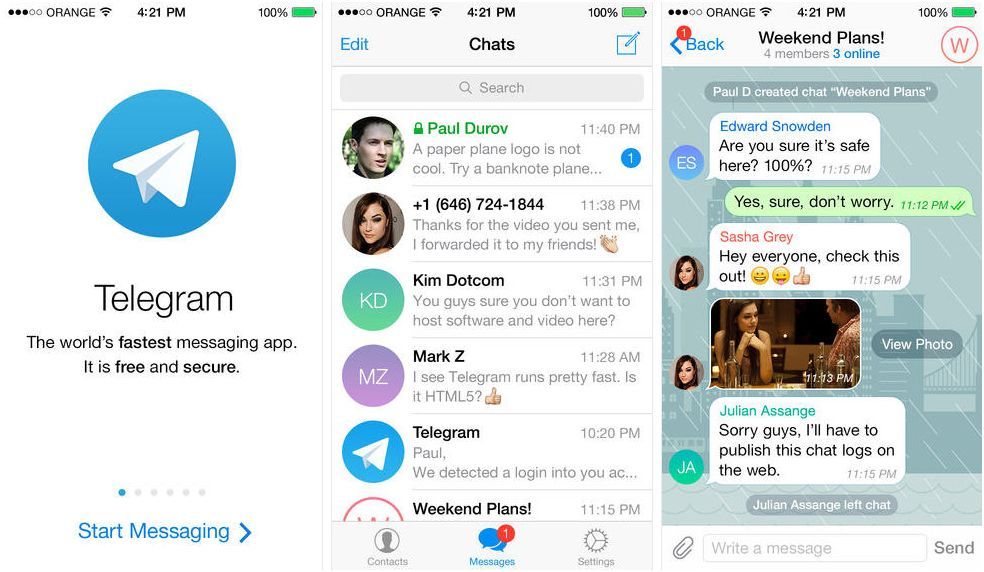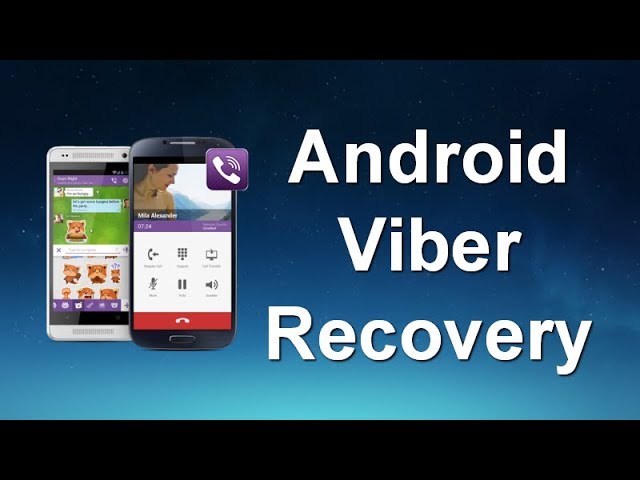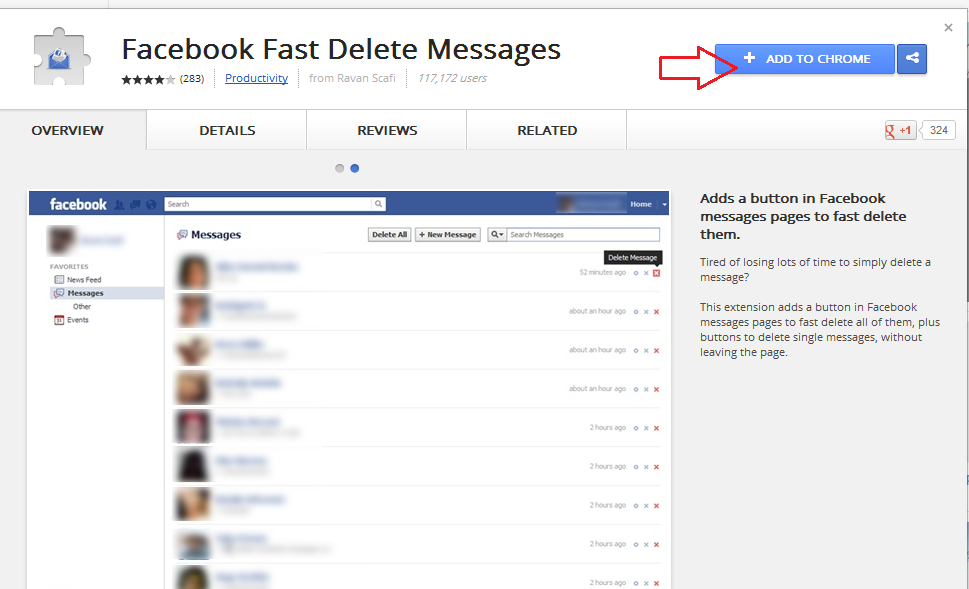How to turn off whatsapp photos saving iphone
How to stop WhatsApp from saving photos to iPhone Camera Roll
By default, WhatsApp saves all incoming downloaded pictures to the iOS Photos app. As a result, a single image has two copies – one in the chat and one in the Camera Roll. To keep the Photos app decluttered and maintain free space, you may want to stop WhatsApp from automatically saving images and videos to the iPhone Photos app. Let me quickly show you how to do this for all chats or specific ones.
- How to stop WhatsApp from auto-saving all media to iPhone Photos app
- Stop WhatsApp from saving photos to iPhone Camera Roll from one chat/person
- How to override this setting for specific photos
- Limit automatic download of photos and videos in WhatsApp
How to stop WhatsApp auto-saving media to your iPhone Photos app
- Open WhatsApp on your iPhone.
- Tap Settings from the bottom right.
- Tap Chats.
- Toggle off Save to Camera Roll.
Stop WhatsApp from saving photos to iPhone Camera Roll from one chat/person
Have a friend who spams you with irrelevant photos, videos, memes, etc.? Here is how to stop them. Repeat the steps for multiple chats/persons.
- Go to WhatsApp and open a conversation.
- Tap the person’s name at the top.
- Tap Save to Camera Roll and choose Never.
In the above steps, you saw how to prevent media from automatically saving to the iPhone Photos app. But what if you receive a useful photo or video that you want to save to the Photos app. Well, don’t worry. It is easy to save media manually even after turning off automatic saving.
- Open a Whatsapp conversation and tap an image or video.
- Tap the Share icon and choose Save.
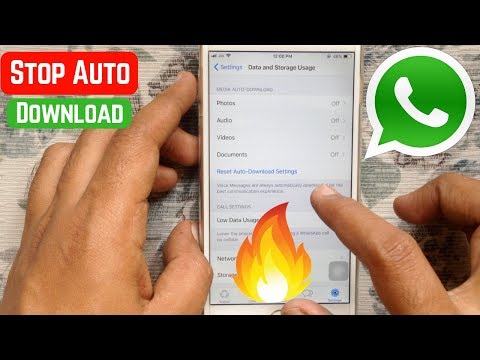 This will save the image to the iPhone Photos app.
This will save the image to the iPhone Photos app. - To save several images and videos manually: Long-press an image and tap Forward. After selecting multiple images and videos, tap the Share icon. Finally, tap Save [number] Items.
Limit automatic download of photos and videos in WhatsApp
Now you know how to stop media from automatically saving to the Photos app. But did you know that you can also prevent WhatsApp from downloading photos and videos automatically over cellular data or Wi-Fi?
This will help save your iPhone storage and net allowance if you are on a limited data plan.
- Open WhatsApp on iPhone and tap Settings at the bottom right.
- Tap Storage and Data.
- Under MEDIA AUTO-DOWNLOAD, tap the desired options and choose Never.
- From now, the selected media won’t auto-download. You will have to tap the download icon manually to view it.
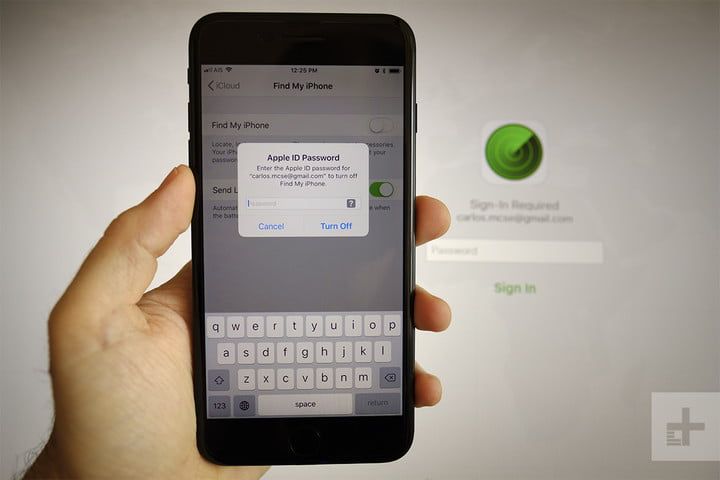
WhatsApp no longer saving photos to your iPhone Camera Roll!
This is how you can prevent WhatsApp chat pictures and videos from saving automatically to the iPhone Photos app. It will help keep your Photos app organized with media that matter!
Have further questions? Feel free to reach us via the comments below.
Other useful WhatsApp related posts:
- How to transfer WhatsApp messages to Telegram on iPhone
- How to message someone who blocked you on WhatsApp
- Ways to fix WhatsApp reconnecting problem on iPhone
- React to WhatsApp Messages with Emoji on iPhone, Android, and web
iGeeksBlog has affiliate and sponsored partnerships. We may earn commissions on purchases made using our links. However, this doesn’t affect the recommendations our writers make. You can read more about our review and editorial process here.
Author
I have been an Apple user for over seven years now.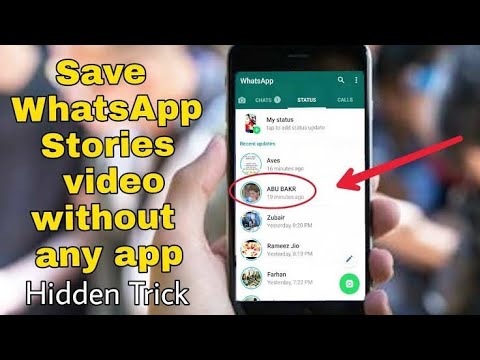 At iGeeksBlog, I love creating how-tos and troubleshooting guides that help people do more with their iPhone, iPad, Mac, AirPods, and Apple Watch. In my free time, I like to watch stand up comedy videos, tech documentaries, news debates, and political speeches.
At iGeeksBlog, I love creating how-tos and troubleshooting guides that help people do more with their iPhone, iPad, Mac, AirPods, and Apple Watch. In my free time, I like to watch stand up comedy videos, tech documentaries, news debates, and political speeches.
How to stop WhatsApp from saving images to Photos app on iPhone
After you set up WhatsApp and allow it to access your photos, it starts saving all the incoming images and videos to your iPhone Photos app. If you’re annoyed by this, here’s how to block WhatsApp from saving media to your iPhone’s Camera Roll.
Reasons to stop WhatsApp from saving photos and videos to iPhone
1. Clutters the Photos app
WhatsApp automatically downloads media and saves them to your iPhone Photos app. These are kept in an album titled WhatsApp and also appear in the Recents or All Photos sections. This makes things cluttered locally as well as in iCloud Photos. If you’re a part of several groups or have many family members, your Photos app will become a mess due to all these incoming images.
Related: Starting with iOS 15 update, Apple’s iMessage does the same. If you aren’t a fan, here’s how to stop iMessage photos from showing in the Photos app.
2. Two copies of images fill local space
When you receive an image or video on WhatsApp, one copy is saved in your Photos app. And the same is also kept inside WhatsApp. This means the same image occupies twice the storage.
To check, open your iPhone Photos app and delete an image saved from WhatsApp. Now, open the WhatsApp chat and tap the person’s or group’s name. From here, tap Media, Links, and Docs, and you will see the deleted image saved here!
Related: How to know which app created or saved that photo or video on your iPhone
3. For hiding personal pictures
Being an encrypted chat app, you might receive sensitive images and videos on WhatsApp. You may not want them in your Photos app.
How to stop WhatsApp from saving all photos and videos to Camera Roll
Following these steps, you can block WhatsApp from saving images and videos from every person and group to your iPhone’s Photos app.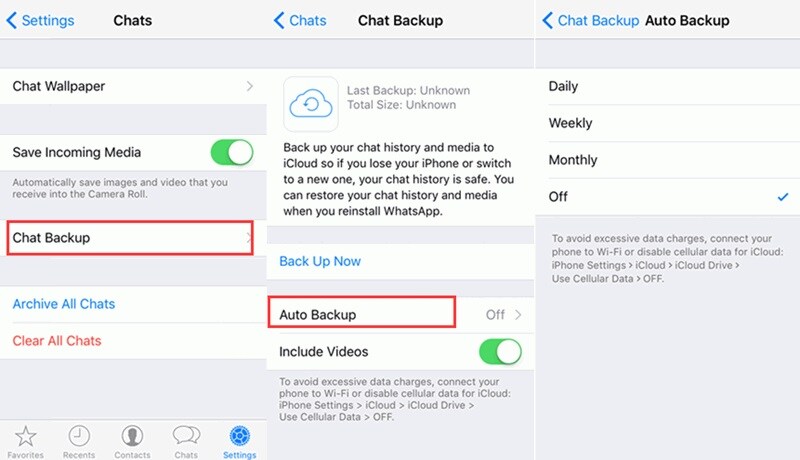
1) Open WhatsApp and tap Settings.
2) Tap Chats.
3) Turn off Save to Camera Roll.
How to block photos and videos from a particular chat to save in Photos app
Suppose you have a friend or family group that sends tons of pictures and videos. Here’s how to prevent only media sent by them to be saved to the iPhone Photos app.
1) Open the person or group chat inside WhatsApp.
2) Tap the person’s or group’s name from the top.
3) Tap Save to Camera Roll and choose Never.
How to withdraw WhatsApp’s access to iPhone Photos app
In addition to the above two methods, you can also block WhatsApp from accessing your iOS Photos app. After this, the app can’t save any incoming picture or video to your iPhone’s Photos app.
Since WhatsApp no longer has access to any picture, you can’t send images or videos to someone from inside the chat. But you can do that from the Photos app > iOS Share Sheet > WhatsApp.
But you can do that from the Photos app > iOS Share Sheet > WhatsApp.
Here’s how to stop WhatsApp from accessing iPhone’s Photos app:
1) Open the Settings app and tap Privacy.
2) Tap Photos.
3) From the bottom, tap WhatsApp.
4) Select None.
How to save images manually
Suppose you blocked WhatsApp from automatically saving images to the Camera Roll. But then you receive a nice picture or video that you wish to have in your iPhone’s Photos app. You can save it manually. Here’s how to do that.
1) Open the chat inside WhatsApp.
2) To save a single image: Tap the image > share icon > Save.
3) To save multiple images: Tap the person’s name from the top > Media, Links, and Docs > Select > choose the photos > share icon > Save [number] Images.
This obviously won’t work if you block WhatsApp from accessing your Photos app.
Tip: If you just want to insert the image into a document, note, or elsewhere, press the image inside WhatsApp and tap Copy. Now, go to the destination app and paste it there.
WhatsApp no longer saving images to Photos app!
By now, you know how to prevent the world’s most popular messaging app from saving media to your iOS photo gallery.
Another thing you can do to reduce the number of incoming images is to exit inactive groups. You can also politely ask people not to forward you daily unnecessary Good Morning or Good Night images of little relevance.
Fun fact: Most WhatsApp users are from India (around 480 million). The global internet slows down due to Indians sending Good Morning texts and images! Here’s a report by the WSJ about this.
More WhatsApp tips:
- Solutions to fix WhatsApp not working on iPhone
- How to preview voice messages on WhatsApp before sending them
- How to send pictures in full quality on iMessage, WhatsApp, Telegram, and Signal
How to disable saving photos from whatsapp to the phone gallery on iphone
How to disable the option to save photos in WhatsApp
Today instant messengers have gained massive popularity, which is primarily due to their practicality.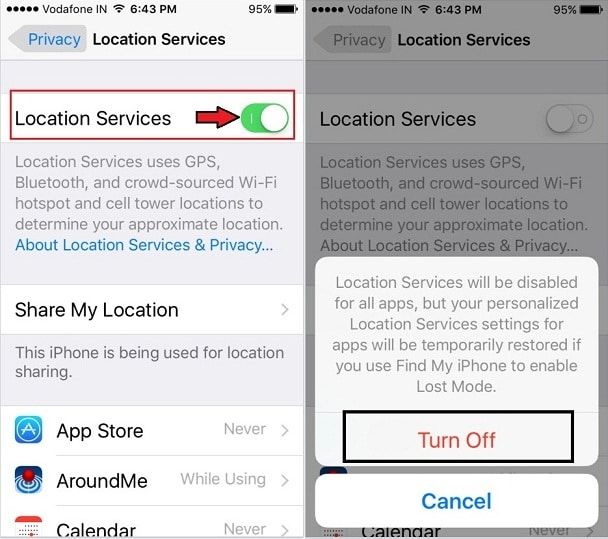 WhatsApp, which is currently owned by Facebook, is a prime example of a convenient, modern and secure messenger. This program supports many types of devices and operating systems, allowing its users to share photos, upload pictures and videos, and most importantly, chat, make voice and video calls. And all this is completely free, not counting the cost of traffic (if the Internet is not unlimited).
WhatsApp, which is currently owned by Facebook, is a prime example of a convenient, modern and secure messenger. This program supports many types of devices and operating systems, allowing its users to share photos, upload pictures and videos, and most importantly, chat, make voice and video calls. And all this is completely free, not counting the cost of traffic (if the Internet is not unlimited).
Unfortunately, the exchange of media files causes problems with free space for many users. By default, WhatsApp saves all transferred files, regardless of format, while downloading occurs to the Gallery. On the one hand, this is convenient, because by going to the Gallery you can easily find the desired file and view it, but on the other hand, such a feature for owners of smartphones with a limited amount of permanent memory turns into a bug. Fortunately, solving such a problem in WhatsApp is quite simple, and this article will give a detailed answer on how to disable saving photos in WhatsApp on Android and iPhone.
Turning off autosave photos in WhatsApp on Android
Turning off autosave for photos and videos is the most difficult when comparing the process of turning off autoload with that for iPhone. Indeed, in order to cancel autosaving of photos in the Gallery on Android, it is necessary to download a file manager without fail - a special application that provides access to the device's file system. For many smartphones, this software may already be installed and called "Explorer". After that, you need to perform the following manipulations:
- Launch file manager.
- Then, going into the internal storage of the device, find the messenger folder called "WhatsApp" and click on it. The path to this folder in different phone models may differ, but the name is the same everywhere.
- After that, look in the directory and find a folder called "Media" and tap on it.
- In the following directory, find and go to the "WhatsApp Images" folder.
- This directory contains many images, including pictures and photos.
 Before you turn off autosave pictures, delete all photos if they are unwanted. After that, you need to create a special file in this directory manually. To do this is quite simple: you need to press the "Menu" key and select the "Create" option. If your built-in or downloaded explorer does not have such a function, then you should carry out this procedure using another program or by connecting your phone to a PC.
Before you turn off autosave pictures, delete all photos if they are unwanted. After that, you need to create a special file in this directory manually. To do this is quite simple: you need to press the "Menu" key and select the "Create" option. If your built-in or downloaded explorer does not have such a function, then you should carry out this procedure using another program or by connecting your phone to a PC. - A menu will appear in which you should select the option "File".
- In the "New file" field, you must enter the name and extension of the future file. Specifically, you need to enter the following name in this field: ".nomedia" without using quotes! And finally click "OK".
Done! The file has been created, which means that the program will no longer save and litter the device's memory with images from WhatsApp.
Disable automatic saving of photos in WhatsApp for iPhone
It's much easier for happy owners of "apple gadgets" to turn off automatic photo uploads in WhatsApp! For this, there is no need to install third-party applications or create any files. On the contrary, disabling this function is provided in the options. To do this, you need:
On the contrary, disabling this function is provided in the options. To do this, you need:
- Launch WhatsApp on iPhone.
- Go to the "Settings" section.
- Go to the "Chats" section.
- Next, you need to remove the slider from the "To Camera Roll" option to disable automatic photo saving.
Disable saving to the gallery
Disabling automatic transfer of photos from WhatsApp to the smartphone gallery The procedure is simpler, the description is suitable for any phone model. To do this, you will need:
- Enter the application and go to the menu (three dots in the upper right corner).
- Select the "Settings" section.
- Go to "Chats".
- Find the heading inside: "Chat Settings".
- Select the "Media Visibility" item, you need to move the slider to the off position and after that the photos from WhatsApp will not bother you in the gadget's gallery.
Conclusion
The presented instructions will allow you to get rid of unnecessary clutter on your phone, from now on images will be saved only to a limited extent and only in the memory of the messenger itself.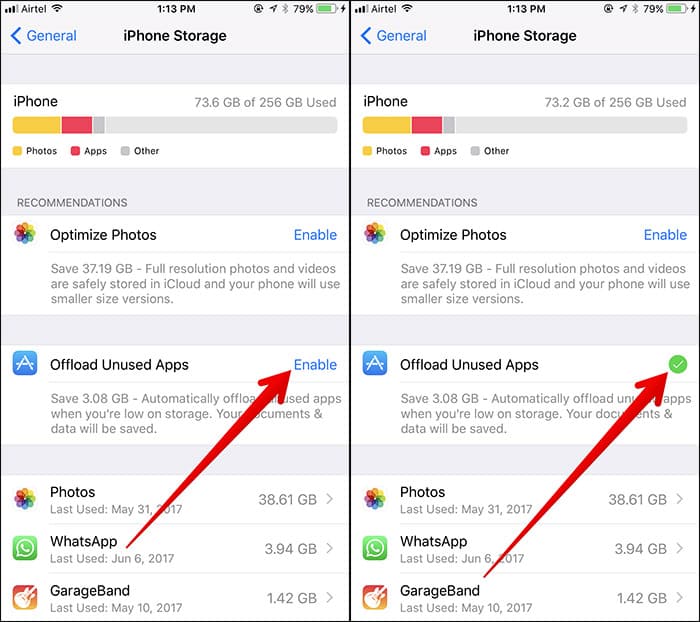
How to turn off automatic saving of photos in WhatsApp on iPhone
iPhone
WhatsApp messenger is a very convenient application that allows you to share useful information or just chat with friends. The app has group chats that can be shared by up to 256 people. It's good if they all send something really important to the chat. But most often, users share videos and pictures with jokes or congratulations. All these files are automatically saved to the phone's gallery and take up a lot of space. But is it possible to turn off automatic saving in WhatsApp on iPhone?
Where are the pictures stored?
Usually, photos from the messenger are saved to the gallery in the WhatsApp Images folder. Through Explorer, you can find this folder at the following address: ... /WhatsApp/media/WhatsApp Images. Due to the autosave of each file, the place on the iPhone quickly runs out. This can cause many applications to crash.
To make it easier to find and delete unwanted photos, you can change the save location.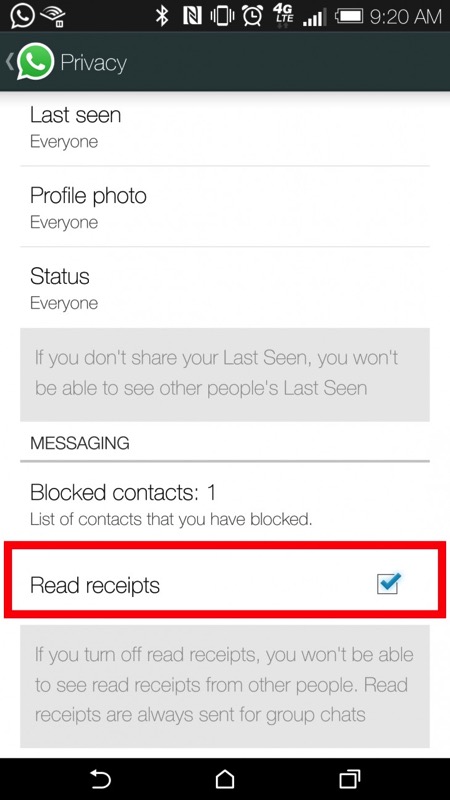 For this you need:
For this you need:
- Create a separate folder on the iPhone.
- Give it a meaningful name. For example, "Photo from WhatsApp".
- Open messenger settings.
- Change the download location to a new folder.
As the folder fills up, it must be cleared so that unnecessary documents do not take up space on the device. If there is no space left in the memory, then when you try to download media, the phone will give an error.
Moving to cloud storage
If you don't want to permanently delete photos from WhatsApp, you can immediately move them to Google drive or iCloud. Then there will be a copy in the cloud, and the phone's memory can be safely freed.
iCloud is a cloud storage of documents. Through it, you can access files from any Apple device connected to one account.
To save photos in iCloud you should:
- Open cloud storage on iPhone.
- Go to settings, select iCloud.
- Go to WhatsApp settings.

- Open "Chats" and "Copy".
- Make a copy of the picture.
Google Drive virtual storage is installed on the iPhone and is also suitable for creating a copy of files. To create a copy on Google drive you need:
- Open messenger.
- Open settings.
- Go to the "Chats" section.
- Select a cloud storage account where photos will be saved.
- Click on "Use".
After that, it remains only to select the download network.
Move files to SD card
Saving media to SD card is only possible on older Android phones. The iPhone does not have a memory card. Therefore, transferring extra photos to it will not work. But you can use a computer. You need to install iTunes on it. After connecting the iPhone via USB, this program will allow you to view media on the device and transfer them to the computer.
How do I disable autosave?
To disable automatic saving of media files from WhatsApp to the gallery, you need to open the application settings. Then change them according to the following algorithm:
Then change them according to the following algorithm:
- Go to the "Chats" section
- Disable autosave by clicking on the switch "Save media" or "To camera roll".
Media files will not move to iPhone. But they will remain in the messenger.
If you do not want the pictures to remain even in the memory of WhatsApp, then the algorithm will be different:
- Open the settings at the bottom of the messenger screen.
- Go to Data and Storage.
- Select Photo.
- Check "Never".
Now pictures will not be loaded even in WhatsApp. You can do the same with video and audio.
How to save a photo from the messenger?
In order for WhatsApp photos to be saved to the Iphone gallery, access to the device's media files must be allowed. Permission is asked the first time you start the messenger.
When autosave is not enabled, you will have to save the necessary documents yourself.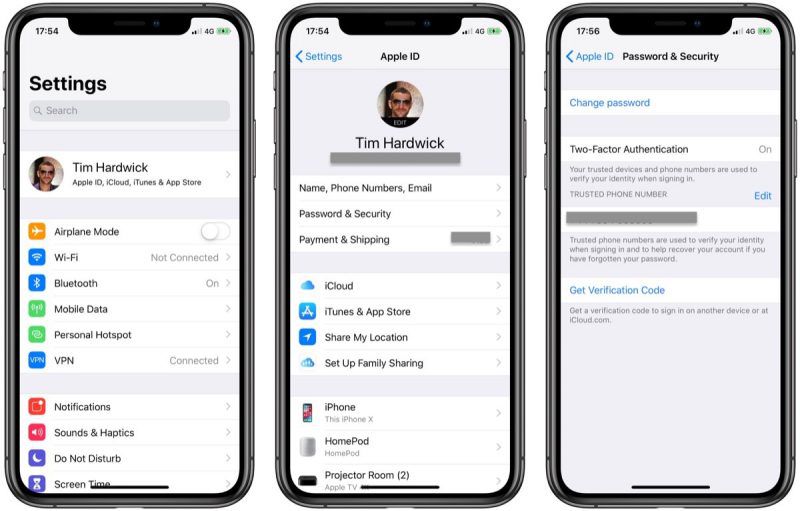 To do this, you need:
To do this, you need:
- Launch the application
- Open the desired chat
- Find a photo in a conversation
- Click on the icon in the lower left corner of the screen.
- Select "Save".
The file will be moved to the gallery.
If you want to save several images at once, then you should:
- Open the desired chat in the messenger.
- Tap the name of a conversation or contact at the top of the screen.
- Open the Media, Links and Documents section.
- Click on the "Select" icon in the upper right corner.
- Select files.
- Click on the arrow in the lower left corner.
- Click on Shared Albums.
The selected photos will be transferred to the iPhone's gallery.
Is it possible to enable automatic saving?
Media autosave can be re-enabled. For this it follows:
- Open messenger.
- Go to the settings section.
- Open the Data tab.
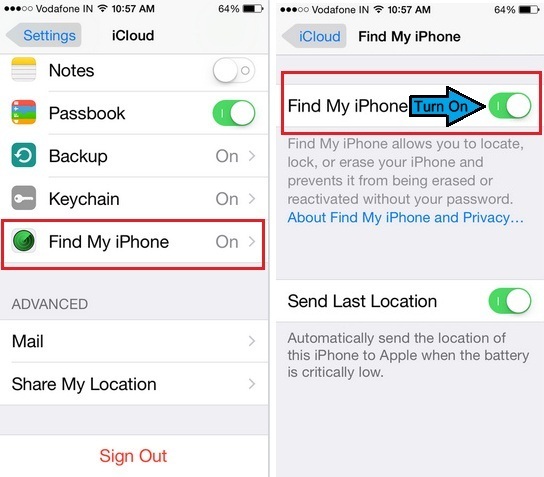
- Select the download method.
- Put a checkmark next to the item "Photo".
Media autosave is active again.
How to turn off automatic saving of photos in WhatsApp on iPhone
WhatsApp messenger is a very handy application that allows you to share useful information or just chat with friends. The app has group chats that can be shared by up to 256 people. It's good if they all send something really important to the chat. But most often, users share videos and pictures with jokes or congratulations. All these files are automatically saved to the phone's gallery and take up a lot of space. But is it possible to turn off automatic saving in WhatsApp on iPhone?
Where are the pictures stored?
Usually, photos from the messenger are saved to the gallery in the WhatsApp Images folder. Through Explorer, you can find this folder at the following address: ... /WhatsApp/media/WhatsApp Images. Due to the autosave of each file, the place on the iPhone quickly runs out. This can cause many applications to crash.
This can cause many applications to crash.
To make it easier to find and delete unwanted photos, you can change the save location. For this you need:
- Create a separate folder on the iPhone.
- Give it a meaningful name. For example, "Photo from WhatsApp".
- Open messenger settings.
- Change the download location to a new folder.
As the folder fills up, it must be cleared so that unnecessary documents do not take up space on the device. If there is no space left in the memory, then when you try to download media, the phone will give an error.
Moving to cloud storage
If you don't want to permanently delete photos from WhatsApp, you can immediately move them to Google drive or iCloud. Then there will be a copy in the cloud, and the phone's memory can be safely freed.
iCloud is a cloud storage of documents. Through it, you can access files from any Apple device connected to one account.
To save photos in iCloud you should:
- Open cloud storage on iPhone.
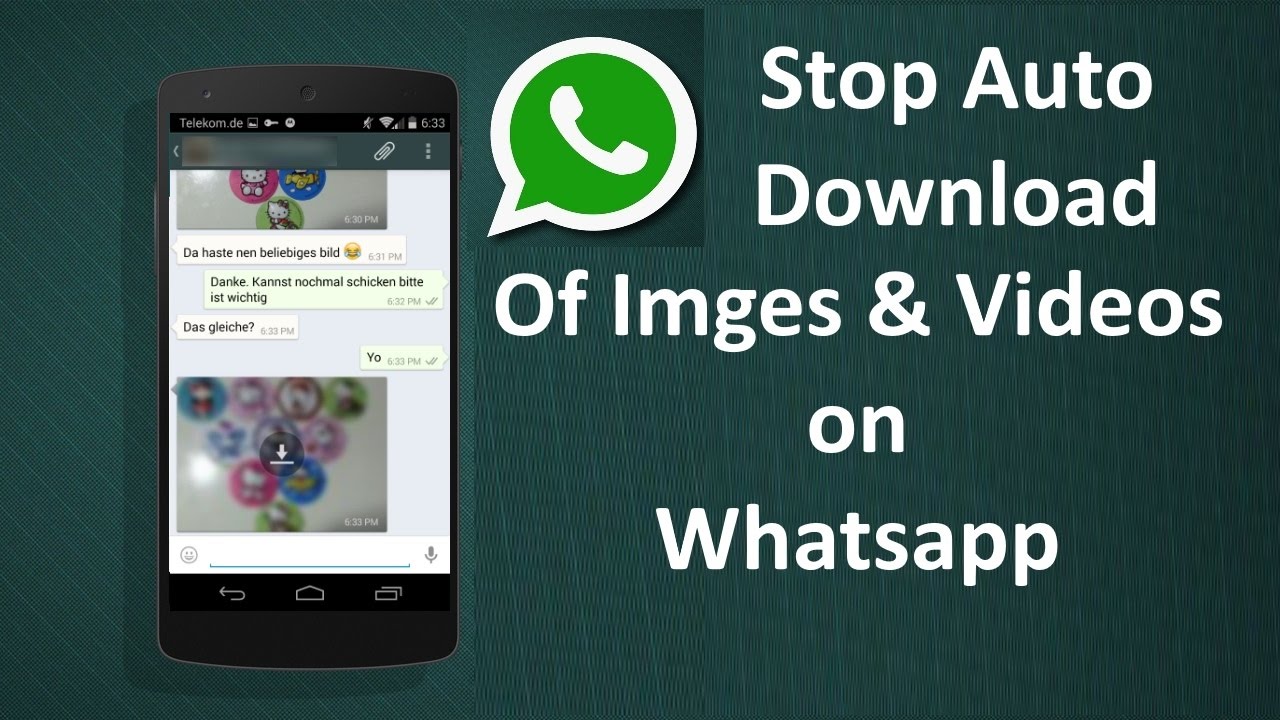
- Go to settings, select iCloud.
- Go to WhatsApp settings.
- Open "Chats" and "Copy".
- Make a copy of the picture.
Google Drive virtual storage is installed on the iPhone and is also suitable for creating a copy of files. To create a copy on Google drive you need:
- Open messenger.
- Open settings.
- Go to the "Chats" section.
- Select a cloud storage account where photos will be saved.
- Click on "Use".
After that, it remains only to select the download network.
Move files to SD card
Saving media to SD card is only possible on older Android phones. The iPhone does not have a memory card. Therefore, transferring extra photos to it will not work. But you can use a computer. You need to install iTunes on it. After connecting the iPhone via USB, this program will allow you to view media on the device and transfer them to the computer.
How do I disable autosave?
To disable automatic saving of media files from WhatsApp to the gallery, you need to open the application settings.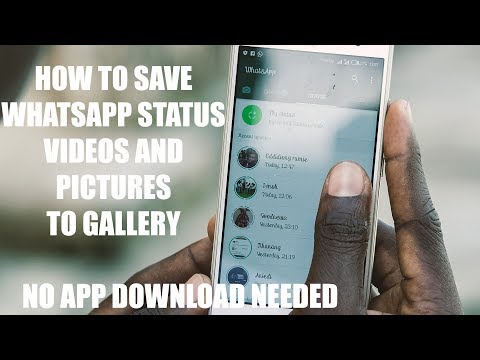 Then change them according to the following algorithm:
Then change them according to the following algorithm:
- Go to the "Chats" section
- Disable autosave by clicking on the switch "Save media" or "To camera roll".
Media files will not move to iPhone. But they will remain in the messenger.
If you do not want the pictures to remain even in the memory of WhatsApp, then the algorithm will be different:
- Open the settings at the bottom of the messenger screen.
- Go to Data and Storage.
- Select Photo.
- Check "Never".
Now pictures will not be loaded even in WhatsApp. You can do the same with video and audio.
How to save a photo from the messenger?
In order for WhatsApp photos to be saved to the Iphone gallery, you must allow access to the device's media files. Permission is asked the first time you start the messenger.
When autosave is not enabled, you will have to save the necessary documents yourself. To do this, you need to:
Disable autosave photos in WhatsApp for Android
The process of sharing photos via WhatsApp, by default, automatically saves media files to the memory of the recipient's device when they are opened in the messenger application. This approach is largely justified, but it can cause certain inconveniences and is often evaluated negatively by users. In the article, we will consider all aspects of using the function of uploading photos coming via WhatsApp to the device storage on Android and the possibility of configuring its operation.
This approach is largely justified, but it can cause certain inconveniences and is often evaluated negatively by users. In the article, we will consider all aspects of using the function of uploading photos coming via WhatsApp to the device storage on Android and the possibility of configuring its operation.
With the default settings, when you open an image in WhatsApp for Android, it is automatically saved to your device's storage and then displayed in your smartphone or tablet's Gallery. Further in the article, we will first consider setting a ban on the implementation of these two possibilities, and in the final third part of the material we will demonstrate how to clear the device’s memory from media files already downloaded from WhatsApp.
How to prevent automatic download of photos from WhatsApp for Android
So, the first thing to do if the function of the messenger that involves downloading images has become inconvenient (for example, increased consumption of traffic by the device or too fast filling of free space in its memory), is to deactivate the option to automatically download media files.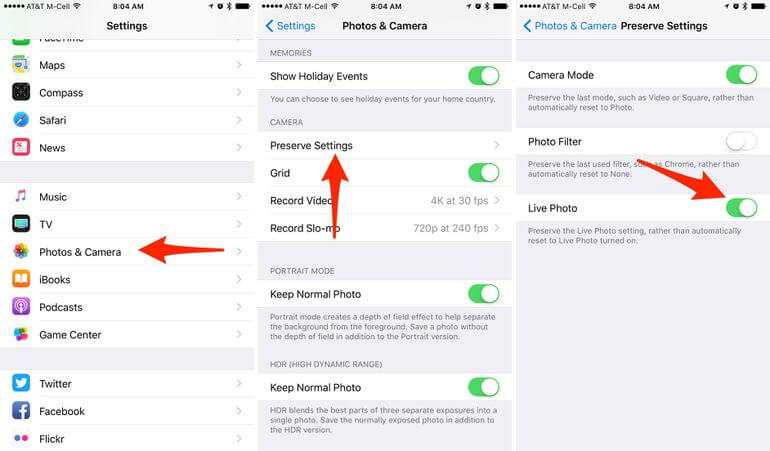 It is possible to establish a ban on its implementation in two ways.
It is possible to establish a ban on its implementation in two ways.
Method 1: Android OS tools
The most fundamental approach to solving the problem of stopping uncontrolled saving of media files from WhatsApp to the memory of an Android device involves revoking the permission granted to the messenger to access the storage. The instruction below is suitable only for those users who do not plan to use the information exchange system in question for transmitting and receiving files, regardless of their type.
Please note that depending on the version of the mobile OS and the system shell launcher used, the names of options and menu items may differ from those described and captured in the screenshots below, but the general principle is the same in all versions of Android!
- Enter "Settings" of the mobile operating system using any preferred method. Next, open the settings category called Applications .
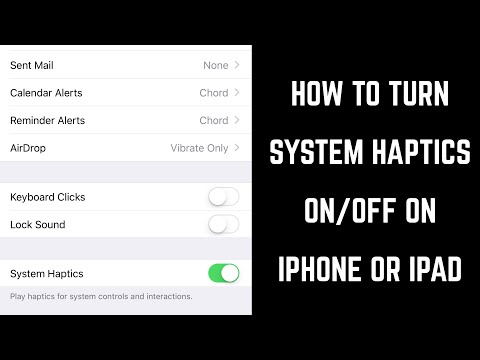
Method 2: WhatsApp settings
WhatsApp developers for Android have provided in this version of the service client application the possibility of quite flexible adjustment of various parameters, including those related to the function in question. This allows us to solve our problem more “elegantly” and “correctly” than the method proposed above in the article.
- Start the messenger and go to its "Settings" . To do this, click on the corresponding item in the menu called by touching the three vertically located dots in the upper right corner of the menu screen.
- Click "Mobile network" , uncheck the checkbox "Photo" in the window that appears and then tap "OK" .
Disable showing photos from WhatsApp in the Android Gallery
If your goal is not to save space in the memory of your Android smartphone / tablet or the traffic consumed by the device, but to organize photos in the viewer built into the OS and systematization - "Gallery" , then you can use one of the following tricks.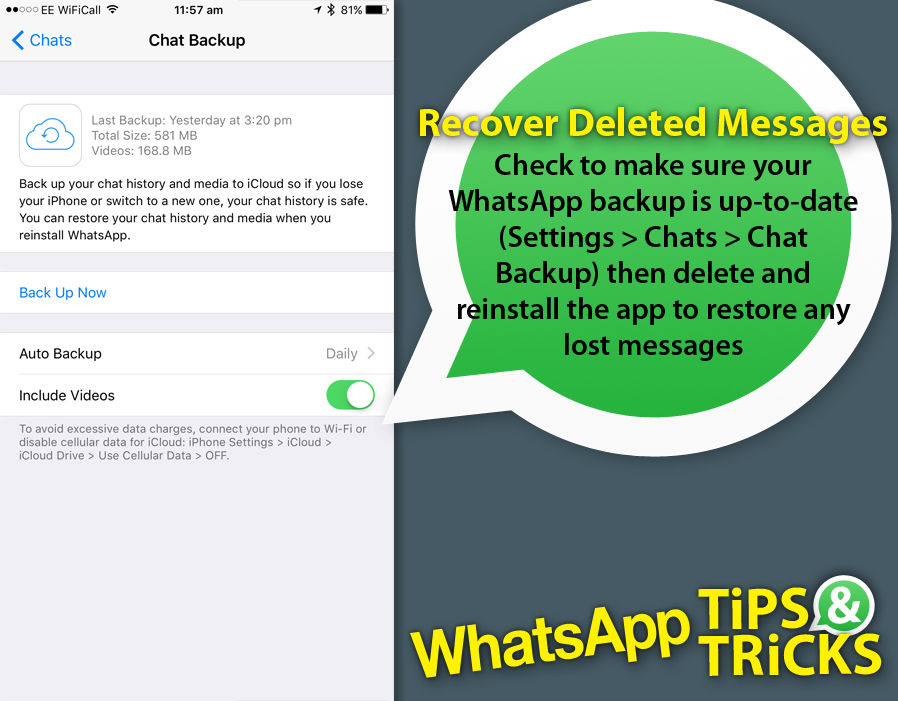
Please note that when using the first two instructions from the article presented later in this section, not only pictures will be hidden in the Gallery, but also videos received via the messenger, as well as GIF animation!
Method 1: Separate conversations and groups
First, you can disable the display in the Gallery of not absolutely all the pictures that you viewed in WhatsApp, but only those that were received within a single conversation or group chat.
- Open the messenger and go to the chat configured above.
Method 2: All photos
To deactivate saving absolutely all media files received from WhatsApp in the Gallery:
- Start the messenger and open its main menu, tap "Settings"
- Create a separate folder on the iPhone.
- Give it a meaningful name. For example, "Photo from WhatsApp".
- Open messenger settings.

- Change the download location to a new folder.
- Open cloud storage on iPhone.
- Go to settings, select iCloud.
- Go to WhatsApp settings.
- Open "Chats" and "Copy".
- Make a copy of the picture.
- Open messenger.
- Open settings.
- Go to the "Chats" section.
- Select a cloud storage account where photos will be saved.
- Click on "Use".
- Go to the "Chats" section
- Disable autosave by clicking on the switch "Save media" or "To camera roll".
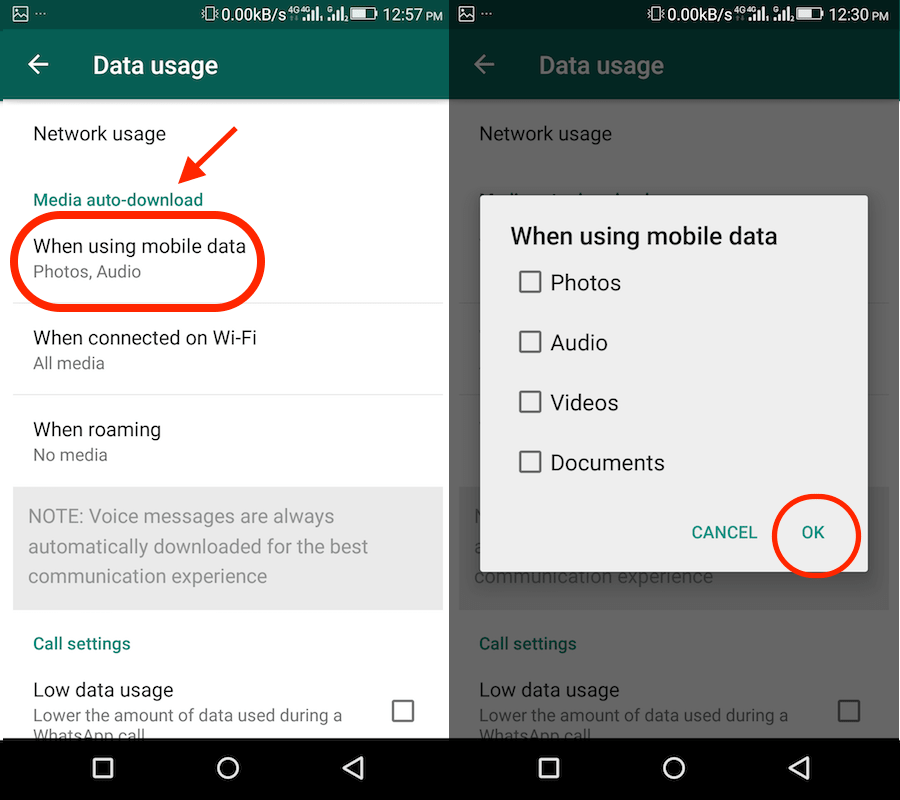
- Open the settings at the bottom of the messenger screen.
- Go to Data and Storage.
- Select Photo.
- Check "Never".
- Launch the application
- Open the desired chat
- Find a photo in a conversation
- Click on the icon in the lower left corner of the screen.
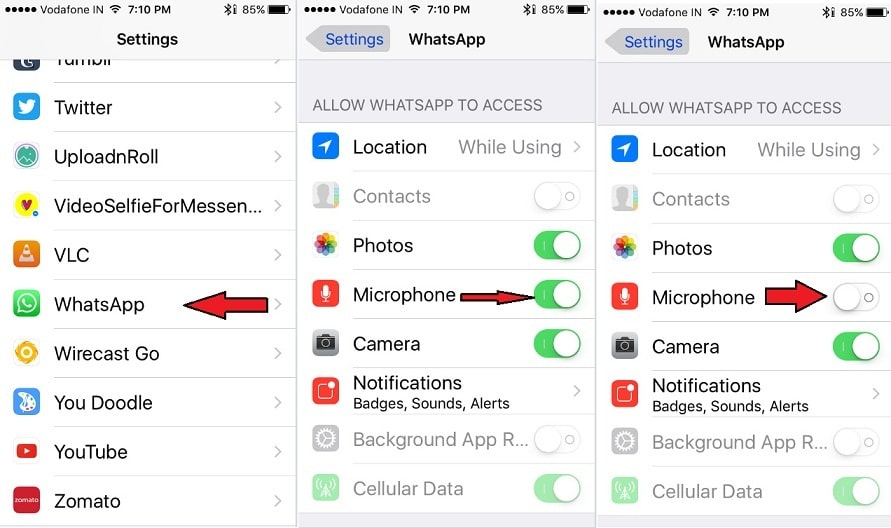
- Select "Save".
- Open the desired chat in the messenger.
- Tap the name of a conversation or contact at the top of the screen.
- Open the Media, Links and Documents section.
- Click on the "Select" icon in the upper right corner.
- Select files.
- Click on the arrow in the lower left corner.
- Click on Shared Albums.
- Open messenger.
- Go to the settings section.
- Open the Data tab.
- Select the download method.
- Put a checkmark next to the item "Photo".
- Create a separate folder on the iPhone.
- Give it a meaningful name. For example, "Photo from WhatsApp".
- Open messenger settings.
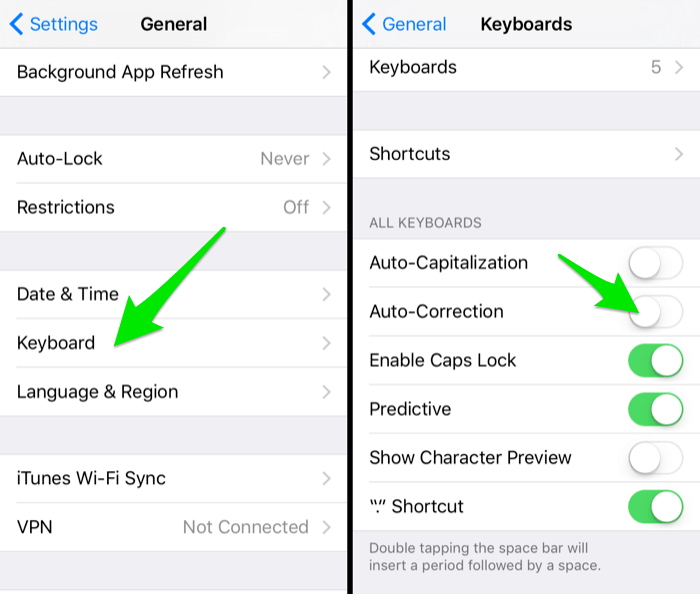
- Change the download location to a new folder.
- Open cloud storage on iPhone.
- Go to settings, select iCloud.
- Go to WhatsApp settings.
- Open "Chats" and "Copy".
- Make a copy of the picture.
- Open messenger.
- Open settings.
- Go to the "Chats" section.
- Select a cloud storage account where photos will be saved.
- Click on "Use".
- Go to the "Chats" section
- Disable autosave by clicking on the switch "Save media" or "To camera roll".
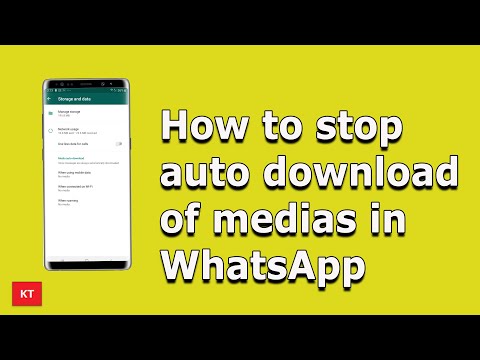
- Open the settings at the bottom of the messenger screen.
- Go to Data and Storage.
- Select Photo.
- Check "Never".
- Open the required dialog;
- Click on the three dots on the top right;
- Next, select "Group data";
- In the open window, find "Media Visibility";
- Select no there and apply the setting. These steps will disable the saving of photos in WhatsApp.
- Open WhatsApp;
- Look for the gear icon at the bottom right;
- Click on it.
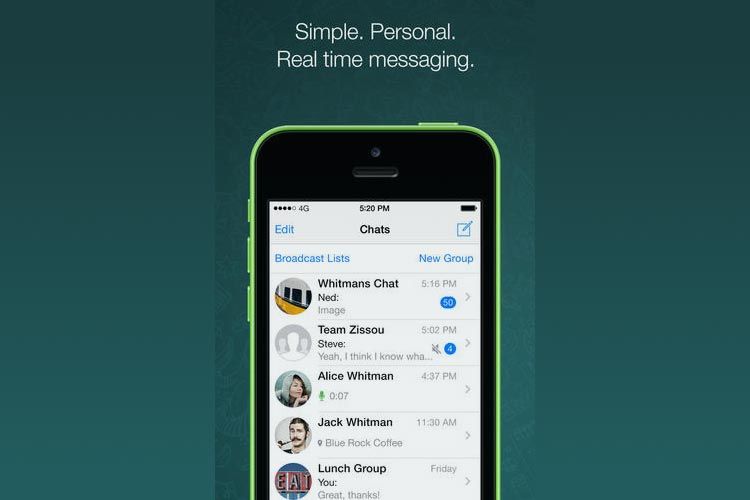 Settings will open;
Settings will open; - Find and select "Chats";
- At the top there will be a line "Save media";
- Move the slider to the left;
- Now images will not automatically appear in the gallery after viewing.
- Open notepad;
- Click Save As;
- Check all boxes in the type;
- Create.
Method 3: File manager ).
- Open the file manager and use it
to follow the path: WhatsApp/Media/WhatsApp Images/ .
Method 4: Gallery tools
Among other methods, it is possible to hide pictures received via WhatsApp from the Gallery using the tools integrated into the media viewer application itself.
- Enter the Gallery and then open the Albums tab .
Clearing memory from photos downloaded from WhatsApp
The methods described above in this article, which involve disabling automatic saving of pictures from WhatsApp and / or their visibility in the Android Gallery, are effective in relation to those media files that will be received after performing one or another procedure . To get rid of “old” images, for example, to free up the space they occupy in the device’s storage, either the tools provided in the messenger or manual deletion are used.
Method 1: Messenger tools
In order to delete photos received via WhatsApp for Android, you don't even have to leave the application, and clearing the smartphone storage from media files is quite flexible here.
Chat settings
- Open an individual or group chat in the messenger. Photos received within the selected conversation, and only these, will be erased from the smartphone's memory as a result of following the instructions.
 Touch the title of a conversation to go to a screen with information and options.
Touch the title of a conversation to go to a screen with information and options.
Application settings
Method 2: File manager
Of course, if there are many dialogs and groups open in WhatsApp, and a large number of images have accumulated in the device’s memory in the process of receiving information from them, cleaning using the above method can take a long time. It is more convenient and in order to destroy all the photos downloaded by the messenger at a time, use any file manager.
- Launch "Explorer" for Android and go to the folder "Media" from the directory "WhatsApp" in the storage of the device.
Conclusion
From the foregoing, we can conclude that the developers of WhatsApp for Android took into account the existence of various models for using the messenger and provided the necessary tools to ensure the comfort and satisfaction of the needs of each user of the application, at least in terms of automatic downloading of photos into the device's memory.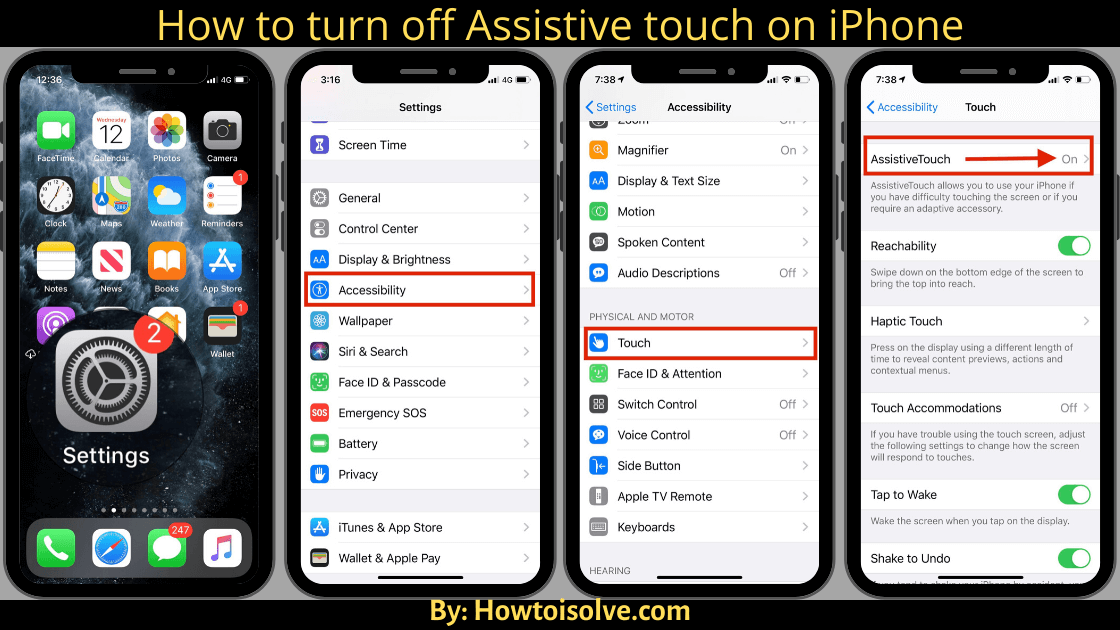
We are glad that we could help you solve the problem.
In addition to this article, there are 12566 instructions on the site.
Add Lumpics.ru to your bookmarks (CTRL+D) and we will definitely come in handy for you.
Thank the author, share the article on social networks.
Describe what didn't work for you. Our experts will try to answer as quickly as possible.
How to disable saving photos in WhatsApp on Android and iOS?
By default, WhatsApp stores all the photos that you receive from other users. This is quite logical, since, if necessary, the user can immediately access the previously received image from another subscriber. However, not all users are satisfied with this, so they ask how to make sure that photos are not saved in WhatsApp?
Manual for Android smartphones
To disable automatic saving of photos in WhatsApp, you will need a file manager. Surely it is on your smartphone, and if not, download it from the Play Market.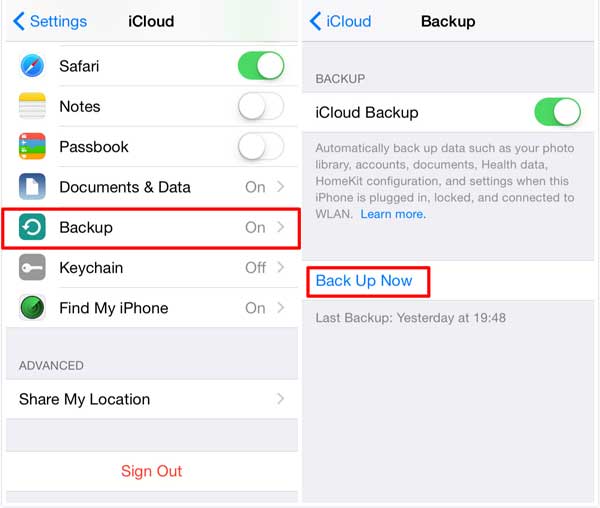 In our example, File Manager HD is used, but any other can be used.
In our example, File Manager HD is used, but any other can be used.
Launch the file manager, open the internal memory of the device and find the WhatsApp folder, go into it.
Next press Media.
On the next page - WhatsApp Images.
Here you will see the saved photos. We don't have them because they were removed beforehand. Not the point, something else is important - you need to create a specific file. To do this, click on the "Menu" button (we have it under the screen) and select "Create".
Name .nomedia (that's right - with a dot) and click OK.
The file has been created, which means that images will no longer be saved from now on.
Instructions for iOS
Everything is simpler here. Go to settings, select "Chat settings" or "Chats and calls", then move the "Save input files" slider to the "Off" position. The images are no longer saved.
How to disable saving photos in whatsapp on iPhone
The popular WhatsApp messenger automatically saves incoming photos and videos to the regular iOS media library by default.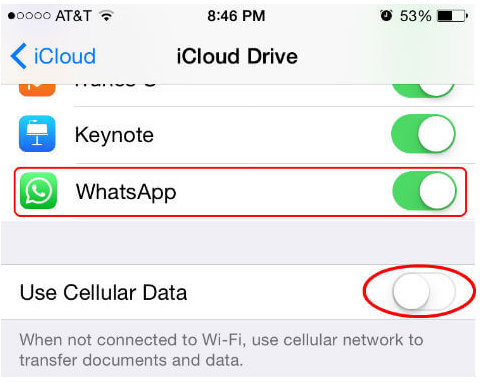 Not all users like this feature (especially for iPhone owners with basic storage).
Not all users like this feature (especially for iPhone owners with basic storage).
How to disable automatic uploading of photos and videos to WhatsApp for iPhone
1. Open WhatsApp on iPhone and go to tab "Settings" .
2. Go to menu "Chats" .
3. Set the switch opposite item "To Film" to inactive position.
Incoming images and movies will no longer be stored in the Film Roll . You can do this action for the media you like manually.
You may also find the section Data and Storage useful, which has a category Media Startup . Here you set limits for processing different files depending on the type of Internet connection.
A function "Data Saver" will allow you to spend less traffic when making voice calls.
iPhone
WhatsApp messenger is a very convenient application that allows you to share useful information or just chat with friends. The app has group chats that can be shared by up to 256 people. It's good if they all send something really important to the chat. But most often, users share videos and pictures with jokes or congratulations. All these files are automatically saved to the phone's gallery and take up a lot of space. But is it possible to turn off automatic saving in WhatsApp on iPhone?
The app has group chats that can be shared by up to 256 people. It's good if they all send something really important to the chat. But most often, users share videos and pictures with jokes or congratulations. All these files are automatically saved to the phone's gallery and take up a lot of space. But is it possible to turn off automatic saving in WhatsApp on iPhone?
Where are pictures stored?
Usually, photos from the messenger are saved to the gallery in the WhatsApp Images folder. Through Explorer, you can find this folder at the following address: ... /WhatsApp/media/WhatsApp Images. Due to the autosave of each file, the place on the iPhone quickly runs out. This can cause many applications to crash.
To make it easier to find and delete unwanted photos, you can change the save location. For this you need:
As the folder fills up, it must be cleared so that unnecessary documents do not take up space on the device. If there is no space left in the memory, then when you try to download media, the phone will give an error.
Moving to cloud storage
If you don't want to permanently delete photos from WhatsApp, you can immediately move them to Google drive or iCloud. Then there will be a copy in the cloud, and the phone's memory can be safely freed.
iCloud is a cloud storage of documents. Through it, you can access files from any Apple device connected to one account.
To save photos in iCloud you should:
Google Drive virtual storage is installed on the iPhone and is also suitable for creating a copy of files.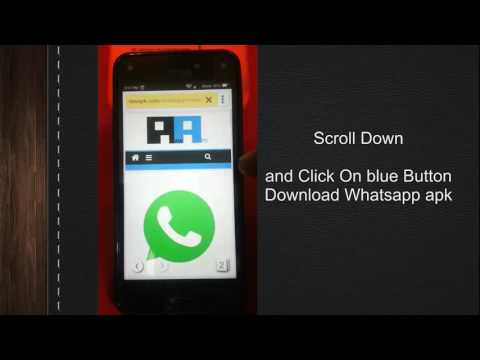 To create a copy on Google drive you need:
To create a copy on Google drive you need:
After that, it remains only to select the download network.
Transfer files to SD card
Saving media to SD card is only possible on older Android phones. The iPhone does not have a memory card. Therefore, transferring extra photos to it will not work. But you can use a computer. You need to install iTunes on it. After connecting the iPhone via USB, this program will allow you to view media on the device and transfer them to the computer.
How do I disable autosave?
To disable automatic saving of media files from WhatsApp to the gallery, you need to open the application settings. Then change them according to the following algorithm:
Media files will not move to iPhone. But they will remain in the messenger.
If you do not want the pictures to remain even in the memory of WhatsApp, then the algorithm will be different:
Now pictures will not be loaded even in WhatsApp. You can do the same with video and audio.
How to save a photo from the messenger?
In order for WhatsApp photos to be saved to the Iphone gallery, access to the device's media files must be allowed. Permission is asked the first time you start the messenger.
When autosave is not enabled, you will have to save the necessary documents yourself. To do this, you need:
The file will be moved to the gallery.
If you want to save several images at once, then you should:
The selected photos will be transferred to the iPhone's gallery.
Is it possible to enable automatic saving?
Media autosave can be re-enabled. For this it follows:
Media autosave is active again.
WhatsApp Messenger is a very handy application that allows you to share useful information or just chat with friends. The app has group chats that can be shared by up to 256 people. It's good if they all send something really important to the chat. But most often, users share videos and pictures with jokes or congratulations. All these files are automatically saved to the phone's gallery and take up a lot of space. But is it possible to turn off automatic saving in WhatsApp on iPhone?
The app has group chats that can be shared by up to 256 people. It's good if they all send something really important to the chat. But most often, users share videos and pictures with jokes or congratulations. All these files are automatically saved to the phone's gallery and take up a lot of space. But is it possible to turn off automatic saving in WhatsApp on iPhone?
Where are pictures stored?
Usually, photos from the messenger are saved to the gallery in the WhatsApp Images folder. Through Explorer, you can find this folder at the following address: ... /WhatsApp/media/WhatsApp Images. Due to the autosave of each file, the place on the iPhone quickly runs out. This can cause many applications to crash.
To make it easier to find and delete unwanted photos, you can change the save location. For this you need:
As the folder fills up, it must be cleared so that unnecessary documents do not take up space on the device. If there is no space left in the memory, then when you try to download media, the phone will give an error.
Moving to cloud storage
If you don't want to permanently delete photos from WhatsApp, you can immediately move them to Google drive or iCloud. Then there will be a copy in the cloud, and the phone's memory can be safely freed.
iCloud is a cloud storage of documents. Through it, you can access files from any Apple device connected to one account.
To save photos in iCloud you should:
Google Drive virtual storage is installed on the iPhone and is also suitable for creating a copy of files.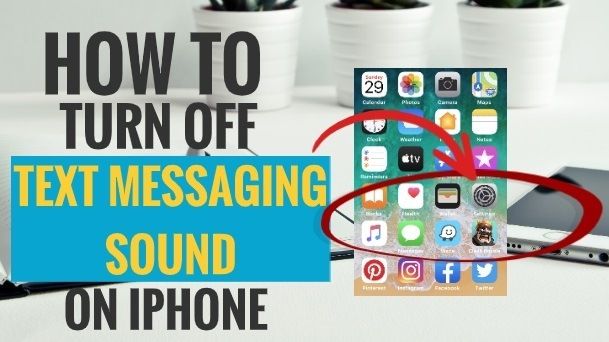 To create a copy on Google drive you need:
To create a copy on Google drive you need:
After that, it remains only to select the download network.
Transfer files to SD card
Saving media to SD card is only possible on older Android phones. The iPhone does not have a memory card. Therefore, transferring extra photos to it will not work. But you can use a computer. You need to install iTunes on it. After connecting the iPhone via USB, this program will allow you to view media on the device and transfer them to the computer.
How do I disable autosave?
To disable automatic saving of media files from WhatsApp to the gallery, you need to open the application settings. Then change them according to the following algorithm:
Media files will not move to iPhone. But they will remain in the messenger.
If you do not want the pictures to remain even in the memory of WhatsApp, then the algorithm will be different:
Now pictures will not be loaded even in WhatsApp. You can do the same with video and audio.
How to save a photo from the messenger?
In order for WhatsApp photos to be saved to the Iphone gallery, you must allow access to the device's media files. Permission is asked the first time you start the messenger.
When autosave is not enabled, you will have to save the necessary documents yourself. To do this, you need:
Through popular instant messengers, we transfer a huge amount of information to each other. And these are not only text messages, but also various media data that are automatically saved on our device, reducing the amount of free memory on the gadget.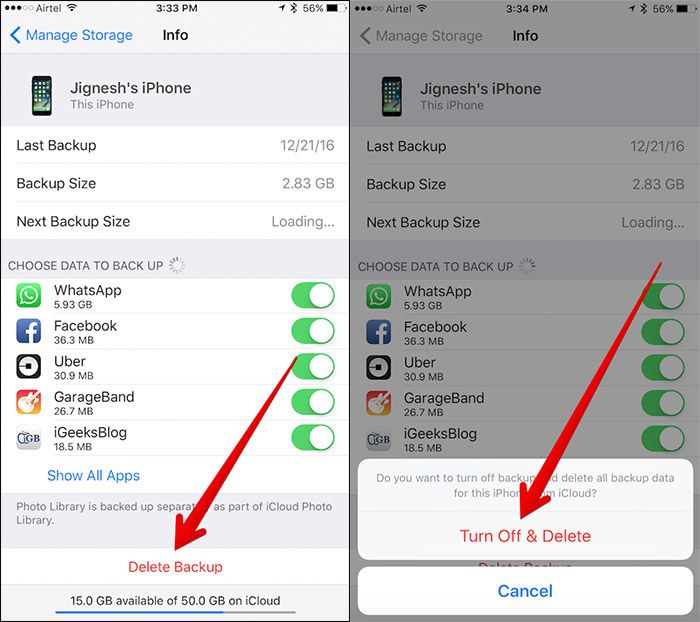 I must say that this situation does not suit all users, so today we'll talk about how to disable saving photos in Whatsapp.
I must say that this situation does not suit all users, so today we'll talk about how to disable saving photos in Whatsapp.
Disable automatic saving of data on Android in WatsApp
There are two ways to block autosaving of photos, videos, etc. in Watsap on Android OS devices, which we will now describe.
Using standard tools
To use this method, we must go to WatsApp and click on the icon in the form of three vertical dots, which is located on the right side of the top panel, and from the drop-down menu, select the line " Settings ":
Now we find the item" Data "(maybe" Data and storage "), here in the section" Autoload media "we open in turn" Mobile network "," Wi- Fi " and " Roaming " and deactivate all unnecessary positions (uncheck or move the sliders to the left), then press " OK ":
Using the file manager
helped, or just want to use an alternative option, then you can apply the second method of disabling autosave in Watsap. In this case, we use one interesting feature of the Android OS, namely: we use an empty file named .nomedia so that the established ban on its use does not allow indexing photos, videos, etc. applications that work with multimedia.
In this case, we use one interesting feature of the Android OS, namely: we use an empty file named .nomedia so that the established ban on its use does not allow indexing photos, videos, etc. applications that work with multimedia.
Consider the algorithm of our actions on the example of the popular file manager ES Explorer ( you can download the application from Google Play or directly from our website ). After the program is installed, run it and go to the file system (the first fragment of the screenshot). After the program is installed, run it and go to the file system (the first fragment of the screenshot), and if the device has an SD card, then you need to select the internal drive. Here we find the directory " WhatsApp ", and in it open the folder " Media " and go to the target directory " WhatsApp Images ":
Next, call the menu by pressing the icon in the form of three vertical dots located on the right side of the top panel and select the item " + Create ".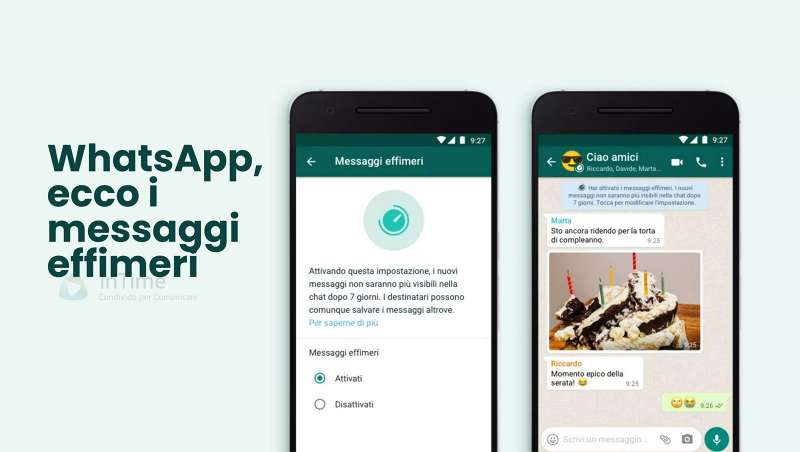 when the system offers options for the object being created, select the file and give it the name “ .nomedia ”, after which we press the button “ OK ”. By definition, the file will be invisible, but since this is a system object, to display it, swipe to the right to open the menu and set the slider in the corresponding line to the active position. Now our blocker file will be displayed:
when the system offers options for the object being created, select the file and give it the name “ .nomedia ”, after which we press the button “ OK ”. By definition, the file will be invisible, but since this is a system object, to display it, swipe to the right to open the menu and set the slider in the corresponding line to the active position. Now our blocker file will be displayed:
Turning off autosave of media data on Android in Viber
In Viber, turning off saving photos is somewhat easier. In order to do this, we need to go to the messenger, open the menu (three parallel dashes in the left corner of the top panel) and select " Settings ":
In this section, click " Multimedia " and uncheck the autoload :
How to disable photo saving in Whatsapp on iOS
On "apple" devices, getting rid of media autosave in WhatsApp is easy. To do this, go to the application, in the lower right corner of the display, press the button in the form of a gear (“ Settings ”), open the section“ Chats ”and turn the slider in the field“ Save to film ”to an inactive position:
How to disable autosave photos in Viber on iPhone
By analogy with the previous procedure, open the program, in the lower right corner of the display we find the button " More ” and press it, then open the section “ Multimedia ” and disable the position “ Automatically upload photos ” in it:
Well, I think that now, the question is how to disable saving in Whatsapp photo, can be considered closed. Do you have any questions? Write in the comments, and I say goodbye until the next topic, good luck!
Do you have any questions? Write in the comments, and I say goodbye until the next topic, good luck!
Some people who actively use instant messengers quite often want to know how to disable saving photos in WhatsApp. It's a popular app that's been helping people share messages and media for over a decade. Also, relatively recently, it became possible to send voice SMS and communicate via video. This program can be downloaded for free in the store of any operating system.
Many users often face the problem of autosaving images to the gallery. Some people don't like this feature as it can quickly run out of internal memory of the mobile device. Here we will try to figure out how to solve this problem.
How to turn off automatic saving of photos in WhatsApp
Not everyone likes when a lot of pictures are downloaded to the phone on their own. Sometimes this is convenient, but with enough active communication, the storage of the smartphone can quickly fill up.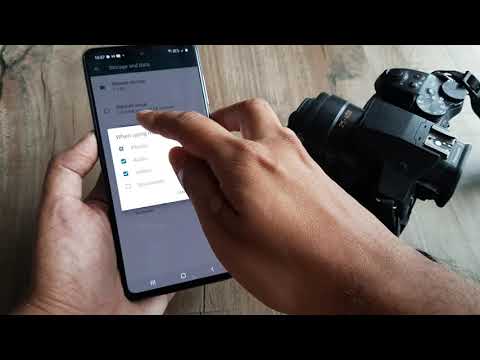 This is true for those who use this application for work and are in groups where they constantly send a lot of documents that the user does not need. The same goes for the Viber app.
This is true for those who use this application for work and are in groups where they constantly send a lot of documents that the user does not need. The same goes for the Viber app.
To configure functionality for a specific chat or group:
How to disable saving photos in Whatsapp on iPhone
For iOS owners, this problem is especially acute, since their devices cannot install a memory card, so the storage space runs out quickly. And for the additional volume of the cloud, you need to pay monthly at all. Owners of smartphones on this operating system will only need to disable autosave. For this you need:
It is important to know that if you turn off saving photos in WhatsApp, then when you delete the application, you will lose all images from the dialogs. In this case, you need to create a backup.
How to disable autosave photos in Whatsapp on Android
Many Android phone users often complain about the lack of internal memory of their smartphones. They often resort to using SD cards. Also, the device starts to freeze when the storage is almost full. Autosave from Whatsapp can cause a lot of inconvenience, as you then have to manually clean the gallery.
The way to disable the function for androids is much more complicated. You will have to spend some time and be patient. First you need to create a document with a specific extension on your computer. If you try to do it in another way, the system will give an error.
If you try to do it in another way, the system will give an error.
Then connect your phone via USB cable to the PC. After opening the file system, select the storage where WhatsApp is installed. Next, click Whatsapp - Media - Images. The previously created file must be copied there. Now you need to restart your smartphone and check if it worked. These actions will hide all pictures in the specified folder. When you want to return them, then delete the created document.
If you don't have a computer, you can use any explorer or file manager on your phone. In this case, you need to find the same folder and create a .nomedia file there. After the manipulations have been done, it is also worth restarting the mobile device and checking if saving photos to WhatsApp is disabled.
Setting up saving media files in WhatsApp
If autosaving files on your phone is a problem for you, then you can set this feature in the application.