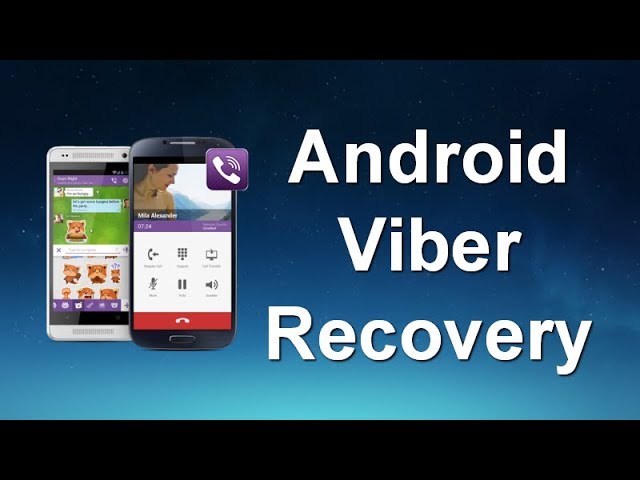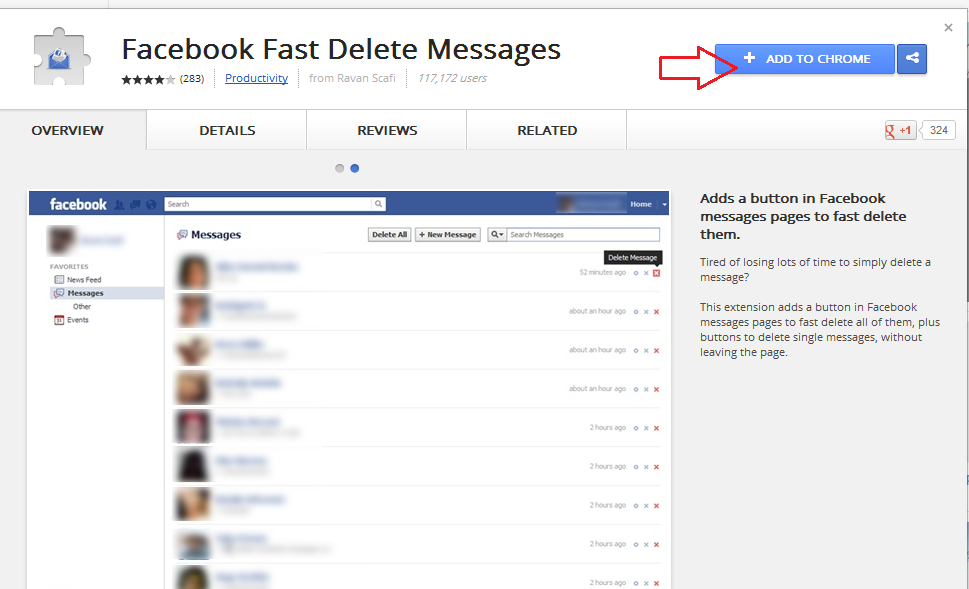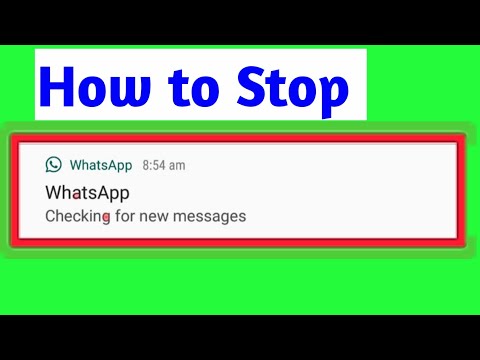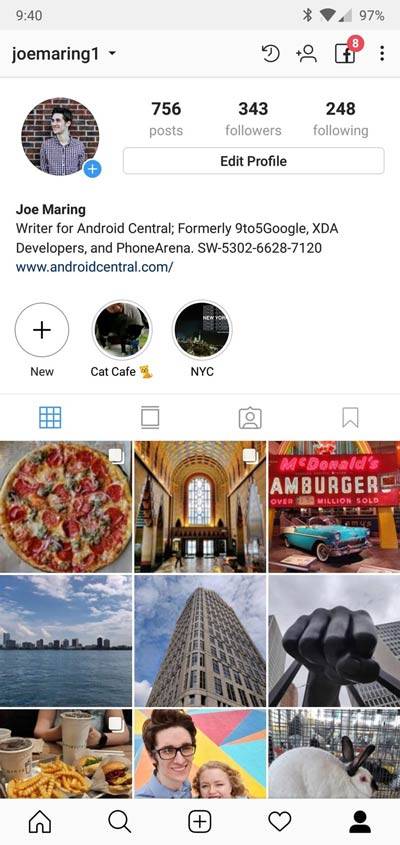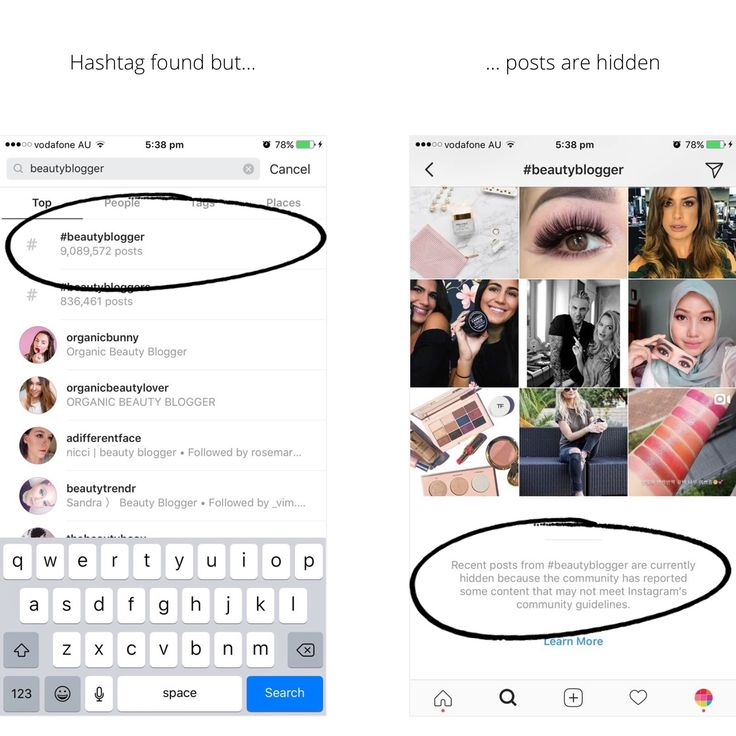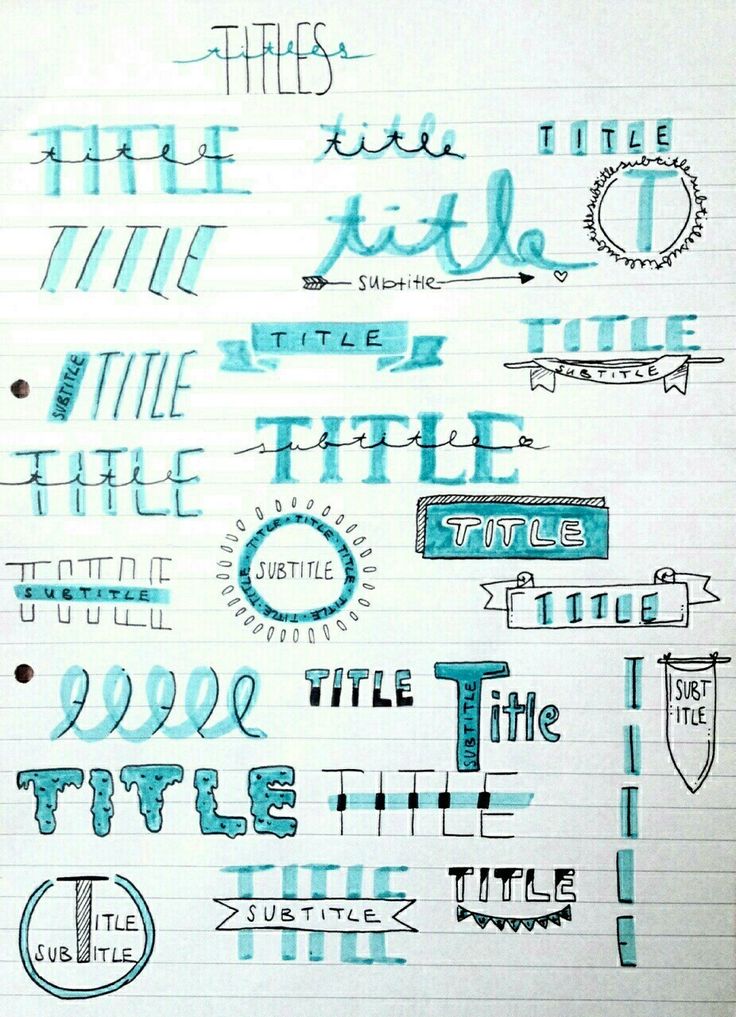How to get telegram chat history
2022 Trusted Ways to Restore Telegram Chat History
Telegram is one of the favorite messenger applications used all around the world. People use it daily for their personal and business conversations. But its messages, chat, and data can be lost because of many reasons. If you have also lost your data/chat and want to know how to restore Telegram chat history, we are here to help you out. We will show you a step-by-step guide on how to recover chat history in Telegram. Let’s Start!
Part 1: Two Common Ways to Restore Telegram Chat History
Before going into the technical methods, we will see two common methods to recover Telegram chat via Telegram built-in features. Telegram does not have a built-in backup feature, but it still has two more options to recover chat history without using any third-party tool or software. We will see both options one-by-one separately.
1: Using Undo Delete Feature
Telegram has an option to undo the deleted messages within 5 minutes after deleting them. No doubt, this time is very short and might not be useful for some people, but it can help in case someone has accidentally deleted a chat. Then he/she can easily recover them within 5 seconds. To see how this Undo option works, we will delete and undo a message on Telegram.
- Open Telegram and select a particular message that you want to delete.
- Hold the message and swipe on it. Tap on the Delete option.
- After deleting a message, an Undo option will appear on the screen. Tap on it to regain your message within 5 seconds.
2: Using Telegram Desktop Version
The telegram desktop version allows users to use their accounts on a computer with additional features. Using the same account on the desktop will help you to recover data on your computer. Here are some simple steps to follow for this purpose.
Step 1: Download and install the Telegram desktop version. Provide information and log into your account. Go to Settings>Advanced> Export Telegram Data.
Go to Settings>Advanced> Export Telegram Data.
Step 2: The popup window will appear on the screen. Select the type of data that you want to transfer from here and click on the Export button. The software will ask you to allow permission for security reasons.
Step 3: Once you click on the Export button and then Show My Data. Your data will be shifted to your computer from where you can preview and use it easily.
Part 2. How to Restore Telegram Chat History on Android in Minutes
iToolab RecoverGo (Android) is a powerful desktop-based data recovery tool for Android devices. You can recover more than 11 types of data through this software. The best part is that it does not require any backup to restore your Telegram chat history. It works in almost all data loss scenarios.
It allows users to not only recover data but also preview data before recovery. There is no technical knowledge required to use this software; beginners can also recover their Telegram chat without any hassle. Here is a simple guide to using this software.
Here is a simple guide to using this software.
Step 1: Download RecoverGo (Android) and install it on your computer. Connect your mobile to the computer through a USB cable. When you open the software, it will show you options; click on the Recover Deleted Data from Device.
Step 2: Select the type of data that you want to recover. In our case, click on the Messages option and then on the Scan button.
Step 3: Follow the instructions on the screen to turn on USB debugging on your Android device. Once it is turned on, the recovery will start. The software will scan your device and show you the data.
Step 4: Finally, you need to select the data that you want to recover and save it to the desired location.
Part 3. How to Restore Telegram Chat History from Android Cache Folder
The Android cache folder contains all the back end or side programs and files that are of no use. There are chances that the deleted Telegram chat may exist there. There is no 100% surety in this method to get your data back, but you can at least give it a try. Follow these steps for this method.
There is no 100% surety in this method to get your data back, but you can at least give it a try. Follow these steps for this method.
- Tap on the File manager app on your Android device.
- Go to Storage> Android> Data. Select the telegram messenger folder from here and tap on the Cache option.
- See the folder and if you find your chat history here, copy and paste them to any other desired location.
Part 4: How to Restore Telegram Chat History from iPhone Backup
We have discussed how to recover deleted chat history in Telegram for Android users. Now, it’s time for iPhone users. Now, we will see how to restore Telegram chat history Phone using backup features. Actually, if you create backup files for your chats on your iPhone, they are stored on iCloud or iTunes. You need to follow a few steps to restore your chats.
Let’s see how to restore Telegram chat history using iTunes and iCloud.
1: Using iTunes Backup
iTunes backup can restore your deleted Telegram chat. If you have ever created a backup, you can restore it.
If you have ever created a backup, you can restore it.
Step 1: iTunes should be up to date on your computer.
Step 2: Connect your iPhone to the computer and open iTunes.
Step 3: Go to the Summary tab. You will see the Restore Backup option. Tap on it and select a backup from your computer.
Step 4: Now, iTunes will restore the backup on its own; you need to wait. After the process, you can use your device.
2: Using iCloud Backup
If you have ever turned on your Telegram iCloud backup option, then you can restore the lost chat without any hassle.
Note: If you are restoring any backup from iCloud, your current data will be replaced with the data in the backup. So, you might lose many things. However, you can save them and create a backup first.
Step 1: Go to Settings on your iPhone. Tap on General and tap on Transfer or Reset iPhone.
Step 2: Tap on Erase All Content and Settings.
Step 3: Tap on Back Up then Erase. You might need to confirm by entering your passcode.
Step 4: The data will be erased, and your device will restart like a new device. While setting it up, you will see the Restore from iCloud Backup. Tap on it, and then choose the latest backup to restore. Your device will automatically restore that backup.
Conclusion
The data on Telegram is also at risk. You can lose it due for any reason, or you may accidentally delete it on your own. In all such cases, you will need the best method/way to get your important data back. We have shared the best methods on how to restore Telegram chat history on Android as well as on iPhone. If you want to recover without backup, you need to use iToolab RecoverGo (Android). But if you have a backup, you can restore it using the given methods.
Home > Android Recovery > How to Restore Telegram Chat History on Android/iPhone
How to Export Telegram Chat History
Unlike WhatsApp, Telegram doesn’t allow users to backup chats to a cloud service.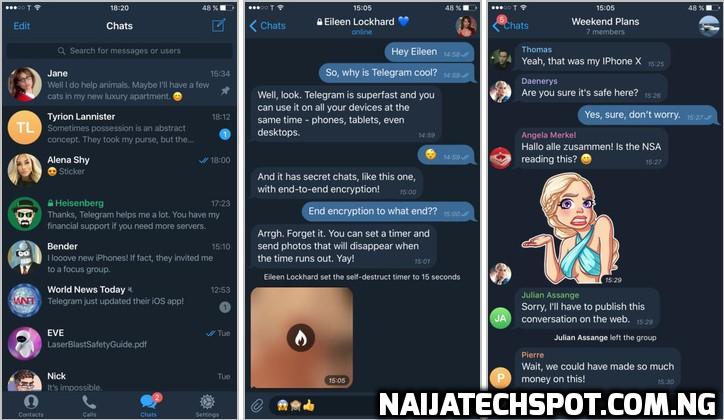 That’s because Telegram is a cloud platform in itself that saves all your data (chats, photos, videos, etc.) in its own cloud servers automatically. Therefore, your chats will not be deleted if you change phones without making a backup. But, if you still want to save the backup offline or send your chat history to someone, you can export Telegram chats. Let’s check both methods to do so quickly and efficiently.
That’s because Telegram is a cloud platform in itself that saves all your data (chats, photos, videos, etc.) in its own cloud servers automatically. Therefore, your chats will not be deleted if you change phones without making a backup. But, if you still want to save the backup offline or send your chat history to someone, you can export Telegram chats. Let’s check both methods to do so quickly and efficiently.
Note: You can export Telegram chat history only from the Telegram desktop app and not from its mobile apps.
Content
- 1. Export Individual Telegram Chats
- 2. Export All Telegram Chats
- Bonus: How to Export Telegram Chat to PDF
- Frequently Asked Questions
1. Export Individual Telegram Chats
You can use this method to export chat history from individual Telegram chats, groups, or channels as shown below:
- Install the Telegram desktop app on your computer. If you face any issues while installing Telegram on Linux, check our guide to install Telegram.
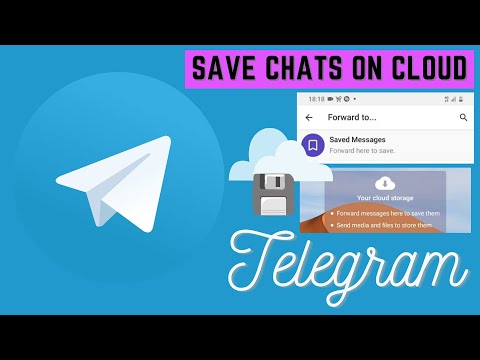
- Open the Telegram app after installation and log in to your Telegram account using the one-time code sent to the Telegram app on your mobile.
- In the Telegram desktop app, open the chat that you want to export.
- Click on the three-dot icon at the top and select “Export chat history” from the menu.
- The chat export settings pop-up window will show up. Select the items that should be exported in addition to text messages. You can select from photos, videos, voice messages, video messages, stickers, GIFs, and files.
- From the same screen you can customize various other settings related to chat history. By default, files up to 8MB will be saved only. Use the size limit slider to extend the file size limit to save bigger files.
- Click on the address label next to the “Path” to change the location of exported files on your computer. By default, it will be saved in the newly created “Telegram Desktop” folder present in your PC’s “Downloads” folder.
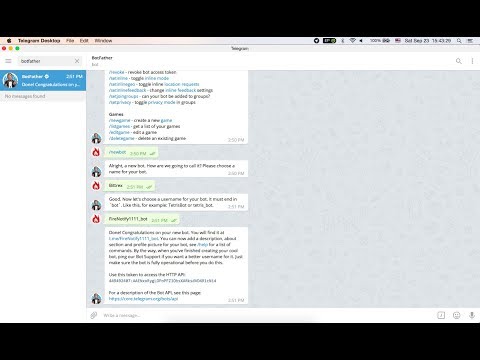
- The app will export all the messages present in the chat history starting from the oldest to the present date by default. However, you can customize the time period and choose different start and end dates by tapping on the “From” and “To” labels.
- Once all this is done, click on the “Export” button to start exporting the chat history.
- The export process may take some time depending on the size of the chat. When finished, you will get the completed status pop-up.
Viewing Your Data
- Click on “Show my data” to view the chat history on your computer.
- Open the “ChatExport” folder by going to “This PC-> Downloads-> Telegram Desktop” to view the items exported from the chat, such as voice messages, video files, photos, messages, etc.
- You might find multiple “messages.html” files depending on the size of the chat. These are your text messages in the human-readable format.

- Double-click on these HTML files to open them in your default browser where you can read them easily. Or, attach the file to an e-mail to send it to someone else.
Similarly, you can export a group chat or a channel history.
Tip: Also learn how to create or manage Telegram channels.
2. Export All Telegram Chats
Telegram allows you to export your entire Telegram data. That includes messaging history from all chat threads (personal chats, groups, channels), photos, videos, account information, stickers, animated files, active sessions, and more. You can use this method to create an offline backup of your Telegram account data.
- Open the Telegram desktop app on your computer.
- Click on the three-bar icon at the top.
- Select “Settings” from the menu.
- Go to “Advanced”.
- Swipe all the way down and click on “Export Telegram data”.

- Now, select the items that you want to export, such as account information, personal chats, channels, video messages, photos, files, active sessions, etc. Just click on the checkboxes before the desired items to select them and uncheck the rest.
Note: You can either export all chats or a single chat (using the first method). You can’t select some chats.
- Scroll down to set the maximum size limit of individual files that should be exported using the “Size limit” slider.
- Scroll down further to change the download path and format for the exported files. Finally, click on “Export”.
The exported files will be saved in the “Downloads” folder of your PC.
Bonus: How to Export Telegram Chat to PDF
Telegram doesn’t offer a native way to export chats to PDF. You can, however, use the following two workarounds to convert Telegram chats to PDF.
1. Using Print Tool
- First, export the Telegram chat history as shown above.
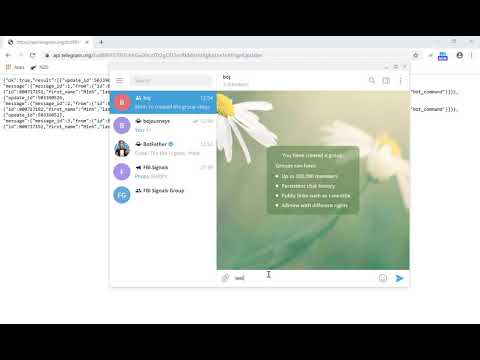 Then, open the “Telegram Desktop” folder on your computer to see the exported files. Double-click on the “message.html” file to open it in the default browser.
Then, open the “Telegram Desktop” folder on your computer to see the exported files. Double-click on the “message.html” file to open it in the default browser. - Use Ctrl + P command to open the ‘Print” function.
- Click on the drop-down box next to “Destination” and select “Save as PDF”.
- Hit the “Save” button to download the PDF file of the Telegram chat.
- Similarly, convert other HTML files into PDF.
2. Using Online Tools
You can also use online tools to convert HTML files into PDF. Some of the tools that you can try are:
- Sejda
- CloudConvert
Simply upload the “message.html” file in one of these websites and they will automatically do the rest of the work of converting it into PDF.
Frequently Asked Questions
Can you merge or import exported chats back into Telegram?
Can you export secret chats?
Unfortunately, the answer to this question is no.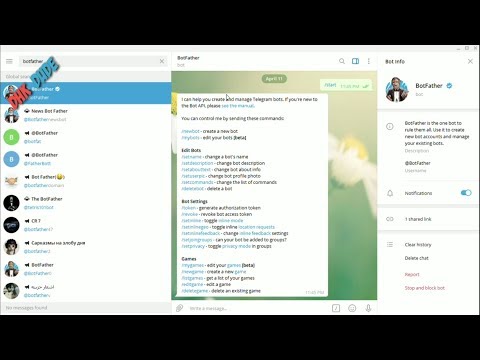 Secret chats can’t be exported as these are available on mobile devices only.
Secret chats can’t be exported as these are available on mobile devices only.
How to backup Telegram chats to Google drive?
This is not done automatically like in the case of WhatsApp. You must first export Telegram chats to your computer and then upload the files manually to Google Drive.
All screenshots by Mehvish Mushtaq
Mehvish Mushtaq
Mehvish is a tech lover from Kashmir. With a degree in computer engineering, she's always been happy to help anyone who finds technology challenging. She's been writing about technology for over six years, and her favorite topics include how-to guides, explainers, tips and tricks for Android, iOS/iPadOS, Windows, social media, and web apps.
Subscribe to our newsletter!
Our latest tutorials delivered straight to your inbox
Sign up for all newsletters.
By signing up, you agree to our Privacy Policy and European users agree to the data transfer policy. We will not share your data and you can unsubscribe at any time.
We will not share your data and you can unsubscribe at any time.
python - Get group message history via telegram api
Question asked
Changed 2 years 3 months ago
Viewed 2k times
I know that telegram has a method messages.getHistory , but how to use it? Off. the docs don't tell me anything.
Or does it not apply to api for bots at all? I know that there are ways to do something similar using telebot and the like, but I don’t want to refuse and rewrite a large piece of code for them...
? getHistory copy-paste does not work.
- python
- telegram-bot
- telegram-api
one
After a long search, I could not find the ideal solution for me due to its absence, as it turned out. However, with the help of crutches, we managed to get the desired result, although in a not very convenient form, but still better than nothing :)
Link to the article on which the entire answer is based
highlight
Highlights:
- as I understand it, the bot CANNOT get history from channels / chats / garbage dumps, BUT such a thing as
telegram applicationis quite suitable for this task - after unloading the history, you can monitor it as usual using webhooks or getUpdates updating the database (or what you need the history for)
The only problem is that the returned data is in an unusual format and for parsing you need to sweat extra (especially files, they can only be used through message forwarding) .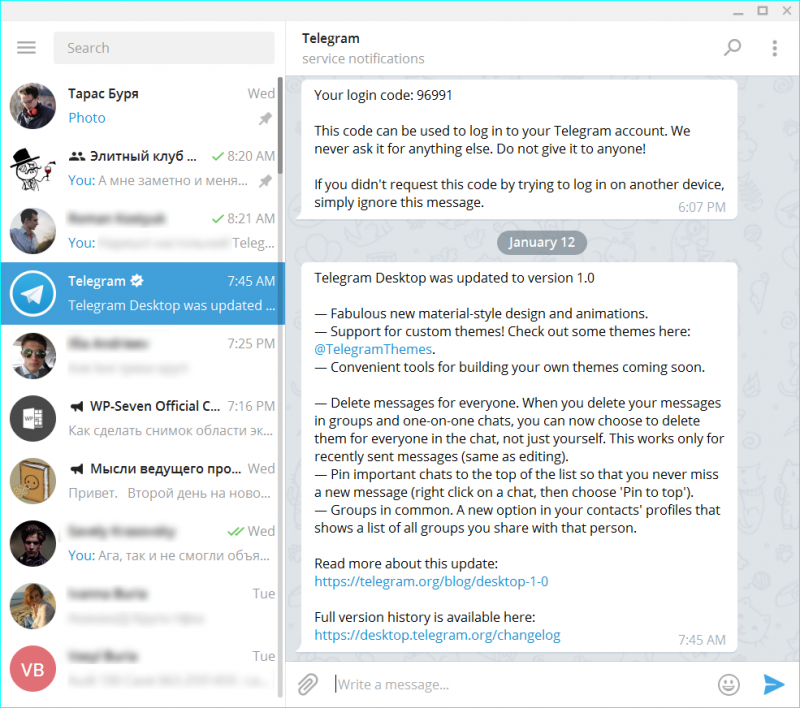 ..
..
It's a pity that no one answered me, but I hope that at least someone I could help.
one
Register or login
Register with Google
Registration via Facebook
Registration via mail
Send without registration
Required, but not shown to anyone
Send without registration
Required, but not shown to anyone
By clicking on the "Send a reply" button, you agree to our user agreement, privacy policy and cookie policy
How to view chat history in Telegram
Correspondence in Telegram is stored on the company's servers..jpg) But it is encrypted, and the encryption keys are in a different place and even "in another jurisdiction."
But it is encrypted, and the encryption keys are in a different place and even "in another jurisdiction."
Can intruders view the history in Telegram, and how do they do it? Recently, a method of intercepting SMS with a code through a mobile operator has become popular. However, the attackers will not be able to decrypt the information itself. However, you may find that someone has cleared your account. How to save information, how to restore history in Telegram? We will talk about this below.
Message history in Telegram chats
Correspondence in regular dialogs and groups, as we have already said, is stored on Telegram servers. It’s easier to get close to her, so you shouldn’t write something very personal. If this happened, and you do not want something to get into the phone and read the correspondence, you can clear it.
How to clear history in Telegram?
- Enter the menu;
- Click "Clear History";
- You can also not clear, but simply delete the entire chat.
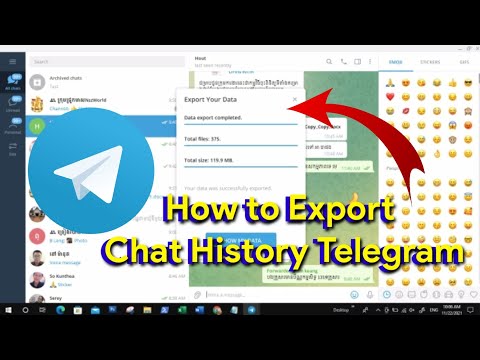
But remember: all information will be deleted only from you, and from the interlocutor will remain. In addition, you will not be able to restore it yourself.
Correspondence in secret chats Telegram
If you need to keep correspondence in strict secrecy, it is best to create a secret chat. This feature is loved by many. What is its peculiarity:
- All messages are only with you and your interlocutor, they do not go to the server.
- Encryption keys are also with you;
- The message is deleted for both, even if only one of them deletes it. And if you select "Clear history" in the menu, then it will disappear for both, and it will also be impossible to restore.
- Secret correspondence cannot be created for several people, only for two;
- It can only be created on the phone;
- You can create self-destructing messages that will be deleted after a certain period of time. You specify this interval in the dialog settings.
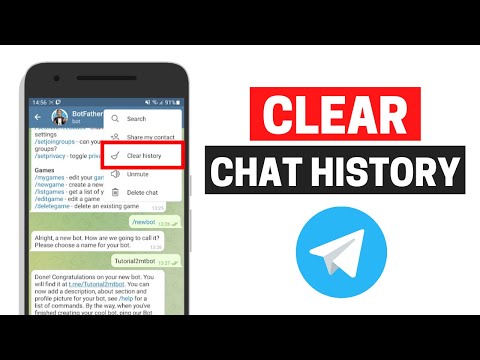
- You can save information using a screenshot, and a notification of this action will immediately appear in your chat (but not in the chat of the interlocutor).
Groups and channels
Telegram groups have a function to clear the history and there is a function to delete a message. Both clear and delete can only be done on your device. In the channel, however, the situation is different. If this is your channel, then it is completely in your power. Therefore, all posts published by you are deleted from all subscribers and are not restored. But you can't clear everything at once. If you have created a supergroup, then here you have the ability to delete a message from everyone, and the ability to clear all messages.
Synchronization between clients on phone and computer
Message history is synchronized very quickly between all Telegram clients. Literally at the same second. If the correspondence is conducted in the computer version, then on the phone you will see a bunch of unread messages. If you correspond on the phone, then you will not receive notifications of unread messages on the PC.
If you correspond on the phone, then you will not receive notifications of unread messages on the PC.
Secret chats should be mentioned here separately, since since this function only works on the phone, then the correspondence remains only on this device and does not appear in the computer or web version. Why did they do that? Everything is logical: if there are secret chats on both the phone and the computer, the messages will need to be synchronized. To synchronize them, you need to put them in the cloud. Thus, all super-secret secrecy and the very meaning of secret chats is lost.
You can view the history in a telegram only on the user's device itself and on the company's server.
Is it possible to save and restore correspondence?
It depends on where the Telegram history is stored. And it is stored on servers. Directly in the application, there is no special function for uploading information from it to another place (by mail, for example). Therefore, it is impossible to save (as well as restore) the history of messages in Telegram.