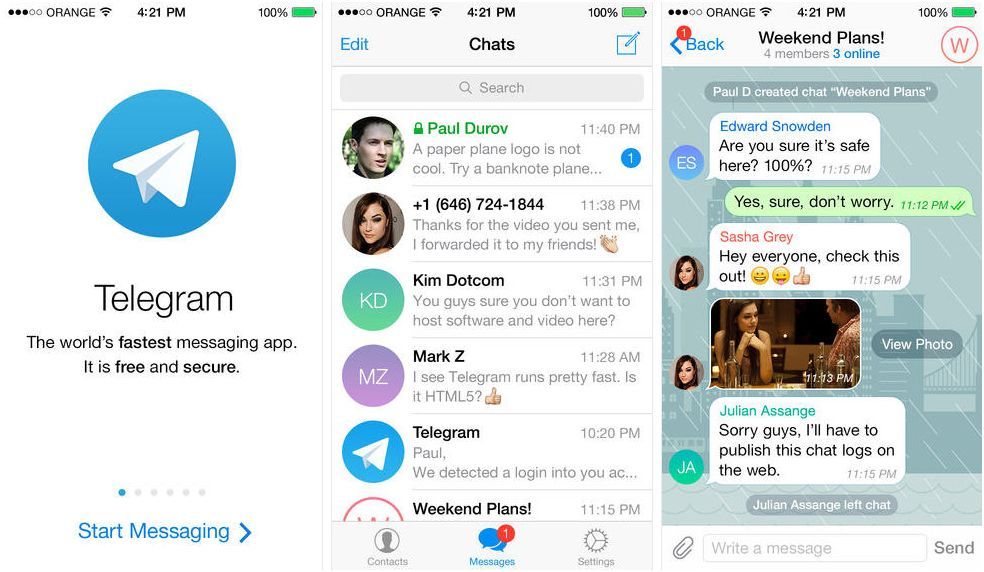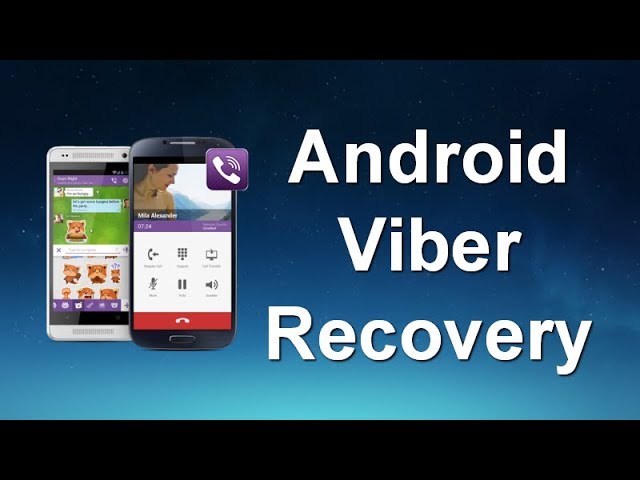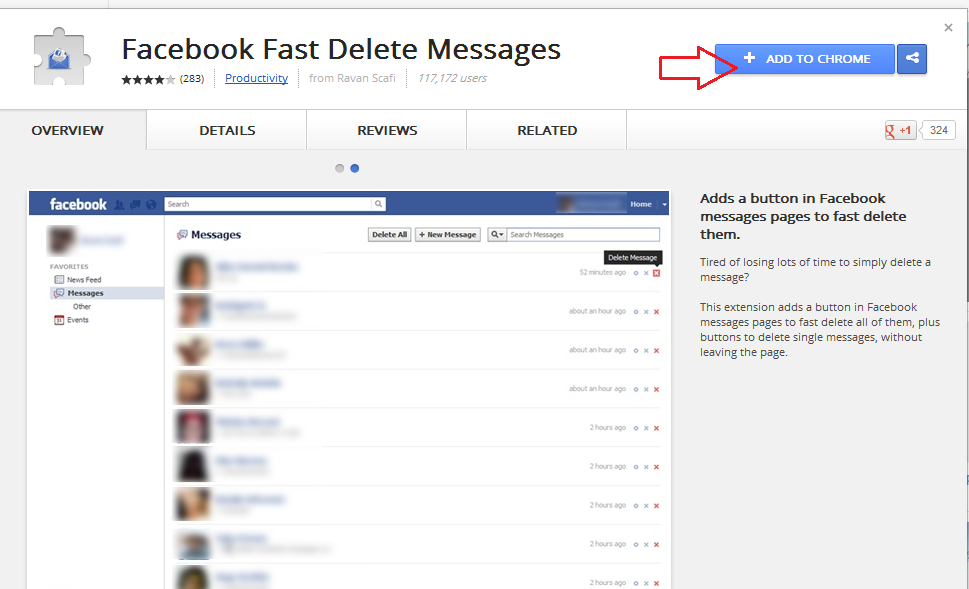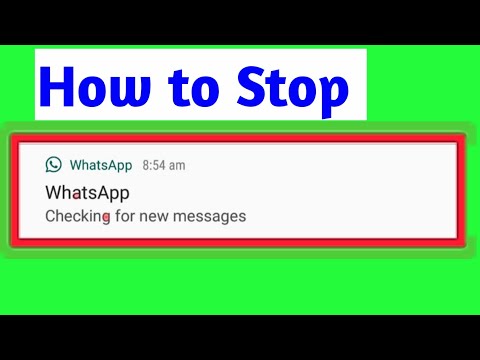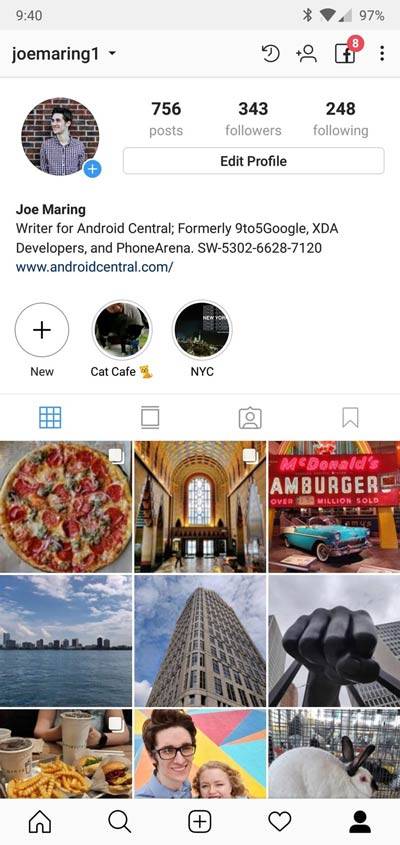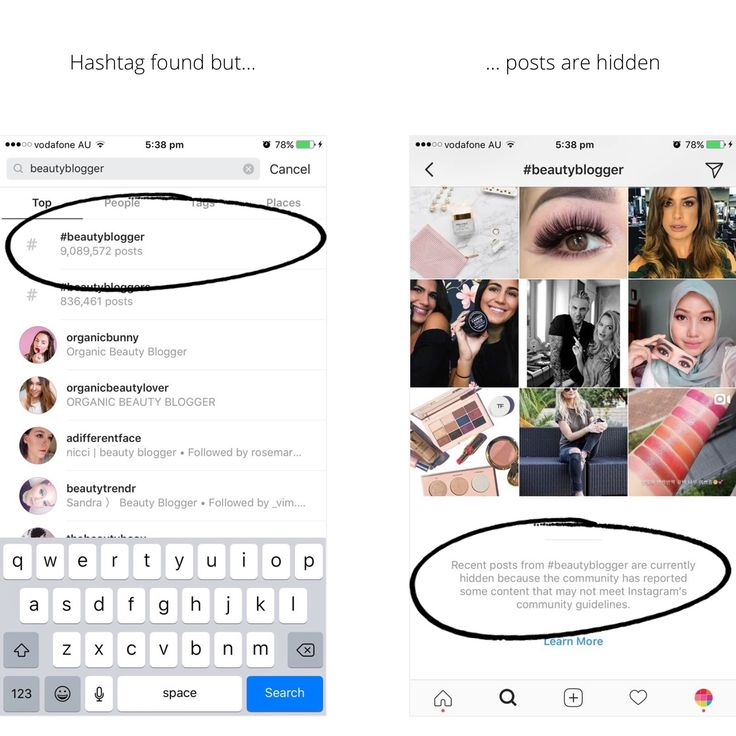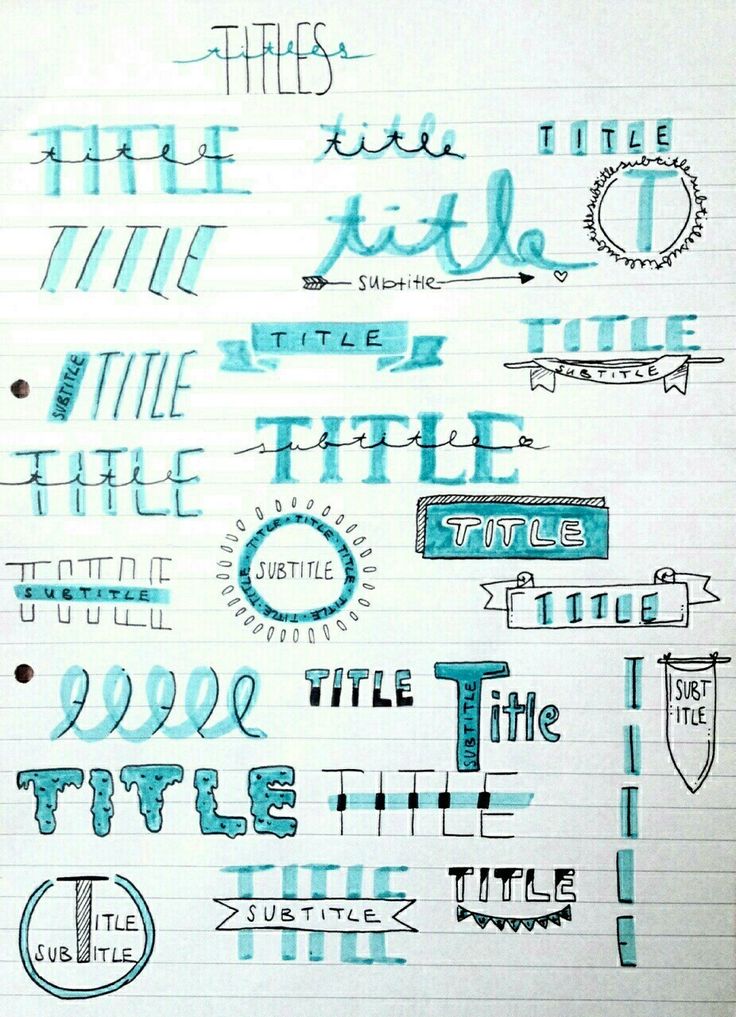How to remove top searches on instagram
How to Clear Instagram Top Search
Want to get rid of that annoying previous top search results that are displayed whenever you start performing a search on your Instagram account? In this tutorial, I will show you how to delete the top search entries in Instagram.
Instagram uses a complex search algorithm in order to provide the most relevant search results when a user performs a search using the Instagram mobile app. The results that return for a search query may depend on a couple of things such as the profiles that you are following, whether it is your first search, whether your search history has previous entries, whether you have searched and/or visited similar profiles or tags on Instagram before.
While we can't exactly know how the Instagram search feature works; from our experiences and tests, we can share the following conclusions to help you better understand how it works and continue with clearing Instagram top search.
How Instagram Search Works
As you may already know, in order to search for a person or a hashtag on Instagram app, you simply open the Search page by tapping on the search icon at the bottom navigation bar.
If this is the first time you will be doing a search on Instagram (or if your search history is clear), you will see an empty TOP section as shown in the above image. On the other hand, if you have searched for or visited profiles and tags on Instagram previously, before you start typing into the search box, the TOP section will list the most recent people, tags or places you have viewed. You may get rid of that list by clearing your Instagram search history. When your search history is clean, the TOP section will display no suggestions when you open the search page.
When you start typing something into the search box, Instagram instantly autosuggests Instagram profiles, tags or places that are closely related to your search, based on the criteria I had mentioned in the first paragraph. If you perform a search for a person using a specific word such as their name (e.g. john) or use a specific keyword (e.g. world), the most popular profiles, tags and places closely related to your search term will be displayed in the TOP section. If there are any previously viewed profiles in your search history close to that words, they will be listed at the top of the search results within the PEOPLE section.
If there are any previously viewed profiles in your search history close to that words, they will be listed at the top of the search results within the PEOPLE section.
Similarly, hashtags related to your search will be listed in the TAGS section and places related to your search will be listed in the PLACES section.
How to Clear Instagram Top Search Entries
Instagram has gone through some updates over the last couple of years which also changed how the search page works. It's also reported that some search related issues were encountered in some of the previous releases. As of now, there's no way to remove search suggestions one by one. In order to clear your top search profiles, tags and places on Instagram, you will need to clear your search history.
Once you clear your Instagram search history, the next time you open the Search page, you will be welcomed by an empty TOP section and no previous searches will be listed in the autosuggest list anymore.
Note that clearing your history will not only clear the top search but also all your previous searches. If clearing your search history didn't create the privacy relief you are seeking, you can also permanently delete your Instagram account and remove the app from your phone for good if you decide not to use it again.
There's another thing to keep in mind that if you ever see irrelevant top searches on your Instagram account, there's a slight change that someone who has access to your mobile phone, e.g. friends or family members, might have used your Instagram account and searched for things.
f t g+ in
More Instagram Tips
How to Check Your Search History on Instagram How to Filter Comments on Instagram How to Clear Instagram Search History
Instagram Tips
How To Clear Instagram Search Suggestions Autofill In 2022
Home » How To » How To Clear Instagram Search Suggestions And History: Reset Search Autofill To Make It Less Cluttered!
by Hemant Mendiratta
As an Amazon Associate and affiliate of other programs, I earn from qualifying purchases.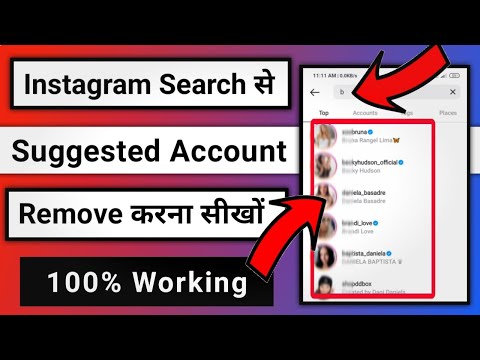
There is no denying the fact that every one of us on social media search for other users and Instagram is no different. With searches, comes search history similar to the history of web browsers.
There is a good and bad part of it.
The good part is it shows you the recent searches you have made and if in the future you want to visit that profile or hashtag again you can use the history instead of searching again.
Coming to the disadvantages, whenever one taps on that search bar, search history shows up. If you happen to use the Instagram search with a friend or colleague beside you then definitely it’s a threat to your privacy and they would come to know about the users whose profile you have been stalking.
After all, the search suggestions are shown based on your search history. So, you might be irritated by the inappropriate suggestions. And Instagram already has enough dangers to worry about.
If you don’t want that to happen then you can go ahead and delete the search history and suggestions from Instagram right away. In this tutorial, we will let you know the steps to do that on iOS and Android.
In this tutorial, we will let you know the steps to do that on iOS and Android.
We have updated the steps and screenshots using the latest version of the Instagram app.
Here, we have used the Android app but, the steps are basically the same for iPhone as well with some slight design changes which should not be a problem if you are familiar with the steps below.
Now then, let’s get started!
Recommended for you: Turn Off Chat In Instagram Live
Contents
- 1 Clear Search History On Instagram
- 1.1 Remove Entire Search History At Once
- 1.2 Delete Particular Instagram Search Suggestion Or History
- 1.3 Video instructions
- 2 Wrapping Up
Clear Search History On Instagram
Please note that it is possible to delete specific profiles from search history in case you don’t want to remove complete search history on Instagram. We’ve covered the method for both so you can use the one you need.
Remove Entire Search History At Once
This is how you can remove your Instagram search history:
- Go to your Profile
In the Instagram app, visit your profile by tapping on the profile icon at the bottom right.
- Open Settings
In Profile, tap on the hamburger icon at the top right to open the slider menu and tap Settings.
- Go to Privacy and security
On Settings screen will open. Here, select Privacy and security.
- Clear search history
Now, on the next screen tap on Clear search history which you can find at the bottom.
- Confirm it
Finally, tap on Clear search history once again and confirm.
This will delete all the accounts and hashtags in the Recent section. To check whether it worked, go back and tap on the search bar.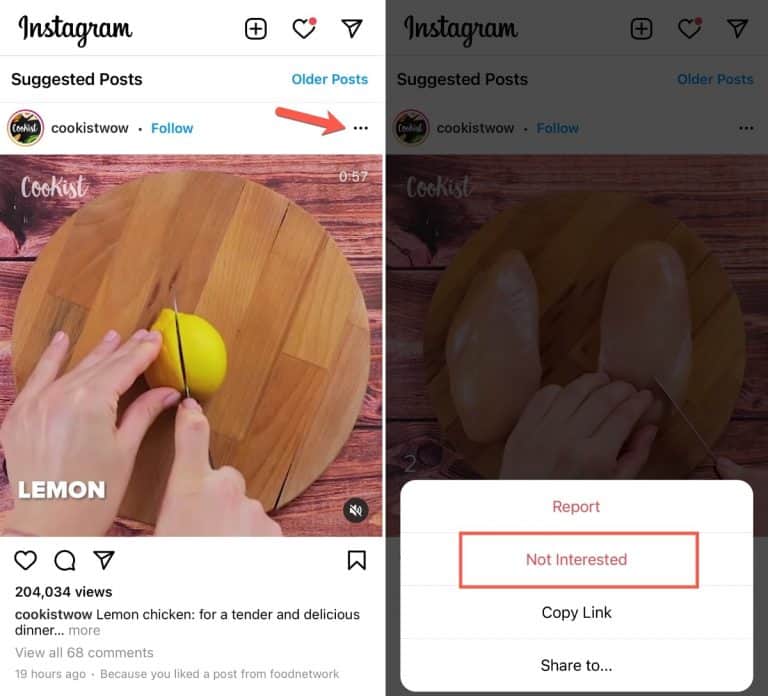
Relieved?
However, you will see that the suggestions will come back in the Suggested section and they might still be accounts that you don’t want to see or appear.
To delete search suggestions follow the method below. You can also use the same steps to clear certain profiles or hashtags from your Recent search history if you don’t want to delete all of them.
Recommended for you: Clear Play Store Search History
Delete Particular Instagram Search Suggestion Or History
- Open the Instagram app and tap on the search icon which is next to the Home button.
- Next, tap on the search bar at the top. On doing this, you’ll see the search suggestions and history if you haven’t cleared it.
- Now for each suggestion, there will be an x icon next to it. You can tap on it to remove that particular account or hashtag from the Suggested or Recent section.
You can follow the same method to remove others if desired. For your ease, you can also select the specific tab like Accounts or Tags from the top and then perform the 3rd step.
For your ease, you can also select the specific tab like Accounts or Tags from the top and then perform the 3rd step.
Please note that there will always be some accounts as the suggestions that are shown depending on your search activity. That said, you can hide the ones desired with the above method when they show up.
Video instructions
You can also check our video:
Recommended articles for you:
- How To Unlink Facebook From Instagram
- How To Share IGTV Video On Facebook
Wrapping Up
Deleting recent search history is a piece of cake really.
But I know it can be frustrating for the users to see the search suggestions even after clearing the search history but Instagram does that to let you connect with relevant accounts conveniently. Moreover, they have also given some degree of control to the users by providing an option to remove desired suggested profiles.
Moreover, they have also given some degree of control to the users by providing an option to remove desired suggested profiles.
Let us know if you’re facing any issues or have any queries in the comments below and don’t forget to share the article on social media if you found it helpful.
Hemant Mendiratta
Hemant Mendiratta is a passionate blogger and keeps a keen eye on useful apps and gadgets. Absolutely loves running and is currently training for his first Marathon. You can connect with him on: Facebook, Twitter.
How to delete search on Instagram: resetting recommendations
Table of contents:
- 1 Where can I see the search history on Instagram?
- 2 How to delete search history on Instagram?
- 3 How to hide individual search terms?
- 4 Instructions on how to clear the cache of your Instagram account
- 4.1 iOS
- 4.2 Android
- 5 Questions from our readers
The collection of statistical data is prescribed in the license agreement of most social networks. Want to know for sure if your favorite site does it? The most obvious indicator would be the presence of a “Recommendations” section. And the photoset is no different in this regard from its relatives. Let's talk about how to delete search on Instagram and erase all information not intended for prying eyes.
Want to know for sure if your favorite site does it? The most obvious indicator would be the presence of a “Recommendations” section. And the photoset is no different in this regard from its relatives. Let's talk about how to delete search on Instagram and erase all information not intended for prying eyes.
Where can I see my search history on Instagram?
Sometimes it's useful to see what we've been looking for from our page. First of all, of course, I went to the Internet to look at articles on a similar topic. And there, alas, for the most part instructions for an outdated interface. We will look at the information that is current at the time of writing this article. The instruction on how to view the search history is closely related to how to clear the history. The algorithm of actions is the same, so we will consider a single instruction for both situations.
How to delete search history on Instagram?
Of course, you can clear your requests regularly for account privacy purposes. To do this, do the following:
To do this, do the following:
- Click on the icon with a person in the lower right corner. If there are several pages, there will be an avatar of the active profile.
- Here you need to click on the button with horizontal lines in the upper right part of the screen.
- Scroll down and click on Settings.
- Select the "Security" item.
- Select "Data Access".
- There will be a lot of interesting information here. Browse at your leisure, there is something interesting. We need to scroll down to the Account Activity section.
- This will be "Search History".
- This will open a window with all search queries. I have quite a few of them, because I practically do not use the search functionality. You will surely have much more.
If you were just interested in seeing what you were looking for on Instagram, then the instructions provided are enough. And to clear it, click on the appropriate button. Make no mistake, it is the only blue line on the screen. After, confirm your intentions by clicking on the "OK" button.
Make no mistake, it is the only blue line on the screen. After, confirm your intentions by clicking on the "OK" button.
You can also clear the history in the second way. Stop at point 5 of the previous instruction and select the "Clear search history" button instead of "Data access".
How do I hide individual search terms?
Now how to hide recent requests. Yes, that's also possible. Moreover, it is even easier than in the case of the previous instruction. Let's get down to business.
- Go to the magnifying glass tab. It's at the bottom of the screen, second from the left.
- Here you will find your most frequent and recent questions. To delete some of them, go to the unwanted post, and click on the three dots in the upper right corner.
- Then select "Not interested in this post".
- Further Instagram offer to hide only a specific publication or all posts of this account.
Instructions on how to clear your Instagram account cache
Of course, the search interface is not the only part of Instagram that needs to be cleaned regularly. Now we will talk with you about the photoset cache. It takes up a lot of space in the device’s memory if you don’t clean it regularly. Naturally, people have different phones, and depending on the operating system, the algorithm of actions will be different. Let's take a closer look at it.
Now we will talk with you about the photoset cache. It takes up a lot of space in the device’s memory if you don’t clean it regularly. Naturally, people have different phones, and depending on the operating system, the algorithm of actions will be different. Let's take a closer look at it.
iOS
It would be better to use third-party software so as not to accidentally erase photos and profile data. Without these tools, you need to do the following:
- Open the settings;
- Go to the "Basic" section;
- Click on the "Storage" button;
- Go to the "Storage" tab;
- Select "Storage management";
- Looking for Instagram;
- Uninstalling the application.
Android
We figured out how to remove the search for people, hashtags and all that on Instagram, but the issue of the cache on Android is a bit more complicated. And problems arise due to the fact that there are a lot of varieties of this operating system.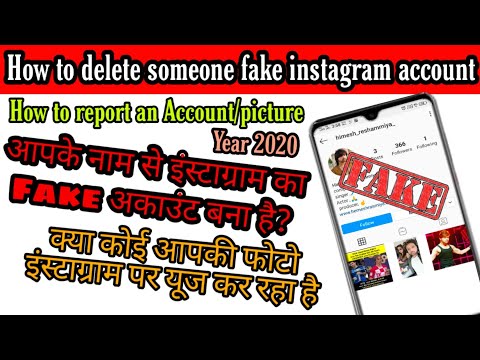 In general, your device is unlikely to be very different from the one that was taken for instructions. So study it anyway.
In general, your device is unlikely to be very different from the one that was taken for instructions. So study it anyway.
- Open the settings and go to the "Applications" section.
- Find Instagram.
- Press "Memory".
- Click on "Clear".
- Select "Cache".
- That's it, we cleaned up Instagram.
We have dealt with many questions, but how to remove recommendations on Instagram in the search? It will be enough for you to follow each of the instructions above. I would highly recommend that you perform these procedures regularly. Both for privacy and to save space on your mobile device.
We must admit that with the changes in the Interface that appeared after the 2019 updateyear, the question of how to delete search history has become more popular. But we figured it out, and we can use the application to its fullest.
Questions from our readers
#1. How to erase "Previous usernames" in history?
Unfortunately, this action is not possible, you will have to put up with having a list of your nicknames that are displayed in the history.
#2. In Instagram, I click to clear the search history, everything is deleted, but the next time I start the search, “Best” remains in the search. How to get rid of it?
Clear your browser history and app cache.
#3. How to clear recommendations on Instagram?
To do this, you need to perform three procedures: delete search queries through the settings, and also clean up the application cache.
Do you have any questions? Write them in the comments! Also watch the current video on the topic.
[Total: 1 Average: 5/5]
Like the content? Share with your friends!
How to clear your Instagram search history step by step
* Meta Platforms Inc. (and its social networks Instagram, Facebook) is recognized as an extremist organization, its activities are prohibited in Russia.
(and its social networks Instagram, Facebook) is recognized as an extremist organization, its activities are prohibited in Russia.
Want to delete the list of accounts, places, and tags you've recently visited? In this article, we will show you how to clear your Instagram search history. We will also talk about how to hide individual profiles and where you can see search queries.
All the described methods work in 2022.
Contents (expand ↴)
Why you need to delete your search history
The main reason is privacy. We don't want anyone to see the list of people we searched on Instagram. It can be stars, old acquaintances, athletes, bloggers.
Looking at the search history, you can find out the interests of a person.
Common Scenario: you are looking for a wristwatch for your significant other. To do this, enter the search query "watch" to find an online store.
After placing an order, delete the search history so that the other half does not guess about the upcoming surprise.
Also clearing history will help increase the speed of Instagram. The list of requests is stored in the memory of the mobile application. For this reason, errors appear when uploading videos; photos are loaded not in 0.5 seconds, but in 1-2 seconds.
Search history determines the ads that appear in the feed. If you search for accounts of confectionery factories and photos using the hashtags #cakes, #confectioner, etc., then advertising posts in the feed will be dedicated to this topic.
Removing search queries will help you get rid of intrusive thematic advertising.
This is important: dream of becoming popular on Instagram and start earning more than 50,000 per month? Do you want to attract new customers for your business? The Zengram service will help with this.
This is a completely safe tool for professional promotion on Instagram. The tool works automatically - it interacts with your target audience.
The results of the promotion will be in 2-3 hours after the start.
Try it, the first 3 days of work are free.
Start promoting your Instagram account for free >>>
Where to see the search list
To view your Instagram search history, open the app. Go to the "Search" section - the magnifying glass icon at the bottom of the interface.
Opening the Instagram search sectionHere is the "Recent" section - a list of accounts, places and hashtags that you have recently visited.
How Instagram displays search historyYou can sort the list by category. For example, go to the "Tags" section. The search history of #hashtags will now be displayed.
List of #hashtagsThe "Places" section displays a list of geolocations: cities, countries, places of interest.
Geopoints displayed hereNear current location will determine your location. After that, a list of all tags nearby will open: the name of the settlement, shops, cafes, stadiums.

How to clear Instagram search history using phone
Open the app on your smartphone and go to Settings.
Open account settingsNext, go to "Security". Here are the security settings: password, authorization, two-factor authentication.
Go to the section for managing security settingsGo to the "Clear search history" section.
Delete the entire history of search queries on InstagramThis method works on smartphones running Android and iOS.
After you clear your history, the accounts you searched for may appear in the Featured section. They must be removed separately.
Hiding individual search queries
The functionality of the mobile application makes it possible to hide individual accounts of people.
Click on the magnifying glass icon at the bottom of the interface. A list of Instagram profiles will be displayed:
- Featured is a list of users who may be of interest to you.