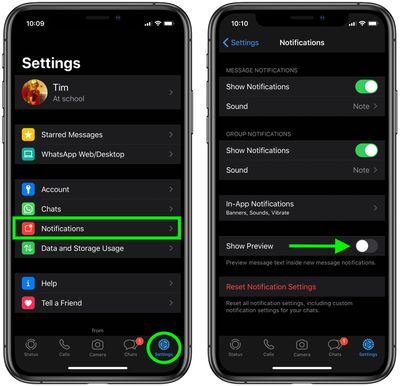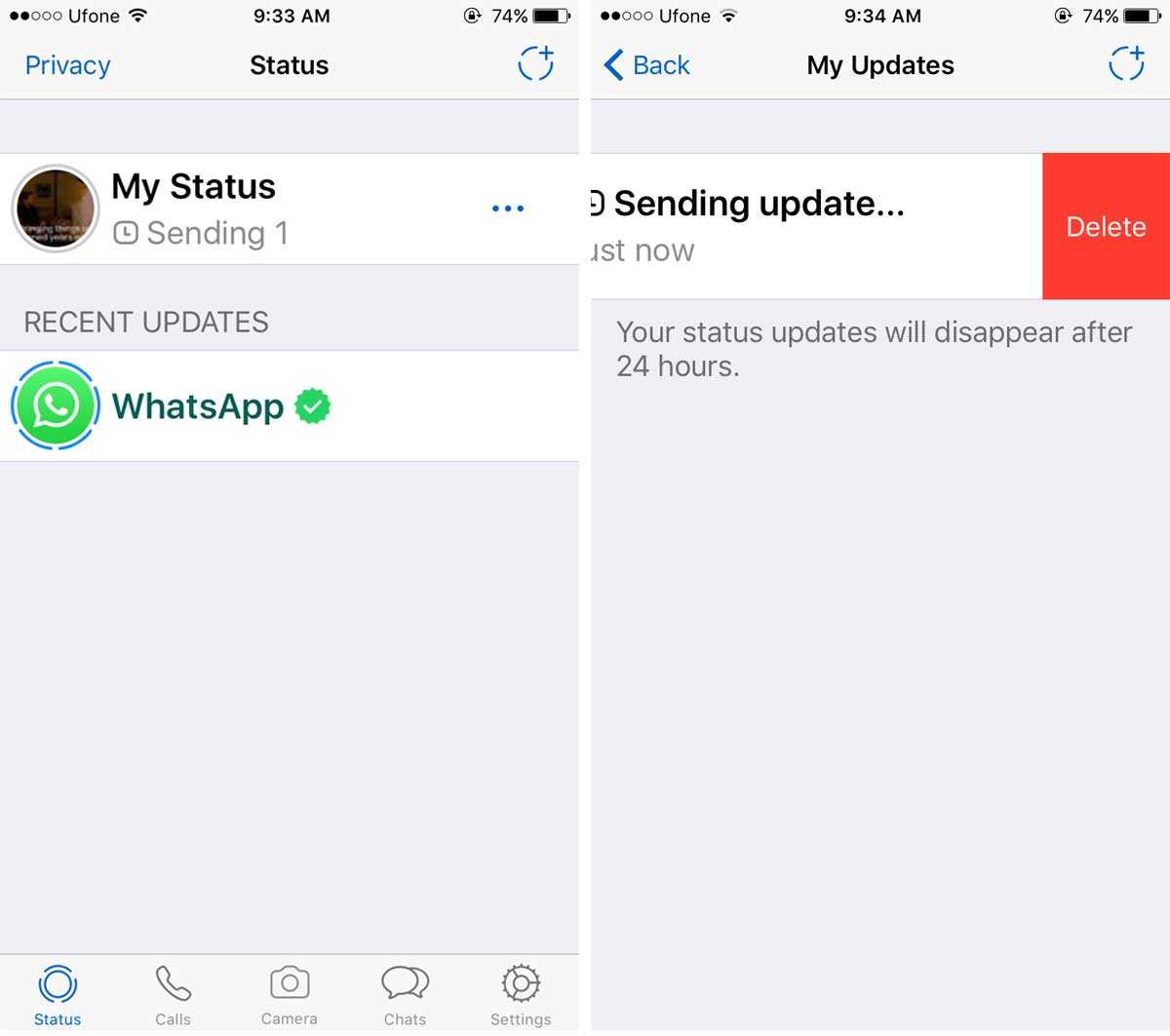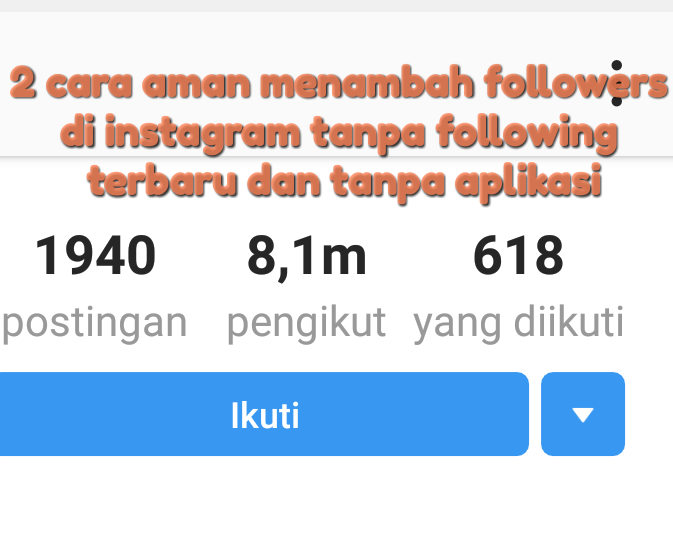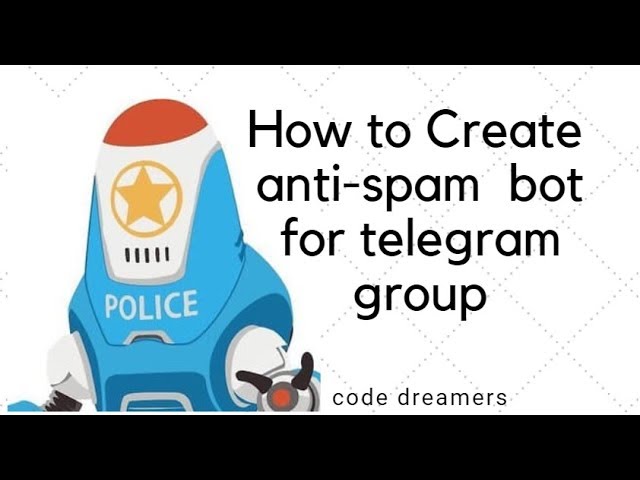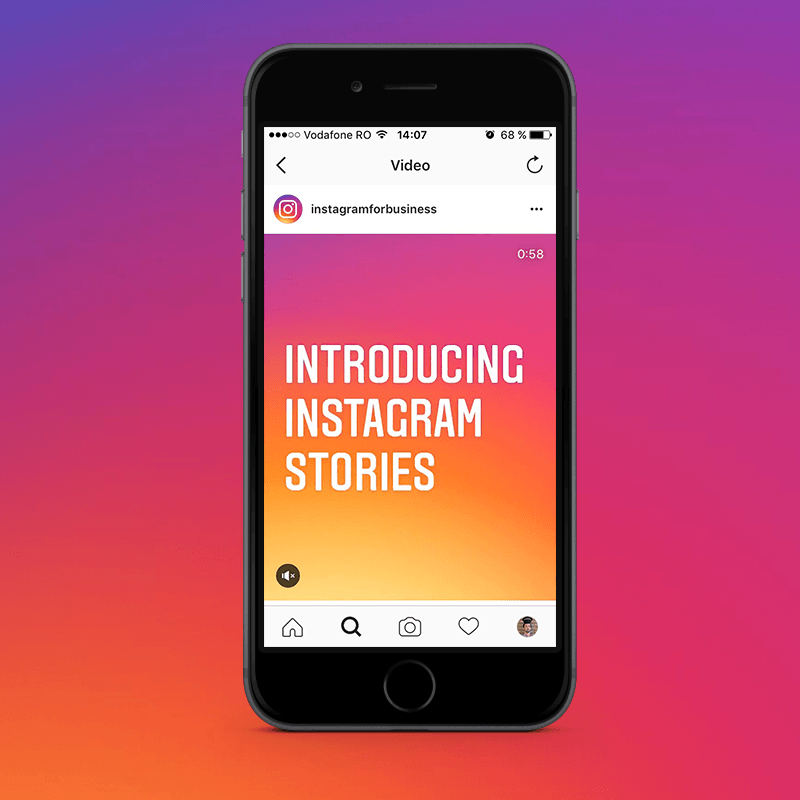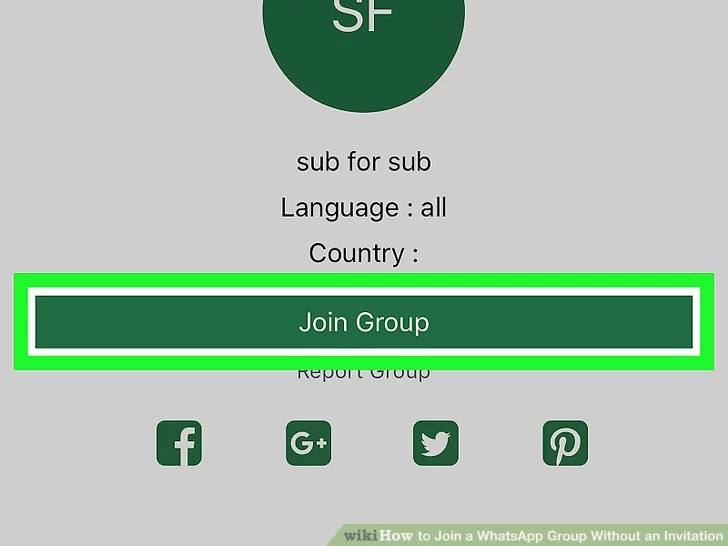How to turn off whatsapp notifications
How to Completely Turn Off WhatsApp Notifications Without Deleting the App
WhatsApp is probably your go-to app for instant messaging but sometimes texting on the app becomes overwhelming, so much so that you wish to take a break from it. However, it is not easy to shy away from picking up your phone when the familiar WhatsApp notification tone buzzes. The easiest way to go discreet is to turn off the internet connection to silence WhatsApp notifications so that there's nothing that grabs your attention. But then you'd risk missing updates from other important apps, like Gmail. In this article we'll tell you how to completely turn off WhatsApp notifications without have to uninstall the app.
There are certain third-party applications that can restrict internet access to some apps like WhatsApp on your phone so that there are no notifications from that particular app to distract you. For example, Google Digital Wellbeing allows users to control notifications from apps and helps them restrict the use of social media applications. But some users don't consider it to be a foolproof idea that will keep them away from using those apps. Some third-party applications may also pose a security risk and your data may get compromised.
Alternatively, you can mute WhatsApp by tinkering with your phone's settings.
Turn off all types of notifications in WhatsApp
The first step is to disable the notification alerts for WhatsApp. For this, you need to open WhatsApp > Settings > Notifications > and select ‘None' in the Notification tone menu for Messages. Further, you should turn off the vibration, choose “None” under the “Light” option, and turn off “Use high priority notifications”. The same can be done for the Group settings just below the Messages section.
Disable notifications from general Android Settings
The Android system also sends notifications for apps. So in order to get completely cut-off from WhatsApp, you need to turn off the notifications by going to Settings > Apps and Notifications > Apps > Select WhatsApp > Notifications > Turn off "All WhatsApp Notifications" on your Android device.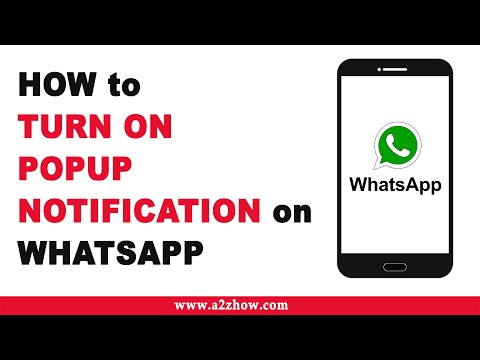
Revoke Permissions and Disable Mobile Data Usage in Background
The third step is to further cripple the app. Go to Settings > Apps and Notifications > Apps > Select WhatsApp. Under Permissions, revoke all permissions which allow WhatsApp to access camera, microphone, and files on your smartphone. Tap Mobile Data and disable the usage of mobile data in the background.
‘Force Stop' WhatsApp
After revoking all permissions and disabling mobile data usage in the background, go to the previous screen, and 'Force Stop' the app. By doing this, the app will not be functional and you will not get any notifications. However, if you need to check messages on the app, you can simply open WhatsApp on your device.
This way, you'll be able to stay away from overwhelming texting on WhatsApp without removing the app or turning off your internet connection. Furthermore, you will remain virtually ‘invisible' to your contacts.
Windows 11 has been unveiled, but do you need it? We discussed this on Orbital, the Gadgets 360 podcast. Orbital is available on Apple Podcasts, Google Podcasts, Spotify, Amazon Music and wherever you get your podcasts.
Affiliate links may be automatically generated - see our ethics statement for details.
For the latest tech news and reviews, follow Gadgets 360 on Twitter, Facebook, and Google News. For the latest videos on gadgets and tech, subscribe to our YouTube channel.
Further reading: WhatsApp, WhatsApp Notifications, Facebook
How To Turn Off WhatsApp Notification 2022
Home » How To » How To Turn Off WhatsApp Notification In Multiple Ways: It Works For Multiple Notifications As Well
by Akshay Thapliyal
As an Amazon Associate and affiliate of other programs, I earn from qualifying purchases.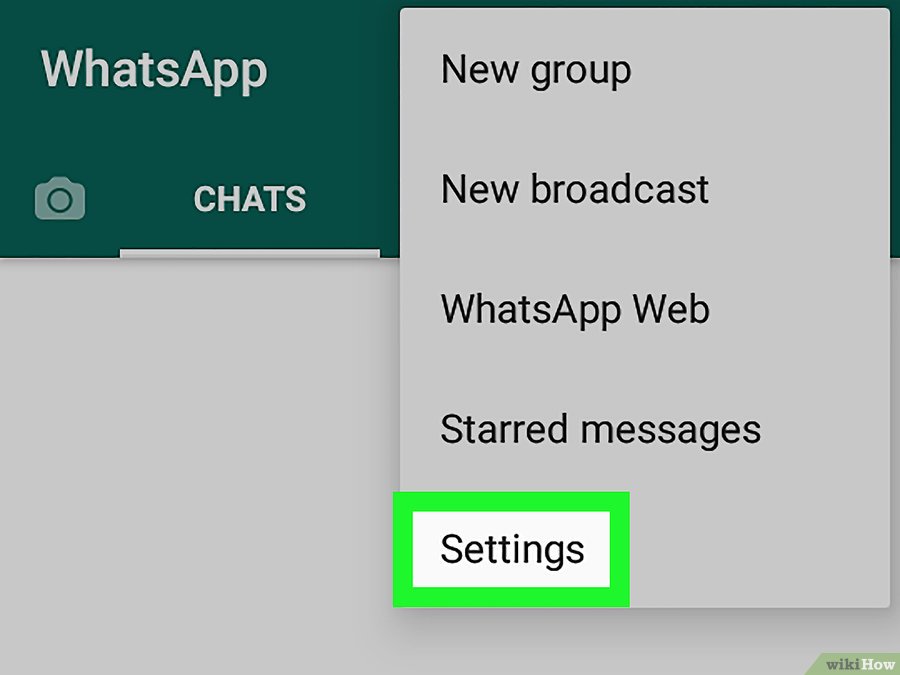
Earlier, we explained how to hide WhatsApp message preview which hides the message content from notifications and only shows the sender’s name.
However, if you are not satisfied with that then you can completely turn off WhatsApp notifications completely or for individual or group chat.
So, to get rid of the WhatsApp messages popup on top of the screen, follow this article.
Contents
- 1 Turn Off WhatsApp Notifications
- 1.1 Disable WhatsApp Notifications On Android
- 1.2 Silence WhatsApp Notifications On iPhone
- 2 Turn Off WhatsApp Notifications For A Particular Contact
- 2.1 iPhone
- 2.2 Android
- 3 Enable/Disable WhatsApp Security Notifications
- 4 Turn Off WhatsApp In-App Notifications
- 5 Wrapping Up
Turn Off WhatsApp Notifications
Disable WhatsApp Notifications On Android
Samsung Android
The below method is for Samsung Android.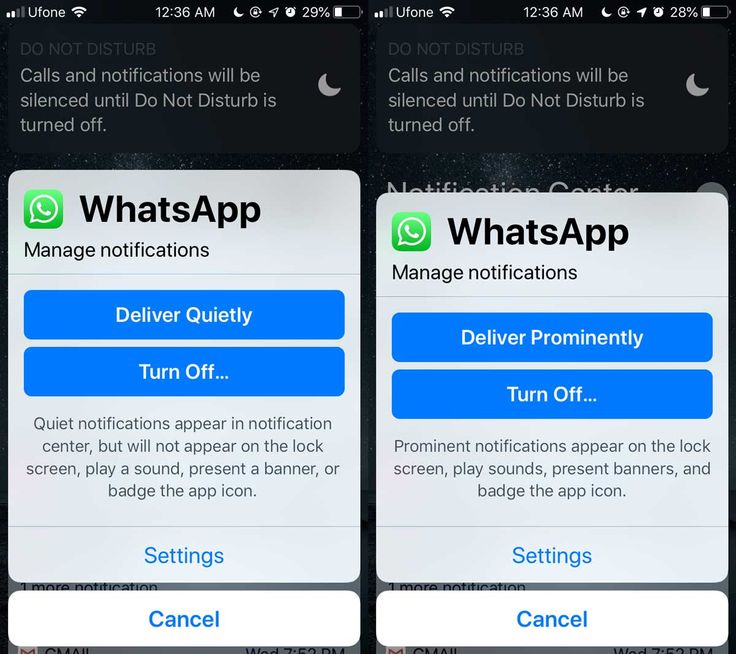 Steps may vary slightly for other flavors of Android.
Steps may vary slightly for other flavors of Android.
- Open your phone Settings.
- Select Notifications.
- Here you will see all the apps listed and you can control notifications settings for them.
Now, find WhatsApp. - Either toggle the WhatsApp switch to Off or tap on it to further customize notifications.
- If you tap on WhatsApp then inside, you’ll find options to only disable notifications for Groups or contacts. Choose according to your requirements.
Another Way To Disable WhatsApp Notifications
On some Android devices, you can find the WhatsApp notifications settings by following the method below.
- Go to the general Android Settings.
- Look for Apps and tap on it.
- Scroll down and look for WhatsApp, tap on it.
- Now uncheck the checkbox next to Show notifications.

Silence WhatsApp Notifications From The App
The steps below show how to do it in the app itself. You should set this if you don’t want WhatsApp push notifications.
- Open WhatsApp and go to Settings-> Notifications.
- Now tap on Popup Notification under Message as well as Group notifications.
- Select No popup.
READ ALSO: How to hide last seen from specific people in WhatsApp
Silence WhatsApp Notifications On iPhone
- Open the phone Settings and tap on Notifications.
- In Notifications screen, look for WhatsApp and tap on it.
- Toggle Allow Notifications button to OFF to turn off incoming WhatsApp messages on the notification bar.
READ ALSO: How To Use Bitmoji On WhatsApp
Turn Off WhatsApp Notifications For A Particular Contact
Now, if you want to do it only for individual or group chat then the next set of steps is for you.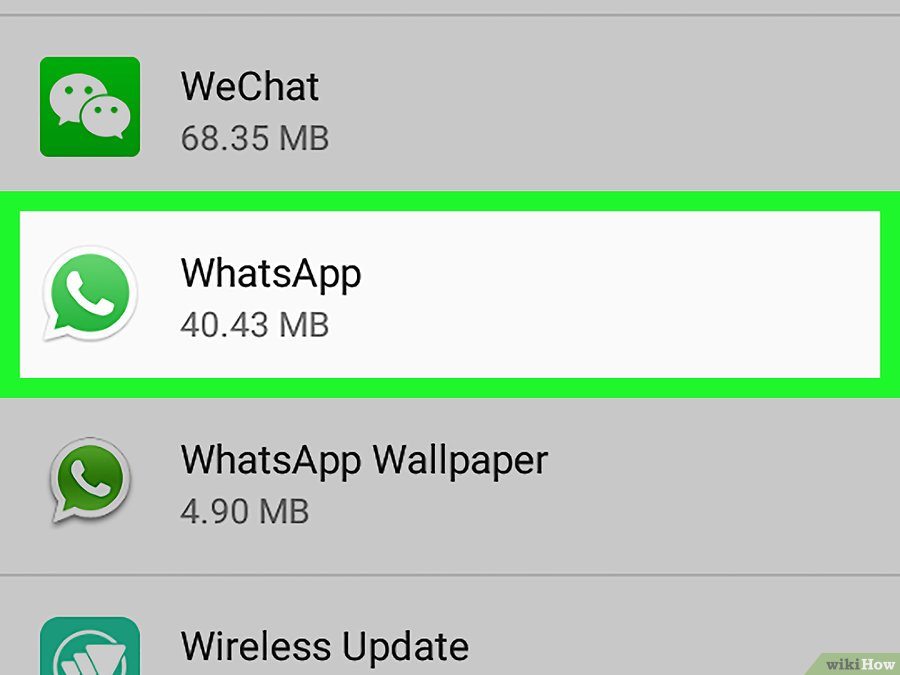
The method is a bit different for Android and iPhone. On Android, there is one little extra setting you need to take care of as compared to the iPhone.
iPhone
On iPhone, you simply need to mute chat for that contact or group. Doing this will disable notifications for them.
Mute chat in WhatsApp for iPhone means turning off the notifications for that particular contact/group.
Android
On Android, mute chat means to silent the WhatsApp notifications for individual or group chat with extra functionality to turn off notifications as well.
- Open WhatsApp, and go to the chat of the contact/group for whom you want to turn off the notifications.
- Now tap on the 3 dots at the top right. A menu will open.
- Now tap on View contact. Alternatively, you can tap on the contact or group name at the top.
- In the profile of the contact, look for the Mute notifications option as shown in the picture and enable it by tapping on it.
- A new popup will appear. Uncheck the Show notifications option.
From now on you will not get any notification from that particular contact. However, once you open WhatsApp, the unread messages will be shown.
Enable/Disable WhatsApp Security Notifications
End-to-end encryption was made possible by using security codes that are unique to each chat. The code consists of a QR code and a 60-digit number which is shared by the users in the conversation.
Now, this code may change if a contact uninstalls and reinstall WhatsApp or switches phone. This will show a notification in the conversation that says “[Contact] security code changed”.
This can be distracting while you’re having an interesting chat. Thankfully, you can get rid of them as WhatsApp allows you to turn them off.
The method is exactly the same for Android and iPhone. Here, we used screenshots from the iPhone app.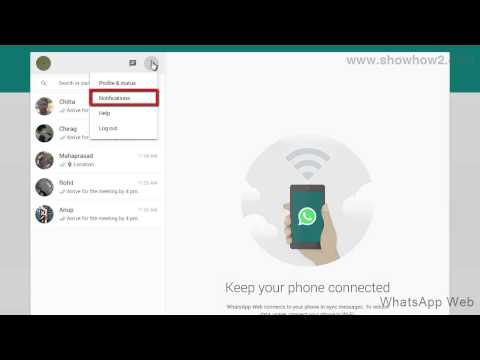
1. Open WhatsApp and tap on the Settings tab at the bottom right on iPhone.
On Android, tap on the 3 dots at the top right corner and select Settings.
2. Under the phone Settings, tap on Account.
3. Now, tap on Security.
4. Here, you will find the Show Security Notifications toggle switch. Turn it ON/OFF according to your liking.
Doing this will activate or disable encryption code change notifications in the conversation. Note that even if the security code changes and if you change the settings, your chats are still encrypted end-to-end.
Turn Off WhatsApp In-App Notifications
It can be quite irritating to get the notification bar appearing at the top while you’re busy chatting with someone else. To prevent that from happening, WhatsApp provides a setting called In-App Notifications.
Currently, the option is only available for the iPhone app. So, Android users need to be content with disabling notifications entirely or keeping them as it is for now.
So, Android users need to be content with disabling notifications entirely or keeping them as it is for now.
iPhone users can follow the steps below:
- Open WhatsApp and select the Settings tab at the bottom right.
- Now, tap on Notifications.
- Under Notifications, tap on In-App Notifications.
- Here, you can disable Sounds, vibrations and notification bar/banner/alert. Select None in Alert Style and toggle Sounds and Vibrate switch to OFF.
This will disable the WhatsApp messages notifications from other contacts/chats while you’re using it and you will still receive notifications once you close WhatsApp. - If you want to remove only the notification bar at the top, select only None in Alert Style and keep Sounds and Vibrate options to ON. In this case, the sound and vibration will be there without a banner when a new message is received.

Wrapping Up
After following this guide you will be able to manage any type of WhatsApp notifications including the ones from WhatsApp stories.
Just keep in mind that these settings may cause WhatsApp notifications to get delayed.
For any type of notification, you can turn it on/off from the same place. Also, know that you can use third-party apps to know if someone is online on WhatsApp without needing to open WhatsApp at all.
If you have any issues or questions, tell us in the comments below.
How to turn off WhatsApp notifications on iPhone?
In the modern world, users are increasingly using instant messengers to communicate with relatives, friends, and colleagues. In messengers, we receive different types of messages, but it happens that you get into some chats that distract you with a lot of messages and you want to make sure that notifications about them do not come. Or you are simply fed up with emails and want to turn off information about them. Today we will analyze how to remove WhatsApp notifications on iPhone, how to adjust the sound.
Today we will analyze how to remove WhatsApp notifications on iPhone, how to adjust the sound.
Disable message alerts.
Message information display settings.
Select the message sound.
We remove WhatsApp notifications for one contact.
In today's example, let's talk specifically about the WhatsApp messenger and configure notifications in it.
Disable message notifications in WhatsApp.
You can make various WhatsApp settings: change the ringtone, display, or remove notifications altogether. If you want information about letters not to be displayed at all, then:
- Go to "Settings" → "Notifications" → "WhatsApp" on your iPhone.
- And disable the slider next to "Tolerance".
In this case, you will not receive information about incoming messages in this messenger at all. You will be able to see the incoming email only when you go to the application itself.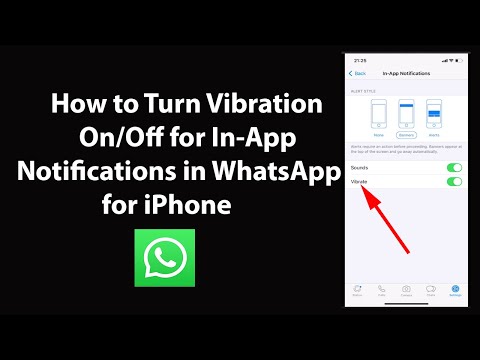
Notification display settings.
If you wanted to remove banners for privacy reasons, then you can use another method and hide only the text of the letter, leaving alerts, but they will only display information about the sender.
- Go to "Settings" → "Notifications" → "WhatsApp" on your iPhone.
- In the “Thumbnail Show” section, select: “Unlocked” if you want the message text on the banner to be displayed only after unlocking the smartphone using Face ID or Touch ID, or select “Never” if you want the banner to always display only the name of the contact.
In the same menu item you can enable or disable the "Sound". To do this, move the slider to the desired position. You can always choose for yourself the optimal settings of this messenger on iPhone.
- Also in the iPhone settings themselves, you can configure the display of alerts: show on the lock screen, menu, banner, or everywhere at once.

- Check the boxes that suit you.
- You can uncheck all options, leave only the "Stickers" item active, and in this case, when a new letter is received, notifications will be disabled, and only the number of incoming SMS will be displayed on the application icon.
Select the message sound.
If you change your mind about turning off notifications, deciding to set it to display correctly, you can also adjust the sound settings.
- To do this, open the WhatsApp app on your iPhone.
- Select Settings → Notifications. Here you can also hide messages for contacts / groups and adjust the sound.
- To select a message ringtone for contacts, click on "Sound", as shown below:
- In the window that opens, select a melody from the suggested ones. In the same way, you can select it for groups. They are on the menu below.
We remove notifications for one contact or group.

If you do not want to receive notifications from a particular user, you can turn off the sound specifically for his letters. To do this:
- Go to messenger chats.
- Swipe the desired dialog to the left and tap More.
- In the pop-up window, click "Mute" and select the desired period.
In this case, email notifications from this subscriber will be silent, will not be displayed on the iPhone and will not disturb you. This setting can also be made for groups.
You can always remove WhatsApp notifications on iPhone, customize them for yourself or change the ringtone. Use the tips above and use the messenger as conveniently as possible for yourself.
Still have questions?
Call us
+7-978-773-77-77
Share:
Disabled WhatsApp notifications. What I learned
For more than a year I have been practicing disabling notifications on my smartphone - constant communication and a glowing smartphone screen sometimes unbalance me.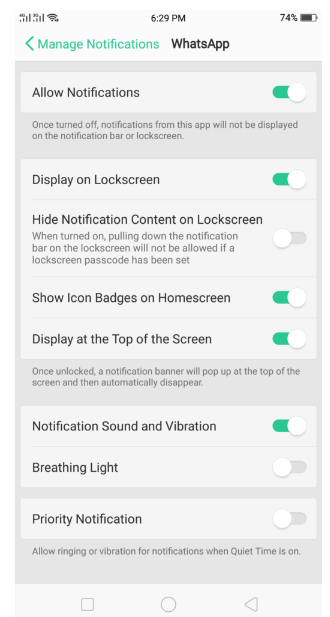 At one point, I realized that push notifications would not lead to good and began to turn them off one by one in different applications. VK, Telegram, Gmail pushes and WhatsApp chats got under the knife. At the same time, I didn’t miss anything, I just dismissed everything that distracts me.
At one point, I realized that push notifications would not lead to good and began to turn them off one by one in different applications. VK, Telegram, Gmail pushes and WhatsApp chats got under the knife. At the same time, I didn’t miss anything, I just dismissed everything that distracts me.
Sometimes it's important to rest not only from work, but also from notifications in messengers
Before I turned off notifications, it was quite normal for me to keep my phone in my hands and look at everything that came. I was lucky that I did not immediately start using notifications on the Mi Band, because the clumsy vibration of the bracelet would have finished off my nervous system.
For business calls, we use a landline phone with IP-telephony, and for current issues we use WhatsApp chat. There are times when a frank flood begins in the chat, gifs fly from all sides, and later voice messages. It's wildly distracting, so I immediately muted the chat.
Why turn off notifications on my phone?
Almost two years ago, I got into the habit of setting my smartphone to silent mode so as not to be distracted once again.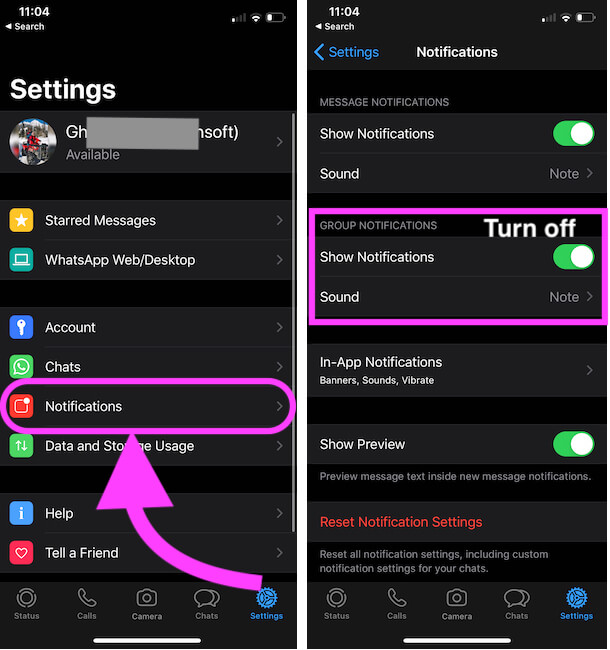 This paid off - the absence of the sound of an incoming call and notifications made the work more productive, I no longer get annoyed when my smartphone rings - the vibration from the Mi Band successfully replaced it.
This paid off - the absence of the sound of an incoming call and notifications made the work more productive, I no longer get annoyed when my smartphone rings - the vibration from the Mi Band successfully replaced it.
Taking a break from your smartphone: How to turn off notifications on Android for a while
During the entire experiment, nothing terrible happened - there was no such thing that I did not find out about an important message, and my world collapsed on its back. In this experience, it is important to turn off the sounds on the device in the first place, as well as the vibration. Then it is worth dealing with notifications that fall on the smartphone screen. Such notifications include advertising alerts from Yandex.Market, Lamoda, ASOS and others. It is worth clicking on the push about discounts on goods, and you'll wake up in an hour. So to speak, I got into a time loop, and then everything is in a fog - you don’t remember anything!
Ordinary push-button phones have become a real stress reliever
To increase productivity and improve my well-being, I often switch to using push-button phones. Nowadays, simple dialers help arrange a small digital detox, after which you feel much better. The most important thing in the fight against notifications is to prevent applications from commanding you. Share with us in the Telegram chat your methods of getting rid of stress.
Nowadays, simple dialers help arrange a small digital detox, after which you feel much better. The most important thing in the fight against notifications is to prevent applications from commanding you. Share with us in the Telegram chat your methods of getting rid of stress.
Why turn off the read report on WhatsApp?
Not so long ago I decided on another experiment. Until now, I communicate more on WhatsApp. Nothing keeps me in it, except for a work chat, a beloved woman who categorically refuses to use Telegram for correspondence, and my close friends with whom we used to chat there. Chatting with friends is good, but sometimes it becomes too much . This time, in the WhatsApp settings, I turned off the visit time and the read report. Now no one knows what time I was online and whether I read the message. This experiment exceeded all my expectations. By the way, not so long ago we thoroughly analyzed WhatsApp in our Yandex.Zen - don't forget to read it!
Notifications often come so chaotically that you want to get rid of messengers
Reading report in simple words - when the checkboxes in the sent message are not highlighted in blue. That is, now I can read messages and not respond to them immediately, taking a timeout to correctly formulate a thought. This approach reduces the likelihood of flooding and sending meaningless information. In addition, now I receive incoming messages less often - the lack of information about the time of the last visit makes the sender think about whether to send something. After all, it would be much more appropriate to send a message to a person when he is online. On the other hand, this creates inconvenience for the sender, it rather irritates him - it is not clear whether the message he sent has been read. But that's not my problem anymore.
That is, now I can read messages and not respond to them immediately, taking a timeout to correctly formulate a thought. This approach reduces the likelihood of flooding and sending meaningless information. In addition, now I receive incoming messages less often - the lack of information about the time of the last visit makes the sender think about whether to send something. After all, it would be much more appropriate to send a message to a person when he is online. On the other hand, this creates inconvenience for the sender, it rather irritates him - it is not clear whether the message he sent has been read. But that's not my problem anymore.
Why turn off notifications?
Three basic theses can be singled out for oneself:
- Calmness . Now I don't get dozens of notifications and deal with phubbing better.
- I control my time . Now you do not have to be distracted by communication when you are busy.