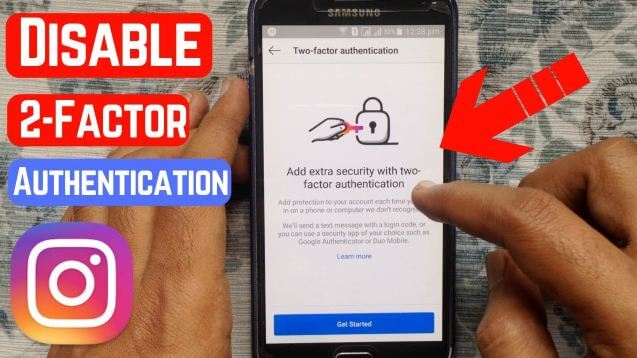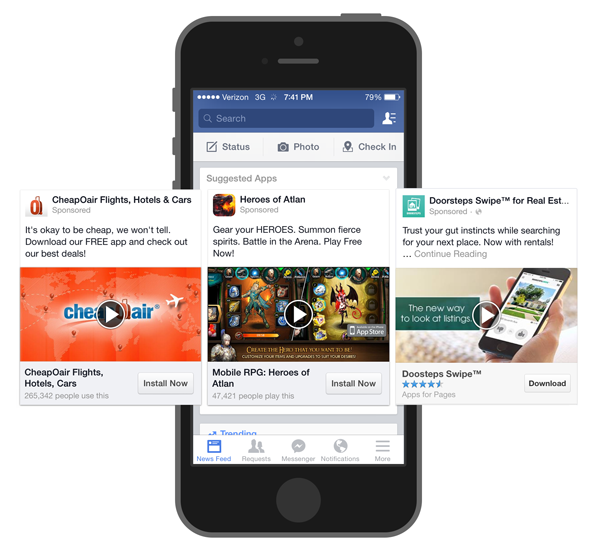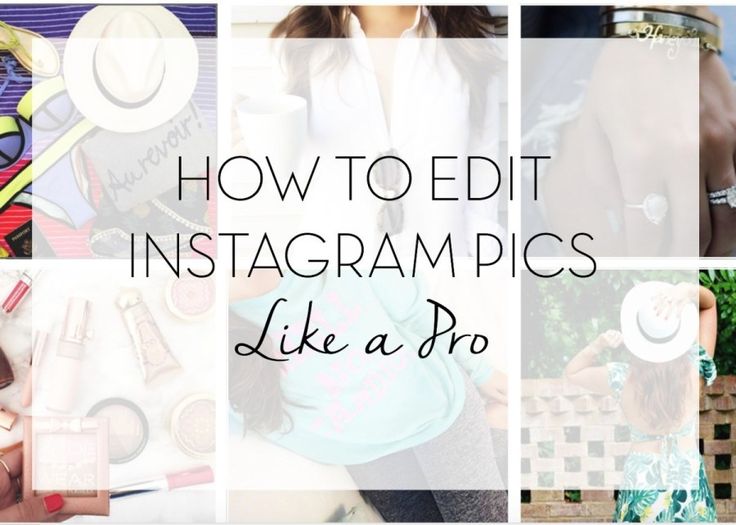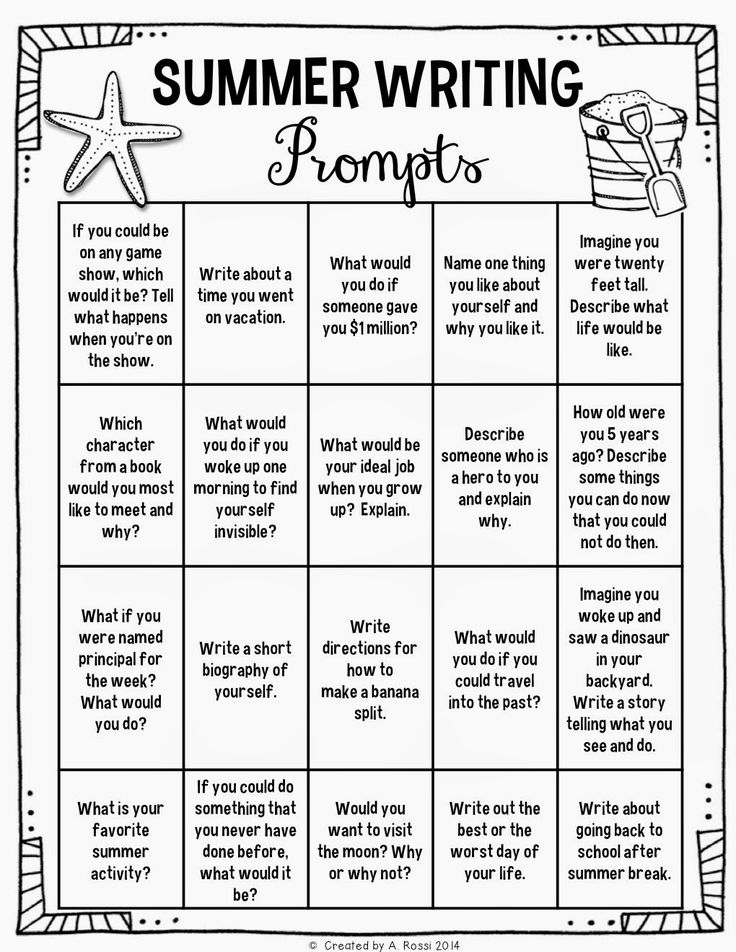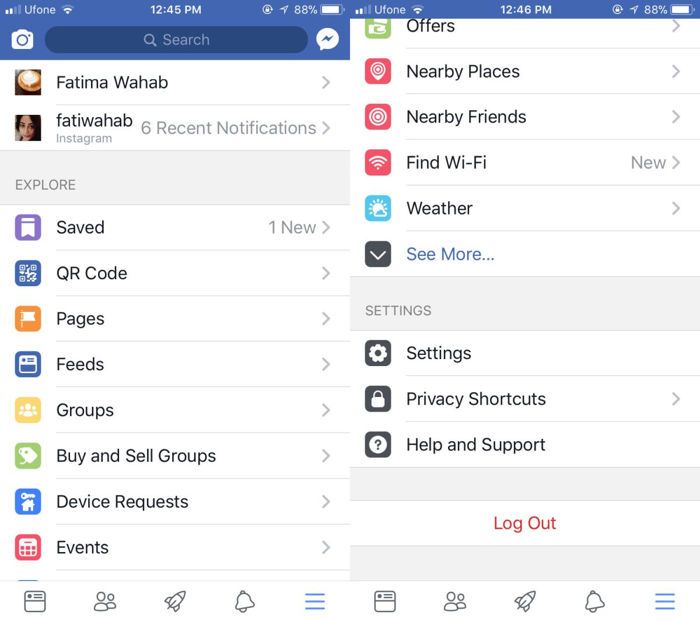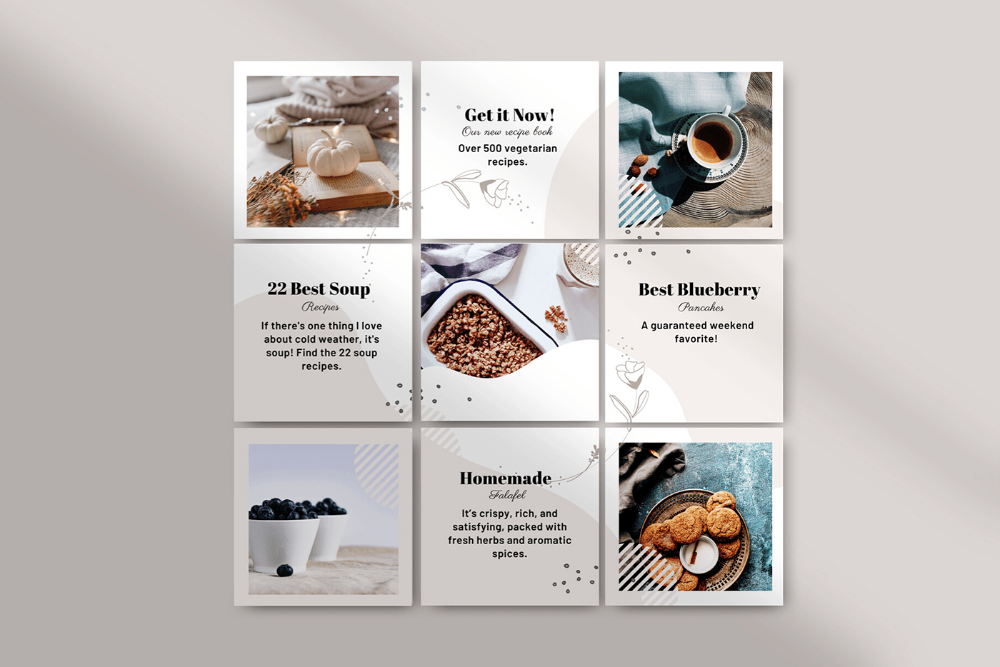How to turn off two factor authentication for instagram
How to Turn Off Two-Factor Authentication on Instagram
Two-factor authentication is a popular identity confirmation method for a variety of web pages and online apps. It is an additional layer of security that protects you and your account from imposters. Instagram added two-factor authentication in 2018. With so many users worldwide, the platform has to pay attention to account safety. Of course, some people might have turned on two-factor authentication only to change their mind – it does add a couple more steps.
What Is Two-Factor Authentication (2FA)?
You are probably familiar with single-factor authentication (SFA), which requires users to go through one security step to log in, most commonly a password.
Two-factor authentication adds another layer of security, which can come in several forms. This greatly enhances the security of your account by making it more difficult for cybercriminals to gain access to it. This means that even if a hacker got a hold of someone’s password, they’d still have to go through an additional layer of security, preferably in the form of information they can’t get their hand on.
The Second Factor
While the first security step is almost always a password, the second factor can be any number of things. But one thing is for sure. It should be something that a hacker can’t access. As you might know, the common 2FA for bank and other financial accounts is having a security code texted to your phone. The assumption is that you have the phone in your possession, and thus the hacker won’t be able to retrieve that text (at least not that easily).
Here are all the possible authentication factors (in the order of common adoption):
- Knowledge factor – Based on the user’s knowledge (like a password, PIN, or personal info), SFA is typically based on knowledge factor.
- Possession factor – As described, this is the most common form of 2FA. In addition to a password, the user needs access to something in their possession, such as a text to their cell phone, a security token, an ID card, etc.
- Inherence factor – This is a more complex form of 2FA.
 It is commonly referred to as the biometric factor, as in something physically specific to the user. This includes fingerprint, retinal, facial, and voice ID and up to keystroke dynamics, behavioral biometrics, and gait/speech patterns.
It is commonly referred to as the biometric factor, as in something physically specific to the user. This includes fingerprint, retinal, facial, and voice ID and up to keystroke dynamics, behavioral biometrics, and gait/speech patterns. - Location factor – The location of the login attempt is used as a confirmation factor.
- Time factor – A specific allowable time window can be used.
Instagram’s 2FA
Instagram’s 2FA is a text message sent to your phone, within which is a code you’ll need to enter to access your Instagram account. This is, of course, a possession factor, where you’ll need to have your phone with you. If you no longer wish to use 2FA for Instagram, or if you need to assign another phone number to it, here’s what to do:
- Go to your profile by tapping your profile picture in the bottom right corner of the Instagram app.
- Then, tap the three horizontal lines icon in the upper right corner.
- Go to Settings.
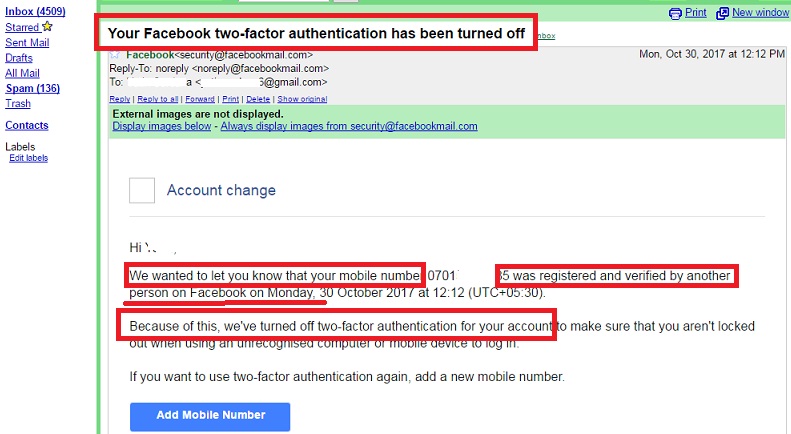
- From there, navigate to Security.
- Tap Two-Factor Authentication.
- Now, disable both the options you have enabled, most likely the Text Message option.
Desktop Site
You can do this on the Instagram site, too.
- Click the profile icon in the top-right corner of the screen.
- Click on Profile in the dropdown menu.
- Click on Privacy and Security in the menu to the left.
- Scroll down the page to the Two-Factor Authentication section and deselect the checkmark next to your phone number.
- If the Authentication app option has a checkmark, remove that one too.
Using Authentication Apps
Authentication apps are often safer than using Instagram’s built-in text message 2FA. That’s because text messages are much easier to hack than an authentication app that’s built with more sophisticated safety and security in mind.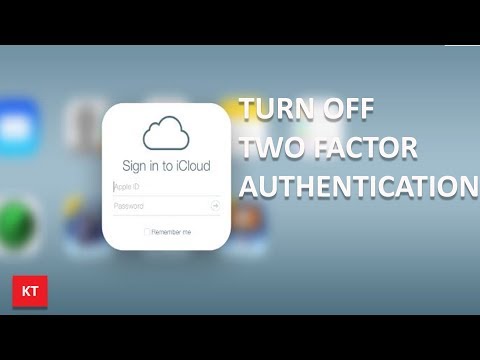 If your Instagram account has many followers and an excellent follower/following ratio, you’re better off using both the Text Message and Authentication App options in your Two-Factor Authentication Settings.
If your Instagram account has many followers and an excellent follower/following ratio, you’re better off using both the Text Message and Authentication App options in your Two-Factor Authentication Settings.
Frequently Asked Questions
This section includes the answers to your most frequently asked questions!
How do I get into my Instagram account if I can’t get the 2FA codes?
Sometimes we don’t have access to the phone number or authentication app used to receive codes. When this happens, it’s difficult to get back into your account. Fortunately, Instagram’s developers offer a way to help you get back into your account.
When you request a code, click the I Can’t access this phone number option. Instagram will request an email address that you can access. Then, you’ll receive an email from the company within 24 hours.
Instagram may request a photo ID or video proving your identity. Then you can gain access to your Instagram account to reset the password and fix your 2FA parameters.
Do I need 2FA?
Instagram accounts appeal to hackers because the interlopers can run scams and access your friends’ accounts. So, yes. It’s better to keep 2FA enabled.
But, 2FA can cause login problems for honest users. If you don’t have 2FA enabled, it’s best to avoid clicking on any links inside the app while also setting a very secure password.
Staying Safe on Instagram
Using Instagram’s two-factor authentication all of the time can be a bit of a nuisance, but some might say that it’s better to be safe than sorry. Additionally, you won’t have to log into your Instagram too many times since the app knows how to keep you logged in.
Do you use 2FA on Instagram? Is it worth the trouble? Discuss what you think about using 2FA on Instagram in the comments below.
How To Turn Off Two-Factor Authentication on Instagram
Undoubtedly, social media apps have become an essential part of several people, and security is of utmost importance with the myriad of sensitive information we keep on them.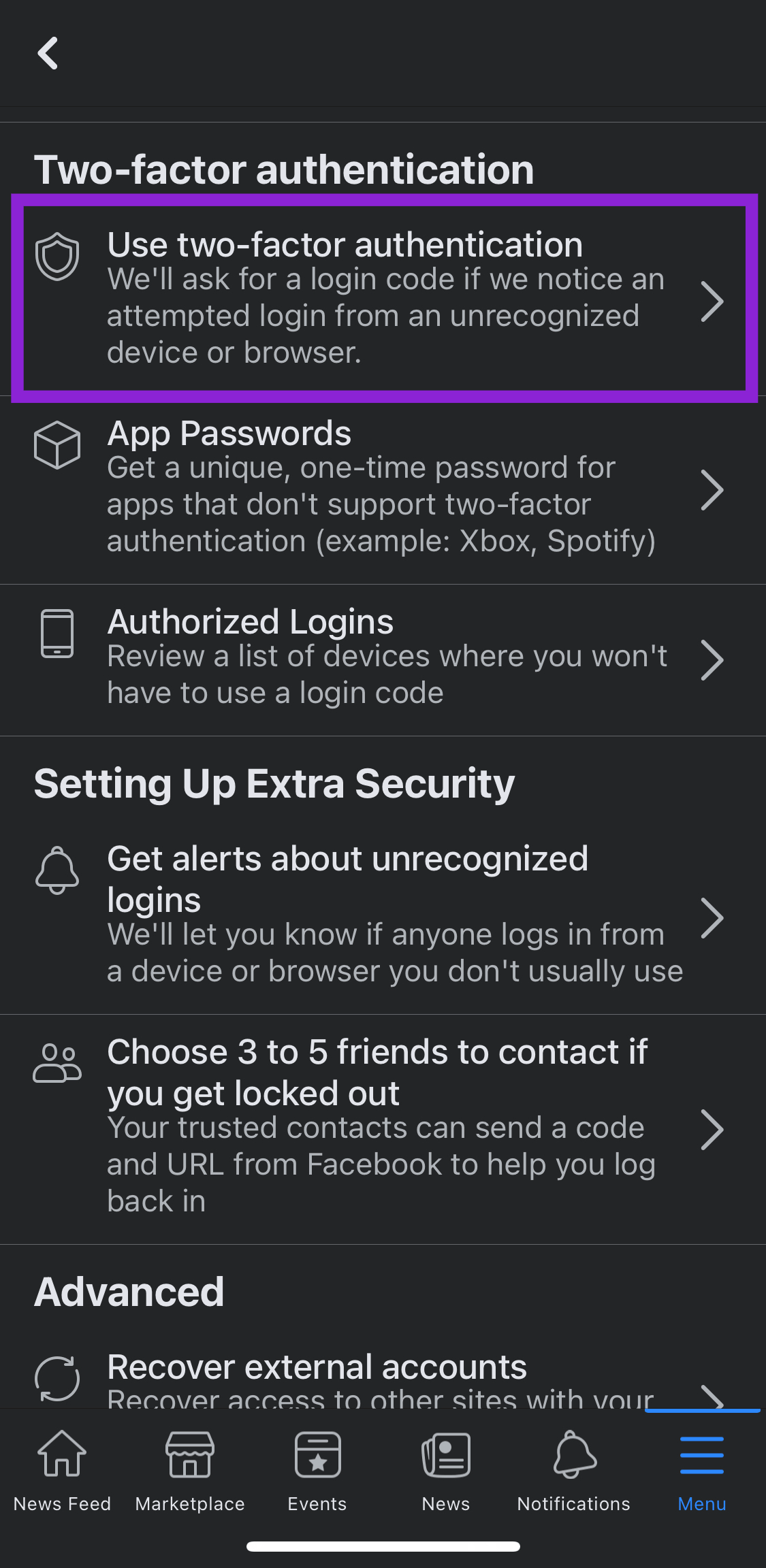 As a result, many apps provide extra security measures to ensure no one except you has access to your account. An example is a Two-Factor Authentication (2FA) on Instagram.
As a result, many apps provide extra security measures to ensure no one except you has access to your account. An example is a Two-Factor Authentication (2FA) on Instagram.
This article will see how the two-factor authentication enforces better security on your Instagram account and how you can toggle it on and off.
Table of Contents
- What Is Two-Factor Authentication (2FA)?
- How Do You Turn On the Two-Factor Authentication on Instagram?
- How To Turn Off Two-Factor Authentication on Instagram
- What To Note After Turning On Two-Factor Authentication on Instagram?
- Conclusion
What Is Two-Factor Authentication (2FA)?
Generally, the most popular form of security across social media apps is a password which is usually why they recommend you to go with a strong one. However, some passwords are still vulnerable and can lead to breaches of accounts. So Instagram introduced another layer of security to accounts in 2018 using two-factor authentication.
Two-factor authentication is an extra layer of security that requires a few more steps than a password before anyone except you tries to log into your account. Anytime someone tries to log in from a device that’s not yours, you’ll be asked for a unique code that’ll be sent to your phone to enter before access is granted.
Hence, Instagram’s first security step is the password, and its second is a possession factor. The possession factor is the second layer which requires you to have a cell phone where you can receive a text and provide an ID card or a security token. So, unless a person gets access to your phone, your account will be safe from any other person trying to log in.
How Do You Turn On the Two-Factor Authentication on Instagram?
If you want an extra layer of security on your Instagram account with two-factor authentication, it’s pretty easy to do so on your Android or iOS device. Follow these steps when you’ve launched and logged in to your Instagram account.
- Click on the profile icon to the right of your bottom navigation bar.
- Tap on the three-line menu to the top right of the screen and tap Settings.
- Click on the Security tab and then on Two-Factor Authentication.
- Click on Get started.
- Tap on the Security method you want and proceed with the instructions given.
- Save backup codes.
The text message is Instagram’s default security method for getting a code for your 2FA. However, if you want even more layers of security, you can download an authentication app (Google Authenticator or Duo Mobile).
How To Turn Off Two-Factor Authentication on Instagram
You can turn off your two-factor authentication like how you turned it on. Launch your Instagram app on your Android or iOS device and log in to your account. When logged in, follow these steps.
- Tap the profile icon to the far right of the bottom navigation bar.
- Click on the three-line menu at the top right of the page and tap on Settings.
- Click on Security and the Two-Factor Authentication.
- Disable the second security options you selected when you turned on 2FA.
From a computer/desktop:
- Navigate to Privacy and Security under Settings.
- Then, toggle off the authentication and text message factors.
Once you turn it off, you can log in from other devices, and Instagram will not bother sending a second code to you. However, you might get a mail that another device logged in to your account, which you can then confirm if it’s still you or an intruder.
What To Note After Turning On Two-Factor Authentication on Instagram?
When you turn on the two-factor authentication, you can track login requests and remove trusted devices from your app.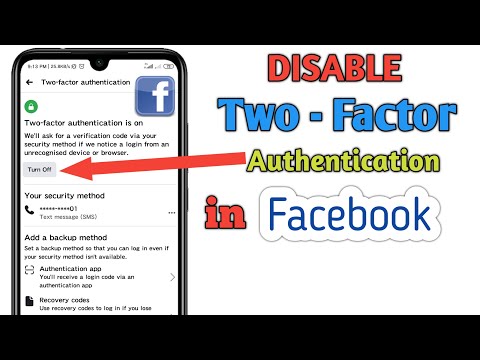 You’ll also be able to track backup codes for your Instagram if you have problems getting recovery codes. Also, ensure the device you’re using to receive two-factor authentication codes has been marked as trusted on your Instagram account.
You’ll also be able to track backup codes for your Instagram if you have problems getting recovery codes. Also, ensure the device you’re using to receive two-factor authentication codes has been marked as trusted on your Instagram account.
With a trusted device, you’ll skip the entry of security codes each time you log into your Instagram account. You can mark a device as trusted by signing in to your account with two-factor authentication and tapping “trust this device.” However, if you’re using a shared or public device, do not tap the “trust this device” icon, or you’ll unknowingly give other people access to your account.
When setting up the text message option for two-factor authentication, you can choose a number already attached to your Instagram account or use a new number.
Conclusion
An additional layer of security on Instagram is always good, but if you think you’re safe from breaches on Instagram, you can turn off the 2FA option. Stay safe as you network!
Two-factor authentication on Instagram: how to enable or disable
Two-factor authentication on Instagram is a way to further protect your social network profile from hacking attempts.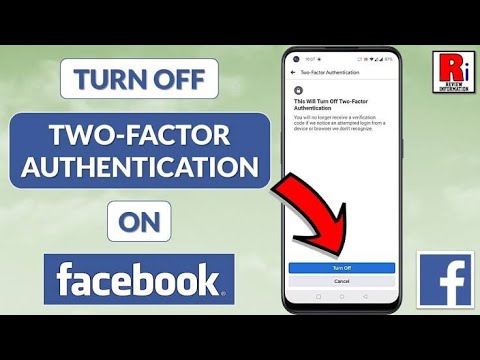
Two-factor is explained by the fact that in order to enter the page from another device, each time you need to enter additional data:
Advertising: 2VtzquY3wEz
- at the first stage, this is the login and password for entering; nine0010
- at the second stage is the authentication code received in an SMS message or through special applications such as Duo Mobile, Google Authenticator.
The number of attempts to hack accounts in many social networks is growing every year. Fraudsters are developing more and more sophisticated ways to get access to your data. According to CNews Analytics, only in 2014-2015 there were several successful hacker attacks:
| Year | nine0019 What happened:|
| September 2014 | Hackers obtained the data of about 5 million accounts of the Gmail mail service. |
| September 2014 | With the help of phishing and virus infection, attackers stole more than 1 million Yandex user passwords. |
| September 2014 | were hacked and compiled into a database of approximately 4.6 million passwords from Mail.ru mail. |
| October 2014 | Fraudsters attacked about 200,000 Vkontakte users, all accounts had Gmail, Mail.ru and Yandex email addresses. |
| May 2015 | 6.7 million user accounts of the popular Ask.ru website were hacked. |
| October 2015 | Hackers took over the data of 15 million T-mobile customers. |
The two-factor authentication function is equally important for ordinary users and owners Instagram business pages and public accounts with a large number of followers when it is important to keep Instagram data safe from the hands of scammers. For ordinary users, this feature can be useful, but it will take more time to visit the profile.
Read also: How to upgrade your Instagram from scratch
How to enable two-factor authentication on Instagram
Instagram offers to get an authentication code using one of the following methods:
- via SMS;
- using a specialized application.
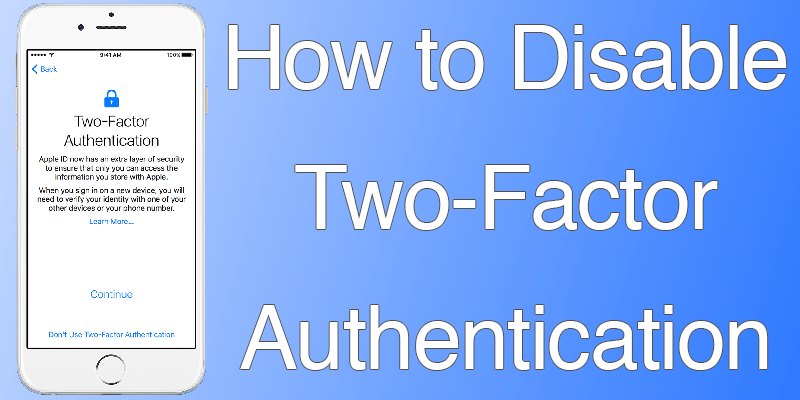
Two-factor authentication using SMS messages
Benefits of this method:
- every visit you will receive a randomly generated password on your phone. If they try to hack the page, having learned the login and password, the attackers will not be able to predict the combination of numbers that you will receive;
- login is not possible without a mobile device, the number of which is linked to the Instagram page. nine0010
Of the minuses of this method, the following can be noted:
- with a constant request for codes from the same device, the likelihood that scammers will be able to hack your account increases;
- in the absence of a cellular signal, it becomes necessary to enter a backup code that may be lost.
To set up this method, you need:
- Open Instagram, find the icon with the image of a person's silhouette, click. In the window that opens, click "Edit profile" or go to the settings using the icon:
- We find in the menu "Privacy and security", "Two-factor authentication":
- On the page that opens, opposite SMS, activate the slider - your number will receive a code that must be entered to confirm the operation.

- Link your mobile number to your profile if it is not already linked. To do this, select "Next" (for iPhone) or (for Android) and enter a valid phone number that you use to contact:
- After entering the code from SMS, click "Done", in automatic mode you will be redirected to the page with backup codes. With their help, you can confirm the entry when you are unable to receive an SMS with a code. The program will automatically take a picture of this page so that the codes are not lost:
This will help so that later you do not have to spend time and effort on restoring your Instagram account.
Two-factor authentication with mobile app
The advantages of this method are that:
- you can log into your account even if there is no mobile connection;
- in one application, you can generate passwords for multiple devices.
Of the minuses, it is worth saying that:
- if the server is hacked and the primary key is obtained, scammers will be able to generate a password and enter your page;
- If the app generates security codes on the same device that you use to access Instagram (for example, a tablet or smartphone), two-factor is reduced.
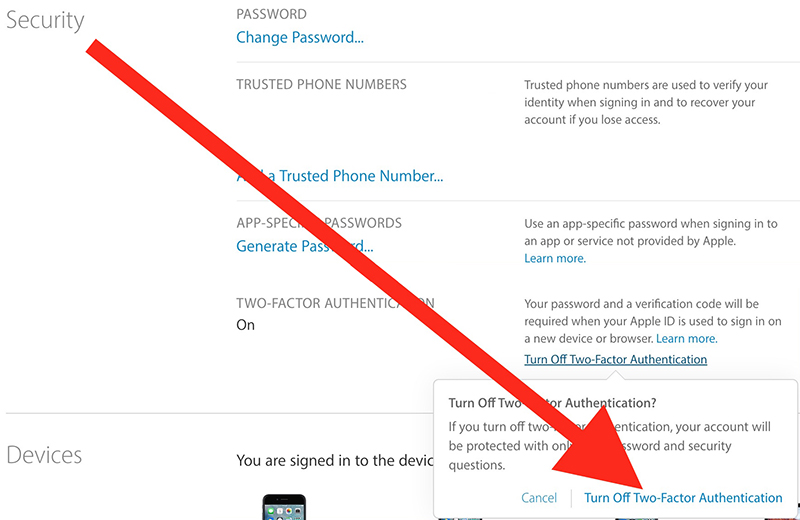 nine0010
nine0010
The way to set up two-factor authentication through a mobile application is identical to the settings using SMS messages, but:
- In the item for choosing a security method, move the slider to the active position, opposite "Authentication application". We download the application to your gadget using the App Store or Play Market:
- Install the authenticator app and return to Instagram. We receive a confirmation code to enter the account:
Click "Next", go to the authenticator application, click "save key". Now your profile has been added to the application, you are open to receive verification codes.
- We return to Instagram, then enter the numbers from the code and click "Done":
Now, when you visit your Instagram page, you must enter an identification code every time.
Current: How to use the question sticker in Stories
How to turn off two-factor authentication and why it is better not to do it
If necessary, you can turn off two-factor authentication settings. But, if the function does not work, your data may be threatened by attackers. To turn it off, go to the "Settings" menu, select the "Two-factor authentication" item and deactivate each of the sliders:
But, if the function does not work, your data may be threatened by attackers. To turn it off, go to the "Settings" menu, select the "Two-factor authentication" item and deactivate each of the sliders:
The relevance of additional protection of your personal data on the Instagram social network is growing exponentially. The two-factor verification option is a great opportunity to further protect your account from the hands of scammers. Each time you visit a social network from an unidentified gadget, you will need to prove that you are the owner of this page. This is a robust enough feature to make it difficult for attackers to get their hands on the account. In addition, if the page is being hacked, you will receive a confirmation code, this will make it clear that someone is trying to access the page. nine0003
Comparison of online courses
Before you buy any course, compare conditions from different schools - tuition fees, discounts, duration, whether there is an employment program.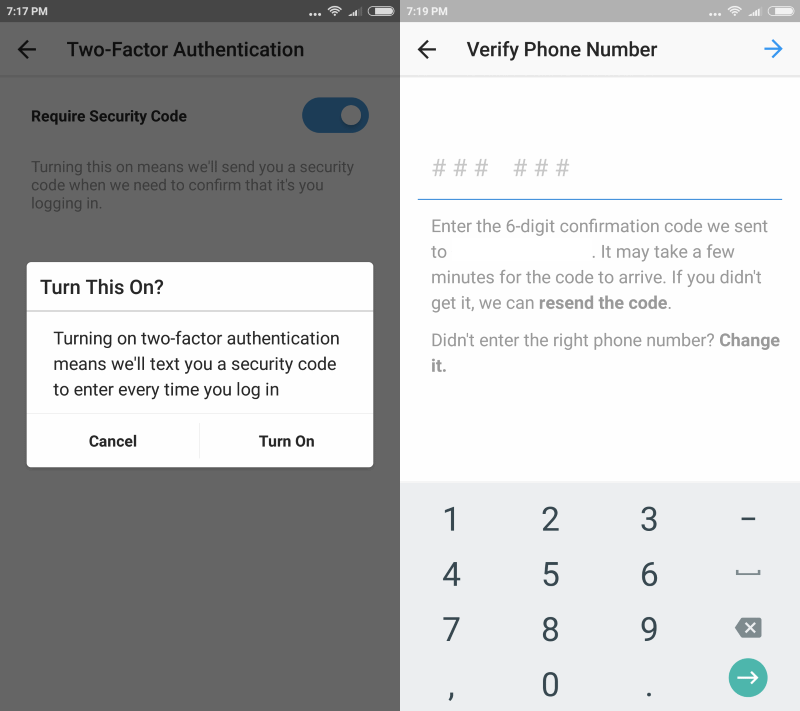 Find an online course >>
Find an online course >>
Advertising
More articles on the topic:
We recommend:
Advertising
News
Reviews
Article
Advertisement
How to disable two-factor authentication on Instagram, return just authorization
Instagram provides reliable protection for each user's personal information and protects pages from hacking. First of all, the security of the account depends on the owner himself. If you enable an additional level of identification, then strangers are unlikely to be able to use your data. Today we will talk about two-factor authentication on Instagram, about the rules for disabling, enabling and using. nine0003
What is it and why is it needed
The service, like any other digital content placement platform, attracts scammers and intruders.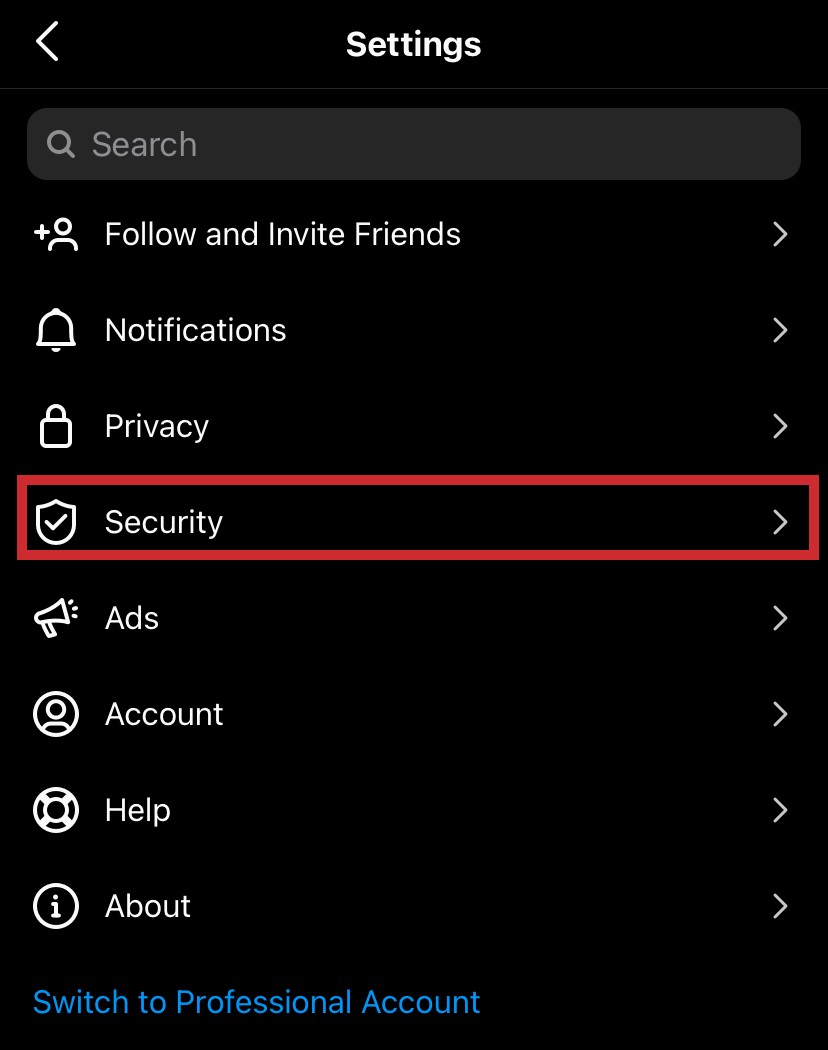 The platform tries to provide reliable protection and supports all modern encryption standards, but if you do not take precautions yourself, the risk of hacking will increase dramatically.
The platform tries to provide reliable protection and supports all modern encryption standards, but if you do not take precautions yourself, the risk of hacking will increase dramatically.
At the next authorization on a personal page through a mobile application or a web page of a social network, enter a security password and login. If you enter the information incorrectly, then access to the account will be denied. This is the first step in security. The second is two-factor account identification. The feature is available to all registered users. It should be borne in mind that initially it is in the off state, in order to strengthen protection, you will have to activate it in the utility settings panel. nine0003
What is it for? This authorization method is implemented to improve the security and protection of personal information on Instagram profiles.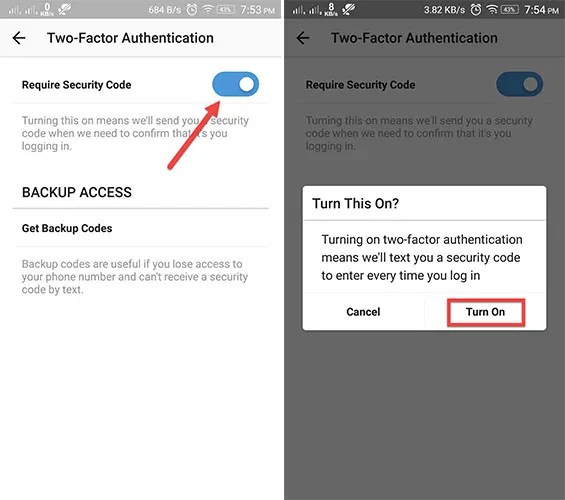 How it works:
How it works:
- Launch a mobile application or web page on the Internet.
- Specify the login and security password for your account.
- The system will send an SMS message with a special code to your mobile device.
- It must be entered in the login menu as confirmation. nine0010
Thus, unauthorized persons who do not have access to your phone will not be able to log into your Instagram account.
Two-factor authentication activation on Instagram
After the first launch of the mobile application and registration of a new account, this service will be disabled. You will have to independently and manually activate it in the settings panel. It should be borne in mind that the procedure is completely similar for different models of smartphones and operating systems. The difference in the algorithm can only be in the location of the main controls and in the names of the buttons and indicators.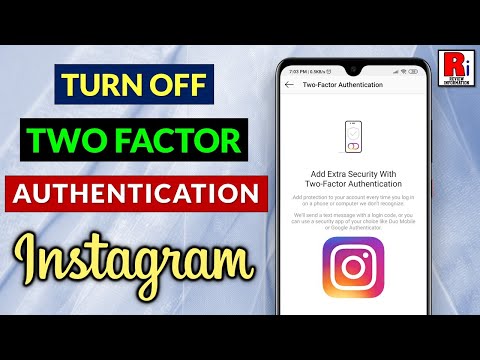 nine0003
nine0003
With the latest update of the social network, two types of two-factor identification are available to the user: using SMS notifications on a mobile device or through additional applications. Below we will consider the procedure for activating each protection method.
Via SMS
This is the most common way to verify the identity of the account owner. Each time you enter your personal page, the system will send a special code to your smartphone, which must be entered in the authorization menu. Only then will access be granted. Please note that a current and valid cell phone number must be attached to your account, otherwise the service will not work.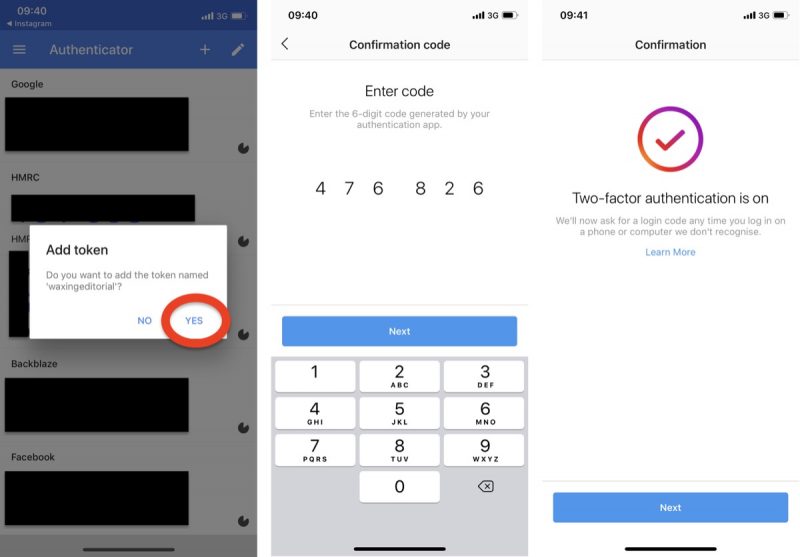 Consider the order of actions:
Consider the order of actions:
- Launch the mobile app on your smartphone.
- Specify personal information in the authorization menu - login and password.
- Click on the button in the form of a silhouette of a person on the bottom panel of the workspace.
- Click on the three horizontal lines icon on the top of the display.
- A secondary menu will appear, at the very bottom click on the settings tab.
- In the list that appears, select the security item.
- Switch the two-factor identification indicator to the active state and confirm your actions with the "Start" button.
- The system will prompt you to select a verification method, check the box next to SMS notifications.
- Save changes. If your account does not have a cell phone number associated with it, you will need to enter one.
After that, the next time you enter the page, the security system will ask you to enter a confirmation code from the SMS notification, otherwise access will be denied.
This is especially important for a business account and users who conduct commercial activities on the platform. nine0003
Through the mobile application
In the future, in order to authorize in your account, you will have to receive a security code in a special application. The procedure for activating two-level verification is as follows:
- Open the social network through the mobile application and log in to the personal page.
- Go to the system settings section and select the data security item.
- Find two-factor authentication and enable it. nine0010
- Select the confirmation method - via an additional application.
- After that, the service will offer to download the Google authenticator utility on the mobile device from the official Play Market software store. Follow the instructions and tips on the screen.
- Go to the downloaded application, enter the login and password from your Instagram account and synchronize the page.
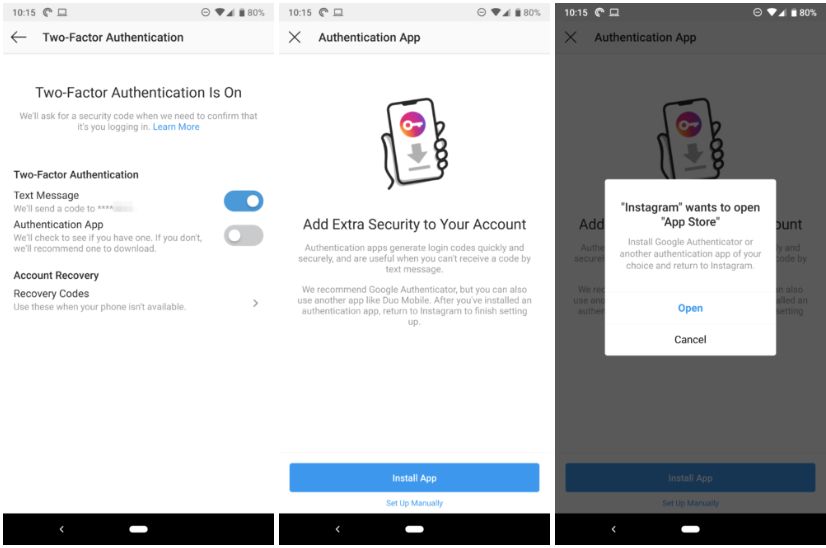
- Click on the button to generate a new security key.
- The screen will display a unique combination that will allow you to go to your personal page in the service. nine0010
Disabling two-factor authentication on Instagram
There are also reverse cases when a user wants to disable additional protection of their personal information. To do this, just follow a series of simple steps:
- Launch Instagram on your phone and log in to your account.
- Go to your page and open the settings section on the right pane of the workspace.
- Select the privacy and security tab. nine0010
- Locate the 2-Step Verification option and turn the checkbox off.
- Save changes.
From now on, in order to log into your account, it is enough to register your login and password. The developers do not recommend disabling this feature, because it can protect your profile from hacking and restrict access to it from unauthorized persons.