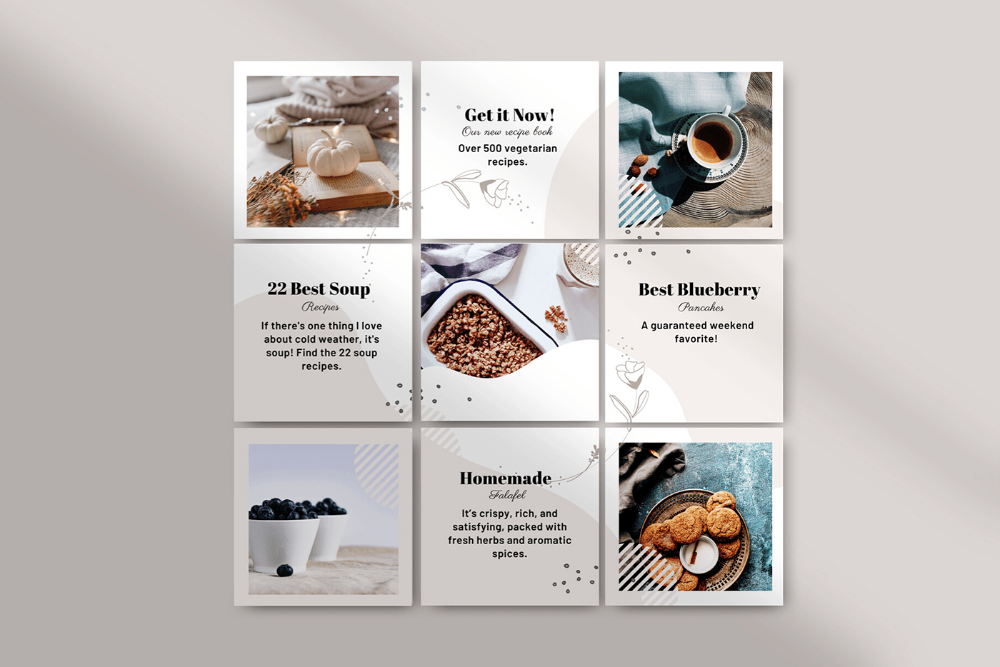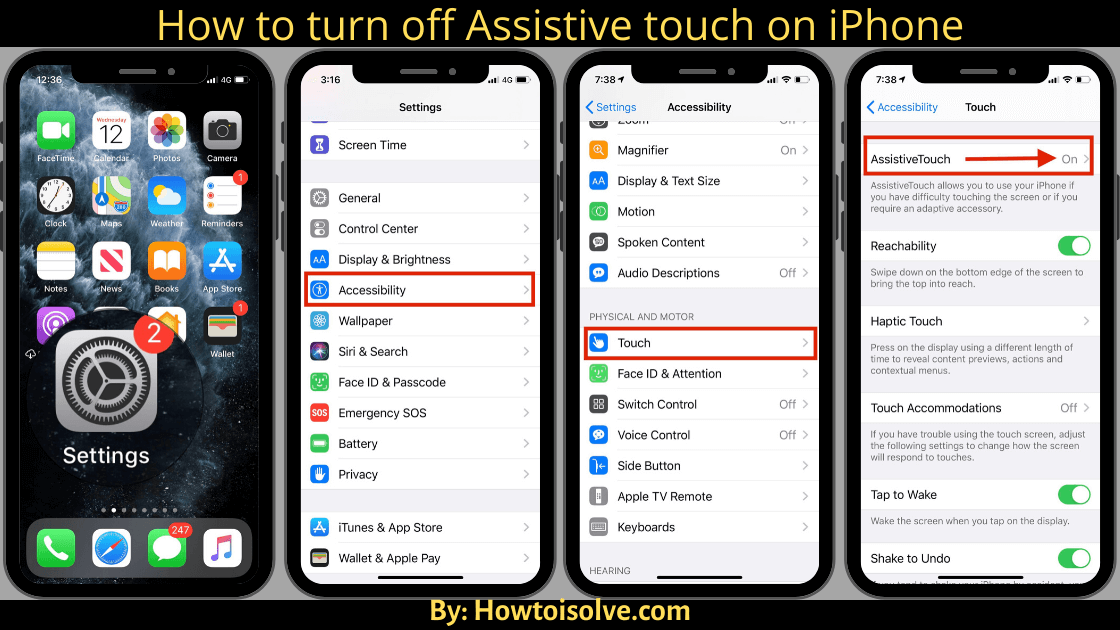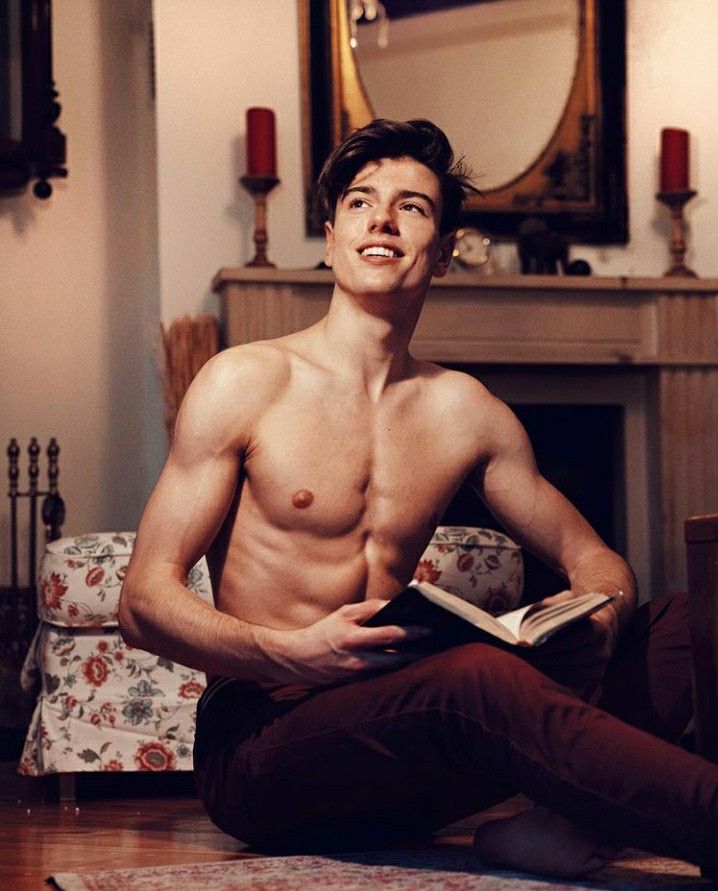How to clear instagram app cache
How to Clear Instagram Cache on iPhone and Android
Instagram is one of the most used social media platforms nowadays. At some point, it may be necessary to clear the Instagram cache on your iPhone or Android. In this article, we will see how to clear Instagram cache.
Like Instagram, all the services or apps store the data temporarily on your device to speed up the device and the app. However, the main thing happening is that the app will store the information on your device once you use it. In other words, once you visit and view any Instagram profile, the data of that particular profile will be stored in the cache memory.
The next time when you open the app and tries to view the same Instagram profile, it will load the previously stored data from the local cache to speed up the loading time. Moreover, if there is any change, it will refresh the content in the background. Thus, it will improve the user experience, as the user must not wait until all the new updates get loaded.
Why do we need to clear Instagram Cache?
Yes, we need to clear the Instagram cache in some cases. For example, if the cached data increases, it might slow down the device if the memory is limited. Also, sometimes you may find the app gets laggy too. In that case, clearing the Instagram cache may help you speed up your device and Instagram app.
How to Clear Instagram Cache From the iPhone?
One main issue is that we cannot clear the data alone on iPhone and iPad if you want to clear the Instagram cache from iPhone without deleting the app. Sorry to say that it is not possible now. To clear the cache and app data on your iPhone, you need to Offload the app or delete the app from your device. We covered the steps to clear the cache on iPhone in our detailed article, which you can check.
The only way available is to delete/ remove the Instagram app from your iPhone and reinstall it.
Step 1: Go to the settings section on your iPhone.
Step 2: In the settings area, click on the General Settings option.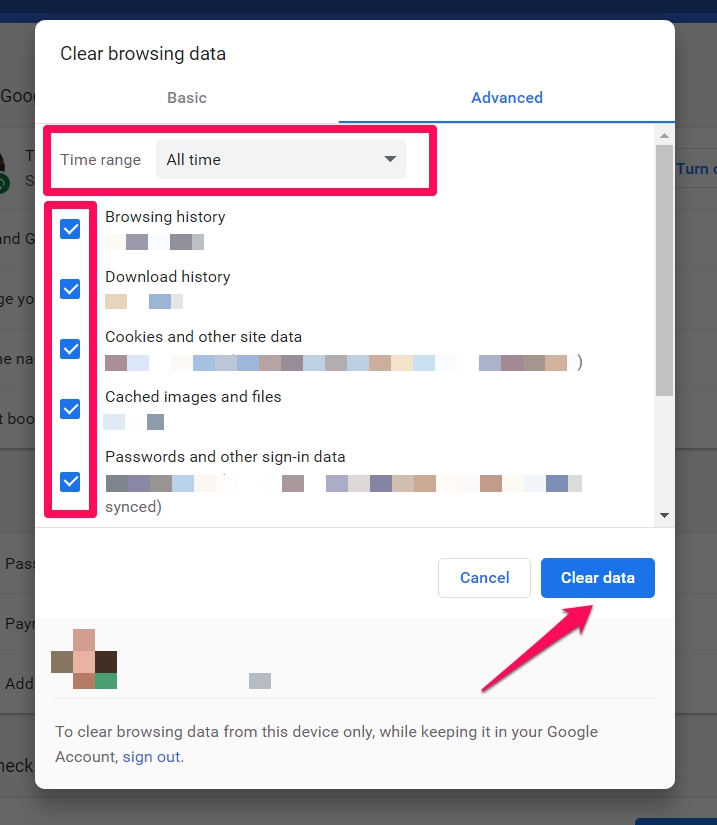
Step 3: There, you can find iPhone Storage.
Step 4: Inside the Storage section, you will find all the installed apps and their storage usage. Fine Instagram and delete the app from your phone.
It will delete all the locally stored data.
Step 5: Reinstall the Instagram app and start using it without any issues.
You can do the same again after a few months or when the app is loading slowly. It will clear the Instagram cache and increase the performance.
Alternatively, you can remove the Instagram App from the iPhone’s home screen or the App library rather than go into the settings page. First, find the Instagram app on your iPhone home screen, press and hold the Instagram App icon for 3 seconds. Now you will get app settings opinions that contain an option called Remove App with a “-” sign.
Click on that minus sign, and you will be prompted with a confirmation screen saying Remove “Instagram”. Now tap the Delete App option to remove the Instagram app from your iPhone.
Now tap the Delete App option to remove the Instagram app from your iPhone.
Note: We can clear the app data on Android without uninstalling the app. It helps clear the cache and data without deleting the app from the phone. However, on iPhones, we don’t have such an option. Therefore, the only option to clear the Instagram Cache is completely removed or delete the app.
Another opinion on iPhone is to Offload the App, but Offloading won’t clear the data. So the best way for iPhone to clear the Instagram Cache is to remove the app and install it again from the App store.
How to Clear Cache on Instagram From Android?
On Android, clearing Instagram cache is much easier when compared to iPhone. On Android, we can clear the Instagram cache even without uninstalling the app.
To Clear Instagram Cache on Android, follow the steps.
Step 1: Open the setting on your Android device.
Step 2: Find the ‘Apps’ section from the settings.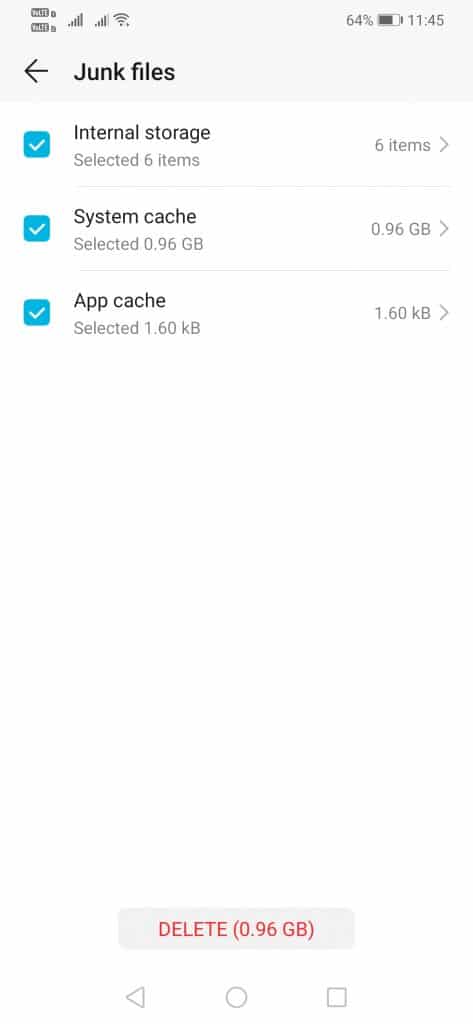
Step 3: In the apps list, find the Instagram App.
Step 4: Click on Instagram app.
Step 5: You can see two options on the detail page.
- Clear Data
- Clear Cache
Click on the Clear Cache option, and it will clear all the locally stored Instagram cache data (It will not delete any other data, including login details).
If you click on Clear Data, it will clear all the Instagram data, including login details. So, in this case, you need to log in to the Instagram account again.
Clearing Instagram Cache on iPhone and Android is Necessary?
It is not necessary to clear the Instagram cache on your iPhone or your Android device. Cache on Instagram is an essential factor that improves the Instagram experience. Once you load any photo or post on Instagram, the app will save them in the device cache. So next time you check the same post or the image, the Instagram cache saved on your iPhone and Android plays a crucial role in loading the item quickly.
Rather than fetching the data from the live server, it takes it from the cache data on your iPhone and Android. So, it is a helpful feature. However, as time passes, the cache on your Android and iPhone devices increases, making your device too. So, clearing the iPhone cache or Android cache is also suitable for improving your device performance.
However, please note that once the Instagram cache is removed, the very next time you visit a previously visited Instagram profile or Instagram story page of a user. It will take a few seconds to load them completely.
Is it possible to clear the Instagram Cache without deleting the app?
On Android, we can clear the cache and the data separately without uninstalling the app. The same is applicable in the case of the Instagram app too. However, on iPhones and iPad, there is no such option available. On iPhone and iPad, you need to delete or remove the app from your device to delete the cache and data.
How to clear the Instagram Cache on Browser?
If you are using Instagram on your Browser, all the Instagram cache data are stored within the browser storage itself.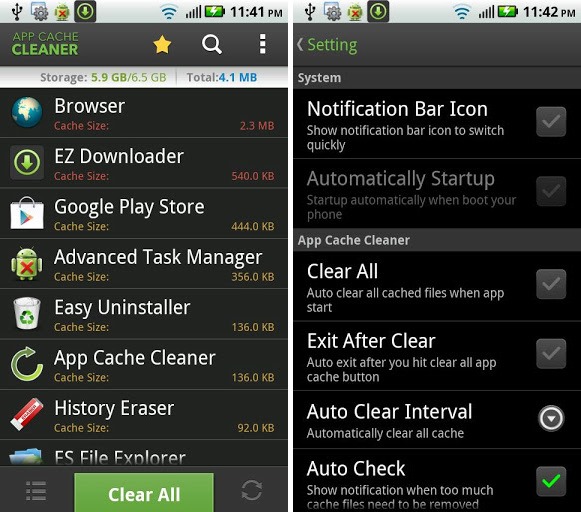 In that case, clearing the browser cache will also clear all the Instagram cache. Clearing Instagram Cache on the Browser is the same for Windows, Mac, Linux, iPhone, iPad, and Android.
In that case, clearing the browser cache will also clear all the Instagram cache. Clearing Instagram Cache on the Browser is the same for Windows, Mac, Linux, iPhone, iPad, and Android.
How to clear the Instagram Cache on Mac?
There is no dedicated Instagram App for Apple Mac, and On the Mac machine, you can check the Instagram account via a browser; clearing the browser cache will remove all the Instagram cache. However, if you are using the imported Instagram app from the iPhone to your mac using a third-party application like iMazing, you can follow the same steps to clear the Instagram cache for iPhone above.
How to Clear Cache on Instagram From Windows?
Several Instagram users are asking how to clear cache on Instagram. Unfortunately, as we saw on Mac, there is no dedicated windows app for Instagram. However, on Windows, we can check Instagram posts via Browser. So, to clear the Instagram cache on windows, you need to clear the browser cache, whatever Browser you are using, whether it is Google Chrome, Firefox, or even edge.
Even though we can check the Instagram posts on a browser, post on Instagram, and experience the seamless Instagram experience, the best way is to use the official Instagram app on iPhone, iPad, or Android.
Does Instagram Cache Slow Down the Android or iPhone?
Directly, the cache on your Android or iOS device won’t slow down your mobile. On the contrary, the cache speeds up the loading time, thus increasing the performance. However, if your mobile runs out of memory, any cache can slow down the device, including the Instagram cache. If that is the case, you can clear the Instagram cache on your mobile. Therefore, caching the iPhone Instagram app won’t slow down your iOS device. Similarly, the Android Instagram app won’t slow unless your memory is too low.
No Instagram Cache Clearing option on iPhone?
On iPhone, there won’t be any cache-clearing option for apps. In that case, you need to delete the app to remove the Instagram cache. However, cache clearing is available on Android without deleting or uninstalling the Instagram App.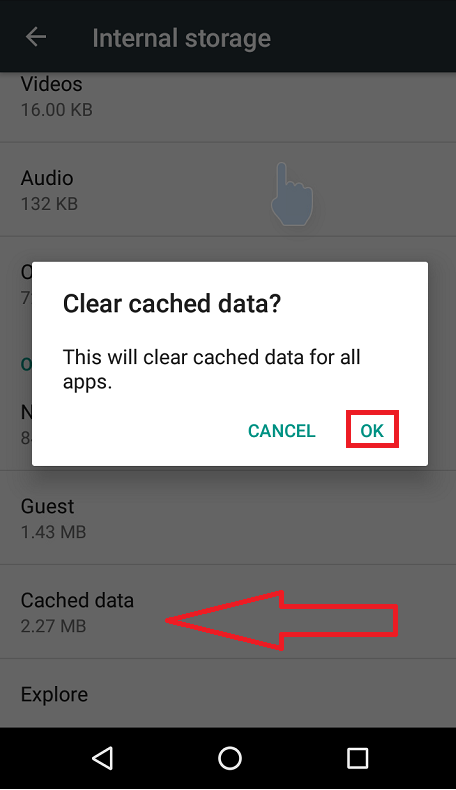
How to Clear Instagram Cache From Setting?
If you ask how to clear Instagram cache, were have the answer for the same. Yes, you can clear the Instagram cache from the phone settings if you are an Android user. Go to the Apps section on your android mobile and find the Instagram app; tap on that to clear the Instagram cache data. But this option is not available on iPhones.
Why is Cache Clearing Option not available with Instagram App on iPhone?
Due to the limitation of the iPhone, the data clearing option cannot be integrated within the Instagram app on iPhone. Hence the only option available is to delete the Instagram app from iPhone to delete the Instagram data, including the Instagram cache.
iOS Instagram for Android
Many users are asking whether it is possible to use iOS Instagram for Android using an emulator. However, the fact is that it won’t be possible easily. On Android, even though you can use custom ROM, a working iOS ROM for Android is not even a reality.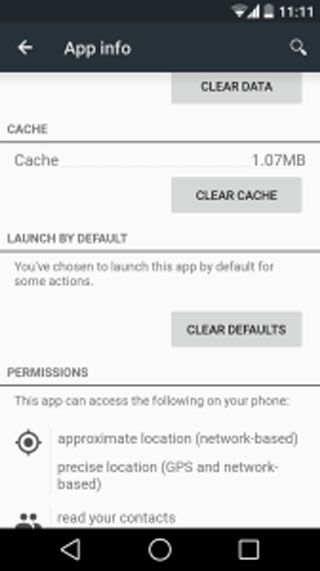 Furthermore, iOS won’t work smoothly on Android devices due to hardware and architectural limitations. Therefore, using iOS Instagram For Android is not possible in the usual way.
Furthermore, iOS won’t work smoothly on Android devices due to hardware and architectural limitations. Therefore, using iOS Instagram For Android is not possible in the usual way.
How to Clear Cache on iPhone Without Third-party Apps
Many iPhone users are asking how to clear the cache on iPhones without using any third-party apps. The answer is that you can’t clear the cache on your iPhone without any tool. By default, Apple does not provide an option to remove the iPhone cache of any app, like in Android mobile. On iPhone, the only opinion is to delete and install the app again. Uninstalling the app on iPhone is the only option to obvious the cache on iPhone.
Can We Offload Instagram iPhone App to Clear Cache?
No, Offloading an app is the step to delete and remove the application alone. Once you offload any app from the iPhone or iPad, the application will be uninstalled, but all the data associated with that app will be kept within the iPhone or the iPad.
Once you reinstall the app by clicking the icon of the Offloaded app, all the data will be automatically available. Hence, Offloading the Instagram app on iPhone and iPad won’t clear the Instagram cache on iPhone and iPad.
Hence, Offloading the Instagram app on iPhone and iPad won’t clear the Instagram cache on iPhone and iPad.
How to Clear Cache on Instagram Automatically on iPhone
iPhone uses an automatic cache-clearing mechanism in which the device itself removes the old cache data once new data gets replaces it. Also, once the phone storage gets lower, it will clear the cache data. Similarly, the Instagram cache on iPhone will be automatically removed by the iPhone itself.
How to Clear Instagram Cache? [A Quick Guide
Wondering if your Instagram has slowed down? Learn how to clear Instagram cache here - be it on Mobile or Computer!
With over 1,000 photos uploaded to Instagram every second, it is understandable how Instagram’s cache can be incredibly huge.
Any app that shows images is likely to have the cache and in case your phone is running low on space, it makes Instagram a data hog. Thus, clearing cache on Instagram from time to time is necessary.
So, are you wondering ‘how to clear Instagram cache?’ In this article, we walk you through the steps to get rid of cache on the app for both Android and iOS users.
Table Of Contents
- Everything You Need to Know About Cache
- How to Clear Instagram Cache on iOS?
- How To Clear Instagram Cache On Android?
- How to Clear Instagram Cache on PC?
- Conclusion
- FAQs
TL;DR
To clear Instagram cache on your device:
- Open 'Settings' on your phone.
- Scroll down & Tap 'Storage'.
- Click on 'Other Apps'.
- Tap on Instagram & hit 'Clear Cache'.
A cache is nothing but your phone’s space for the temporary storage of data.
For those of you who are new to cache, its main goal is to enhance your phone’s speed when you open recurrent apps or websites.
The cache also reduces the amount of data used when operating your mobile. That said, a buildup of cache can make your device slower, and therefore, it is best to erase it.
Instagram specifically saves every search you make in the Search and Explore sections to speed up the app’s performance.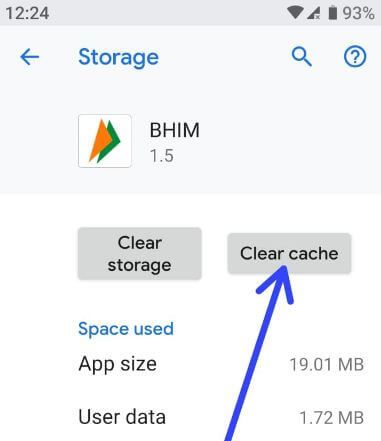
Data relating to your favorite accounts or hashtags are stored to enhance the user experience on Instagram.
Please note that clearing cache on iOS is different from how it is done on Android. The only way to clear the cache on Instagram for iOS is to delete the app and reinstall it.
However, it is worth noting that you don’t lose out on important files you have downloaded while you clear the cached files.
Let us tell you how to get the job done:
- Locate the app icon (i.e., Instagram) on your iPhone’s home screen. Alternatively, you could also use the list of apps in your mobile settings.
- Long press the app on your home screen and hold it till a menu appears beside it. Or, wait until you see all the other apps around it jiggle.
- Hit the ‘minus’ sign you see at the top right corner of the app or select ‘Remove’ from the list of options in the menu.
- Confirm ‘delete app’ when you receive the prompt.
- You can reinstall the Instagram app from the App Store and log into your account as usual now.
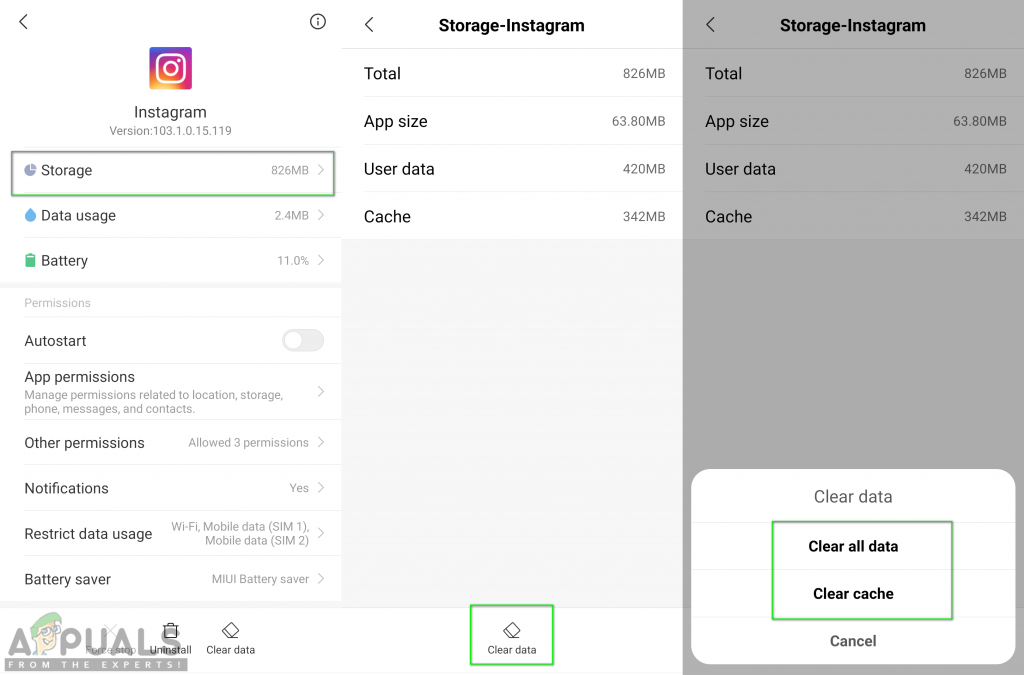
- Also, make sure to disable the iCloud backup to avoid restoring the app.
That's all! You will have now cleared Instagram cache on iPhone.
Unlike iOS, there is no need to delete the app or log out of your Instagram account on your Android device. All you need to do is to follow the steps below:
- Open 'Settings' on your phone.
- Now, scroll down to locate the ‘Apps’ option.
- Once you do, click on it and then select ‘Other apps’. From the list you see next, choose Instagram.
- Now, select 'Storage' and you will see an option to ‘Clear Cache’. Click on it and you will observe that the button grayed out.
- Moreover, you can also see that the amount of Cache dropped to 0 bytes.
Voila! It’s that simple to delete the Instagram cached files on a mobile phone just like deleting messages.
NOTE: Clearing the cache of Instagram app on Android will reset the app. You might lose any downloaded images or videos when you clear the cache. So, make sure to save the important ones.
You might lose any downloaded images or videos when you clear the cache. So, make sure to save the important ones.
Instagram is also compatible with your computer/mobile browser. Here’s how you can delete cache on Instagram for desktop:
- Visit Instagram's website.
- Open 'Privacy and Security' after logging in to your profile.
- Now, click on ‘View account data’ and then select ‘View all’ available under ‘Search history’.
- Then, press ‘Clear search history’ and select ‘Yes, I’m sure’ when prompted.
There you go! You now know how to clear cache on Instagram in less than a minute. Please bear in mind that erasing the cache buildup on Instagram will only enhance the speed. It does not make it work better.
1. Is it really necessary to clear Instagram cache?
Ans. It is not necessary for you to clear Instagram cache. In fact, it fastens the process of loading data in the application.
But, eventually, the cache data begins to pile up and hence affects the overall device performance.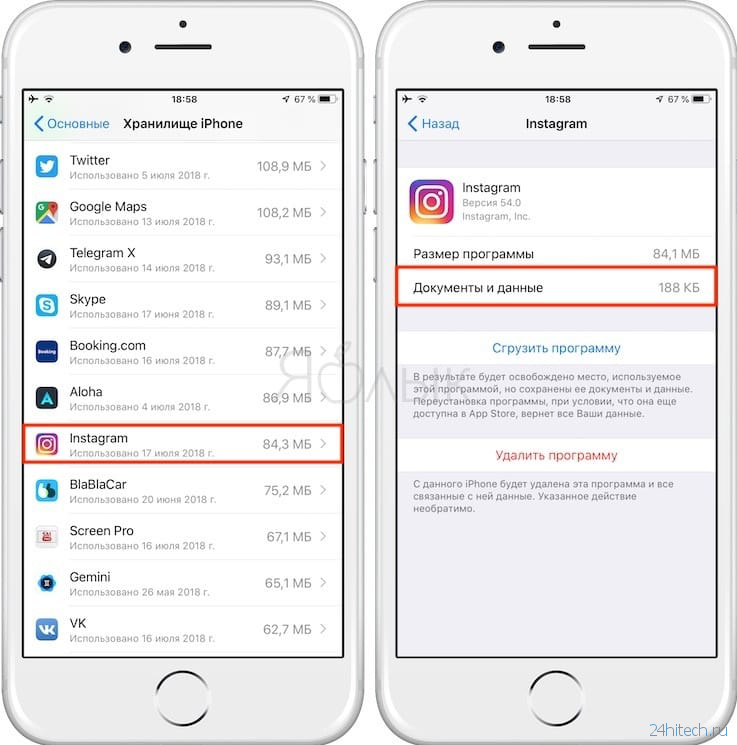 So, it is advisable to clear the Instagram cache once in a while.
So, it is advisable to clear the Instagram cache once in a while.
2. Can the cache be cleared without deleting the app?
Ans. You will be able to clear the cache without deleting the application on Android. But, the same does not apply to iOS devices.
3. Will clearing the cache on Instagram delete my downloaded photos?
Ans. Yes, make sure to save the images & videos that you have saved on Instagram elsewhere. Because clearing the cache is basically a 'Reset lite' button to Instagram.
4. What is the difference between 'Clear Cache' and 'Clear Data'?
Ans. Clearing cache is a lite version of clearing data. When your clear Instagram cache, only a few old pictures & videos are cleared whereas, with data clearing, complete removal of data takes place such as the preferences made by the user & message threads with your replies.
5. Does Instagram cache slow down my device?
Ans. Yes, Instagram cache when it is a lot, does slow down your mobile device. The space filled by cache can be utilized by other applications to run smoothly. Although the slow down is not clearly visible most of the time, it exists.
The space filled by cache can be utilized by other applications to run smoothly. Although the slow down is not clearly visible most of the time, it exists.
Instagram cache on iPhone: where to watch and how to clear
Instagram is a popular free photo-sharing service. Every time you launch the app and download (view) photos and videos, copies of these files are stored on your iPhone (or Android device).
| Apple in Telegram and YouTube. Subscribe! |
♥ RELATED: How to clear cache and memory on iPhone or iPad. nine0010
Video:
Some apps use a cache to speed up processes and prevent previously opened images and data from being reloaded, but the Instagram cache can grow to a large size, taking up a lot of space on your device.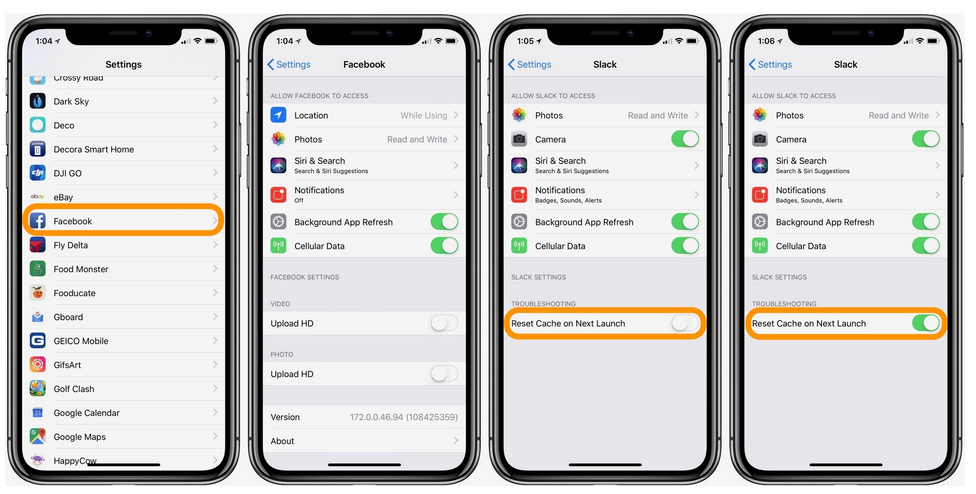 In the guide below, we will show you how to clear the Instagram cache and free up space on iPhone. This problem is very relevant for iPhone owners with a small amount of internal storage. nine0003
In the guide below, we will show you how to clear the Instagram cache and free up space on iPhone. This problem is very relevant for iPhone owners with a small amount of internal storage. nine0003
Note for Android users: The Android version of Instagram has a button "Clear Cache" under "Settings" , which users can click to clear the cache.
In most cases, Instagram's cache on iPhone is cleared automatically by iOS when the system runs out of free space, but if it doesn't, you can do it manually.
The problem with the Instagram cache is especially noticeable when using older versions of Instagram and iPhone, where the amount of internal memory is small. In some cases, the Instagram cache can take up several 2 GB of space, however, after uninstalling and reinstalling the application, the application will "shrink" to 80-140 MB. nine0003
The Instagram cache is located in the "Documents and Data" section of the application.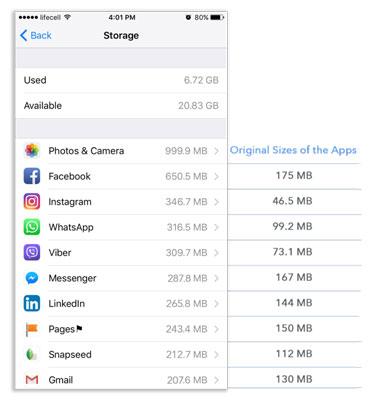 Currently, the only way to reliably remove this section is to manually uninstall and reinstall the app, as neither iOS nor the Instagram app has a built-in ability to uninstall Documents and Data . As you might have guessed, that's exactly what we're going to do.
Currently, the only way to reliably remove this section is to manually uninstall and reinstall the app, as neither iOS nor the Instagram app has a built-in ability to uninstall Documents and Data . As you might have guessed, that's exactly what we're going to do.
♥ BY TOPIC: How to unfollow a person on Instagram so that they don’t find out (so as not to offend). nine0010
How to Clear Instagram Cache on iPhone
Note: This procedure requires an active internet connection and you will need to log into the app again when the process is complete.
1. Open the application "Settings" on the iPhone;
2. Go to section "Basic" → "iPhone storage" ;
3. Wait for the storage information to load;
4. Scroll down to the application list and find Instagram. Next to it will be indicated the amount occupied by the application in the storage.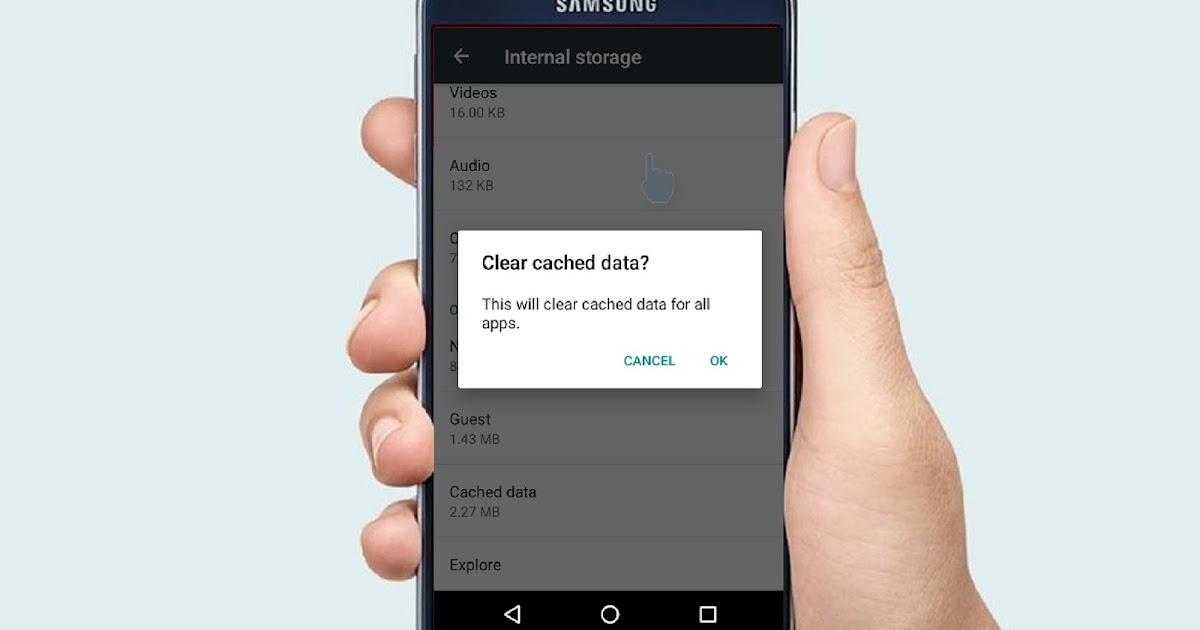 In some cases, the cache can take up several GB. nine0003
In some cases, the cache can take up several GB. nine0003
5. Click Instagram;
6. Press "Delete application" ;
7. Confirm the deletion by pressing "Delete application" ;
8. Open App Store on iPhone;
9. Search the Instagram directory (using search or other methods) and re-download the application.
After reinstalling Instagram, you will need to log in to the app again. If you open "iPhone Storage" , you will notice that the cache has been cleared and the overall application size has decreased.
With active use of Instagram, the application will start saving the cache again, so it is possible that the above procedure will have to be carried out several times.
It is important to note that Instagram needs to be deleted, not unloaded. When unloading, the application will be deleted, but the cache will remain in section "Documents and data" .
As already mentioned, the above method is the only reliable way to delete the contents of section Documents & Data on iPhone and iPad, regardless of app.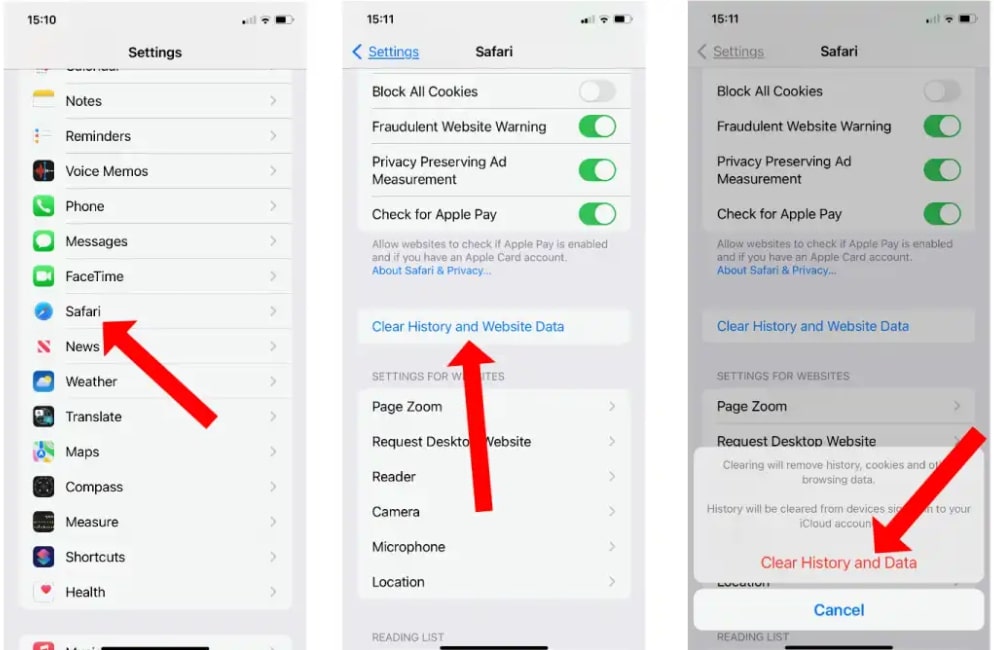 Some third-party apps include built-in data and cache wiping tools, such as Google Maps or Twitter, but Instagram for iOS doesn't yet have this option.
Some third-party apps include built-in data and cache wiping tools, such as Google Maps or Twitter, but Instagram for iOS doesn't yet have this option.
See also:
- How to put music on Instagram Stories on iPhone - 2 ways.
- The most followed people on Instagram are the 40 accounts with the most followers.
- Kirakira+, or how to add a sparkle effect to an Instagram video. nine0120
Please rate the article
Average rating / 5. Number of ratings:
No ratings yet. Rate first.
How to clear the cache of Instagram apps IOS/Android + 6 apps
October 12 Social media instructions
Content:
- nine0119
What is cache in the phone?
When you install a new application on your phone, the operating system allocates space on the memory card for a folder of this application, which stores files, settings, information, application resources, as well as search history, pages you visit, etc. Storing these files allows you to reduce application loading time, increase the speed of work. Accumulating application resources take up space in the phone's memory. This amount of memory is called the program cache. nine0003
Storing these files allows you to reduce application loading time, increase the speed of work. Accumulating application resources take up space in the phone's memory. This amount of memory is called the program cache. nine0003
MUSTHAVE services for your Instagram!
TapLike - Instagram promotion. Buying followers, likes, story views, comments. Quality Audience! 100% service safety guarantee!
Instahero - instant cleaning of Instagram account from bots! Do a profile analysis for free!
In this article, you will learn more about how to clear the cache on Instagram on Android and iOS devices, why you need to do it, and get recommendations on which applications are right for you to clear the file system of your smartphone. nine0003
Instagram cleaning from spam, bots, stores, dead accounts. Connect the SpamGuard service and improve subscriber engagement.
Try it for free!
Why do I need to clear the cache on my phone?
As mentioned earlier, caching allows the program to start and run much faster. However, the cache takes up too much of your device's memory.
If you have been using a certain application on your phone for a long time, then the folder with the files of this program is probably becoming full. This can affect the operation of not only the application, but the entire smartphone, so from time to time you need to clear the cache on your phone. nine0003
You can delete the cached data of any application on your smartphone. Next, you will learn how to clear the cache of installed programs using Instagram as an example on iOS and Android operating systems.
Clearing the Instagram cache on Android
If you notice that the Instagram app on your Android device is running slower, pages don't load, the app freezes, then try clearing the Instagram cache.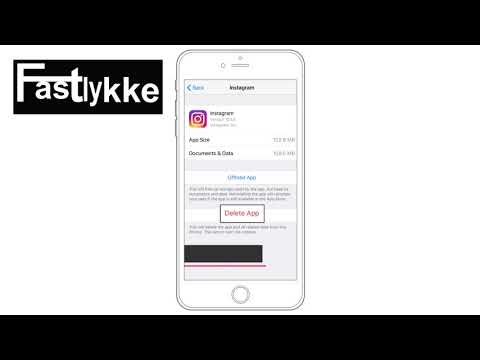 There are a number of actions that need to be done:
There are a number of actions that need to be done:
- Find and open Settings on your device;
- Go to the "All applications" section;
- Find "Instagram" in the displayed list. The section will provide all information about the application: size, amount of stored data, type of storage;
- Click on the "Clear cache" button. At this stage, be extremely careful. If you select the "Erase data" function, not only the cache will be deleted, but also all the information you saved, photos, settings; nine0120
Clearing the Instagram cache on iOS (Iphone, Ipad)
When clearing the Instagram cache on iOS, you will need to uninstall and reinstall Instagram.
- Find and open Settings on your device.
- Go to the "General" section.
- In the General section, find the iPhone Storage subsection and open it. Inside, you can see how much storage on your device is occupied by all installed apps, photos, iCloud Drive, and cache.
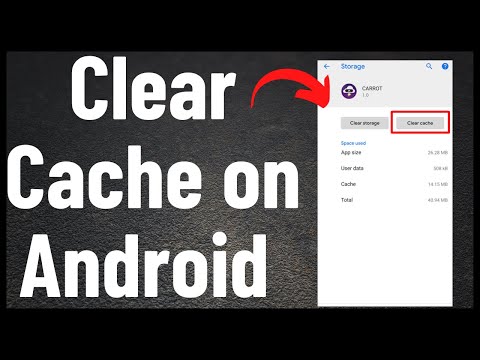 nine0120
nine0120 - Go down below and find a list of all applications. Open Instagram. At this stage, you can pay attention to the size of the program and the amount of documents and application data.
- Select the "Uninstall a program" function.
- After that, you will need to re-download the Instagram app from the AppStore.
On IOS, the only way to clear the cache of the Instagram app is to uninstall and reinstall the app from the AppStore.
After you have completed all the above steps on iOS and Android, you can safely continue your work with the application. Most likely, you will notice that the program began to work much faster, the pages began to open and load much better. nine0003
Do I need to clear the cache on the desktop version of Instagram?
There is no official version of Instagram for PC.
It is possible to use "Instagram" in the browser, though there will be some limitations in functionality. In this case, you will not be able to clear the application cache, since you are not using a downloaded program, but opening it using a browser. When using this method, you must clear the cache directly from the browser itself.
In this case, you will not be able to clear the application cache, since you are not using a downloaded program, but opening it using a browser. When using this method, you must clear the cache directly from the browser itself.
Still running out of space?
If deleting the Instagram cache did not help you free up the memory of your smartphone, then you can use applications to clean up the file system. Some programs download unused files and the cache of all applications from the device, thereby increasing the memory of the smartphone. Others help clean up the photo album. Believe me, there are gigabytes of garbage!
Increase activity on your blog or online store on Instagram. A new and 100% legal way to promote is GetFans. nine0003
Android File System Cleaner Apps:
- Clean Master. Perhaps one of the most popular applications for cleaning up junk and junk files. It instantly determines the volume of the system cache, useless and obsolete files, advertising garbage;
- GO speed.