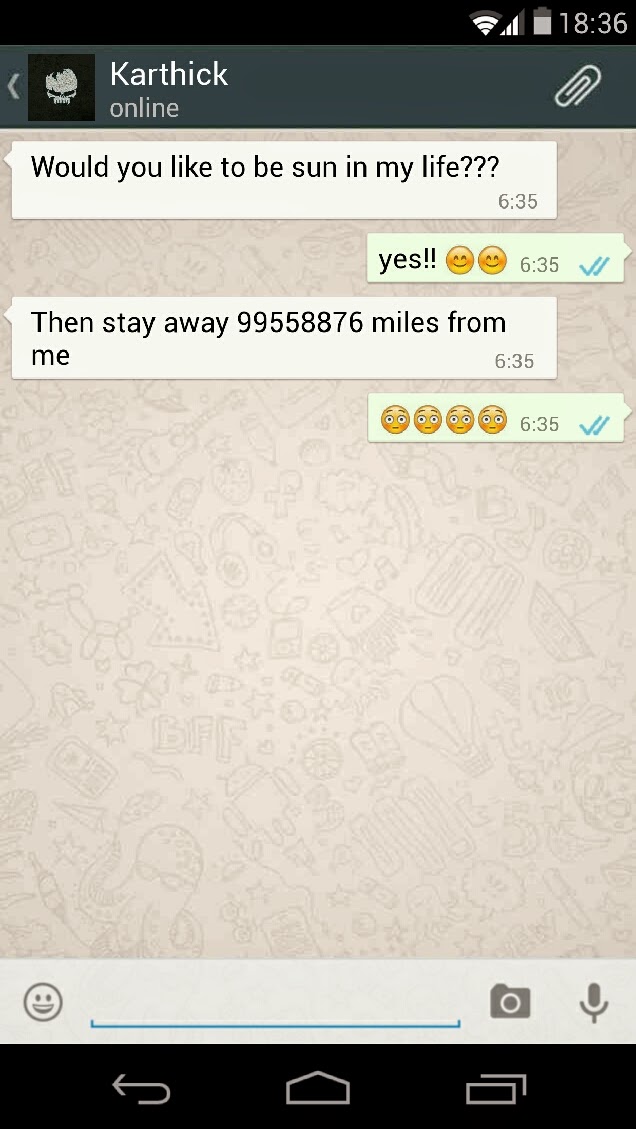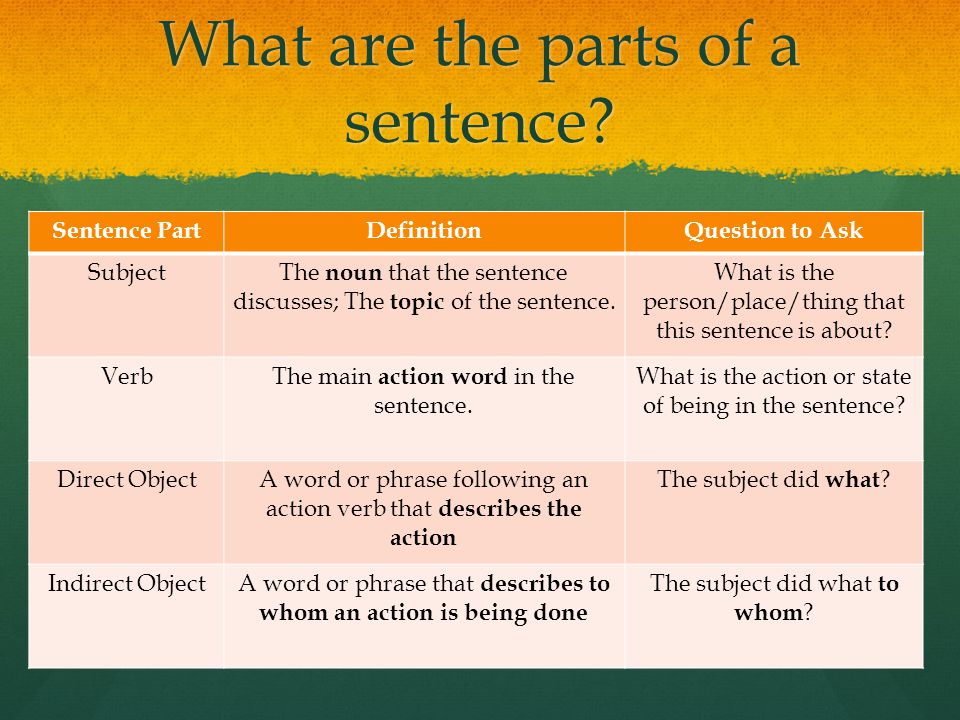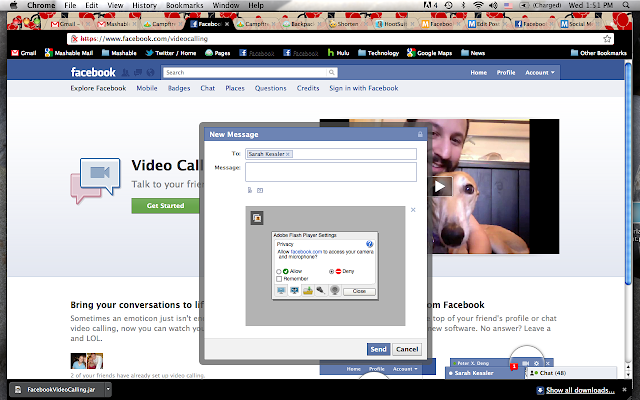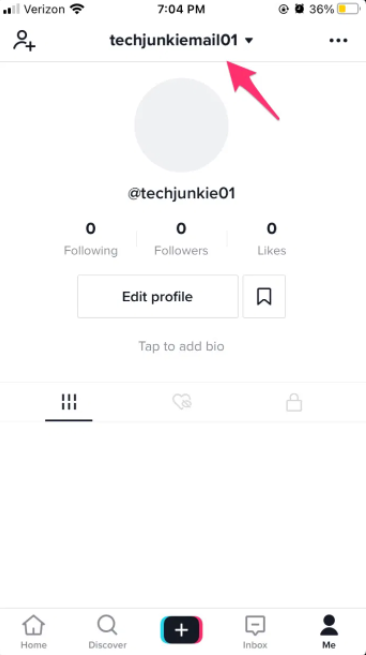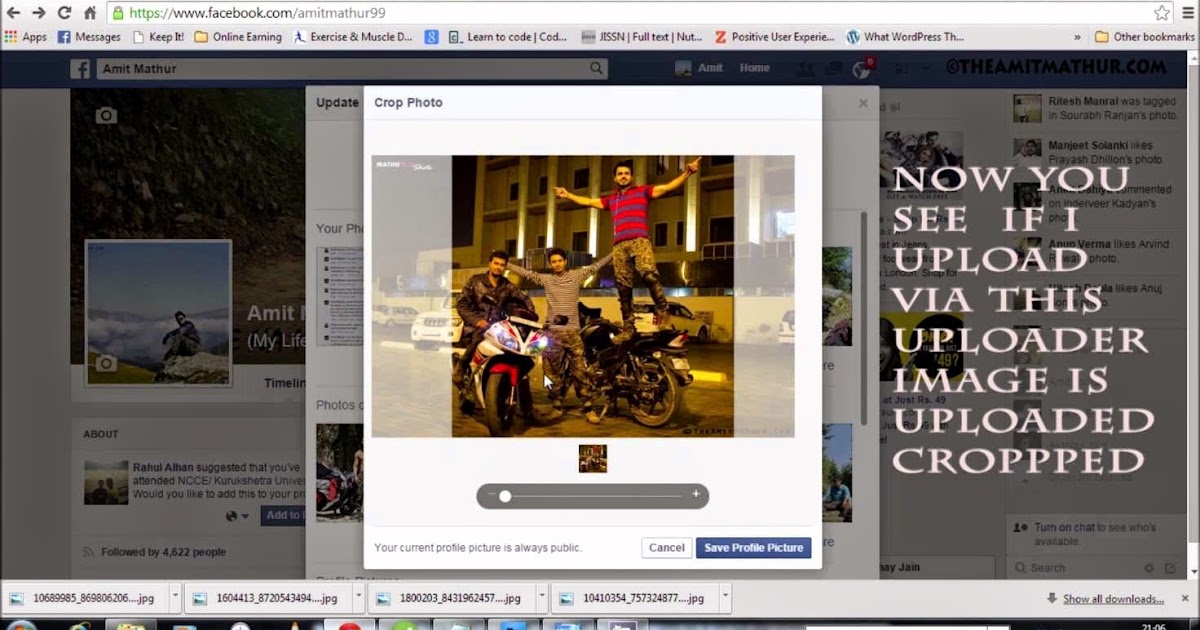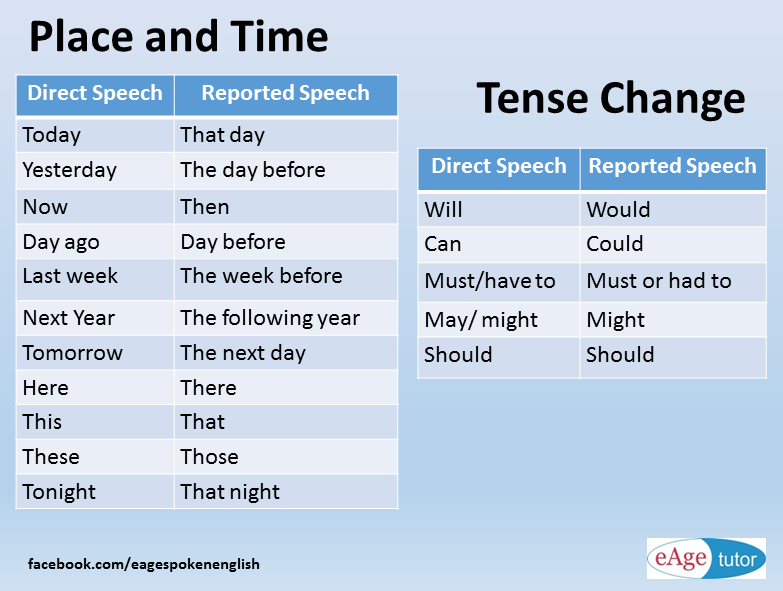How to take sound off instagram video
Remove Audio When Posting Videos to Instagram within 3 Mins
We all love to post videos on Instagram, right. However, many times we want things to be our way. We change and do customization with things like audio and editing in our videos. Often, we want to drop audio from videos we want to post. Well, here we will show how you can remove audio from Instagram videos. Let us start.
Part 1. Removing Audio in Instagram Stories
Part 2. Removing Audio in Instagram Posts
Part 3. How to Put Video Sound on Instagram
Part 4. Removing Audio for Downloaded Instagram Post with Best Video Editor
Removing Audio from Instagram Stories
We all can agree that Instagram stories are fun and a quick content creation medium. Daily, a whopping 500 million people use Instagram stories per day. Instagram stories allow you to post videos and pictures that disappear automatically after 24 hours. Moreover, Instagram stories allow you to post with exciting features such and recording options.
The best thing about posting on Instagram stories is the freedom to customize and make it more our way. Now, for instance, you want to post a video on Instagram Stories. However, you do not like its audio. On the other hand, you want your viewers to focus more on your video. In both cases, you want to remove the video's audio.
Let us see how you want to do this.
How to Remove Audio from Instagram Stories?
Below, was have an easy and systematic way for you:
- Record or upload any video from your gallery on the phone. On the top right corner, you will see certain icons or options.
- You will find the speaker icon. Click on it, and the speaker icon will turn off with a cross next to it. This indicates that the audio has been turned off.
- Now, as you upload, your viewers will not be able to near the audio.
 The video will be posted without any audio.
The video will be posted without any audio.
Removing Audio in Instagram Posts
Posting short videos as posts on Instagram is so fun. They are quirky, exciting, and look amazing to your followers. Once again, Instagram provides you the ultimate freedom to make customizations. In fact, that is the thing with Instagram. It enables you to have fun online with your personality touch. After all, it is your own Instagram handle. It must reflect the way you are or what you like.
Often, we want to post a video on Instagram as a post. It can be your new fashion project or your spectacular drone shots. However, you want your followers to focus more on the visuals rather than the audio. In this scenario, the best thing to do is to remove the audio or video for posting. Let us show how you can do this.
How to Remove Audio in Instagram Posts?
The process is almost the same as the process for removing the audio on stories. However, there is a slight difference.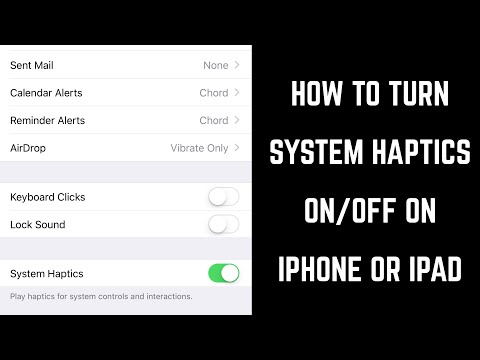
- First, record or get any video from your gallery, to post on Instagram. As you do this through the Plus sign button at the bottom, that video will appear in the editing panel.
- Now, in the upper middle of the screen, you will see the speaker icon. You will see three curves with it. These indicate that the audio is turned on.
- You simply need to click on this icon. The three curves will disappear. This indicates that the audio has been turned off. Instagram will show the message saying "Video Sound Off." Now, as you upload, your followers will not be able to hear the audio.
How to Put Video Sound on Instagram?
Thinking of putting a video on Instagram, but you do not want to use the audio. However, you still want to add a bit of fun and excitement to add. You wish can could add a tune or a song that matches the vibe of your day or reflects the best of you. Moreover, it can be your favorite song or beat.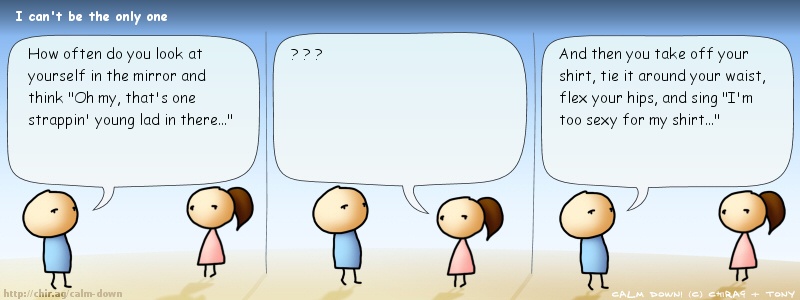 Well, let us tell you that your favorite Instagram allows you to add custom sounds to your Instagram posts and stories. Now, you can add any music, tone, or even any sound to your posts and stories.
Well, let us tell you that your favorite Instagram allows you to add custom sounds to your Instagram posts and stories. Now, you can add any music, tone, or even any sound to your posts and stories.
However, there is a slight twist. To add sounds to your posts, you need a third-party music app. One of the basic ones in iTunes. However, there are various third-party music apps as well.
The good thing is that you do not need any third-party app to add sounds to your Instagram stories if you have iTunes.
Now, let us learn how you add sound to your stories through the iTunes app.
How to add sound to your Instagram Stories?
First, record the video through your Instagram Camera. Now, simply tap the icon that is a smiley within a square. It will be at the top right of the screen.
Next, it will show you a multitude of features for stories. Choose the music feature. It will allow you to choose a sound from your iTunes app.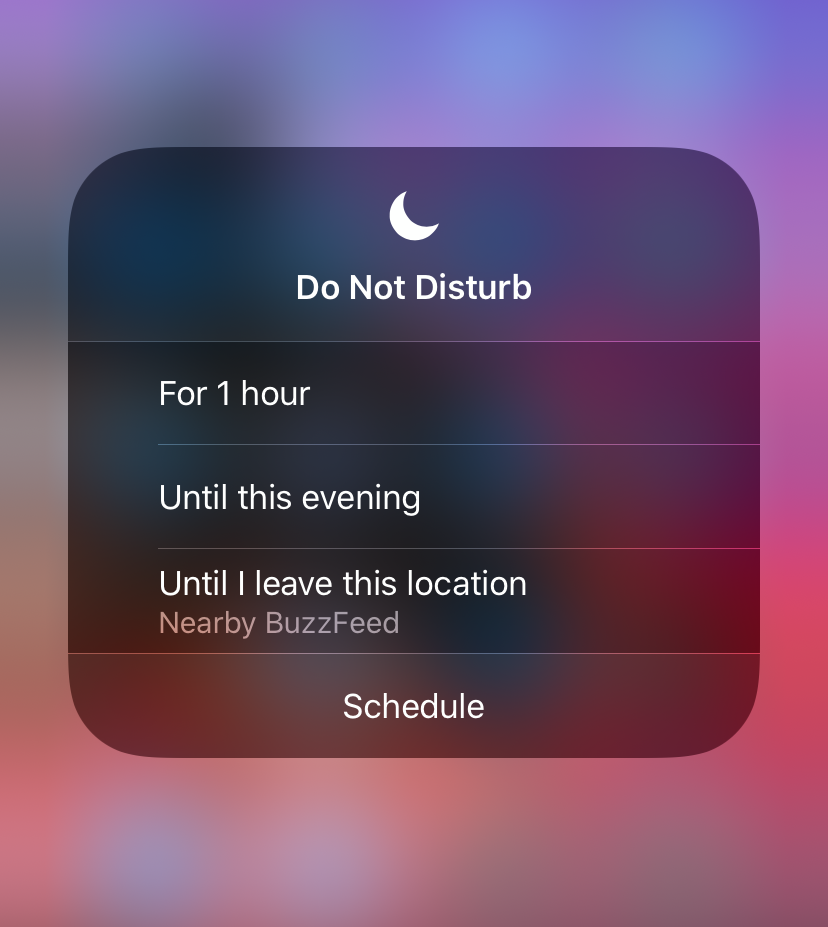 The process is the same for any third-party app.
The process is the same for any third-party app.
Simply choose the sound. It will be added to your story. How cool is that!
People Who Liked this Content Also Liked
How to Get Audio from Instagram Video >>
How to Extract Audio from Video on iPhone >>
How To Remove Background Noise From Video On PC/iPhone/Online >>
Removing Audio from Downloaded Instagram Posts with the Best Video Editor
iMyFone Filme
Try It FreeTry It Free
We have the ultimate tool for all your Instagram needs and deeds. iMyFone's Filme is a platform for millennials and Gen Z for their modern social media requirements. The application is user-friendly and is compatible with both MAC and Windows. Moreover, it offers simple ways to experiment with Instagram posts.
iMyFone Filme offers the best features for video editing for Instagram. You get to choose from 110 plus transitions, above 170 video filters, 50+ sounds, and 20+ fast-mode videos.
Moreover, it also allows you to remove audio from downloaded Instagram Posts. Let us see how:
How to Remove Audio from Instagram Videos with iMyFone Filme?
- First, download the desktop application for iMyFone Filme. It is compatible with both MAC and Windows.
- Next, upload your downloaded Instagram video on the application.
- It will be displayed on the video editing dashboard.
- Now, through the audio option, make the adjustment. Simply turn off the video soundor click-right to detach the audio and then delete the audio in 1 minute.
- After doing this, the iMyFone Filme will remove the audio from your video. Lastly, download your video.
Try It FreeTry It Free
The Bottom Line
If you are looking for a convenient and fast video editor, iMyfone Filme is best for you. It is reliable and easy to download. Moreover, it is compatible with both IOS and Windows. The best thing about iMyfone Filme is that the video quality remains untouched. In fact, it will be enhanced. Download free iMyFone Filme Now.
It is reliable and easy to download. Moreover, it is compatible with both IOS and Windows. The best thing about iMyfone Filme is that the video quality remains untouched. In fact, it will be enhanced. Download free iMyFone Filme Now.
iMyFone Filme
Release Your Creativity with Best Video Editor iMyFone Filme!
Download Now
How To Turn Off Sound on Instagram Post
Instagram allows users to entertain their audience by posting videos or sharing them on their Instagram stories.
When posting a video, it will get shared with the background audio unless you want to turn off the audio.
When you need people to focus on the action presented in your video, turning off the sound on your Instagram post or story is a helpful trick.
This guide is all-in-one for understanding everything about turning off sound on Instagram posts. We will discuss why you may decide to turn off sound on Instagram posts and present the steps to follow to turn off sound on your Instagram Posts and Story.
We will discuss why you may decide to turn off sound on Instagram posts and present the steps to follow to turn off sound on your Instagram Posts and Story.
Table of Contents
- Why Turn Off Sound on Instagram Post?
- How To Turn Off Sound on Instagram
- How To Turn Off Sound on Instagram Post
- How To Turn Off Sound on Instagram Story
- Conclusion
- Frequently Asked Questions
Why Turn Off Sound on Instagram Post?
Not all videos you want to post on Instagram have the appropriate background sound. It could be that something like a glass fell when recording a dance video, or you are trying to record a dance move, and someone was shouting your name in the background.
Still, it could be that you want people to focus on the action happening in the video without getting distracted by the sound.
For instance, if you want to share a video on how to chop wood or use something like a pressure cooker, the focus is on what you do in the video.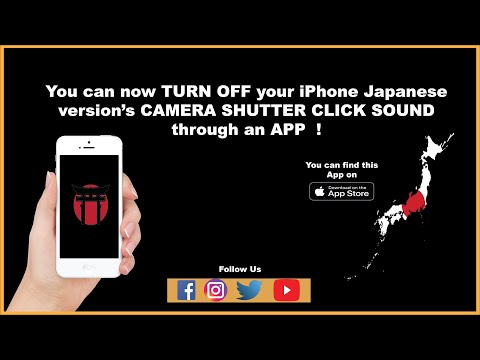 Besides, the background noise may not be the most appealing.
Besides, the background noise may not be the most appealing.
Depending on various circumstances, turning off sound on your Instagram post is a good move; luckily, Instagram makes that possible.
How To Turn Off Sound on Instagram
You can either post a video as a normal post or on your Instagram story section. In either case, knowing how to turn off sound comes in handy.
Let’s discuss both cases.
How To Turn Off Sound on Instagram Post
For the steps below, they work for both iOS and Android devices:
- Open your Instagram app and access your account.
- Click on the plus” +” icon at the bottom.
- On the next screen, locate a video you wish to share in the “Library” section or record by clicking the recording button on the bottom right.
- Once you have your video, click on “Next”.
- The filter and edit screen will open.
 Locate the speaker icon at the top and click on it.
Locate the speaker icon at the top and click on it. - The speaker icon will have an “X” after it, confirming that the sound has been muted.
- You can edit your video and click on “Next”, then post the video for your audience to interact with it.
Anyone who plays the video will only see the visuals with no sound accompanying them.
How To Turn Off Sound on Instagram Story
When you want to share a video to your Instagram story, you can also choose to mute it; anyone who views it will only see the action on the video with no background sound.
Here’s how to do that:
- Access your Instagram account.
- Navigate to your story screen by swiping the screen to the right.
- Upload a video or record one.
- On the edit page, locate the speaker icon at the top and click on it.

- To confirm that you’ve muted the video, you should see an “X” on the speaker.
- Continue with your other edits on the video.
- Click the “Send To” button and select to send your video to “My Story”.
That’s it. You’ve created an Instagram story video that has no sound. Anyone who views your Instagram story has no option but to focus on the visuals.
Conclusion
Turning off sound on Instagram posts is helpful when you want to pass a message using visuals and don’t want your audience to get distracted by the background noise.
The good thing is that Instagram allows turning off sound on your Instagram posts and story.
In this guide, we’ve discussed all the steps you should follow to turn off sound on Instagram posts.
Frequently Asked Questions
If you are trying to view a video on Instagram, especially the Instagram story, you may think it has no sound. However, the sound is disabled by default, and you can enable it by pressing the volume button on your phone. If even after turning on sound on your phone, the video has nos sound, it’s likely that the owner disabled sound when creating the Instagram post or story.
If even after turning on sound on your phone, the video has nos sound, it’s likely that the owner disabled sound when creating the Instagram post or story.
To turn off sound when creating an Instagram post, locate the speaker icon at the top of your screen after uploading or recording the video you wish to post. Click on the speaker icon and ensure you see an “X” on the speaker icon to symbolize that the video has been muted.
The answer depends on your motive. If you want your viewers to only focus on what’s happening in your Instagram video, consider turning off the sound. However, if the background noise is crucial to the video, don’t turn it off.
How to mute Instagram from iPhone (2021)
I admit it. I love browsing Instagram. Spend hours in the app browsing different memes, interesting revelries, videos, IGTV videos and more. But there are a few people in my account that I don't want to receive updates from. I mean unfollowing them is a bad idea (they will know!). What if I could just turn them off on Instagram and not get any updates about their existence at all? That sounds good! In this post, I will show you three ways to disable people on Instagram. But before we get to the list, it's important to know; nine0003
What if I could just turn them off on Instagram and not get any updates about their existence at all? That sounds good! In this post, I will show you three ways to disable people on Instagram. But before we get to the list, it's important to know; nine0003
What happens if you unfollow someone on Instagram?
When you disable someone's Instagram account, you won't receive notifications for their updates, stories, or posts. However, you can still visit their profiles and check their posts. Instagram will notify you if this person tags you in a post or comments on your name anywhere. However, Instagram does not notify the person whose account you have disabled.
How to mute Instagram from iPhone
Mute Instagram feed
- Open the Instagram app on your iPhone.
- Scroll to this person's entry.
- Click on the three dots next to the person's pen.
- Click on Mute. A pop-up window will appear.
- Mute according to your preferences.
 Either disable messages or messages and stories.
Either disable messages or messages and stories.
That's it. The person in question has been disabled and Instagram will no longer provide you with any updates from this account. A worried person will not know about your gesture either. nine0003
Turn off their Instagram stories
- Open the Instagram app.
- Scroll to the person's history.
- Long press on history. You will see two options.
- Click on Mute. A pop-up window will appear.
- Mute according to your preferences. Either silence the story; or both messages and stories.
Easy, right? But what if that person hasn't posted or shared a story for a long time? Here's how to turn them off. nine0003
Programs for Windows, mobile applications, games - EVERYTHING is FREE, in our closed telegram channel - Subscribe :)
Disable Instagram account from your profile
- Open the Instagram app.
- Find the person's profile.
- Click the Subscription drop-down button.

- Click on Mute.
- Mute according to your preferences. Use the toggle button to mute audio for stories, posts, or both. nine0014
After turning off the sound, you will see their stories in this way.
It's easy to unmute your Instagram account. Here's how to do it.
How to unmute your Instagram account on iPhone
- Open the Instagram app.
- Find the person's profile.
- Click the Subscription drop-down button.
- Click on Mute.
- Use the toggle button to enable either stories or messages or both. nine0014
An alternative is to simply press and hold the gray history (mute history) and press Unmute.
Someone has successfully muted Instagram!
If you visualized a person while reading this blog, it's time to turn it off my friend! It won't take you long and save you the hassle of justifying the following and/or blocking them. Also, who knows, you might want to double-check your account someday; you can just unmute them and get back to being Instagram friends again. nine0003
nine0003
Do you like what you read? Let me know your thoughts in the comments section below.
Read more:
Windows programs, mobile apps, games - EVERYTHING is FREE, in our closed telegram channel - Subscribe :)
Similar posts something silent. When it comes to online platforms, muting means turning off silence or turning off notifications. We all know how annoying app notifications can be sometimes. nine0003
Instagram mute is not limited to notifications. It is also available as a different concept for posts and stories. There are three types of mute on Instagram. One for messages, one for all notifications, and one for stories and posts. While the first two versions include notifications, the last one is used for content filtering.
Let's dive into them and see how they work.
Note. Even though the screenshots are for Android, the steps are the same for iPhone. nine0003
Mute messages
For Messages or Instagram Direct, muting has a different and clear meaning - it allows you to mute incoming notifications. Let's say you're part of an Instagram group whose members are always talking about things that have nothing to do with you. You can either leave the group or turn off Instagram message notifications entirely. However, you do not need to take such a drastic step. This is where turning off the sound helps.
Let's say you're part of an Instagram group whose members are always talking about things that have nothing to do with you. You can either leave the group or turn off Instagram message notifications entirely. However, you do not need to take such a drastic step. This is where turning off the sound helps.
You can use it individually for contacts or group chats whose notifications you want to turn off. Instagram also has a video chat feature, so it offers two separate options for muting messages and video chats. This feature is not available on the Instagram website because it lacks the messaging feature. nine0003
Here's how to mute messages and video chat:
Step 1: Launch the Instagram app and click the Direct icon in the top right corner.
Step 2: Click on the conversation you want to disable. After entering the conversation, click on their name at the top.
Step 3: Here you will find two options - Mute Messages and Mute Video Chat.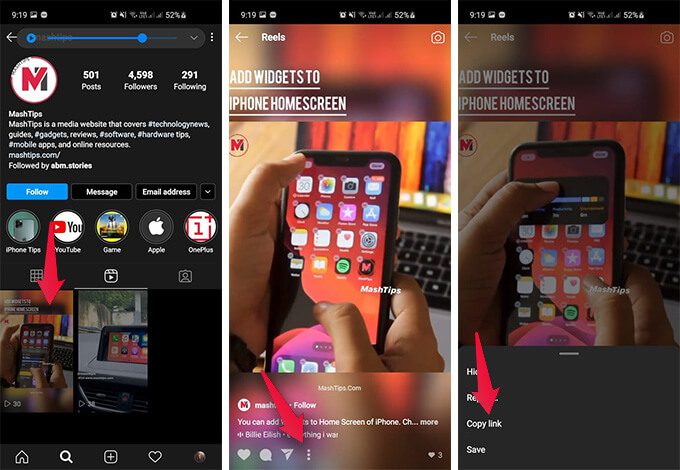 Turn on the switch for the desired setting. You can also enable both of them.
Turn on the switch for the desired setting. You can also enable both of them.
Alternatively, press and hold a conversation thread in the message list and select Mute messages or Mute video chat from the menu. To turn on the sound, repeat the steps and turn off the sound.
Will you receive messages if you turn off notifications
Yes, messages will arrive in your mailbox without notification. Since you won't be notified of this, you'll need to open your mailbox to check it out.
Can you ignore all messages
Yes, if you don't want to be notified of any conversation, you'll have to disable notifications for messages. To do this, go to Instagram settings and click on Push Notifications. Scroll down and select Off in the Instagram Direct option.
When you ignore someone's messages, does he know it?
No. Instagram won't notify the other person you've disabled.
Can you save the mute period
No, you cannot set a time to ignore messages. However, if you wish to do so, you can use the Disable Notifications option as shown below. nine0003
However, if you wish to do so, you can use the Disable Notifications option as shown below. nine0003
Ignore push notifications
If you want to disable all Instagram notifications such as live feeds, IGTV, messages, etc. Disabling push notifications for a while will allow you to do so. When you enable this feature, you will not receive any notifications on your device, but you will see all notifications when you open Instagram.
With this method, you can set the mute time as Instagram will automatically mute notifications. You can choose from fifteen minutes to eight hours. nine0003
To turn off push notifications, follow these steps:
Step 1: Launch the Instagram app and go to Settings.
Step 2: Click on Push Notifications.
Step 3: Turn on the switch to mute notifications and set the time according to your choice from the provided options.
Once the setup is complete, Instagram notifications will resume appearing on your phone. If you want to unmute earlier, use the "Cancel" option in the previous step. nine0003
If you want to unmute earlier, use the "Cancel" option in the previous step. nine0003
Mute posts and stories
All social networks that have stories have a mute option that allows you to stop watching someone's stories without unfollowing them.
Note. This feature is known as Do Not Disturb on Snapchat.
We often get bored with messages or stories from just a few people we follow. This is where the mute feature can come in handy. The mute feature is available separately for stories and posts, as many users post annoying but interesting posts. If someone bothers you a lot, you can also disable both options. nine0003
If history is ignored, the user will be grayed out at the end of the history list. You can still click and view their history. Similarly, when you disable messages, new messages from the user will not appear on your timeline and you will have to visit their profile to view the latest messages.
To turn off posts and stories, follow these steps:
Step 1. Open the Instagram profile you want to turn off. nine0003
Open the Instagram profile you want to turn off. nine0003
Step 2: Click the three dots icon in the upper right corner and select Mute from the menu.
Step 3: You will get three options: Disable Messages, Disable History, Disable Messages and History. The latter will cause both posts and stories to be ignored. Choose one of your choice.
To disable messages, click the three dots icon at the top of the message and select Disable from the menu. Similarly, to turn off a story, press and hold on a story in the articles bar and select Turn off. Unfortunately, there is no option to mute people in the Instagram web interface. nine0003
If you cut someone off, they know
No, the other person will not be notified.
Can users see your messages and stories without sound
Yes, indeed. Muted users can still view your messages and stories. If you do not want your messages to be visible, you will have to remove them from your followers or block them.