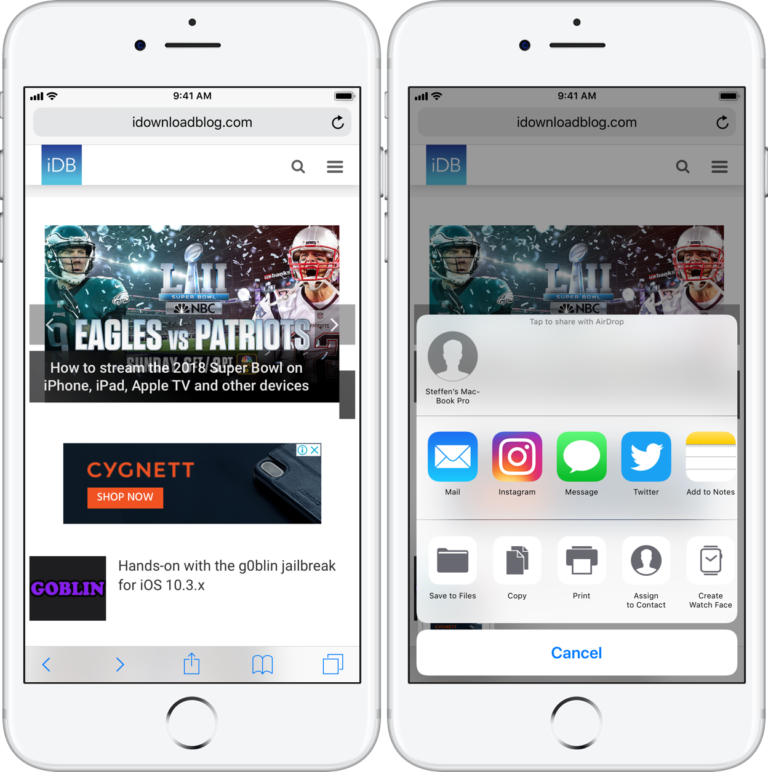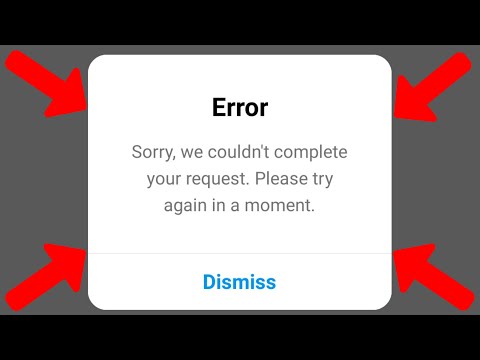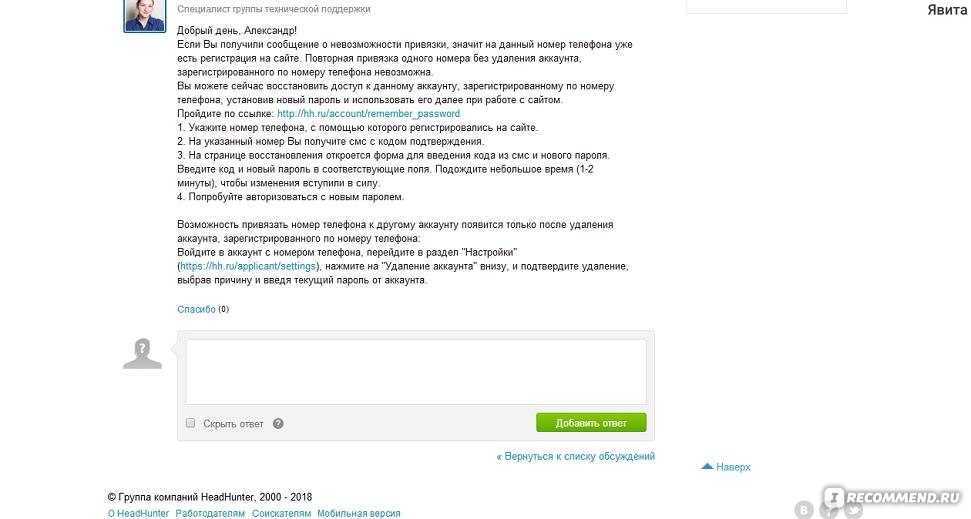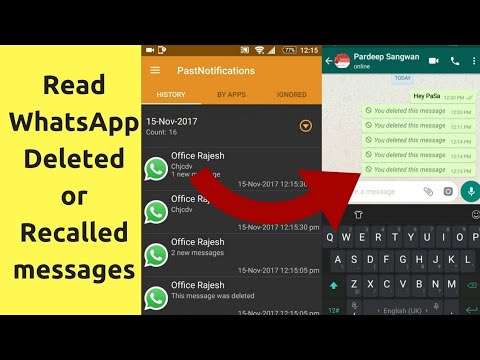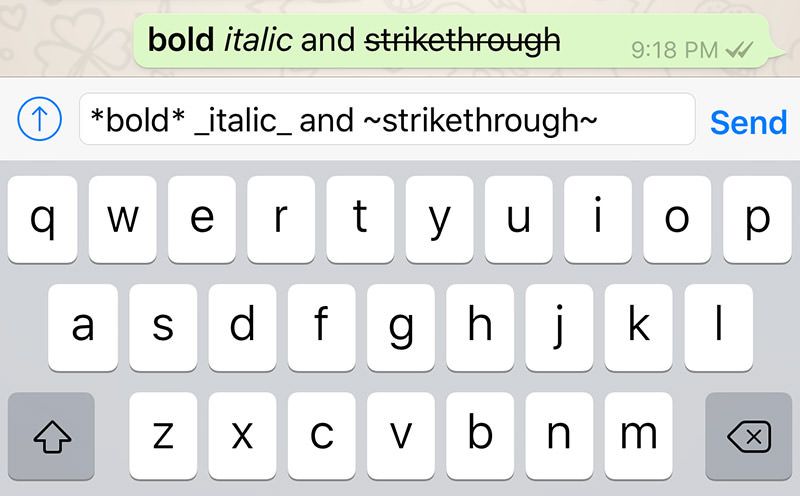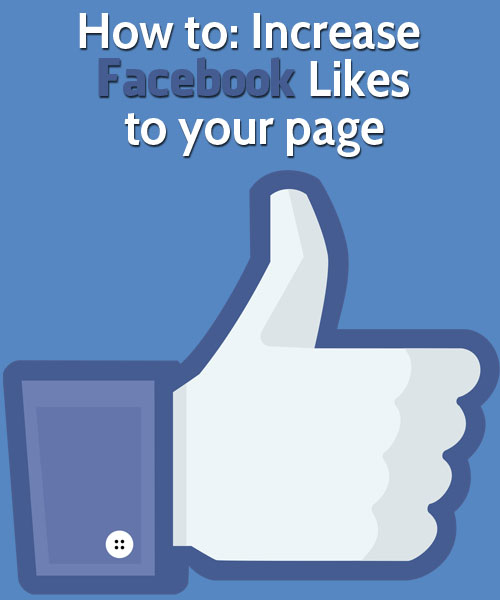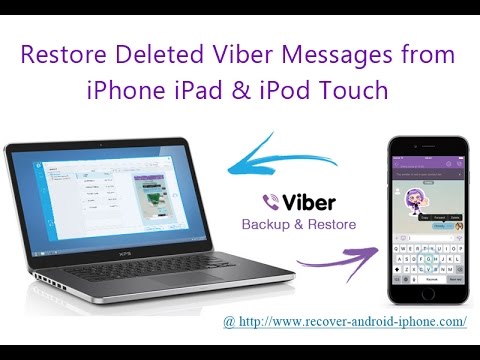How to take a screenshot on instagram
How To Screenshot an Instagram Post
Screenshots have become a part of daily life for most people. Whether it’s a funny meme or some important information, taking a screenshot can be very useful. After some messaging apps have introduced the option to automatically delete your messages for everyone, screenshots have become even more significant.
On Instagram, it’s not only your DMs that you may want to screenshot. Stories only last for 24 hours, and then they are gone to everyone but the user. If you want to send a private post to someone who’s not following that person who posted it, taking a screenshot may be the only way. But can you screenshot Instagram posts? How about stories? And will anyone find out about it?
How to Screenshot an Instagram Post
The short answer to the question, if you can screenshot an Instagram post, DM, or story is – yes. It’s just like taking a screenshot of anything else on your mobile phone. How do you take a screenshot? It depends on what kind of smartphone you’re using.
iPhone
- On iPhone X or newer, screenshot by pressing the Lock button and Volume Up button at the same time.
- On older iPhone models, screenshot by pressing the Lock button and Home button at the same time.
Android
Android models vary a bit more in the way they take screenshots, but these are the most common:
- Press the Volume up button and Power button at the same time.
- Hold the Power button and select Screenshot from the list
- Swipe down from the top of the screen and select Screenshot from the list.
Will the Other Person Know I’ve Taken A Screenshot?
For those who are worried about the poster knowing you’ve taken a screenshot of their post, don’t worry – you’re safe. They will never know unless someone tells them. Instagram users don’t receive notifications when someone screenshots their posts or stories. Until 2018, people were indeed able to see who took a screenshot of their story.
Instagram users don’t receive notifications when someone screenshots their posts or stories. Until 2018, people were indeed able to see who took a screenshot of their story.
There is still one situation where the other user will be notified about you taking a screenshot. When you send a disappearing image to someone via a DM, a notification will appear if a screenshot is taken of that image
Saving a Post for Later in Instagram
Note that if you’re taking a screenshot to save a post for later, you can do it another way. There’s an icon in the right corner below every post, allowing you to save it to your collection, so you can go back to it when you have more time or wish to see it again.
Can I Download a Photo from Instagram?
Directly downloading your own content from your Instagram account is fairly easy. If you’ve accidentally deleted the whole Instagram folder from your Gallery, you’ve lost your phone, or it got stolen, don’t worry about recovering your photos.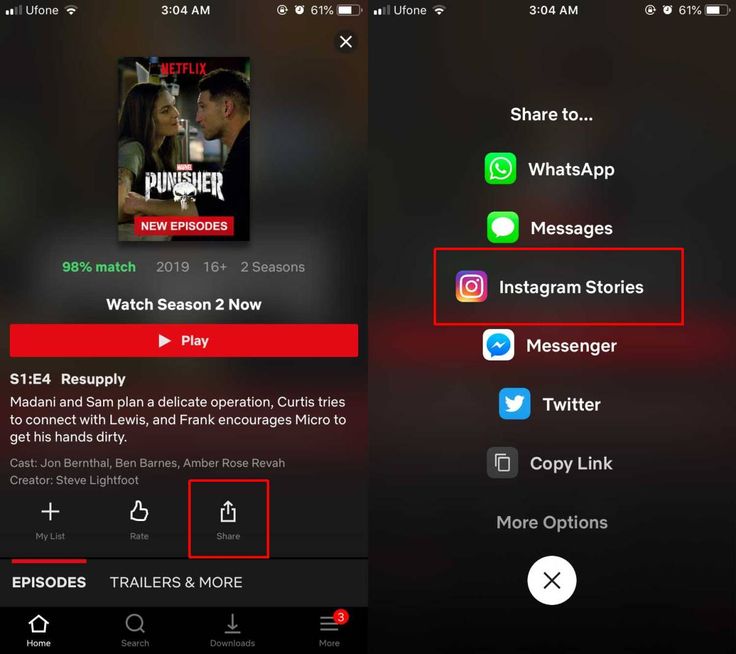 It’s quite easy.If you want to directly download all of the photos and videos from your account, there are a couple of different options.
It’s quite easy.If you want to directly download all of the photos and videos from your account, there are a couple of different options.
If you’re looking to download someone else’s posts or story directly, not via screenshot or screen record, there unfortunately is no direct way. There are, however, a few different workarounds.
Other Ways to Share an Instagram Post
If you’re still not sure about screenshots, there are ways built into Instagram to share interesting posts with others. If the original poster’s profile is public, you have two options:
- Send the post to your friend by tapping the Airplane icon next to the Like and Comment icons. It will appear in your friend’s direct messages.
- From your phone, tap the same Airplane icon and choose Add Post to Your Story to share it with all your friends.
Sharing Is Caring
Instagram is, without a doubt, an entertaining platform. Not only can you enjoy lovely photos, but you can also stumble upon a few wise words here and there. If you’d like to share them with your followers, you can take a screenshot without getting in trouble because the person who posted will never know. There are also other ways to share great content with your friends, depending on the author’s privacy settings.
If you’d like to share them with your followers, you can take a screenshot without getting in trouble because the person who posted will never know. There are also other ways to share great content with your friends, depending on the author’s privacy settings.
Do you take screenshots when scrolling through Instagram? Let us know in the comments section below.
How to Screenshot an Instagram Story Without Getting Caught
Instagram has previously tested a feature where its users could see who was taking screenshots of their Stories. While this feature ended up being retired, it left many questioning whether people can see if you screenshot their Instagram Story.
Taking screenshots of Instagram Stories is easy—if you know the right trick. And rest assured you can keep these screenshots private and not worry about being caught off guard, even if Instagram changes the rules around screenshots in the future.
Why Take Screenshots of Instagram Stories?
There are multiple reasons to screenshot an Instagram Story—some legitimate, others not so much. Maybe you want to buy something that's featured in it. Maybe you want to save a pretty picture to make it your wallpaper. Maybe you just really like a photo of your friend or a family member and you want to keep it.
Maybe you want to buy something that's featured in it. Maybe you want to save a pretty picture to make it your wallpaper. Maybe you just really like a photo of your friend or a family member and you want to keep it.
Maybe you want to take a screenshot of a Story so you can then share it in your group chat with your best friends and talk about the photo. All of these reasons, plus others, will still exist if Instagram rolls out the screenshot notification feature for everyone. But, you'll look like a creep, even if your reason for taking a screenshot is entirely innocent.
Thankfully, there are a number of workarounds to help you screenshot Instagram Stories without getting caught.
Does Instagram Notify Users When You Screenshot a Story?
When someone takes a screenshot of an Instagram Story, the user won't be notified. So, if you screenshot someone's Instagram Story, don't worry. Your privacy remains intact.
With that said, remember that Instagram can change this at any time.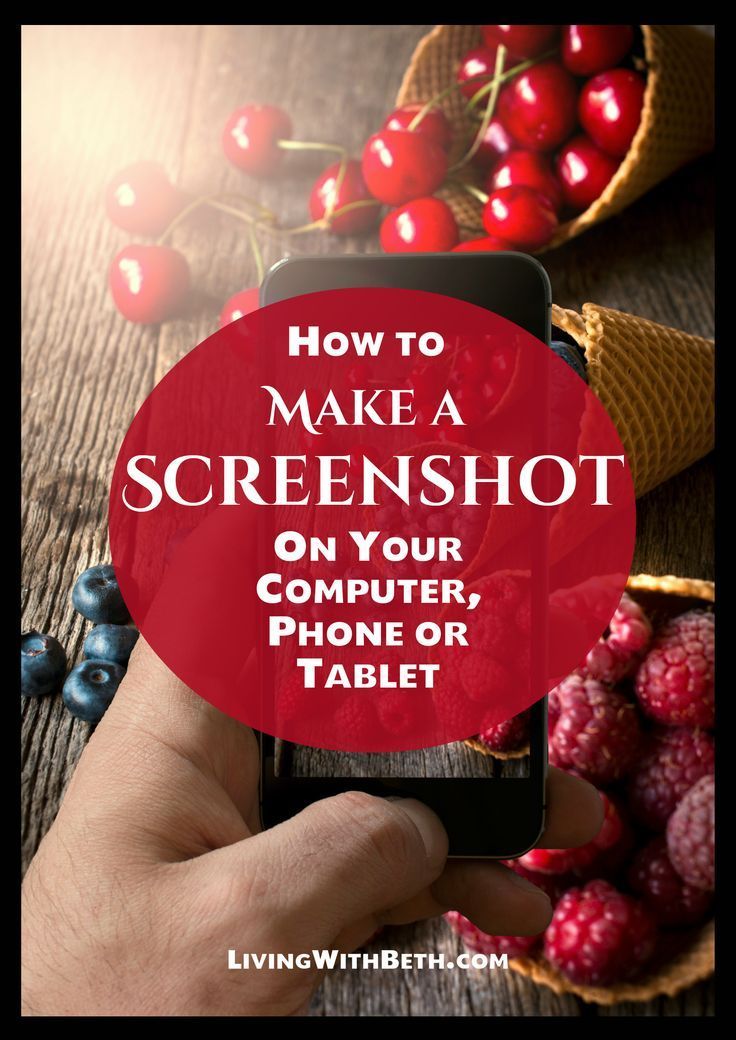 Right now, there's only one similar screenshot notification. Instagram users will receive a notification if a screenshot is taken of a disappearing photo in their DMs.
Right now, there's only one similar screenshot notification. Instagram users will receive a notification if a screenshot is taken of a disappearing photo in their DMs.
If you didn't know this, you might want to review the basics of Instagram.
Ways to Take a Screenshot of an Instagram Story
If you're after ways to screenshot disappearing photos and Stories on Instagram, there is an assortment of options available. Should Instagram's policy change or another feature emerges that reveals the user, try these options out.
1. Use Airplane Mode
This is the oldest trick in the book and one that most Snapchat users will be familiar with. While Snapchat has now blocked this method, it still works on Instagram:
- Open the Instagram app and wait for the Story to load.
- Turn on Airplane mode. This will turn off cellular data, Wi-Fi, Bluetooth, and disconnect all wireless devices. On iOS, you can do this using the iOS Control Center. On Android, you can do it from your notification toggles or from the Settings app.

- Go back to the Instagram app, tap on the Story that you want, and take a screenshot.
- On Android, force quit the Instagram app before disabling Airplane mode. On iOS, you must uninstall and reinstall Instagram before disabling Airplane mode.
2. Use the Instagram Website
For years, Instagram fought the notion of a website. But now, it has a fully-functioning site where you can view your feed, comment, post, and Instagram Stories. While it does support direct messaging, it still requires the Instagram app if you want to see a disappearing message.
The website is, in fact, so good that you can use it as a replacement for the Instagram app. It could help with minimizing your social media use, while also making it easy to dip into your Instagram feed once in a while.
And as you're using Instagram from your computer, Instagram can't tell when you've taken a screenshot.
Navigate to Instagram.com, log in, and open the Instagram Story. After opening it, take a screenshot like you normally would, minus the worry.
After opening it, take a screenshot like you normally would, minus the worry.
3. Use a Screen Recorder
Screen recording is another workaround that doesn't require any permissions on the part of Instagram itself. Just start recording with your preferred app and then open up Instagram. Then, go to your desired Story and record your own copy.
With the Instagram Story saved, you can edit it down to a screenshot later on. There are many different options for screen recording, and you can use your preferred screen recording method regardless of your current platform.
4. Use Video Downloader for Instagram on Android
3 Images
No attribution necessary, screenshot taken by author James HirtzOnce you've logged in to your Instagram account, Video Downloader for Instagram gives a quick run-down of how to download or bulk download Stories before asking for permissions on your device. From here, you're given access to the home and browser tabs to start acquiring Stories.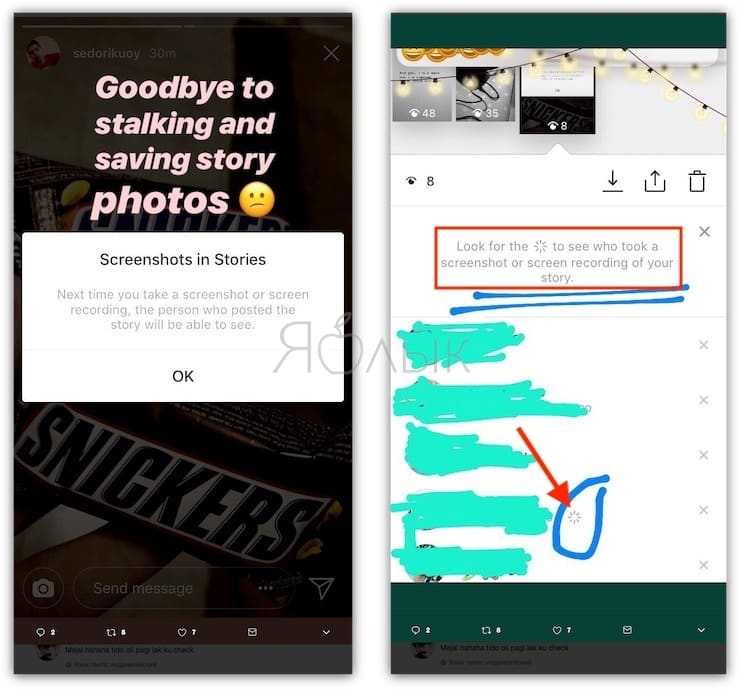
Before proceeding with a download via either method, you'll be asked to sign in to your Instagram account. For your privacy, you'll only log in via the official Instagram site.
When initially downloading via a link, you'll also be prompted with an advertisement that's meant to keep your downloads afterward ad-free for the next six hours. While this will free you from advertisements while directly downloading from pasted links, you'll still experience intermittent advertisements across the rest of the app.
For those looking to dodge the annoying ads and access more features, the app offers weekly, monthly, or a lifetime access fee. However, you'll also need to weigh the continual functionality of these things relative to Instagram's ongoing changes.
Once signed in, the Home tab will automatically generate a suggested collection post. When using these, there's a download limit counter that can be extended via additional video advertisements.
After you've downloaded with Video Downloader for Instagram for the first time, there are a few different options. Your file downloads, whether direct or via the in-app browser, will be saved in your download list with the option to extract audio from the video, repost, share, copy text, or delete the file.
Your file downloads, whether direct or via the in-app browser, will be saved in your download list with the option to extract audio from the video, repost, share, copy text, or delete the file.
If you don't wish to interact with them via that method, you're also free to access them via your phone's default gallery.
Download: Video Downloader for Instagram for Android (Free, premium options available)
5. Use Story Saver for Me on iOS
3 Images
Unlike Video Downloader for Instagram on Android, Story Saver for Me on iOS lets you view and download Stories without logging into Instagram. If an account is set to private, you can't bypass this to download Stories; you can still browse anonymously on public profiles. To start searching for accounts, tap on the Search tab and enter a username.
Live Stories will appear automatically on the first tab with the option to look at the account's collection posts.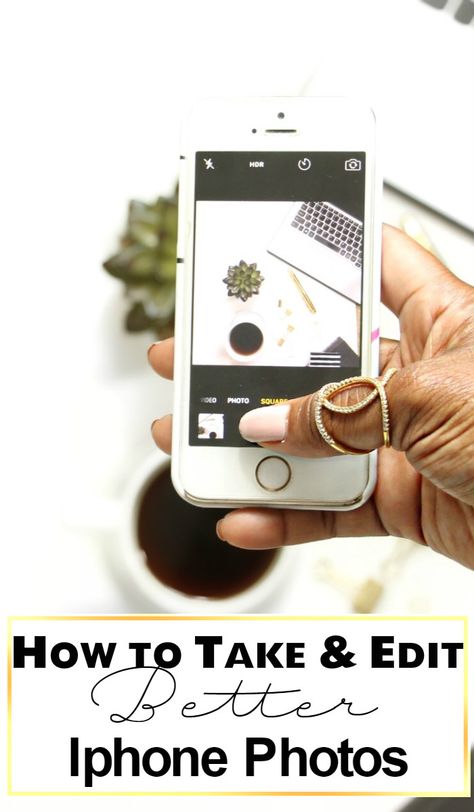 From here, tap on a Story post to bring it up. From here, you'll select Add to List for the Instagram Story you want to download.
From here, tap on a Story post to bring it up. From here, you'll select Add to List for the Instagram Story you want to download.
After going to My List tab, you can then tap the icon in the bottom right to bring up the option to save your photo or video via a variety of methods. You can also directly share the saved Story to other apps, such as messaging apps.
Download: Instant Story Saver for Me for iOS (Free)
6. Just Use a Camera
If you're in a hurry to save something from the Instagram Story but don't want to use third-party apps, just use any other device you have with a camera and take a photo of your phone with the Instagram Story. The quality won't be great, but it will get the job done. Also, you should consider just taking the screenshot from the Instagram app.
If the Story is public and you just want to save something for later (like a restaurant recommendation), take the screenshot, and don't worry that the other person may be notified.
Always Use Your Moral Compass
Despite there being genuine reasons to save an Instagram Story, you should not use this cloak of anonymity for evil-doings. In other words, don't be a stalker or a creep. Questionable motives are one of the reasons Instagram attempted to track if you screenshot someone's Instagram Story.
Overall, taking a screenshot of what you need on Instagram isn't a cause for worry if you do so responsibly. Getting into the habit can serve as both a reminder and extra insurance for crucial information. Plus, with Vanish Mode on Instagram, it can be helpful to grab screenshots of in-the-moment info should you forget to disable this feature.
How to take a screenshot of a photo or story (stories) on Instagram without the author noticing: 5 ways
Instagram is testing a new notification feature when someone takes a screenshot of your story. Until now, anyone could take screenshots of publicly available stories, and users were only notified if someone took a screenshot of an image in a Direct message.
| Apple in Telegram and YouTube. Subscribe! |
How screenshot notifications work in Direct or Instagram stories
When someone takes a screenshot of your Instagram story, you get a notification. There will even be a special section in the story, where a list of users who have taken a screenshot of your story will be displayed. A "chamomile" will appear in front of their name.
Direct mark of the screenshot taken:
The first time you take a screenshot, a pop-up notification will appear on your screen that the user will be notified about your actions next time. Instagram does not block the ability to take screenshots, and you can still save the frames you like, but now their owners will know about it.
Screenshot tagged in Stories:
Why screenshots are needed on Instagram
There are many reasons why you might need screenshots of stories or photos in Instagram conversations.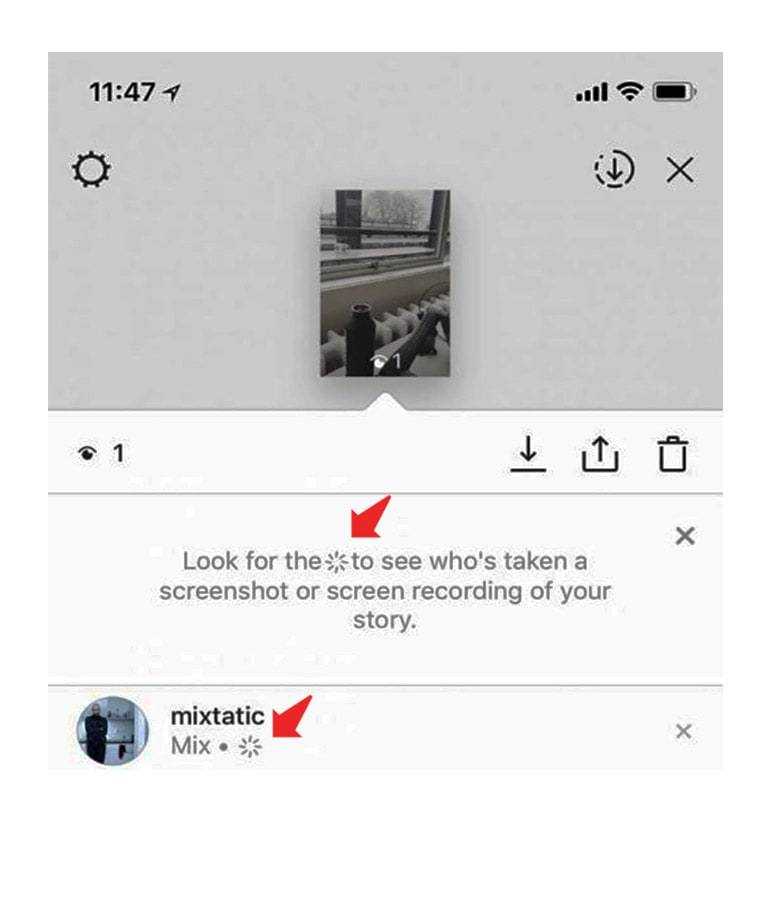 Some of them are quite legal and some not so much. Maybe you want to buy a featured product in a story or use a picture you like as wallpaper. Maybe you just liked a photo of a loved one and want to keep it for yourself, or you want to show it to friends and discuss it together. Don't worry, the screenshot feature isn't going anywhere, it's just that now when you take a screenshot, the owner of the photo will know about it.
Some of them are quite legal and some not so much. Maybe you want to buy a featured product in a story or use a picture you like as wallpaper. Maybe you just liked a photo of a loved one and want to keep it for yourself, or you want to show it to friends and discuss it together. Don't worry, the screenshot feature isn't going anywhere, it's just that now when you take a screenshot, the owner of the photo will know about it.
To tell the truth, knowing that the owner of the photo will know that you took a screenshot (even for the most innocent reasons) unwittingly makes you feel guilty. Luckily, there are several ways to bypass this feature, allowing you to take screenshots without fear of being seen.
BY TOPIC: How to add music to Instagram Stories on iPhone - 2 ways.
Use Airplane Mode (or turn off internet)
- Open Instagram and wait for the story to load;
- Enable Airplane Mode via Settings iOS (via Control Center is also possible, but it works differently).
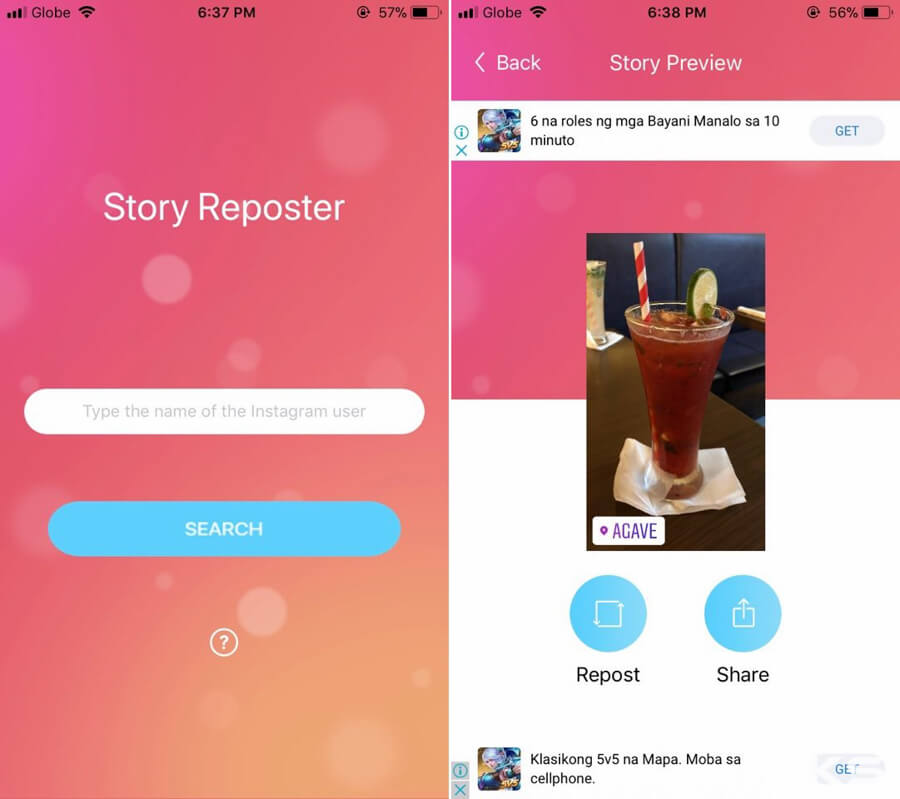 In this mode, mobile Internet, Wi-Fi, Bluetooth and all connected wireless devices will be turned off;
In this mode, mobile Internet, Wi-Fi, Bluetooth and all connected wireless devices will be turned off;
- Go back to Instagram, select the desired story and take a screenshot;
- Please wait a while and then turn off airplane mode. Just in case, before turning off airplane mode, force close Instagram.
BY TOPIC: How to download all your photos and videos from Instagram in a couple of clicks.
Use the web version of Instagram
For many years, the Instagram developers did not make the web version of their application as a matter of principle. However, Instagram now has its own website where you can also check your feed, post photos, and even view stories. The only difference between the web version and the mobile app is the lack of the ability to send private messages on the site.
The web version works great and many prefer to use it over the mobile app. Moreover, you can freely take screenshots of other people's stories, and no one will know about it.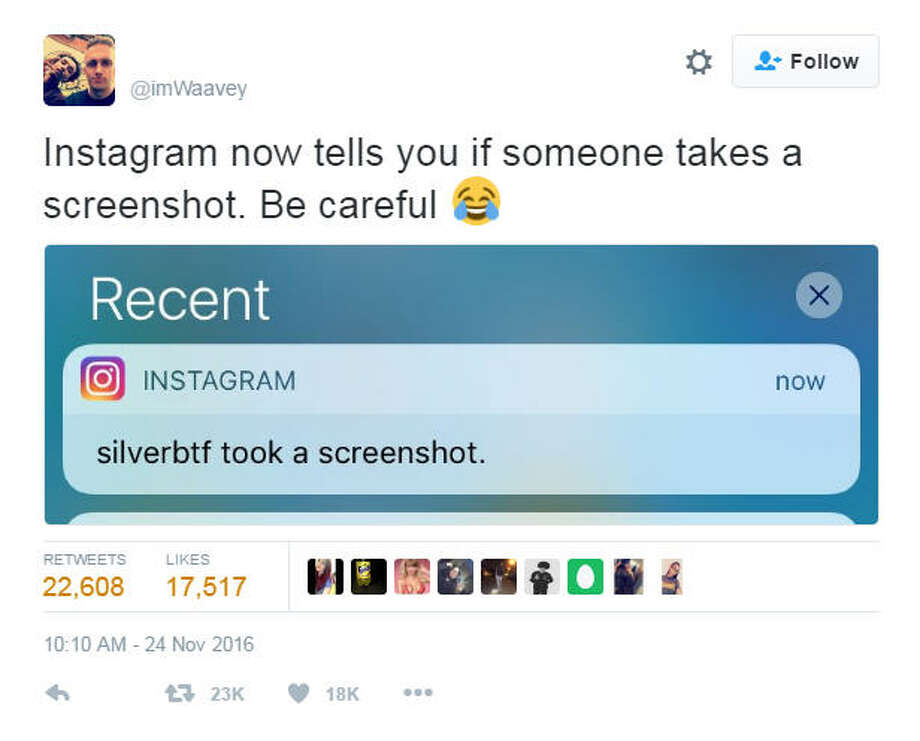 That's right, if the screenshot was taken in the browser, the corresponding notifications will not be sent. Just go to Instagram.com and open stories (in the right corner of the screen) and take as many screenshots as you like.
That's right, if the screenshot was taken in the browser, the corresponding notifications will not be sent. Just go to Instagram.com and open stories (in the right corner of the screen) and take as many screenshots as you like.
BY TOPIC: The most followed people on Instagram are the 25 accounts with the most followers.
Use the Chrome IG Story extension
Chrome IG Story is a Chrome browser extension that allows you to view and download friends' Instagram stories on PC or Mac. After installing it, you will see a new Chrome IG Story section at the very top of the feed.
The extension turns on incognito browser mode by default, so users won't know you've viewed their stories. Right click on the user profile and select "Download" . The extension will download all of his available stories (including videos) as a zip archive. If you are in stories, you can also download them by right-clicking on them.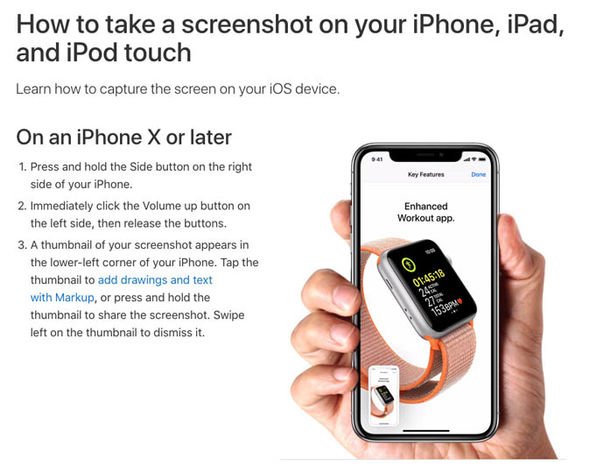
RELATED: Kirakira+, or how to add glitter effect to Instagram video.
Use the Story Saver app for Android
After you install and log into the Story Saver app on your mobile device, a list of your friends' stories will open. Click on the desired user and you will see a list of his stories. Click on the preview and select the desired option ( "Repost" , "Save" and "Share" ). If you select "Save" , the story will appear in your "Gallery".
BY TOPIC: Instagram photo and video masks: how to enable and use.
Use the Repost app
There are a number of third-party iOS apps to save Instagram Stories directly to 's Camera Roll on your device. One such application is Repost . As soon as you log into it through your Instagram account, you will see an interface that resembles Instagram itself. Click on the desired user to see all of their stories.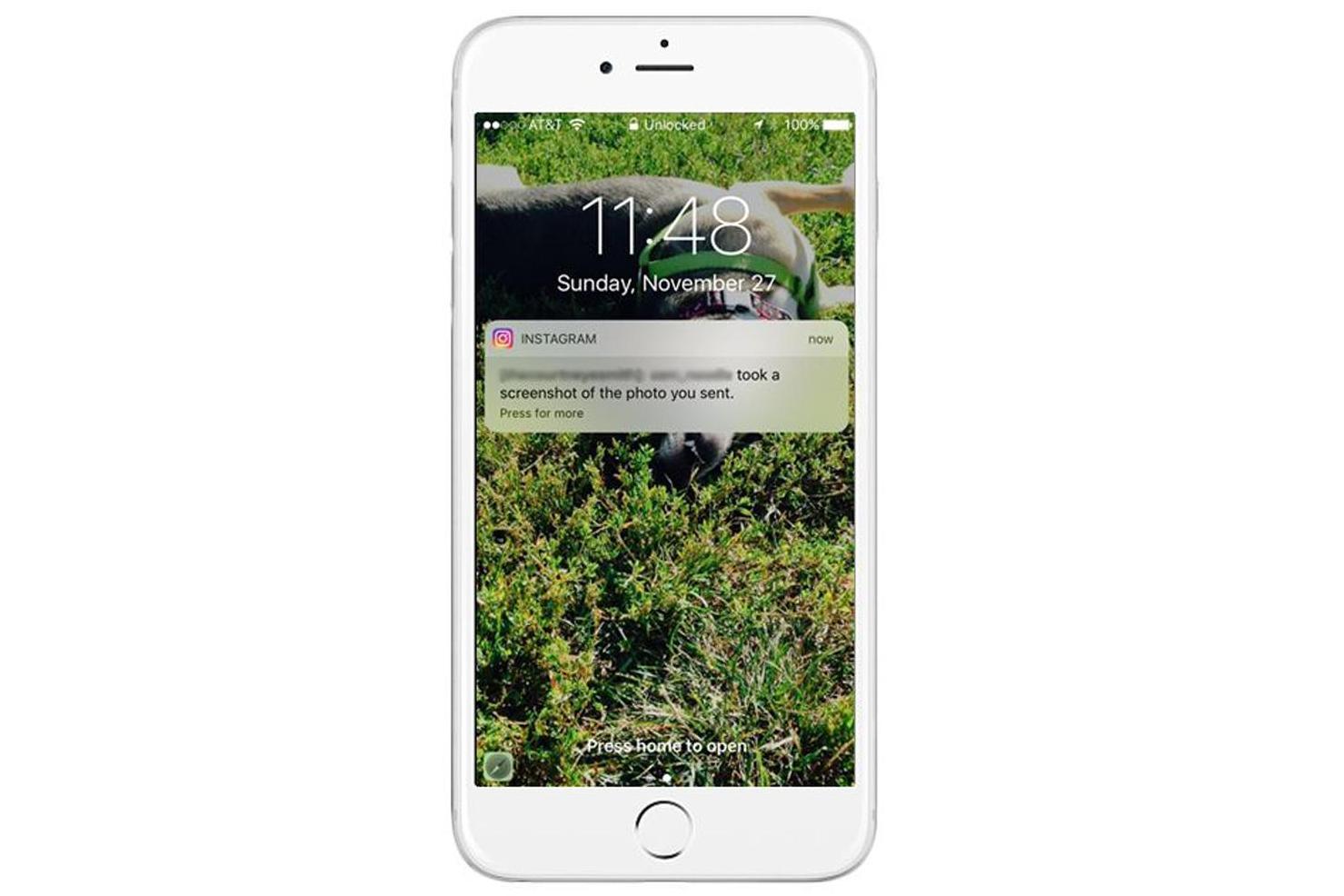 Touch the story you are interested in, click on the menu icon (in the form of three dots) and select the option "Save" , and voila - the photo or video will be saved in your "Camera Roll" , and its author will not know about it.
Touch the story you are interested in, click on the menu icon (in the form of three dots) and select the option "Save" , and voila - the photo or video will be saved in your "Camera Roll" , and its author will not know about it.
BY TOPIC: How to repost on Instagram: 3 ways.
…Or just use the camera
If you need to save someone's story and don't have time to install a dedicated app, just grab another device with a camera and take a picture of the screen. Of course, the image quality will be quite average, but the history will be saved in the blink of an eye.
No matter what, you can still just take a screenshot. If you decide to save yourself, say, a review of a restaurant, then it does not matter that someone else finds out about your actions.
BY TOPIC: Photo scan from Google for iPhone, or how to post old paper photos on Instagram without glare.
Be moral
There are many harmless reasons to keep other people's stories, and you should not use the above anonymity methods with malicious intent. In other words, don't act like a stalker or crazy fan, it's because of stalkers and crazy fans that Instagram is now testing a new alert feature.
In other words, don't act like a stalker or crazy fan, it's because of stalkers and crazy fans that Instagram is now testing a new alert feature.
Instagram secrets: 35 tricks you might not know
Please rate the article
Average rating / 5. Number of ratings:
No ratings yet. Rate first.
How to take a screenshot on Instagram?
Anonymity opens up a lot of opportunities on the Internet and no one wants to get caught and expose their actions, especially when taking screenshots anonymously on Instagram.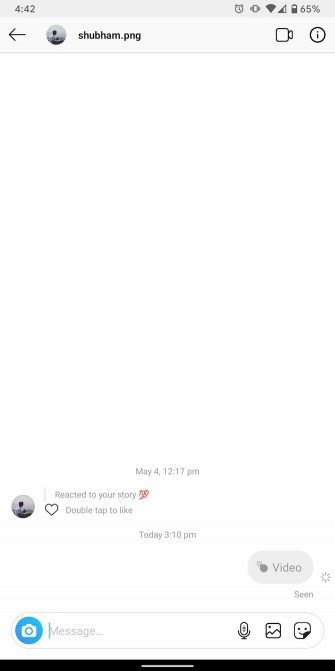 The developers of this social network are constantly changing the rules for using Instagram and introducing a wide variety of innovations, including screenshots. However, at the moment, users have the opportunity to take screenshots bypassing protection, which the author of stories or other publications will never know about.
The developers of this social network are constantly changing the rules for using Instagram and introducing a wide variety of innovations, including screenshots. However, at the moment, users have the opportunity to take screenshots bypassing protection, which the author of stories or other publications will never know about.
If you're an avid Instagram user and regularly view or post Stories, you've probably heard of the ability to "screenshot" other people's Stories. Some turn into real "Instagram stalkers" and try to use other people's information for their own selfish purposes.
It is very positive that the Instagram platform provides information about those who are trying to interfere (taking anonymous screenshots) in the privacy of users in the format of specialized notifications. They can be found in the list of nicknames of those who saw the "story", and at the same time notice a small camera flash icon.
- Taking screenshots anonymously on Instagram - why is it needed?
- How to take a screenshot on Instagram - step by step guide
- How to take a screenshot on Instagram from your phone ?
- Using Android mobile devices
- Using iOS devices
- How to take a screenshot on Instagram - other methods
- Conclusions and tips
photos and videos, with their help they tell a certain life story, they want to share them with the world.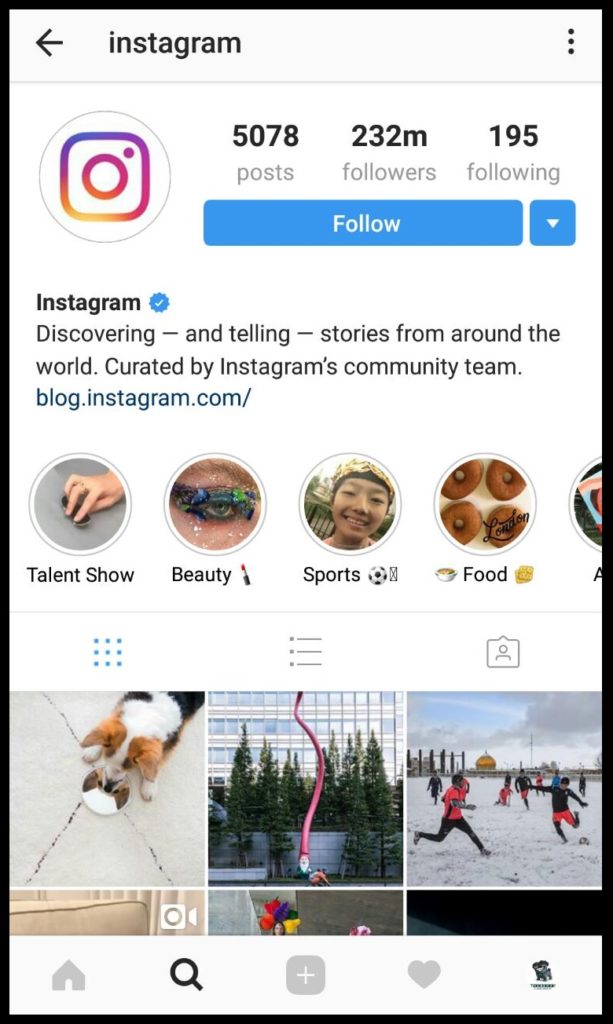
Sometimes you want to save someone else's "stories" or a missed live broadcast, but there is no such possibility in the official Instagram application. That is why advanced users use workarounds.
It should be recalled that the ways to bypass protection listed below are not official, so there is always a risk of getting caught and being blocked by the Instagram administration.
Via computer. You can go to Instagram through a desktop browser and anonymously save a screenshot to the clipboard.
Step 1. Go to Instagram on PC and go to Stories. Find on your keyboard and press the "Print Screen" key.
Step 2. Use the Alt key to capture the screen. After that, the screenshot will be available in the clipboard.
Step 3. To place a photo, you can use the keyboard shortcut "Ctrl + V". You can also insert an image, for example, into a Microsoft Word text editor (Insert tab, then Clipboard).
Please note ! To check the readiness of the screenshot on the computer, you need to insert the image into any graphics editor or Microsoft Word.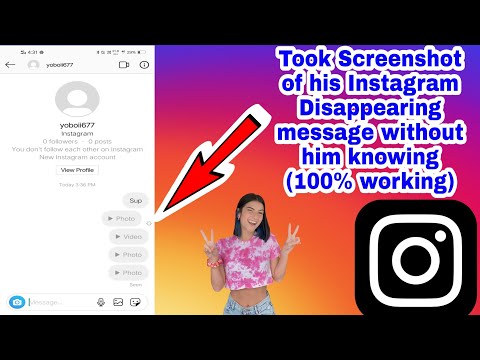
Step 1: Open the Instagram app and select the desired story.
Step 2. Hold the volume rocker and the start key located on the side of the smartphone and take a screenshot. After that, a window with a successfully created screenshot will appear.
Step 3 Go to the image gallery on your smartphone.
Please note! If you cannot screenshot the "history" screen, you need to check if the version of the operating system of the mobile device is outdated.
Step 1. Go to the Instagram app and select the stories you want.
Step 2. Press the home button and the start button at the same time to take a screenshot.
Step 3. After that, a window will open with a notification that the image has been saved.
You can take screenshots anonymously on Instagram using the so-called "air mode". This method allows you to remain unnoticed, since the connection to the network and other methods of communication will be temporarily prohibited. You need to do the following:
Step 1. Start viewing "stories" in Instagram.
Start viewing "stories" in Instagram.
Step 2. Go to airplane mode setting.
Step 3: Reopen Instagram Stories and use the button combination to take a screenshot on your mobile device.
Please note ! You will not be able to screenshot the screen if you do not take care of caching "stories" in advance.
Step 4. Once the screenshot is taken, close Instagram and terminate it by going to the app's settings.
Step 5: Wait about 5 minutes, turn off airplane mode, and bring the Instagram app back to working.
All transactions will allow you to maintain complete anonymity.
Before creating a screenshot, you need to take care of the free space in the smartphone's memory, otherwise the image will not be saved.
It also happens that the smartphone does not have the ability to create screenshots. In such a situation, you can use specialized applications such as FastStone or Lightshot.
There are two different ways to hide "stories" posted on Instagram from unwanted users who can use your information for their own selfish purposes:
Method #1.