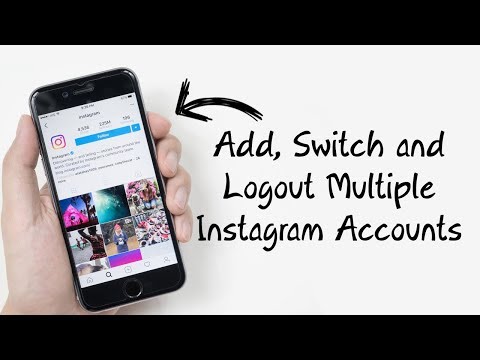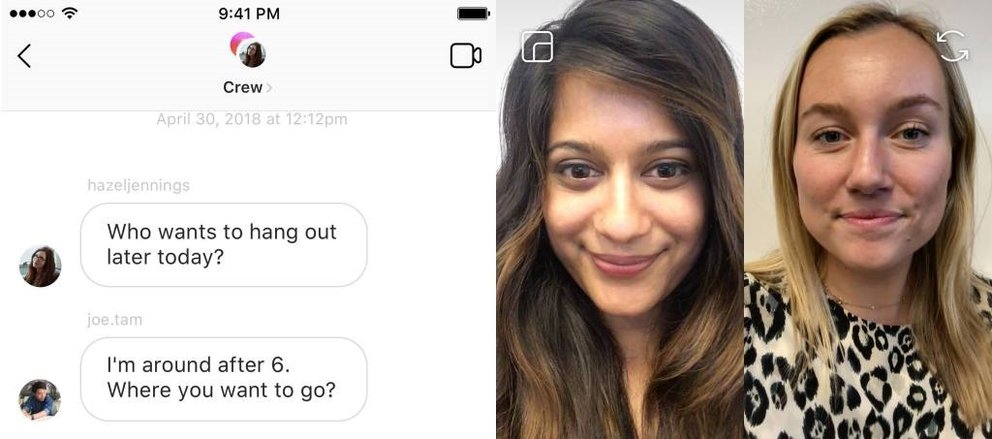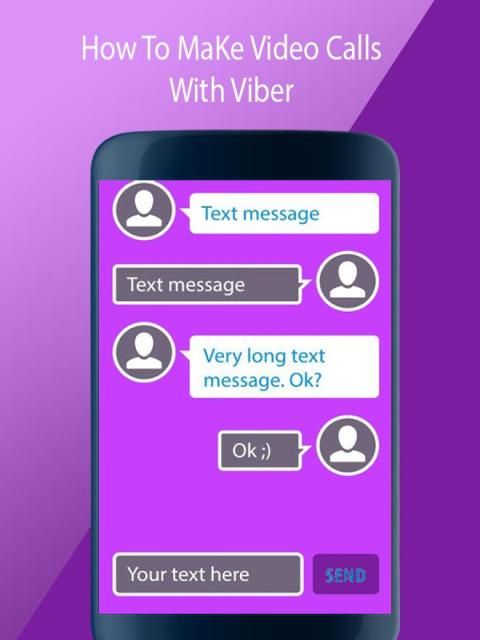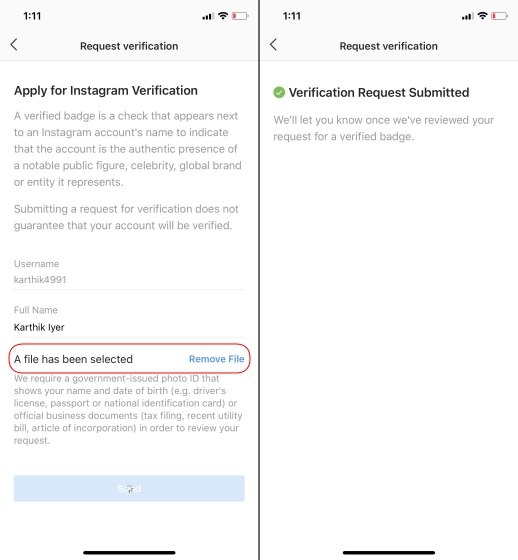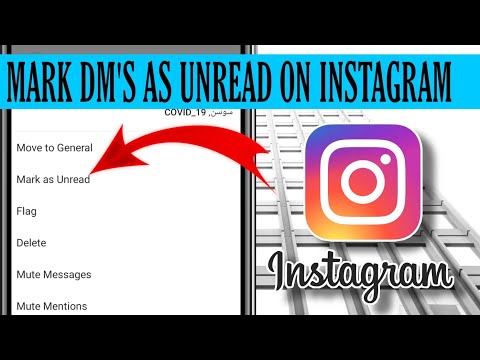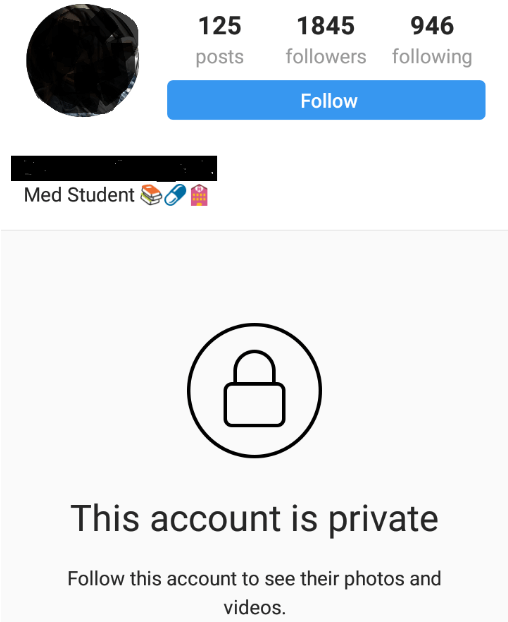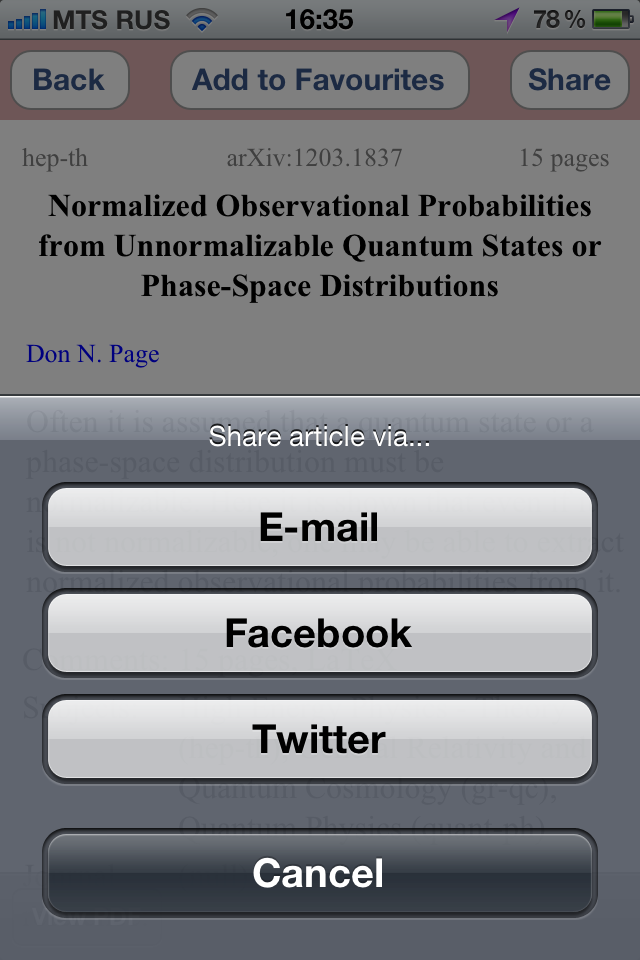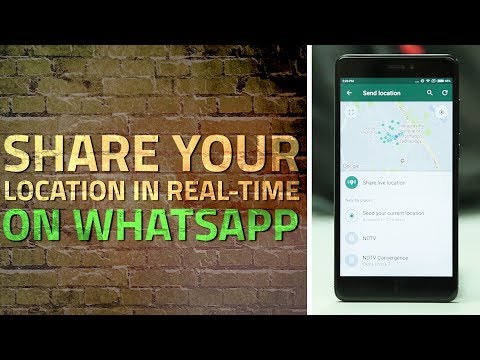How to switch between multiple instagram accounts
How to create multiple Instagram accounts and switch between them
Sometimes, one Instagram account is not enough. Whether you’re starting a business, managing a feed for your job, or just want a place specifically reserved for showcasing your photography, it’s easier than ever to manage multiple Instagram accounts at once.
Back in the day, you had to log completely out of one Instagram account before you could sign in to another. But nowadays, Instagram allows you to switch back and forth between accounts without logging out. Here’s everything you need to know about juggling several Instagrams.
How many Instagram accounts can you have?
According to Instagram’s Help Center, you can have up to five different Instagram accounts, which you can switch between without logging out. (This is not to say that you can’t have more than five, but after you reach that limit, you’ll have to log out and log back in to access additional profiles.)
It’s also important to note that this option is only available for iPhones and Androids with the 7. 15 update (available in the App Store and the Google Play Store). So if you are unable to add additional accounts, you may need to update your Instagram app.
Can you create multiple Instagram accounts with one email address?
No. At this time, every Instagram account must have an individual email address. You can’t create multiple Instagram accounts with the same email address.
However, that doesn’t mean you have to create a new email address for every new account you make. If you create a second Instagram account via the app, you can sign up with your phone number instead of your email address.
Creating and managing multiple accounts on Instagram
Now that we’ve covered the basics, it’s time to dive into all the different ways to create and manage several accounts on Instagram. In the following section, you’ll find all the instructions you need to create new profiles, along with the answers to some of the top questions about having multiple accounts.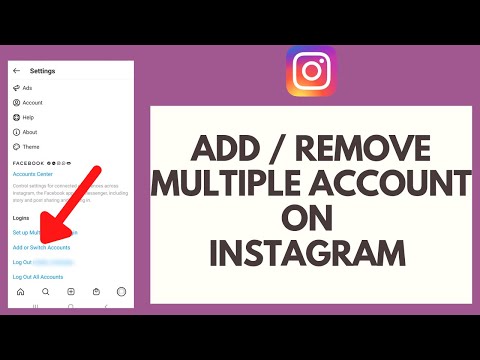
How to create a new Instagram account
Before share how to manage multiple accounts, let’s start with the basics: creating an Instagram account. Whether it’s your first account or your third, the same rules apply.
There are two ways you can create an Instagram account: from the app on your iPhone and from the website on your computer. Below are instructions for creating an Instagram account on your iPhone:
- Open your Instagram app.
- Press the icon of your profile photo at the bottom-right of the screen.
- Press your account name.
- Select Add Account
- Select Create New Account.
- Create a username and password and fill out your profile details.
- Press Next.
If you want to create an Instagram account from your desktop, follow these instructions:
- Open your desktop browser.
- Go to www.instagram.com.
- If you already have an Instagram account, log out of it.
- Click Sign Up.

- Enter your email address.
- Create a username and password and fill out your profile details.
- Press Done.
Using either of these options will create a brand new Instagram account for you to use.
How to create a second Instagram account
When you add a new account to your app following the instructions in the previous section, the account will automatically be added in your app. That way, you can easily switch back and forth between them.
However, if you need to add a second account that you created elsewhere or at an earlier time, here’s how you can do that:
- Open your Instagram app.
- Press the icon of your profile photo at the bottom-right of the screen.
- Press the three horizontal lines at the top-right of the screen.
- Select Settings
- Scroll to the bottom of the screen and select Add Account.
- Select Log Into Existing Account.
- Enter your account information and log in.
Note that after you add a new account to your Instagram app, you will receive notifications from all of the profiles you’ve added unless you manually turn off your notifications. So if you don’t want your phone to blow up all day with messages and likes, it might be a good idea to put your secondary account on silent.
So if you don’t want your phone to blow up all day with messages and likes, it might be a good idea to put your secondary account on silent.
How to switch accounts on Instagram
Here’s how to switch between multiple Instagram accounts using the app:
- Open your Instagram app.
- Press the icon of your profile photo at the bottom-right of the screen.
- Press your username at the top of the screen.
- Select the account you’d like to switch to.
And that’s it! After you’ve added your new account to the app, you can switch back and forth whenever you want.
How to remove a second Instagram account from the app
Not all Instagrams were meant to last forever. So if you find yourself needing to remove an Instagram account from your app, there are just a few simple steps you need to follow.
Here’s how to remove a secondary account from your Instagram app:
- Open your Instagram app.
- Press the icon of your profile photo at the bottom-right of the screen.

- Press the three horizontal lines at the top-right of the screen.
- Select Settings
- Scroll to the bottom of the screen and select Login Info.
- Press the blue checkmark next to the account you wish to remove.
- Press Remove.
While following these steps will remove the account from your Instagram app, it will not disable or delete the account.
Can you merge Instagram accounts?
Even though you can jump back and forth between up to five Instagram accounts at a time, you cannot merge those accounts.
At this time, there is no way to merge followers and content from multiple accounts into a single account. The closest you can get is following the same people on both accounts and reposting the same photos.
In this modern-day world of social media and internet personalities, more people than ever are managing multiple social media accounts at once. Whether you’re doing this for work or to show off your many cool hobbies, we hope this guide makes having multiple Instagram accounts a breeze. And for more Instagram tips, check out our guide to adding multiple photos to Instagram Stories and posts. Cheers!
And for more Instagram tips, check out our guide to adding multiple photos to Instagram Stories and posts. Cheers!
This was about:
Emily Blackwood
Writer and editor, driven by curiosity and black coffee.
How to Add and Manage Multiple Instagram Accounts [One Email]
Do you manage multiple Instagram accounts? If so, you know that it can be a pain to keep track of them all. Not to mention, if you use the same email address for all of your accounts, you have to constantly log in and out just to switch between them.
But what if I told you there was an Instagram hack that lets you manage multiple accounts with just one email?
It’s true! With a little bit of setup, you can easily add and manage several Instagram accounts from a single email address. Follow this guide to find out everything you need to know about running multiple Instagram accounts—and how to avoid posting to the wrong one.
Can I have multiple Instagram accounts?
Yes, you can have multiple Instagram accounts! In fact, you can now add up to five accounts and quickly switch between them without having to log out and log back in.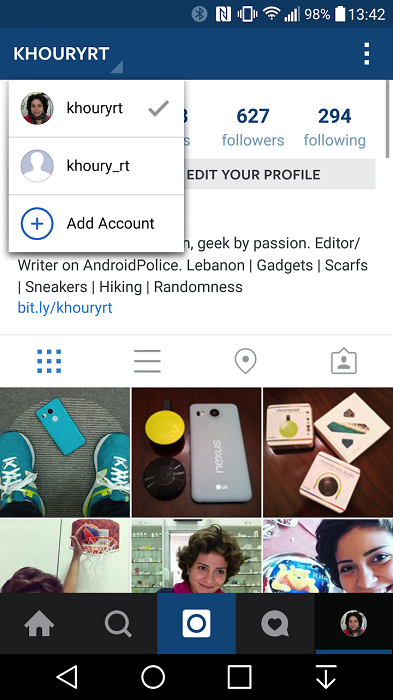
This feature is included in version 7.15 and above for iOS and Android and will work on any Instagram app using that software.
If you’re working with a later version, or simply want to manage more than five accounts at once, a social media dashboard like Hootsuite allows you to manage even more Instagram accounts and share the management responsibilities with other team members.
You can also have multiple YouTube channels, multiple Facebook pages, and multiple Twitter accounts. Check out the linked resources for more info there.
How to open multiple Instagram accountsYou can create multiple Instagram accounts on your phone right from the Instagram app.
To create a new Instagram account follow these steps:
- Open Instagram and go to your profile page.
- Tap the hamburger icon, then Settings.
- Tap Add Account.
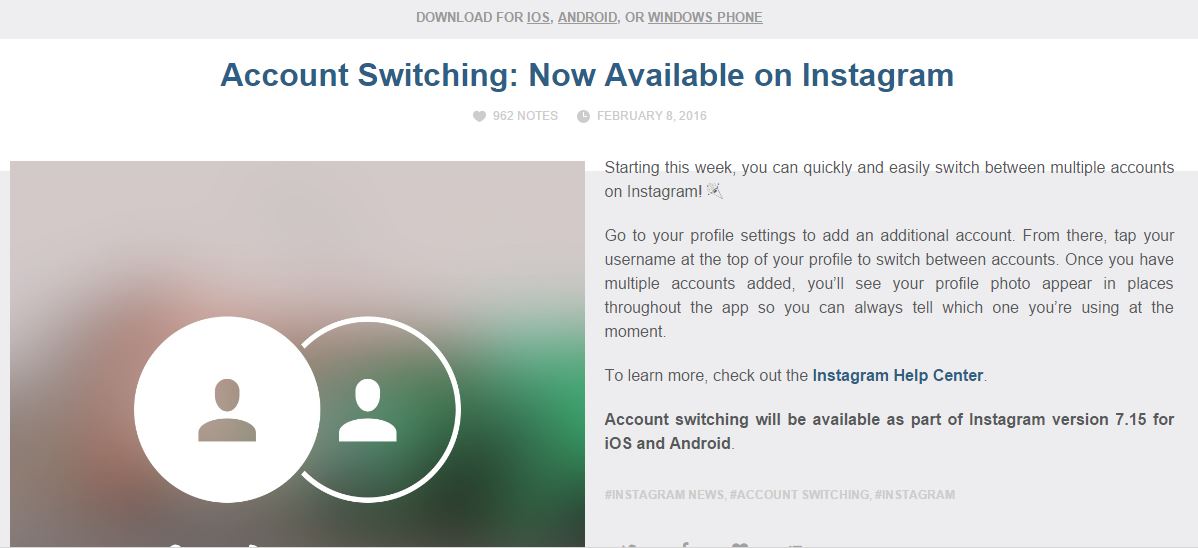
- Click Create New Account.
- Choose a new username for your account.
- Then, choose a password.
- Click Complete Sign-up.
You’re all set!
Once your accounts are set up, tap Add Account and then Log in to Existing Account. From there you can enter the login information for the account you want to add.
Tap Log In, and your new account will be available through your main Instagram profile page.
How to switch between accounts on Instagram
Now that you know how to create a new Instagram account, you’re probably wondering how to switch between them.
To switch between multiple Instagram accounts:
- Go to your profile page and tap your username in the top left. This will open a pop-up window showing all accounts you’re logged into.
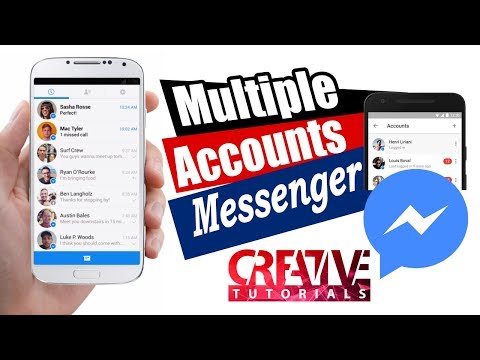
- Choose which account you want to use. The selected account will open.
- Post, comment, like, and engage as much as you like on this account. When you’re ready to switch to a different account, tap your username again to select a different account.
Note: You will stay logged in to the last account you used on Instagram. Before posting or engaging with new content, always check to make sure you’re using the right account.
How to manage multiple Instagram accounts on mobile
Once you’ve set up more than one Instagram account, you’ll want to manage them all efficiently. Here’s how to do it from your phone.
Manage multiple Instagram accounts using the Instagram native tool
If you are simply looking to start a branded Instagram account for your side hustle, alongside your personal account, and want to easily switch back and forth between the two, the Instagram app itself might be enough to suit your needs.
How to post on multiple accounts on the Instagram app
With your new Instagram accounts set up, you can now post to any of the accounts you have added to the Instagram app. Simply select the account you want to use from the drop-down menu in your profile, and start posting as usual.
You can always tell which account you’re using by looking at the profile photo. The profile photo can be quite small in some views, so choose distinct photos to make sure you always post to the right account.
Here’s what it looks like in Story view.
Here’s what it looks like when posting to your feed.
Manage multiple Instagram accounts using Hootsuite
Using a social media management platform like Hootsuite, you can easily manage all of your social media accounts (including one or more Instagram accounts) from your computer. Hootsuite also provides access to advanced features like bulk scheduling and detailed analytics.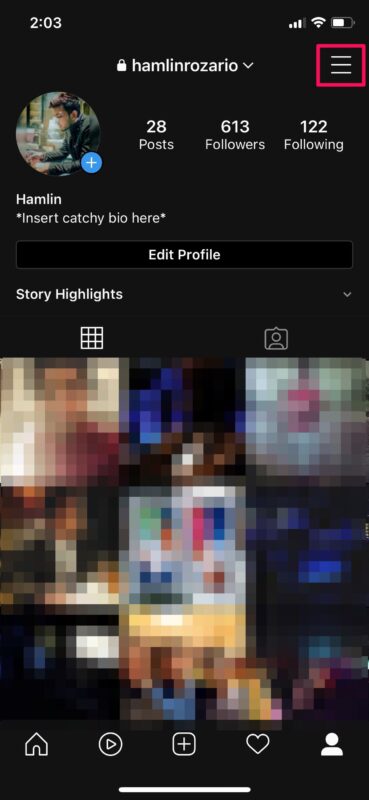
Adding multiple Instagram accounts to Hootsuite on mobile
The first step to using multiple Instagram accounts in Hootsuite is to add them to your dashboard. Here’s how to get them set up using the Hootsuite mobile app.
- Log in to your Hootsuite dashboard.
- Click your profile photo in the top left corner. Then, click Social accounts.
- Tap the + button in the top right-hand corner to add a new social account. Choose Instagram.
- Next, choose between connecting an Instagram business account or an Instagram personal account.
- If you choose an Instagram business account you’ll need to log in through Facebook. If you choose a personal account, you’ll be directed to the Instagram app to log in.
- Repeat the steps for each Instagram account you want to add to Hootsuite.
How to switch between Instagram accounts on Hootsuite mobile
To view your Instagram accounts at a glance and switch between them easily, add your posts for each account as a stream in the Hootsuite dashboard.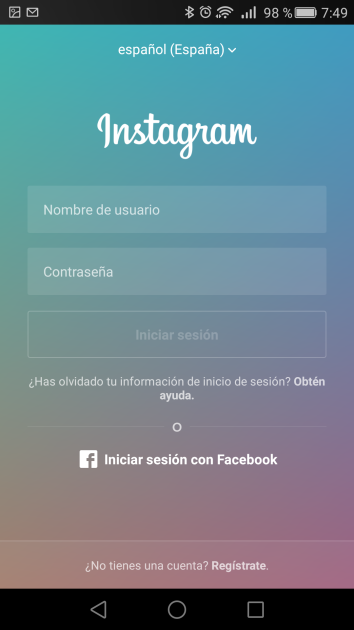
- Click Streams. Then, Manage boards and streams.
- From there, add or subtract Streams as needed.
- Repeat for each of your Instagram accounts.
Now you know how to view all your Instagram accounts on Hootsuite, so you can easily switch between them.
How to post on multiple Instagram accounts using Hootsuite mobile
You can use Hootsuite to post to any of the Instagram accounts you have added to your Hootsuite dashboard.
Here’s how to get started.
- In the Hootsuite dashboard, click Compose and select the Instagram account you want to publish from.
- You can select multiple accounts if you want to publish the same post to more than one Instagram account.
- Add your photo and text, then click Post Now, Auto Schedule, or Custom Schedule.
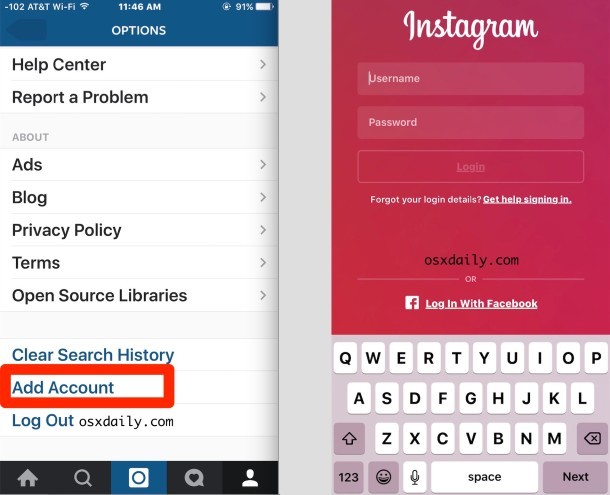
If you choose Post Now, the post will publish directly to your Instagram account. If you choose Auto Schedule, it will post at the most optimized time. Custom Schedule lets you choose the date and time to post.
To switch to a different Instagram account, return to step 1 and choose a different account.
Learn more about publishing to Instagram accounts using Hootsuite here:
How to manage multiple Instagram accounts on desktop
By now you’re probably wondering, how do I manage multiple Instagram accounts on my desktop?
If you’re managing multiple business accounts, it’s a good idea to use the Hootsuite dashboard for your posts, rather than managing your accounts directly within the Instagram app.
For one thing, the Instagram desktop app is not as proficient as the mobile app. If you want to manage several Instagram accounts on Instagram for desktop, you’ll need to log out and in every time you want to use a different account.
Not to mention, the Instagram app is limited to managing 5 Instagram accounts, including both business and personal accounts. But on Hootsuite, business users can add up to 35 social profiles to their dashboards.
As well, managing multiple business Instagram accounts in Hootsuite also allows you to collaborate with team members and access advanced analytics from the same platform you use to manage and measure your other social accounts.
Connecting Instagram accounts to Hootsuite on desktop
If you want to learn how to manage multiple business Instagram accounts, you need to make sure each of your Instagram accounts is connected to a Facebook Page.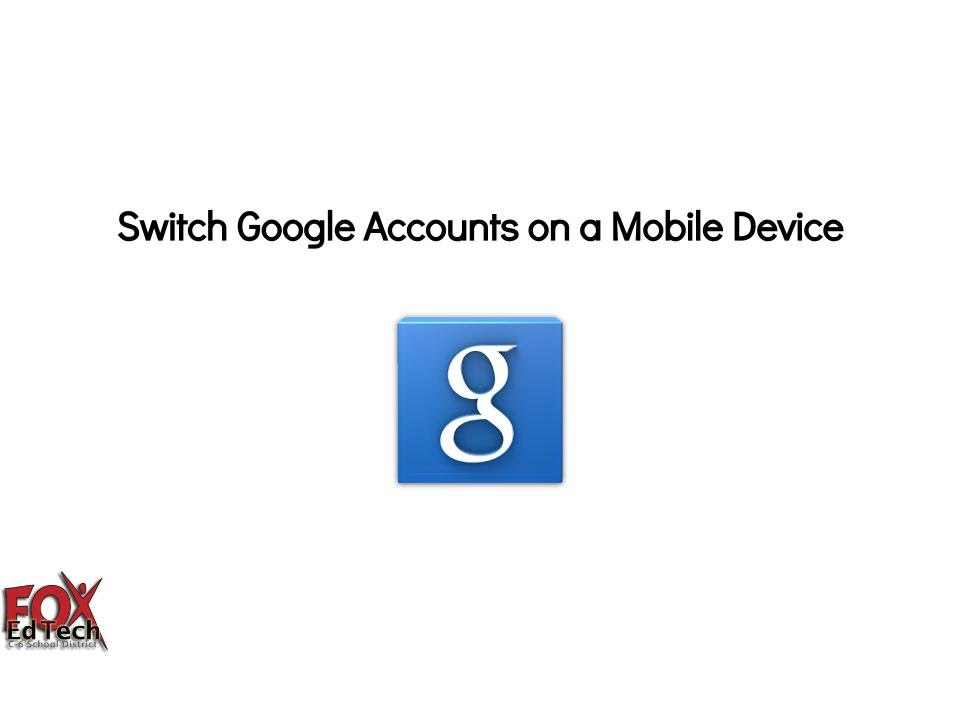
Classic pages
- To connect a classic Instagram account to Hootsuite, sign in to your Facebook account and select Pages. Then, choose your page from the options shown.
- Open your page and select Settings.
- Then, select Instagram.
If you haven’t yet connected your account, you’ll be prompted to do so. You’ll need to enter your Instagram account details. Once you’re logged in, you’re ready to connect to Hootsuite. More info on that below.
New pages experience
If you’re using Meta’s new pages experience, follow these steps to connect your Instagram for business account.
- Sign in to your Facebook account and select your profile picture from the top right-hand corner. Then, click See all profiles.
- Choose the page you want to manage.
- Once you’re using your page, click Manage under your page’s cover photo.

- Chooses Instagram and then Connect account. Enter your Instagram account details and you’re ready to go.
- Then, select Linked accounts from the left-hand menu.
Now you can add your Instagram business accounts to Hootsuite. Simply navigate to your Hootsuite dashboard on desktop, log in, and click Add social account at the top of your Streams view.
Repeat these steps for each Instagram business account you want to add to Hootsuite.
Watch this video for a visual walkthrough.
How to post on multiple Instagram accounts on Hootsuite desktop
Log into your Hootsuite dashboard and click on the Composer icon.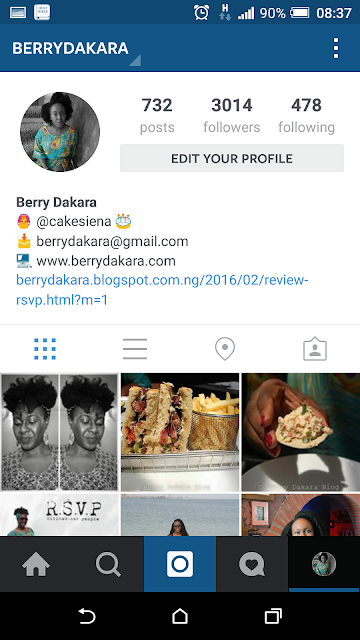 Then, choose Post.
Then, choose Post.
In Composer, choose the Instagram accounts you want to publish to. You can choose multiple accounts, or just one.
Add your copy, images, videos, and any relevant tags to your post.
From there, you can choose to post right now or schedule your post for later. Be sure to use the best times to post when scheduling content in the future.
How to manage multiple Instagram accounts with a creator profile
As we said before, the Instagram desktop version isn’t ideal for managing multiple accounts. If you’re looking for a simple solution for managing Instagram on a desktop, try Facebook’s free dashboard, Creator Studio.
Creator Studio makes it possible to post and schedule content to multiple accounts and access Instagram Insights from desktop and mobile.
To connect to Instagram in Creator Studio, follow these steps:
- Switch to a business profile or creator account.

- Go to Creator Studio and click on the Instagram icon at the top of the screen.
- Follow the prompts to sign into Instagram from Creator Studio. You will need to use your Instagram username and password.
That’s it!
If your Instagram account is connected to a Facebook Page, the process may look a little different depending on the relationship between your Facebook Page and Instagram account.
How push notifications work with multiple Instagram accounts
If you have push notifications for several Instagram accounts turned on, you will get notifications for all of them on your mobile device.
Each notification will indicate the relevant account name in brackets before the content of the notification.
Tapping a notification will take you directly to the relevant Instagram account, regardless of which account you last used.
If you’re using Instagram and a notification comes in from one of your other accounts, you will see the notification at the top of your screen.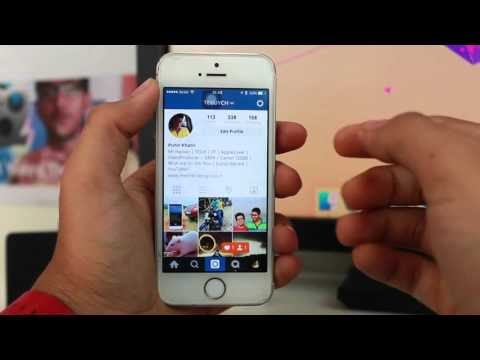
If you’re managing multiple Instagram accounts on one device, it might be overwhelming to have them all sending push notifications. Fortunately, you can adjust the push notifications for each of your Instagram accounts separately.
Here’s how to change your notification settings on Instagram:
- From the account you wish to adjust notifications for, tap the hamburger icon in the top right, then tap Settings.
- Tap Notifications.
- Choose which actions you want notifications for this account. You can also choose to pause notifications for up to 8 hours.
- Repeat the steps for each account to customize the push notifications you get for each of your Instagram accounts.
How to delete multiple Instagram accounts
At some point, you might want to remove one of your Instagram accounts from the app.
Why? Since you can manage a maximum of five accounts from the Instagram app, you might want to remove an account in order to make room to add a new one.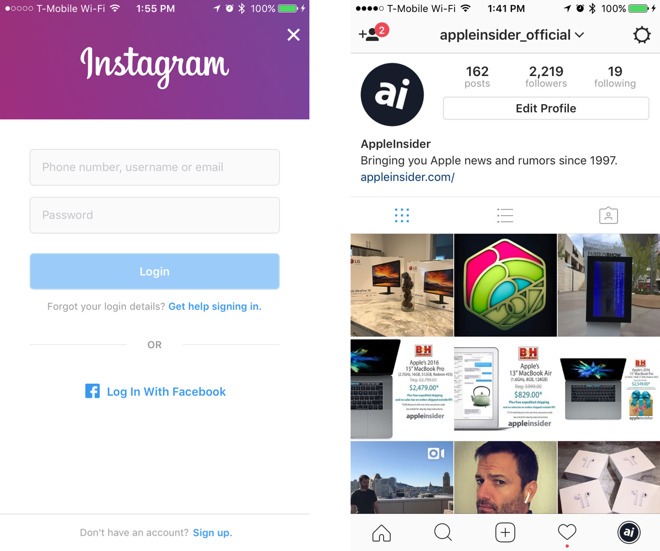
Or, maybe you’re no longer working on a particular account and simply want to make sure you don’t post to it accidentally.
Here’s how to remove an Instagram account on your phone:
- Open the Instagram app and go to your profile. Tap the hamburger icon, then Settings. If you’re on an Android phone, choose Multi-account login. Apple Instagram users choose Login info.
- Deselect the account you want to remove, then tap Remove in the pop-up box.
- Note that, although it may seem like you’re finished, you haven’t actually removed the account from your app yet—you’ve just removed it from the Multi-Account Login. There are a few more steps to remove it from the app.
- Next, go back to your profile, and switch to the account you want to remove.
- Tap the hamburger icon, then Settings.
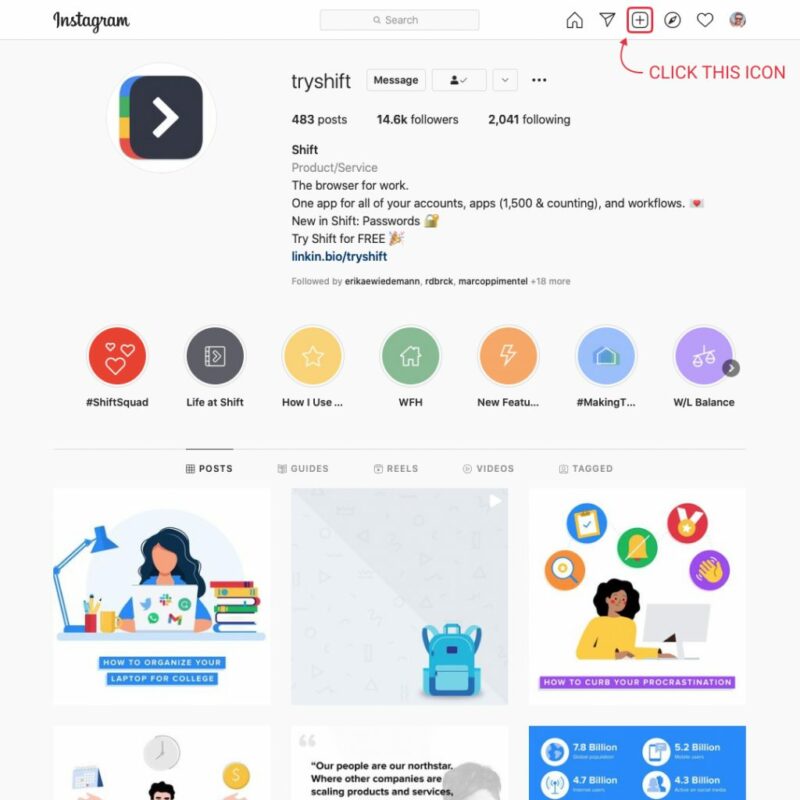
- Tap Log Out [username], then tap Log Out in the pop-up box.
When you go back to your profile and tap on your username, you will see the removed account is no longer included in the drop-down.
Repeat these steps for each account you’d like to delete.
Note: Removing your account from the app does not delete your account. If you want to delete your account (forever), follow the steps provided by Instagram.
An app to manage multiple Instagram accounts in one place
Easily manage all your Instagram accounts in one place with Hootsuite. Save time by scheduling and publishing content, engaging with your audience, and analyzing your results—all from a single platform. Plus, Hootsuite gives you the ability to collaborate with team members, so you can get more done together.
Ready to give it a try? Try a free trial of Hootsuite Pro today!
Start Your Free Trial Today
Easily create, analyze, and schedule Instagram posts, Stories, and Reels with Hootsuite. Save time and get results.
Save time and get results.
Free 30-Day Trial
How to switch between Instagram accounts on a computer
Author Ekaterina Murakaeva For reading 6 min. Posted by
Instagram has a handy feature that not everyone knows about: switching between profiles. We will talk about how to switch between Instagram accounts on a computer and, most importantly, what it can be useful for, in the article.
Content
- Why do I need multiple Instagram accounts?
- How do I add a second account on my computer?
- How to add a second account using the PC app:
- How to add a second account using the web version:
- Switching between Instagram accounts on a computer
- Using the web version:
- Using the PC app:
- work with multiple accounts at the same time
Why do we need multiple Instagram accounts?
There can be many reasons. The most common is the division into a "personal diary" and a more public blog. Yes, not everyone is ready to share their secrets with the general public, especially if social networks are closely monitored by the authorities.
The most common is the division into a "personal diary" and a more public blog. Yes, not everyone is ready to share their secrets with the general public, especially if social networks are closely monitored by the authorities.
Some people have a second profile for a child or pet. Someone blogs on behalf of a dog, cat or even a hamster, and someone just uploads photos so as not to overwhelm the feed of the main blog with a stream of cuteness.
It happens that a person creates another account for his business. Agree, it is strange to mix in one place both photos from home photo shoots and pictures of products sold. Therefore, a person who is promoting his business on social networks simply needs to have at least two accounts.
How to add a second account on the computer?
It's easy to switch between your profiles on your computer. The developers of the application have made the interface quite clear for users, but, nevertheless, some functions are not immediately found. So, let's see how to add an Instagram account on a computer. There are two options here: you can use this social network in the web version, or you can use it through a special application for a PC.
So, let's see how to add an Instagram account on a computer. There are two options here: you can use this social network in the web version, or you can use it through a special application for a PC.
How to add a second account via PC application:
- Go to your Instagram profile.
- Open the "Settings" menu.
- In the drop-down menu, select the "Add account" item.
- Enter the login and password of the second account.
How to add a second account via the web version:
- Open your page in the browser and click on your profile icon in the upper right corner.
- In the drop-down menu you will see the item "switching between accounts".
- Click on the "sign in to an existing account" button.
- Enter the login and password of the second account.
Switching between Instagram accounts on a computer
Now that you understand how to log into a second Instagram account on a computer, you can try to learn how to switch between your blogs. Believe me, there is nothing complicated here.
Believe me, there is nothing complicated here.
Via the web version:
- You need to reopen your page in the browser.
- Click on the profile icon in the upper right corner.
- In the "switching between accounts" section, click on the second blog added earlier.
Via PC application:
- Open the application on the computer.
- In the settings menu, select the "Login to an existing account" item.
- Click on the account you want to log into.
As you can see, there is really nothing difficult in switching. For convenience, you can check the box next to the “Remember login details” item, and then you will not have to remember your login and password every time. However, now both in the browser and in the application, the device often remembers the login data automatically or gives hints based on the login history.
Services that help you work with multiple accounts at the same time
Technology does not stand still, and therefore, in recent years, several popular free assistants have appeared that help increase coverage on social networks: add active subscribers, get likes and comments on photos, increase views story.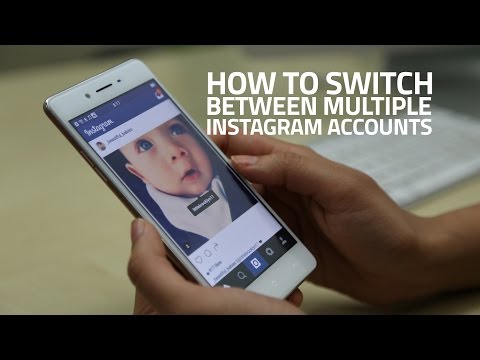 Applications can be used for multiple blogs at the same time. Here are the most popular services for working with insta statistics:
Applications can be used for multiple blogs at the same time. Here are the most popular services for working with insta statistics:
How many Instagram profiles can be connected to the device at the same time?
Now the service allows you to connect up to five accounts at the same time. It can be both personal pages and business accounts. Unfortunately, for the time being, more than five profiles cannot be connected to one device. But, if you want to post to more accounts at the same time, you can connect some through the application on the phone, and the rest through the application for the PC.
Is it possible to enter the same diary both from the phone and from the computer?
Yes, you can log into Instagram from different devices. For example, you can flip through the feed on your smartphone on the way home from work, and watch the IGTV video from your computer. You can do both from the phone, and then go through the web version when the mobile device is charging.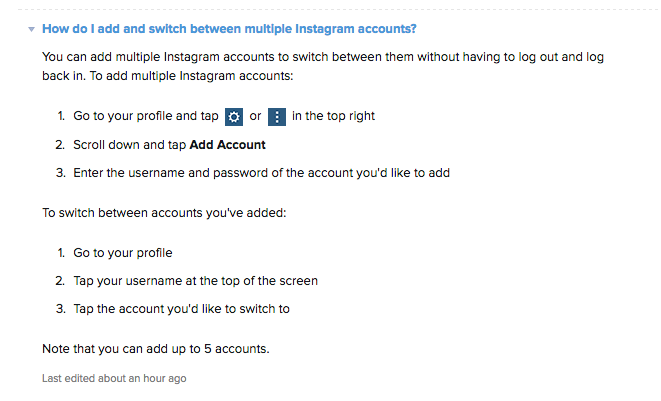
How many likes can be left per day from one account?
No one knows the exact information, since the developers do not disclose all the features of the application. According to blocking statistics, it is not recommended for beginners to put more than 700 likes per day. And bloggers who post photos and stories for at least a year have a slightly higher limit: on average, up to 1,000 likes per day. However, it is better not to reach the upper limit of the limit: such activity may be considered suspicious by the program and lead to temporary blocking.
Liza Tinkova
commercial Instagram expert. I answer questions and help readers.
Ask a question
How to make multiple Instagram pages (accounts)
August 11 Social media instructions
Contents:
The Instagram social network allows you to manage several accounts at once using one application.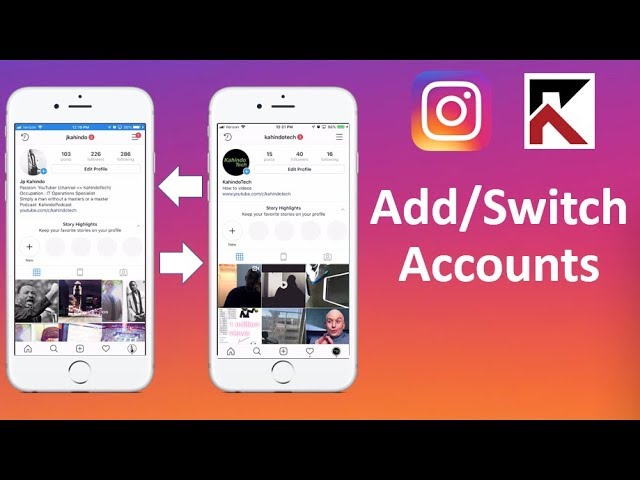 Such a function in the social network is available to all users, regardless of the type of account - a personal blog or a business account.
Such a function in the social network is available to all users, regardless of the type of account - a personal blog or a business account.
MUSTHAVE services for your Instagram!
TapLike - Instagram promotion. Buying followers, likes, story views, comments. Quality Audience! 100% service safety guarantee!
Instahero - instant cleaning of Instagram account from bots! Do a profile analysis for free!
The function of connecting a second account will be useful for users who do business using a social network. The transition from one page to another takes place literally in one movement. You don't need to clone the app or use another mobile device. The second Instagram account can be used not only by businessmen, but also by ordinary users. You may need to create a fake for personal purposes. For example, to view user stories and go unnoticed.
The function of connecting a second Instagram account is available only in the mobile version of the application.
On PC, switching between accounts is not yet possible.
How to register a second account on Instagram
Android
- Log in to the social network Instagram;
- Log in by entering your login and password;
- If the news feed has opened, go to your account page - click on your avatar image located in the lower right corner;
- Click on the menu button - in the upper right corner of the screen;
- In the proposed list, select the "settings" item - the button with the "gear" image;
- The list of settings must be scrolled down to the end;
- Find the item "add account";
- If you already have a registered page, select "log in to an existing account". Log in by entering your username and password;
- If you want to create a new account, select the "Create a new account" button;
- You will be prompted to come up with a unique nickname and password;
- Register.

There is another way to create a new Instagram account:
- Log in to the Instagram social network;
- Log in by entering your login and password;
- If the news feed has opened, go to your account page - click on your avatar image located in the lower right corner;
- At the top of the screen on the left, next to your nickname, there is a down arrow - click on it;
- Click the "Add account" button;
- Click the "Create a new account" button if registration is required or the "Login to an existing account" button;
- Fill in the suggested fields;
- Create a username for your second Instagram account, then click next. Your username must be unique. Otherwise, Instagram will tell you that your username is already being used by someone else and you need to create another username.
- If you are logging in with Facebook, you will be prompted to log in with an existing account or create a separate password.
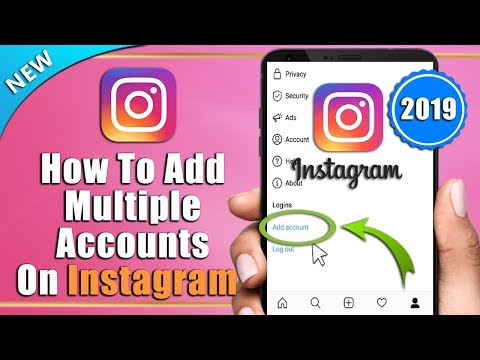
- If you are not registering with Facebook, please enter your phone number or email address. You cannot use the same email address for your second Instagram account. For this reason, it is easiest to use a phone number. If you are using email, you will need to verify your Instagram account later. You need to open your email and select "Verify your email address".
- If you are using a phone number, you will be prompted to enter a verification code which will be sent to your phone immediately. After entering the verification code, click Next.
- Now you will be asked to register with Instagram. This process will include deciding whether or not to connect to other social networks (you can register later even if you choose Skip Now).
- You will also have the option to sync your contacts to see who is on Instagram.
Registration of a second account on IOS (Iphone, Ipad)
Mobile devices based on IOS also have the option to create a second account on Instagram.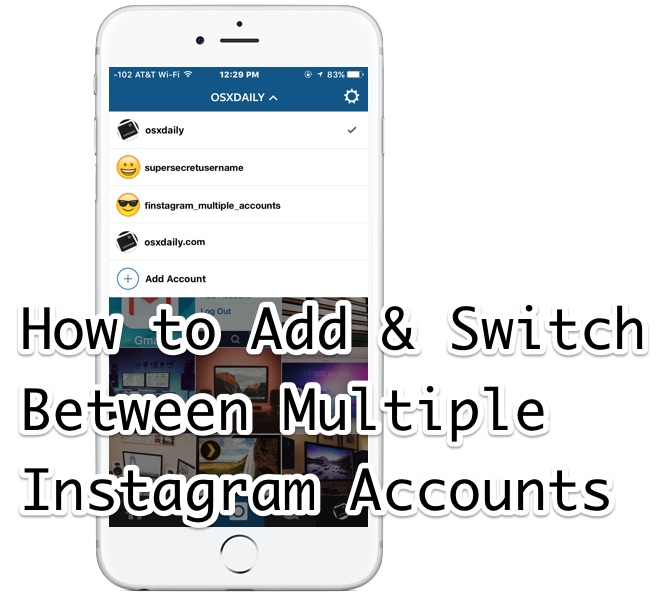
How to:
- Log in to the Instagram app;
- Log in by entering your login and password;
- Go from the news feed to your account page;
- Go to menu;
- Click on the button with the image of three horizontal lines;
- Select the "Settings" button;
- Scroll down the settings list;
- Select "Add account";
- Click the "Create a new account" button if registration is required or the "Login to an existing account" button;
- Fill in the proposed fields and register.
Shorter way:
- Open the Instagram app;
- Log in to your account;
- Switch from the news feed to your personal account by clicking on the icon with your profile picture;
- Click on the down arrow next to the nickname;
- Click the "Add account" button;
- Click on the "Create a new account" button;
- Go through all the registration steps in the same way as described in the instructions for mobile devices based on Android.
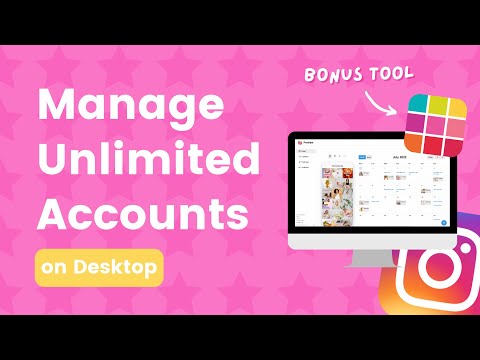
After authorization, all Instagram functions will be available to you, as well as on the main account.
Thus, the method of creating an account on Instagram on mobile devices based on Android and iPhone is identical. Only the interface of the application differs.
If you need to create one or more accounts, follow these instructions.
How to log into or out of a second Instagram account, and how to switch between them
Now that you have more than one Instagram account connected to your device, the question arises of how to switch between these accounts.
Switching to Android
Instagram has provided a convenient way to log in and out of a second account, as well as quickly switch between accounts.
How to switch between accounts:
- Open the Instagram app;
- Log in to your main account;
- Switch from the news feed to the main page;
- In the upper left corner next to your nickname, click on the down arrow;
- A list of accounts opens;
- Select the required account;
- Click on it;
- Switch to a second account;
- In order to switch back to the main account, click again on the down arrow next to your nickname;
- In the list that appears, select your main account;
- Click on it;
- Go to the main page.
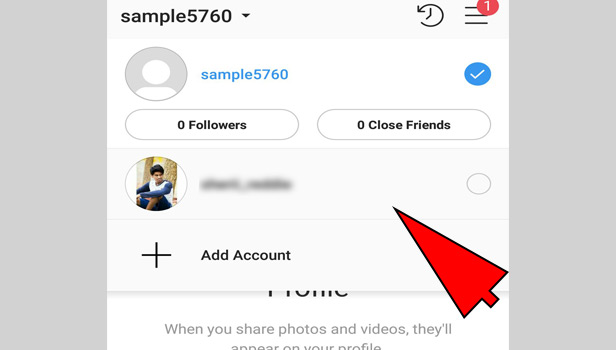
There is another way to switch:
- Open the Instagram app;
- Log in to your main account;
- Switch from the news feed to the main page;
- Long press your avatar icon in the lower right corner;
- A list of accounts opens;
- Select the required account;
- Go to the new page
How to exit the second profile on Instagram:
- Open the Instagram application;
- Go from the news feed to the account page;
- Long press on your avatar in the lower right corner;
- Switch to the second account;
- Open the menu;
- Select "Settings";
- Scroll the list of settings all the way down;
- Click on the "Exit" button.
When you need to connect a second account again, repeat the steps described in the section on registering a new account. Only instead of the "Create a new account" button, you must click the "Login to an existing account" button.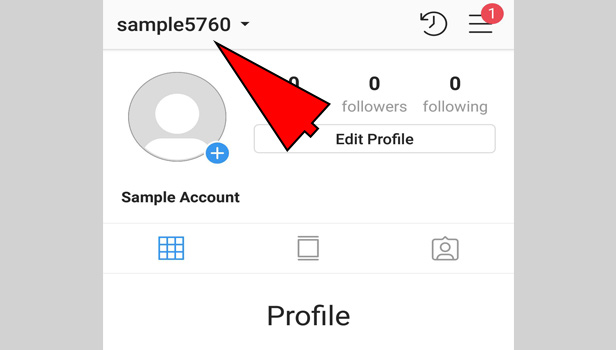
Switch to IOS (iPhone, iPad)
How to switch between accounts:
- Open the Instagram application;
- Log in to your main account;
- Switch from the news feed to the main page;
- In the upper left corner next to your nickname, click on the down arrow;
- A list of accounts opens;
- Select the required account;
- Click on it;
- Switch to a second account;
- In order to switch back to the main account, click again on the down arrow next to your nickname;
- In the list that appears, select your main account;
- Click on it;
- Go to the main page.
There is another way to switch:
- Log in to your main Instagram account;
- Switch from the news feed to the main page;
- Long press your avatar icon in the lower right corner;
- A list of accounts opens;
- Select the required account;
- Go to the new page
How to exit the second profile on Instagram:
- Log in to the Instagram application;
- Switch the news feed to your account page;
- Press and hold your avatar icon in the lower right corner;
- Switch to the second account;
- Open the menu;
- Select "Settings";
- Scroll the list of settings all the way down;
- Click on the "Exit" button.
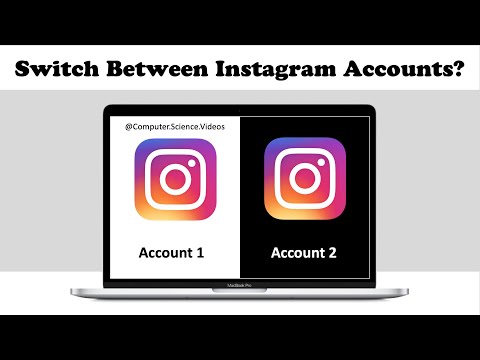
Managing two accounts at the same time is not easy, being on one of the pages, you can skip a message or subscription on another page. The social network Instagram has taken care of its users and will not let you miss a single notification.
Despite the fact that one of the pages is not active, Instagram will warn you about incoming notifications.
How does this happen? For example, you have added a subscriber on an inactive page. Pay attention to how the icon with your avatar, located in the lower right corner, is highlighted in red:
A red one will also appear next to the nickname.
Click on it and you will find out what kind of activity happened on another page. At the same time, it is not necessary to switch to it:
to
In this case, notification of a new subscriber.
In the same way, notifications will be received about new messages in direct, about likes, reactions to stories, and others.
How many Instagram accounts can be in one application?
It's nice to note that two accounts are not the limit of Instagram that you can create or manage at the same time.