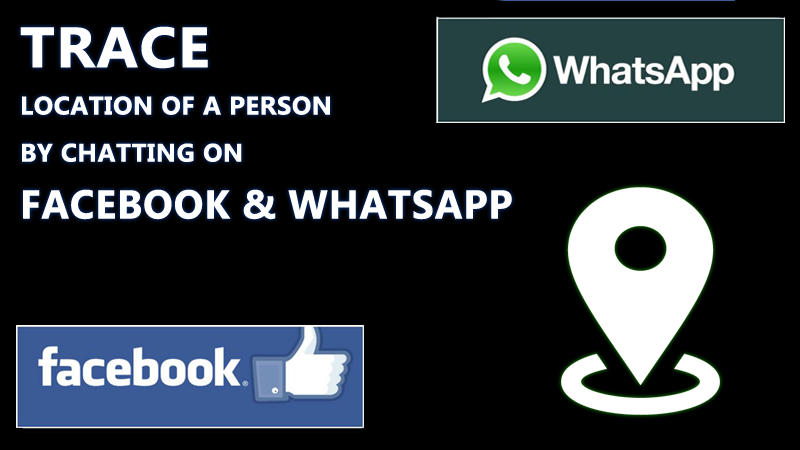How to cancel professional account on instagram
How to Deactivate Your Instagram Business Account
For whatever reason, sometimes it's necessary to make your Instagram account lay low for a little while. Luckily, you don't have to just delete your whole IG account to make those photos and videos disappear from the public eye.
Whether you're trying to hide an individual, company, or creator account, to help you with your clandestine needs, we'll explain briefly and step-by-step how to deactivate your Instagram account.
What does account deactivation mean on Instagram?
A deactivated account is different from a deleted account.
Deactivated Instagram accounts are simply not searchable, cannot be modified, and are not visible to other users at all for the duration of their deactivation. All images, comments, insights, and other activities are preserved, they are simply no longer visible.
Deleted accounts are, for all intents and purposes, gone, along with everything that they contain.
That's usually what delete means.
Why might you want to temporarily disable an Instagram account?
There are a few reasons why deactivating your IG account for a little while might be useful to your company. These can include but are not limited to:
- Your company is undergoing significant changes such as rebranding, a merger, or other activity that could affect your public image and the future status of your social media accounts is unknown.
- Your social media team is devising an entirely new Instagram strategy and you decide against leaving old, outdated content public during this development process.
- Your business has opened multiple accounts for different purposes or by different employees over time, and you are consolidating or seeking official verification, but don't want to delete them yet.

- The company has decided against using Instagram as a platform at the present time and does not want public content visible, but also does not wish to relinquish their username by deleting the account.
- Negative PR or other unfortunate events have driven the company away from Instagram for a temporary period.
Whatever your reason for deactivating your Instagram business account, the process is not hard and is extremely easy to reverse when the time comes to get back to it.
How to deactivate an Instagram business account
Taking your account offline for a little while is not a complicated process, but unfortunately, it cannot be done via either the Android or iOS Instagram apps.
Instead, you'll have to head on over to Instagram.com in your mobile browser or via desktop. You can follow this link to access the site.
Note* If you're reading this article on your mobile device right now, clicking the above link may instead open your Instagram app automatically. Instead, you can try to copy and paste the link directly into your mobile browser. Or type it manually. It's not long.
Once you've logged into your account on desktop, visit your Profile page. You can find it by clicking on your small image in the upper right corner.
Here you can see your page's biography, posts, and other content. At the top, in the middle next to your username, click "Edit Profile".
On the next screen, on the bottom right in blue text you'll see "Temporarily disable my account". They naturally try to hide this a little bit, so keep in mind that it is found, as of 2021, on the same page as your username, password, website, and other basic information, and you may have to scroll down to see it.
After clicking that, you'll be asked to provide a reason for disabling your account from the dropdown window. You must select a reason from the list, after which you will be prompted to re-enter your password.
Finally, click "Temporarily Disable Account" and poof, your account will disappear!
To undo this and reactivate your Instagram account, all you must do is log in again. It's important that your social media team be aware of this so that any "accidental" logins do not trigger an unwanted reactivation.
Tip* If you want to confirm that your account is no longer visible, have an employee search for your company's page using their personal account. The deactivation should be immediate, but if it is still visible, check back in 30-60 minutes.
Alternatives to deactivating your Instagram account
Under many circumstances, there may be better alternatives to deactivating your Instagram account.
A few ways that you can do this include deleting certain unwanted or outdated content, maintaining your branding despite hardships, or simply reconsidering its value, revamping your strategy, and building your account bigger and better than ever.
Making your Instagram account private
One mixed alternative to an Instagram deactivation is to simply make your page "private". This means that only followers can see your content and anyone who wishes to become a follower must request your permission and be approved.
However, Instagram business accounts cannot be made private, so you will have to switch to a personal account first.
This can be done in the desktop browser or mobile app by accessing your privacy settings. At the bottom of your Account page in Settings, you can simply tap "Switch Account Type".
In your browser, you can find the option on the left side of your profile settings page.
Unfortunately, changing your IG business account to a personal account also removes in-app insights about content and promotions irreversibly, so this is best done when you're really looking for a clean slate or your data really isn't essential. You can switch back to a business account whenever you wish and make your account public once again, but you'll be starting off with fresh new insights.
Note for Facelift Cloud users*: Even if you can't access your insights in the Instagram app if you go private, we've got your back! Your data is safely stored in Facelift Cloud! But remember, private Instagram accounts cannot be connected to Facelift Cloud, so you will have to reconnect your account when you make it a public business account again. Your old insights will be safely stored within the cloud in the meantime.
The benefit to a private account is that it is great for design overhauls. It gives you the chance to work on your design, filter your images, and perform general account maintenance in real-time, in-app. You can experiment and tweak as much as you like.
You can experiment and tweak as much as you like.
On the other hand, a brand account with a private profile may seem a bit weird to anyone who stumbles across it, so this is best done quickly, especially if your brand has a large following. Also, your existing followers can still see your activity, and if you have a large following, maybe deactivation is worth reconsidering.
Conclusion
No matter your reason for deactivating your business's Instagram account, the process is very simple and easily reversible.
Remember that if you're using Facelift Cloud to manage your Instagram account(s), the access token that connects your deactivated Instagram account will expire. You will then have to reconnect the account again when and if you return to Instagram, but this is a quite straightforward process that should only take a minute.
If you'd like to learn more about how you can improve your Instagram campaigns rather than run from them, look at some of our other guides.
Special offer:
Right now, through June 15th, you can save a whopping 30% on your new Facelift Cloud subscription! Discover the easiest ways to optimize and operate your social media management when you begin our free 14 day trial. Follow this link to get started!
How to Turn Off a Business Account on Instagram
Table of Contents
Instagram is a great place to connect with others. If you are a business, having an Instagram account can help you find customers and let them know about the products or services you have to offer.
Having a business account on Instagram can be beneficial, but if you find yourself having troubles, you may be wondering how to turn off business account on Instagram.
How to Switch to Business Account on Instagram:
The BenefitsBefore getting into the steps on how to turn off business account on Instagram, you might be wondering how to switch to business account on Instagram. Taking this step can be incredibly beneficial and give your business a boost.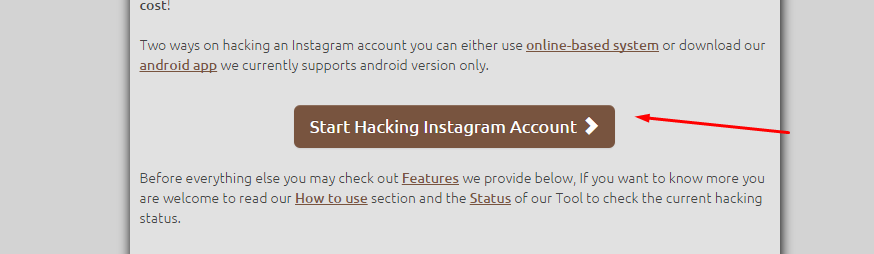 Some of the advantages to having a business account over a personal account include the following:
Some of the advantages to having a business account over a personal account include the following:
An Upgraded Bio
When wondering how to switch to business account on Instagram, one of the reasons you might decide to go this route is because you get an upgraded bio. Not only will you be able to add a description and IRL, but you’ll also be able to add an industry label. This can make it easier for customers to find you on the site.
The Ability to Schedule Posts
If you are wondering how to change Instagram to business account on desktop and what the benefits might be, you can use third-party apps to schedule posts. Since you’ll be busy running your business, this can be incredibly beneficial.
Instead of finding time each day to post to your account, you can find one or two days a week and put together all of the posts you want to share for the next few days or weeks. Then, you can focus your attention on other business endeavors.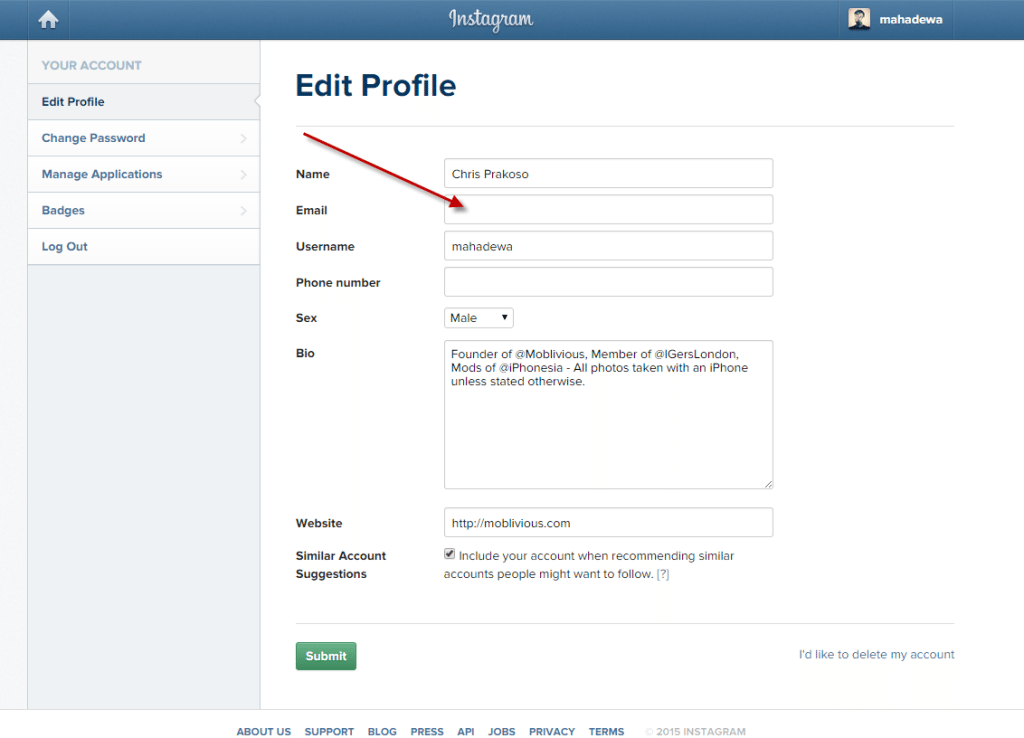
Access to Advertising
If you’re looking for a way to boost your Instagram posts, then you should learn how to switch to business account on Instagram. You’ll get access to advertising options, which is helpful in getting your product information in front of more potential clients.
Related guide: How to Find and Customize Instagram Fonts for Your Profile
The Process of Switching to a Business Account on InstagramNow that you know the benefits of switching to a business account, here are the steps you’ll need to follow:
Step 1: Open Your Instagram Account
The first thing you’ll need to do when wondering how to switch to business account on Instagram is to log in to your account. When prompted, enter your username and password, and then hit enter.
Step 2: Go to Your Profile
Once you are in your Instagram account, you’ll need to go to your profile.
In the upper right-hand corner, you should see three horizontal lines.
Click on those.
Step 3: Click on “Settings”
After tapping on the lines, this will bring up a menu with different options. You’ll want to look for “Settings,” which is next to an icon that looks like a gear or even a sun.
Click on that.
Step 4: Find “Account”
Clicking on the “Settings” option will open another menu, and you’ll want to look for and tap on “Account.”
Step 5: Switch to Professional Account
Once again, you will be brought to another list of options. At the bottom of the list, you should find the “Switch to Professional Account” choice, and you’ll want to click on that.
Then click “Continue.”
Step 6: Categorize Your Business
When asking how to switch to business account on Instagram, after clicking “Continue,” you will be prompted to categorize your business account. Find the option that best describes what you have to offer, and then tap “Done.”
You will then be asked to confirm that you want to switch your account, and you will click “OK. ”
”
Step 7: Add Contact Information (Optional)
After you have set up your Instagram business account, if you want to add your contact information, you will hit the “Business” option, then click “Next.”
You will be prompted to add your contact details.
If you don’t want to add contact information, you will click on “Don’t use my contact info.”
Step 8: Connect to Facebook (Optional)
Another option you have when switching to a business account on Instagram is to connect to your Facebook Business account. You’ll need to follow the prompts to connect the two accounts together.
If you are asking how to change Instagram to business account on desktop, you’ll follow the same steps. You’ll just be on your computer instead of your phone.
Related guide: How to Share an Instagram Account With Your Coworker
The Easiest Way to Turn off your Business Account on Instagram
Now that you know how to switch to business account on Instagram, if something should happen to your business, you may need to know how to turn off business account on Instagram.
There could be many different reasons why you no longer need your business account on Instagram. It’s possible your business has failed (although we certainly hope not!) or maybe you don’t use the social media platform like you did in the past.
No matter the reason, knowing how to turn off business account on Instagram is necessary. Thankfully, the process is quick and easy, and you have several different options to choose from.
Switch Back to a Personal Account
If your business has failed or you want to put it on hold for a while, you don’t have to completely delete your Instagram account. In fact, you can switch it back to a personal account. This allows you to remain on the platform and enjoy the posts from the people you follow.
Here’s how to turn off business account on Instagram and switch it back to a personal account:
Step 1: Open Your Instagram Account
To switch your account from a business account back to a personal one, you’ll need to be logged in to Instagram.
Step 2: Go to Your Profile
After gaining access to your account, go to your profile page.
Step 3: Click on “Settings”
On your profile page, you’ll need to click the three lines that are located in the upper right-hand corner. This will result in a menu popping up, and you can click on “Settings.”
Step 4: Go to “Account”
After clicking on “Settings,” you’ll want to look for the “Account” option in the new list. Tap that.
Step 5: “Switch Account Type”
In the “Account” menu, at the bottom of the list, you’ll want to click on the “Switch Account Type” option. This will bring up another set of choices, including “Switch to Personal Account” and “Switch to Creator Account.”
Choose “Switch to Personal Account.”
After going through these steps when asking how to turn off business account on Instagram, your business account will be no more.
More Social Media Tips
Making Your Personal Page Private
After switching from a business account to a personal account, you may want to make your account private. If that’s the case, these are the steps you’ll need to follow:
If that’s the case, these are the steps you’ll need to follow:
Step 1: Open Your Instagram Account
If you have logged out of your account, you’ll need to log back in.
Step 2: Go to Your Profile
Click on your picture icon to get to your profile page.
Step 3: Click on “Settings”
Click the three lines that are located in the upper right-hand corner, and when the list pops up, click on “Settings.”
Step 4: Go to “Privacy”
Look through the new list until you find the “Privacy” option. When you find it, click it.
Step 5: Click the Privacy Toggle
Once you are in the “Privacy” menu, you will see a toggle switch on the right-hand side, next to the words “Private Account.” Click this to make your personal account private.
Step-by-step guide: How to Block Certain Content on Instagram
Deactivate Your Account
Maybe you find yourself wanting to take a break from your business for a while.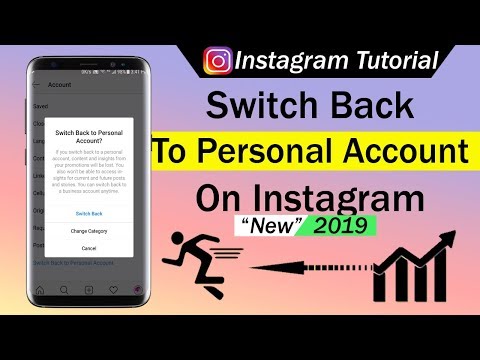 This may have you wondering how to turn off business account on Instagram so that you can come back to it in the future. That’s when deactivating your account might be the best option.
This may have you wondering how to turn off business account on Instagram so that you can come back to it in the future. That’s when deactivating your account might be the best option.
Step 1: Open Your Instagram Account
Log in to your account from your smartphone or your computer.
Step 2: Go to Your Profile
By clicking on your picture after you have logged in, this will take your right to your profile page.
Step 3: Click on “Edit Profile”
This button is found near the top of your profile page, next to your name and picture. Click on it.
Step 4: Disable Your Account
After clicking on the “Edit Profile” button, this will bring you to a screen where you can change your information.
At the bottom of the screen, on the right-hand side, you will see the option “Temporarily disable my account.”
Click on that.
Step 5: Proceed Through the Disable Process
Once you have clicked the disable option, you will be taken to another screen where you will have to fill out some more information.
Instagram will wonder why you are disabling your account, and you’ll need to pick a reason from their dropdown menu.
You’ll also need to re-enter your password.
After completing those steps, tap the “Temporarily Disable Account” button on the bottom of the screen.
Completing all of these steps will remove your account from Instagram. When you are ready to come back, all you have the ability to reactivate your account.
Step-by-step guide: How to Deactivate Facebook Messenger
Deleting Your Business Account
If you’ve decided that you no longer want to be on Instagram at all, then deleting your account might be in your best interest. Keep in mind that if you take this step, all of your posts, followers, messages and other information will be gone for good.
Step 1: Access the “Delete Your Account Page”
To delete your Instagram business account, you will have to access your account from a computer or the browser on your phone.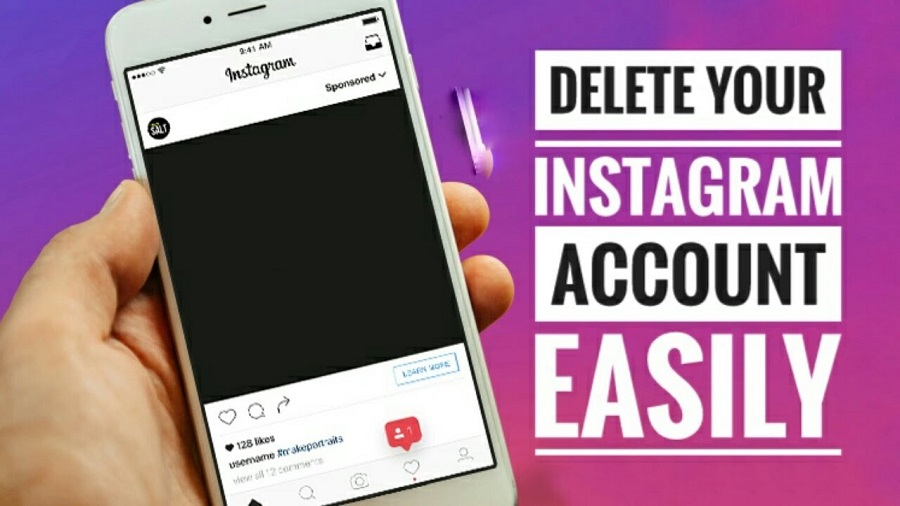 There is no way to delete your account from the app.
There is no way to delete your account from the app.
Once you have gone to this page, you’ll be asked to log in with your username and password.
Step 2: Fill Out the Form
After logging in, you will be asked why you are deleting your account. You can choose from various options that show up when you click the down arrow in the dialogue box.
Step 3: Re-enter Your Password
Once you have decided on a reason for deleting your account, you will then re-enter your password.
Step 4: Delete Your Account
At the bottom of the screen, you will find a button that says, “Permanently delete my account.” Click this to get rid of your Instagram account for good.
Step-by-step guide: How to Delete a Venmo Account
How to Turn Off Business Account on Instagram | Instagram and Your Business
Using Instagram to promote your business is a great way to connect with customers and highlight your products and services. If you are wondering how to change Instagram to business account on desktop or the app, these are the steps you’ll need to follow:
If you are wondering how to change Instagram to business account on desktop or the app, these are the steps you’ll need to follow:
- Step 1: Open Your Instagram Account
- Step 2: Go to Your Profile
- Step 3: Click on “Settings”
- Step 4: Find “Account”
- Step 5: “Switch to Professional Account”
- Step 6: Categorize Your Business
- Step 7: Add Contact Information (Optional)
- Step 8: Connect to Facebook (Optional)
Of course, there may come a time when you no longer need your Instagram business account for whatever reason, and if you’re wondering how to turn off business account on Instagram, these are the steps you’ll need to take:
Switch Back to a Personal Account
- Step 1: Open Your Instagram Account
- Step 2: Go to Your Profile
- Step 3: Click on “Settings”
- Step 4: Go to “Account”
- Step 5: “Switch Account Type”
Deactivate Your Account
- Step 1: Open Your Instagram Account
- Step 2: Go to Your Profile
- Step 3: Click on “Edit Profile”
- Step 4: Disable Your Account
- Step 5: Proceed Through the Disable Process
Deleting Your Business Account
- Step 1: Access the “Delete Your Account Page”
- Step 2: Fill Out the Form
- Step 3: Re-enter Your Password
- Step 4: Delete Your Account
How to make a private profile on Instagram: personal and company
A private profile on Instagram has a number of advantages over an open one.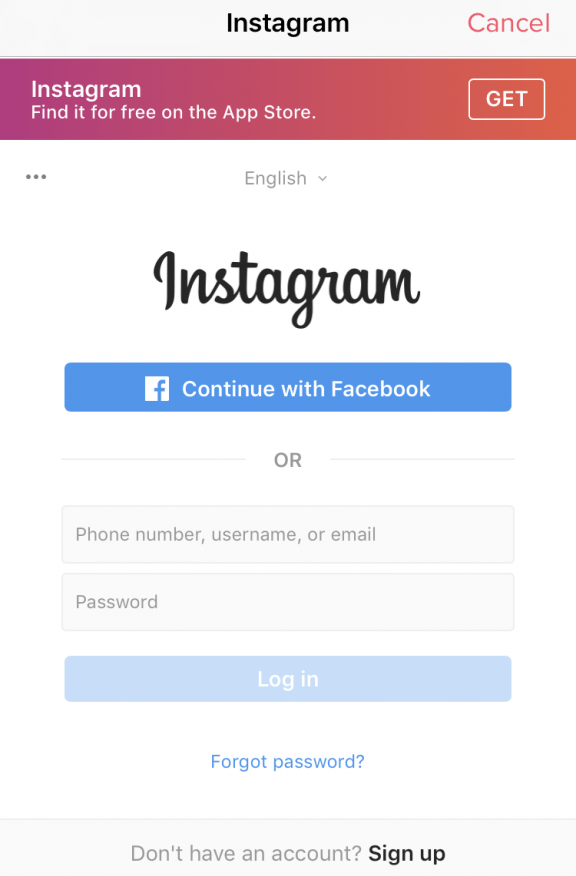 For example, it helps to get rid of excessive attention from "bots" and commercial profiles. It is enough to change the privacy settings and make the profile private. If you want to share your photos and videos only with close people, then this is the best solution.
For example, it helps to get rid of excessive attention from "bots" and commercial profiles. It is enough to change the privacy settings and make the profile private. If you want to share your photos and videos only with close people, then this is the best solution.
Bloggers can use the same trick to create an entourage of mystery and intrigue. In this article, you will learn how to close your Instagram profile from unknown users.
Reduce the budget of targeted and contextual advertising with click.ru
Click.ru will return up to 15% of advertising costs.
- Transfer your advertising accounts to click.ru.
- The more you spend on advertising, the more percentage of the expenses we will return.
- This is real money. And click.ru will pay them to the card, to electronic wallets, or you can reinvest them in advertising.
Cut the budget >> Advertising
Read also: How to create a profile on Instagram
Which is better: a closed or open account
On Instagram, you can only close your personal page from other users who are not subscribed to you. You can't do this with a business account. The explanation is simple - the Instagram administration believes that business should be visible. To grow your audience, you need to be open to it. Just like that, for the sake of curiosity, no one will subscribe to the page. The exception is well-known brands and media personalities. But in this case, it makes no sense to use Instagram from a personal account - statistics on reach and actions with publications will not be available.
You can't do this with a business account. The explanation is simple - the Instagram administration believes that business should be visible. To grow your audience, you need to be open to it. Just like that, for the sake of curiosity, no one will subscribe to the page. The exception is well-known brands and media personalities. But in this case, it makes no sense to use Instagram from a personal account - statistics on reach and actions with publications will not be available.
It will not be possible to set up targeted advertising for a private profile, and people will not find you by hashtags. Moreover, your posts and link to the page will not be included in the list of recommendations. You can only grow your subscriber base by working with existing audiences. For example, asking subscribers to tell their friends and acquaintances about you.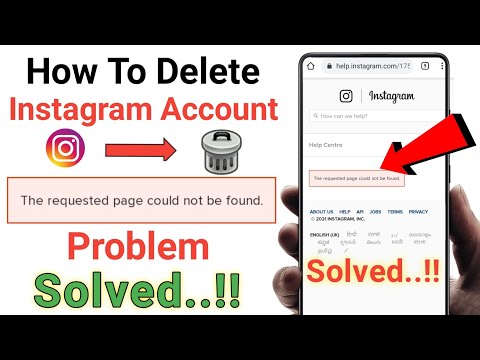 But in order for your subscribers to share a link to your account, you will have to build the most trusting relationship with them. This is long and labor intensive.
But in order for your subscribers to share a link to your account, you will have to build the most trusting relationship with them. This is long and labor intensive.
Article in the topic: How to connect a business account on Instagram
How to close your Instagram profile
If you still want to close your Instagram profile from the curious, study the mini-instruction and change the settings in a few clicks.
Personal profile
To close your personal Instagram profile, click on the three horizontal bars in the upper right corner of the screen and click on "Settings" from the pop-up menu.
Scroll through the settings window to the "Account" section. Find the “Closed profile” item in it and move the switch to the “on” state.
The application will ask you to confirm the action. Click on the "OK" button.
After confirming the action, the slider will freeze in the on position, and your profile will become closed.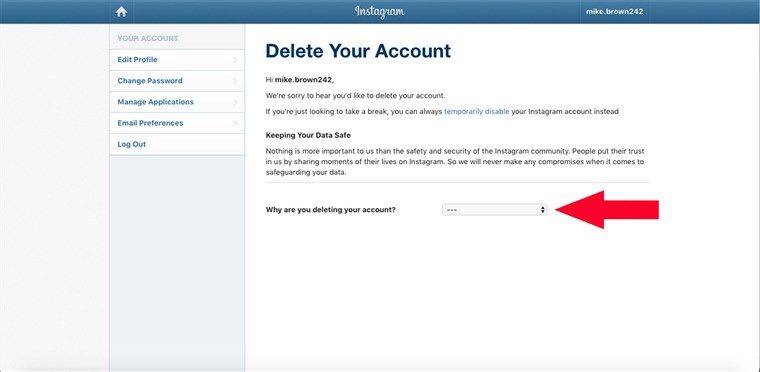
Only people you give access to can become your subscribers. Other users will see a notification that the page is hidden by privacy settings.
Read also: What to write about yourself in your Instagram profile
Business account
You cannot close a business account on Instagram. The only way to do this is to convert the business page to a personal one and set the privacy settings in the way described above. But you should not do this, as the post statistics will become unavailable to you. You will have to collect it using third-party services.
How to open an account
To open an account again, follow the same algorithm. Go to settings and turn off the "Closed account" option.
Interesting: Promotion on Instagram on your own
Should you close your Instagram account
Close your Instagram profile only if you want to limit the list of people with whom you will share publications.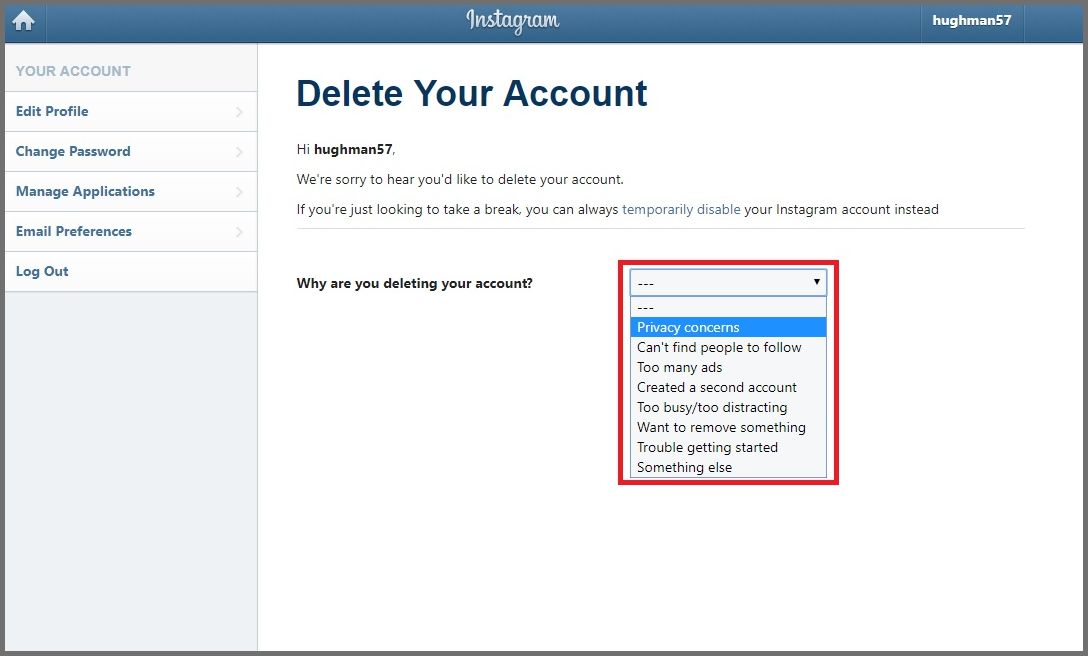 Privacy settings will save you from unnecessary attention to your person and protect you from spam requests for correspondence, which are often sent to Direct.
Privacy settings will save you from unnecessary attention to your person and protect you from spam requests for correspondence, which are often sent to Direct.
If you have a business profile and want to profit from promotion on Instagram, you do not need to close the page. Otherwise, you will not be able to track publication statistics and run targeted advertising on Instagram .
Before changing the privacy settings of a page, decide for yourself what is more important to you - privacy or statistics. This is the very case when you can’t eat a bagel and leave a hole as a keepsake.
Comparison of online courses
Before you buy any course, compare conditions from different schools - tuition fees, discounts, duration, whether there is an employment program. Find an online course >>
Advertising
more articles on the topic:
We recommend:
Advertising
News
Reviews
Article
9000 20000. S. Hide your photos and videos from strangers.
S. Hide your photos and videos from strangers.
Share
0If you do not like publicity and do not want strangers to view your content, close your profile.
After that, all the stories and posts added to it will be available only to existing subscribers and people whom you allow to follow you in the future.
Even if you add a hashtag to the photo, outsiders will not be able to find it in the search. In addition, your content will not be recommended.
After closing your account, you can open it again at any time.
How to close an Instagram* profile using the mobile app
Open Settings. Go to the "Privacy" → "Account Privacy" section and enable the "Private account" option.
To open your profile, go to Settings → Privacy → Account Privacy again and turn off the “Closed Account” option.
Now they are reading 🔥
- How to clean up your gadgets, since you still have to stay at home
How to close your Instagram* account through the website
Open settings: click on the profile icon in the upper right corner, and then on the gear.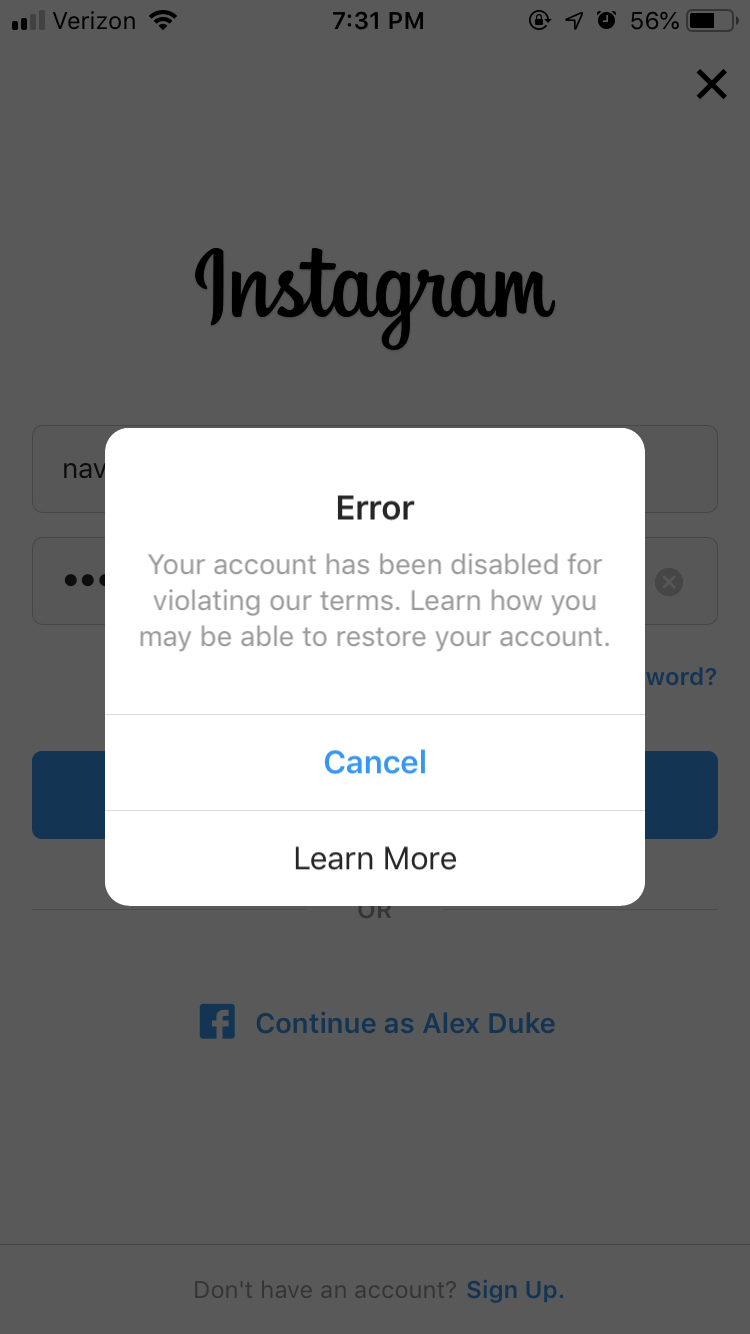

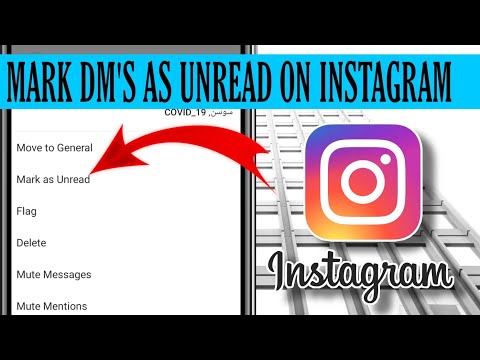


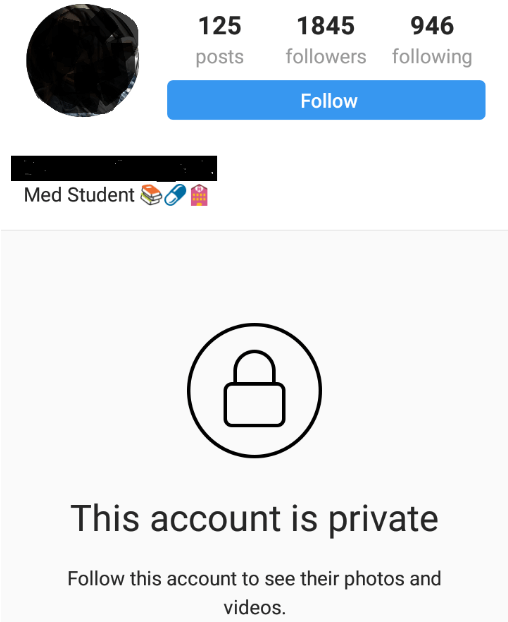
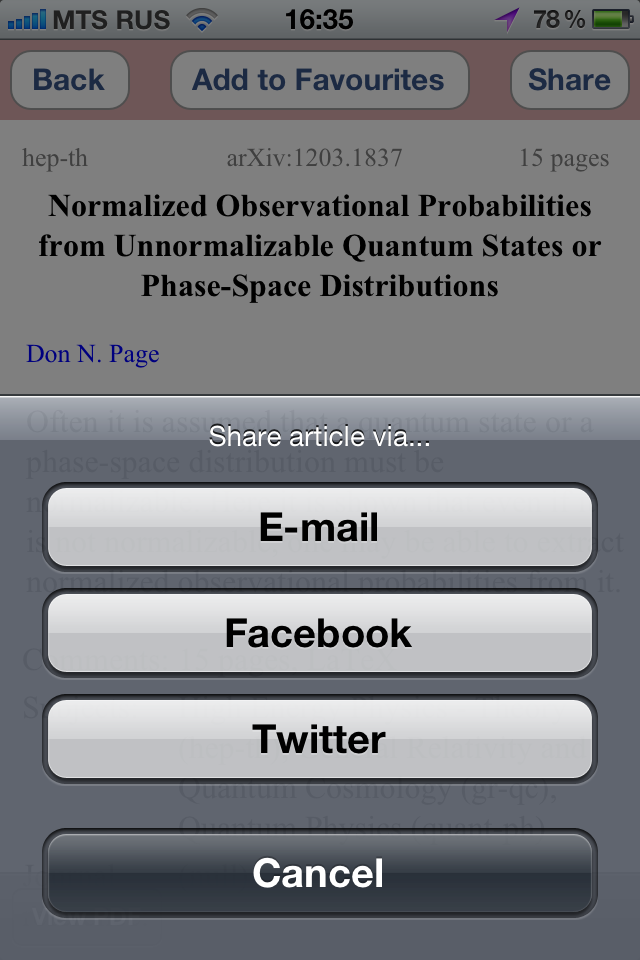
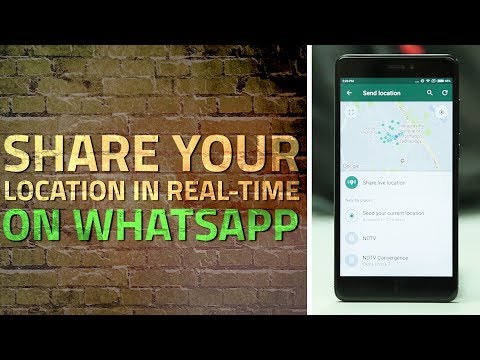
/cdn.vox-cdn.com/uploads/chorus_asset/file/15987315/Instagram_Account_Privacy.png)