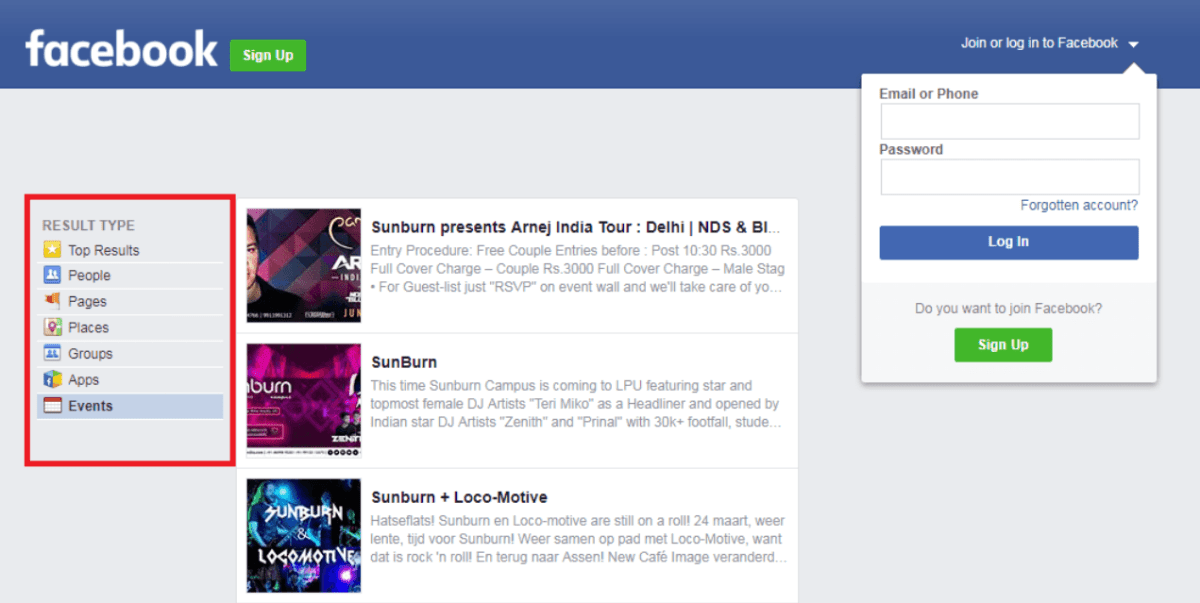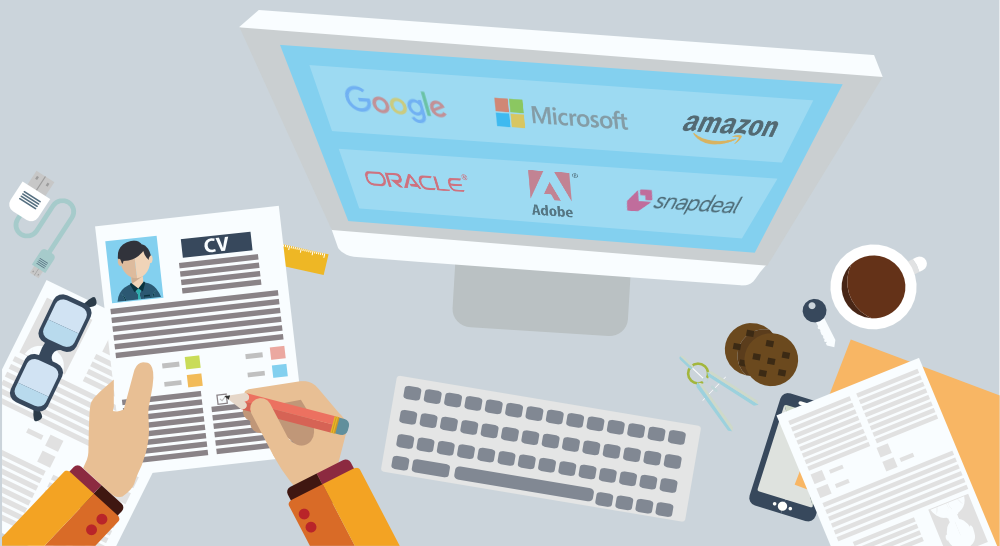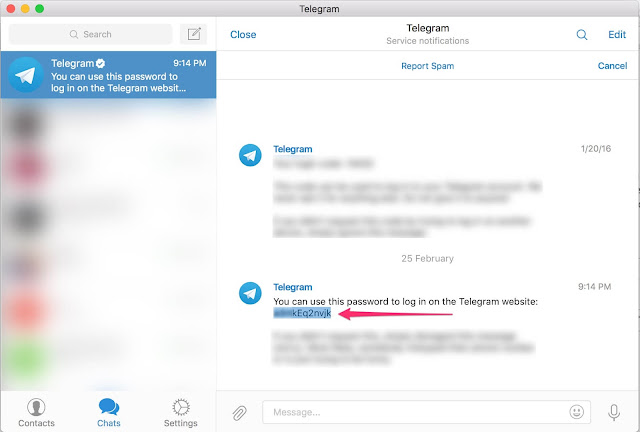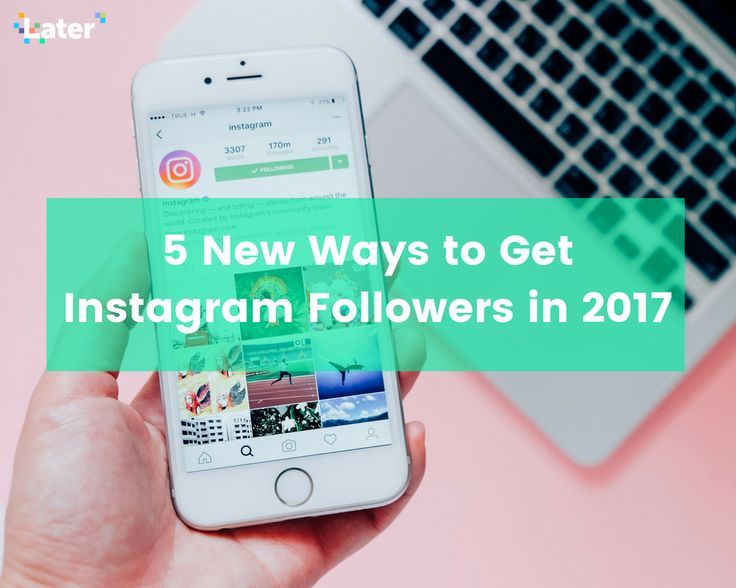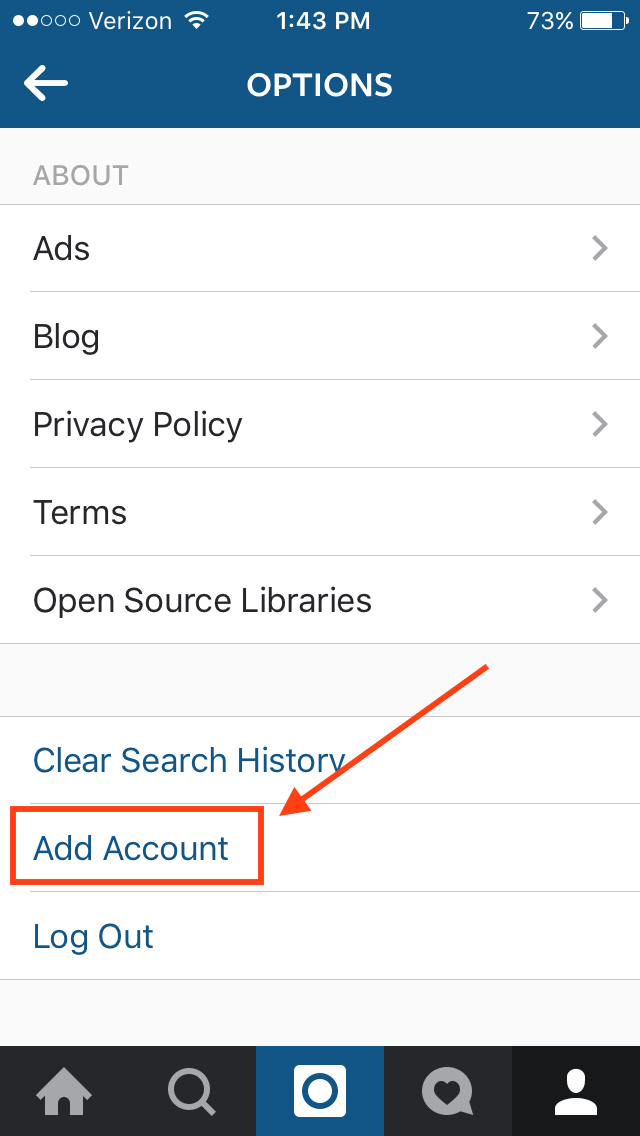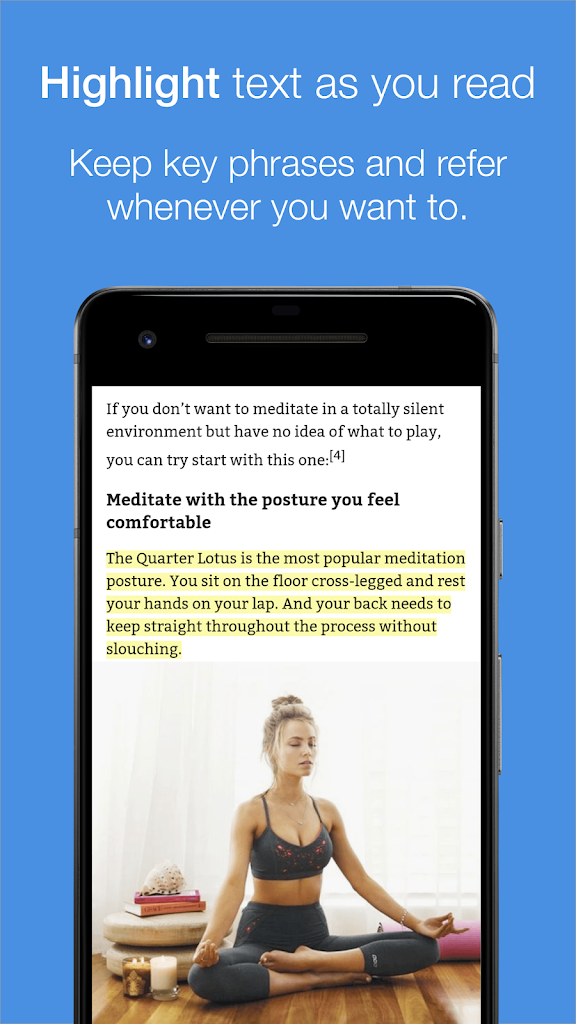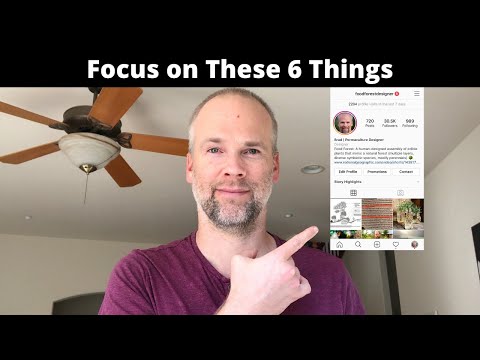How to suspend your instagram account
How to deactivate your Instagram account
Guides
Take a break from scrolling.
Alexander Shatov / Unsplash
Sam Hill
Looking to take a break from Instagram? Whether you’re trying to ditch your account for the sake of your mental health, to avoid the app’s inevitable role in Mark Zuckerberg's metaverse (they’ve already tried stealing the @metaverse handle from an Australian artist), or because it's transforming into a TikTok clone lately, it’s no problem at all — deactivating your account is easy.
If you don’t want to delete your account outright, deactivating your account temporarily might help curb your Instagram scrolling habits or give you time to make that final deletion decision.
What does deactivating your account really do?
Deactivating your account essentially hides your profile from the rest of the world. Your account will look like it doesn’t exist, your photos won’t show up in others’ liked posts or tagged photos lists, and no one will be able to send you a message on the platform. There’s no sign that says your profile has been deactivated temporarily — it’ll just disappear.
Your account will reactivate if you log in as normal. Obviously, this isn’t the biggest hurdle to overcome if you’re having issues spending too much time on Instagram, but it's one step keeping you off the platform.
You can keep your account deactivated as long as you’d like — your account will be right where you left it if you log in after a week, three months, or a year. The only restriction Instagram has for this feature is that you can only deactivate your account once a week. There’s no explanation as to why this restriction is there.
How to deactivate your Instagram account
While some social media apps are notorious for hiding deactivation or deletion options, deactivating your Instagram account is very simple.
Right now, you can only deactivate your account while logged in on a desktop or a mobile browser. There’s no way to deactivate your account on the mobile app. I’m going to deactivate my account on a desktop, but the steps are the same on mobile.
I’m going to deactivate my account on a desktop, but the steps are the same on mobile.
Logging into Instagram on a web browser, you can deactivate your account with just a few clicks.
- On any browser, navigate to Instagram and sign in to your account.
- From either your profile or your feed, click on your profile photo in the upper right-hand corner of your screen and select “Settings” from the drop-down menu.
- This will take you to your “Edit Profile” tab where you can change your username, bio, and personal details. On this page, scroll down to the very bottom and click the hyperlink that reads “Temporarily disable my account.”
- On the next page, select a reason for deactivating your account from the drop-down menu (it doesn’t matter which choice you pick) and reenter your password in the box below.
- Click the “Temporarily Disable Account” button at the bottom of this page.
- Instagram will confirm that you want to deactivate your account.
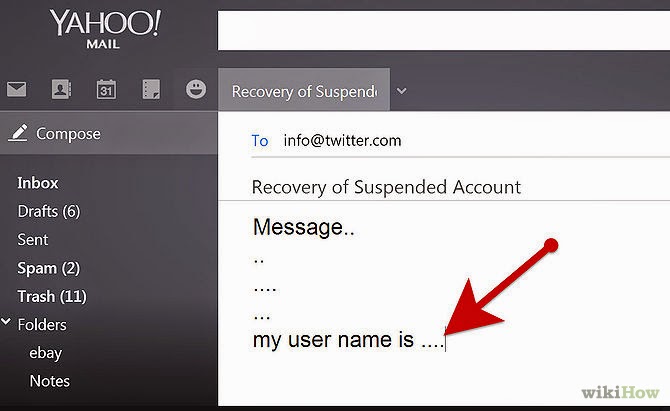 Click the “Yes” button.
Click the “Yes” button. - You will be immediately signed out of your account on all of your devices and booted back to the Instagram homepage. Your account is now hidden to all!
How to reactivate your Instagram account
Whenever you decide to jump back into your Instagram account — whether you’re returning to post vacation photos and rejoin that platform or just logging back in to delete your account for good — reactivating your account is as simple as logging in. To reactivate your account, you can log in on a desktop, a mobile browser, or the mobile app.
Watch: Extreme Reviews
Stay up to date
By subscribing to this BDG newsletter, you agree to our Terms of Service and Privacy Policy
How to deactivate your Instagram account
If you’re getting a bit tired of Instagram, you might want to consider deactivating your account. With Instagram, you have two choices: You can learn how to deactivate your Instagram account, or you can delete it completely. We’ll review both options, so you can decide if you’d rather take a break or cut ties with Instagram forever. Just be cautious, as deleting your Instagram account removes all of your content permanently, and you won’t be able to get it back.
With Instagram, you have two choices: You can learn how to deactivate your Instagram account, or you can delete it completely. We’ll review both options, so you can decide if you’d rather take a break or cut ties with Instagram forever. Just be cautious, as deleting your Instagram account removes all of your content permanently, and you won’t be able to get it back.
Contents
- Temporarily disable your Instagram account
- Permanently delete your Instagram account
Difficulty
Easy
Duration
5 minutes
What You Need
Be sure to check out our guide on how to use Instagram if you need any additional help.
Temporarily disable your Instagram account
By temporarily disabling your Instagram account, your profile, along with its photos, videos, comments, and likes, will be hidden (until you reactivate it). Disabling your account is a perfect way to take a bit of a vacation from Instagram.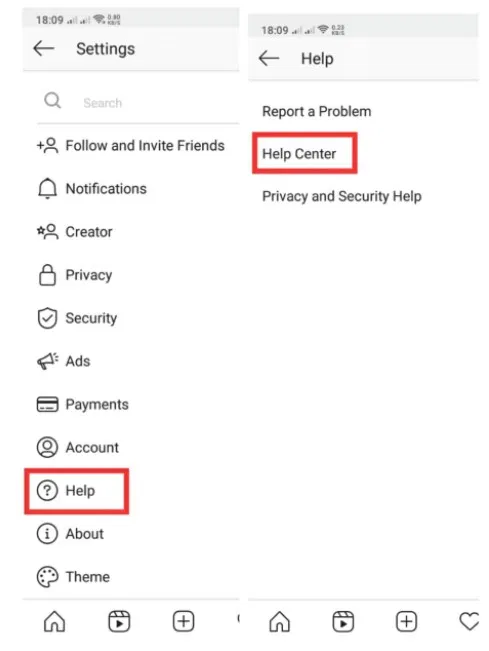 Another option to consider is merely muting a few friends, if that’s your main reason for disabling your account.
Another option to consider is merely muting a few friends, if that’s your main reason for disabling your account.
Note: The following instructions only work for Instagram accounts that do not use a Facebook account to log in. If you want to disable your Instagram account but your account uses Facebook to log in, you'll need to remove your Facebook account from your Instagram account and then reset your Instagram account's password. To do this successfully, you'll need to have access to the email account that is associated with your Instagram account. Once your Facebook account is unlinked from your Instagram account and you have reset your password for your Instagram account, you can use the following instructions to temporarily disable your Instagram.
Here's how to deactivate your Instagram account:
Step 1: Visit Instagram.com using a web browser.
If not already logged in, log in to your Instagram account.
Step 2: Click on your profile photo icon in the top-right corner, then select the Profile option.
Step 3: At the top of the page, click the Edit profile button.
Step 4: Scroll down to the bottom of the page and click Temporarily deactivate my account.
screenshotStep 5: Instagram will ask why you're deactivating your account. Select a reason from the drop-down menu, and then enter your password.
screenshotStep 6: To complete the process, click Temporarily deactivate account. Then select Yes to confirm.
Your Instagram account should now be temporarily disabled. To enable your Instagram account again, simply log back in using the website.
Step 7: The above steps can work for anyone as long as they have a PC, an internet connection, and a web browser.
The Instagram mobile app can let users disable their accounts, but this functionality is currently only limited to iOS users at this time.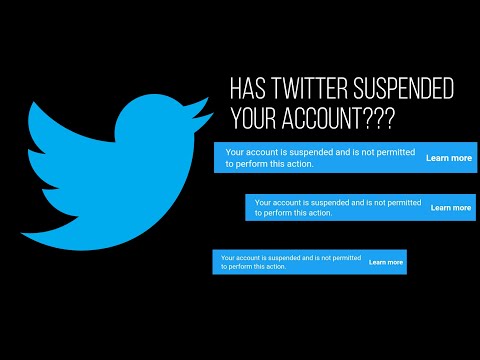 If you're an iOS user, you can disable your IG account on the mobile app using the following method:
If you're an iOS user, you can disable your IG account on the mobile app using the following method:
Select your Profile picture > Three horizontal lines Menu icon > Settings > Account > Delete account >Deactivate account.
Then answer the on-screen prompts. Then select Temporarily deactivate account.
Permanently delete your Instagram account
If you know that you definitely won’t be coming back to Instagram, you can permanently delete your account. It is critical to note that deleting your account will remove your profile, photos, videos, comments, likes, and followers. There is no way to retrieve them once the process has been completed. Additionally, you won’t be able to use that same username again if a new user ends up taking it before you decide to sign up with it again.
If you are positive that you want to delete your account, follow these steps:
Step 1: Visit the Instagram Delete Your Account page. If not already logged in, log in to your Instagram account.
If not already logged in, log in to your Instagram account.
Step 2: Next to Why do you want to delete [your username]?, select an option from the drop-down box.
Step 3: Enter your Instagram password to confirm.
screenshotStep 4: Click Delete [Your Username].
By following the above process, you will have submitted a deletion request to the Instagram team. After 30 days, Instagram will permanently delete your account and all information. Instagram notes that it may take up to 90 days for the process to complete.
Step 5: As with disabling an account, you can also delete your account via the Instagram mobile app, but only if you're an iOS user.
Here's how to do it: Select your Profile icon > the three horizontal lines Menu icon > Settings > Account > Delete account > Delete account > Continue deleting account. Then answer the on-screen prompts.
Then answer the on-screen prompts.
Then select Delete [your username] > OK.
Editors' Recommendations
- What is BeReal?
- What is Ambient Mode on YouTube?
- The most common Wi-Fi problems and how to fix them
- How to use Apple Keynote
- Beware — even Mac open-source apps can contain malware
How to delete an account on Instagram: instructions
Sometimes it is useful to take a break from social networks, but self-discipline allows this only to a few. Then deleting the profile comes to the rescue. We explain how to delete from Instagram permanently or temporarily, saving data
Since March 21, 2022, the social networks Facebook and Instagram have been banned in Russia by a court decision, and the Meta Platforms holding company that owns them has been recognized as an extremist organization and is also banned.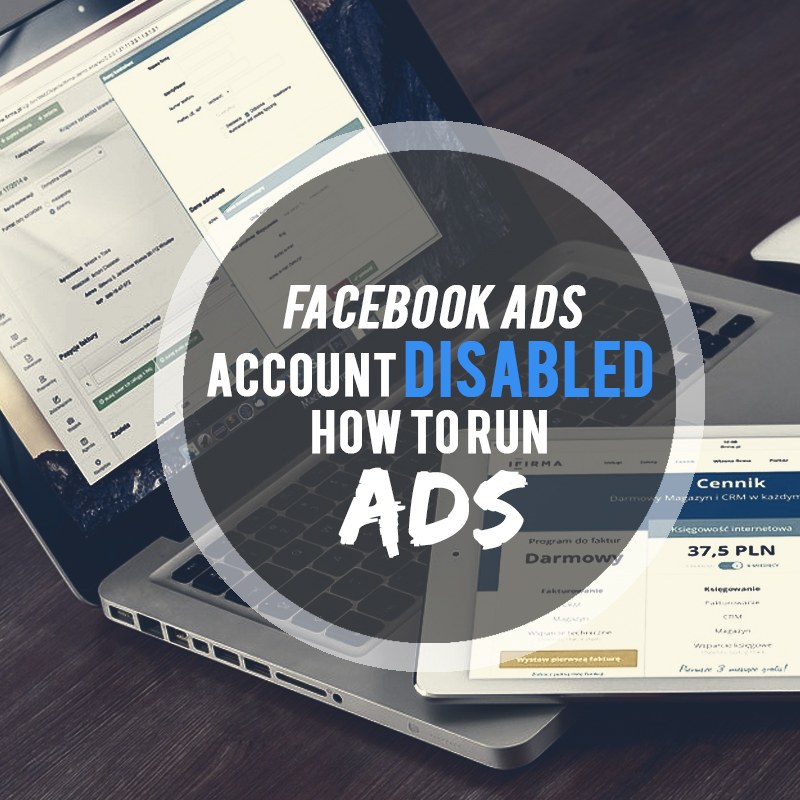
Some users notice that they devote too much time to managing their Instagram account to the detriment of work and personal affairs. Even the owner of Instagram, Meta, admitted in internal documents that its social networks have a negative impact on sleep, work, parenting, work productivity and personal life of approximately 12.5% of users. And scientists from the University of British Columbia found that users' own lives begin to seem insufficiently bright and interesting compared to what they see on Instagram.
Meanwhile, until the spring of 2022, the social network was consistently in the top 10 in terms of downloads in Russia and in the world. The international agency We Are Social estimated that in 2021 Instagram ranked fourth in our country in terms of the number of users (61.2% of Russian Internet users go there), and in total 67.8% of the Russian population (99 million people) use social networks. The average Russian spends 3 hours a day outside of work at the monitor or with a smartphone.
In November 2021, Instagram began testing the Take a Break feature. It will allow users to escape from the continuous viewing of the feed. In the settings, it will be possible to set reminders for breaks, for example, 10, 20 or 30 minutes. After that, the application will issue a warning about the need to rest. However, this feature has been opened to a limited number of users so far.
For now, everyone has the only alternative - to give up Instagram for a while or for good.
How to permanently delete an Instagram account
This option should be chosen when the profile is definitely no longer useful: for example, if we are talking about the account of a company that has closed.
Before deleting a profile, Instagram will offer to save data from it. To do this, you need to send a download request. After that, an email will be sent to your email within 48 hours with a link where you can download photos and videos. You can also request a copy of your data through the Instagram app for Android and iPhone. To do this, open the menu in the profile, go to the "Settings" - "Security" section and select the "Download data" item. Next, you will need to enter your email address and account password.
To do this, open the menu in the profile, go to the "Settings" - "Security" section and select the "Download data" item. Next, you will need to enter your email address and account password.
Download request from Instagram
Even after deleting the profile, it will be visible on the social network for another 30 days. During this time, the user can change his mind and restore the account. If within a month the owner of the profile has never logged into the system, then the account is permanently deleted.
In the web version
To delete a profile using a computer, you need to perform several steps:
- go to the social network site and click on the "Help" button in the lower right corner;
- go to the "Help Center" and select the line "Delete your account" in the left menu;
- follow the link suggested in the article;
- specify the reason for deleting the profile;
- confirm the action by entering a password.
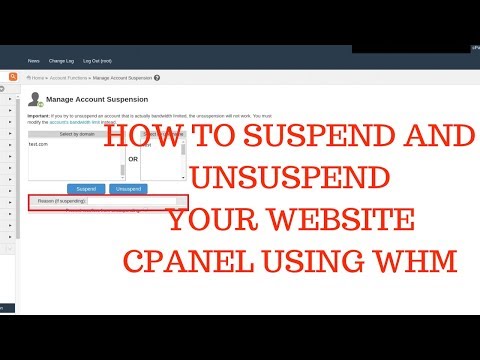
From Smartphone
To delete your Instagram profile using your phone, you need to take more steps:
- log in to your profile in the app and click on "Settings";
- in the menu that appears, select the line "Help" and go to the "Help Center";
- on the page that opens, select the item "Manage your account";
- in the search bar enter the query "Delete profile";
- go to the article "How to delete your Instagram account";
- follow the link in the article;
- specify the reason for deleting the account and enter the page password.
How to temporarily delete an Instagram account
The user can also stop using Instagram for any period and then restore the page. However, you can do this no more than once a week. A temporarily deleted profile is not visible to other users of the social network. To restore it, you just need to log into the application.
In the web version
To temporarily deactivate your profile using a computer, you must perform the following steps:
- go to the social network site under your account;
- click on the profile photo and select "Settings" in the menu that opens;
- at the bottom of the page, click on the link "Temporarily disable my account";
- on the page that opens, indicate the reason for the temporary disconnection and enter the account password.
From the phone
As in the case of the "permanent" deletion, temporary blocking of Instagram will require more steps:
- go to your profile;
- go to the "Settings" section and select the "Help" item;
- in the menu that appears, click on the line "Help Center";
- on the support page, open the "Manage your account" item;
- in the search bar, enter "Temporarily disable";
- go to the article "How to delete your Instagram account";
- click on the link "How to temporarily disable your account" and find the article "Instagram.
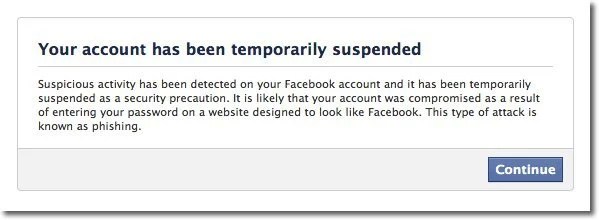 com website from a mobile browser";
com website from a mobile browser"; - click on the link in the first paragraph of the instruction and go to the mobile browser;
- on the main page of the account, click on the "Edit profile" button;
- select the link "Temporarily disable my account" at the bottom of the page.
Is it possible to delete a blocked Instagram account
To delete your account, you need to know your username and password. A forgotten password can be reset using an email address, phone number, or Facebook account. If the user does not have access to the email address specified during registration, and his Instagram and Facebook accounts are not linked, then the support service will not be able to provide access to the account.
In the event that an Instagram account has been blocked by the social network itself, its owner will see a corresponding message when logging in. He can appeal this decision. To do this, you need to open the app, enter your username and password, and then follow the instructions on the screen.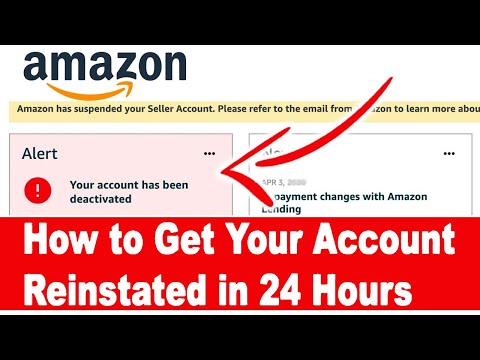
However, if the user or other person who has the account password deletes it, then Instagram will not be able to restore the profile. In this case, you can create a new account with the same email address, but you probably won't be able to use the old name.
How to temporarily block and restore an Instagram account?
.
Why might you need to temporarily block your Instagram account?
- You want to completely block access to your account for a while (as if you deleted it)
- You participated in the giveway/raffle by one of the organizers and do not want the mass unsubscribe of newcomers
- You suspect that your account is being massively complained about (and you are afraid of being blocked)
In all these cases, it is necessary not only to make the account closed, but to temporarily block it. After that it will be possible to restore. You can temporarily block not only your Instagram account, but also someone else's.:no_upscale()/cdn.vox-cdn.com/uploads/chorus_asset/file/23021966/Screen_Shot_2021_11_17_at_08.40.08.png)
Absolutely! Make sure you remember your username and password for your account. Check your linked email and password. Before temporarily blocking, link your Facebook account and check your login and password from it. All this is necessary in order to restore your Instagram account later.
What will a blocked account look like? There will simply be nothing in its place. If you click on the link @accountname, it will just be a blank screen. No avatars, no account descriptions, no posts - as if there is no account. And those who were not subscribed to you, even through the search, they will not be able to find an account by login.
How to temporarily block an Instagram account?
- Open the web version of instagram.com, either on a computer or in a browser on a smartphone. You cannot temporarily block an Instagram account from the application!
- Go to your account: click the button in the upper right corner
- Click Edit Profile.
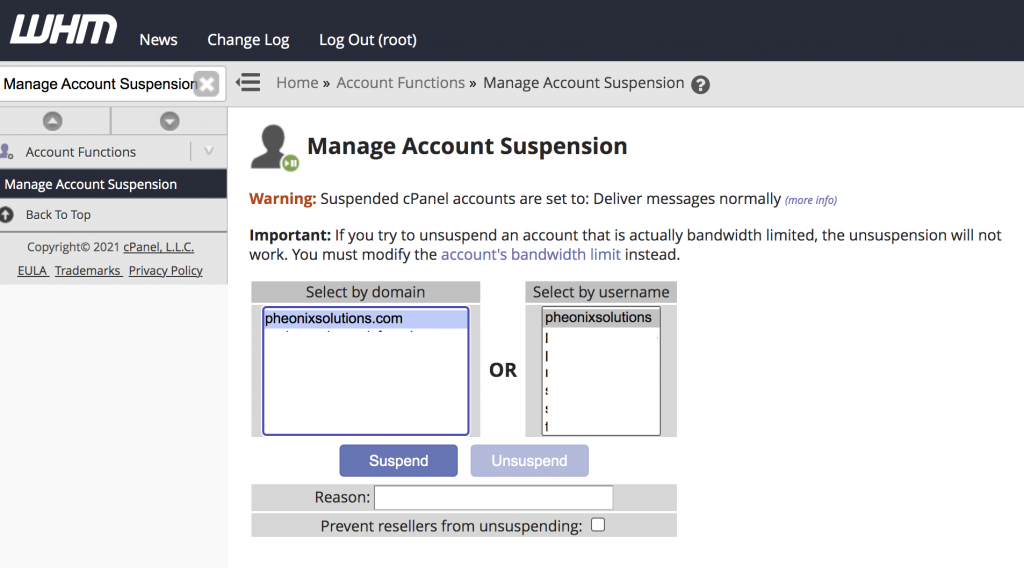
- We scroll the page to the very bottom and in the lower right corner click "Temporarily block my account."
- Next, be sure to select the reason for blocking - "Why did you decide to block your account?". You can choose anything or just "Other" at the end of the list, it doesn't matter.
- Enter your password.
- At the bottom, the blue button "Temporarily block the account" will become active. Click it.
- Done! Your account has been suspended for a week.
How to restore an Instagram account after a temporary block
It is very easy to restore an account after you have temporarily blocked it. You need to log in from your smartphone or on the web version of instagram.com. That is why it is so important to make sure that you remember your login / password before blocking.
If you forgot your password, you can log in through your Facebook account (you need to remember your login and password) or reset your password via email or phone associated with your Instagram account (👉 how to link and find other people's accounts by number).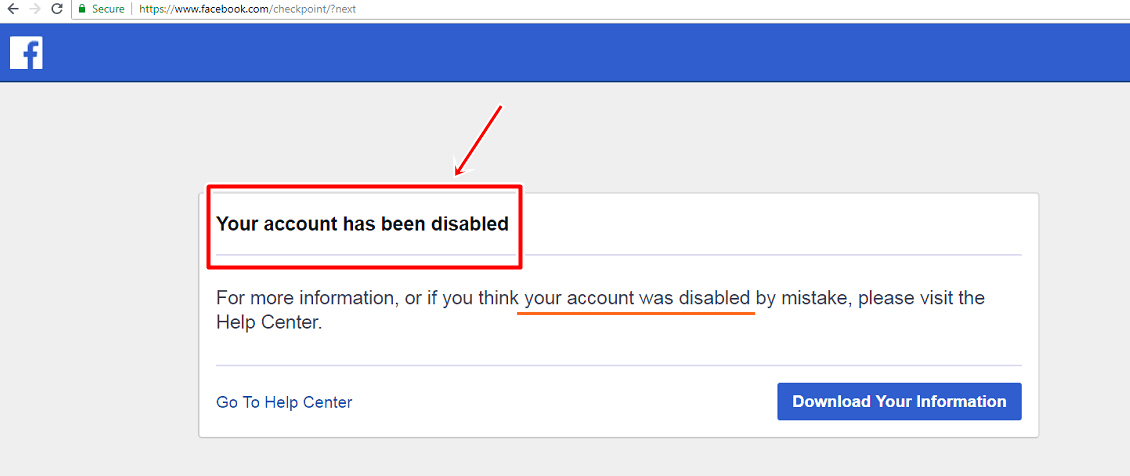
If you have blocked your account but don't remember your password
- After the fields for entering your login and password, under the "login" button, click "Help with logging in".
- On Android, select Use your username or email. address, Send SMS or Login with Facebook". Follow the instructions on the screen.
- On iPhone/iPad, select Username or Phone. Enter the required information and click "Submit Login Link".
- Next, check your email/phone to reset your password and regain access to your account.
.
If nothing came to the mail / phone or you don't remember them
- Open the Instagram app on your smartphone.
- After the fields for entering the login and password, under the "login" button, click "Help with logging in".
- Access to your account - Use your username or email. address
- Enter your username or email. address.
- In the upper right corner, press the button
- Click "Need more help?" and then follow the instructions on the screen.