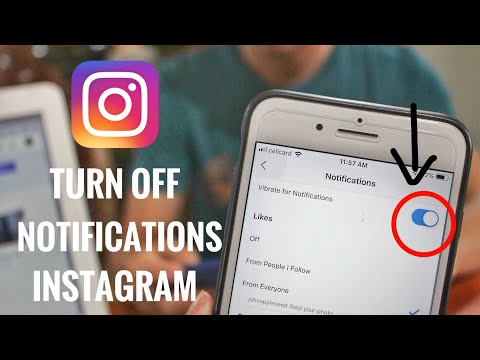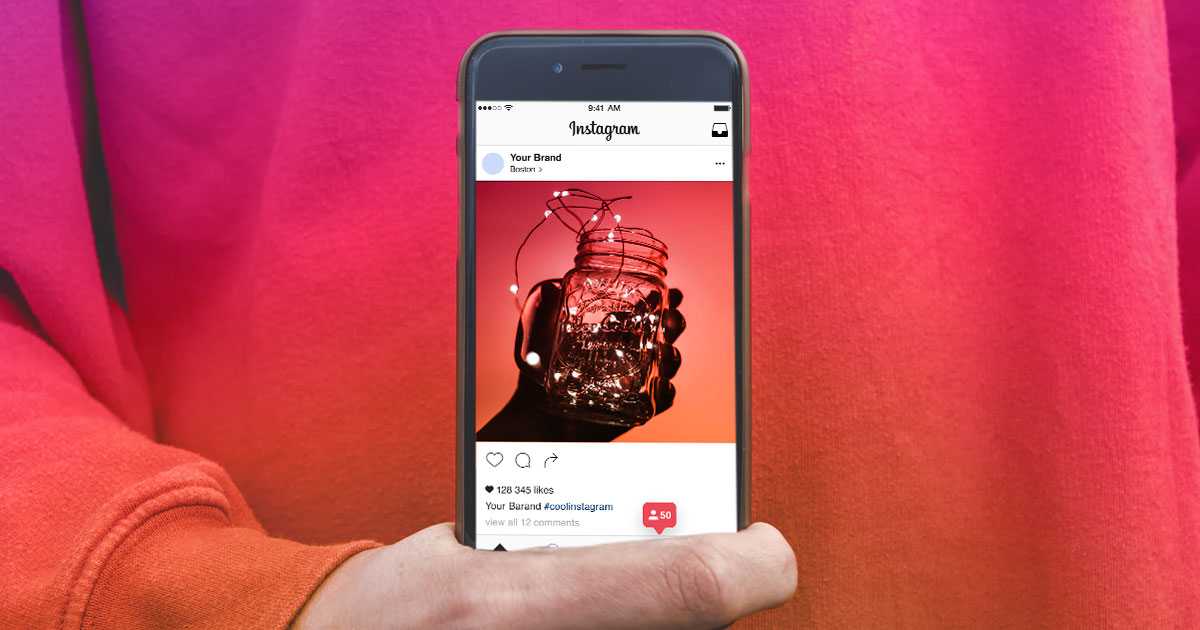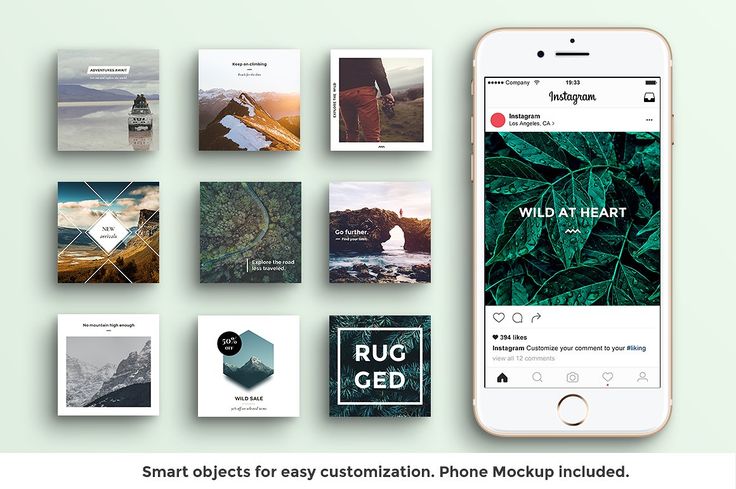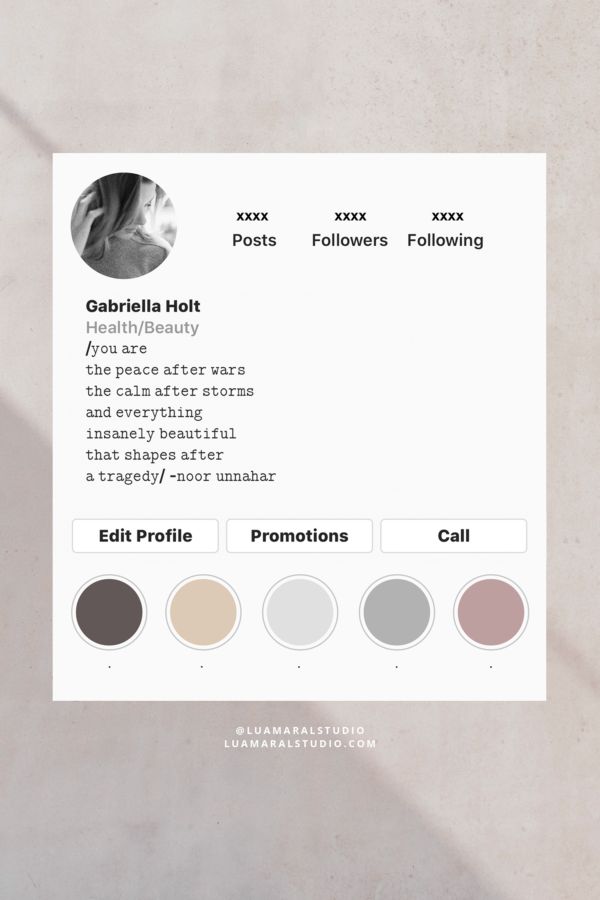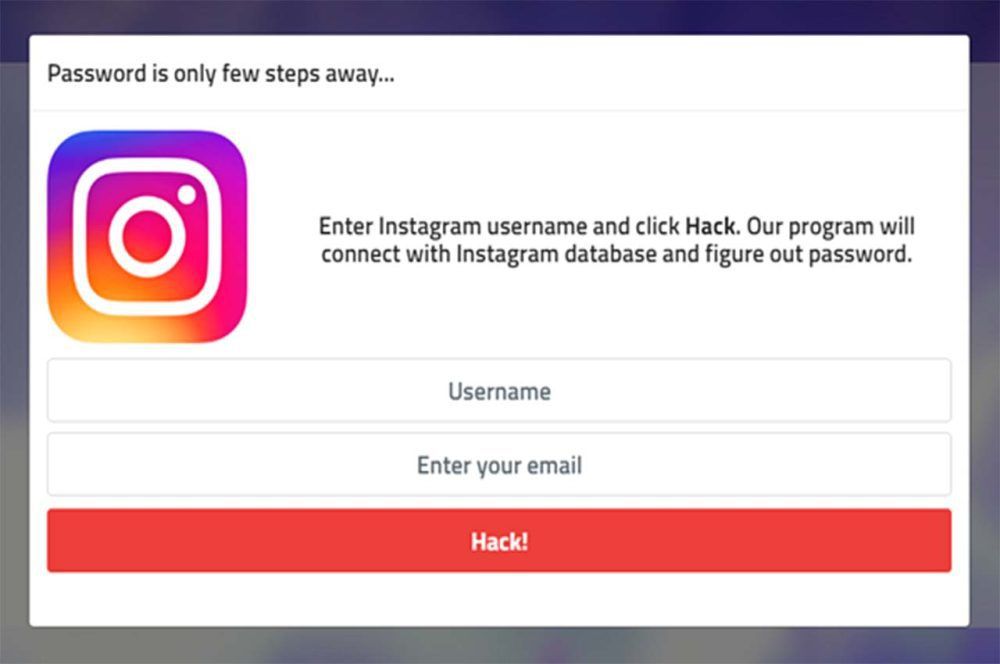How to stop getting instagram notifications on facebook
How to stop Facebook and Instagram notifications from driving you crazy
Quick story time: A few weeks back I went camping out in the remote wilderness for the weekend. We were well out of my carrier's range and so I was unable to check on Facebook, Instagram or Twitter for three whole days. When I got back into range of a cell tower, my phone exploded with notifications as expected.
I don't care that "so and so posted something for the first time in a while"!
But among the texts and emails, my Facebook and Instagram notifications stuck out to me. In my absence, no one had actually commented or liked anything on my profile — and yet I still received several notifications about "so and so posted something for the first time in a while" or "that old friend from high school who you barely ever talk to added new photos recently".
Social media notifications are supposed to be about letting you know when someone has commented on or reacted to something you've posted, but then there are all these other types of notifications that seem to serve another purpose — get you looking at your phone, opening up that timeline, and getting distracted in the never-ending stream of content.
The biggest culprits seem to be Facebook and Instagram (which Facebook owns). Naturally, I took to Facebook to vent about this issue, then dove into the app settings to see what could be tweaked. If you're getting fed up with these attention-stealing notifications but don't want to go the nuclear route and delete the apps from your phone, here's how to reel in social media notifications on the biggest culprits — Facebook and Instagram.
How to tweak your Facebook notifications
You're only able to tweak how mobile notifications are delivered via the Facebook app on Android, so tweak the notifications themselves, you need to log into Facebook on a web browser.
- Tap the down arrow in the top-right corner.
- Tap Settings
- Tap Notifications.
- Tap On Facebook.
This is where you can tweak the majority of things Facebook will send notifications for. By default, Facebook will notify you of all activity that involves you, whether that's someone tagging you in a photo or commenting on of your posts.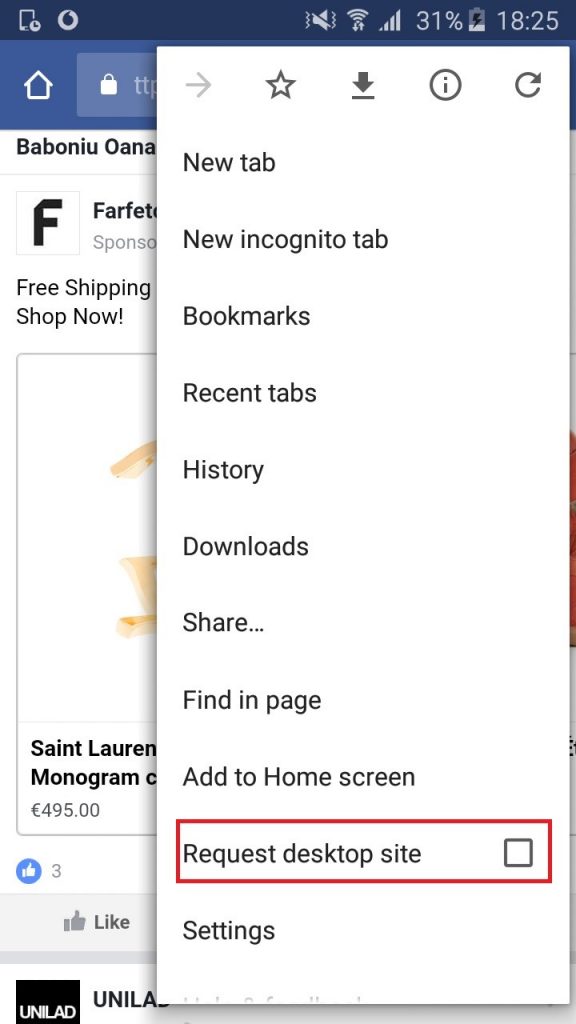 If that's all you're after in terms of notifications, you can turn pretty much everything else off.
If that's all you're after in terms of notifications, you can turn pretty much everything else off.
It seemed like the "Close Friends" notification was the biggest culprit for those random notifications about my friend's Facebook activity. Once you've gone through the Facebook notification settings on your computer, you can fine tune your mobile notifications in the Facebook app.
How to tweak your Instagram notifications
With Instagram, I only want to be sent a push notification if I'm tagged in the post of someone I follow, someone likes or comments on my stuff, someone follows me, or someone is trying to direct message me. That's it.
By default, Instagram will also send notifications if a Facebook friend has recently joined Instagram, the first time an account posts or adds to their Instagram story, any new feature integrations, and even reminders simply to check in on the app. Here's how to turn those ones off.
- From your Instagram profile, tap the menu button in the top-right corner.

- Swipe up to scroll down until you see Push Notifications
- Tap Push Notifications.
- Swipe up to scroll through the available notifications.
- Tap Off to turn off any notification you don't want to see
Instagram also gives you the option of only allowing push notifications from people you follow, which is good if you find yourself being harassed by spam bots. I'm still finding that Instagram is holding back notifying me on some likes for the sole purpose of getting me to check into the app. I'll check the app and see that three friends have liked a photo, then a half hour later I'll get a notification for one of those three friends. Hard to say if it's a bug or a sneaky way for Instagram to look at your phone but it's the one annoying notification quirk I haven't solved yet.
What notifications drive you crazy?
Is there an app that you use all the time that just spams you with notifications? Let us know and we'll look into helping you calm it down!
Get the best of Android Central in in your inbox, every day!
Contact me with news and offers from other Future brandsReceive email from us on behalf of our trusted partners or sponsorsMarc Lagace was an Apps and Games Editor at Android Central between 2016 and 2020. You can reach out to him on Twitter [@spacelagace.
You can reach out to him on Twitter [@spacelagace.
How to Turn Off Facebook Notifications (on Mobile and Desktop)
Facebook is excellent for keeping in touch with family and friends, but sometimes it can feel a little too in touch.
Maybe you don’t want to know every time your politically zealous college friend creates a status. Or maybe you’re a member of an extremely chatty Facebook group and you’re tired of the notifications blowing up your phone. You don't want to block them, but you do want to mute them without having to leave the group and hurt some feelings — thankfully, Facebook has made that possible.
You can turn off Facebook notifications.
How to turn off Facebook notifications
- Go to 'Settings'
- Select 'Notifications'
- Edit Facebook notifications based on device
- Click the toggle buttons next to the notification type to 'Off'
If you have a Facebook marketing strategy, which includes a Facebook business page that you do want to receive notifications about, you still can.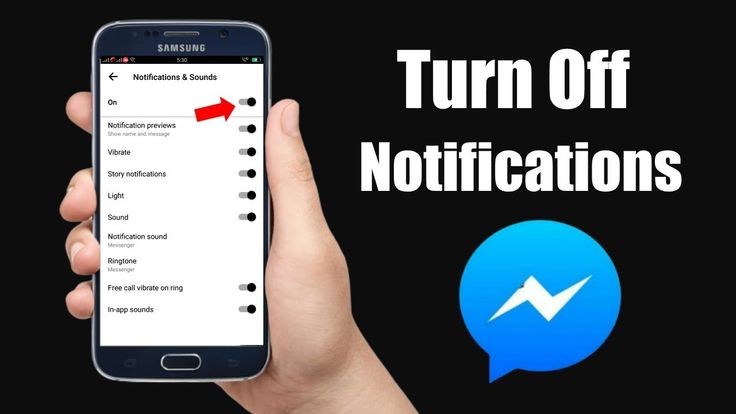 Facebook allows you to pick and choose which notifications you receive on what device.
Facebook allows you to pick and choose which notifications you receive on what device.
| TIP: Not sure if using Facebook for business is the right choice for you? Read reviews from peers to help you make the best decision for you. |
I’ll go over the different ways to turn off Facebook notifications on mobile (skip ahead to mobile now) and desktop, so no matter where you are, you can have control over your notifications.
How to turn off Facebook notifications on desktop
Let’s say you’re working from home on your laptop and are distracted by Facebook notifications popping up in the corner every 15 minutes. That’s not great news for your productivity, and if a deadline is looming on the horizon, you’ll quickly become frustrated. Let’s turn those notifications off while you’re on your laptop!
1. In Facebook, go to 'Settings'
The easy-to-miss downward arrow in the menu bar is where you’ll find the option to navigate to ‘Settings. ’
’
2. Click on ‘Notifications’
Once in ‘Settings,’ find ‘Notifications’ in the sidebar on the left.
3. Edit Facebook notification based on device
Choose which device you’d like to change the notifications for. In the above example, you’d want to click on ‘Desktop and Mobile’ to change the way you receive notifications while working on a laptop.
4. Click the ‘Turn Off’ button next to the notification type you want to turn off
In this example, you can turn off individual Facebook notifications such as changes to an event you joined or comments on posts you’re tagged in. You can also turn off all notifications on your desktop by clicking the very first ‘Turn Off’ button next to Chrome.
While you’re here, you might as well update your notification preferences in the other categories: on Facebook, e-mail, and text message.
Congratulations! You’ve turned off Facebook notifications on your desktop.
How to turn off Facebook notifications on mobile
If you’re tired of your phone persistently dinging with Facebook notifications, I have good news — you don’t have to keep living life like that.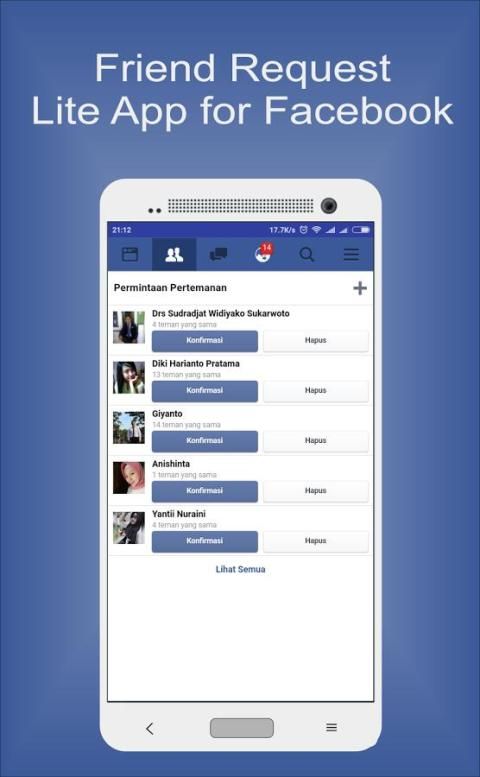 Smartphones are already cluttered enough as is. So let’s remove those unnecessary notifications.
Smartphones are already cluttered enough as is. So let’s remove those unnecessary notifications.
1. Go to 'Settings'
On mobile, 'Settings' can be found by clicking on the menu button. It looks like three horizontal lines in the bottom right corner of your screen. Scroll down to find 'Settings,' the second-to-last option.
2. Go to 'Notification Settings'
When you click on 'Settings,' a drop-down menu will appear. Select 'Notification Settings' from that.
3. Edit your notification preferences by notification type
You'll notice a long list of notification types that you can choose to edit. If you want to turn off all push notifications, turn the first toggle button on under 'Mute Push Notifications.'
4. Hit the toggle buttons next to the notification type to turn it 'Off'
If you're annoyed with getting notifications about people you may know, click on that section. It will take you to a new page where you can edit where and if you receive those types of notifications.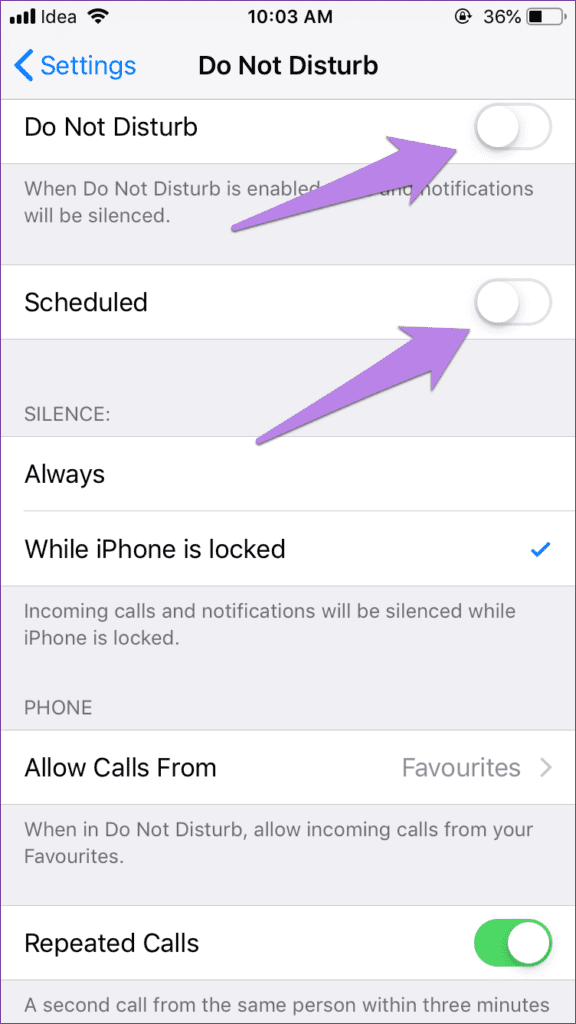 Switch the toggles to 'Off' or gray.
Switch the toggles to 'Off' or gray.
You now have control over your Facebook notifications!
With those easy steps, you have decluttered your phone and can avoid silly distractions like Aunt Mildred posting her fifth cat picture of the day in the family group page. Just make sure to check Facebook once in a while to ensure you aren't missing out on anything!
Want to become even more of a Facebook guru? Check out these cool Facebook features:
- Explore the Facebook Activity Log
- How to Change Your Name On Facebook
- Three easy ways to take back your Facebook News Feed
- How to have a Facebook Secret Conversation
Holly Hunt
Holly is a manager on the content marketing team. An avid reader and writer, Holly graduated from the University of Missouri with a dual major in Journalism and English. She firmly believes in the power of content and is constantly seeking ways to better engage and delight readers.
How to turn off notifications directly from Facebook and Instagram
Live video has become the platform of choice for many users due to the interest shown by large companies. The first to offer this service was Twitter through the Periscope app. When Facebook confirmed that live streaming was a good idea, the copy machine to other platforms quickly became very workable, which has become commonplace and leaves Mark Zuckerberg's platform and all of its services in a very bad place.
Since they are available on both Facebook and Instagram, many of them complain about the constant notifications they get every time one of the people they follow starts a live stream. If we are one of those people who follow a lot of people, people who also liked Facebook Live , it is more than likely that you will receive a large number of notifications of their direct calls throughout the day so that you can open the application and view them.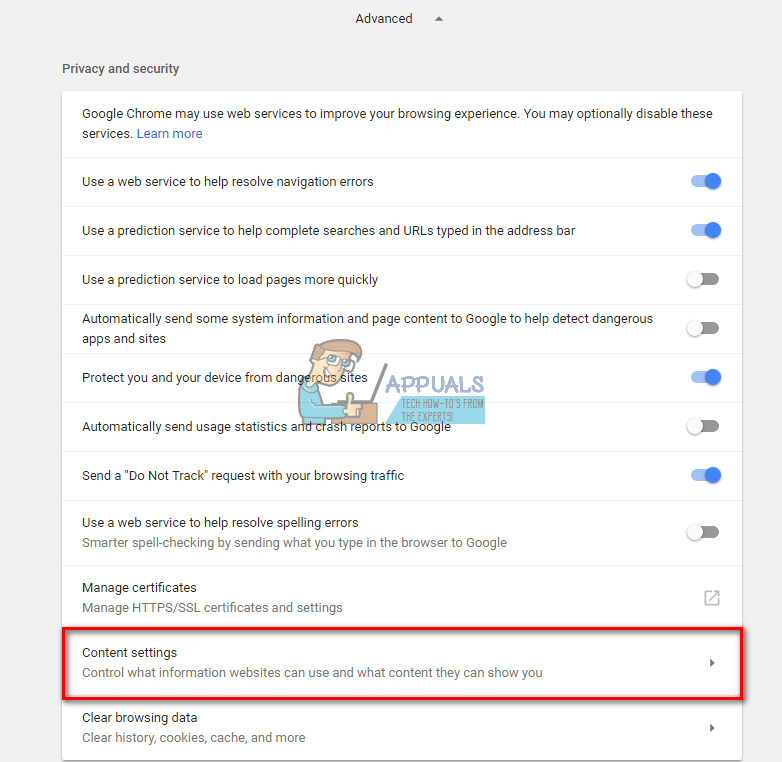
Luckily we can disable these happy notifications so they don't bother us anymore, or fill the app with notifications . Although these two applications are created from the same template, the way in which it prompts us to deactivate them is different in both cases, since on Instagram we can do it directly from the application, while on Facebook we have to do it via the Internet. Facebook service without being able to do this through the application, regardless of the operating system in which it is located.
Index
- 1 Disable notifications from Instagram directly
- 2 Disable notifications from Facebook directly
Disable notifications from Instagram directly
upload photos only through official mobile apps, especially after Facebook closed API so no other app can be used to take or upload photos to the service.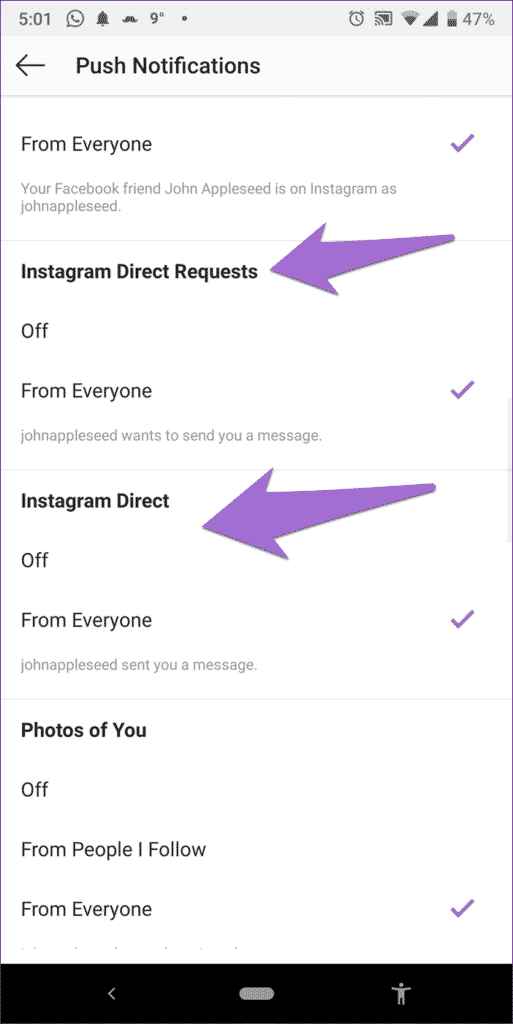 Since this is still a service made for mobile platforms and where it really has its benefits, if we want to turn off notifications we have to do it directly from the mobile app.
Since this is still a service made for mobile platforms and where it really has its benefits, if we want to turn off notifications we have to do it directly from the mobile app.
Subscribe to our Youtube channel
The advent of live videos on the Instagram platform as well as Facebook, has turned the application into a real headache when sending notifications to the user, especially if we have dedicated ourselves to tracking a large number of subscribers. Luckily, we can disable these notifications in just a few seconds. To do this, we must follow these steps:
- Once we have opened the application, we go to our user and to the top right of the screen, where we found the asterisk which gives us access to the application settings.
- Then we look for the "Notification settings" option and click.
- In the next window, we have to go to Live Video and click Disable to stop receiving notifications of all live broadcasts that are broadcast by our subscribers.
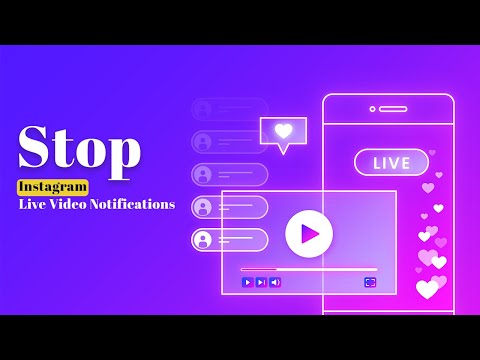
Disable notifications from Facebook directly
Facebook has always been known for doing what it really wants with its users. A few months ago, when the company tried to extract usage data from WhatsApp for commercial purposes, many countries quickly forced the company to delete this new paragraph, a paragraph that, if we do not accept it, We couldn't continue to use the Queen app in the messaging world.
We have another example of the mania for launching new services, each more intrusive than the last, services that later and after people have been connected separate it from the Facebook parent app to Make us upload another damn app eating battery in our terminal because we can't forget that the Facebook app is one of the biggest battery evils in the smartphone world.
Turn off live broadcast happy notifications our friends make, We can only do this through the web version Because Mark Zuckerberg doesn't want users to stop receiving these happy notifications from the mobile app.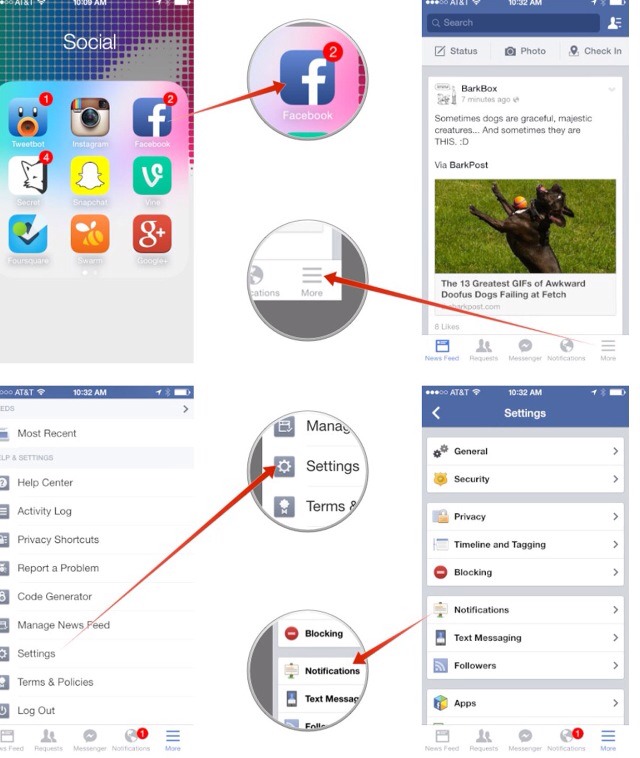 Another example of Facebook doing and canceling what it wants with users of the service.
Another example of Facebook doing and canceling what it wants with users of the service.
Given that currently more than half of the users are already connecting to the Internet from a smartphone , and this figure continues to grow, Facebook does this because it knows that most users do not have access to a computer or are used to using the application and get lost on the web -versions. Fortunately, in the Actualidad Gadget, we will show you a complete guide in which we will show you how to turn off our Facebook friends' live streams.
- First, we go to the Facebook website and enter our username and password.
- Then go to the top right and click on the inverted triangle to display the options menu where we select Configuration.
- Now we are heading to The notification option is in the right column. On the left side we go to Facebook and click on "Edit" to display all the notifications activated on our account.
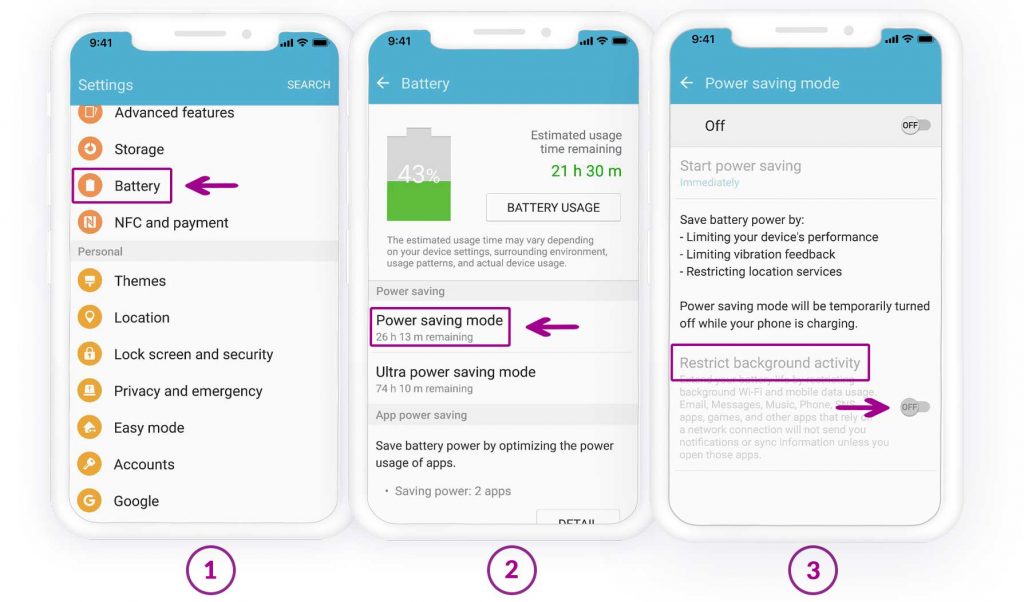
- Go to Live Videos and click on the dropdown named Activated . Now we just have to click on All deactivated so that we don't receive any notifications about our friends' live streams.
The content of the article complies with our principles of editorial ethics. To report a bug, click here.
You may be interested in
how to stop seeing what friends like on facebook?
By Milena Anderson Reading 6 min. Views 2 Posted by
Short answer
- You can't stop seeing what your friends like on Facebook because it's a public platform. However, you can hide what your friends like in your news feed.
- To do this, click on the three lines in the upper right corner of the post and select "Hide".
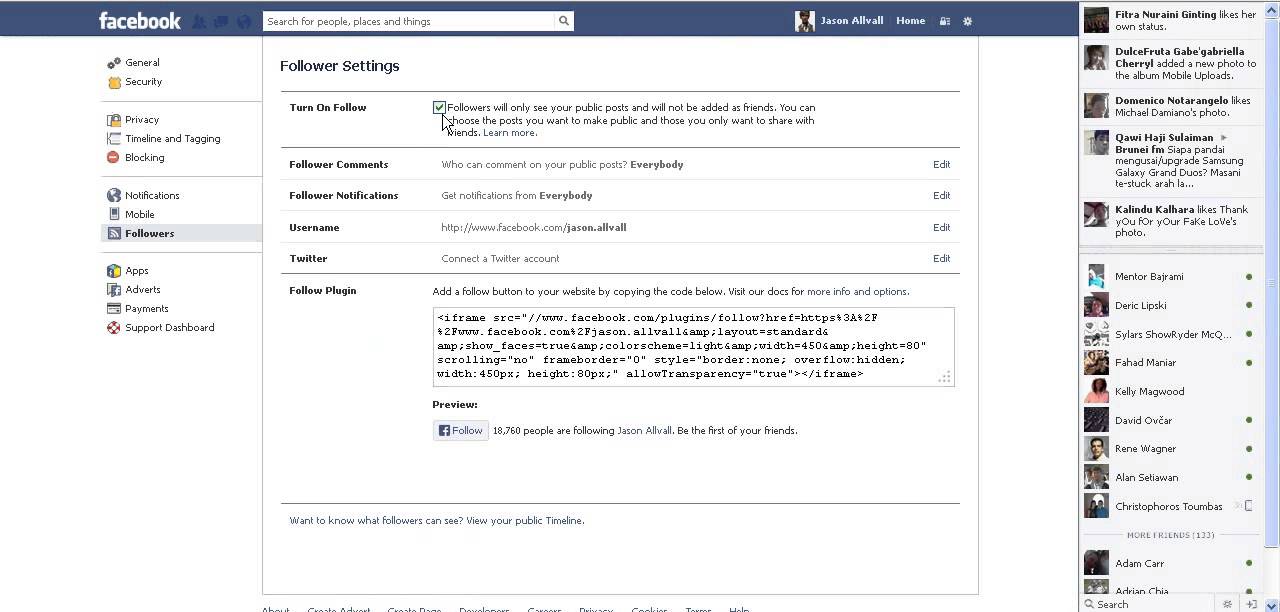
how to hide likes and comments from your friends on facebook new method
how to hide my likes and comments from my friends on facebook 2020 ads News feed?
If you don't want to see messages from a certain friend or about a certain topic in your Facebook News Feed, there are a few things you can do.
To stop seeing messages from a specific friend, go to his profile and click the "Follow" button. From there, you can choose to “Unsubscribe,” which will prevent their posts from appearing in your News Feed.
Can someone stop you from seeing what they like on Facebook?
Yes, someone can stop you from seeing what they like on Facebook.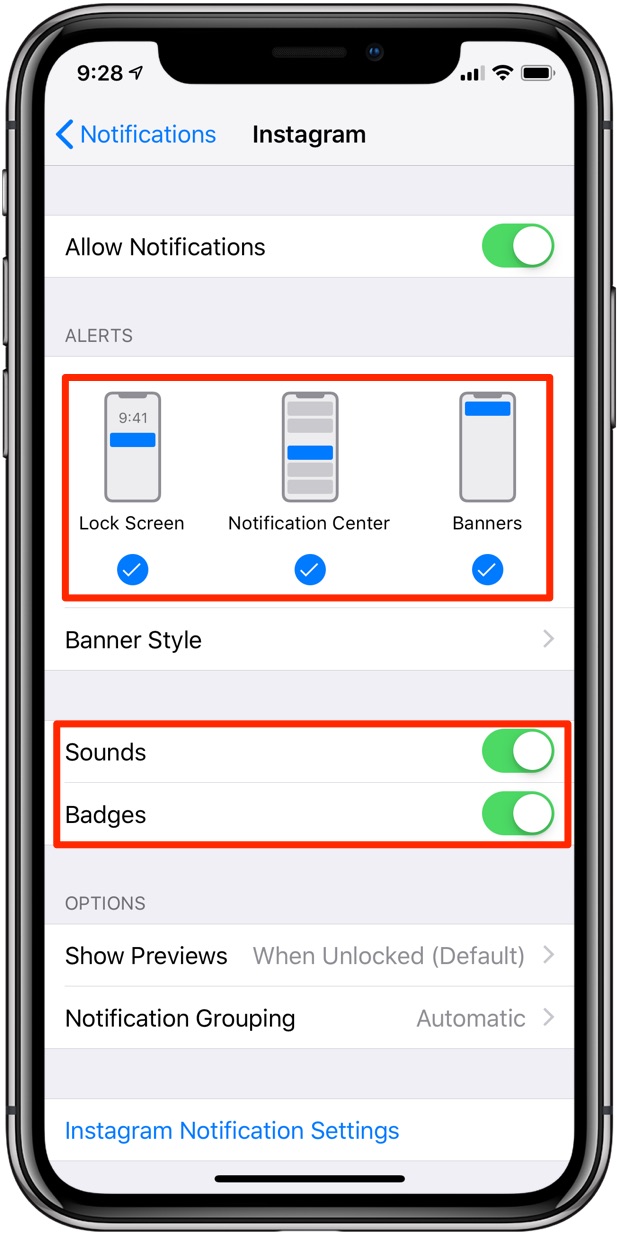 If they've set their privacy settings to Friends Only, you'll only be able to see what they've liked if you're friends with them on Facebook.
If they've set their privacy settings to Friends Only, you'll only be able to see what they've liked if you're friends with them on Facebook.
Can you hide someone's likes on Facebook?
Yes, you can hide someone's likes on Facebook. To do this, go to the person’s profile and click on the three dots in the upper right corner of the “Like” section. From there, select "Hide".
How can I hide my likes?
You can't hide your likes on Facebook. However, you can control who can see your likes by changing your privacy settings. To do this, go to the top right corner of Facebook and click on the down arrow. Then select "Settings". From there, select “Privacy” and then “Change Settings.” Under "Who can see my content?" select "Only me".
Can my friends see what I like on Facebook 2021?
Yes, in 2021 your friends will be able to see what you like on Facebook.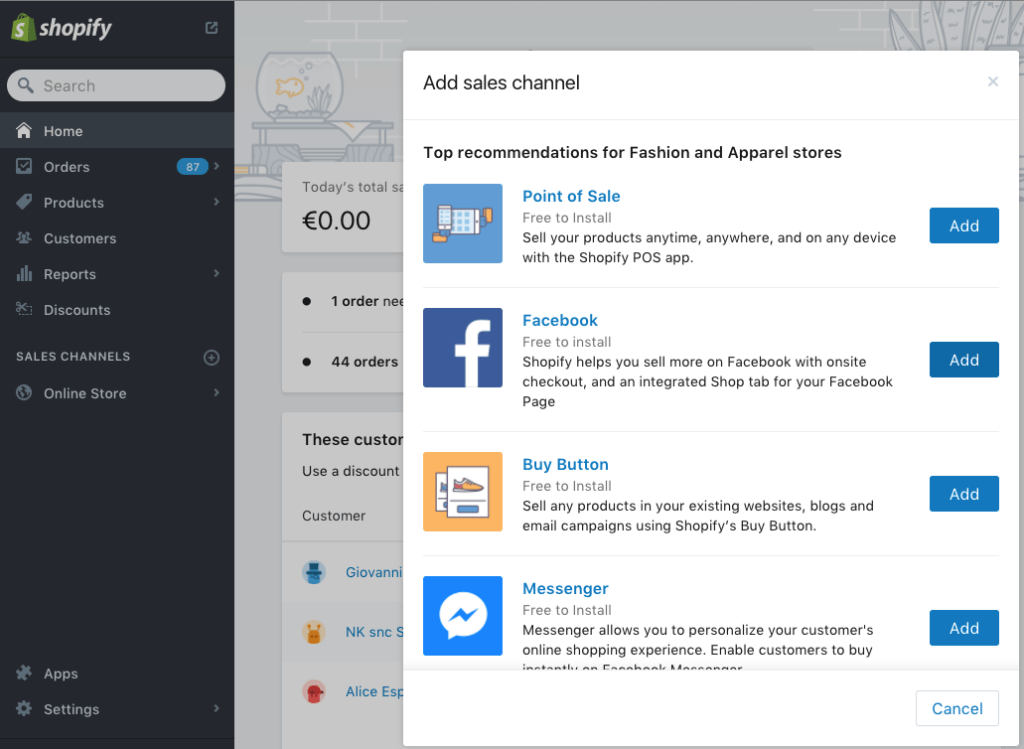 By default, post likes are set to public privacy. This means that anyone who can see your profile can also see the posts you like. You can change this setting to “private” so that only your friends can see your likes, or you can just hide them from your timeline.
By default, post likes are set to public privacy. This means that anyone who can see your profile can also see the posts you like. You can change this setting to “private” so that only your friends can see your likes, or you can just hide them from your timeline.
Why are Facebook stories showing up in News Feed?
Facebook Stories appear in the News Feed because it's a new way for users to share content. Stories are a way to share photos and videos that disappear after 24 hours. They are similar to Snapchat stories.
How to stop the news in the news feed?
There is no clear way to prevent articles from appearing in your Facebook News Feed. However, you can try some of the following ways:
Hide the story by clicking the down arrow in the upper right corner of the post and selecting Hide Story.
Unfollow a friend or page. by going to their profile and clicking on the “Following” button.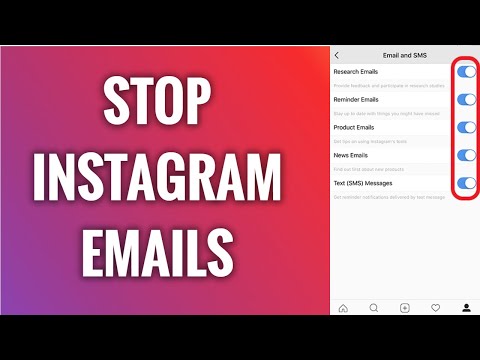 This will remove all of their posts from your News Feed.
This will remove all of their posts from your News Feed.
How can I manage my Facebook feeds?
There are several ways to manage your Facebook feeds. You can change your notification settings, hide messages from certain friends or pages, or unsubscribe from certain channels. To change notification settings, go to "Settings" and click "Notifications". From there, you can choose which notifications you want to receive and which ones to turn off.
How do I remove the Facebook algorithm?
There is no one-size-fits-all answer to this question, as the best way to remove the Facebook algorithm depends on your personal Facebook usage habits. However, some tips on how to minimize the Facebook algorithm include: be mindful of what you share and like on the platform, use Facebook less often, and interact with fewer people.
How can I do this? turn off suggested stories on facebook 2021?
To turn off suggested stories on Facebook, first open the Facebook app.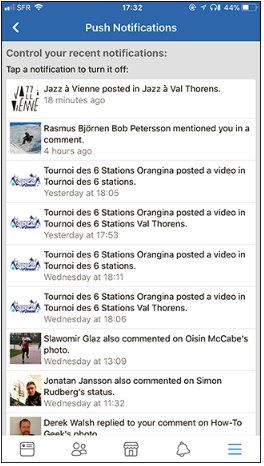 Then click on the three lines in the top left corner of the app and select "Settings". Scroll down and select News Feed Settings. In the section “Who sees your posts?” click "Advanced settings". Finally, under Suggested Stories, turn off the toggle.
Then click on the three lines in the top left corner of the app and select "Settings". Scroll down and select News Feed Settings. In the section “Who sees your posts?” click "Advanced settings". Finally, under Suggested Stories, turn off the toggle.
Is it possible to disable stories on Facebook?
Yes, you can disable stories on Facebook. To do this, click on the three lines in the upper right corner of the Facebook home page and select "Settings". In the News Feed Settings section, you can turn off Show Stories in News Feed.
Why am I getting recommended Facebook stories?
There are several reasons why you might see suggested stories in your Facebook feed. One possibility is that Facebook uses algorithms to guess which articles and posts you might be interested in and then suggest them to you. Another possibility is that you recently interacted with a friend or organization that shared content on Facebook, and the site is using that interaction to suggest similar content to you.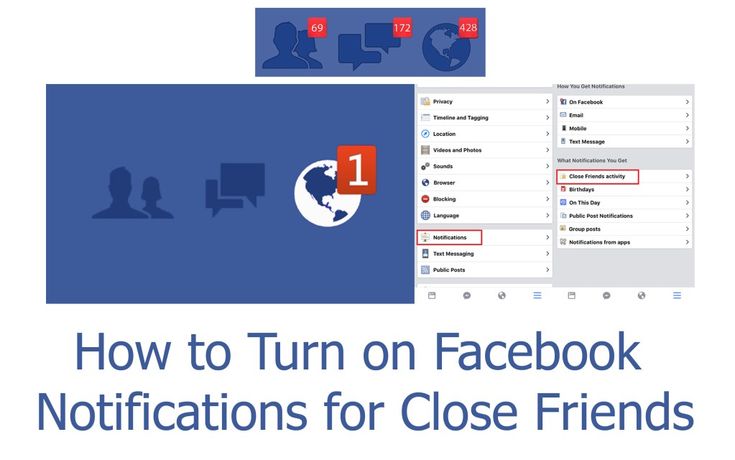
How do I stop receiving notifications from Facebook Stories?
To stop receiving notifications from Facebook stories, you can either turn off this feature on your phone or computer, or unsubscribe from story notifications. On your phone, you can turn off notifications for stories by going to Settings > Notifications > Facebook > and turning off notifications for stories. On your computer, you can unsubscribe from story notifications by clicking the "Subscriptions" tab on the left side of the News Feed and then unchecking the box next to "Stories".
How do I stop receiving status updates from my friends?
There is no one-size-fits-all answer to this question, as the best way to stop receiving status updates from your friends may vary depending on the social media platform you use. However, some tips on how to reduce or disable notifications for various platforms are as follows:
For Facebook:
To stop receiving notifications of all updates from your friends, go to "Settings" and click in the "Notifications" section.