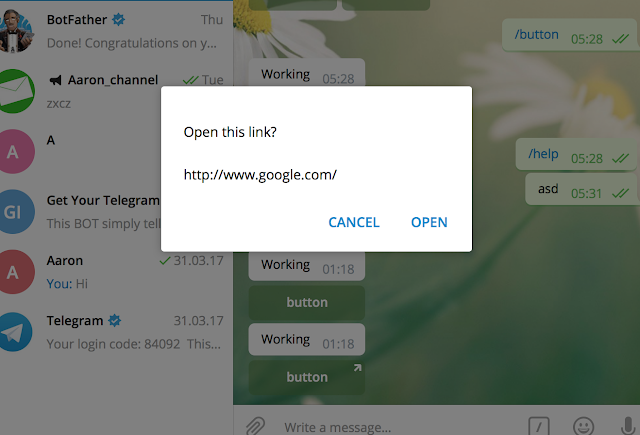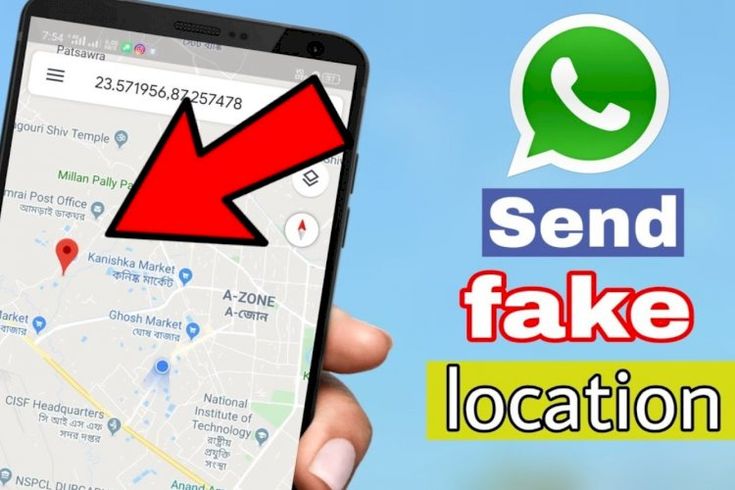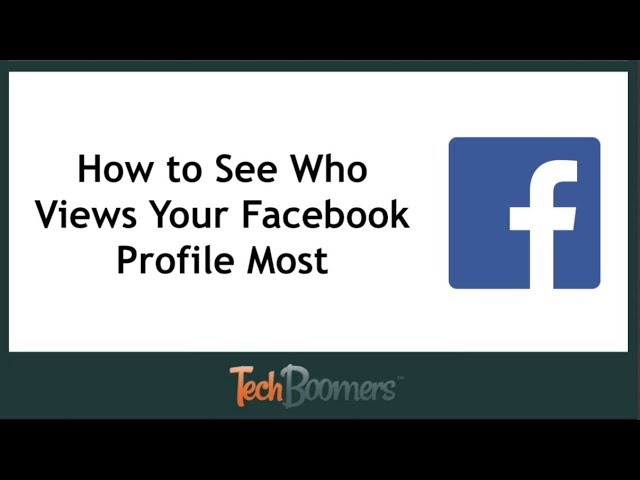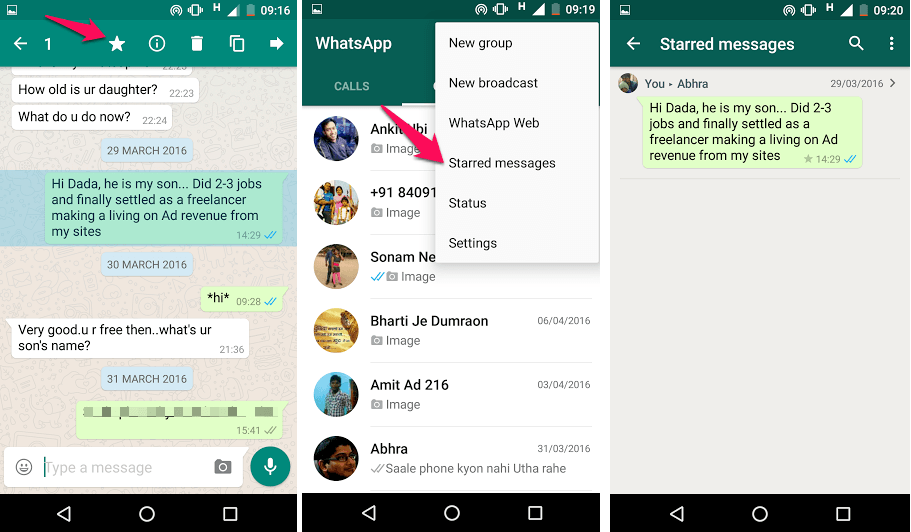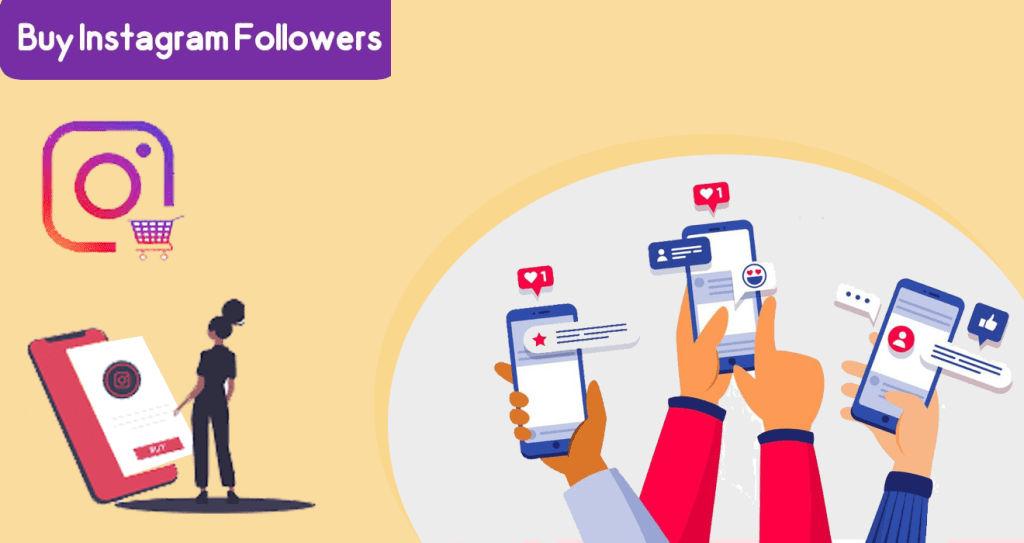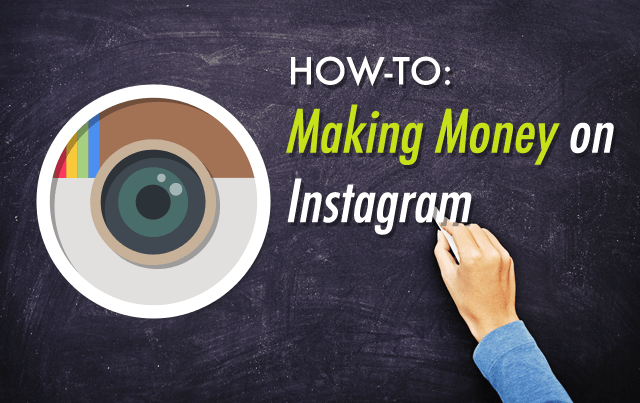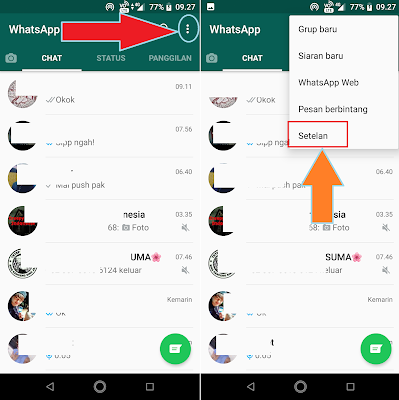How to send telegram link
How to share a Telegram channel link?
Telegram channels are intuitive tools for broadcasting messages if an audience is willing to listen to what you have to say. You can create different types of channels as per your usage. Telegrams channels are primarily used for sharing information, discussing important topics, and as a PR or marketing branch among businesses.
If you own a channel and want to send your channel’s link to your friends or colleagues but are having trouble finding your channel’s link, we will guide you through how to copy and share the link in a few simple steps, followed by a guide to revoke the channel link and how to create, link, and unlink a group from your channel.
Two types of channels can be created in Telegram — public/private — and the methods to share a Telegram link of the channels is slightly different. Here we’ve covered the following topics.
- How to share a public Telegram channel link?
- How to share a private Telegram channel link?
- How to create a group for a Telegram channel?
- How to unlink a group from a Telegram channel?
Also read:How to create a Telegram group?
Launch your Telegram app and open the Telegram channel and follow the steps to share a public Telegram channel link.
- Tap on the channel’s name
- The link to your channel appears on the next screen in the info block. Tap on the Link.
- Then the share menu will appear. Copy your link by tapping on the Copy option, and you can share the link with your contacts via text messages and other social media platforms.
Also raed: How to create a poll in Telegram?
Open the Telegram channel and follow the steps below.
- Tap on the channel’s name.
- On the next screen, tap on the Edit (pencil) icon on the top right corner of the screen.
- Then your channel details will appear; tap on the Channel type option.
- On the next screen, your channel’s link will appear. To copy the link, you can tap on the Link or the Copy link option.
- Alternatively, you can share your channel’s link directly to your contacts by tapping on the Share link option.
You can also revoke your link anytime you want to make that link inaccessible.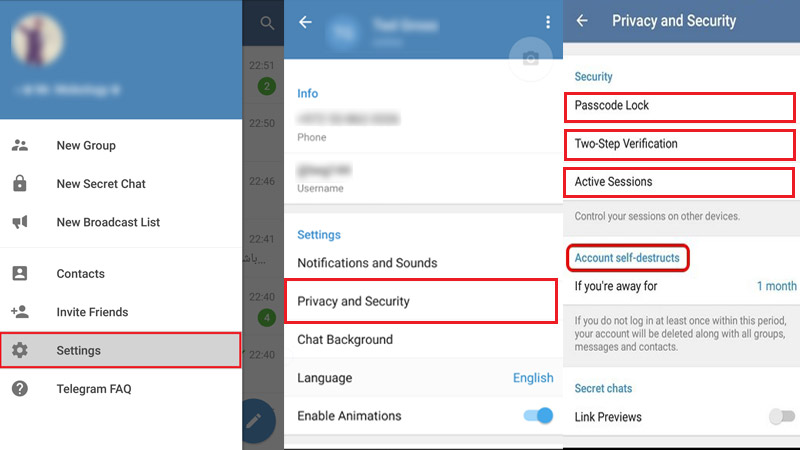 Tap on the Revoke link option just below the copy link option (refer to the third screenshot from the left in the image above). Then on the confirmation box, tap on the Revoke option.
Tap on the Revoke link option just below the copy link option (refer to the third screenshot from the left in the image above). Then on the confirmation box, tap on the Revoke option.
Also read:How to pin or unpin a message on Telegram groups and channels?
Creating a group linked to a channel is the same for both the group types — public and private Telegram channels.
Open the channel and follow the steps below to create a group for that channel. You can use this group as a discussion board for the channel
- Tap on the channel’s name.
- Then tap on the Edit option on the top right corner of the screen.
- Then your channel details will appear; tap on the Discussion option.
- On the next screen, tap on Create a new group option.
- Then on the next screen, you can add the group name and profile picture.
- After adding the details, tap on the Tick mark button (in the blue circle at the bottom-right of the screen; above the keyboard).
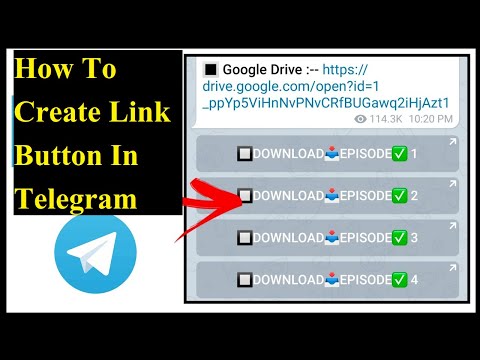
Also read:How to join a Telegram Group or Channel?
Open the channel from your chat window and follow the steps to unlink the group.
- Tap on the channel’s name.
- Then tap on the Edit option on the top right corner of the screen.
- Then your channel details will appear; tap on the Discussion option.
- Then on the next screen, a list of linked groups will appear. Tap on the Unlink group option (in red).
- Then a confirmation box will appear; tap on the Unlink option.
Also read:Top 7 Telegram channels for cryptocurrency
Akash Singh
Akash is a law graduate who likes to go for bike rides on the weekends soul-searching for answers to his many existential questions.
Hello There!
If you like what you read, please support our publication by sharing it with your friends, family and colleagues. We're an ad-supported publication. So, if you're running an Adblocker, we humbly request you to whitelist us. We may earn a commission if you buy something from a link on this page. Thanks for your support.
So, if you're running an Adblocker, we humbly request you to whitelist us. We may earn a commission if you buy something from a link on this page. Thanks for your support. Yadullah Abidi 9:00 pm IST | November 18, 2018
Himanshu Nimje 3:30 pm IST | September 2, 2019
Yadullah Abidi 9:00 pm IST | May 25, 2021
Akash Singh 4:00 am IST | August 24, 2020
Kumar Hemant 5:00 pm IST | October 5, 2019
Vishal Chandel 2:00 pm IST | May 22, 2020
Sara 2:00 pm IST | March 31, 2020
Yatharth Singh 5:30 pm IST | April 20, 2021
Himanshu Nimje 4:30 pm IST | July 26, 2019
More
How To Create a Link to a Group in Telegram
Device Links
- Android
- iPhone
- Chromebook
- Mac
- Windows
- Device Missing?
As a widespread communication platform, Telegram boasts various features like chat folders, sent image editing, scheduled messages, and more.
One of the most useful options in Telegram is to invite new people into chats and groups using links. This feature is an essential social aspect of the platform and can be used relatively quickly on all devices.
This article will show you how to create a link in Telegram on Android and iOS devices, as well as a PC.
How to Create a Link in Telegram on an iPhone
The methods for creating a Telegram link on an iPhone will differ slightly depending on whether you want to invite people to a private or a public group.
Follow these steps to create a private group invitation link.
- Launch Telegram and go to Chats.
- Find the private group you want to invite people to and tap on it.
- Once you open the group, you’ll see its image positioned top-right. Tap the image.
- The screen will show a list of group members, and there’ll be an “Add Members” button at the top of that list. Tap “Add Members” to proceed.
- Select the “Invite to Group via Link” option.
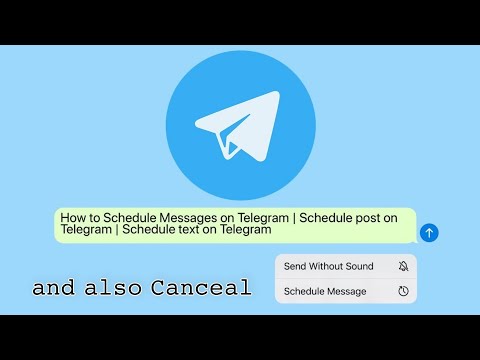 This will display the group invitation link and offer several actions: “Copy Link,” “Revoke Link,” and “Share Link.” You can choose to copy or share the link. If you tap “Copy Link,” proceed to step 6. If you choose “Share Link,” move on to step 7.
This will display the group invitation link and offer several actions: “Copy Link,” “Revoke Link,” and “Share Link.” You can choose to copy or share the link. If you tap “Copy Link,” proceed to step 6. If you choose “Share Link,” move on to step 7. - The “Copy Link” function sends the invitation link to your clipboard. From there, you can paste the link into a message on another app.
- When you tap on “Share Link,” Telegram will prompt you to select an app. Once you do that, you’ll be able to forward the link directly to the person you want to invite using the chosen app.
The method for creating a link to a public group represents a variation of the steps described above.
- Open Telegram, then select Chats.
- Locate the public channel you’d like to share via link.
- Tapping on the channel will bring up the chat. Select the profile image in the top-right corner.
- Tap “Edit.”
- Then find the “Invite Links.
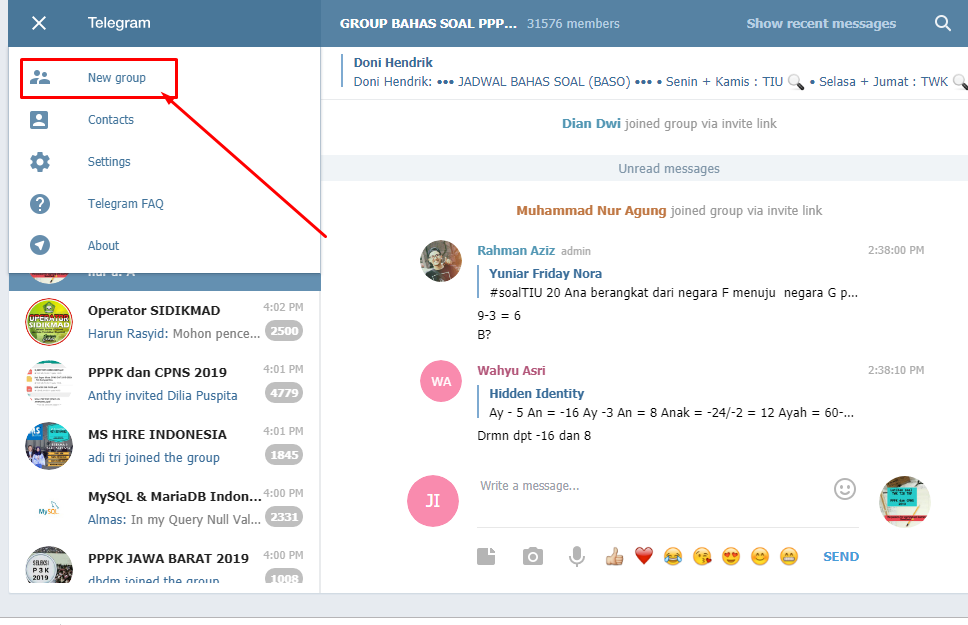 ”
” - The link will be automatically copied to the clipboard after you tap it.
How to Create a Link in Telegram on an Android Device
If you want to create and send a Telegram group invitation link on Android, you’ll find that the process is relatively straightforward. However, the methods will vary depending on whether or not you own the group.
Here’s how to create an invite link to a group you own.
- Launch Telegram and open your group.
- Tap on the group name located at the top of the screen.
- The new screen will show all current members of the group, along with “Notifications,” “Shared Media,” and “Add member” options. Tap “Add member.”
- Select “Invite to Group via Link.”
- You’ll see the invite link, as well as options to copy, revoke, and share. Tap either “Copy Link” or “Share Link.” Since these actions function differently, you should go to step 6 if you choose “Copy Link” or jump to step 7 for the “Share Link” method.
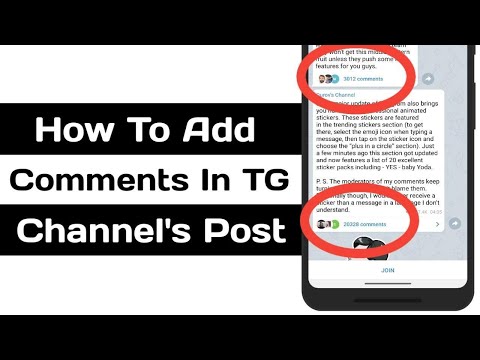
- When you copy the Telegram group invite link, it becomes available on your clipboard. From there, you can paste the link into any other messaging or social app.
- Selecting “Share Link” will bring up a menu containing the sharing options. You can choose an app through which to send the link, after which, you’ll need to specify the recipient.
If you wish to invite people to a group you don’t own, you can create a link in a very similar method.
- Open Telegram and enter the desired group.
- Bring up group info by tapping the group name visible at the top.
- You’ll see various group information. Locate the invite link – it should start with “t.me/”.
- Tap and hold the link. This will copy it to the clipboard, allowing you to share the link through any platform you choose.
How to Create a Link in Telegram on a PC
Creating an invite link for Telegram on a PC is essentially a process of copying and pasting. The method consists of the following steps.
The method consists of the following steps.
- Open the browser on your PC. Telegram doesn’t have any browser restrictions, so any browser of choice will do.
- Go to the browser version of Telegram. If this is your first time using Telegram this way, you’ll need to enter your phone number and proceed with the verification code the app will send you.
- Once you’ve logged in to your account, find the chat you want from the list and click on it.
- With the chat open, click on the name of the group to open a pop-up containing the details.
- You’ll see, among other options, the “Link” button. Click it, and it will copy the link.
How to Create a Link in Telegram on an iPad
How you create a Telegram invite link on an iPad will depend on whether you’re inviting people to a public or private group.
Here’s how to send an invitation link for a private group.
- Open Telegram, then go to Chats.

- Tap on a private group.
- Once the group opens, tap on its profile picture.
- You’ll see the group members list. Tap the “Add Members” button right above the list.
- Go to “Invite to Group via Link” to see the invitation link. Several options will be available: you can copy, revoke, or share the link. Choose either “Copy Link” and follow the next step in this guide or “Share Link,” in which case you’ll need to go to step 7.
- The “Copy Link” option copies the Telegram link to your clipboard. You can share the link by pasting it on a messaging app.
- Tapping “Share Link” will bring up an app selection prompt. When you choose an app, you’ll need to select a recipient, and they’ll get the link automatically.
Creating a public Telegram group link is a slightly different process than the previous one.
- Launch Telegram and tap Chats.
- Find the public channel you want to share.
- Tap the channel to see the chat, then tap the profile picture.
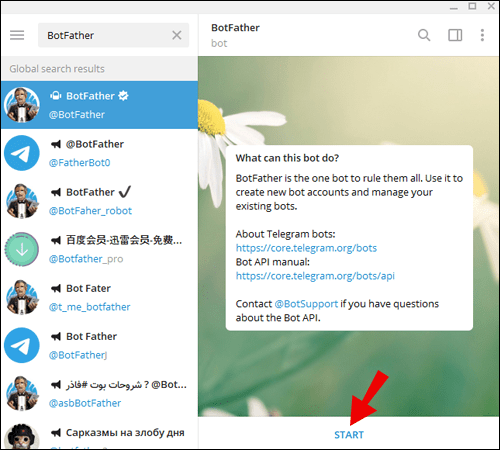
- Tap “Edit.”
- Then find the “Invite Links.”
- The link will be automatically copied to the clipboard after you tap it.
Share the Fun
Creating and sharing Telegram links is relatively straightforward regardless of your device. Following the described methods will undoubtedly help you invite more people to the public or private groups you’re interested in.
Did you manage to create and share a Telegram group link? Let us know in the comments section below.
Disclaimer: Some pages on this site may include an affiliate link. This does not effect our editorial in any way.
Missing Device
Please enable JavaScript to submit this form.How to give links to Telegram channels and profiles if t.me does not work
January 29, 2019 Web Services
A simple change of address will solve the problem.
External links to channels and profiles like t.me/lifehackerru stopped working in Russia. When you try to follow a link without a VPN or proxy turned on, the "Could not access the site" page appears.
When you try to follow a link without a VPN or proxy turned on, the "Could not access the site" page appears.
Addresses of a different type can solve this problem: t-do.ru or tlgg.ru . Any of them can simply replace the usual t.me in any link to Telegram. For example, t.me/lifehackerru will become t-do.ru/lifehackerru /. By clicking on it, you will be taken to a special page where you just have to press the blue button.
In order not to type the address manually every time, you can use quick link converters. They are available on the websites of the services t-do.ru and tlgg.ru.
Just copy the broken address from t.me and press the blue button.
Both addresses work with all types of links in Telegram. So you can share profiles, chats and channels again. Recall how this is done.
Link to your profile
To get a link to your profile, you need to go to the Telegram settings through the menu and select the "Edit profile" item. By clicking on the username, you will open an editing window with a ready link. By clicking, you can copy it to the clipboard. It remains only to insert t-do.ru/ or tlgg.ru/.
By clicking on the username, you will open an editing window with a ready link. By clicking, you can copy it to the clipboard. It remains only to insert t-do.ru/ or tlgg.ru/.
Link to someone else's profile
The standard link to someone else's profile looks identical: t.me/username . Accordingly, in order to share a link to a contact in Telegram now, you need to insert the username into the link of the format t-do.ru / username .
You can find out username by selecting the desired contact in the messenger and clicking on his name above the chat window. In the block that opens, after the @ symbol, the name will be indicated. Copy and paste it after t-do.ru/ or tlgg.ru/.
Group chat link
The group chat invitation link will be the same. Only instead of username a unique group name is used. It is displayed in the menu of any open chat as a link in the format t.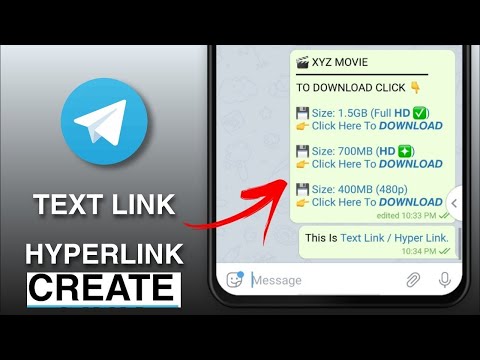 me . Only administrators have the right to invite to private ones.
me . Only administrators have the right to invite to private ones.
Link to the channel
Link to the channel is visible to everyone and anyone can share it. It is enough to replace t.me to t-do.ru or tlgg.ru.
Link to a post
To link to a specific post, right-click on it in the channel feed and select "Copy link to post". A link like https://t.me/lifehackerru/18056 will be sent to the clipboard. You will only have to change the address again, replacing t.me with the already named t-do.ru or tlgg.ru.
Read also 🧐
- How to find a channel in Telegram
- How to create a channel in Telegram
- Telegram added the function to create polls
How to copy a link in Telegram: to an account, group, channel, someone else's profile, post
In Telegram, each profile, group, channel and post is assigned its own link. From time to time there is a need to copy it, for example, to post it on social networks.
In the article we will tell you where to look for links in Telegram, how to copy them and share them with others.
Advertising: 2VtzqwCpaPT
See also: 14 ways to promote a channel in Telegram
Why you need to copy links in Telegram
Why do you need links : to forward an interesting post to a friend, share information on social networks, invite to your own or someone else's group, place a link on an external resource (for example , on a personal website or in social networks), download a file via a direct link, promote a profile.
How to copy a link in Telegram
Where are the links and how to copy them.
Important : there are 2 types of links in Telegram - clickable login @login and a link like https://t.me/username (or https://t.me/channelname). The first ones work only inside the messenger, with their help you can find a profile, group / channel or bot in the search for a TG.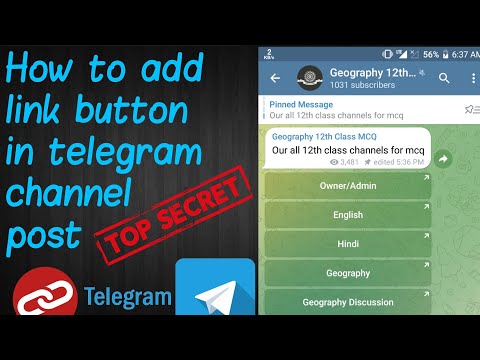 The latter are needed for external distribution (share on social networks, post on a website, send to a friend), although they are also used inside the TG.
The latter are needed for external distribution (share on social networks, post on a website, send to a friend), although they are also used inside the TG.
Link to profile - your own and someone else's
How to share a link to your profile:
From the computer enter the menu (3 horizontal bars).
Next, click "Settings", then "Edit profile".
We go down to the "Username" section (login with a dog @) and click on edit (pencil icon). You may have set a username during registration, if not, you can create one now.
This section contains your login with a dog, and below is a clickable link. According to the first one, they will find you in the Telegram search, and when you click on the link, a dialogue with you will automatically open.
From the phone the actions are similar, but with one difference: open the menu (3 horizontal bars). Then "Settings".
If we want to share the login, it is located immediately below the phone number.
If you need an additional clickable link, click on “Username” (there is no pencil icon for editing here). The link is at the very bottom, as in the desktop version.
Article in topic : How to make a poll in Telegram
How to share a link to someone else's profile
From PC we open a chat with the right person, on the right is information about his profile. If he specified "Username", then we will see a login with a dog.
If, in addition to the login, we also need a clickable link, then we need to add the username without the dog sign @ to the link https://t.me/.
Example :
- Username - @blablabla
- Link - https://t.me/blablabla
Important : not all users specify a login. If there is no login, then you can provide the user's phone number (then they can find it in the TG by number) or click "Share contact" (the button is located below the login and phone number).
Next, select the recipient from the contact list with whom we will share the profile.
The Share feature is only available if the contact is added to the address book. It only works inside Telegram.
From the phone open a chat with the user, then click on his profile picture.
The profile information is displayed. If there is a username with a dog, save it. Similarly, to get a clickable link, just add a username after https://t.me/
If you want to share a contact, click on the 3 dots in the upper right corner. An additional menu opens, there we find “Share a contact”, then choose who to forward the contact to.
Link to the bot
You can find it in the same way as the link to the profile - open the bot, on the right in the information panel we find the username. If you need a link, for example for an article, insert the username of the bot after https://t.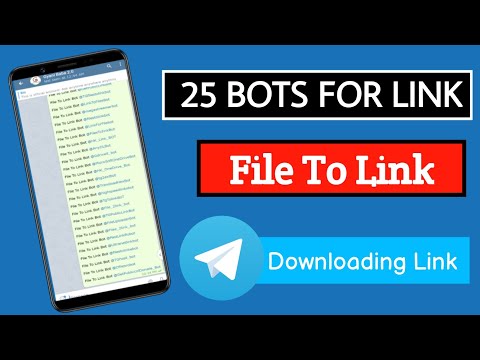 me/.
me/.
P.S . We have prepared useful material about 10 Telegram bots for Instagram - we advise you to read it.
Link to someone else's group/channel/chat
Here everything is done by analogy with the previous paragraphs, only instead of a username in the link there is a unique name of the group/channel/chat.
To copy a link to a group, channel or chat in Telegram from a computer, go to the group / channel / chat menu (the menu is on the right, as well as the user or bot information panel). There should be a link at the top. Copy it and send it wherever you want.
From the link it is clear what the channel has a unique name. For example, to find the Postium channel in the Telegram search, you need to take the word postiumru from the link t.me/postiumru and add @ in front of it, it turns out @postiumru.
From the phone open the group, click on the avatar. There will be a link below the description.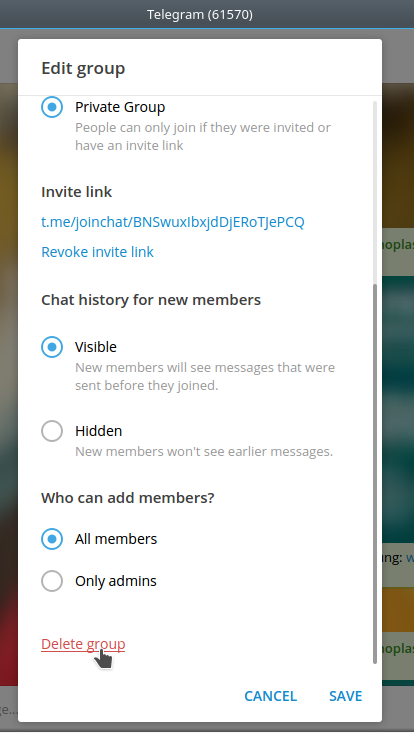
Link to a closed group/channel/chat
If the channel, chat or group is private, only admins can invite new members there using a special invitation link.
If you were invited through a secret link, then you can also distribute it - the link remains working until the admin replaces it with another one.
Where to get the invitation link is written below.
Link to your group/channel/chat
To find your link, go to the group/channel/chat management.
From the PC, open the channel, click on the 3 dots in the upper right corner opposite the name and select "Channel Management" in the drop-down menu.
Find the "Channel Type" section, click on it.
If the channel is private, there will be an invitation link at the bottom where you can invite new members.
The participants you invited may start spreading the link, so to prevent unnecessary people from getting into the channel or chat, it is recommended to reset the link - it will be replaced with a new one, and the old one will become inactive.
If the channel is public, anyone can find it in a search by a unique name or by clicking on a link. The admin must create a link, that is, come up with and enter a unique channel name after t.me/.
Important : the "Link" field cannot be left empty if you create a public group, otherwise the channel will be private .
From the phone open your channel or group, click on the avatar. Next, click on the edit icon - pencil.
Find the channel type, click on it.
If the channel is private, click Copy Link or Share Link. If you need to create a new one, click "Reset Link".
If the channel is public, create a permalink.
Post link
To copy a link to a Telegram post from a computer, find the post we want to share. At the end of each post there is an arrow in a circle, click on it.
Choose who you want to share with from contacts in the TG or click "copy link" if you only need a link.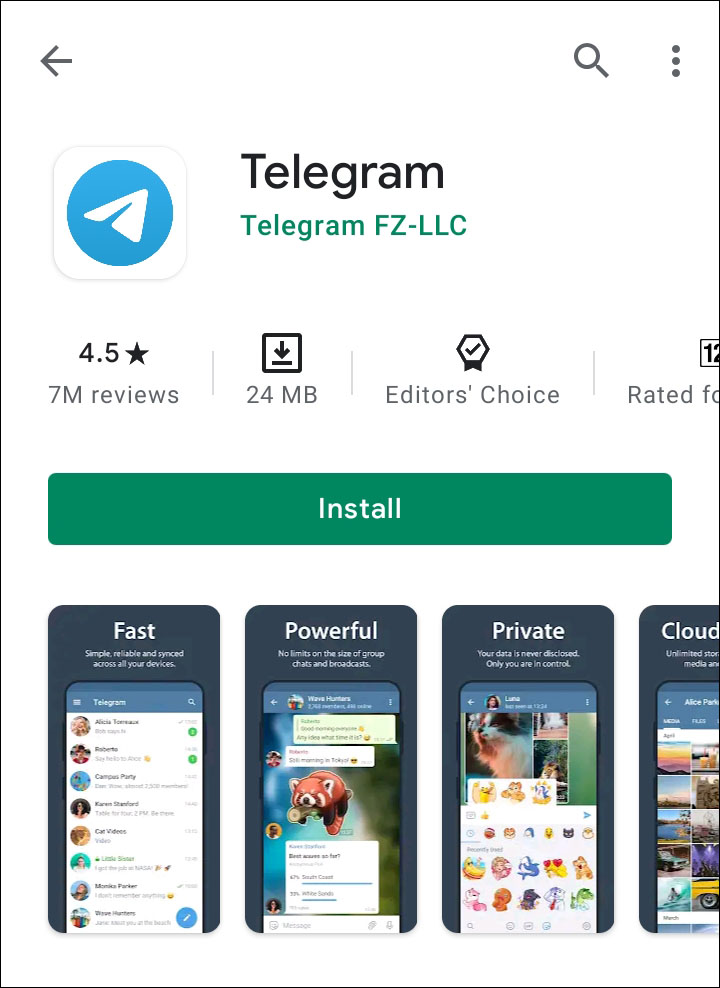
You can also right-click on a post and click "Copy link to message" if you only want the link, or "Forward message" if you want to share the post with your contacts.
From the phone we find the arrow in the circle at the bottom of the post, click on it.
Select a contact from the list or click "Copy link".
Conclusion
In Telegram it is easy to find and copy the link to the profile, channels and bots - everything is done by analogy. If the profile has a username (@username), and the channel or group has a unique name @channelname, then just add the word after the dog sign to the https://t.me/ link. If the channel, group or chat is private, then only the admin can add participants there using a secret invitation link.
Useful links :
- How to create a Telegram group
- Telegram messaging bots and services
- 10 services and bots to cheat in Telegram
- How to record and upload video to Telegram
Comparison of online courses
Before you buy any course, compare conditions from different schools - tuition fees, discounts, duration, whether there is an employment program.