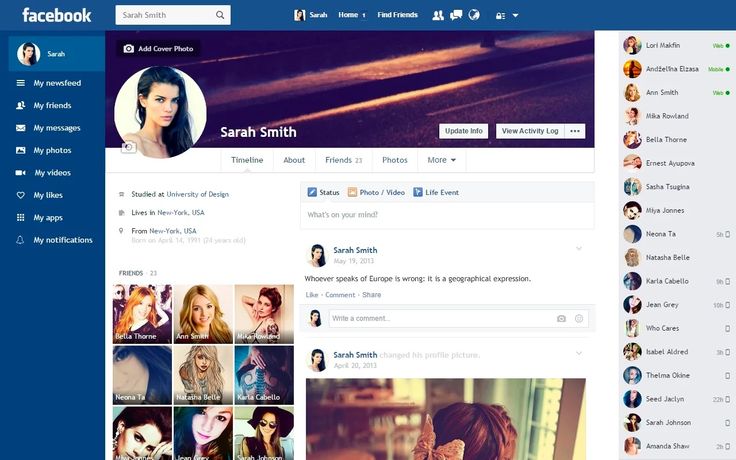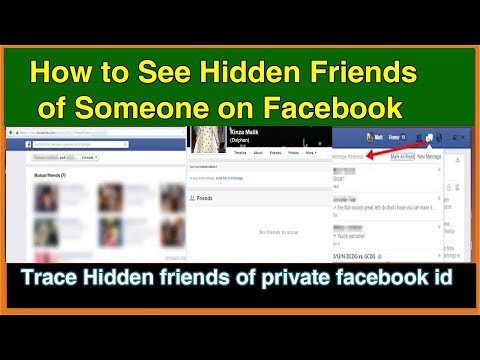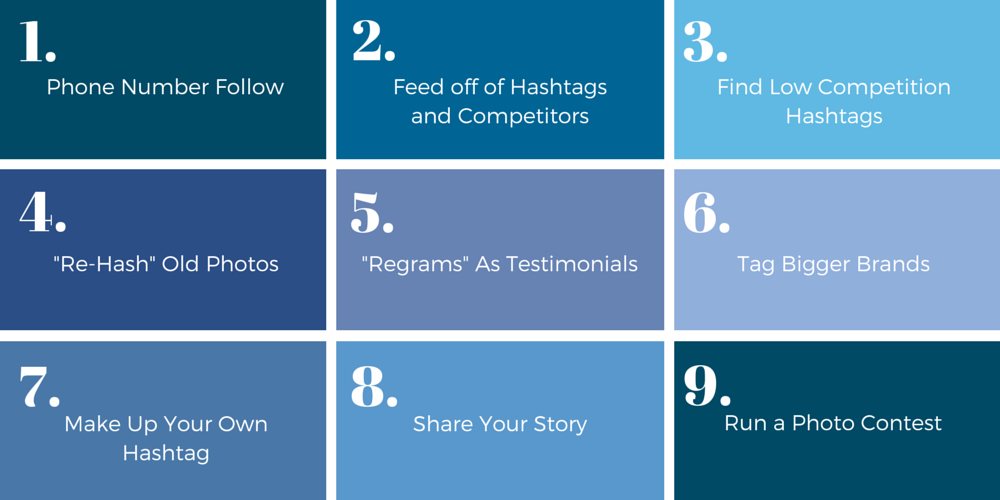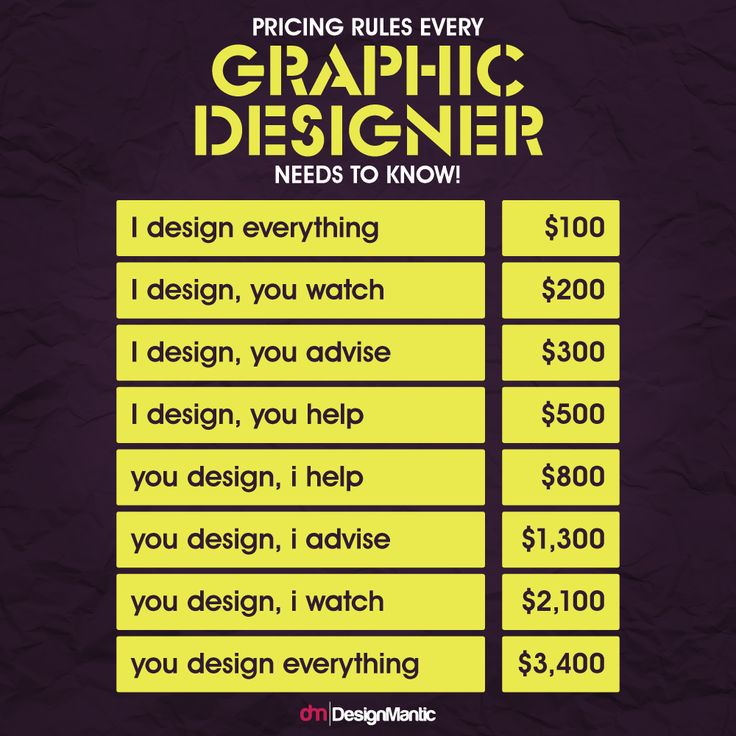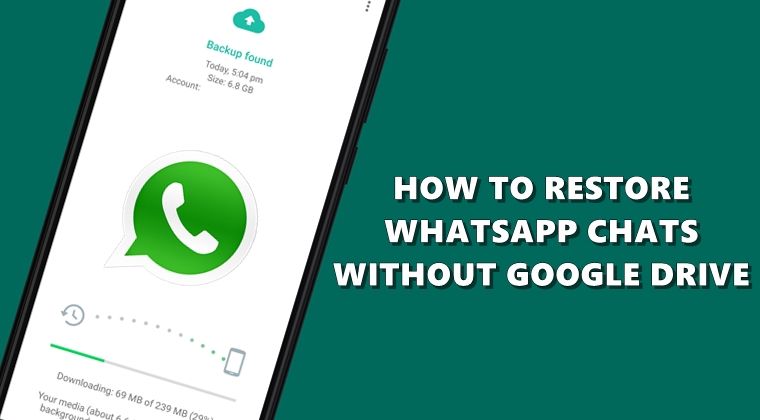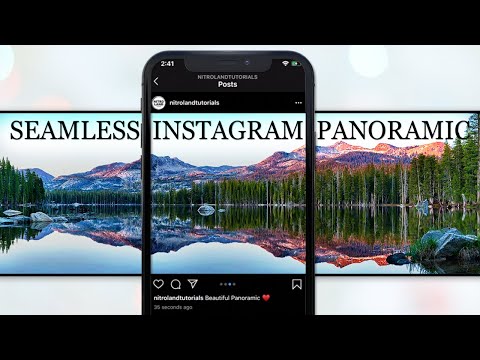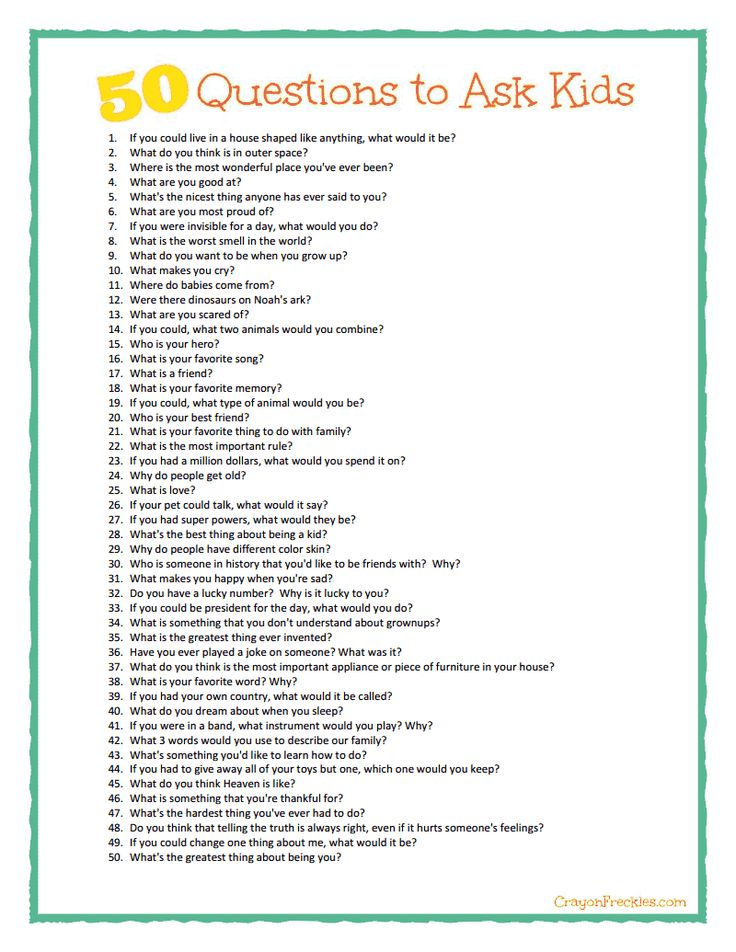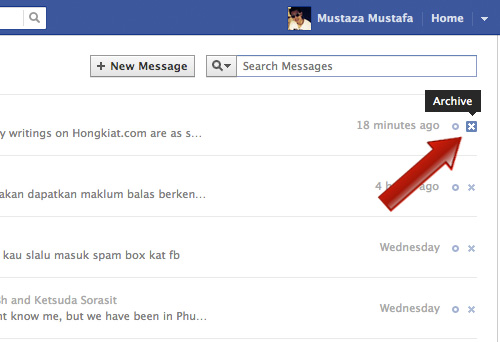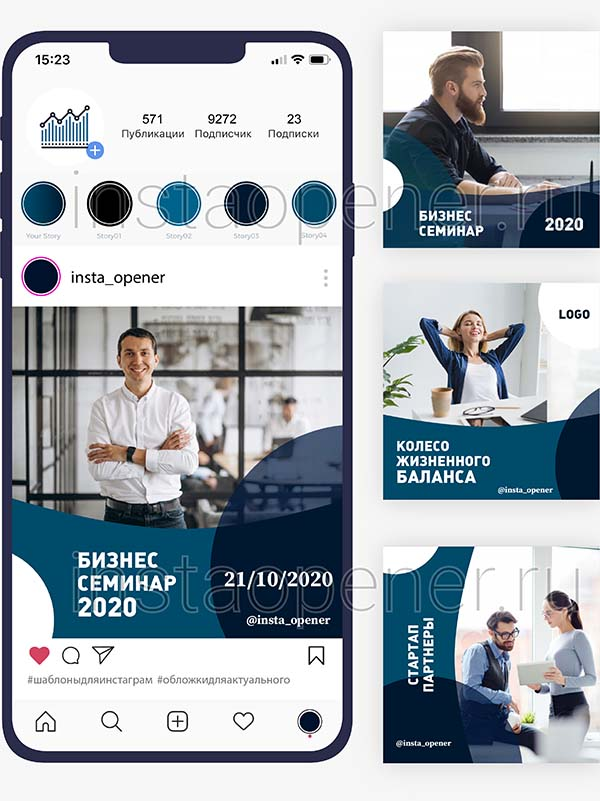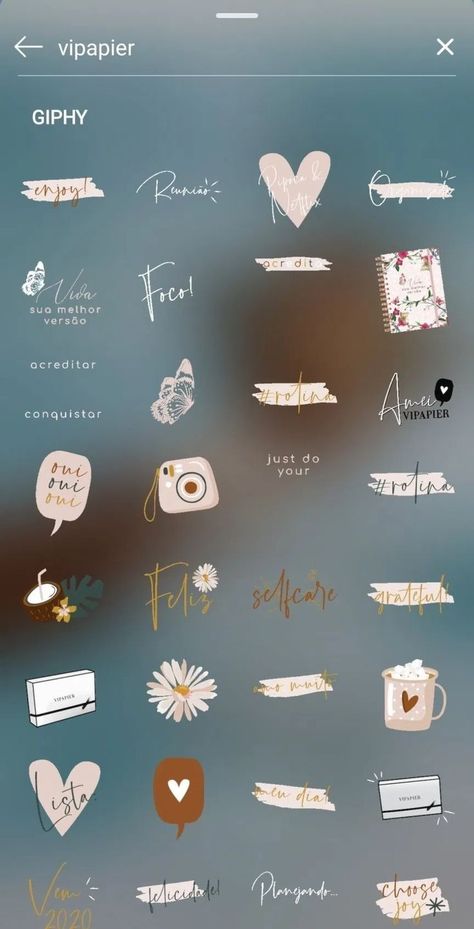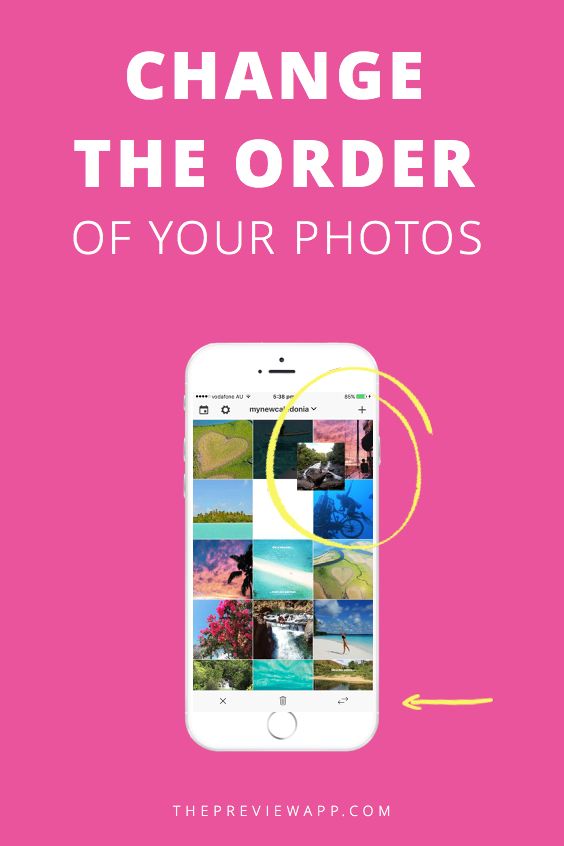How to show offline in whatsapp
How to go offline on WhatsApp
524 views
22 shares
4 minutes reading
Tiago Rodrigues
October 24th, 2022
With the latest updates, we can now go offline on WhatsApp. Learn step by step in this complete guide!
Table of Contents
- Disabling WhatsApp “Last Seen” on Android
- Disabling WhatsApp “Last Seen” on iPhone
- Hiding Online Status on WhatsApp for Android
- Hiding Online Status on WhatsApp for iPhone
Privacy on social networks is a topic of great importance, and a part of users would like to go offline on Whatsapp, so your contacts don't know if you're actually using your cell phone. This function has been requested for some time by those who use the application.
But it seems that the Meta (before Facebook) finally managed to find a way to put this function, even if it is somewhat hidden and more difficult to activate than it should. In addition, it comes almost as a response to some users who reported that the “online” of the app started to appear even when you open WhatsApp for a brief moment. Let's go to the guide!
Disabling WhatsApp “Last Seen” on Android
Before we go to the step where we go “offline” in Whatsapp, we need to know how to disable “Last seen”. I chose to separate Android e iOS, as they present some differences in the way of doing it.
- Open Whatsapp and then tap the three dots in the upper right area. Then go to settings.
- Start by tapping on the three dots (Image: Tiago Rodrigues)
- Then go to settings (Image: Tiago Rodrigues)
- On the screen that opens, navigate to “Account -> Privacy” to find the “last seen” setting.
- WhatsApp Settings on Android (Image: Tiago Rodrigues)
- Tap Privacy (Image: Tiago Rodrigues)
- On the privacy screen, tap “Last seen and online”.
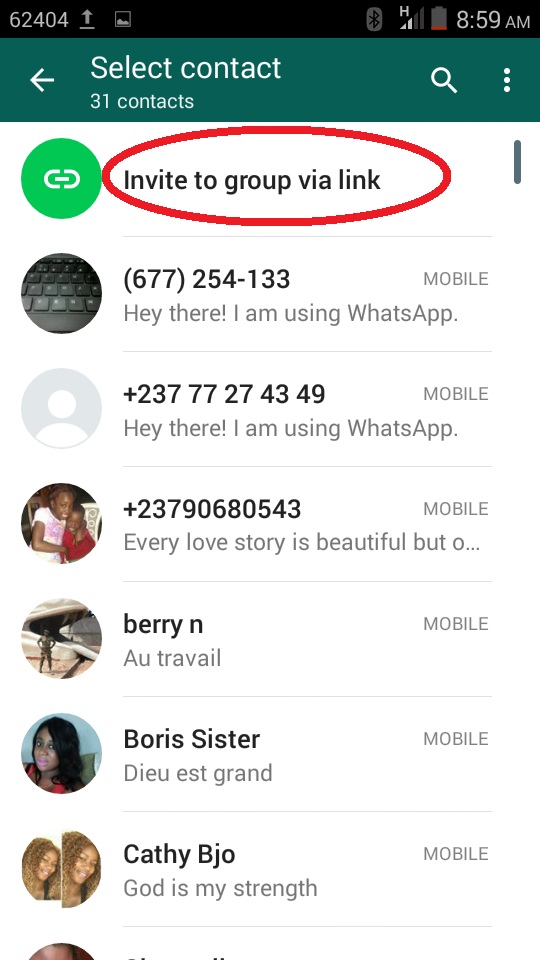 Once this is done, select “No one” in the “who can see my 'last seen'” tab. This will hide when you were last online for everyone.
Once this is done, select “No one” in the “who can see my 'last seen'” tab. This will hide when you were last online for everyone.
- In privacy, tap “last seen and online” (Image: Tiago Rodrigues)
- Put the “last seen” for “nobody” (Image: Tiago Rodrigues)
If you want, you can also use the option “My contacts except…” if you want to define in a personalized way who will see your “last seen”.
Disabling WhatsApp “Last Seen” on iPhone
In the world of iOS, the step by step is very similar to what we did in Android. Without further ado, here we go:
- Open the messenger app from Meta on your iPhone and then go to “settings” at the bottom of the screen. Then tap on “account”.
- On the app's home screen, tap settings (Image: Guilherme Santos)
- Then go to “account” (Image: Guilherme Santos)
- Go to "Privacy -> Last seen and online” in the account settings tab.
 Note that your Whatsapp must be at least in version 2.22.20.75 so that the “online” option is present.
Note that your Whatsapp must be at least in version 2.22.20.75 so that the “online” option is present.
- Under “account”, tap on “privacy” (Image: Guilherme Santos)
- Under “privacy”, tap last seen and online (Image: Guilherme Santos)
- Finally, on the screen where we have the option of “who can see my 'last seen'”, choose “nobody”. With that done, no one will be able to see when you were last online or using the app.
Now that you have figured out how to get the “Last seen”, you can choose to have the online status disappear from your Whatsapp and nobody knows you're messing with the app.
Without much secret, we go back there in the privacy settings, more specifically in the “last seen” area. The difference is that just below the option “who can see my 'last seen'”, we will now have a call “who can see when I'm online”.
By default it will be in “All” and our mission here is to change it to “same as 'last seen'”, leaving you completely low profile on the messenger. It is only important to point out that for this to happen, you need to have chosen “No one” in the previous configuration.
It is only important to point out that for this to happen, you need to have chosen “No one” in the previous configuration.
In this part, both iOS and Android go exactly the same way. Just to point out, you will need to go to “Last seen and online” in WhatsApp privacy settings. At the bottom, look for the option “who can see when I'm online” and in it, put “even if 'last seen'”.
Again, it is important to point out that you accurate have placed the option “nobody” in “who can see my 'last seen'”.
By doing this, you will already be invisible on WhatsAppAnd that's it, once you've done that, you'll be completely invisible on WhatsApp. In case you were wondering, you can also become completely invisible in the Whatsapp for PC, whether on Windows, Mac and even Linux.
If you have already done the entire procedure on your smartphone, you may not even need to do it all over again on your PC, but follow the images with the step by step:
- WhatsApp Web home screen.
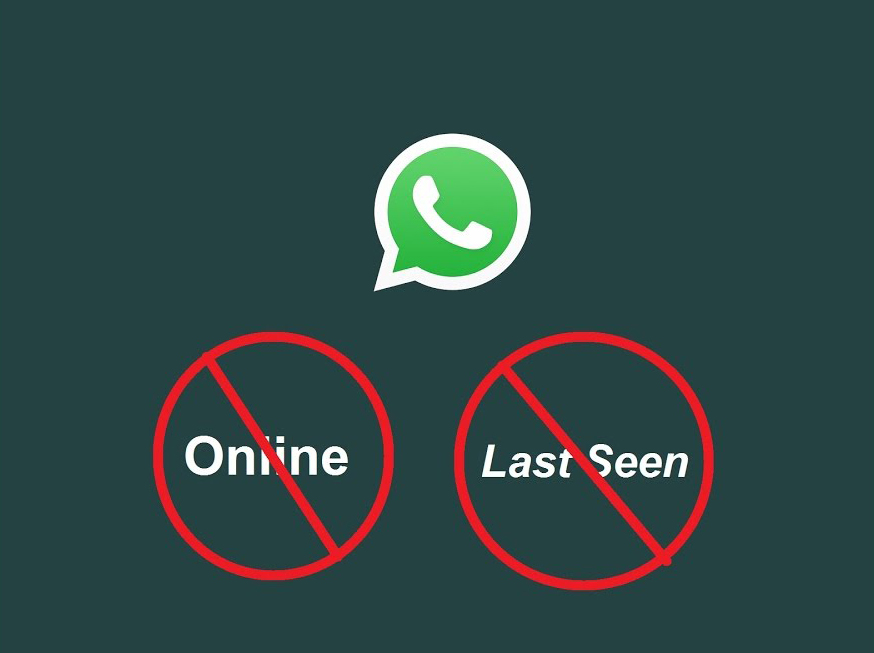 On this screen, click or tap on the three dots at the top (Image: Tiago Rodrigues)
On this screen, click or tap on the three dots at the top (Image: Tiago Rodrigues) - With the menu open, click or tap on “settings” (Image: Tiago Rodrigues)
- On the WhatsApp Web settings screen, tap or click on “privacy” (Image: Tiago Rodrigues)
- On the privacy screen, go to the first option, called “last seen and online” (Image: Tiago Rodrigues)
- On the “last seen and online” screen, if you have already done it on your smartphone, you will not need to change anything. If not, just leave it as in the image (Image: Tiago Rodrigues)
And that was our little guide on how to go offline on WhatsApp. If you have any questions, use the comments field below. And oh, don't forget to check out the other articles in the showmetech, like that of the most powerful smartphones of 2022.
Source: Beebom
Sign up to receive our news:
E-mail *
Daily Newsletter Weekly Summary
- Android
Total
22
Shares
How to Show or Appear Offline on WhatsApp [Hide Online]
How ToSocialWhatsapp
Hide your online status and appear offline easily on WhatsApp.

Contents
- Key Highlights
- How to Show or Appear Offline on WhatsApp
- How to Send Messages on WhatsApp in Offline Mode
- How to Show Offline on WhatsApp Web
- Using Chrome Extension
- Is It Possible to Show Offline on WhatsApp Desktop App
- Using GBWhatsaApp to Appear Offline
- Android/iPhone: Open the WhatsApp app, go to Settings → set the Privacy settings to Nobody, and turn off the Read Receipts option.
- WhatsApp Web: Open WhatsApp web and tap the three-dotted icon to set all the Privacy settings to Nobody & disable the Read Receipts.
By default, WhatsApp lets your friends know when you’re online. However, some people may not prefer showing their last activity or online status with friends. Even though there is no direct option to show offline on WhatsApp, you can do it by changing the privacy settings.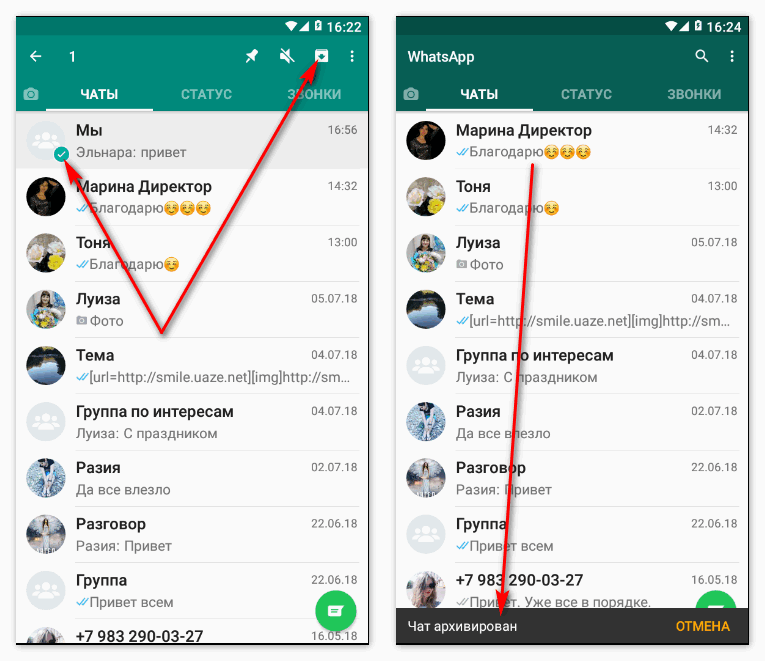
Make sure to update WhatsApp on your smartphone before getting into the steps.
How to Show or Appear Offline on WhatsApp
[1] Launch the WhatsApp app on your smartphone.
[2] Click on the Menu icon (three vertical dots) → Settings on Android. In the case of iOS, select Settings from the bottom right corner.
[3] Further, choose the Privacy option.
[4] Choose necessary options like Status, Last Seen, Profile Photo, About, and more.
- Tap on Last Seen & Online and choose the Nobody option and select Who can see when I’m online as Same as last seen.
- Select Profile Photo and click on Nobody.
- Click on About and select Nobody.

- Finally, tap on the slider to turn off the read receipts.
Unfortunately, there is no way to appear offline to a particular person on WhatsApp. On the contrary, you can block a person on WhatsApp if they seem annoying.
How to Send Messages on WhatsApp in Offline Mode
You can reply to anyone on WhatsApp without launching the app. In this way, you can stay offline and reply to messages. To do so,
[1] When you get a WhatsApp message, you will get a notification in the Notification Center.
[2] For iPhone, tap and hold the notification. You will get an on-screen keyboard. Type your reply and send it.
[3] On Android, you will get two options while receiving WhatsApp notifications: Reply and Mark as Read. Tap the Reply option and reply to the message.
Sending messages using Notification won’t update your online status on WhatsApp. With this, no one will know that you are active on WhatsApp. Still, your WhatsApp profile will appear offline.
Still, your WhatsApp profile will appear offline.
Tip! If you find the notifications annoying, you can turn off the WhatsApp notification at any time.
How to Show Offline on WhatsApp Web
[1] Visit web.whatsapp.com.
[2] Log in to your WhatsApp account by scanning the QR code.
[3] Now, click the three-dot menu icon that you can find next to the profile picture.
[4] Choose Settings → Privacy → set all the settings to Nobody and turn off the Read receipts.
Using Chrome Extension
You can also add WA Web Plus for WhatsApp™ Chrome extension from the Chrome Web Store to get access to additional features. Before installing the extension, ensure that you’re signed in to your account on the web version.
Note: Extensions are only applicable to the WhatsApp web version.
[1] After adding the extension, click the Extension icon at the address bar and select WA Web Plus for WhatsApp from the list. It will display numerous additional options for your WhatsApp web.
It will display numerous additional options for your WhatsApp web.
[2] From there, select Hide typing status and Hide online status (Invisible Mode) to appear offline while online.
Is It Possible to Show Offline on WhatsApp Desktop App
No. Unlike the mobile and web versions, you can’t manually change Privacy settings on the desktop app version. You can only change it on the mobile app. After that, the changes will occur on your WhatsApp desktop app.
To view Privacy settings on the desktop app,
[1] Open the WhatsApp app on your desktop.
Note: You can directly install WhatsApp for Windows and Mac PCs via Microsoft Store and Mac App Store.
[2] After that, log in to your WhatsApp account by scanning the QR code.
[3] Once logged in, select the Settings option at the bottom left corner.
[4] Under Settings, choose Account.
[5] Now, verify Last seen and online, Profile photo, and About options are set to Nobody, and the Read Receipts option is turned off under Privacy settings.
Using GBWhatsaApp to Appear Offline
Apart from these methods, you can also use WhatsApp clone applications like GBWhatsApp. In those clone applications, you will get new features and customization options that are not available on the native WhatsApp app. By using GBWhatsApp, you can put your WhatsApp profile to offline mode easily. But Meta warned users not to use such apps. These apps won’t have end-to-end encryption and other security features. So, use these clone apps at your own risk.
Was this article helpful?
YesNo
Read Next
March 2, 2023
How to Stream Videos from VLC to Chromecast With Subtitles
March 2, 2023
How to Install and Use Norton VPN on Firestick
March 2, 2023
How to Get Pokemon GO on Apple Watch
March 2, 2023
How to Watch Sky Sports Box Office on Firestick
March 2, 2023
How to Watch F1 Without Cable
March 1, 2023
How to Set Sleep Timer on Firestick in 2 Ways
March 1, 2023
How to Get ESPN App on Vizio Smart TV
March 1, 2023
How to Log Out of Genshin Impact on PS4
March 1, 2023
How to Delete DoorDash Account
March 1, 2023
How to Turn Off Camera Shutter Sound on Snapchat
Related Articles
Check Also
Close
How to show offline in whatsapp when it is online?
Content:
Whether you are using your iPhone or Android, you can use several methods to hide your WhatsApp profile's online status.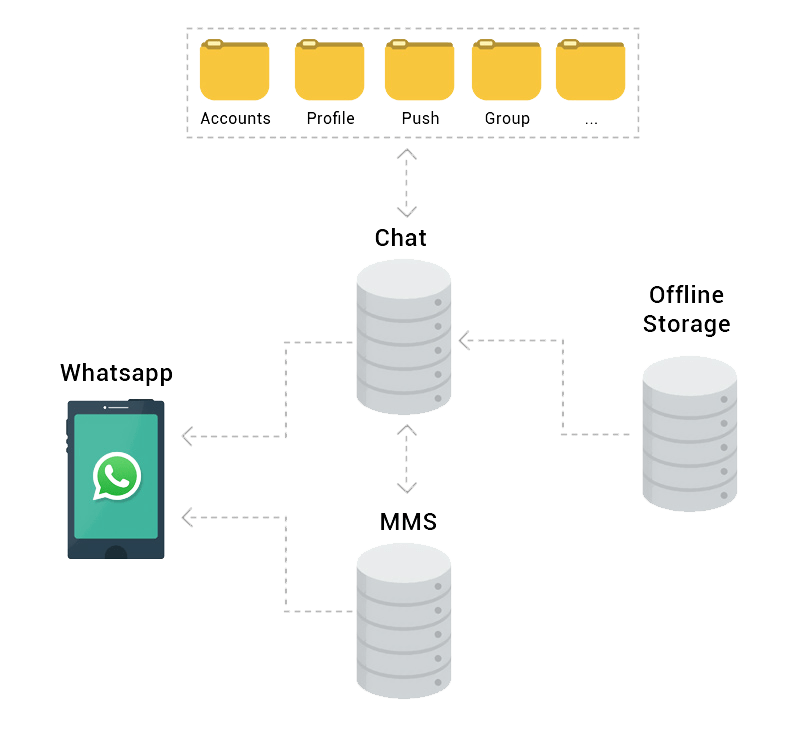 This is usually detected when you reply to WhatsApp messages, they appear in the online chat.
This is usually detected when you reply to WhatsApp messages, they appear in the online chat.
The default settings can help you hide your last visited status from being shown to people who are not in your contact list.
To hide online status from the person you want to ignore, you can ignore that person by simply blocking them on WhatsApp.
But while you're chatting with someone, first install WhatsApp++ (apk for Android, IPA for iOS) on your mobile phone and create the last visit the day before. Now when you chat with a person, they will display the old date instead of "Online".
To hide online status for all users,
- You need to install one of the WhatsApp Offline Status applications on your mobile device.
- Then go to settings and disable online status directly from the app.
That's all.
But for a simpler method without application
Privacy Settings: Set Last Visit to Nobody
An easy way to hide your online status while chatting: follow these steps:
- Open WhatsApp and click on the three-dot icon in the top right corner.

- Now go to settings, there you have to go and click on Account.
- Then click on privacy settings and you will find the option " Last visit ".
- Now set to Nobody and your status will never show as Online after saving changes.
But this also limits you to the last time you saw the other person.
Although there is a trick to show the fake one last time or find out if someone has contacted you.
This person will know that you kept your last vision from him. However, this will make your LIVE status invisible while chatting.
You can create a fake last seen status or make another choice to be invisible while you are REALLY online on WhatsApp.
Also, you have other options to not show online in whatsapp using a few android apps that will make some changes to whatsapp to present you offline and it works great.
Ways to hide WhatsApp online status in chat
You may need to catch someone reading and replying to their messages without showing a blue check mark on their sent messages.
However, there are a few apps and tricks that can be useful for appearing offline in WhatsApp while chatting.
There are several ways to show that you are offline from WhatsApp, whether or not you are online.
Change settings to disable online status (WhatsApp WEB)
If you can reach me and are looking for ways to change your online status without missing any important text, then you've come to the right place.
1. Turn on flight mode and answer:
Enabling airplane mode is simply the most ideal way to get off the grid. When you hide your online status, you just need to make sure you open chats without being on WhatsApp.
For example, even if you open WhatsApp but don't have internet, it is considered Offline because the WhatsApp server won't receive you.
Step 2: Open the Wireless and Network option.
Step 3. Turn on airplane mode.
You can miss any important message by leaving your smartphone in airplane mode as it turns off your phone's entire network. No calls, no sms.
2. Blocking a person on WhatsApp:
If you don't want a specific contact on your phone to contact you, you can always block that specific contact. This will definitely prevent them from sending you any messages, and they won't be able to see you online when the chat is open.
3. Shutdown "Last seen: no one changes."
Well, this is one of the most common ways to hide from your WhatsApp contact while still getting all the text and notifications.
It does not stop notifications, but may reduce them to some extent.
Step 1. Go to settings.
Step 2: Click on Account.
Step 3: Click on Privacy.

Step 4: Set to Nobody.
Note. With this setting, other users won't see when you were last active, but they can see the Online status in a chat while it's online.
4. Swipe OFF. Read receipts:
This step is actually about flagging sent messages, and if someone is following you by looking at your viewed messages, these steps are helpful.
Single checkmark for sent message, double checkmark for delivered message, checkmarks turn blue when read. But you can still hide by turning off the read recipient in your WhatsApp's privacy settings.
Step 2: Then click Account.
Step 3: Now click on privacy.
Step 4: Finally, turn off the Read Receipts option.
5. Hiding status and DP:
People often check a contact's WhatsApp status and DP, which gives us an idea of their activity.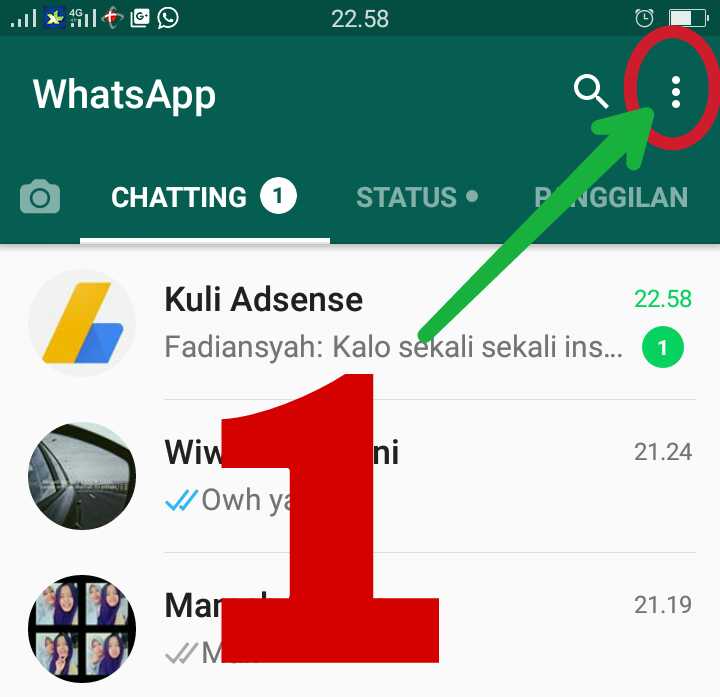
Therefore, if you delete the displayed image, you can easily create the illusion that you are away and do not want to receive any text or notification.
Step 1. Go to settings.
Step 2: Click on Account.
Step 3: Click on Privacy.
Step 4: Select the "Profile picture" option and click "No one" and set the status to "My contacts only".
2. Appear in WhatsApp on iPhone offline while chatting.
Well, there is no special way to disconnect on iPhone other than the aforementioned common ways.
However, it's easy to be offline with the quick setting in WhatsApp settings, here's how:
Go to: WhatsApp Settings > Chat Settings / Privacy > Advanced.
Turn off the Last Seen Timestamp option and select Nobody.
This is more like turning off Last Seen mode, but you can still chat and exchange words. However, it will also help you escape and work on the application at the same time.
Note. You can also override the same by enabling the "Timestamps Last Seen" option.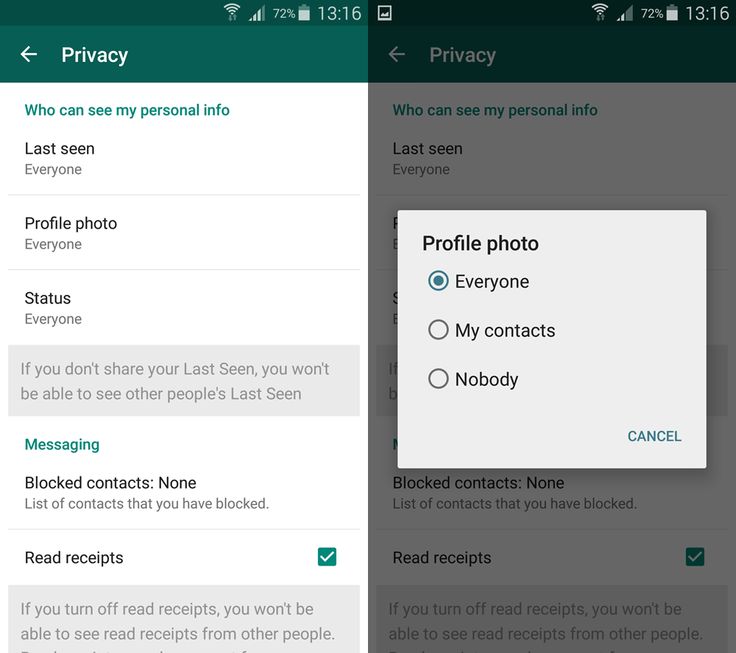
3. How to hide the "Enter" mark in WhatsApp
You can hide your last active status, but what would you do if people could still see your input? You may not have known about this setting, but you can also hide WhatsApp typing on iPhone.
Basically there are two ways, the first of which allows you to achieve this:
- Turn off your Internet connection.
- Send you messages.
- Instead of ticks, you will find a clock icon.
- Now enable your Internet connection.
Once you enable it, your message will be sent and no one will see you "typing".
4. Hide Online Status on iPhone with WhatsApp++
If you have an iPhone, you can install WhatsApp++ on your device. Just you need to jailbreak your iPhone to install whatsapp++ which will hide your online status.
To hide online status on iPhone, follow these simple steps:
- Jailbreak your iPhone to install WhatsApp++ on your device .
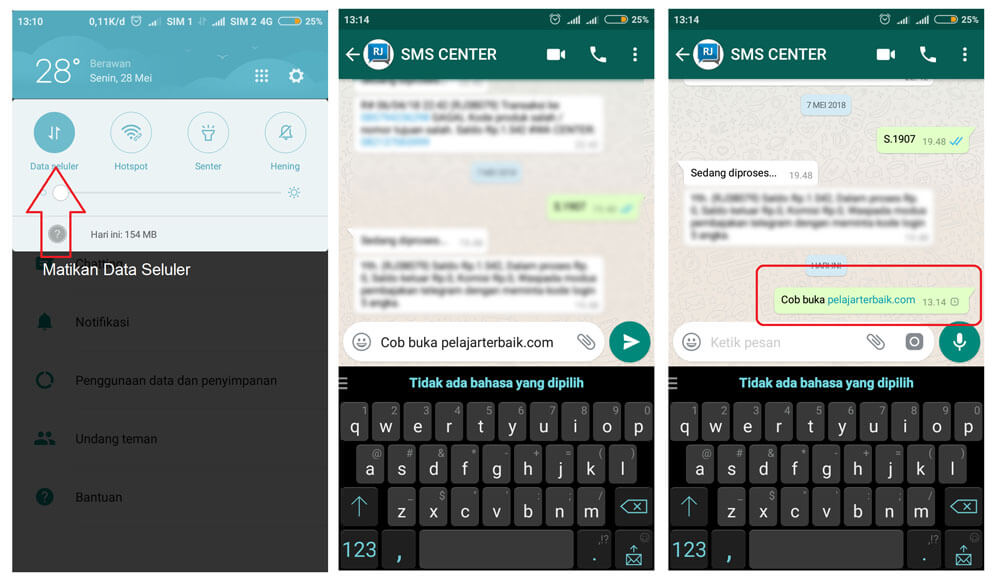
- Now download WhatsApp++ IPA app and install it on your iOS device.
- Now click on the Typing status to change anything.
Way: Go to Settings>Privacy>Tap on Entry Status , and you can hide input stamp for WhatsApp on your iPhone.
Totals:
If you are looking for a way to completely hide from someone, the first steps are the most helpful. However, if you want to display your activity the way you want, apps can be helpful in those cases.
How to use WhatsApp offline?
Posted Updated
Some of you may need to respond to a WhatsApp message without appearing online. In this article, we will show you how to use WhatsApp offline.
Have you ever ignored a WhatsApp message to stay offline and your contacts couldn't see you online and ask you about life? Is someone waiting for you to reply to their message sent a few hours ago, but you're not going to reply because you don't want to start a long conversation? There is a way (or even several) to avoid this situation, allow you to sit in WhatsApp offline and thereby avoid unnecessary questions from contacts that are currently unwanted.
Content
- Reply from a notification (or from your smart device)
- Reply offline
- Bonus: How to read a WhatsApp message in incognito mode using Unseen
Reply from a notification (or from your smart device)
If you have a Nougat (or Oreo) device, the easiest way is to reply to a message directly from the notification. Open the dropdown menu and reply to the message without opening the app, but instead by clicking on the 9 button0169 Reply" in the notification.
If you have an Android Wear smartwatch, you can reply to WhatsApp messages directly from your watch, thus avoiding the Internet. This works even if you're just viewing the entire conversation.
Reply offline
- Disable Wi-Fi or mobile connection on your smartphone.
- Open WhatsApp and the conversation of interest.
- Write a message.
- Close WhatsApp.
- Reactivate Wi-Fi or mobile network connection.
- WhatsApp will send the message without going "online".
Of course there are other ways. For a large number of messengers, be it Facebook or Telegram, you can create various bots for a long time. The functionality of these bots is amazing. We will not dwell on this, if you are interested in looking at bots for messengers and social networks, then follow the special service http://50bots.com/.
Bonus: How to read a WhatsApp message in incognito mode with Unseen
Unseen is an application that allows you to view WhatsApp, Telegram, Viber and Facebook Messenger messages while offline.