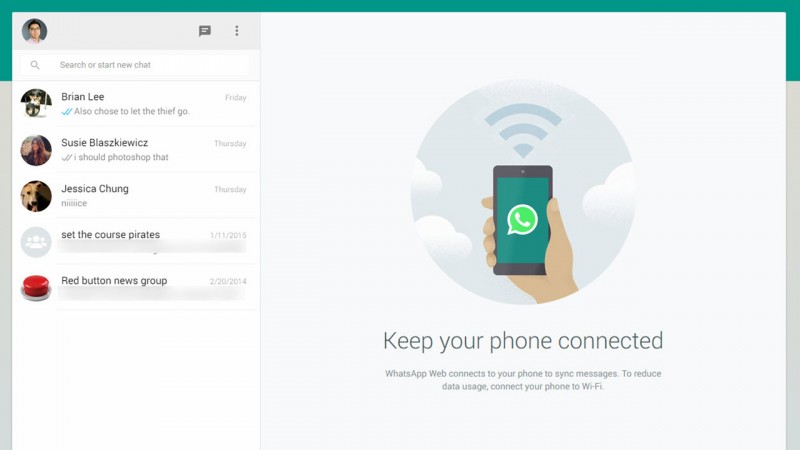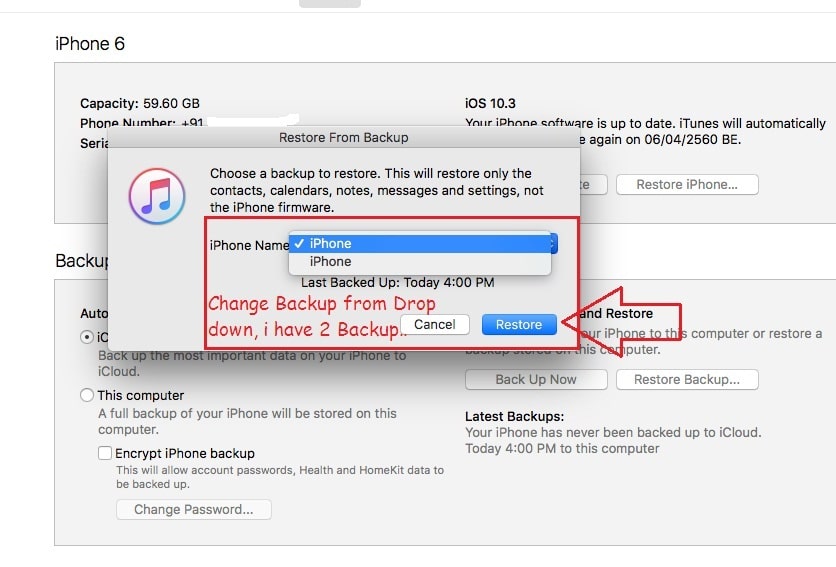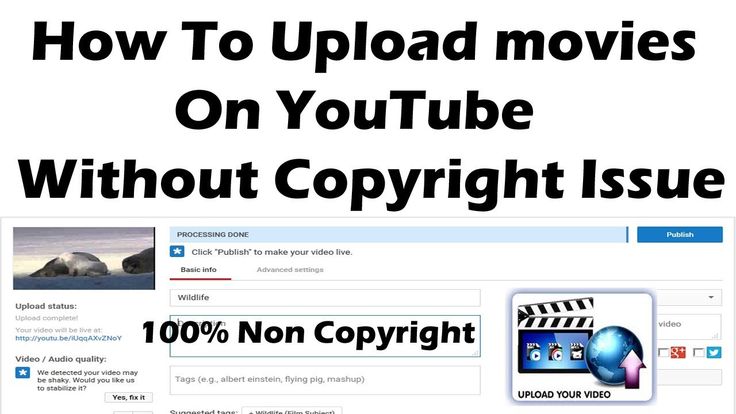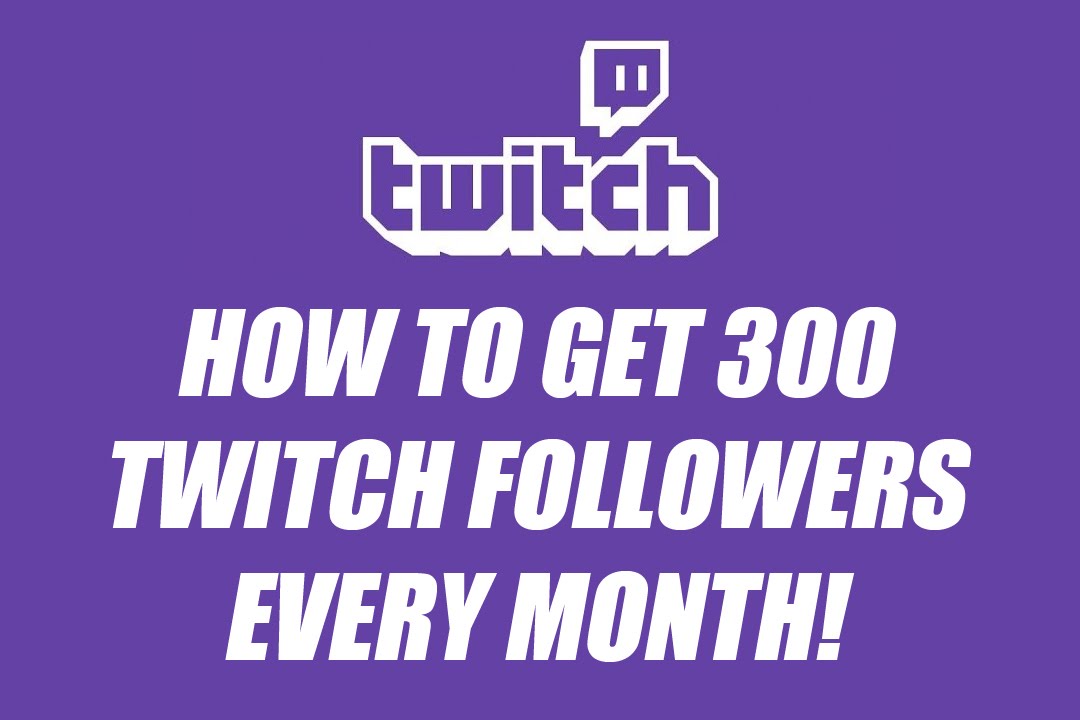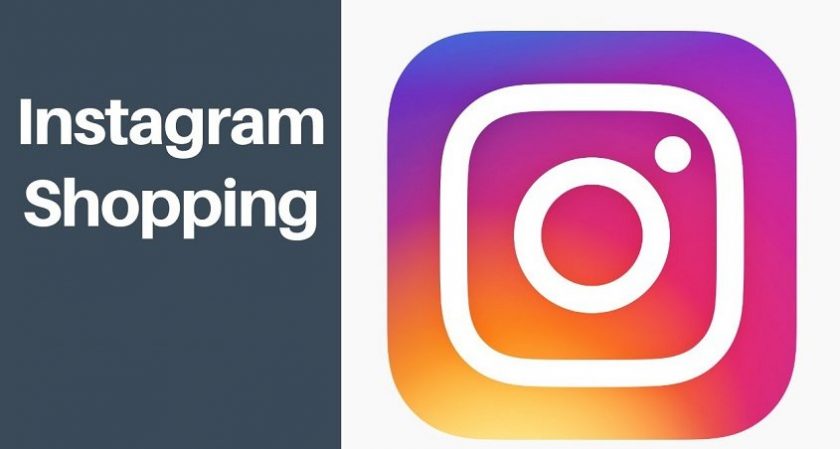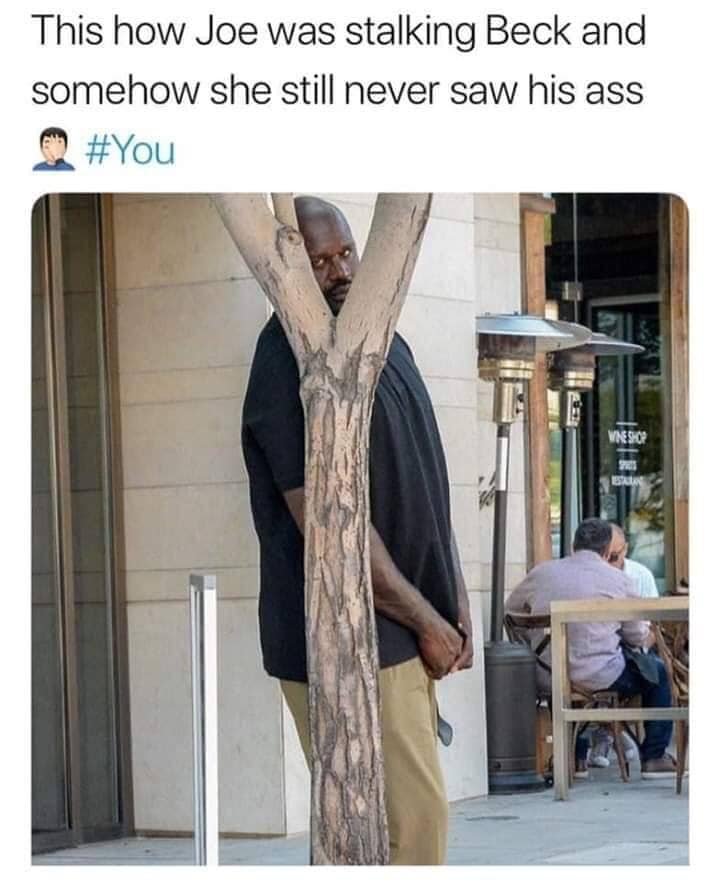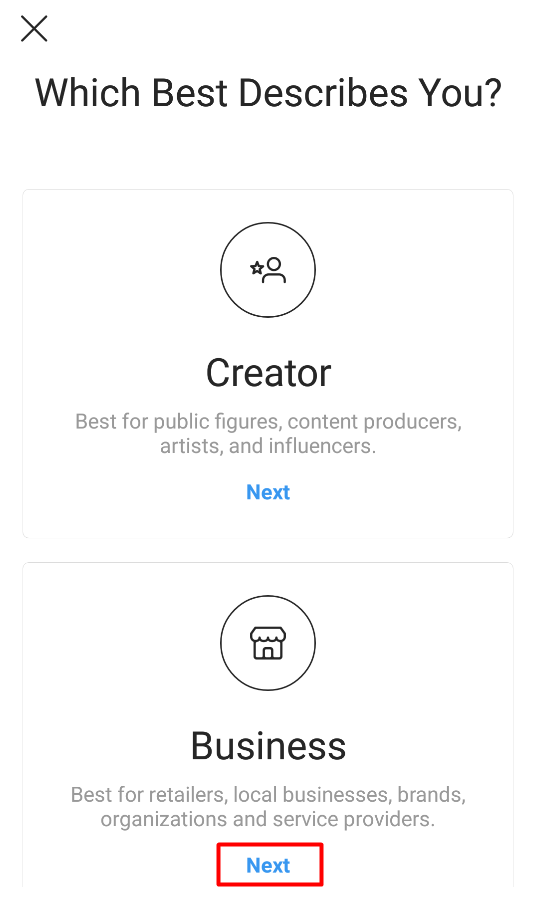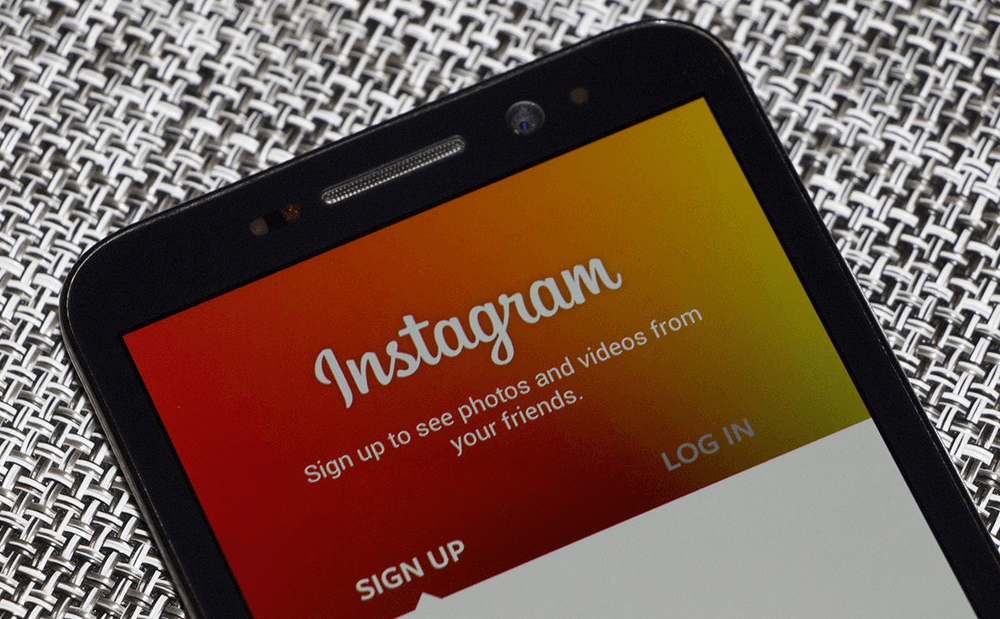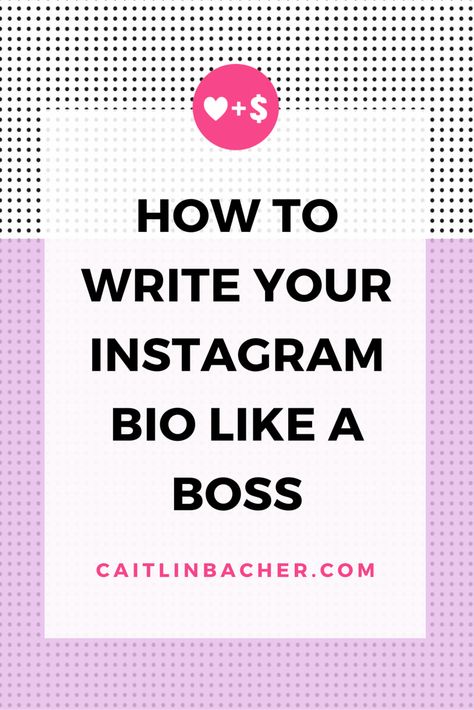How to show instagram notifications
How to use Instagram notifications, and where did they go in 2021?
Love Instagram but want to be more productive and intentional when using it to connect with people? Using Instagram notifications is a great way to stay on top of trends, friends, and interactions without spending hours aimlessly scrolling. So let’s talk about how to turn on notifications and how to tailor them to suit your needs.
How to turn on and turn off Instagram notifications
Let’s start with the basics — how to turn off Instagram notifications and set up your notifications so you see the important stuff and not the fluff.
How to turn on Instagram notifications in iPhone Settings
Your iPhone Settings will allow you to set up how you see notifications from Instagram outside of the app. You can set up whether you want banner-style notifications on your home screen and if you prefer sounds or previews. Here’s how to turn them on and customize them in your iPhone Settings:
- Open Settings on your iPhone.
- Scroll down and tap Instagram.
- Tap Notifications.
- Toggle on Allow Notifications.
How to turn off or customize notifications on iPhone
If you don’t want any Instagram notifications to show up on your phone outside of the Instagram app, you can toggle them off using the directions above. This won’t change how your notifications appear in the app. Here are some of the other customizations available for Instagram notifications on iPhone:
- Where your notifications appear: You can customize where Instagram notifications appear and whether you want them to show up on your Lock Screen, in your Notification Center, or as a banner.
- Sounds: Turn Instagram notification sounds on or off.
- Previews: Choose whether or not you want a preview to appear when you get an Instagram notification.
- Grouping: Group all Instagram notifications together in one spot on your screen.
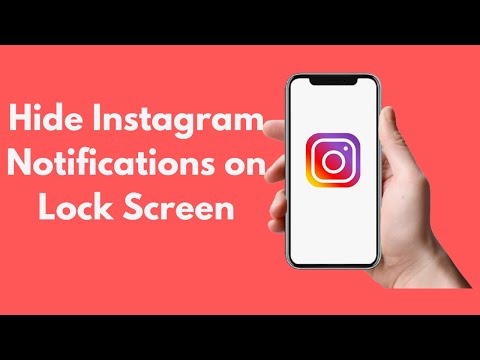
How to turn on post notifications for a specific account
To change up Instagram notifications for specific accounts, you have to go to the account inside the Instagram app. Here’s how to change notifications on Instagram for a specific account, whether you have one or many:
- Open Instagram and navigate to the account that you want to change notifications for.
- Go to your profile for that account and tap the menu in the upper right.
- Tap Settings.
- Tap Notifications.
- Scroll through the menu to customize Instagram notifications for specific content, including posts, Stories, comments, new followers, new messages, and more.
- If Instagram notifications are driving you crazy, you can also toggle on the Pause All button to stop all notifications until you are ready to deal with them again.
Do you get screenshot notifications on Instagram?
Previously, Instagram notified users when screenshots were taken of Stories, but this is no longer the case. Now, screenshot notifications on Instagram are only sent when you take a screenshot of a disappearing image or video in a DM. If you screenshot a Post, Story, or Reel, Instagram will not send a notification. These notifications do not have to be set up ahead of time.
Now, screenshot notifications on Instagram are only sent when you take a screenshot of a disappearing image or video in a DM. If you screenshot a Post, Story, or Reel, Instagram will not send a notification. These notifications do not have to be set up ahead of time.
What happened to Instagram notifications in 2021?
Like most social media apps, Instagram is constantly tweaking and changing the app to improve its user experience. In 2021, Instagram rolled out a few new in-app notification settings behind the scenes, including the ability to see when Instagram was experiencing outages and technical difficulties.
As of right now, the best way to get to your notifications is from your home screen, where you simply have to tap the heart icon to see them. This will show all of the interactions with your account, including who has liked or commented on your posts and who has followed you, as well as suggestions for accounts you might like based on your previous activity.
There is a separate section for Branded Content in your notifications, too. This is where you’ll find messages about branded content, as well as when you’re tagged or removed from a post.
Troubleshooting Instagram notifications
Because Instagram notifications settings are always changing, it can be difficult when things go wrong. Here are some common issues with Instagram notifications and some suggestions for fixing them.
Why do I have Instagram notifications that won’t go away?
If you are having trouble clearing your Instagram notifications, it may be that Instagram has isolated one of your DMs so you aren’t seeing it. Before you do anything drastic, check all of your DMs, including general messages, message requests, and direct messages. If you still can’t clear your Instagram notifications, try uninstalling and reinstalling Instagram, or temporarily disconnect your Facebook account from Instagram.
Why do I have a notification on Instagram but no message?
Again, this is likely because you have either a general message or a message request that you are missing. Check your DMs again, and don’t forget to look at message requests and general messages. When you click on a message, stay on the screen for a few seconds to be sure that Instagram knows you read it (or at least pretended to).
Why can’t I turn on Instagram notifications?
Be sure that notifications are turned on within the Instagram app and also in your iPhone settings. If you still can’t see your notifications, try logging out and logging back in, uninstalling and reinstalling the app, or disconnecting Facebook.
Why don’t I get Instagram notifications on my iPhone?
Usually, this is because you’ve got your iPhone set to Do Not Disturb or you’ve paused notifications in your iPhone settings. Find out by heading to Settings > Do Not Disturb.
Find out by heading to Settings > Do Not Disturb.
Strategic use of Instagram notifications can be a real game-changer. Not only will adjusting these settings prevent you from wasting precious time scrolling, but it will teach you to become more intentional about posting and interacting with your followers. And for more Instagram know-how, check out this tutorial for getting verified on Instagram we published earlier.
This was about:
Tara Schatz
Travel writer. Photographer. Lover of dogs and the outdoors.
8 Ways to Fix Instagram Notifications Not Working
- If your Instagram notifications aren't working, make sure they're enabled on your device.
- You should check your notification settings in the Instagram app and on your mobile device.
Push notifications from Instagram keep you up to date on what's happening while you aren't scrolling through the app.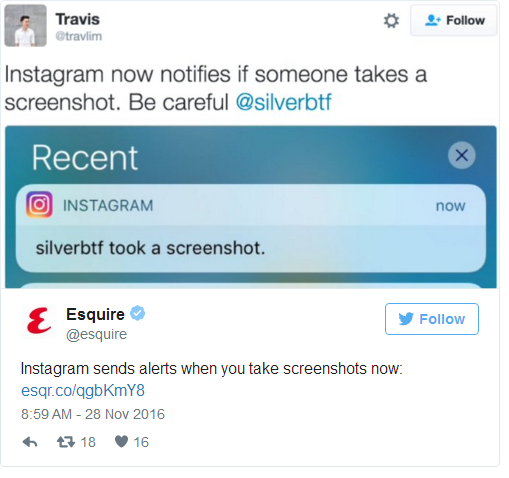
From post notifications from people you follow to likes and comments on your posts and stories, Instagram notifications give you a quick summary without having to open the app.
If you're not seeing push notifications from Instagram and want to remedy this issue, you've come to the right place. In this article, we go over several troubleshooting tips that should help you to see notifications again.
Allow Instagram notifications on your deviceTo enable Instagram notifications on iPhone:
1. Open the Settings app. Tap Notifications.
Turn notifications on or off or change how they appear in Settings. Abigail Abesamis Demarest2.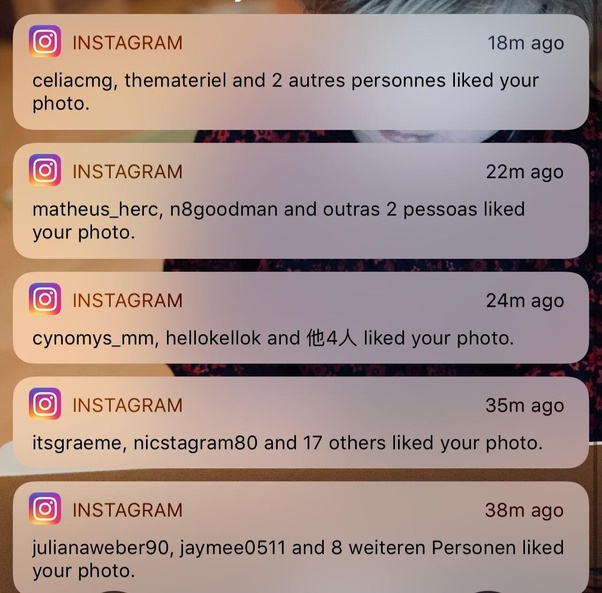 In the Notification Style section, find and tap Instagram.
In the Notification Style section, find and tap Instagram.
3. Tap the slider next to Allow Notifications. When notifications are turned on, the slider will be green.
Ensure the slider is in the on position to receive notifications. Abigail Abesamis DemarestTo enable Instagram notifications on Android:
1. Open the Settings app. Tap Apps & notifications.
2. Find and tap Instagram from the list of apps.
3. Tap Notifications, then tap the slider next to All Instagram Notifications.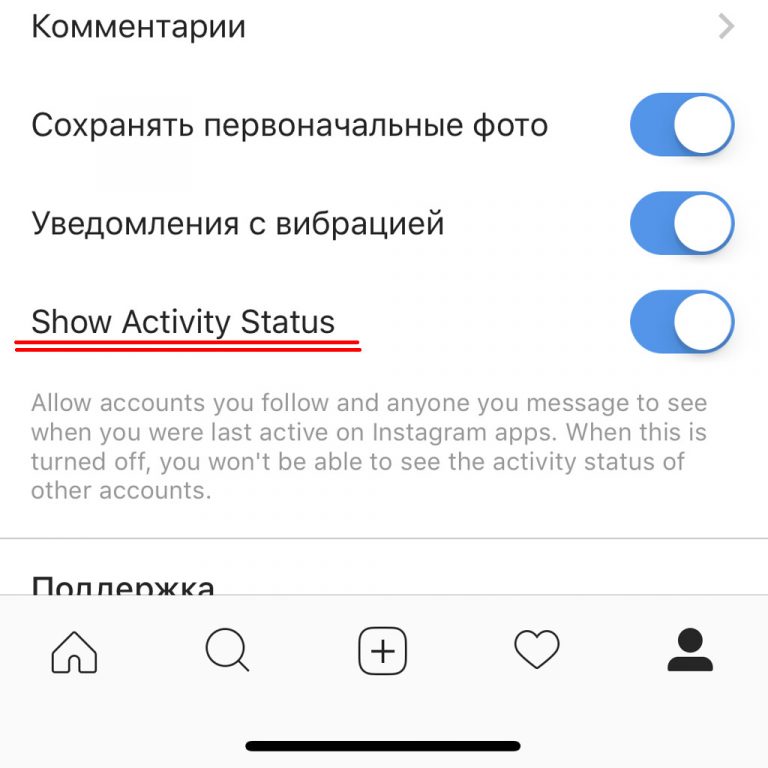 When notifications are turned on, the slider will be blue and white.
When notifications are turned on, the slider will be blue and white.
To turn on Instagram notifications in the app on iPhone or Android:
1. Open the Instagram app. Tap the profile icon on the bottom-right of the screen.
2. Tap the menu button at the top-right of the screen (it looks like three horizontal lines), then tap Settings.
Navigate to Settings to change notifications settings, privacy settings, and more. Abigail Abesamis Demarest3.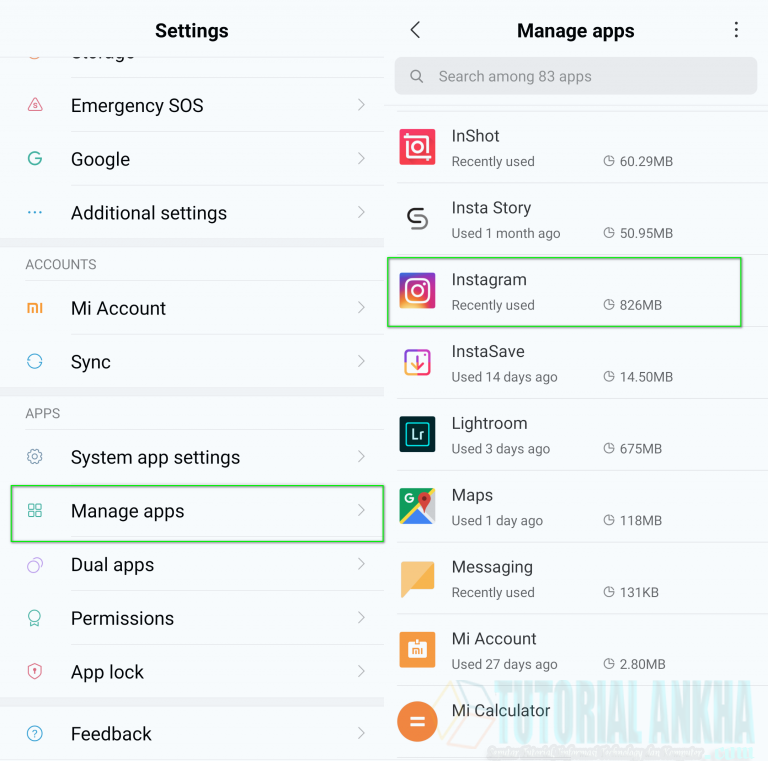 Tap Notifications.
Tap Notifications.
4. Tap on the different types of notifications to change your settings. For example, in the Posts, Stories and Comments section, you can turn notifications for likes off completely or turn them on for people you follow or everyone on Instagram.
Clear Instagram cacheClearing your Instagram cache is another possible fix if you're still not receiving notifications. Doing so will also clear up space on your phone.
To do this, delete and reinstall the app if you have an iPhone, or go to the Settings app on Android.
Quick tip: Clearing Instagram's cache on iPhone will automatically log you out. You'll have to log in again to use the app and see notifications.
Check Do Not Disturb or Low Power modeAnother reason you might not be seeing Instagram notifications is if you have Do Not Disturb or Low Power mode turned on.
Do Not Disturb is a feature available on both iPhone and Android that silences notifications, which includes calls, texts, and push notifications from apps like Instagram.
Battery-saving modes on iPhone and Android also temporarily turn off push notifications. Make sure both are turned off if your Instagram notifications aren't working.
Check your network connectionAn internet connection is required to use Instagram and therefore receive push notifications.
Try troubleshooting your iPhone or Android network connection to see if that resolves your notification issue.
Update or reinstall the latest Instagram versionNotification issues may stem from not having the most up-to-date version of Instagram. In addition to bug fixes, updates may also include new app features.
In addition to bug fixes, updates may also include new app features.
To remedy this, update the Instagram app on your iPhone or Android. You can check for available updates in the App Store on iPhone or Google Play Store on Android.
If updating Instagram doesn't fix the issue, try uninstalling then reinstalling Instagram. On iPhone, press and hold the Instagram icon, then tap Remove App.
Once you delete the Instagram app, you'll need to sign in after reinstalling. Abigail Abesamis DemarestOn Android, open the Google Play Store app. Tap the profile icon, Manage apps & devices, then Manage.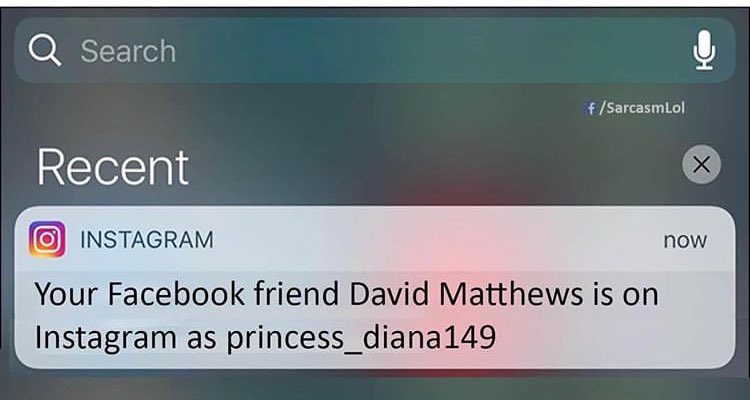 Tap Instagram, then Uninstall.
Tap Instagram, then Uninstall.
In a similar vein, ensuring your device OS is up-to-date can help resolve app issues. Like app updates, system updates often come with bug fixes and new features.
Quick tip: Check out our articles on updating iPhone and Android for further tips.
Restart your deviceIf all else fails, try turning your phone off and back on. If you have an iPhone, press and hold the power and volume up button at the same time, then glide your finger across the slide to power off bar.
If you have an Android, press and hold the power button, then tap Power Off.
Abigail Abesamis Demarest
Abigail Abesamis Demarest is a contributing writer for Insider based in New York. She loves a good glazed donut and nerdy deep dives into the science of food and how it's made.
She loves a good glazed donut and nerdy deep dives into the science of food and how it's made.
Read moreRead less
How to view notification history on instagram on iPhone? – Guides ✓ Journal, Tips, Tutorials & Reviews
Open Notifications from Notification Center Notification Center displays your notification history.
iPhone. Step 1. Go to "Phone Settings" and tap "Notifications". Step 2: Scroll down and click Instagram. Turn on Allow Notifications (if disabled).
So, how to find a deleted notification on Iphone?
To do this, simply press and hold an empty space on your home screen and tap Widgets in the new window that appears. Then find the "Settings" widget or "Settings Shortcut". When you find it, press and hold to place it on the screen.
However Where can I find notifications?
Windows 10 puts notifications and quick actions in the Action Center right on the taskbar so you can access them instantly.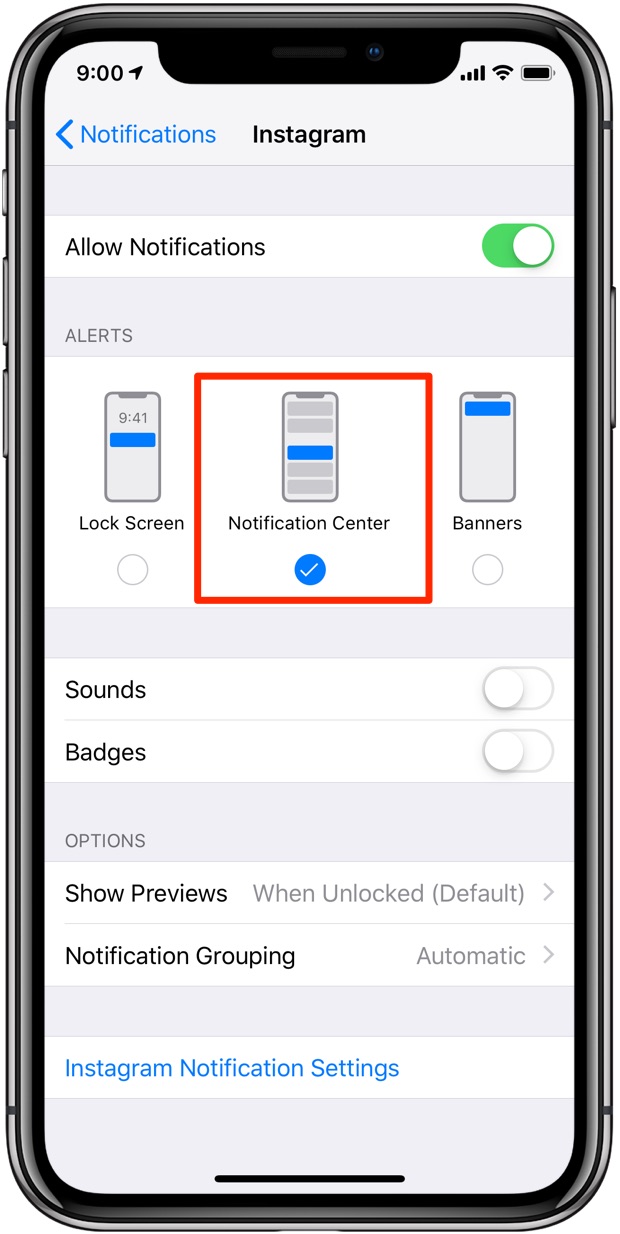 Select Action Center from the taskbar to open it.
Select Action Center from the taskbar to open it.
How to recover Instagram notification?
Just swipe down from the top of the lock screen. Old notifications will scroll down. Sweet.
How to find notification on Instagram?
To do this, simply press and hold an empty space on your home screen and tap Widgets in the new window that appears.
How to view notifications on iPhone?
- Go to Settings > Notifications.
- To choose when you want to display most notification previews, click Show Previews, then select one of the options: Always, When Unlocked, or Never.
Why doesn't my iPhone show up in my notifications?
If notifications are not displayed for a particular application. … Go to Settings > Notifications, select an app, and make sure the Allow Notifications option is enabled.
Where is the notification bar?
The notification area is located in the far right corner of the taskbar.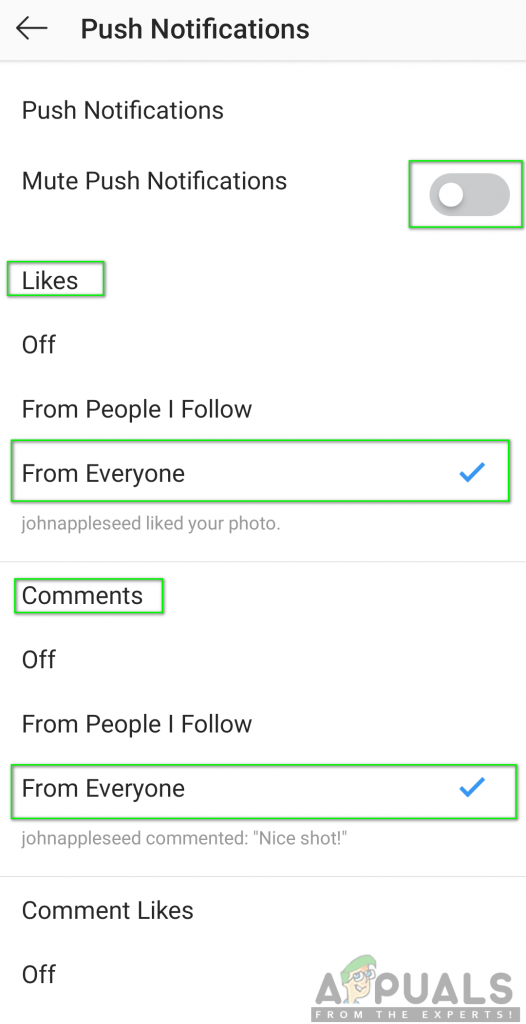 It contains icons that you can find by tapping or tapping repeatedly on battery, Wi-Fi, volume, clock, calendar, and action center.
It contains icons that you can find by tapping or tapping repeatedly on battery, Wi-Fi, volume, clock, calendar, and action center.
How can I find a deleted notification?
To do this, simply press and hold an empty space on your home screen and tap Widgets in the new window that appears. Then find the "Settings" widget or "Settings Shortcut". When you find it, press and hold to place it on the screen.
How to view iphone notification history?
Opening notifications from the notification center The notification center displays your notification history. You can go back and see the ones you missed.
How do I find the iPhone erase notification?
To do this, simply press and hold an empty space on your home screen and tap Widgets in the new window that appears. Then find the "Settings" widget or "Settings Shortcut". When you find it, press and hold to place it on the screen.
Where is the notification bar?
The notification area is located in the far right corner of the taskbar.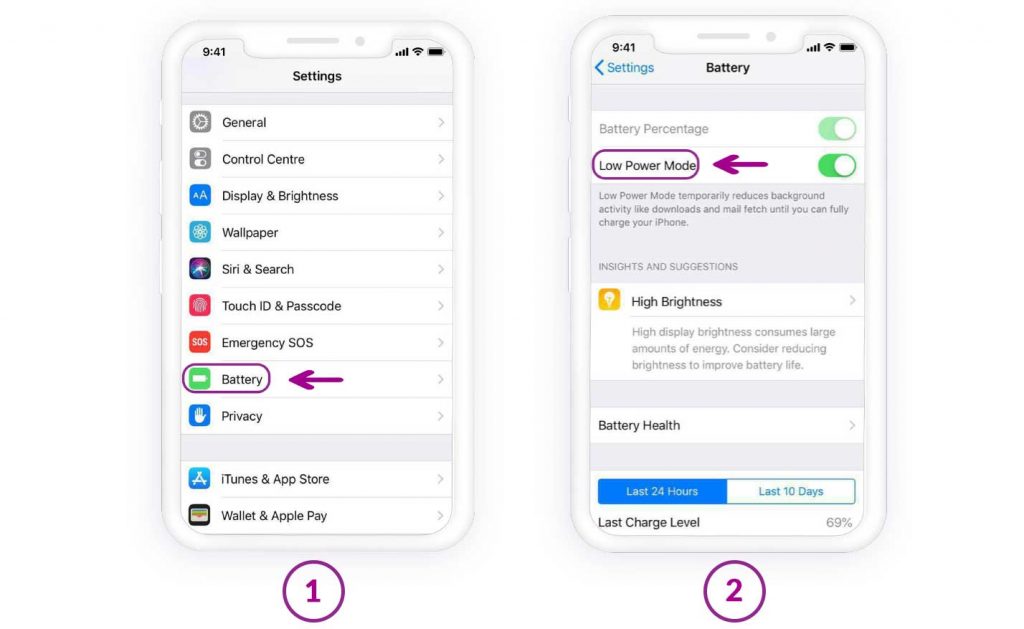 It contains icons that you can find by tapping or tapping repeatedly on battery, Wi-Fi, volume, clock, calendar, and action center.
It contains icons that you can find by tapping or tapping repeatedly on battery, Wi-Fi, volume, clock, calendar, and action center.
How do I view my Apple notification history?
You can manage your notifications from the Notification Center. You access it either from the lock screen by swiping up from the middle of the screen, or by swiping down from the left corner of the screen. 10/28/2020
How to display the notification panel?
Tap Settings and select Notifications > Notifications & Status Bar > Notification Method.
How to find a deleted notification on Iphone?
It's easy: just swipe up on the lock screen or action center. You'll then see your past notifications, all the way down to last week's notifications.
Find out more articles in our Learn et Computer & Internet sections. Don't forget to share the article with your friends!
Everything about Instagram Notifications
What are Instagram notifications for
Notifications on Instagram, like in any other program, are designed to alert you about something new.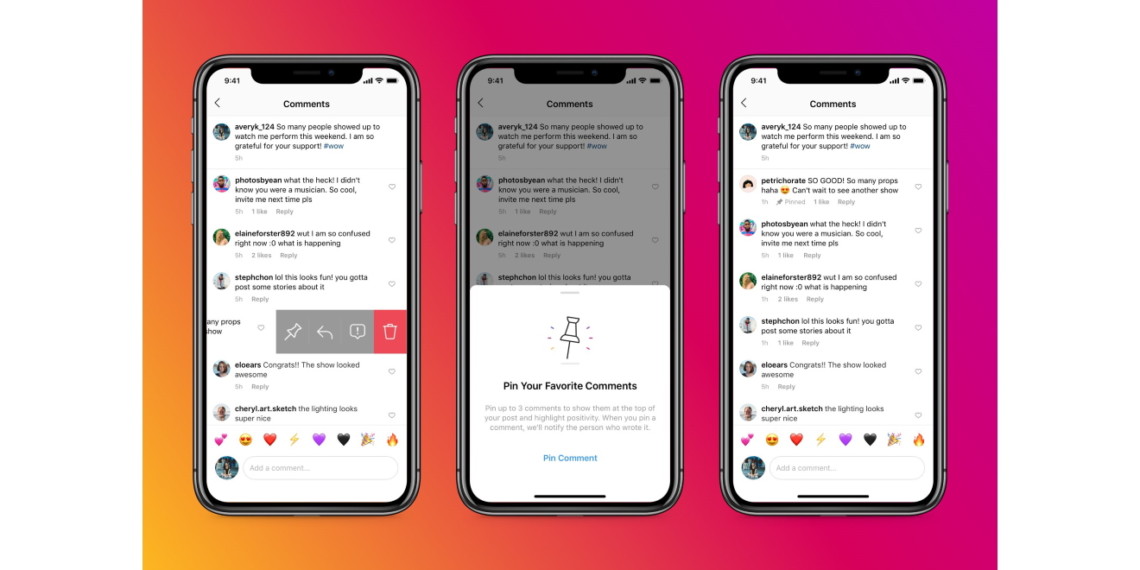 For example, Instagram notifies you about the appearance of a new photo (post) on Instagram from the pages that you have in your subscriptions; the program is configured to send notifications about the start of a live broadcast on the page that is in your subscriptions; notifications also come about the number of likes or responses to comments not only in your profile, but also in the profile of the user (page) you like, and the comments that he sent to other photos.
For example, Instagram notifies you about the appearance of a new photo (post) on Instagram from the pages that you have in your subscriptions; the program is configured to send notifications about the start of a live broadcast on the page that is in your subscriptions; notifications also come about the number of likes or responses to comments not only in your profile, but also in the profile of the user (page) you like, and the comments that he sent to other photos.
How to turn on Instagram notifications in settings
Most recently, the creators of the Instagram app have introduced a new feature to make the app easier to use. Connecting this function does not take much time, but it is enabled through the application itself. So, to enable notifications on Instagram, you need:
- Log in to your personal page by entering your own login and password approved during registration;
- Go to your main page of your profile by clicking on the icon with the image of a man in the corner of the screen on the right;
- By clicking on the dots located vertically, which are located at the top right corner, go to the settings;
- Click on the line "Push notifications", after which you will see a list of possible functions;
- In the list provided, decide if you need notifications about likes and / or comments on Instagram by checking the box next to it;
- Done! Now your phone will receive notifications about the actions taken in your publication, as well as responses to comments.
If you want to receive notifications on your phone about publications from some specific users and their actions on Instagram in general (publications that this user liked, comments sent from him, subscriptions to new pages, posting a new publication or about a live broadcast, conducted by the author of this page), you need to do the following:
- Go to the page you want to receive notifications about;
- Click on the three dots that are located vertically in the upper right corner of the screen, or open any photo and also select the three dots that are located in the upper right corner of the photo;
- After clicking on a column of dots, you will see a list. Select the line that says "turn on post notifications" at the very bottom of the list that appears.
- Now you can receive notifications about likes, comments, live broadcasts and subscriptions of this page.
Instagram notifications on iPhone
How to turn on Instagram notifications on iPhone? Very simple. A similar course of solving the problem is similar to turning notifications on and off on other devices, so it does not require much work and skills.
To enable notifications on iPhone from the Instagram application, you need to do the following:
- Log in to your Instagram page using the login (username) and password entered and approved during registration;
- Go to your own Instagram page by clicking on the little man icon on the right and bottom of the screen;
- Click on the gear icon. After clicking, you will go to the settings of the “instagram” application;
- In the settings, select "enable push notifications";
- Done! Now you will receive notifications on your phone both about your page and about the profiles of other bloggers that are in your subscriptions (likes, comments, live broadcasts and new subscriptions).
To turn off / disable notifications on Instagram, you need:
- Log in on your personal page;
- Go to your own page on Instagram by clicking on the icon with a little man, which is located on the right and bottom of the screen;
- Click on the gear, after which you will be taken to the "settings" section;
- After going into the settings, find the "Push notifications" button and click on it;
- In this category you can turn off notifications about comments or liked posts.
By moving the indicator to the left, you will turn off notifications and they will no longer be sent to the phone; - Done!
I don't receive notifications on Instagram, what should I do?
Very often, users of this application encounter a problem about the absence of notifications about likes and comments on Instagram.
The solution below will also help solve the problem of “I don’t receive an Instagram notification on my iPhone”, because the principle of the solution is suitable for any mobile phone models.