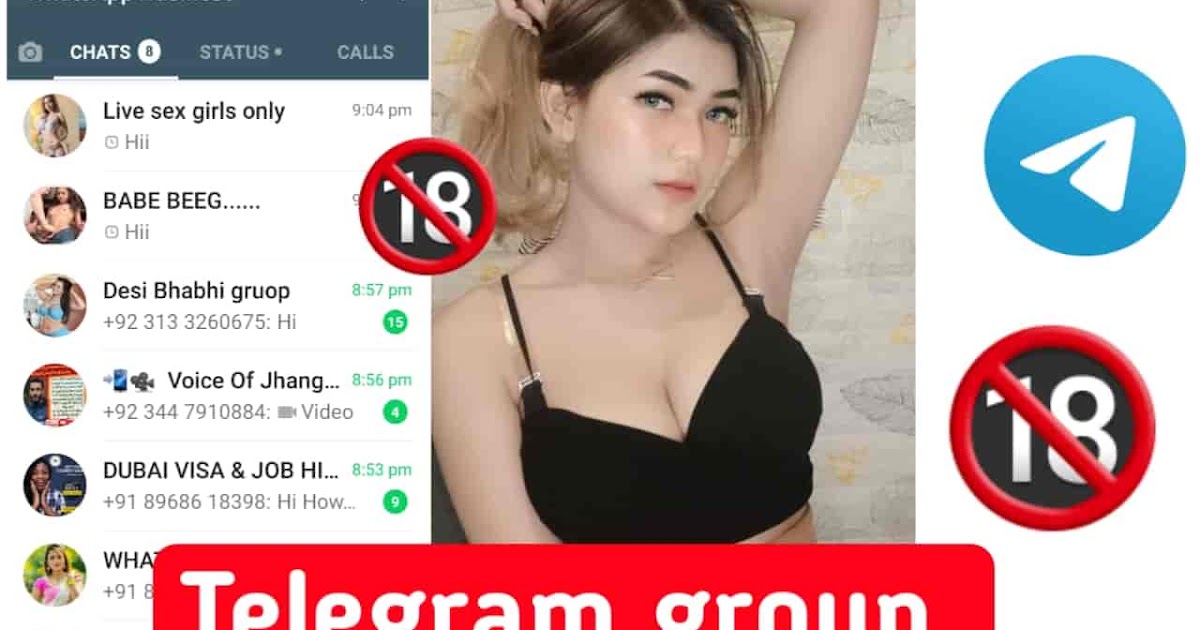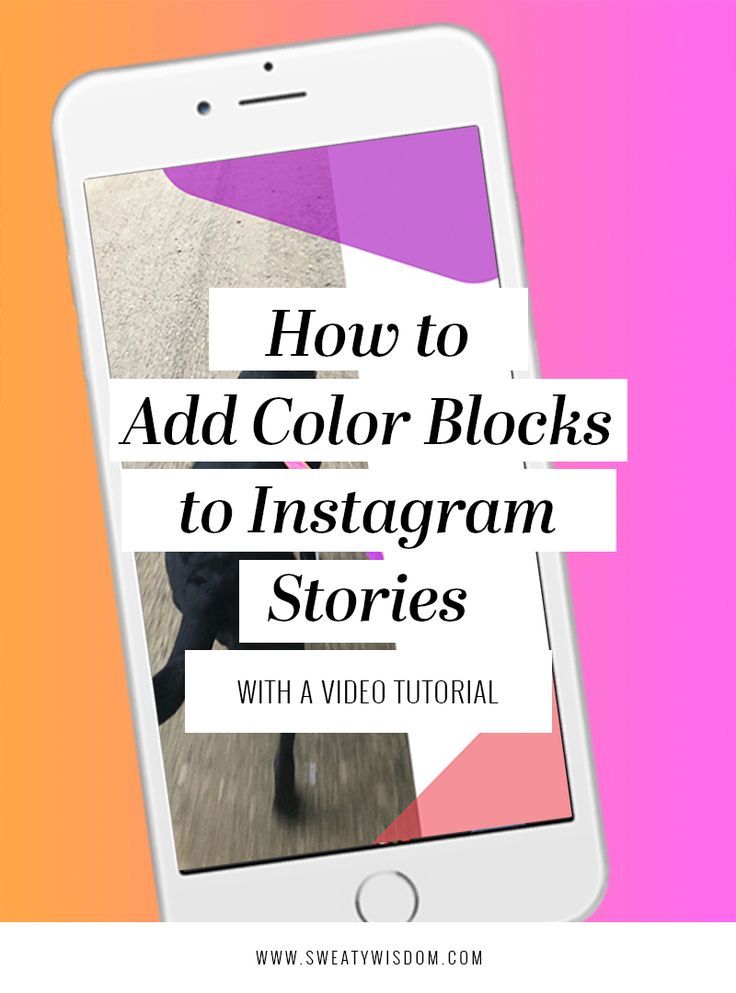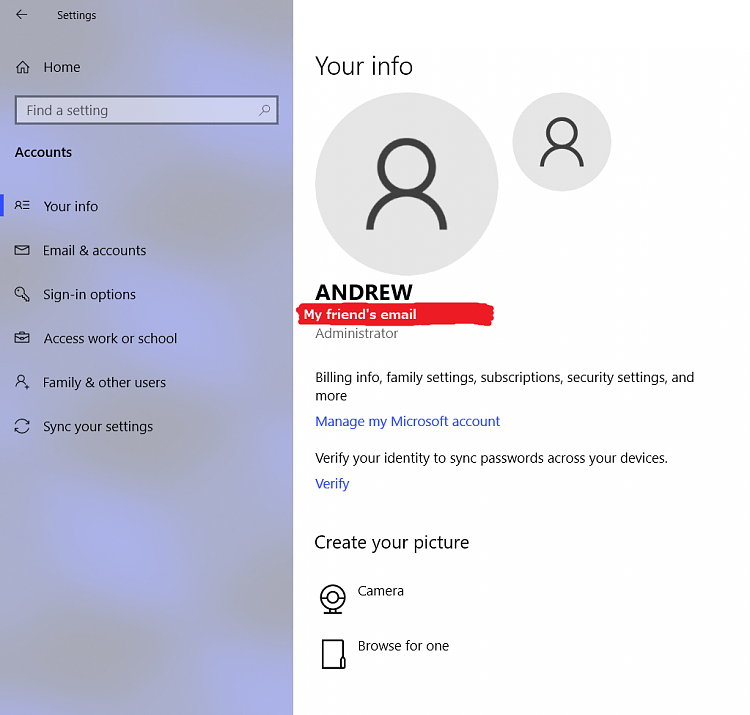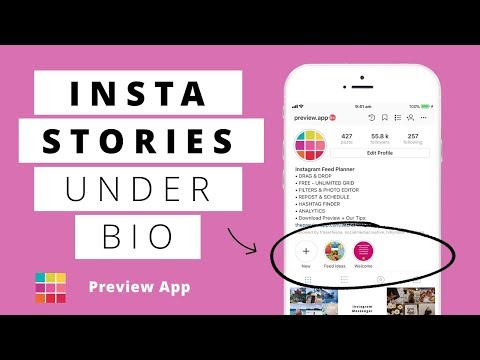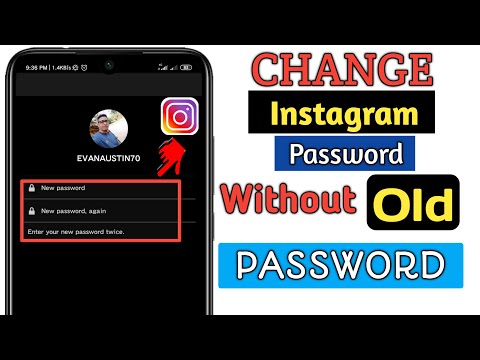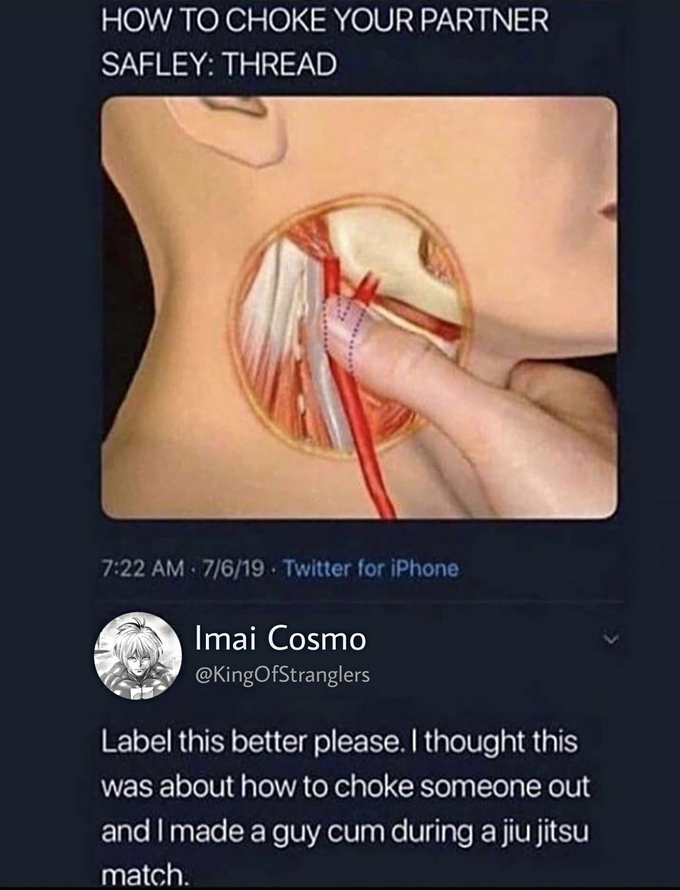How to share telegram channel link
How to share a Telegram channel link?
Telegram channels are intuitive tools for broadcasting messages if an audience is willing to listen to what you have to say. You can create different types of channels as per your usage. Telegrams channels are primarily used for sharing information, discussing important topics, and as a PR or marketing branch among businesses.
If you own a channel and want to send your channel’s link to your friends or colleagues but are having trouble finding your channel’s link, we will guide you through how to copy and share the link in a few simple steps, followed by a guide to revoke the channel link and how to create, link, and unlink a group from your channel.
Two types of channels can be created in Telegram — public/private — and the methods to share a Telegram link of the channels is slightly different. Here we’ve covered the following topics.
- How to share a public Telegram channel link?
- How to share a private Telegram channel link?
- How to create a group for a Telegram channel?
- How to unlink a group from a Telegram channel?
Also read:How to create a Telegram group?
Launch your Telegram app and open the Telegram channel and follow the steps to share a public Telegram channel link.
- Tap on the channel’s name
- The link to your channel appears on the next screen in the info block. Tap on the Link.
- Then the share menu will appear. Copy your link by tapping on the Copy option, and you can share the link with your contacts via text messages and other social media platforms.
Also raed: How to create a poll in Telegram?
Open the Telegram channel and follow the steps below.
- Tap on the channel’s name.
- On the next screen, tap on the Edit (pencil) icon on the top right corner of the screen.
- Then your channel details will appear; tap on the Channel type option.
- On the next screen, your channel’s link will appear. To copy the link, you can tap on the Link or the Copy link option.
- Alternatively, you can share your channel’s link directly to your contacts by tapping on the Share link option.
You can also revoke your link anytime you want to make that link inaccessible. Tap on the Revoke link option just below the copy link option (refer to the third screenshot from the left in the image above). Then on the confirmation box, tap on the Revoke option.
Tap on the Revoke link option just below the copy link option (refer to the third screenshot from the left in the image above). Then on the confirmation box, tap on the Revoke option.
Also read:How to pin or unpin a message on Telegram groups and channels?
Creating a group linked to a channel is the same for both the group types — public and private Telegram channels.
Open the channel and follow the steps below to create a group for that channel. You can use this group as a discussion board for the channel
- Tap on the channel’s name.
- Then tap on the Edit option on the top right corner of the screen.
- Then your channel details will appear; tap on the Discussion option.
- On the next screen, tap on Create a new group option.
- Then on the next screen, you can add the group name and profile picture.
- After adding the details, tap on the Tick mark button (in the blue circle at the bottom-right of the screen; above the keyboard).

Also read:How to join a Telegram Group or Channel?
Open the channel from your chat window and follow the steps to unlink the group.
- Tap on the channel’s name.
- Then tap on the Edit option on the top right corner of the screen.
- Then your channel details will appear; tap on the Discussion option.
- Then on the next screen, a list of linked groups will appear. Tap on the Unlink group option (in red).
- Then a confirmation box will appear; tap on the Unlink option.
Also read:Top 7 Telegram channels for cryptocurrency
Akash Singh
Akash is a law graduate who likes to go for bike rides on the weekends soul-searching for answers to his many existential questions.
Hello There!
If you like what you read, please support our publication by sharing it with your friends, family and colleagues. We're an ad-supported publication.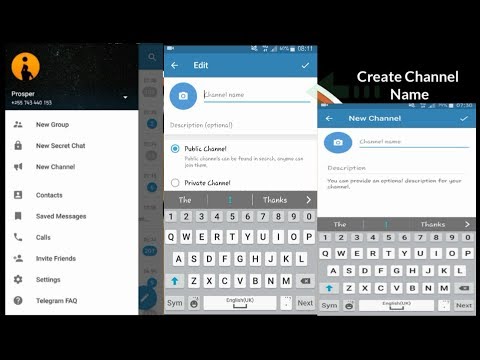 So, if you're running an Adblocker, we humbly request you to whitelist us. We may earn a commission if you buy something from a link on this page. Thanks for your support.
So, if you're running an Adblocker, we humbly request you to whitelist us. We may earn a commission if you buy something from a link on this page. Thanks for your support. Yadullah Abidi 7:00 pm IST | March 19, 2021
Yadullah Abidi 11:00 pm IST | December 14, 2020
Yatharth Singh 7:00 pm IST | December 23, 2019
IANS 9:30 pm IST | October 17, 2018
Rajiv Kulkarni 9:00 pm IST | January 31, 2019
Aryan 9:00 pm IST | October 7, 2020
Yadullah Abidi 5:00 pm IST | April 20, 2022
Yadullah Abidi 9:00 pm IST | June 30, 2022
Yadullah Abidi 3:30 pm IST | September 1, 2022
More
How to Share a Telegram Channel ▷ ➡️ Creative Stop ▷ ➡️
You are a channel manager telegram Would you like to publicize it by sharing it with other people but you don't know how to do it? You have found a very interesting telegram channel, would you like to send it to a friend who might be interested but you can't find the right option to do it? If these are some of the questions you ask yourself, you will be happy to know that you have come to the right place at the right time.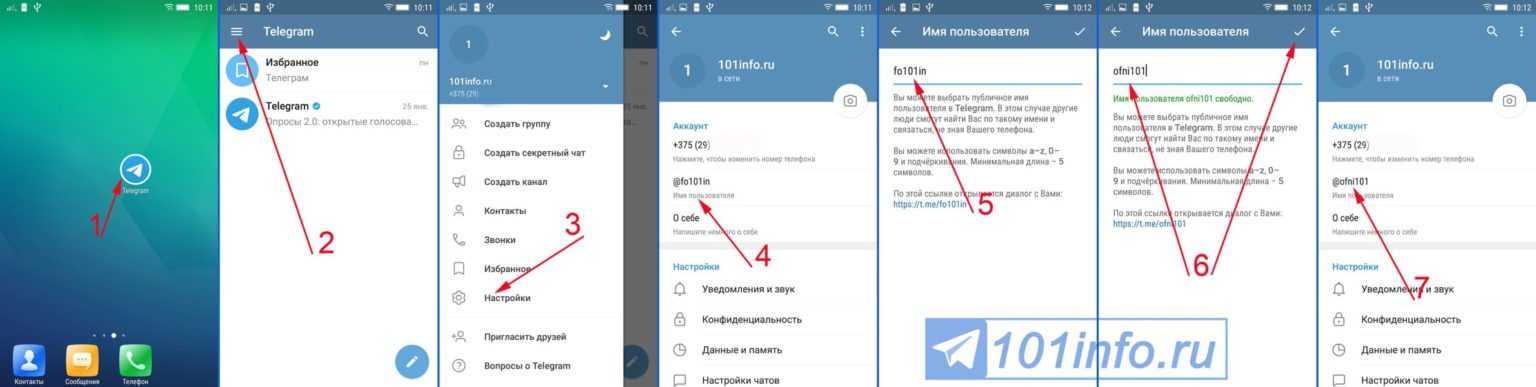
In today's guide, in fact, I will show you how to share a telegram channel with your friends or any other member of the popular instant messaging platform. In detail, I will explain how to perform this operation for public and private channels, regardless of the platform on which the telegram is used, either Android, iOS/ iPadOS or Windows or macOS.
If, then, you can't wait to start reading this guide of mine, I would say don't waste any more precious time. All you have to do is sit well and comfortably and pay attention to the procedures that I will explain in the next chapters, to put them into practice. With that said, I can only wish you a good read.
- How to share a public telegram channel
- Android
- iOS / iPadOS
- PC
- How to share a private telegram channel
- Android
- iOS / iPadOS
- PC
Table of Contents
- 1 How to share a public telegram channel
- 1.
 1 Android
1 Android - 1.2 iOS / iPadOS
- 1.3 PC
- 1.
- 2 How to share a private telegram channel
- 2.1 Android
- 2.2 iOS / iPadOS
- 2.3 PC
How to share a public telegram channel
If you want… share a public telegram channel All you have to do is carefully follow the procedures that I will show you in the next chapters, where I will tell you how to do it on Android, iOS / iPadOS and PC.
Android
If you have a smartphone or tablet Android you can share a public telegram channel in a very simple way. How? I'll explain it to you right now. First, start the telegram using its quick launch icon on the home screen or in the drawer.
Once done, click on the chat list in the list corresponding to the public channel you want to share, so you can see all the messages posted so far.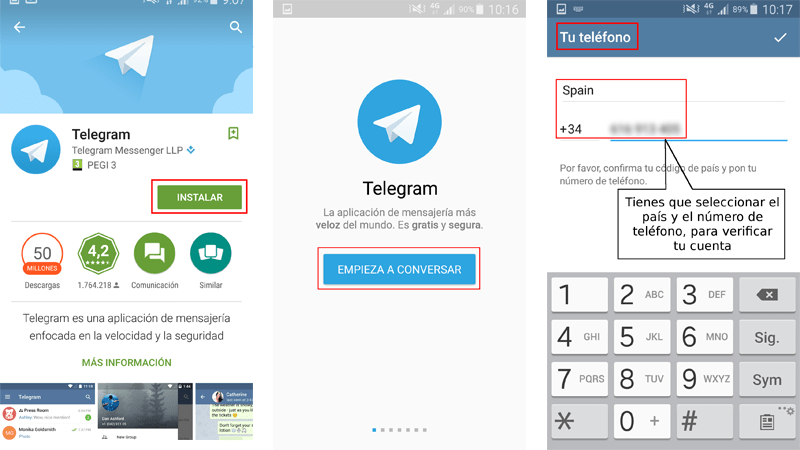 Now, press on the channel name in the area above so you can access its description.
Now, press on the channel name in the area above so you can access its description.
Now you have two ways to share the channel: first, you can easily share the link of a telegram channel clicking on the URL of the invitation that is present in the section Description and it is structured like this: t.me/ just channel name] (with the words Invitation links ).
When you find this URL, tap on it to open the Android sharing screen and send the link to your applications favorites, like social media, instant messaging, e-mail, etc.
Alternatively, you can also share the channel by clicking the ⋮ icon at the top right of the channel description screen. In the box that is displayed, then click on the item shares and you will see the Android dialog screen to share the link in other applications installed on your smartphone / tablet.
iOS / iPadOS
If you have a iPhone O well iPad Sharing a public telegram channel is just as easy. First start telegram through its icon on the home screen and select the tab Chat.
Now, locate the public channel telegram you want to share and tap on it, so that you can access the list of published messages. At this point, tap on the channel name in the area above to access its description.
On the displayed screen, you can see the words Share links followed by a URL in the format https://t.me/[nome canale]. What you have to do is press on the latter, so that you open the action box.
You have several alternatives to share the channel: press the button Copy link to copy the URL and then paste it into the application you want; select one of the Telegram contacts to send an instant message containing the URL, or press on the share icon to send the URL through one of the applications installed on your device.
PC
If you use the telegram through PC The method for sharing a public channel differs depending on whether you are using the web version or the client desk from service.
With regards to Telegram web version all you have to do is select the channel what do you want to share and press on your name at the top, so you can access the descriptive screen of it.
At this point, identify the Share links and right-click on the URL. In the context menu, then select the Copy and then paste the channel link in the message you want to send to your contacts (by email, instant messaging service, etc.) or in the message you want to post on social media.
If you use the Telegram desktop app instead, accessing the public channel of your interest, you will be shown two sections: the central one, which contains the public messages, and the one on the right, which contains the channel information.
Only in this last section, you can find the telegram channel sharing URL, under the title Link. All you have to do is right click on this URL and select the item Copy link from the context menu. Now that the link has been copied, you can paste it anywhere you want (instant messages, social media messages, emails, etc.).
How to share a private telegram channel
If you are an administrator of a private telegram channel or are you only part of it, you can only share it through invitation link. If you are an administrator, this operation is straightforward as you can easily retrieve this link from the channel settings.
However, simple subscribers to a private channel cannot share it if they are not in possession of the invitation link provided by the administrators themselves. You will find all the information you need in the following chapters.
Android
If you are an administrator of a telegram channel and you use a smartphone or tablet Android You can retrieve the invitation link to the latter by entering the telegram application and clicking on its name… High up. At this point, click on Join and then in the writing Add member.
En la captura de pantalla que se muestra, puedes decidir invitar a uno de tus contactos seleccionando su nombre o tocar la voz Invitar a través de un enlace para mostrar la URL de la invitación al canal.
How can I remove an installed theme?
So you can decide whether to copy the link ( Copy link ) or share it in other applications ( Share links ). At any time, you can decide to revoke the link in the invitation, so that no one can join the private channel simply by clicking on the Revoke the link.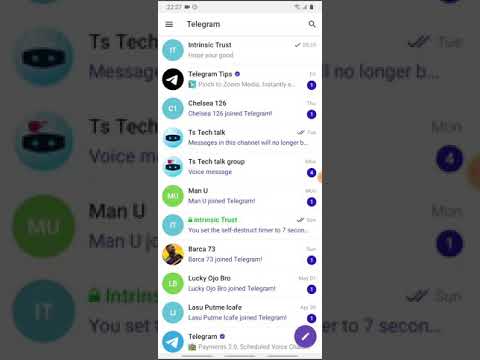
iOS / iPadOS
As an administrator of a private telegram channel, you can also act from your own iPhone o iPad to invite users to register. To do this, after starting the application telegram access the private channel and take advantage of name… High up.
When you reach this point, on the screen that appears, tap on the item Join and then select the Invite via link. Also in this case, as I described in the previous chapter dedicated to Android, you can choose to copy the link ( Copy link ), share it in other applications ( Share links ) or revoke it ( Revoke the link ).
Alternatively, you can simply invite users who are in your contact list by tapping on the Add members in the section Join from the private channel.
PC
Using the telegram of PC Inviting a user to subscribe to a private channel is a simple operation, but it varies slightly depending on the version of the service used.
In fact, using the telegram desktop client, you can easily share the private channel by adding new subscribers among your contacts. All you have to do is access the private channel of which you are the administrator and click on the entry Join in the correct section.
Alternatively, you can retrieve the invitation link by clicking the ⋮ icon at the top and choosing the Manage the channel. At this point, click on Channel type right-click on the invitation URL and choose the item Copy link from the context menu, to copy the link and then send it to your friends.
If you use the telegram website, on the other hand, after selecting the private channel of which you are the administrator, you must click on its name at the top, to access the details screen, where you will also find the URL of the invitation, just below Share links.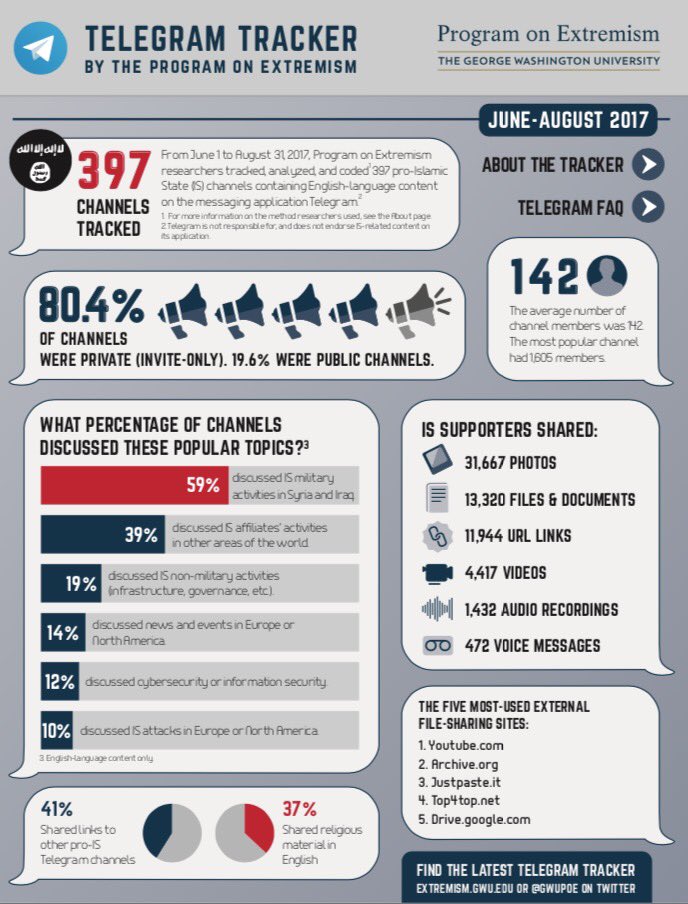
You Might Also:
How to unblock Iphone telegram channels
How to put music back on Instagram
How to activate NFC on iPhone
How the heart is made with the cell phone keyboard
How to remove the watermark from Tik Tok
How to activate NFC on iPhone
How to update Youtube
How to download free minecraft on iphone
How to know if someone ignores messages in Messenger
How to find a person's IP address
How to save Instagram stories with music
How to change Supercell ID email
How to delete a blocked contact on WhatsApp
How to see the hidden profile picture of WhatsApp
How to copy a link in Telegram: to an account, group, channel, someone else's profile, post
In Telegram, each profile, group, channel and post is assigned its own link. From time to time there is a need to copy it, for example, to post it on social networks.
In the article we will tell you where to look for links in Telegram, how to copy them and share them with others.
Advertising: 2VtzqwCpaPT
Read also: 14 ways to promote your channel in Telegram
Why you need to copy links in Telegram
Why you need links : to forward an interesting post to a friend, share information on social networks, invite to your own or someone else's group, place a link on an external resource (for example, on a personal website or social networks) , download the file via a direct link, promote the profile.
How to copy a link in Telegram
Where are the links and how to copy them.
Important : there are 2 types of links in Telegram - clickable login @login and a link like https://t.me/username (or https://t.me/channelname). The first ones work only inside the messenger, with their help you can find a profile, group / channel or bot in the search for a TG. The latter are needed for external distribution (share on social networks, post on a website, send to a friend), although they are also used inside the TG.
Link to profile - one's own and someone else's
How to share a link to one's profile:
From the computer go to the menu (3 horizontal bars).
Next, click "Settings", then "Edit profile".
We go down to the "Username" section (login with a dog @) and click on edit (pencil icon). You may have set a username during registration, if not, you can create one now.
This section contains your login with a dog, and below is a clickable link. According to the first one, they will find you in the Telegram search, and when you click on the link, a dialogue with you will automatically open.
From the phone the actions are similar, but with one difference: open the menu (3 horizontal bars). Then "Settings".
If we want to share the login, it is located immediately below the phone number.
If you need an additional clickable link, click on “Username” (there is no pencil icon for editing here). The link is at the very bottom, as in the desktop version.
The link is at the very bottom, as in the desktop version.
Article in the topic : How to make a poll in Telegram
How to share a link to someone else's profile
From PC we open a chat with the right person, on the right. If he specified "Username", then we will see a login with a dog.
If, in addition to the login, we also need a clickable link, then we need to add the username without the dog sign @ to the link https://t.me/.
Example :
- Username is @blablabla
- Link - https://t.me/blablabla
Important : not all users specify a login. If there is no login, then you can provide the user's phone number (then they can find it in the TG by number) or click "Share contact" (the button is located below the login and phone number).
Next, select the recipient from the contact list with whom we will share the profile.
The Share feature is available only if the contact is added to the address book. It only works inside Telegram.
From the phone open a chat with the user, then click on his profile picture.
The profile information is displayed. If there is a username with a dog, save it. Similarly, to get a clickable link, just add a username after https://t.me/
If you want to share a contact, click on the 3 dots in the upper right corner. An additional menu opens, there we find “Share a contact”, then choose who to forward the contact to.
Link to the bot
You can find it in the same way as the link to the profile - open the bot, on the right in the information panel we find the username. If you need a link, for example for an article, insert the username of the bot after https://t.me/.
P.S . We have prepared useful material about 10 Telegram bots for Instagram - we advise you to read it.
Link to someone else's group/channel/chat
Here everything is done by analogy with the previous paragraphs, only instead of a username in the link there is a unique name of the group/channel/chat.
To copy a link to a group, channel or chat in Telegram from a computer, go to the group / channel / chat menu (the menu is on the right, as well as the user or bot information panel). There should be a link at the top. Copy it and send it wherever you want.
From the link it is clear what the channel has a unique name. For example, to find the Postium channel in the Telegram search, you need to take the word postiumru from the link t.me/postiumru and add @ in front of it, it turns out @postiumru.
From the phone open the group, click on the avatar. There will be a link below the description.
Link to a private group/channel/chat
If the channel, chat or group is private, only admins can invite new members there using a special invitation link.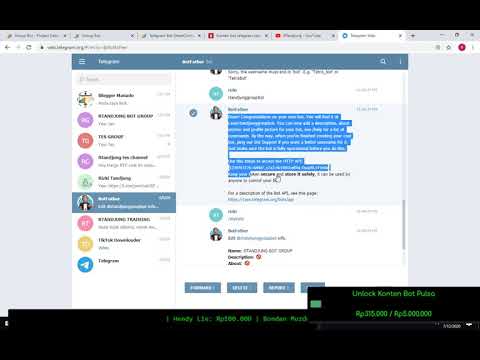
If you were invited through a secret link, then you can also distribute it - the link remains working until the admin replaces it with another one.
Where to get the invitation link is written below.
Link to your group/channel/chat
To find your link, go to the group/channel/chat management.
From the PC, open the channel, click on the 3 dots in the upper right corner opposite the name and select "Channel Management" in the drop-down menu.
Find the "Channel Type" section, click on it.
If the channel is private, there will be an invitation link at the bottom where you can invite new members.
The participants you invited may start spreading the link, so to prevent unnecessary people from getting into the channel or chat, it is recommended to reset the link - it will be replaced with a new one, and the old one will become inactive.
If the channel is public, anyone can find it in a search by a unique name or by clicking on a link. The admin must create a link, that is, come up with and enter a unique channel name after t.me/.
The admin must create a link, that is, come up with and enter a unique channel name after t.me/.
Important : the "Link" field cannot be left empty if you create a public group, otherwise the channel will be private .
From the phone open your channel or group, click on the avatar. Next, click on the edit icon - pencil.
Find the channel type, click on it.
If the channel is private, click Copy Link or Share Link. If you need to create a new one, click "Reset Link".
If the channel is public, create a permalink.
Post link
To copy the link to a post in Telegram from a computer, find the post we want to share. At the end of each post there is an arrow in a circle, click on it.
Choose with whom we want to share from contacts in the TG or click "copy link" if you only need a link.
You can also right-click on a post and click "Copy link to message" if you only want the link, or "Forward message" if you want to share the post with your contacts.
From the phone we find the arrow in the circle at the bottom of the post, click on it.
Select a contact from the list or click "Copy link".
Conclusion
In Telegram it is easy to find and copy the link to the profile, channels and bots - everything is done by analogy. If the profile has a username (@username), and the channel or group has a unique name @channelname, then just add the word after the dog sign to the https://t.me/ link. If the channel, group or chat is private, then only the admin can add participants there using a secret invitation link.
Useful links :
- How to create a Telegram group
- Telegram messaging bots and services
- 10 services and bots to cheat in Telegram
- How to record and upload video to Telegram
Comparison of online courses
Before you buy any course, compare conditions from different schools - tuition fees, discounts, duration, whether there is an employment program. Find an online course >>
Find an online course >>
Advertising
More articles on the topic:
We recommend:
Advertising
News
Reviews
Advertising
How to give references to Telegram profiles if T.ME closed
January 29, 2019 Web services
A simple change of address will solve the problem.
External links to channels and profiles like t.me/lifehackerru have stopped working in Russia. When you try to follow a link without a VPN or proxy turned on, the "Could not access the site" page appears.
Addresses of a different type can solve this problem: t-do.ru or tlgg.ru . Any of them can simply replace the usual t.me in any link to Telegram. For example, t.me/lifehackerru will become t-do.ru/lifehackerru /. By clicking on it, you will be taken to a special page where you just have to press the blue button.
By clicking on it, you will be taken to a special page where you just have to press the blue button.
In order not to type the address manually every time, you can use quick link converters. They are available on the websites of the services t-do.ru and tlgg.ru.
Just copy the broken address from t.me there and press the blue button.
Both addresses work with all types of links in Telegram. So you can share profiles, chats and channels again. Recall how this is done.
Link to your profile
To get a link to your profile, you need to go to the Telegram settings through the menu and select the "Edit profile" item. By clicking on the username, you will open an editing window with a ready link. By clicking, you can copy it to the clipboard. It remains only to insert t-do.ru/ or tlgg.ru/.
Link to someone else's profile
The standard link to someone else's profile looks identical: t.me/username .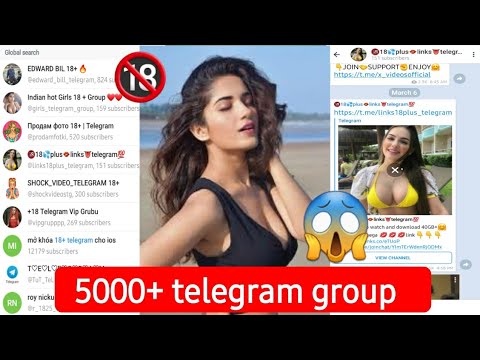 Accordingly, in order to share a link to a contact in Telegram now, you need to insert the username into the link of the format t-do.ru / username .
Accordingly, in order to share a link to a contact in Telegram now, you need to insert the username into the link of the format t-do.ru / username .
You can find out username by selecting the desired contact in the messenger and clicking on his name above the chat window. In the block that opens, after the @ symbol, the name will be indicated. Copy and add it after t-do.ru/ or tlgg.ru/.
Group chat link
The group chat invitation link will be the same. Only instead of username Unique group name is used. It is displayed in the menu of any open chat as a link in the format t.me . Only administrators have the right to invite to private ones.
Link to the channel
Link to the channel is visible to everyone and anyone can share it. It is enough to replace t.me with t-do.ru or tlgg.ru.
Post link
To link to a specific post, right-click on it in the channel feed and select "Copy post link".