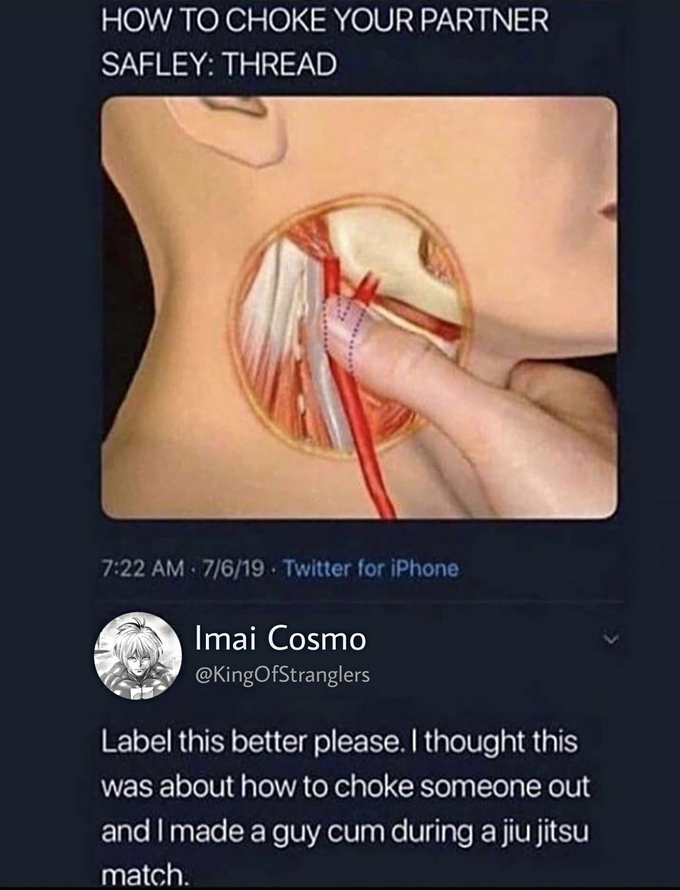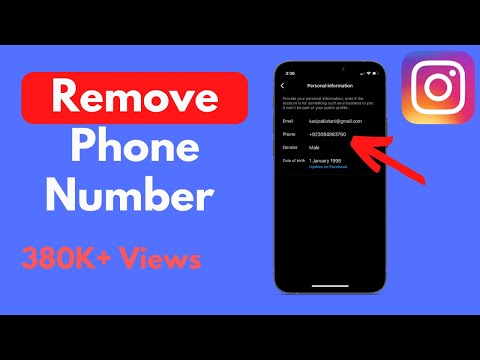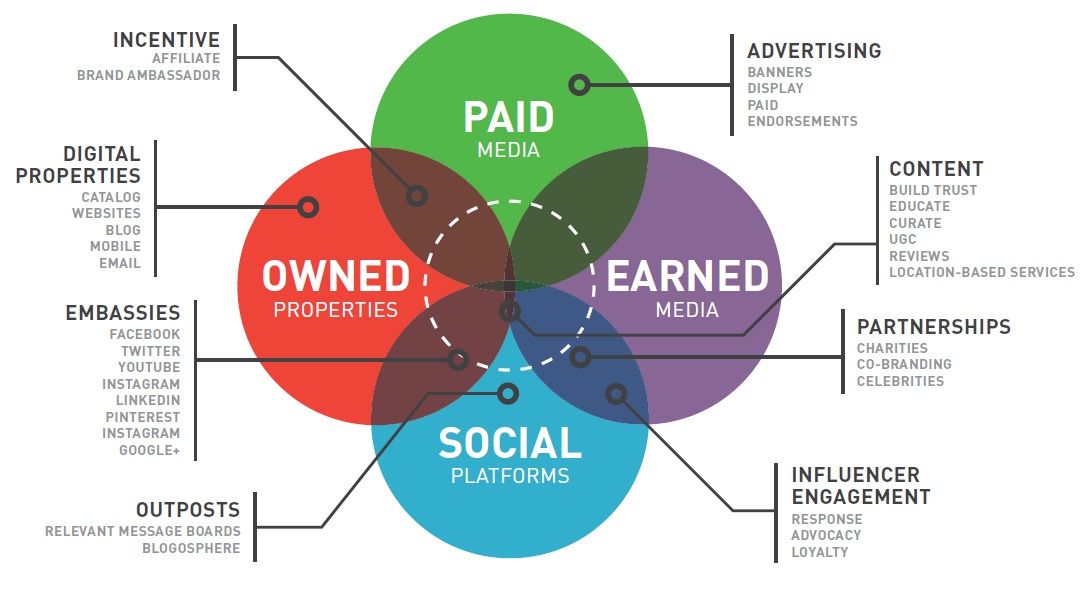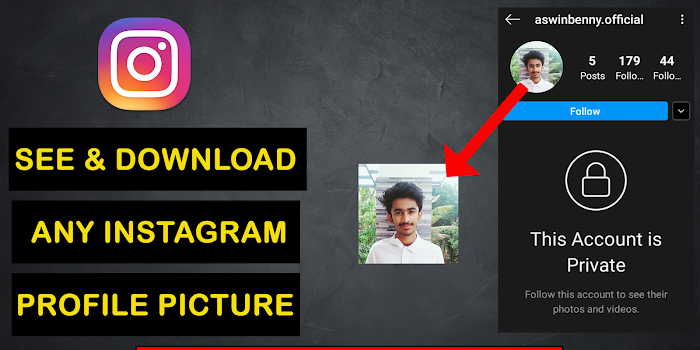How to delete message on whatsapp before read
How to Delete WhatsApp Messages Before they are Read
You’re on a timer here, so let’s cut straight to the chase: do you need to delete a WhatsApp message you’ve just sent? You have SEVEN MINUTES. Open the message, press and hold to select it, tap the rubbish bin icon at the top of the screen and choose ‘Delete for everyone’.
Now breathe, and let’s talk about it. Did that really work? Did anyone see it before you deleted it? Will they know you deleted a message?
WhatsApp no longer puts us through the agony of having to awkwardly avoid people after we have accidentally sent a message to the wrong person – or even a message to the right person, but one that we have immediately regretted.
It’s now possible to delete WhatsApp messages even after they have been delivered but, as we alluded to above, there is a time limit. After seven minutes have passed, it is not possible to remotely delete a WhatsApp message from someone else’s phone.
Let’s assume you immediately regretted the sent message, and therefore got to it before they would have done. The chances are you probably deleted it before they saw it, but the only way to be sure is by using the ticks system that appears at the end of every message, so let’s hope you clocked that before hitting the kill switch.
If there was a single grey tick before you hit ‘Delete for everyone’ then you can rest easy: it hadn’t even been delivered to their phone. If there were two grey ticks then it was delivered, but not read. Two blue ticks? Time to leave the country.
Unfortunately, WhatsApp has no MIB-style neuralyzer: if two blue ticks have appeared to show someone has already read your message, no amount of frantically trying to delete it from the conversation will scrub it from their memory (though it may destroy the evidence).
WhatsApp will display a message within the conversation thread confirming that a message was deleted, but giving away no clues as to what it said. You have time to think about this, so style it out – and, if in doubt, a simple ‘Oops! Wrong person’ should suffice.
Are there any situations where this might not have worked? Afraid so, but it is unlikely.
If someone had received your message while in an area of mobile or wireless connectivity, but then lost signal or turned off their phone (perhaps the battery ran out), WhatsApp would not have been able to reconnect to that phone to delete the message. It will also stop attempting to delete that message after 13 hours, 8 minutes and 6 seconds (which is weirdly precise), so you’ve got to hope they will come back within range or find a charger within that time period.
The other scenario might be if they had turned off read receipts without you knowing, leaving you in the dark as to whether or not they had already read your message. This doesn’t mean the message wasn’t deleted, just that you don’t know whether they had already read it.
Send them another message and you’ll soon find out – either read receipts are obviously switched off, or they are gunning for you.
@AndroidJefe has reportedly found a trick to extend the time period in which you can delete a sent WhatsApp message, but warns that it works only if the message has not already been read.
- Turn off Wi-Fi and mobile data
- Go to Settings, Time and Date settings and roll back the date to a time before the message was sent
- Open WhatsApp, find and select the message, tap the bin icon and choose ‘Delete for Everyone’
- Turn on Wi-Fi and mobile data and reset the time and date to normal in order for the message to be deleted on WhatsApp’s servers
More relief may also be coming, as WhatsApp is reportedly testing an in-beta ‘ Disappearing Messages‘ feature, which will allow you to predetermine how long messages should exist before they self-destruct, with options between 1 hour and 1 year.
Until then, remember: loose lips sink ships, and hot heads, erm, explode.
Read next:
- How to send disappearing photos and video on WhatsApp
- How to delete a sent Facebook message
How to delete WhatsApp messages you've sent (new time limit)
Pocket-lint is supported by its readers. When you buy through links on our site, we may earn an affiliate commission. Learn more
Learn more
- Home
- Apps
- App news
- WhatsApp app news
Maggie Tillman, US contributing editor
· Updated ·
Explainer Provides context or background, definition and detail on a specific topic.
Unsplash / Asterfolio- You no longer have an hour
Why you can trust Pocket-lint
(Pocket-lint) - Have you ever sent a WhatsApp message that you quickly regretted? Or maybe you second-guessed it later that day or the following week? Either way, same here. It's not a great feeling, and it really makes us wish the messaging service had some sort of undo button.
It's not a great feeling, and it really makes us wish the messaging service had some sort of undo button.
Well, did you know it does?
Starting in 2017, WhatsApp began allowing users to delete their sent messages with a feature called "Delete for everyone". There are a couple of caveats to how it works - like that you have to delete your sent message within a certain timeframe. Still, here's everything you need to know.
- 15 secret WhatsApp tricks you might not know about
- How to get Siri to read out your WhatsApp messages
How to delete your sent WhatsApp messages
Update and open the latest version of the WhatsApp app on your phone and follow these steps:
- Go to the chat with the message you wish to delete.
- Tap and hold the message, then choose Delete from the menu.
- You can also select more messages to delete multiple messages at once.
- Then, tap Delete, and then tap Delete for Everyone.
Tip: Tapping Delete for Me instead of Delete for Everyone will only delete the message for you. Your recipient will still see it.
Your recipient will still see it.
How long do you have to delete a message?
To successfully delete a message you sent to someone on WhatsApp, you must decide to do so within the first two days. You can't delete it after that, WhatsApp explained on Twitter. Originally, WhatsApp capped the ability to delete messages to 7 minutes after they were sent, and then it extended that to an hour. The ability to delete a message within two days first started in August 2022.
Can a recipient tell if you delete a message?
Yes. Your recipient will see a "This message was deleted" notice (which won't look suspicious or anything). Seriously, though, they can also accidentally read messages you've sent before you've had a chance to delete them.
Who can delete messages?
The ability to delete messages you've sent on WhatsApp up to two days afterward is now rolling out to all WhatsApp users on Android and iPhone.
Want to know more?
Check out WhatApp's help center.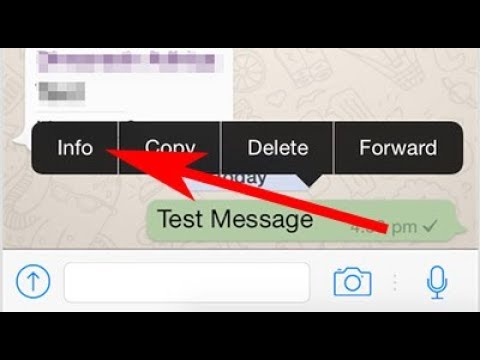 Pocket-lint also has the following tutorials and how-to guides on WhatsApp if you'd like to know more about how the Facebook-owned messaging platform works in general:
Pocket-lint also has the following tutorials and how-to guides on WhatsApp if you'd like to know more about how the Facebook-owned messaging platform works in general:
- 47 secret WhatsApp tips and tricks you might not know about
- How to hide your online status on WhatsApp
- What is WhatsApp? The chat, voice and video-calling app explained
- How to transfer your WhatsApp chat history to a new phone
- How to hide your WhatsApp profile picture from individual contacts
- WhatsApp end-to-end encryption: What does it mean?
- Are WhatsApp, Facebook Messenger, and Instagram down? Here's how to check
- How to download and view your WhatsApp data report
Writing by Maggie Tillman.
Sections WhatsApp Apps
How to delete a WhatsApp message after sending and even after 68 minutes| ichip.ru
03/16/2018
Author: Olga Dmitrieva
1 star2 stars3 stars4 stars5 stars
How to delete a WhatsApp message after sending and even after 68 minutes
3
5
1
98
92
You can bypass the 68 minute limit and delete any message much later.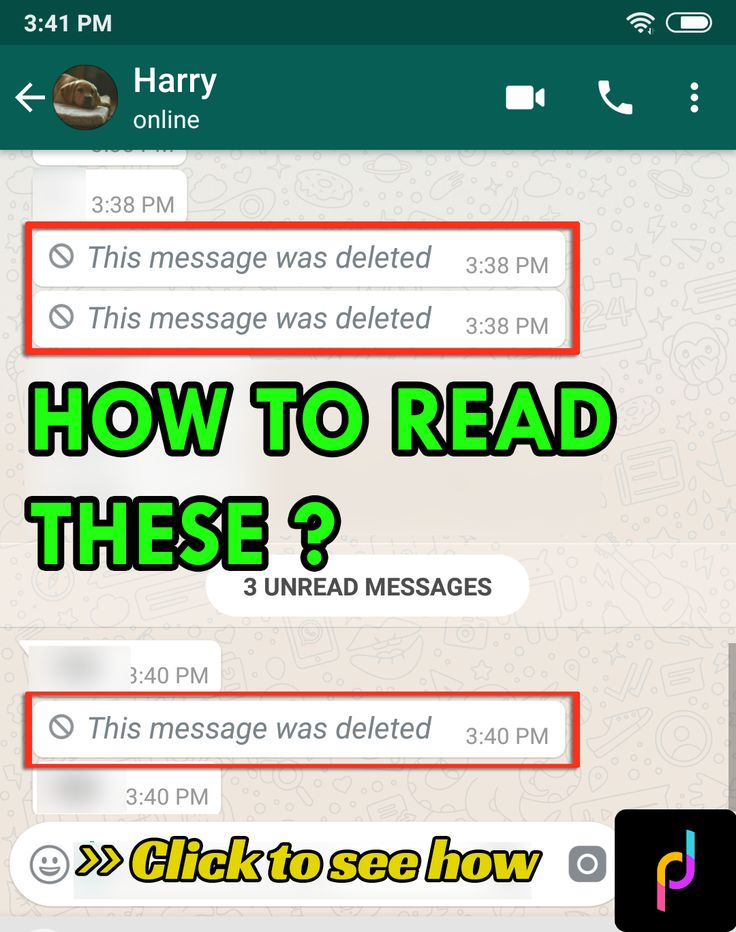 We will explain how the new WhatsApp feature works and show a life hack that makes it easy to manage the chats of the application.
We will explain how the new WhatsApp feature works and show a life hack that makes it easy to manage the chats of the application.
68 minutes is not the limit. Delete messages at any time - we'll show you how to bypass WhatsApp rules. Hurry before the developers fix this vulnerability.
How to delete a WhatsApp message after sending
Recent app updates have made it possible to delete messages sent to WhatsApp chat. And it does not depend on whether they were read or not.
- Once you've sent a message, you have 68 minutes to delete it. When this time passes, there will be no going back.
- To delete a message, hold it down until the message management menu appears. Click on the urn icon which indicates the delete option.
- If 68 minutes has not yet passed, select "Delete for all". Later, only the "Delete for me" function will be visible, which will only delete the message from your chat, but not from the chat of the interlocutor.
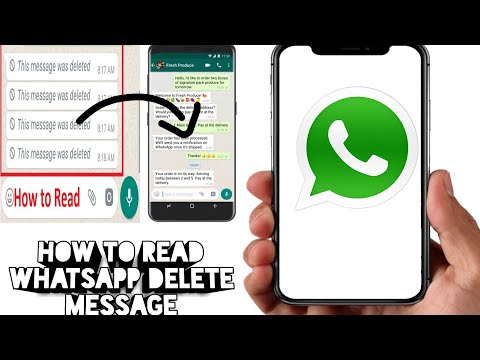
- Instead of a message in the chat, the notification "This message has been deleted" will remain. The recipient will also see this notification, regardless of whether they have read the deleted message or not.
- In group chats, deleting works the same way.
By the way, if your interlocutor is offline, you cannot be sure that he did not read the message. Your friend might have seen it on their smartphone's lock screen.
-
Operation
How to delete data from a lost smartphone (iPhone or Android)
Life hack: how to delete a message even after 68 minutes
Theoretically, you only have 68 minutes to delete a message for both parties. But this rule can be tricked and even older messages can be deleted.
- To do this, open "Settings" on your smartphone and activate the flight mode.
- On iOS, select "Date & Time" under the "General" category. On Android, the same item is in the main settings menu.
- Turn off automatic time detection and then manually change the date and time to match the period you sent the message.
- Open WhatsApp and delete the message as described in the instructions above. Activate the automatic time setting again and only then exit the flight mode.
Please note that this security hole will be closed shortly. But in any case, you will have a whole 68 minutes.
Read also:
- How to make WhatsApp save all files on SD card
- How to create bookmarks on the Android home screen
- How to get rid of ads in Viber
Photo: developer company, pixabay.com
Tags android
Author
Olga Dmitrieva
Was the article interesting?
Share link
By clicking on the "Subscribe" button,
you consent to the processing of personal data
Recommended
Advertising on CHIP Contacts
How to delete a message sent to a friend in WhatsApp?
Article reading time 3 minutes.
The information is up to date! The material was checked on 11/8/2022.
Many messenger users are interested in how to cancel a Whatsapp message in time so that the other participant in the conversation cannot read it? There is an opinion that this is possible. Let's find out!
Is it possible to delete a Whatsapp message before it has been read? Now all users have this opportunity.
Instruction:
1. Hold your finger for a long time on the desired message;
2. In the menu, select "Delete", select messages;
3. Then delete "Everywhere";
Done
Important! We need an updated version of Vatsap from the interlocutor!
How to delete correspondence in Votsap from the interlocutor
You can only clear chat or correspondence on a friend's phone if you have his smartphone with the application installed in your hands. If this situation is possible, then here is an instruction for you on how to clear the chat.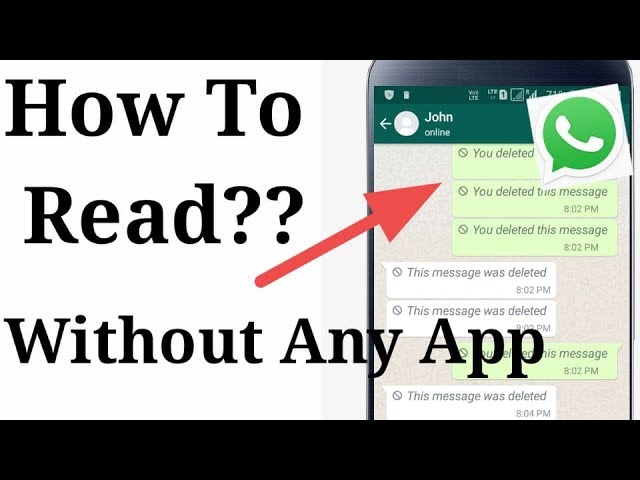
-
- Go to the chats tab in Whatsapp. Select the desired correspondence with the name of the contact, click on it
-
-
- This menu appears at the top
-
-
- Press "More"
-
-
- Then we see and click on "Clear chat"
-
- Confirm action
All you have to do is select the appropriate button and the conversation disappears. Is it possible to clean any chat in this way? Of course! Just remember that then it will be impossible to restore deleted messages.
How to delete if you have an old version
Is it possible to delete a Whatsapp message before it is read - this is the first option that we tried to implement. First you need to make sure that the message has only been sent, but not yet delivered to the person, that is, it is unread and stored on the server. So it can be cancelled. Opposite the sent message you will see one tick. You just have to click on it (a menu will appear on top). Then you have to click on the trash icon.
So it can be cancelled. Opposite the sent message you will see one tick. You just have to click on it (a menu will appear on top). Then you have to click on the trash icon.
Done! But as it turned out later, this is almost impossible to do on modern smartphones, since the phone is constantly connected to the Internet and the second checkmark appears instantly. If you have a push-button phone - it should work!
How to delete a message in WhatsApp so that the interlocutor does not read it
Also, people are interested in how to delete a sent message in Whatsapp if it has already reached the interlocutor. That is, two checkmarks appeared (if they are also highlighted in blue, then your friend has already received and read it). The answer is the first way, but if you have an up-to-date version. The important point is that even if your friend did not have the Internet at that moment, he will receive a letter in the chat later, as soon as a connection appears with him.