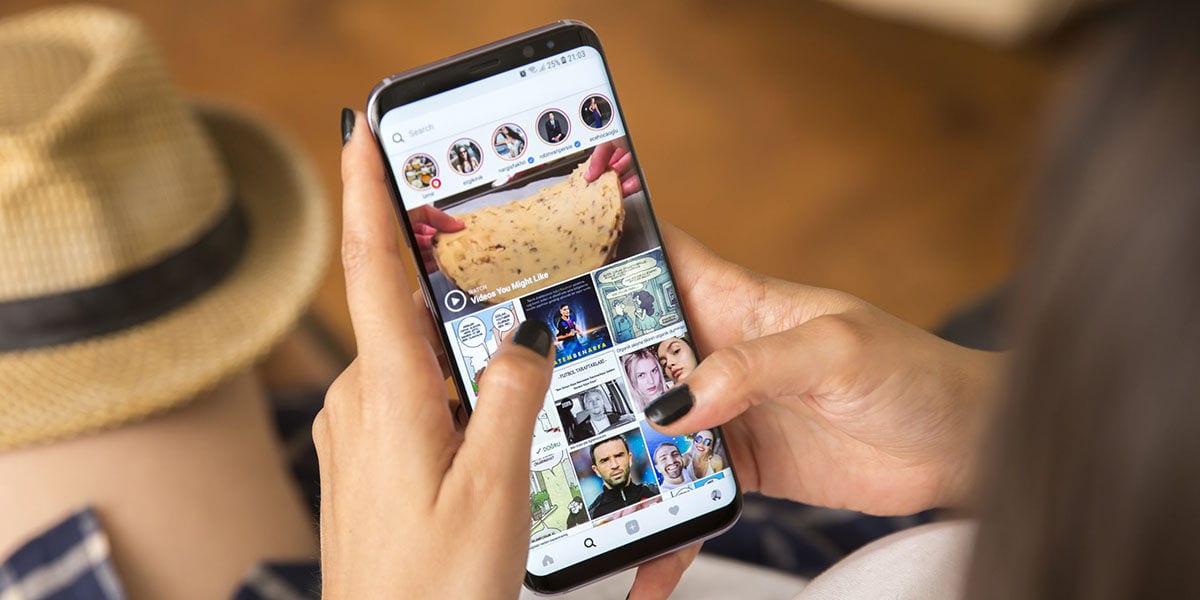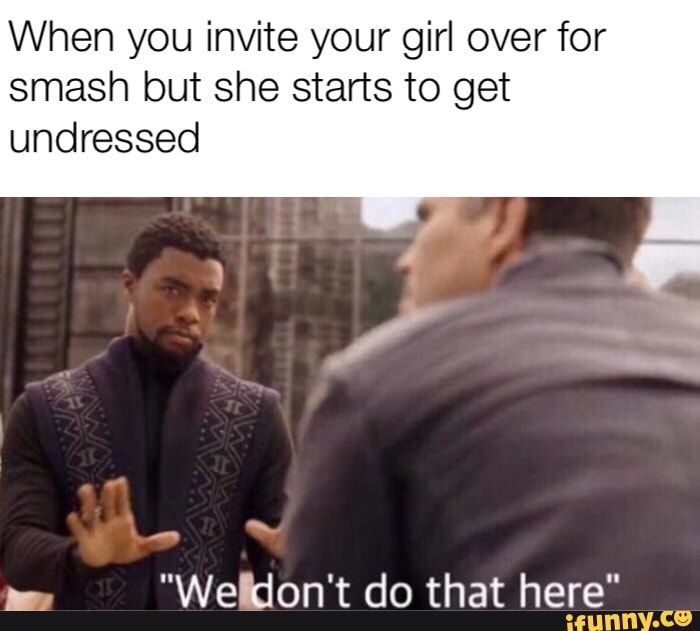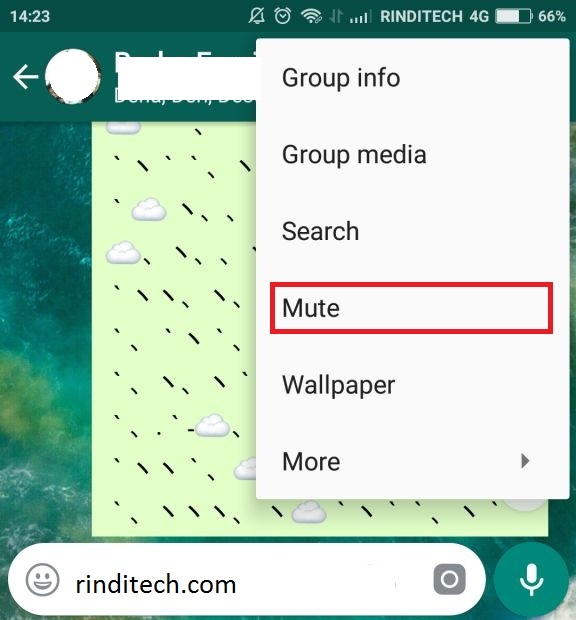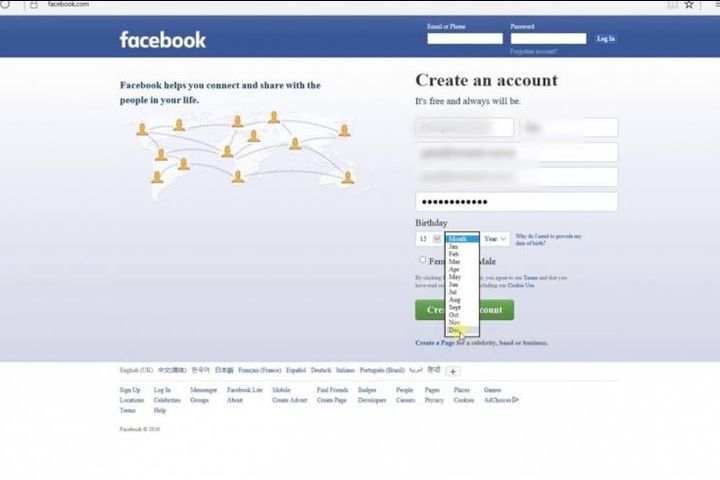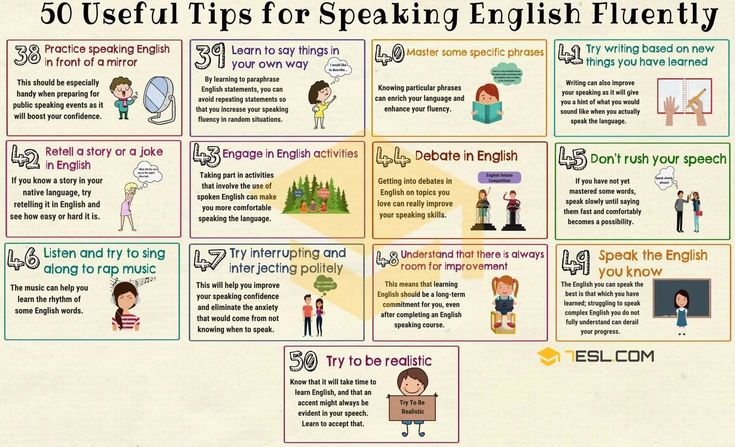How to share others stories on instagram
How to Share Someone Else’s Story on Instagram
Instagram Stories are only visible for a short amount of time. Unlike other social media platforms that make it easy to share or retweet another person’s original content, Instagram is tricky.
But, if you enjoy someone’s Instagram Story enough, you may want to show it off to other friends and followers. This article discusses how and when to share other users’ content on the platform.
How to Share an Instagram Story
There are various ways to share someone’s Instagram Story. However, there are also rules when doing so. Let’s get started!
How to Share an Instagram Story to Your Story
It is straightforward to share someone else’s Story on Instagram.
The ability to add someone’s Story to your own depends heavily on whether or not the creator tagged you. If the user didn’t tag you, there is no option to add the Story to yours.
There are certainly more options below, but for now, the topic is how to share someone else’s Instagram Story, assuming you got tagged in it.
- Open Instagram and tap on the “paper airplane” (direct messages icon) in the upper right-hand corner.
- Open the “tagging notification” you received when tagged in the Story.
- Tap on “Add to Your Story” and select “Send” to publish the Story as usual.
How to Send a Story to Someone Else
You could still send an Instagram Story to another user if you weren’t tagged. While this doesn’t post the Story for everyone else to see, this method is helpful if you want to show it to a few friends.
The original poster must set their account to “Public,” or you won’t see the option to send it to another person.
To send an existing Story to another user on Instagram, do this:
- Tap on the “Story” at the top of your screen.
- Tap on the “paper airplane” icon to the right of the text box.
- Tap “Send” next to each user you want to get the Story.
That’s all there is to it. If the paper airplane icon does not appear next to the text box, the other user likely has their account set to private, or they haven’t set the permissions to allow sharing.
Share Instagram Stories Externally using the ‘Share to’ Option
Another nifty function of Instagram is sharing a Story link using an external application. For example, if you want to show your friend a cute or funny Instagram Story, you can share the link via Twitter, WhatsApp, Telegram, Meta Messenger, or even the default “Messages” app. Here’s how to do it.
Here’s how to do it.
- Tap on the “Instagram Story,” then tap on the “vertical ellipsis” (three vertical dots) in the upper right-hand corner.
- Select “Share To…”
- Choose the “application” you’d like to use.
When your friend taps on the link, Instagram opens it and takes them directly to the Story.
How to Copy and Share Instagram Stories
Copying other people’s Instagram Stories and sharing them with others is a little different than sharing it on the app or in a different one, such as Facebook Messenger, Twitter Direct Messages, your phone’s default messages app, etc. This process lets you copy the link and paste it anywhere you want, even in Notepad on Windows, although that is probably not what you would do. You can paste the link in text/SMS/MMS messages, social app messages, Facebook posts, and much more. Here’s how to do it.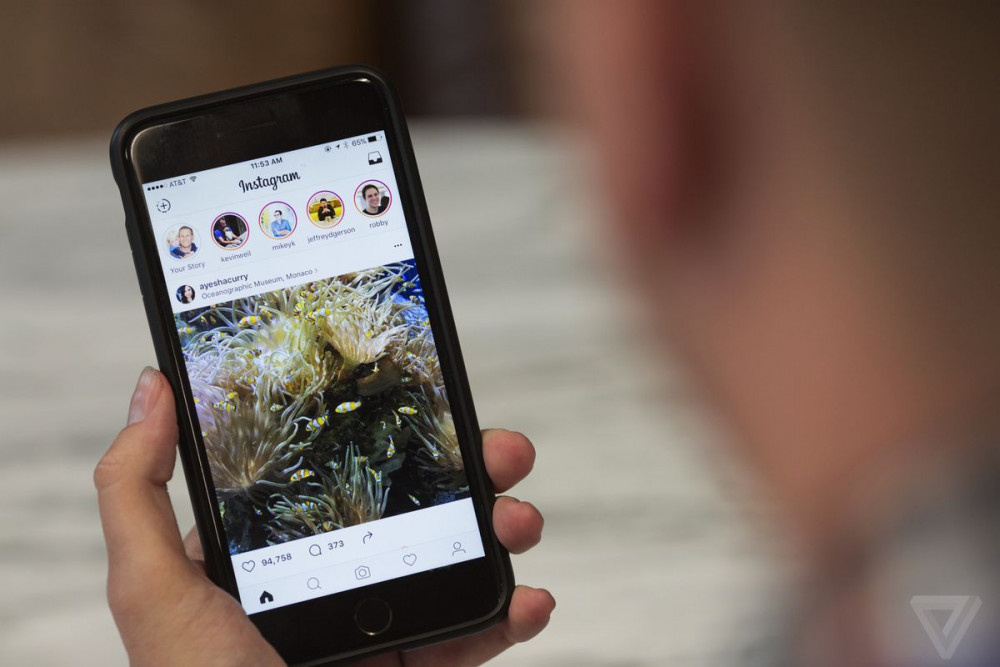
- Select the “Instagram Story” you want to copy, then tap the “vertical ellipsis” (three vertical dots) in the upper right-hand corner.
- Choose “Copy Link.”
- Launch the app you want to send the link in, such as Gmail, Meta (Facebook), Messenger, Twitter, Twitter Direct Message, Excel, Word, Snapchat, or anything else you want.
Setting Your Stories as Public to Make Them Shareable
Instagram Stories must get set to “Public” to reshare them—the default setting unless you manually change them to “Private.” Ideally, you should keep as much of your account public as practical and only go private if you’re having issues with someone. Otherwise, it defeats the object of being on social media.
A Public Instagram profile is available for anyone to see, and it will appear in searches and suggested lists. A Private account is viewable only by friends that you follow. If you don’t follow the other person, they cannot view your Private profile. It is not enough for them to follow you.
If you don’t follow the other person, they cannot view your Private profile. It is not enough for them to follow you.
To set your account to public or private, do this:
- Tap your “profile” icon on Instagram to access the Menu.
- Select “Settings” then “Privacy.”
- Choose “Account Privacy.”
- Turn “Private Account” on or off, depending on your needs.
Your profile gets set to Public by default, so you only need to follow the above steps if changing to or from a private setting.
Tagging Someone on Instagram to Make a Story Shareable
The second key component in sharing someone’s post is getting tagged within it. You can only repost a Story when the other person tags you. So, how can you tag someone in Instagram Stories?
- Create your “Story” as usual with an image, captions, titles, stickers, etc.

- Select “any space” in the image and write an “@mention” using their username.
You can tag multiple people within a Story, and each one receives a notification of the action. You cannot prevent this notification, but you can prevent your Story from getting reposted.
In closing, reposting is a crucial aspect of social media but use it sparingly. Think of it as a gaming or dating app, and imagine you have only one or two swipes per day or week. Naturally, you would keep them in reserve until you find something exceptional or exciting to repost. If you Repost on Instagram too often, you will find yourself unfollowed or ignored, and nobody wants that on a social network!
Instagram Story/Post Sharing FAQs
Can I share someone’s post on my Instagram Story?
Yes, you can share someone’s post in your Story, as long as their account gets set to “Public.” Tap the paper airplane icon and select “Add post to your story.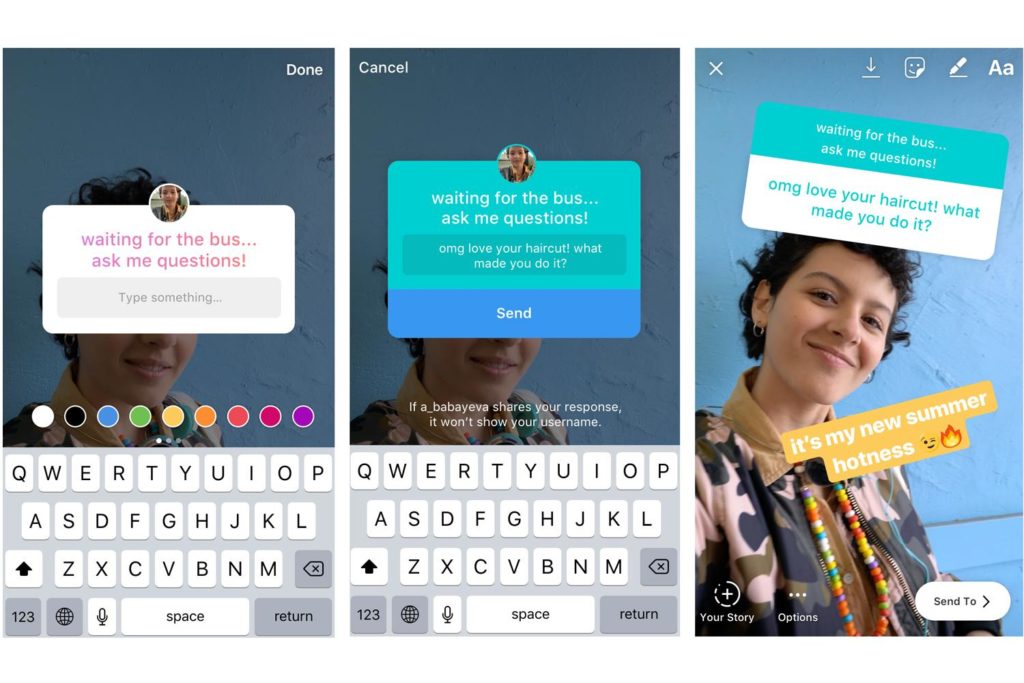 ”
”
Your Story will then contain a clickable link to the post you’ve chosen to share. You can also share “Reels” by following the same steps.
How do I stop someone from sharing my Stories?
If you don’t want other users to share your Story, you can toggle the option off using Instagram’s Settings menu.
1. Tap on the “Profile icon.” Then, tap on the “hamburger icon” (three horizontal lines) in the upper right-hand corner.
2. Select “Settings.”
3. Tap on “Story,” then toggle the switch next to “Allow sharing to Story.”
You can also keep others from sharing your Story privately in messages by toggling the same switch.
Will I get a notification if someone shares my Story?
No. Instagram doesn’t notify its users if someone shares their Story.
How to Share Someone Else's Instagram Story
- You can share someone else's Instagram Story to your own if you've been tagged in it.
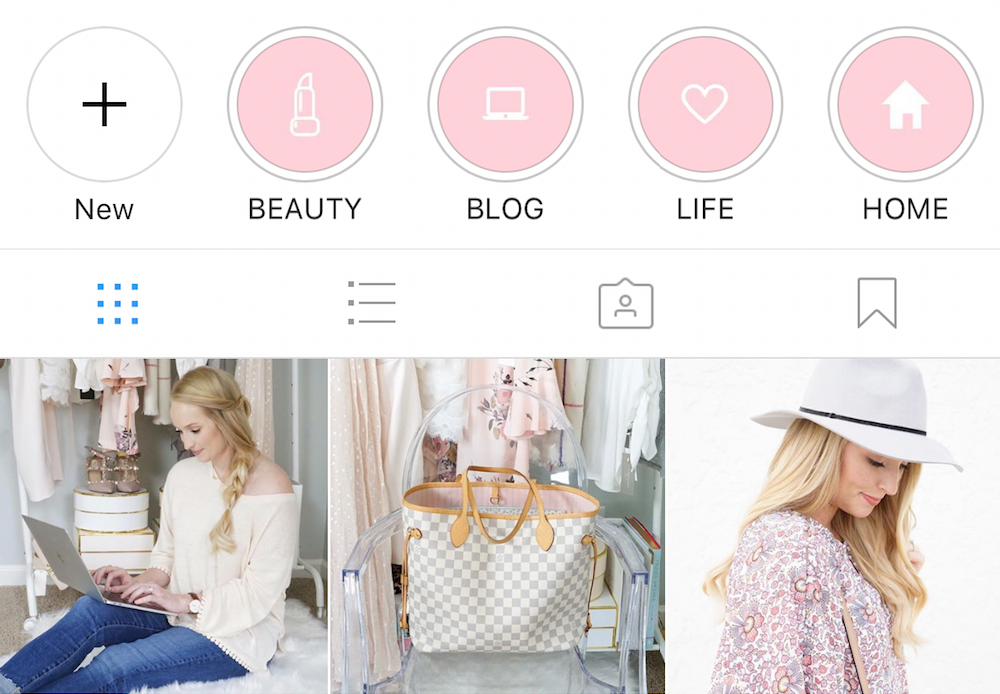
- If you haven't been tagged, you can still share an Instagram story through direct message.
- To share an Instagram story outside of the app, you can copy a link to send via text or email.
Some moments you want to preserve forever. Others are fun — but may have a bit of a shelf life. For those kinds of memories, Instagram Stories can be a great option.
Instagram Stories allow you to post so your followers can see what's going on, but they expire after 24 hours (unless, of course you add them to your Highlights).
Within that window, it is possible to share an Instagram story with others — or repost it to your own story — but there are a few stipulations. Here's what you need to know to share Instagram stories.
To share someone else's Instagram Story on your own story, you'll need to be tagged in the story. If you want everyone to be able to see it, the original poster's account will also need to be public.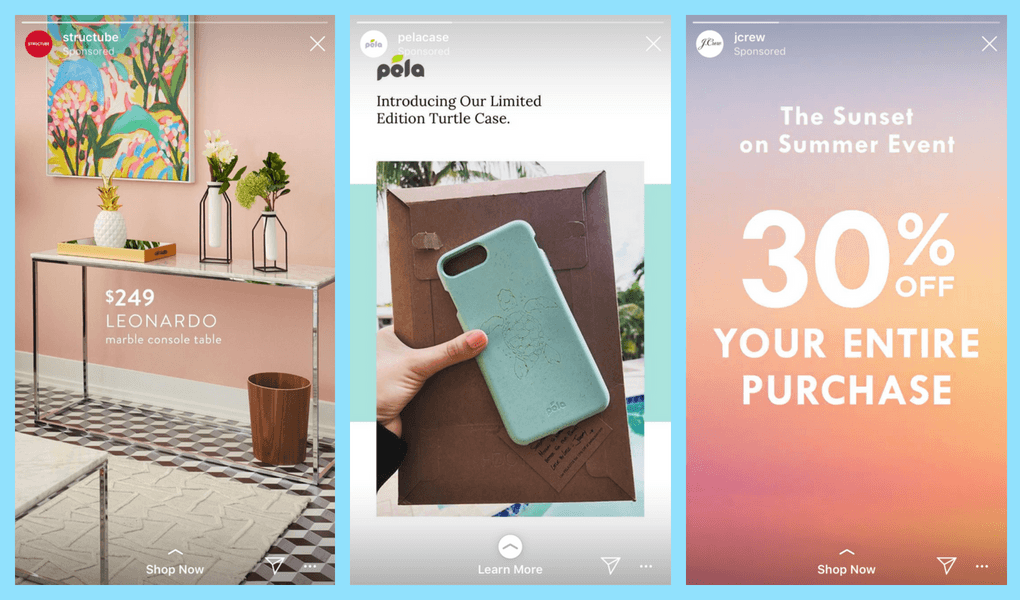
If you aren't tagged in a story, you can still share it via direct messages on Instagram, or copy the link and share it externally through email, text, or another social platform.
How to share someone else's story to your own
You can share another person's story to your own story if they've tagged you in it and their account is public. If their account is private, the story will not be able to be viewed by anyone who doesn't follow the original poster.
If you haven't been tagged in someone's story, you won't be able to share it to your own. To learn more, check out our guide on how to repost an Instagram story.
Quick tip: You can also share any post to your own Instagram story, as long as the original poster has a public account.
Here's how to share another story to your own:
1. Open Instagram and tap the paper airplane icon in the top-right corner of the screen.
Open your private Instagram messages.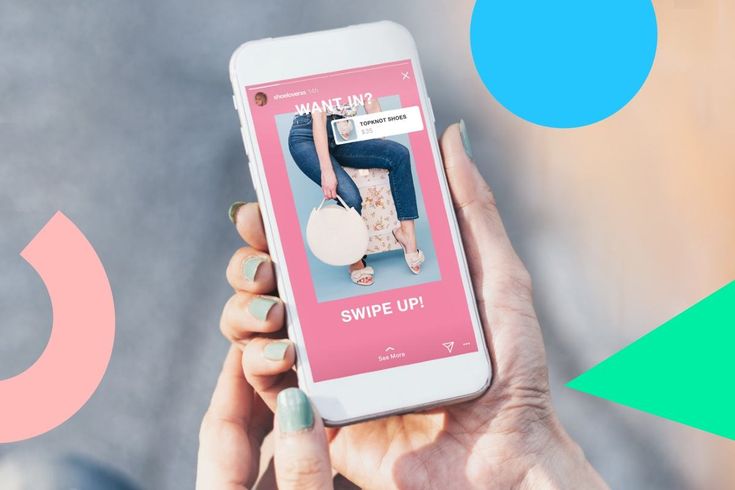 Devon Delfino/Business Insider
Devon Delfino/Business Insider 2. Select the message conversation with the Instagram user who tagged you in their story.
3. Tap Add This to Your Story.
Once you're tagged, you can add someone else's story directly to yours. Devon Delfino/Business Insider4. Make any edits and post the story to your own, as you would normally add to your story.
How to send a story as a direct message
You can also share a story privately using Instagram direct messages — even if you haven't been tagged in the story. Here's how to do it.
1. Navigate to the story you want to send.
2. Tap the three dots, located toward the lower-right corner of the screen.
Tap the three dots. Devon Delfino3. Choose Send to…
Choose Send to… Devon Delfino4.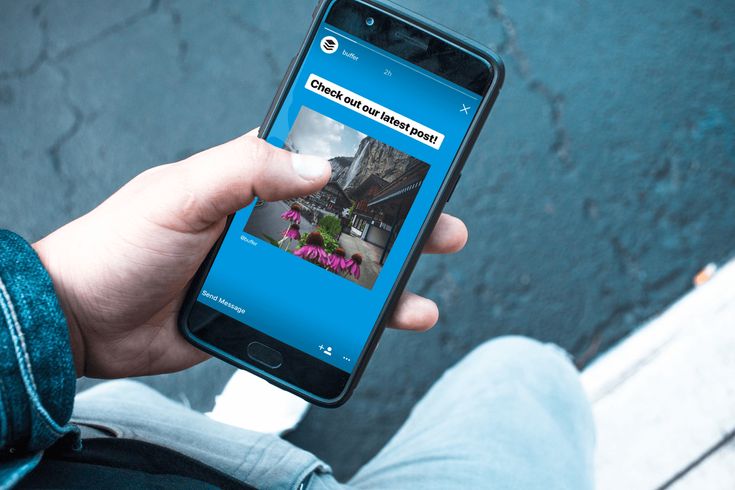 Tap the desired name or account to send your story to them in Instagram's DMs.
Tap the desired name or account to send your story to them in Instagram's DMs.
How to share a story outside of Instagram
Finally, it's possible to share a story externally by copying the link and sending it through email, text, or other social platforms.
1. Navigate to an Instagram Story.
2. Tap the three dots, located in the lower-right corner of the screen. A pop-up menu will then appear.
3. Choose Copy Link.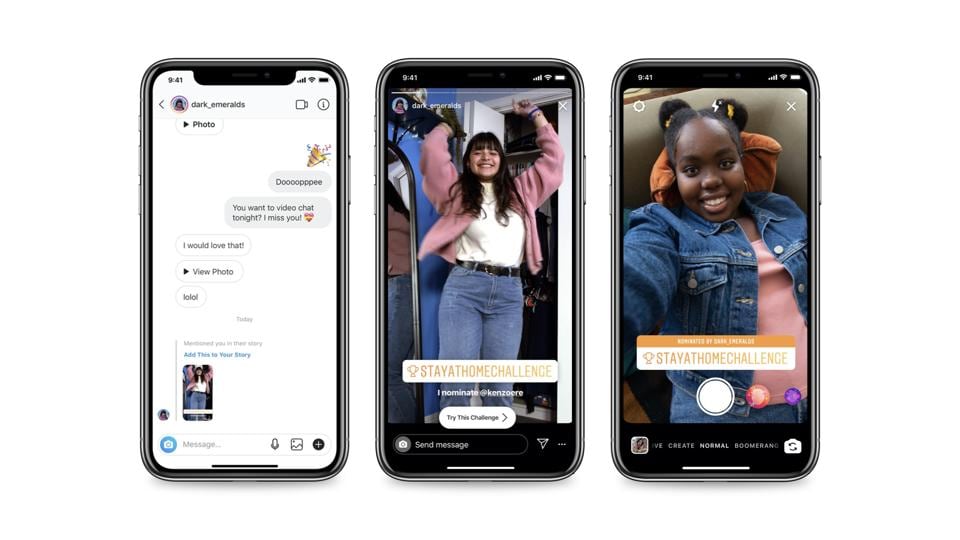 The link will then be copied to your device's clipboard.
The link will then be copied to your device's clipboard.
4. Paste the link into the desired sharing option (for example, email or a text message) and hit send.
Devon Delfino
Devon Delfino is a Brooklyn-based freelance journalist specializing in personal finance, culture, politics, and identity. Her work has been featured in publications such as The Los Angeles Times, Teen Vogue, Business Insider, and CNBC. Follow her on Twitter at @devondelfino.
Follow her on Twitter at @devondelfino.
Read moreRead less
How do I share someone's feed post to my Instagram story?
Help Center
Instagram Features
Stories
You can only post someone else's post to your story if the author of the post has made their account public and allowed their posts to be reposted. Not everyone can share a post from the feed in their story.
To share someone's feed post to your story:
Instagram app for Android and iPhone
Click the icon below a photo or video in the feed.
Select Add Post to Your Story, Add Video to Your Story, or Add Reels Video to Story.
Press in the lower right corner of the screen.
Click Share.
Instagram Lite app for Android
If you share someone's post in your story, every person who has viewed it will be able to see the name of the author and go to his account. Learn more about how to share a store in an Instagram story. nine0003
Learn more about how to share a store in an Instagram story. nine0003
If you have a public account, you can prevent other people from sharing your stories.
To prevent people from sharing your posts in Stories:
Instagram app for Android and iPhone
Tap the or icon on your profile photo in the bottom right corner of the screen to go to your profile.
Click the icon in the upper right corner of the screen and select Settings.
Click Privacy and select History. nine0003
Click next to Allow reposts in stories.
Instagram Lite app for Android
Was this article helpful?
Similar articles
How to share a photo or video in an Instagram story?
How do I share a note with another Instagram user?
How to share posts from Instagram to other social networks?
How to share a store in an Instagram story?
Jobs
Terms of Use
Privacy
How to Repost on Instagram Stories: A Step-by-Step Guide
The Instagram Stories section* is amazing with a lot of possibilities.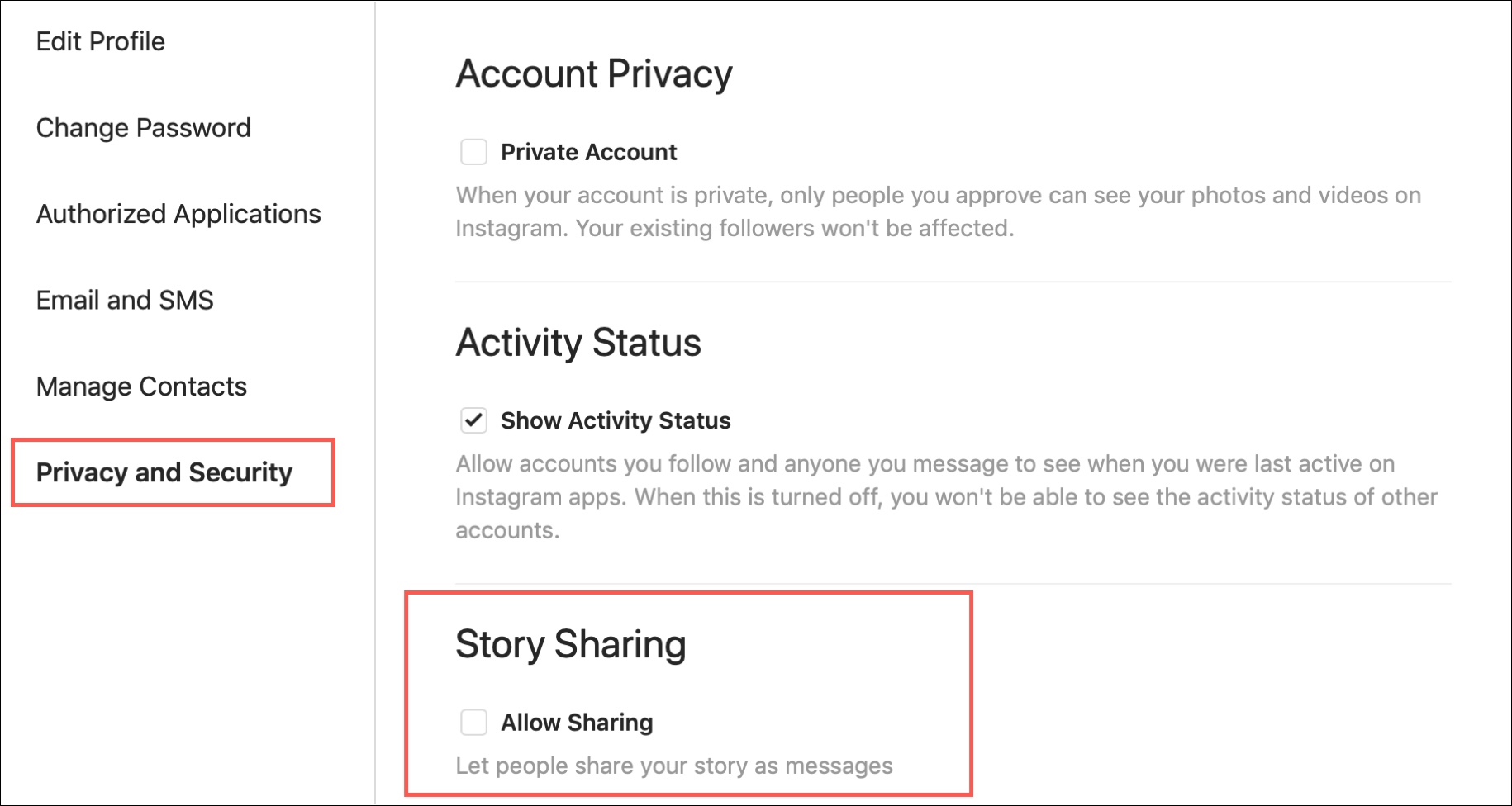 Among them there are functions without which the SMM manager is like without hands. Let's talk about simple but effective: how to share a story on Instagram*, post an IGTV announcement or a post there.
Among them there are functions without which the SMM manager is like without hands. Let's talk about simple but effective: how to share a story on Instagram*, post an IGTV announcement or a post there.
Let's figure out what exactly you can repost in your stories:
- other people's stories on which you are tagged;
- posts from your feed;
- posts from someone else's feed;
- videos from the IGTV section - from your own or someone else's account (preview 15 seconds).
Let's see how it works.
How to repost stories on Instagram* that you're tagged in
When your account is tagged in a story, a tag notification is sent to your private messages. It also contains an active "Add Story" link to click on. nine0003 How to repost stories on Instagram*: steps one and two
The standard Stories editing window will open. Optionally, you can add a link (available for accounts with more than 10,000 followers), stickers, text, and filters.
Next, send the post to your stories. Done - you are amazing!
How to repost a video or photo from your feed to Stories
To share your own or someone else's post in your story, click on the airplane icon below the post and select "Add post to your Story". The story editing page will open, where you can add a link, stickers, and more. nine0003 Share the post in your Story and enjoy
By the way, if you don't want your stories to be reposted all in a row, disable this feature in the settings.
Find Stories in the "Privacy" section, manage reposts thereHow to repost a video from the IGTV section to your Story
The principle here is the same as for posts. If you want to share, for example, a cool live stream, start watching in the IGTV section of the blogger who hosted it, click the plane below the video and select "Add video to your Story." nine0003 Post from your Story with some kind of inscription to encourage viewing
Repost via SMMplanner
For those who like to work from a computer, the SMMplanner delayed posting service allows you to repost posts in the Stories of any of your Instagram accounts*.
Go to the "Stickers" tab and select the "Post" sticker Posts of your account have opened, select the one you need Done. Position the main image of the post and publishIf you select a project with several accounts, you will be able to announce the post of one account in the History of another. nine0003
Read more about delayed posting of Stories with cool design in the article “Delayed Instagram* Stories Constructor by SMMplanner”.
Reposts on Instagram* is a useful feature for effective work on account content:
- Reposting posts in Stories allows you to announce new posts. We recommend doing this immediately or 4 hours after the release of the post. Everyone who missed the appearance of the publication in the feed will see the announcement in the stories.