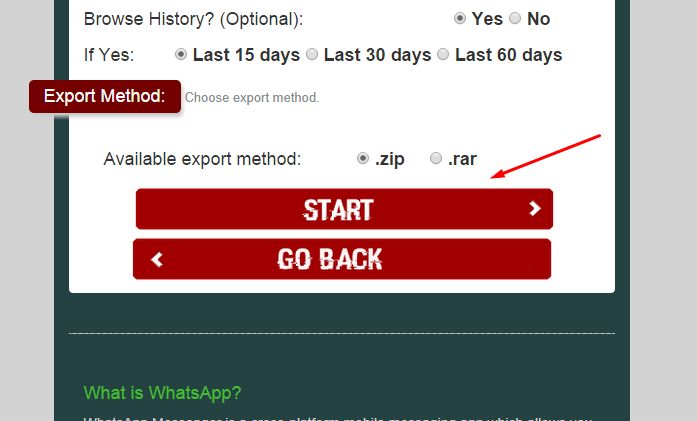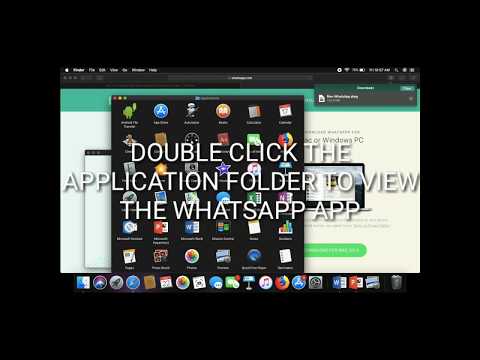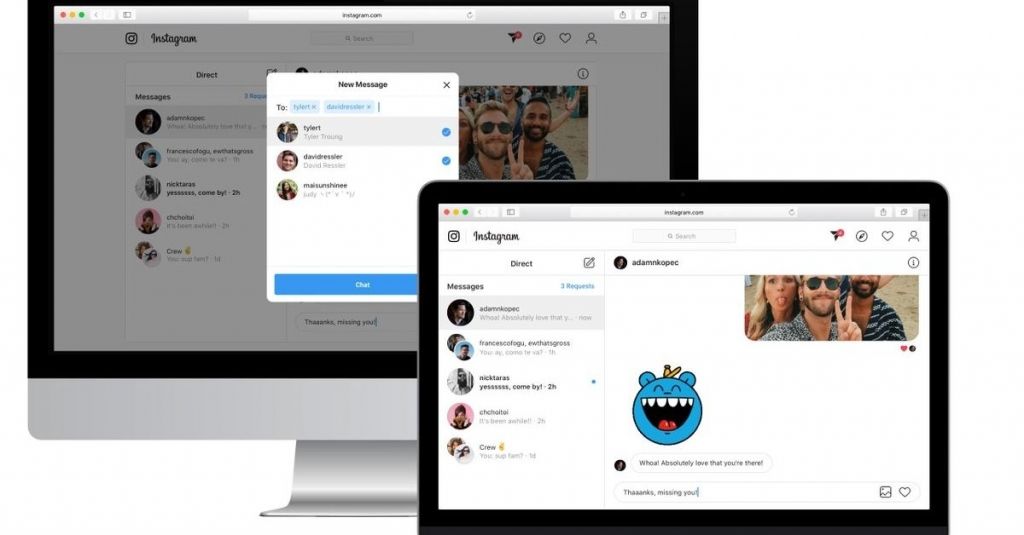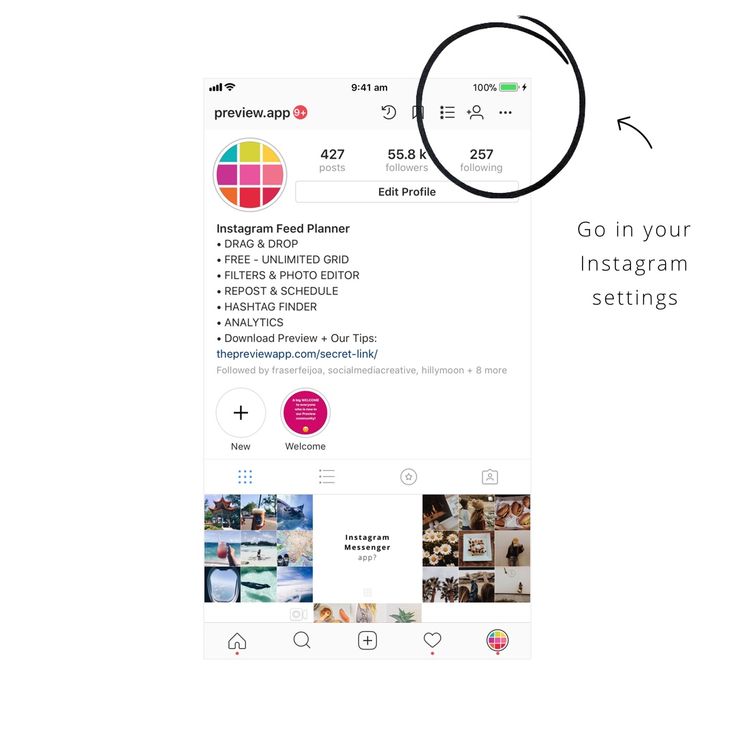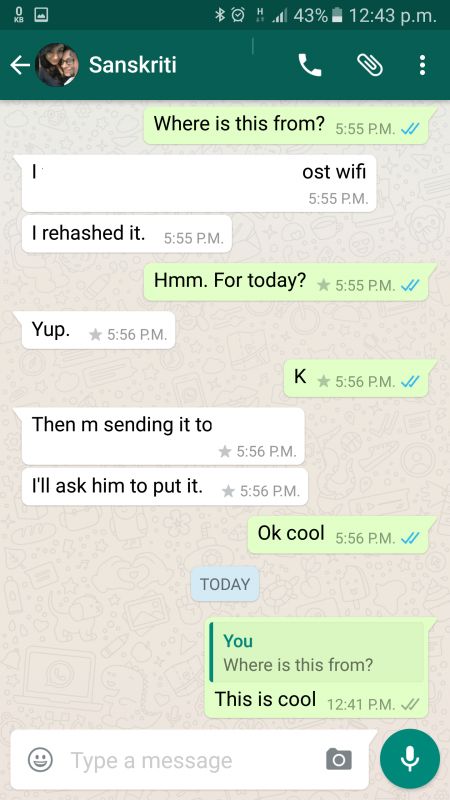How to share contact in telegram
How to Add a Contact in Telegram
There are a couple of different methods you can use to add contacts on Telegram, and each method only requires a few simple steps. Telegram allows you to add contacts with existing accounts and invite people from your device’s contact list to join Telegram. Since Telegram is a cloud-based app, you can add contacts from any device you want.
In this guide, we will show you the different ways you can add contacts on Telegram across various devices. We will also answer some common questions you might have regarding this app.
How to Add Contacts on Telegram?There are different ways to add contacts on Telegram. Keep in mind that if the person you want to add is already in your contact list on your device, and if they already have an account, they will automatically be imported to your Telegram contact list when you first create your account.
If you want to chat with someone who is in your contact list, simply go to “Contacts,” find the person you want to talk to, and tap on their name. This will open a new chat.
However, if you are wondering how to add contacts on Telegram who aren’t in your contact list but you have their phone number, we will show you how to do it on different devices.
MacTo add contacts on Telegram on your Mac, do the following:
- Open the desktop app on your Mac.
- Click on the person icon in the bottom-left corner of your screen.
- Go to “Add Contact.”
- Type in the name and phone number of the person you want to add.
- Click “Okay.”
That’s all there is to it. Now, the contact has been added to your contact list on Telegram. Any time you want to chat with them, just click on their name, and a new chat will pop up.
Windows 10To add contacts on the Telegram desktop app on your Windows 10, follow the steps below:
- Launch Telegram on your desktop.
- Go to the three horizontal lines in the upper-left corner of your screen.
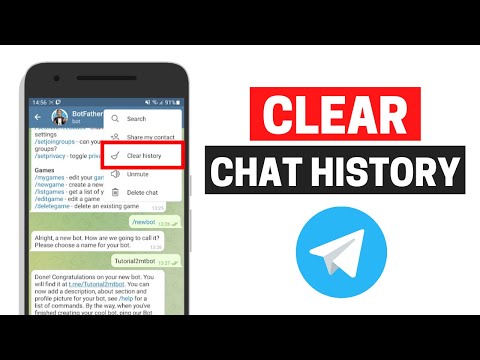
- Find “Contacts” and click on it.
- Choose “Add Contact.”
- Type in the name and phone number of the person you want to add in the empty fields.
- Click on “Create.”
If you want to add contacts on Telegram on an Android phone, do the following:
- Launch the app on your Android.
- Tap on the three horizontal lines in the top-left corner of your screen.
- Find “Contacts” on the menu.
- Tap “+” when the new window appears.
- Write the name and phone number of your new contact.
- Tap on the checkmark icon in the upper-right corner of your screen.
Keep in mind that this method only applies to contacts who already have accounts on Telegram. If you follow the steps above and Telegram informs you that the contact isn’t registered, then you need to invite them to join the app. It could also mean that you haven’t typed in the correct phone number, so make sure to double-check that piece of information.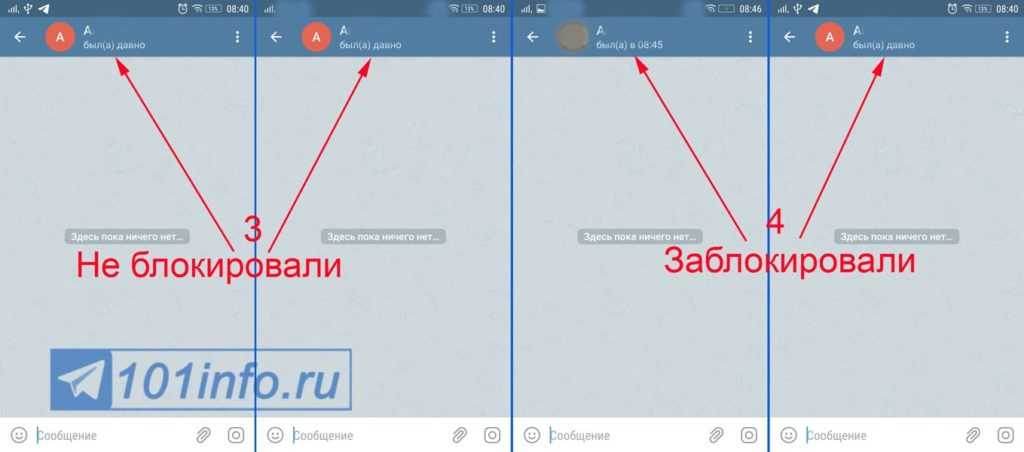
In the pop-up message, Telegram will give you the option to invite that contact to join the app. In that case, simply tap on the “Invite” option.
Another way you can invite contacts on Telegram is the following:
- Open Telegram on your phone.
- Tap on the three horizontal lines in the upper-left corner of your screen.
- Go to “Invite Friends.”
- Your contact list on your device will open. Tap on the contact that you want to invite.
- Choose “Invite to Telegram.”
The contacts you invited will automatically receive an invitation message.
iPhoneTo add contacts on Telegram on an iPhone device, follow the instructions below:
- Open Telegram on your iPhone.
- Tap on the three horizontal lines in the upper-left corner of your screen.
- Go to “Contacts” on the list of options.
- A new tab will pop up. Tap on the “+” icon.
- Type in the contact’s name and phone number in the fields.

- Choose “Create.”
That’s all there is to it. You’ve successfully added a new contact on Telegram on your iPhone.
Add Contacts by Name and Phone Number on TelegramThe process of adding contacts by name and phone number on Telegram is similar on every device. This is how it’s done:
- Open Telegram on your device.
- Go to the three horizontal lines in the upper-left corner of your screen.
- Find “Contacts” in the drop-down menu.
- Tap or click on the “+” in the bottom-right corner of your screen.
- Type in the first and last name in the fields.
- Type in the contact’s phone number.
- Go to the checkmark icon in the upper-right corner of your screen.
You can also add contacts on Telegram by using their username. This is how it’s done:
- Launch Telegram on your device.

- Find the magnifying glass icon in the upper-right corner of your screen.
- Type in the username of the contact you want to add in the search bar.
- Click or tap on their username on the list of options.
- A chat with that person will be opened.
- Tap on the person’s name.
- Tap on the three dots icon at the top right.
- Select “Add to contacts.”
- Add contact name and tap on “Done.”
The contact will immediately be added to your contact list on Telegram.
Add Contacts Nearby on TelegramThe “Add People Nearby” is a new convenient feature Telegram developed to quickly add any Telegram members who are near your location. This is how it’s done:
- Open Telegram on your phone.
- Go to the three horizontal lines in the upper-left corner of your screen.
- Select “Contacts” on the menu.
- Choose “Find People Nearby.”
- Tap on the contact you want to add from the list of Telegram members.

- Tap on the three dots icon at the top right.
- Select “Add to contacts.”
- Add contact name and tap on “Done.”
Apart from the “Add People Nearby,” you also have the option to join nearby groups. This is how it’s done:
- Open Telegram on your phone.
- Go to the three horizontal lines in the upper-left corner of your screen.
- Choose the “People Nearby” on the list of options.
- Find the group you want to join.
- Tap on “Join Group.”
If the group in question is private, another group member will need to approve your membership request before you can join.
If you want to add contacts to Telegram groups, do the following:
- Open Telegram on your device.
- Open the group where you want to add a contact.
- Tap on the group’s profile picture in the top-right corner of your screen.
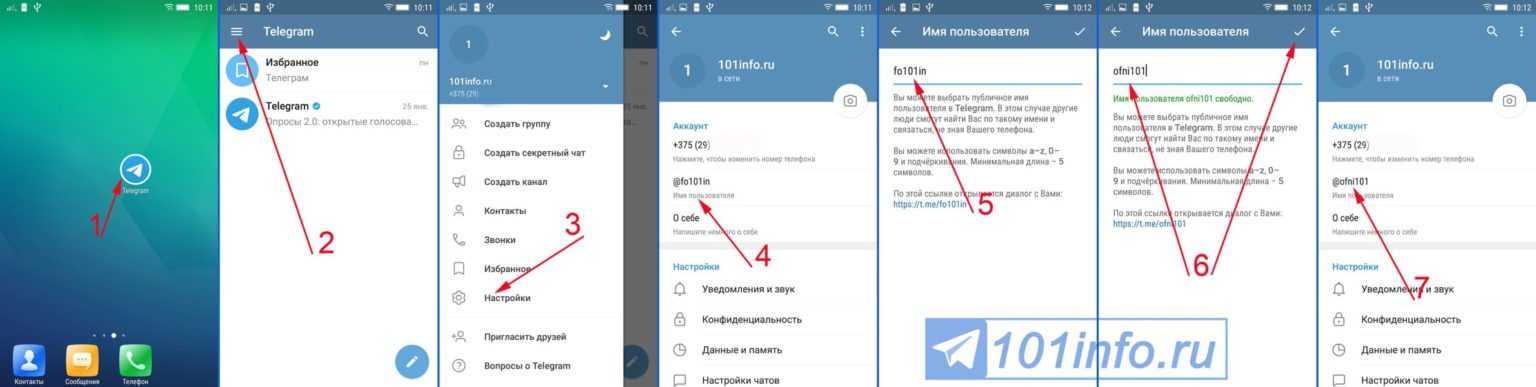
- Select “Add Members.”
- Choose the person you want to add to the Telegram group and go to “Add.”
You can add members who already have Telegram accounts, or you can send an invite link to contacts to join Telegram. You can do this by choosing the “Invite to group via Link” option.
Telegram groups can contain up to 200,000 members.
Additional FAQsHow to Disable Telegram Location Services?
To disable the location services on Telegram means that you want to switch off the “People Nearby” feature. This action only requires a couple of steps, and it’s completed outside of the app. This is how it’s done on an iPhone device:
1. Go to Settings on your phone.
2. Find “Privacy” on the list of options and tap on it.
3. Tap on “Location Services.”
4. Find Telegram on the list of apps and tap on it.
5. In the “Allow location access” section, tap on “Never.”
This will disable the “People Nearby” option on Telegram, so nearby Telegram users won’t be able to locate your account.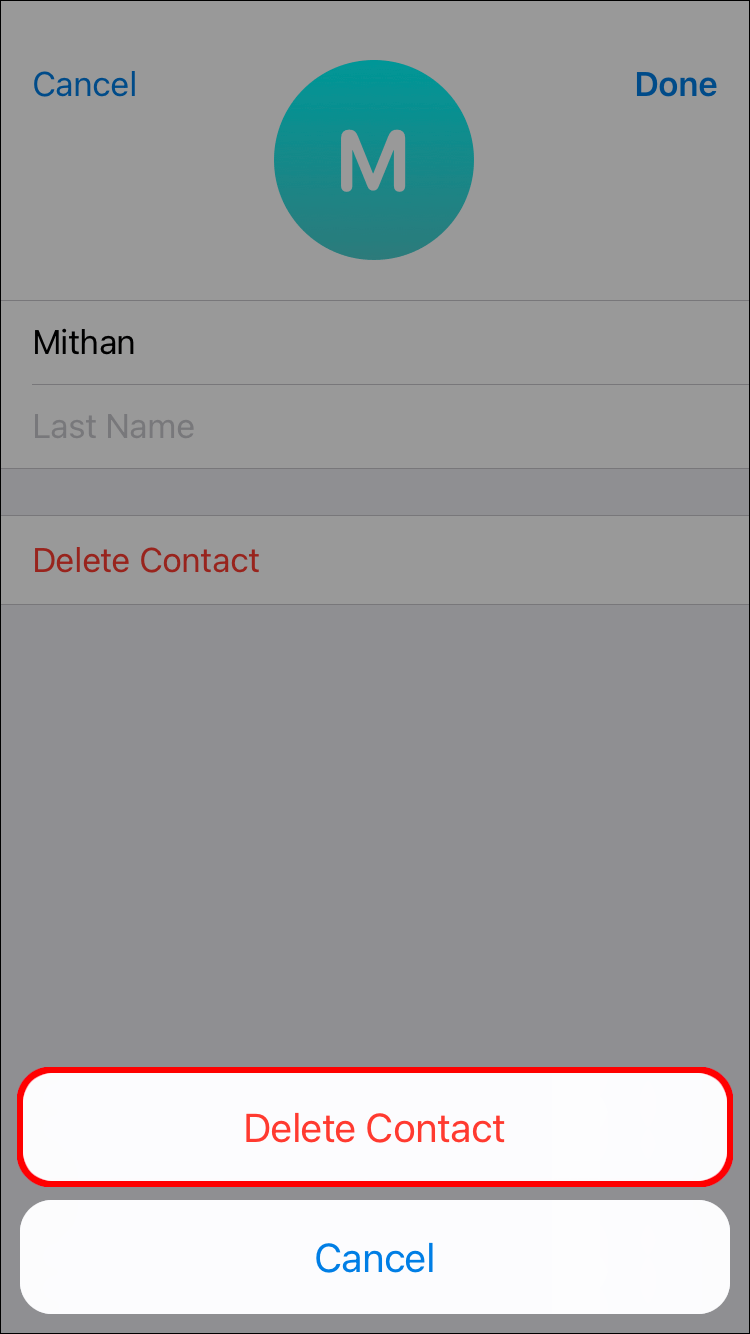 Telegram members prefer this option for safety reasons. To disable the location services on an Android, follow the steps below:
Telegram members prefer this option for safety reasons. To disable the location services on an Android, follow the steps below:
1. Go to Settings.
2. Find “Apps” on the menu.
3. Go to “Permissions” and then to “Location.”
4. Find Telegram on the list of apps and toggle the switch to turn it off.
You’ve successfully disabled the location services on your phone. If you change your mind, just go back to settings and turn on the location for Telegram.
Chat to All of Your Friends on TelegramNow you know how to add contacts on Telegram using different methods on various devices. You also know how to join groups, add contacts to your groups, and disable location services on Telegram across different devices. Now that you’ve added all your friends to your contact list on Telegram, you can start chatting.
Have you ever added a contact on Telegram before? Did you use any of the methods outlined in this article? Let us know in the comments section below.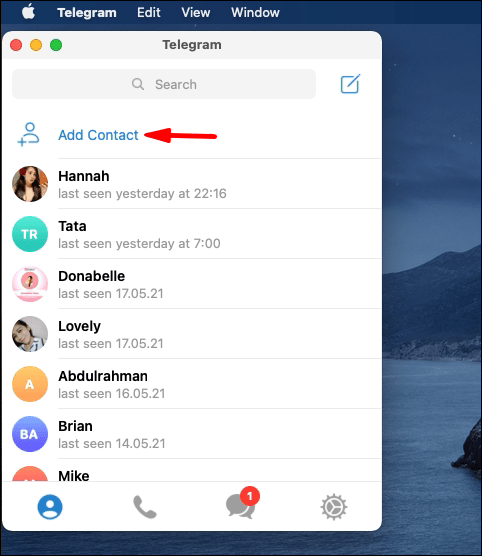
How to send contacts in Telegram within the app
by Sarbasish Basu
When it comes to cross-platform messaging apps, the first one that comes to our mind is WhatsApp. There is no doubt, it is the most popular messaging app available, however, there are also a number of other alternatives, which you can try out. When it comes to alternatives to WhatsApp, the first one that comes to our mind is Telegram. There are a number of reasons why Telegram can be the perfect or a better alternative to WhatsApp. The user base of Telegram is not as big as WhatsApp, however, there is no reason you shouldn’t at least try it out to just check whether your best friends are already on Telegram, so that you can start chatting with them.
Just like WhatsApp, you can even find the number of similar features available on Telegram, and you can even send contacts to people on Telegram.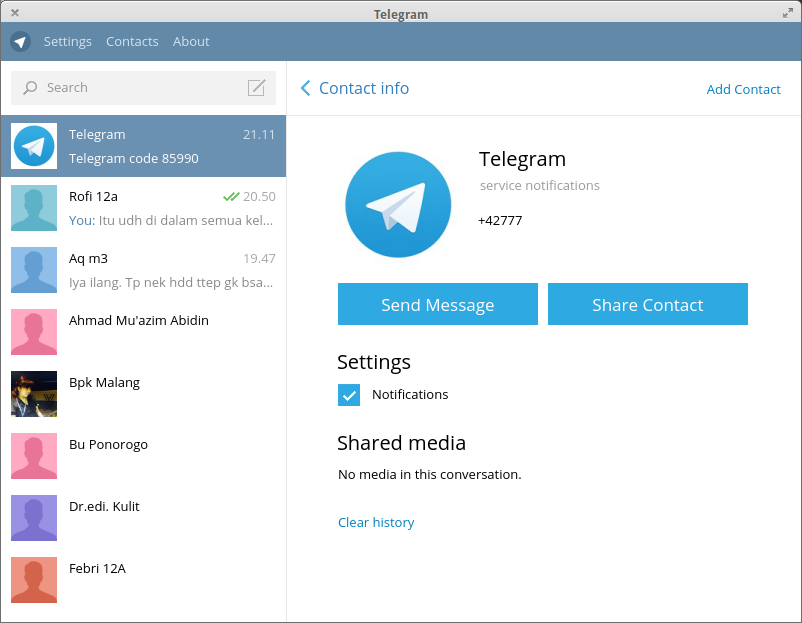 From time to time, we need to send the contact information of some people we know to our friends or relatives and in that situation, it isn’t at all a convenient idea to copy and paste the mobile number manually. The best option is to send the contact file directly so that the person on the other end can easily save it and communicate with the person or do anything else. When it comes to sending contact information, you can do that on Telegram as well, just like you can do it in WhatsApp.
From time to time, we need to send the contact information of some people we know to our friends or relatives and in that situation, it isn’t at all a convenient idea to copy and paste the mobile number manually. The best option is to send the contact file directly so that the person on the other end can easily save it and communicate with the person or do anything else. When it comes to sending contact information, you can do that on Telegram as well, just like you can do it in WhatsApp.
So, without any further delay, let’s get started with how you can send contacts to people on telegram, right from within the messenger.
Step 1: I will talk about how you can send contacts, both on the Telegram, as well as the Telegram X app on Android.
Step 2: Open the chat on Telegram or Telegram X to whom you want to send a contact, and tap on the attachment icon, as shown below.
Step 3: Now, tap on the contact icon, as shown below.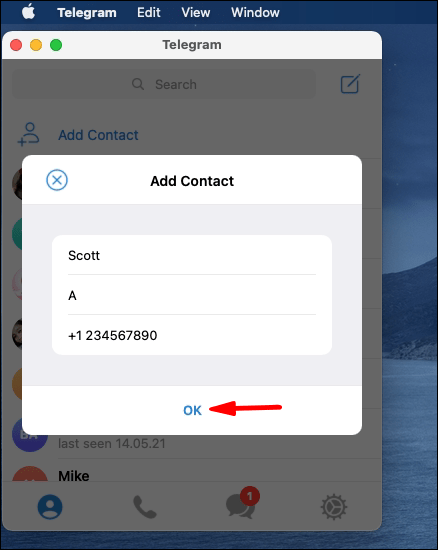
Step 4: Next, in the case of Telegram X, you can swipe up to see all the contacts, and all the contacts will be displayed by default on the Telegram app. Just search for the contact that you want to send, and tap on the contact to send it instantly.
Step 5: However, in the case of Telegram, a preview of the contact will be displayed to you, and if there are multiple contacts, you can even choose which contact you want to send.
Step 6: On Telegram X, you can long tap on the first contact, to send multiple contacts at once, which is also useful.
So, it is quite easy to send contacts on Telegram and Telegram X.
The method I discussed here to send contacts using can be very useful, if you are chatting with someone, and don’t want to leave Telegram or Telegram X while chatting to send a contact.
You can alternatively send a contact to anyone on Telegram or Telegram X by sharing your contact, and then by choosing Telegram or Telegram X as the sharing app.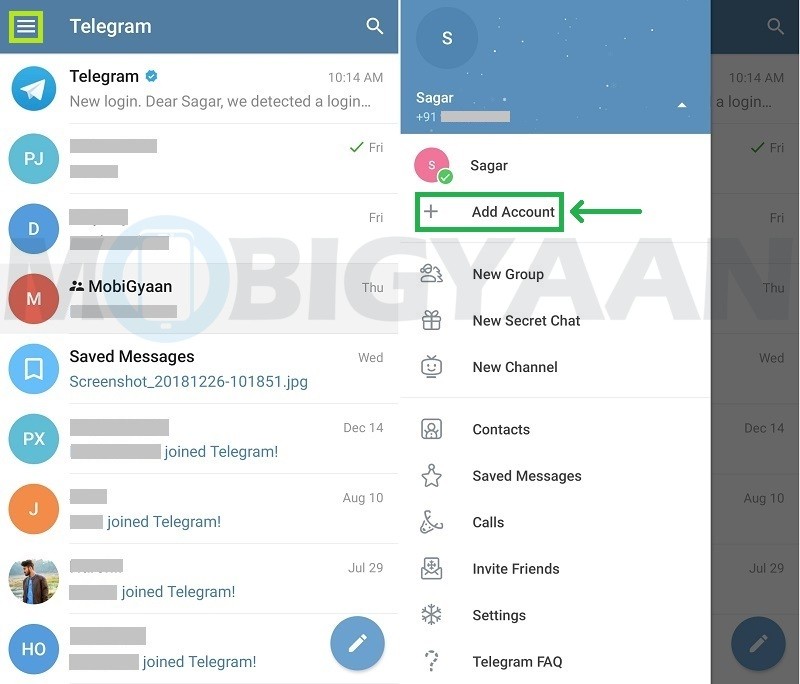
So, this way, you can send contacts using Telegram or Telegram X to any of your contacts or within a chat. Do you have any questions? Feel free to comment on the same below.
Other Articles:
- Differences between Telegram and Telegram X. Which one is better?
- Tutorial to delete Telegram account permanently.
- How to send docs as email attachments directly from Google docs
- Export chats on Telegram using the Telegram desktop application
Categories How To Tags chat, messaging app, Telegram, Telegram app, Telegram X, tutorial
How to share a contact in a Telegram and copy a group link
What if you need to share a contact in a Telegram with a person? Can you share a link to the group? We talk about the capabilities of the Telegram messenger.
To start a chat with a person in the Telegram messenger, it is not necessary to know the phone number of the interlocutor. The application allows you to hide data, phone number. To invite the interlocutor to correspond with the Telegram chat, you do not have to dictate the numbers of the phone number. You just need to copy the Telegram profile link. nine0003
To invite the interlocutor to correspond with the Telegram chat, you do not have to dictate the numbers of the phone number. You just need to copy the Telegram profile link. nine0003
How to share your profile
Each Telegram profile has a unique link. In addition, the messenger offers to enter a nickname in the profile description. To send a link to your account, do the following:
For PC version
- Launch Telegram
- Open the menu by clicking the icon (three bars)
- Select the settings section
- Need the first line with the icon " i" - "Edit profile"
- The following window will open. Select the line with the "@" icon - "Username"
- If you did not write a nickname during registration, you can do it now: click the pencil icon. The username field will become active. Enter a nickname. If the name turns out to be non-unique, Telegram will tell you.
- At the bottom of the "Username" window that opens, there is a unique address.
- The first name - @username - you can share. By entering it into a search engine, a person will be able to find you and add you to the list of interlocutors. The link will open a chat.
Mobile version
The actions are similar.
- Open the "Settings" menu section
- You will immediately see the phone number and nickname. Tapping on it will open the page "Username. Copy either the username or the link. Now you can share the contact. How to share someone else's contact0003
- A window with information about the person will open. Tap on username
- Profile information opens. If there is a username with a dog, save it to share it in a message on a social network.
- Click the three dots icon to share. A menu window will open. Select Share Contact.
- The following window will open - with a list of the address book. Choose who to send the saved contact to.
Invitation to a group, channel
The procedure is the same.![]() Difference: The first line of the profile data is the group/channel name. nine0003
Difference: The first line of the profile data is the group/channel name. nine0003
Steps for PC version:
- Open a group/channel
- Press three dots to open the menu
- Select the first line - "Description"
- Another way: click on the avatar, channel logo
- A window will open information about the channel
- The first line is a link where you can invite members to the group
Users of the mobile version open the group, tap on the avatar. A description will open - everything is the same.
Contacts in one place
There is a popular tool for promoting social networks, instant messengers - multilink. This is a small page, an online business card. Used to present services, projects, navigate blogs, social media accounts, and store ways to contact the author.
When users get to a multilink page, they see beautiful buttons with logos of instant messengers, social networks, signatures, a list of services, photos.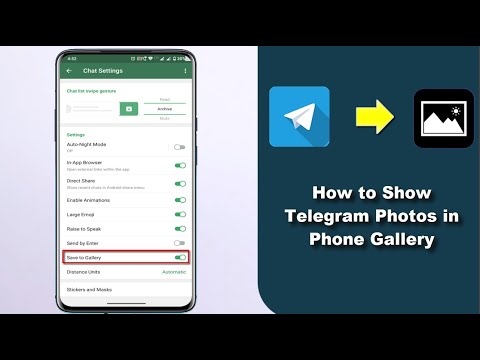 Almost complete site!
Almost complete site!
This navigation page is easy to access:
- to a social network blog,
- video channel,
- podcast,
- cloud storage for downloading information materials,
- messenger chat to ask a question, order a product, get advice.
A multilink is placed wherever the audience can notice:
- description of social network profiles,
- channel information section,
- business card, brochure,
- product tag.
Hipolink service helps to quickly and easily create a mini-site for promotion. This is done using the Hipolink service constructor. Choose the functions that you need to implement on the site - beautiful buttons for instant messengers, contacts, url addresses, social network accounts will appear on the page. nine0003
Place the address of the new site in the profile description of Telegram, Vkontakte, and other social networks.
Send a phone contact to Telegram users
Over time, the popularity of Telegram is increasing, and many users from all over the world join this messenger.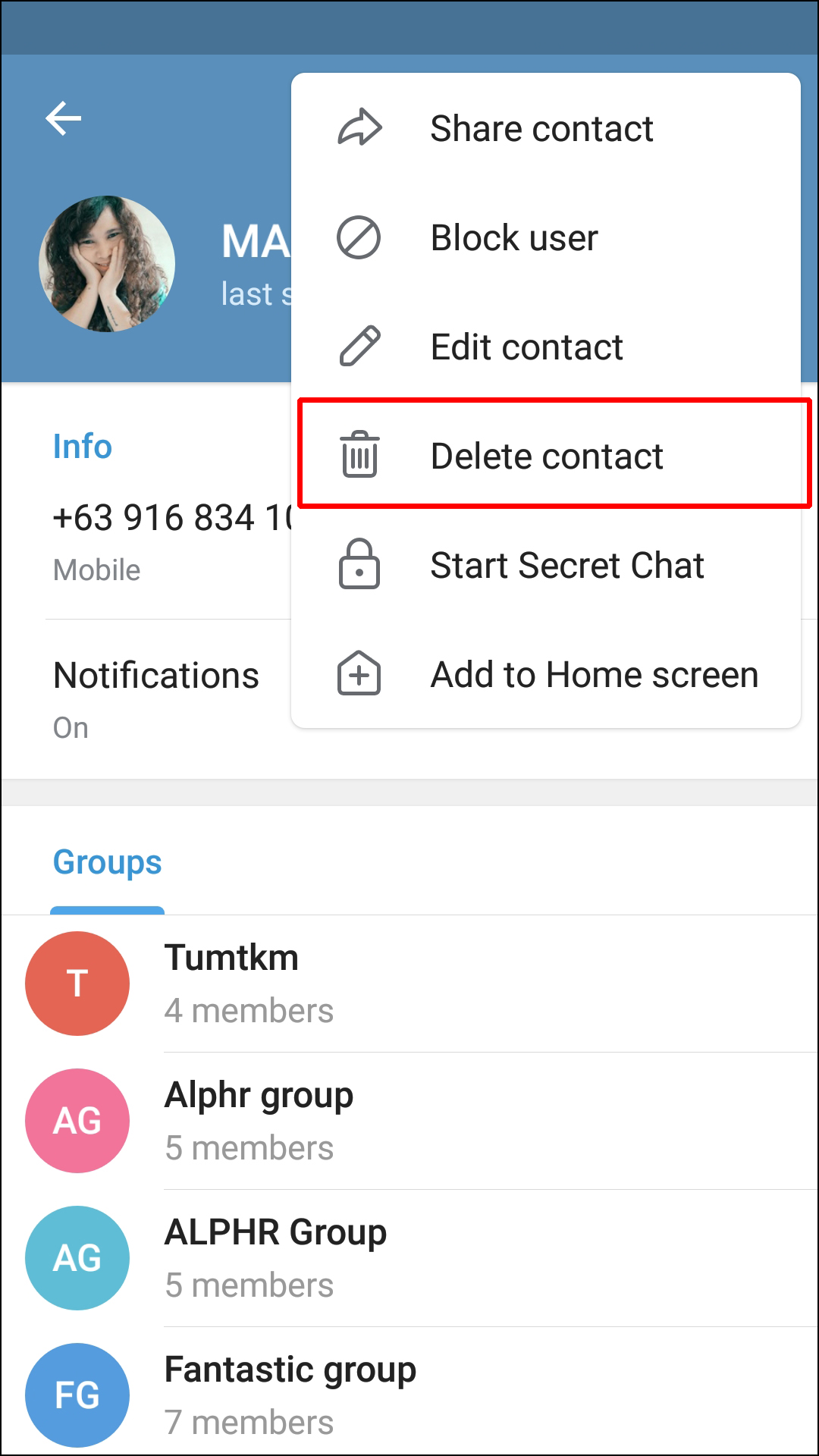 They use this app for several reasons and Telegram has become an integral part of communication. That's why you can see huge communities of Telegram users chatting in private chat, groups and even Telegram channels. With the Telegram communication extension, you may need to send a phone contact to Telegram users. nine0003
They use this app for several reasons and Telegram has become an integral part of communication. That's why you can see huge communities of Telegram users chatting in private chat, groups and even Telegram channels. With the Telegram communication extension, you may need to send a phone contact to Telegram users. nine0003
In this sense, you must know how to send Telegram contacts to other users of this application. After reading this article, you will not only be able to send phone contacts to other users, but you will also learn why to do such things. In addition, you can follow the basic privacy rules that you need to consider before sending phone contacts to other users.
Sending a phone contact to Telegram users is easy.
Why send a phone contact to Telegram users? nine0117
You can send a phone contact to Telegram users for several reasons. One reason for sending a phone number to a user might be work related. Sometimes you use Telegram for work, so you might have a business community. Sometimes you want to send a contact that is one of your business sources to other users in your community. In this sense, you'd better contact them by phone in Telegram.
Sometimes you want to send a contact that is one of your business sources to other users in your community. In this sense, you'd better contact them by phone in Telegram.
There are also some personal reasons for sending a telephone contact to another contact. For example, you may have another Telegram account where you want to have all the contacts you had on the other account. So, the best choice is to send contacts to a new account. But you may be worried about the steps you have to take to submit phone numbers. The good news is that you will get rid of such tension by reading the next section of this article; in the following lines you will learn how to do it. nine0003
How to send a phone contact to Telegram?
Once you understand the whole process of exchanging Telegram contacts in this application, you will calm down. Since this is one of the most accessible features of Telegram, almost all users of this online platform know about it. However, it is better to go through the instructions for sending phone contacts:
Sometimes you need to send a phone contact to Telegram users in the app.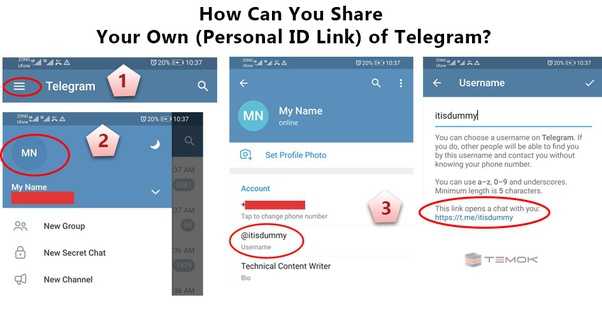
- Regardless of your device type, open the Telegram app. nine0130
- Click the Contact icon.
- Then find the contact you want to send to another Telegram user.
- Once you've found a contact, tap on their name.
- On the chat with you and contacts page, tap the contact's name at the top.
- Here it is, a box with the contact's phone number, profile photo, and username.
- By clicking on the three-dot menu, you will see several options.
- Click on share a contact and Telegram will take you to a page where you can select the user you want to send the phone number to. nine0130
- Then click on the receiver and complete the process of sending a phone contact to users.
Telegram contact sharing privacy policy
Before sending a phone contact to other Telegram users, you must take into account the privacy policy. In other words, you must consider that people may not want to share their phone numbers with anyone.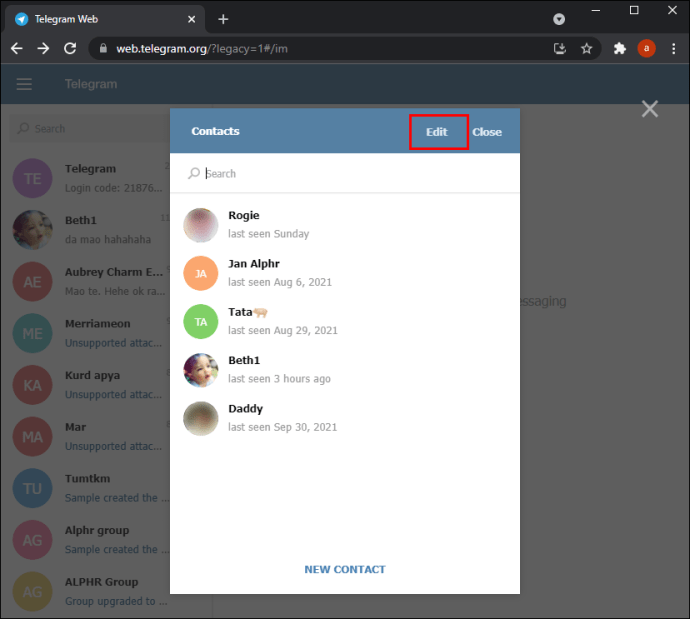 In this sense, you must ask contacts for permission before sending their phone number to another user. Please note that you should not send phone numbers to strangers, because there are always hackers who are looking for the opportunity to get your personal information and, therefore, the data of your contacts. We offer to buy Telegram members at a low price and quality. nine0003
In this sense, you must ask contacts for permission before sending their phone number to another user. Please note that you should not send phone numbers to strangers, because there are always hackers who are looking for the opportunity to get your personal information and, therefore, the data of your contacts. We offer to buy Telegram members at a low price and quality. nine0003
That's why experts suggest sending phone contacts to people you trust. In that sense, you know that you are less likely to fall into the trap of hackers. In general, when it comes to personal information such as phone numbers, you should be careful. Because there are a lot of strict rules that put you at real risk. A wise social media user is well aware of such problems and does everything to avoid them. Become one of them to use this app with peace of mind. nine0003
Many people want to send a phone contact to Telegram users to expand their community.
Conclusions
Telegram has many features that have made it one of the most reputable apps out there.