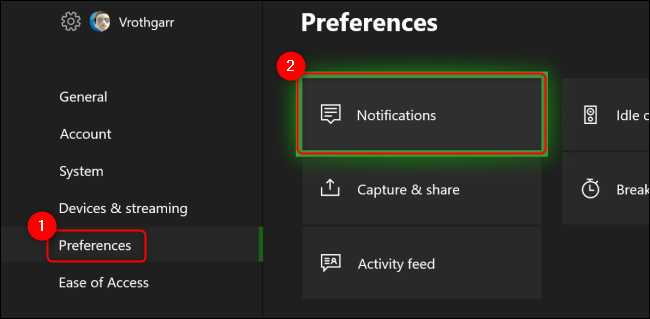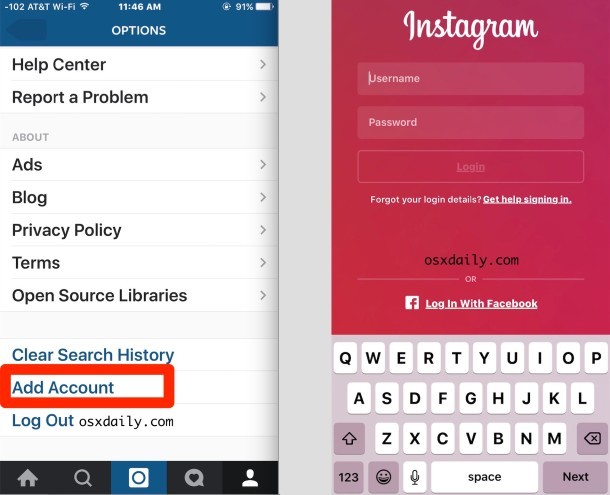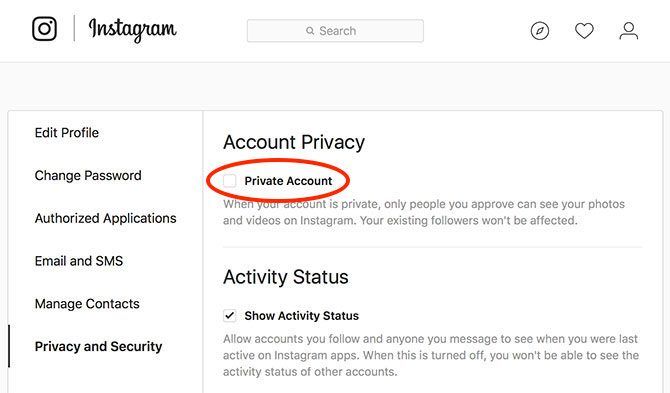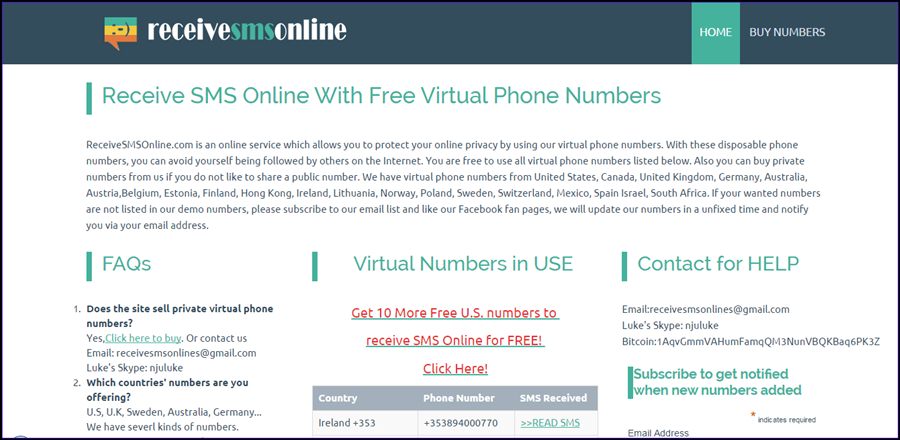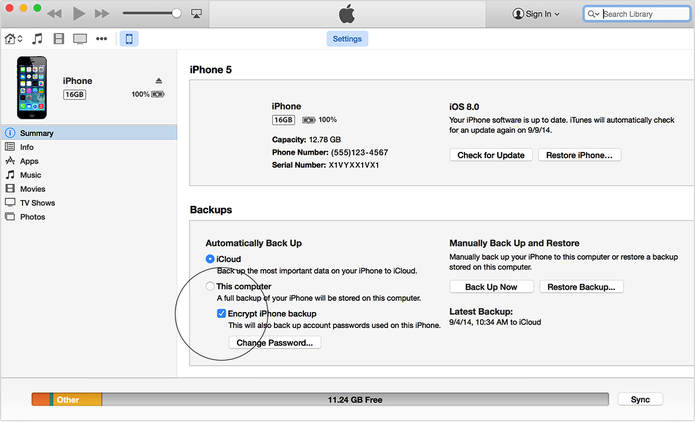How to share all responses on instagram story
How To Share More Than One Response on Instagram
Instagram is becoming more popular by the day. As the user base increases, we often see new features being added. The Instagram story is a great feature that allows users to share exciting content in a moment.
Sharable Instagram Story content includes short video clips, texts, interactive questions, photos, gifs, etc. The feature we are discussing today is the Instagram Story Questions. Unfortunately, you can only access the feature on a smartphone.
Instagram Story Question is an Instagram story that allows you to ask your followers interactive questions. It provides users with a simple way to interact with fans. It’s fun because you can mix multiple responses from your followers and share it on your story.
I will show you an easy way to do that in this article. It’s a straightforward technique that may be completed in a few steps.
Table of Contents
- Sharing More Than One Response on Instagram
- Step #1: Install Instagram and Create a Story
- Step #2: Select “Questions” From the Options, Create and Share It
- Step #3: View Responses
- Step #4: Choose a Response, and Share It
- Step #5: Save The Response
- Step #6: Exit and Delete the Original Response
- Step #7: Second Phase: Select Second Response
- Step #8: Repeat Preceding Steps
- Step #9: Share It to Your Story
- Wrap Up
- Frequently Asked Questions
Sharing More Than One Response on Instagram
Here’s how you can share more than one response on Instagram.
Step #1: Install Instagram and Create a Story
- To begin, go to your phone’s app store and download the Instagram app.
- Go to your Instagram Feed.
- Swipe right or click the “Plus” icon in the top right corner.
- By clicking on the space, you can start creating a new story. To create an Instagram Story Question, select the picture you want.
- Click on the Sticker Button.
Step #2: Select “Questions” From the Options, Create and Share It
- You’ll notice various options in the lower section after clicking on stickers, including Surveys, Cards, Gifs, links, and Questions. From the drop-down option, choose Questions.
- Create the question.
- Share it on your Instagram Story.
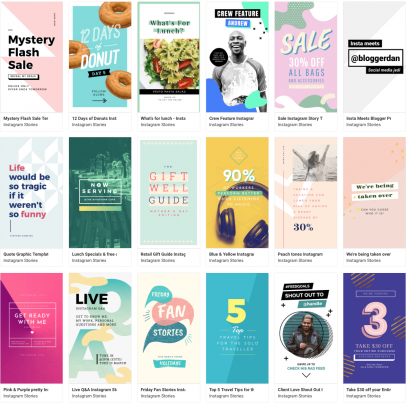
Step #3: View Responses
Once you’ve gotten responses, swipe up on your Instagram Story question screen. As a result, the first answers will be revealed. Tap “See all” to see all of the responses.
Step #4: Choose a Response, and Share It
- Select the response you want to share and click Share Response.
- Next, select a Background, and position the response wherever you want.
Step #5: Save The Response
When you’re done positioning the response, touch the three dots at the top right corner of your screen and click “Save”.
Step #6: Exit and Delete the Original Response
Press back, click Discard Response, and select the “x” button after saving. Exit the Story. Now is the moment to choose your second response.
Step #7: Second Phase: Select Second Response
- Swipe up in your Instagram Question story again, select the second response you want to share, and share it.
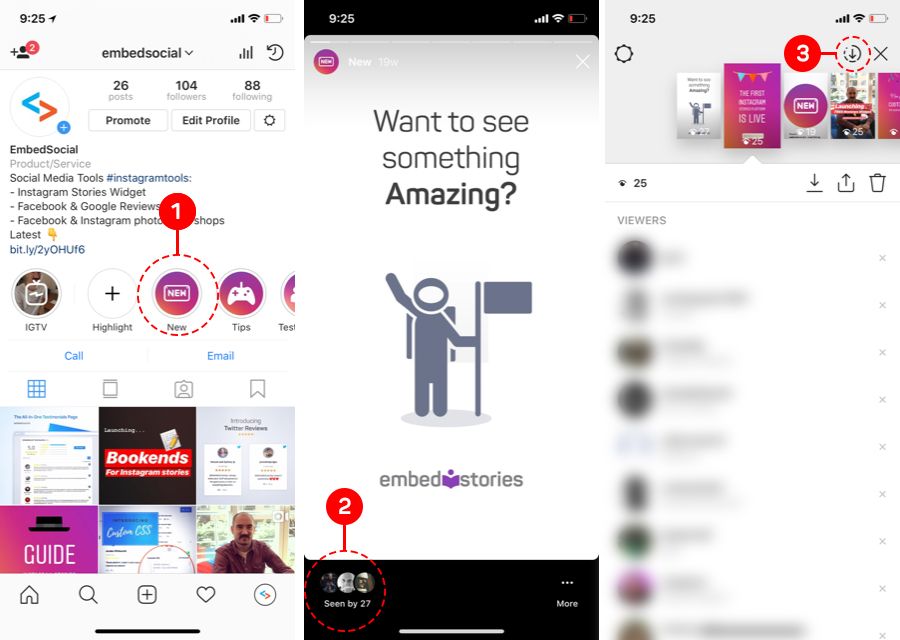
- Choose your initially saved response as the background image.
Step #8: Repeat Preceding Steps
Now, move the second response to any location on the screen.
Repeat the preceding steps. To save this image, click the “Save” button. To exit, tap the “X.” Select your third response and upload the newly saved image to mix it with your first two responses.
Step #9: Share It to Your Story
To share it to your Instagram story, simply follow the process of creating Instagram stories. Select the saved image containing the mixed responses, and click Share.
Wrap Up
The process is simple, isn’t it? You’d basically follow the same process for as many responses as you want to share. We hope to have simplified for you the process of mixing and sharing multiple Instagram question responses to your story. Try it out, and tell us your experience in the comment session below.
Frequently Asked Questions
The responses to your Instagram stories will be visible to you and everyone who follows you on Instagram. The responses are also visible in the Instagram story’s comment section.
No, you cannot. If you respond to a story, your username and profile image will appear in the user’s story feed alongside your response. Stories on Instagram aren’t private.
When you share a photo or video, it is accessible to both your followers and everyone who has seen it in their feed. It’s conceivable that you aren’t following the account or that your responses are private if you don’t see them on Instagram. If you don’t follow an account, you’ll only see posts from accounts you follow.
You can read your narrative responses by going to the story. Swipe up to view all the responses to your question.
Yes, you can answer and share your own questions on Instagram.
How to share multiple responses in the same Instagram story
Best answer
1.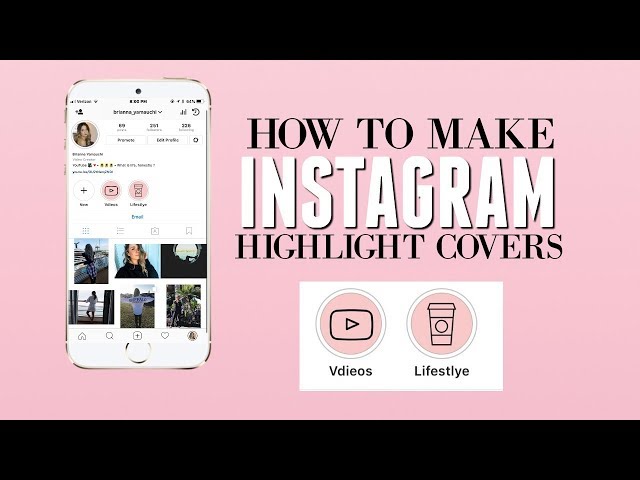 How to share several answers on Instagram story
How to share several answers on Instagram story
2. How to share several responses on Instagram story with photo
Instagram is one of the most active social networks in the current landscape. The amount of news and new features that have been included in recent months, has made the followers remain faithful and that more and more users are active on the platform.
We cannot ignore that 24-hour stories is one of the App's strengths, and millions of them are uploaded daily. This ephemeral content disappears the day of being published, but with the possibility of creating an archive with all of them and selecting those that we like the most as a profile profile.
The possibilities of the stories are quite wide since in them we have the possibility of publishing Gif, surveys , stickers or asking questions to the followers. The questions have certainly caused a furor among users, since Instagram allows users to share the answers that users have made . The problem is that responses are usually published one at a time, which can be a bit tedious.
Next, we are going to show you two ways for you to publish several answers in the same story.
1. How to share several answers on Instagram story
If we want to share several Instagram responses with a background image, we can do it as follows.
- The first thing we should do is post a question on Instagram. In case you don't know how to do it, you can see it in the following tutorial.
- Now you should review the answers by entering the story and clicking on the "Seen by" option.
- Now we can go reviewing the answers and delete those we do not want to share.
- To do this, click on the answer we want to delete and select it in the pop-up window.
- Now we have to select at the top the "See all" option.
- Now we will see all the answers. What we must do is make a screenshot of them.
- Now that we have the screenshot done, we have to trim it so that only the answers are seen. Finally we enter Instagram and upload the screenshot as a story of ours with all the answers.
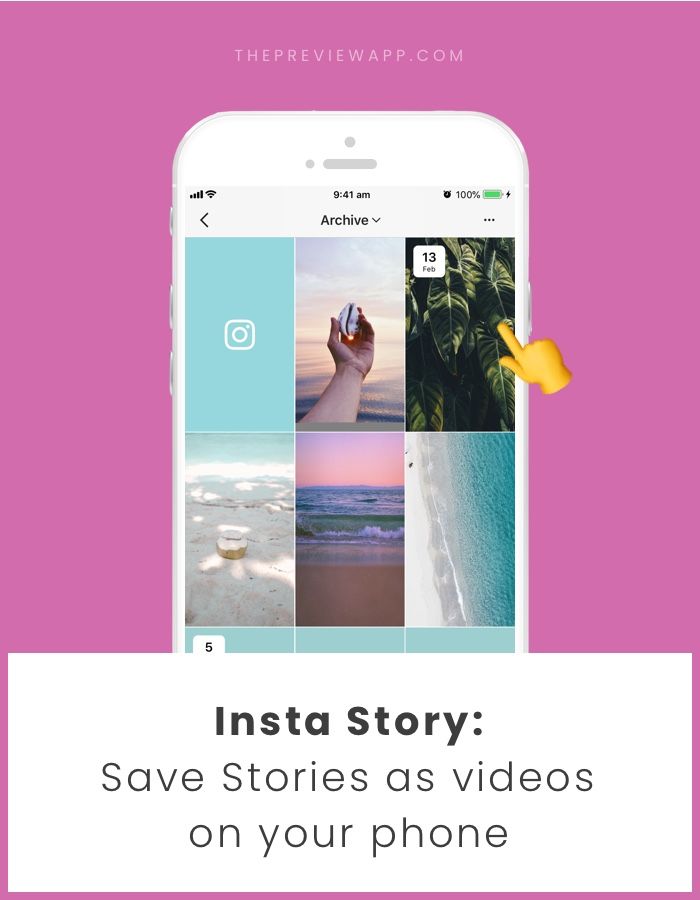
- The first thing we should do is post a question on Instagram. In case you don't know how to do it, you can see it in the following tutorial.
- Now you should review the answers by entering the story and clicking on the "Seen by" option.
- We will see that all the answers that have been made to our stories appear.
- What we must do is go into all those answers you want to share and make a screenshot of each of them without sharing them.
- Then you should cut only the responses of each of the screenshots and save them.
- Now you must download the Maskapp application from the Play Store.
- Maskapp
- Once you have it downloaded to the phone, you have to enter the "Expert" option
- Once here, you will have to select the "+" icon to upload the background image you have selected
- Now you have to upload the screenshots already cut from the answers to your stories by selecting the "+" symbol again.

- When you have everything ready, you must save this image from the icon in the upper right of the App.
- Now with your image already created, you can upload it as an Instagram story.
In these two ways we will be able to share different responses in the same Instagram story.
Please leave a comment below about whether the solution works or not
answered by stackoverflow (3m points)
selected by backtothefuture
Thank you very much, i really found a solution
Worked like a charm, thanks :))
13 life hacks for Instagram Stories
Instagram stories seem to be as simple and intuitive as the social network itself.
However, not all of its features and functions are immediately visible, and even experienced SMM specialists do not know about some of them.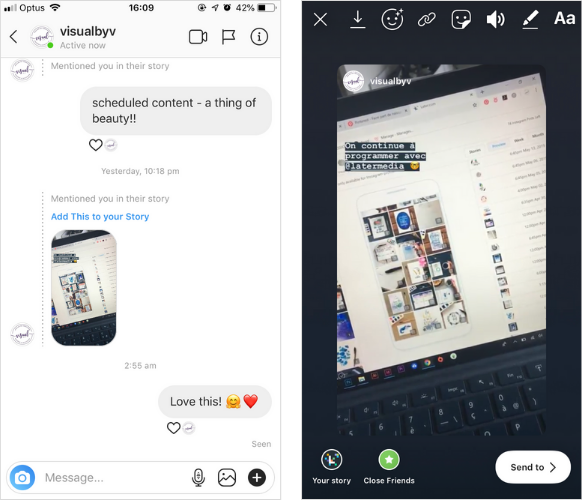
We've found 13 cool features that will make your job easier.
1. Find out how many people shared your post in stories
You can find out this data that is not shown in the statistics by going to the post itself and clicking on the three dots. There should appear the item “view reposts of stories”.
If you don't see it, it means that there are currently no active stories with reposts of your publication.
This feature will help you understand how users react to content or determine how much they like a new product from their comments on the repost.
2.Insert image
Copy images directly from the camera roll on your phone.
Just click “copy” and then go to instagram, open the story, press and hold your finger until the “paste” option appears.
Or download the Google Gboard keyboard and insert images directly from the search.
3. Make a live photo boomerang
This life hack is the least known of our list.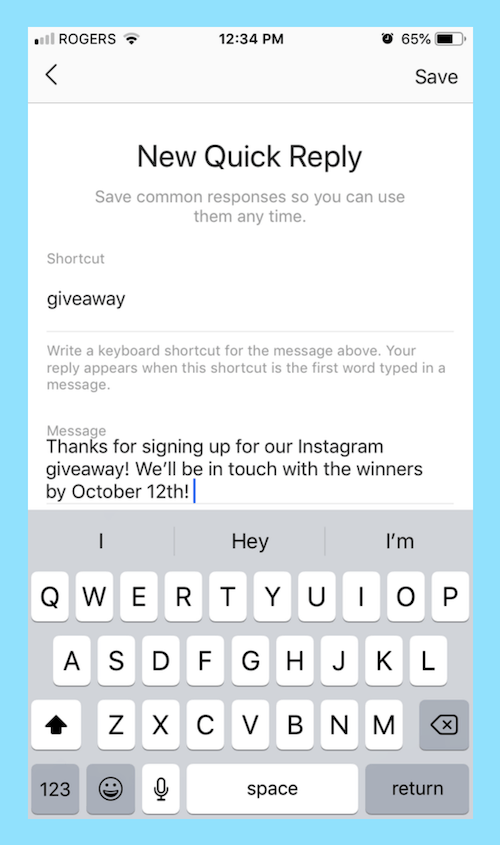
But to make a boomerang, you just need to upload a live photo to your story, press hard on the screen and hold your finger until “boomerang” appears on the screen.
You can return a photo to a static original in the same way.
4. Fill the font with a gradient
Do you want the color of the text to stop being just monotonous?
It is enough to select the written text, select the initial color and at the same time (with both hands) swipe to the left over the text and the color scale.
5. Add glowing emoji effect
Open the text tool and select the neon font. Then choose any emoji. All is ready!
In this simple way, you can make the story look more original and make emoji play in a new way.
6. Add custom fonts to stories
To make this feature available, you will first need to download the Over application (available in the AppStore and Google play).
After installing the application, you can download fonts in OTF format to your phone from your computer by transferring them via Airdrop.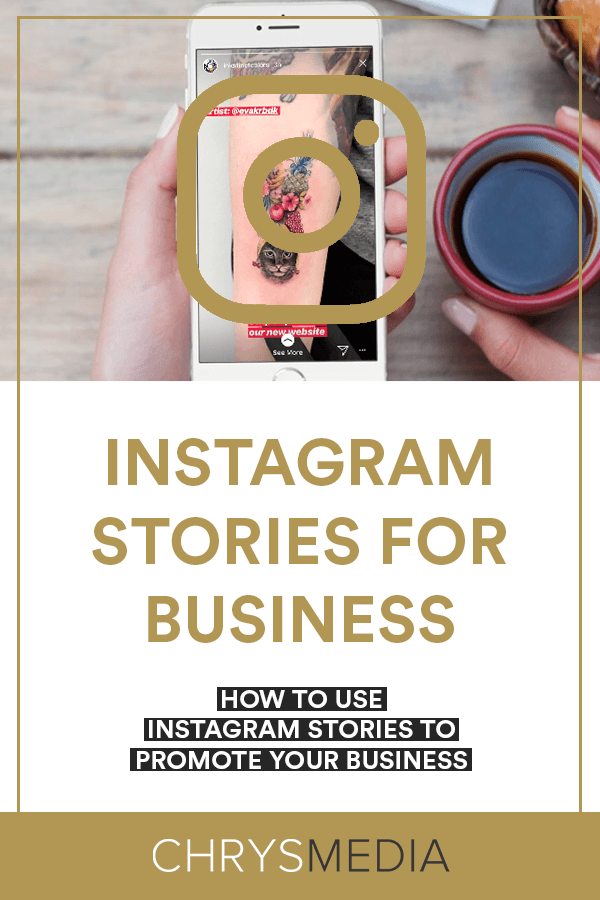
7.Align any font to the right or left
For some fonts, such as classic or typewriter, this feature is available automatically.
But when you switch to a modern or neon font, this button disappears. However, a simple swipe across the screen to the left or right side will fix the situation.
8.Fill effect
Do you want to make a solid background? Easily!
Upload or take any photo, select the brush tool, click anywhere on the screen and hold until the screen is the color you want.
By the way, this problem can also be solved using the “marker” tool, however, then the background will be translucent.
And with the help of an eraser, you can later make an interesting pattern.
9. Hide hashtags
Hashtags in stories increase reach, but can spoil the overall picture. There are two ways to hide them:
- Make them as small as possible and cover them with a gif.
- Use the eyedropper to select a background color and paint your hashtags with it.
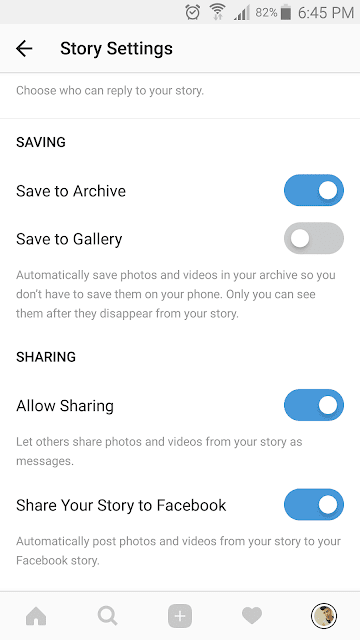
10.Create a text shadow effect
This effect is very easy to achieve.
Write your text. Then copy the text, and make another inscription of the same size, but in a different color.
Lay them on top of each other with a slight offset. Ready!
11. Share multiple answers to your question sticker at once
To do so, click share the answer, download the story and upload it as an image when you share the next one.
Repeat until you have shared all the answers you want.
12. Attach text or GIF so that it appears on your video at the right time
Did you know that you can not only overlay elements on the video in the story, but also choose the moment when they appear?
To do this, click on the text (gif) and hold it until a slider appears at the bottom.
Place the element where you would like it and click “attach”.
13.Copy gifs directly from the GIPHY app
We all know that Instagram already cooperates with this service. Actually, all the gifs that can be attached to the story come from there.
Actually, all the gifs that can be attached to the story come from there.
However, it is quite difficult to find the one among those offered.
Therefore, we offer another option: go to the application, find the gif you like and copy the link to it.
After, paste this link into your story and your gif will appear on it.
How to answer a few questions in Instagram Stories step by step
Menu
Content
- 1 Why Instagram question sticker is useful
- 2 How to add a question to Instagram story
- 3 Who sees answers to a question on Instagram
- 4 Ways to post answers to Instagram stories
Every user of Instagram at least once came across a sticker of a question that is attached to the story: perhaps he did such a survey himself, or saw it with friends or acquaintances. If not, we'll tell you now.
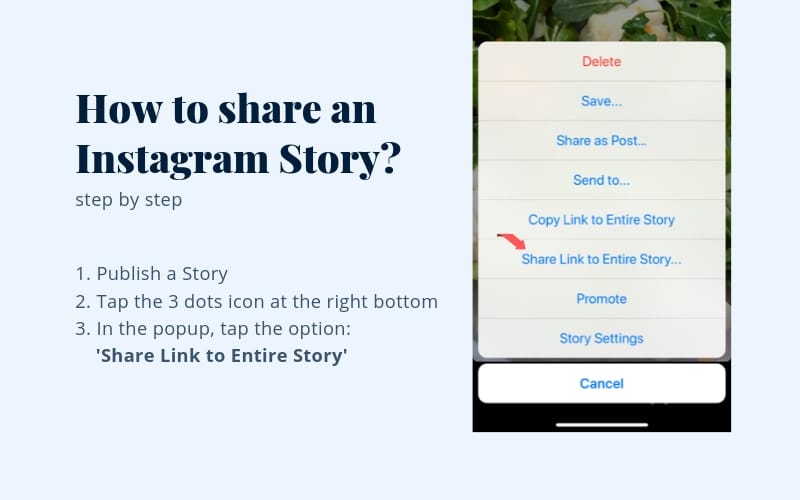 This feature allows you to poll the audience on Instagram.
This feature allows you to poll the audience on Instagram. What is the use of the question sticker on Instagram
There are several unobvious benefits of using this feature:
- This tool increases the engagement of followers. It follows from this that the number of readers and listeners is growing and the statistics are improving.
- This is a way to hold sweepstakes and contests. You have probably seen many popular bloggers how they conduct a “question-answer”, and then give prizes for the response they like.
- The function contributes to the growth of the authority of the blog. For example, in this way it is possible to conduct discussions on various topics.
- Also, being interested in the opinion of subscribers, you can choose topics for live broadcasts.
How to add a question to Instagram story
Step by step in the application on the phone:
- First, open an account, then a story.
- Take a photo or choose from the gallery.

- Click on the smiley face sticker icon in the upper right corner.
- Select the "Questions" section.
- In the line "Ask me a question" enter the required text (You can change the fill of the window yourself using any of the colors presented!).
- To publish, click on the icon that says "Your story" (You also have the opportunity to publish both for "Best friends" and for one person, thereby sending it to Direct).
How to add a question sticker to Stories.
Who sees the answers to the question on Instagram
You may have heard that this feature is anonymous. We hasten to dispel these myths.
The owner of the profile who posted such a sticker sees those who replied to him and what they answered him. But no one else will know this information, it is not displayed in the Instagram stories themselves.
You might be interested: Poll ideas for Stories.
Ways to post replies to Instagram Stories
The first way is classic:
- Go to the section where people who have already viewed the story on Instagram are displayed (this is in the published Stories in the lower left corner).

- Choose the correct answer. Click on the "Share Response" tab.
- If necessary, you can change the background of the photo in edit mode.
- Click on the check mark in the upper right corner, publish.
The second method, of course, is not much more complicated than the first, if you understand it. Now we will explain how to add multiple replies to your Instagram story.
- Open the Seen tab in the bottom left corner of Stories.
- In the "Answers" section, select the "All" column, you will see a complete list.
- Take a screenshot.
- Create a new story by pasting a screenshot taken from the gallery.
- Write and post responses.
- Post a new story.
The third method is energy-intensive and is also about posting multiple replies to Instagram stories.