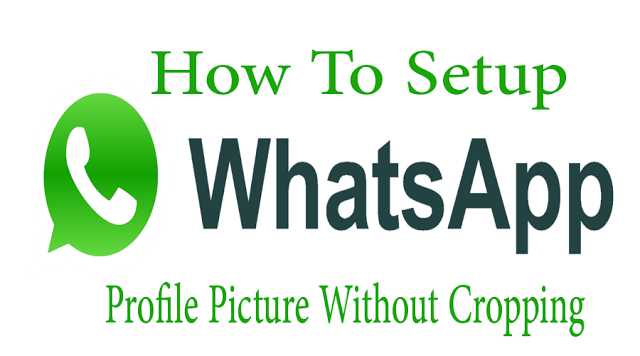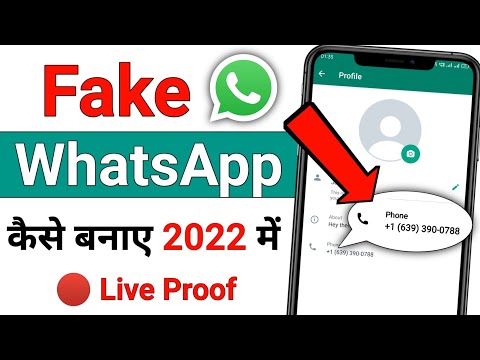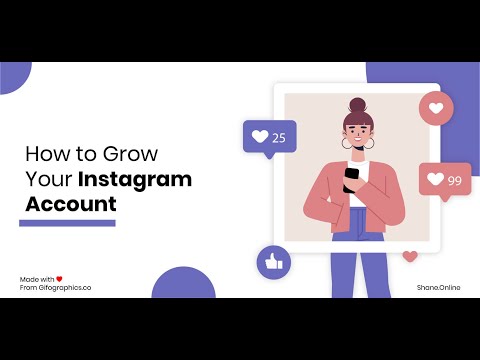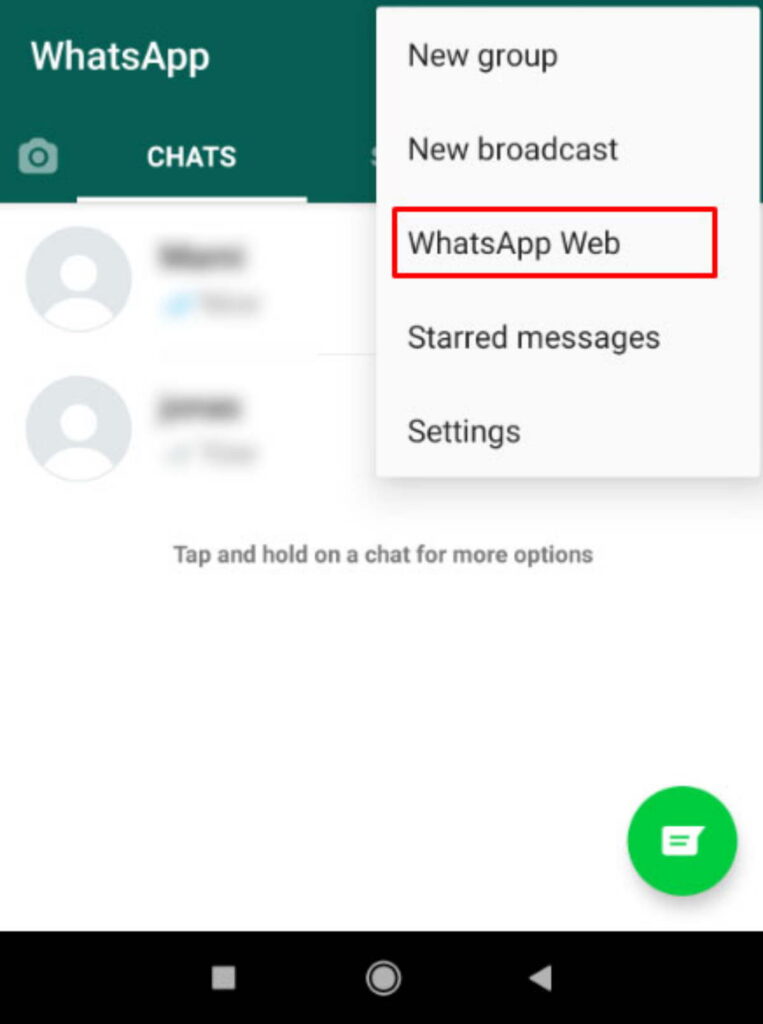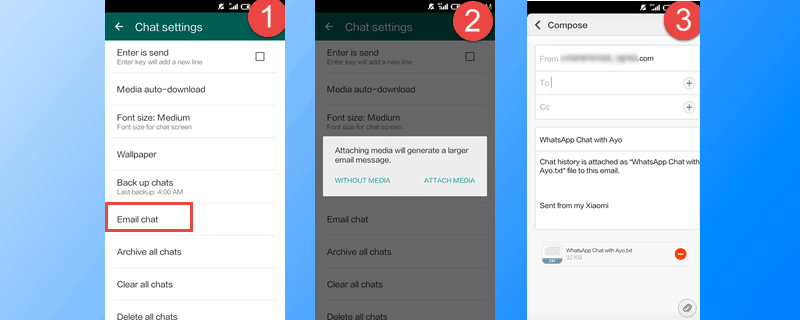How to set a whatsapp profile picture
How to change a WhatsApp Profile Picture
You can change the WhatsApp profile picture with just a few clicks in the app settings. Choose a different picture from the gallery or take a new photo with your camera.
Contents
- How to change your WhatsApp profile picture: A quick guide
- How to change your WhatsApp profile picture step by step
- How to change your WhatsApp profile picture on desktop
- Visibility of your new profile picture
The fast way to your own website
Build an engaging website in minutes with MyWebsite Now.
Domain
Image library
How to change your WhatsApp profile picture: A quick guide
To change your profile picture, open the app, click on the three dots at the top right and then click on “Settings”. If you are using WhatsApp on an iPhone, you will find the settings at the bottom right. Next, tap on your current profile picture and then on the camera icon on Android or the “Edit” button on iOS. Select a new picture from the gallery or take a new photo with your smartphone.
How to change your WhatsApp profile picture step by step
If you want to change your WhatsApp profile picture, the app gives you the option to choose a picture from one of your folders or to take a new photo and save the picture on WhatsApp. In both cases, the process is very simple and differs only slightly on smartphones running Android and those using iOS. Here we explain step by step how to change your WhatsApp profile picture.
- First, open the app.
- If you are still in a chat, leave it and go to the main page.
- If you are using a smartphone with Android, you will see an icon with three dots in the top right corner. iPhone users will find the corresponding button in the lower right corner.

- A navigation menu will open. The last item you will find is “Settings”. Tap on it.
- Now you are in your settings. At the top, next to your username, you will find your current photo. If you haven’t used a photo yet, you will see a white avatar on a gray background. Click on the picture.
- Now your profile page will appear. Here, tap on the small camera at the bottom of your picture if you are using an Android smartphone. If you’re using an iPhone, you’ll find the “Edit” option at the top right.
- Now you can change your profile picture. WhatsApp offers you three options here. First, you can remove your current picture. You can either select a new photo from your gallery or open your camera and take a new picture directly.

- Your new picture will be automatically cropped to square to best fit the format provided by the app. If you want to edit the WhatsApp profile picture, use an external image editing app and then save the photo again on your smartphone afterwards.
- If you are satisfied with the selected section, select the corresponding image. It will then be changed immediately in your profile and for all your contacts.
How to change your WhatsApp profile picture on desktop
If you want to change your profile picture and are using WhatsApp for PC, you will unfortunately also have to use your smartphone. If you make the changes there following the instructions above, the image will also be automatically changed in WhatsApp web. Even if you use WhatsApp on a Mac, you will have to take the detour via your smartphone to change your WhatsApp profile picture.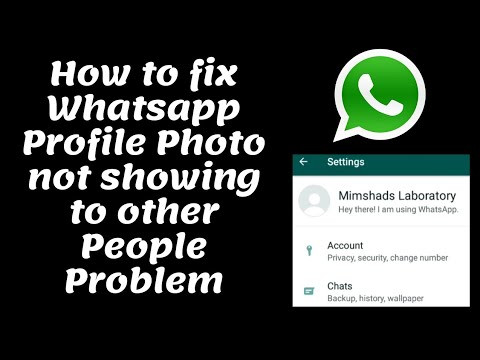
Visibility of your new profile picture
The picture in your profile is automatically visible to all your contacts. You only have the option to hide the picture from people who are not in your contact list. You make this setting via your account settings and the “Privacy” option. Accordingly, it is also not possible to make the image visible only to certain people in your list. In any case, you should take this into account when you change your WhatsApp profile picture.
- Social media
- Image Processing
- Images
- Tutorials
Testing the best free photo editing software
- Web design
If you want to edit images, you don’t always need to pay for a pricey tool like Photoshop. The market offers various image processing programs that are both free and highly functional. As well as classic desktop programs, online applications are playing an increasingly important role. But how do you find the software that best suits your needs? Our guide provides you with information and tips...
As well as classic desktop programs, online applications are playing an increasingly important role. But how do you find the software that best suits your needs? Our guide provides you with information and tips...
Create a WhatsApp backup with Google Drive
- Tools
WhatsApp is a leading communication app. Users share photos, videos, and texts in chats. But a hardware failure or malware could cause all chat history and files to be lost. The solution: create a WhatsApp backup with Google Drive. We show you how to do this.
Create a WhatsApp backup with Google DriveInstagram profile picture zoomer: this is how easy it is
- Social media
A picture is worth a thousand words - this is especially true on Instagram. Unfortunately, however, the profile picture on Instagram in particular is very small and cannot be enlarged by clicking on it.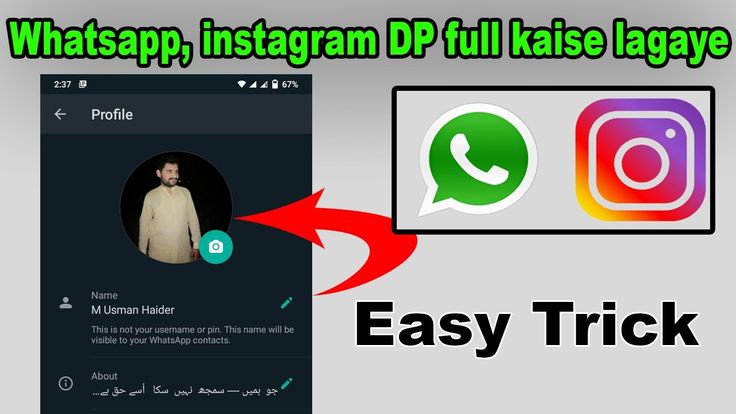 However, some apps and websites have come up with a solution. Here you can find out about the Instagram profile pictures zoomer, how the apps work, and what additional features some websites offer....
However, some apps and websites have come up with a solution. Here you can find out about the Instagram profile pictures zoomer, how the apps work, and what additional features some websites offer....
How to set up WhatsApp in a few easy steps
- Social media
WhatsApp is one of the most popular messaging services, which is also due to its easy setup. With our guide, you can quickly create a WhatsApp account and use the app with all its features after a short time. From downloading to verification and profile settings, we’ll show you the simplest way to activate WhatsApp.
How to set up WhatsApp in a few easy stepsHow to add a profile picture in WhatsApp
Everyone likes to personalize their online presence, and this is especially true with user profiles. Putting a face to the name makes someone feel more real if you’ve never met them in real life before.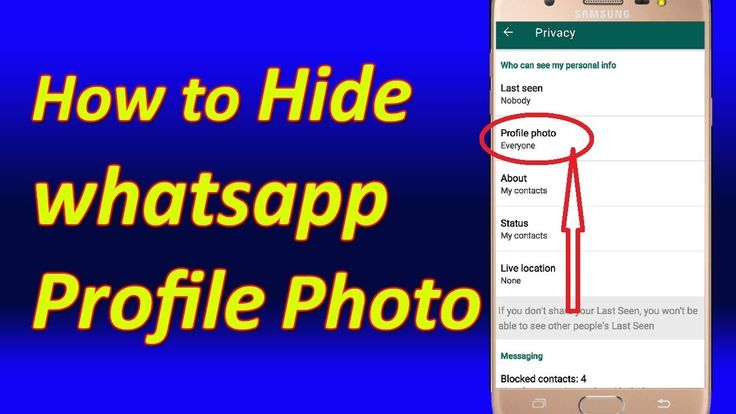 Since WhatsApp is the most popular messaging platform in the world by far, let’s look at how to add, change, and remove a profile picture on WhatsApp.
Since WhatsApp is the most popular messaging platform in the world by far, let’s look at how to add, change, and remove a profile picture on WhatsApp.
Read more: How to use WhatsApp — a step-by-step beginner’s guide
QUICK ANSWER
To change your profile picture on WhatsApp, tap the existing image. On the mobile app, an edit button will appear, which will give you options on how to change your profile image. On the desktop, click the existing image, mouse over the larger image version, and options will appear to change the image to something else.
JUMP TO KEY SECTIONS
- How to change your profile picture on WhatsApp (Android and iOS)
- How to change your profile picture on WhatsApp (desktop)
- How to add a profile picture to a WhatsApp group (Android and iOS)
- How to add a profile picture to a WhatsApp group (desktop)
How to change your profile picture on WhatsApp (Android and iOS)
On the mobile app, first, go to Settings. Now tap your image in the top left-hand corner.
Now tap your image in the top left-hand corner.
You’ll see an Edit link underneath the image thumbnail. Tap on that.
Another Edit link will now appear in the top-right of the screen, which you should now select. This pops up a menu.
You can see from the options that you can take a photo with your phone camera or choose a photo from your camera roll. Alternatively, you can delete the existing photo to remove it from your WhatsApp profile and go anonymous.
How to change your profile picture on WhatsApp (desktop)
On the WhatsApp desktop version, first, click the profile image in the top left-hand corner.
The image will now open in full in your Profile section. Mouse over it, and CHANGE PROFILE PHOTO will show. Click on that, and the following menu appears.
You can now upload a new photo from your computer by selecting Upload photo or Take photo to make a new image with your webcam.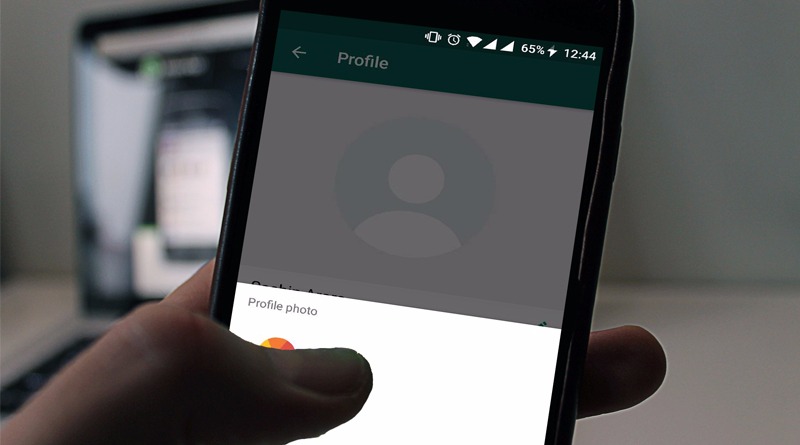 Note you don’t need to choose Remove photo first to upload a new one. Remove photo is only if you wish to have no profile picture at all eventually.
Note you don’t need to choose Remove photo first to upload a new one. Remove photo is only if you wish to have no profile picture at all eventually.
How to add a profile picture to a WhatsApp group (Android and iOS)
For a WhatsApp group on mobile, first tap the group picture on the top left-hand side.
The Group Info section will now open up. In the bottom-right of the image is a small camera icon. Tap on that.
A menu will now appear, presenting you with options. As well as the usual options, you can also find an image via a web search or choose an emoji or sticker. To remove the group image entirely without replacing it, tap Reset Icon.
How to add a profile picture to a WhatsApp group (desktop)
The process of adding a profile picture to a WhatsApp group on the desktop is very similar. First, click the group logo at the top of the screen.
This opens a sidebar on the right called Group info.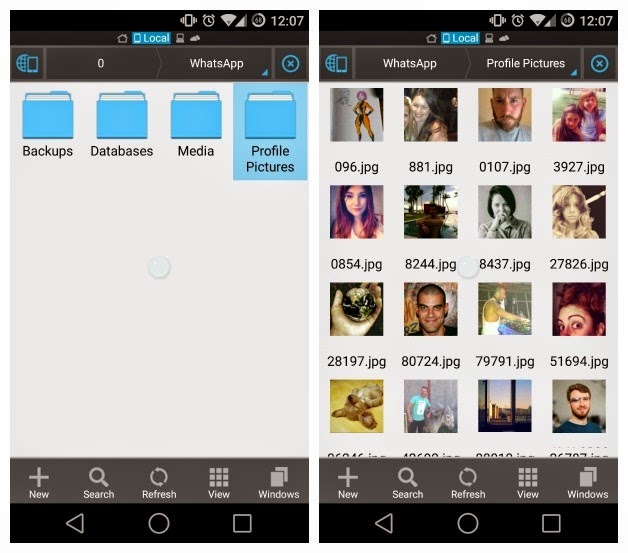 Mouse over the group logo, and a message will appear saying CHANGE GROUP ICON. Click on that to reveal a menu of options.
Mouse over the group logo, and a message will appear saying CHANGE GROUP ICON. Click on that to reveal a menu of options.
As well as the usual photo-taking by webcam and photo uploading from your computer, you also have a Web Search feature, where you can search for a suitable image online.
FAQs
No. If someone has blocked you on WhatsApp, you will no longer be able to see their picture. And if you block them, they can’t see your picture anymore, either.
No. You can either set your privacy settings to show your profile picture to all contacts or nobody at all. There’s no “middle ground” option.
How to install your photo in WhatsApp on Android and iPhone?
Time to read the article 3 minutes.
The information is up to date! The material was checked on 03/16/2022.
Chatting on WhatsApp is getting more and more interesting. The company is trying to add more and more new and interesting features to the application, for example, not so long ago, a new option was added to the usual exchange of messages, photos, as well as video and audio files - a video call. Of course, seeing the interlocutor during communication is much more interesting, so today we will discuss how to set a profile photo in WhatsApp. nine0004
Of course, seeing the interlocutor during communication is much more interesting, so today we will discuss how to set a profile photo in WhatsApp. nine0004
To learn how to send music via WhatsApp, please read our other article.
Installing a photo on a WhatsApp contact is quite simple. Your friends will probably be more interested in chatting with you looking at your photo. And given that it can be changed at least several times a day, communication will be even more pleasant, especially if you live far from each other and do not see each other very often.
Why install a photo
Many users do not even realize that you can install several photos in the WhatsApp messenger profile. Now we will tell you a few reasons why you need to install it. nine0004
- Recognition. Your colleagues/relatives will be able to find you among all contacts.
- Mistakes. The probability of sending an erroneous message is minimized as much as possible.
- Uniqueness.
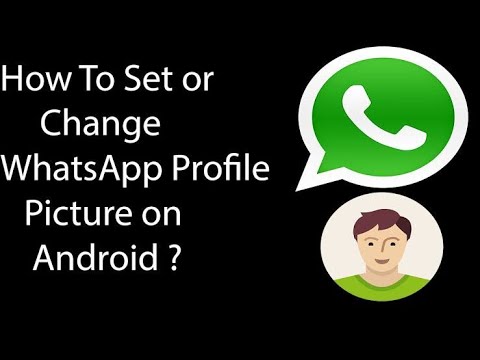 You will be the only profile with this photo.
You will be the only profile with this photo.
You can learn how to add a friend on WhatsApp by reading our other article.
How to install your photo on WhatsApp? This option is slightly different on phones of different operating systems. Below we give detailed recommendations for the two most common - iPhone and Android. nine0004
How to install a photo in WhatsApp on Android?
- Log in to your WhatsApp app. In the upper right corner, open the application menu by touching the image of three vertically arranged dots.
- Select "Settings". On the page that opens, touch the icon that temporarily replaces your photo;
- With this movement you will open your profile page. Find on it a small circle with a picture of a camera and touch it; nine0021
- You will be prompted to select a photo from the gallery or take one right now using the device's camera. Choose what is best for you.

- Done!
How to set photos in WhatsApp on iPhone?
- Sign in to WhatsApp on your iPhone.
- Open "Settings" at the bottom of the screen.
- Then, in your account profile, touch the image that replaces your photo for now. nine0021
- Follow the system instructions to select a photo from the gallery or take it immediately
- , When you have selected an image, confirm its installation.
Also, not everyone knows that this application can be accessed not only from the phone, but also from the computer. This may seem more convenient for those who are not used to the phone's virtual keyboard. To enter WhatsApp through a computer or laptop, you will need to scan a special code using your smartphone. nine0004
Find out how to scan a barcode on Web WhatsApp com by reading our other article.
Postcard catalog
Profile pictures
Statuses for all occasions
Fun for you
How to put a photo on WhatsApp (Vatsap) on your phone?
Article reading time 2 minutes.
The information is up to date! The material was checked on 08/10/2022.
Putting a photo in WhatsApp is an important image step, thanks to which your profile will become recognizable and stylish. Not a single account in modern social networks is complete without an image of its owner - a real portrait, a beautiful or funny picture - whatever. You can post any photo you deem appropriate and relevant so that the friendlist has a good idea of who you have the honor of talking to. nine0004
How to put a photo on WhatsApp in an Android phone
You can change your appearance, which is presented in the messenger, or for the first time reveal yourself to the world, following this simple instruction: , Chats, etc.)
3. To change the picture - click on the pencil icon, and options will appear where to take the image: you can take a picture again or choose the most successful portrait from the existing ones. nine0004
nine0004
See also the article about why contact photos are not visible in WhatsApp. You will find the answer to this and many other questions on our website.
How to put a photo in Whatsapp on iPhone
In order to update and beautify your account on an iOS device, follow these steps:
- Go to Profile
3. Directly under the avatar you will see the word “Edit”, and this will take you to the window for changing the picture (that is, click “Edit”, and then it’s easy to understand how to proceed)
You might be interested in learning how to add emoticons to WhatsApp to make your message more emotional.
Now that the profile page has been brought to visual perfection, you can start actively communicating in the messenger with friends and colleagues, using all its wonderful advantages (how to make video calls in Whatsapp - read in our article). You can share music and videos, funny GIFs, and share your location with friends.