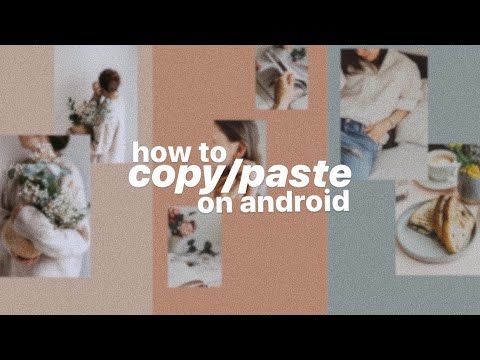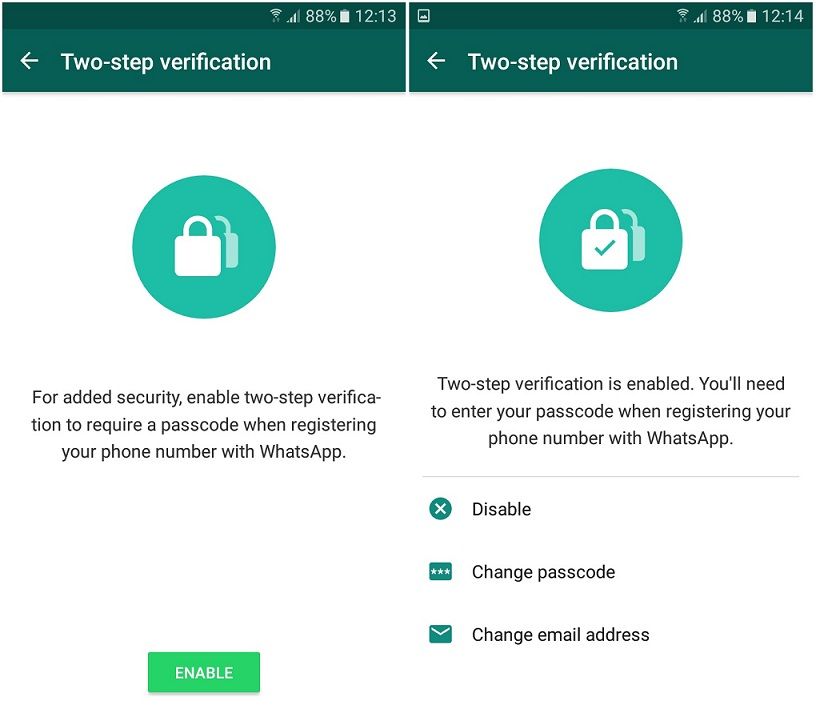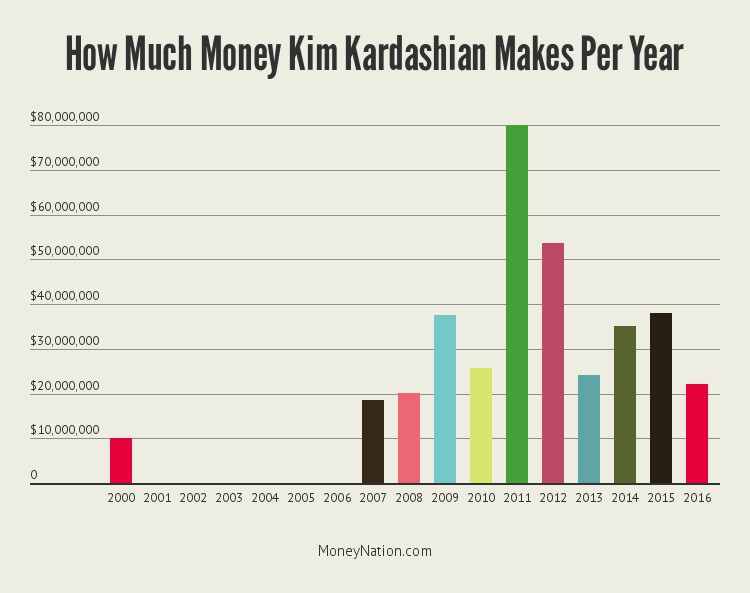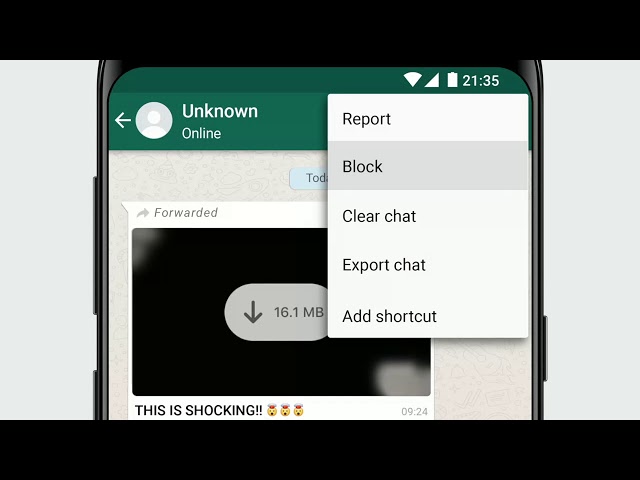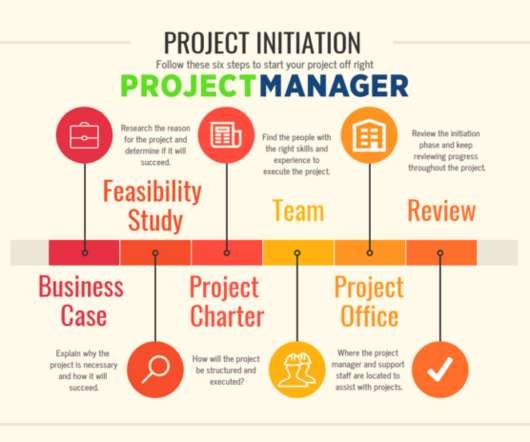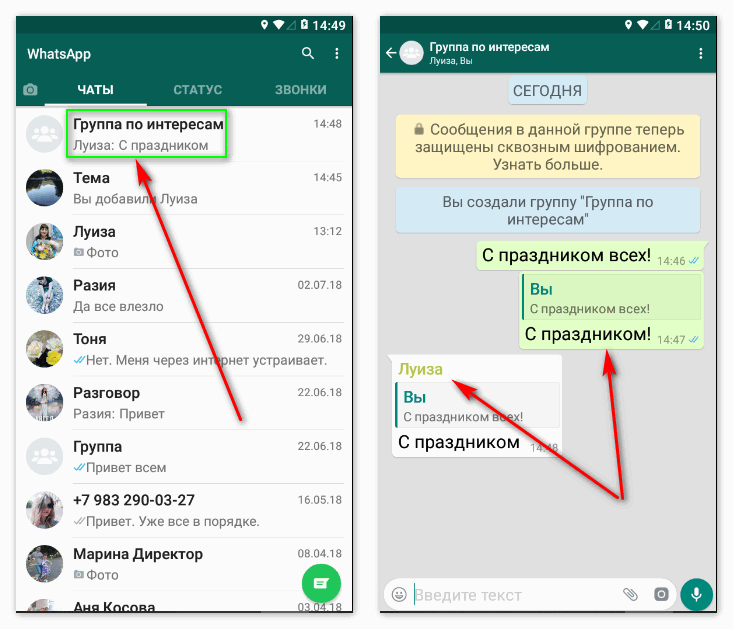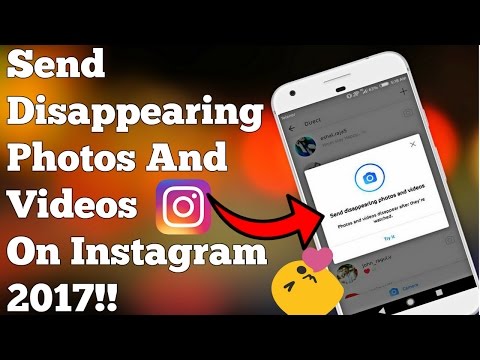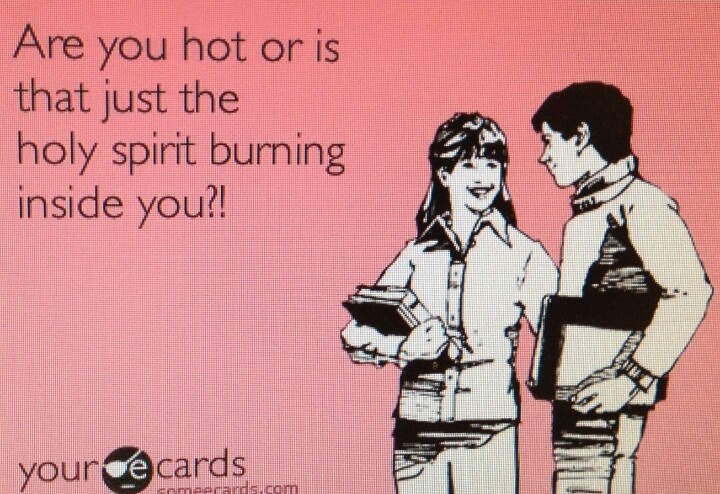How to send whatsapp chat
How to send WhatsApp conversation to another person
Last Updated : Sep 19, 2020
IN - Whatsapp
In this article we will show you how to send WhatsApp conversation to another person. If you want to send your WhatsApp conversations to another person so many people think that it is very easy to send but it is not a single conversation.
Most of the times the conversations are very long and it includes media file as well so again we think how bore is it and how can I send such a long conversations to another person and sometimes you might want to take the backup of WhatsApp conversation, in such a situation, copy pasting the entire conversations to text another such a impossible task, in that case you can just mail the entire conversation via WhatsApp to another person or you can also sent it to your WhatsApp contacts as well.
Apart from that many people think that it might be sent all the conversation by taking screenshots so also it is not a easy task to perform because it will take long time. So mailing the entire WhatsApp conversations proves to be extremely useful. It doesn’t matter whether it is an individual conversation or a group conversation.
How to send WhatsApp chat to another person
WhatsApp has included a feature called export chat which helps you to send the entire conversation to another person very easily from your android or iOS based smart phone because sometimes if you uninstall WhatsApp and you want to get some precious chat or conversation along with media files so this exporting feature will help you a lot.
So how to send WhatsApp conversation to another person, let’s see the process, follow the given steps:
- First open the WhatsApp application on your phone and go to the any person conversation or group conversation which you want to export or send.
- Then go to the three vertical dots which present in top right corner and tap on more.
-
After clicking the more you will see the many options in pop up window just click on the export chat option.

- After that you will see the two options, if you want to send “including media” (all picture and video will be included) or without media (only chat will be include).
- After that share menu will be opened where you can either select any person of your WhatsApp contacts or you can mail particular person as well.
- Then finally tap on send button and your conversations will be sent to the person whom you want to send or export.
Conclusion :-
So by using this method you can easily send your important conversation to particular person, hope you will be understood and apply it on your phone and save your time and precious data. Hope this article on how to send WhatsApp conversation to another person helps you.
How to Email WhatsApp Chats on iPhone and Android
Home » WhatsApp » How to Email WhatsApp Chats on iPhone and Android
By: Waseem Patwegar
You can Email important WhatsApp Chats to yourself as a record of conversation or to store as a backup. You will find below the steps to Email WhatsApp Chats on iPhone and Android.
You will find below the steps to Email WhatsApp Chats on iPhone and Android.
Email WhatsApp Chats on iPhone and Android
WhatsApp is not just meant for Chatting with friends, family and sharing fun stuff with others, it is also being increasingly used for sharing personal and business related documents and information.
This makes it really important that you know the steps to Backup WhatsApp Chats and the steps to Email WhatsApp Chats, in case required.
As mentioned above, Emailing WhatsApp Chats is one method of making sure that you do have a record of important WhatsApp conversations.
Also, it is possible to Email specific WhatsApp Chats to others, in case this has somehow become necessary in your case and you are not breaking anyones trust in you.
Email WhatsApp Chats on iPhone
Follow the steps below to Email WhatsApp Chats On iPhone or iPad.
1. Open WhatsApp on your iPhone or iPad
2. Once you are in WhatsApp, tap on the Chats tab from the bottom menu (in case you are not already on Chats screen)
3. On the Chats Screen, find the Chat that you want to Email and slide from the right side to the left. This will reveal, More and Archive options (See image below).
On the Chats Screen, find the Chat that you want to Email and slide from the right side to the left. This will reveal, More and Archive options (See image below).
4. Next, tap on the More option (See image above).
5. From the slide-up menu that appears, tap on Export Chat option (See image below).
6. On the next slide-up menu, choose whether you want to Attach Media or send the Chat by Email Without Media.
7. On the sharing menu that appears, tap on the Mail App or any other App that you would like to use to send this WhatsApp Chat.
8. On the Next screen (New Message screen), provide your own Email to send the Chat to yourself or provide another persons Email that you want to send the Chat to and tap on the Send button.
The WhatsApp Chat along with all its attached images and video will be sent to the Email Address.
Email WhatsApp Chats On Android Phone
Follow the steps below to Email WhatsApp Chats on Android Phone or Tablet.
1. Open WhatsApp on your Android Phone or Tablet
2. Once you are in WhatsApp, tap on the Chats tab from the top menu (in case you are not already on Chats screen)
3. On the Chats Screen, tap on the Chat that you want to Email (See above image).
4. On the next screen, tap on the 3-dots menu icon located at the top right corner of your screen and then tap on the More option in the drop-down menu.
5. On the next menu that appears, tap on Email Chat option
6. On the next screen, provide your own Name/Email in the “To” filed, in case you want to Email the Chat to yourself or provide the Email Address of the Person that you would like to Email the Chat to and then tap on the Send button.
7. Your recipient will receive an email with WhatsApp Chat attached as a Text File to the Email (See image below).
- How to Delete and Reinstall WhatsApp On iPhone
- How to Reply to WhatsApp Messages Without Appearing Online
How to export chat and other data from WhatsApp: 3 methods | ichip.
 ru
ru 07/30/2020
Author: Olga Dmitrieva
1 star2 stars3 stars4 stars5 stars
How to export chat and other data from WhatsApp: 3 methods0003
1
6
In the popular WhatsApp messenger, you can save entire chats and export them to other devices. How to do this, we tell in the article.
How to export a chat to WhatsApp without third-party applications
Making a copy of a chat is very easy:
- Enter the selected dialog and tap on the three dots in the upper right corner. The chat settings will open.
- Select More - Export Chat.
- Decide if you will copy media files - with photos, videos and audio recordings, the resulting file will weigh more than just text.

In some countries, it is no longer possible to export WhatsApp chats directly from the application. This happened after the American company Blackberry sued Facebook because it saw violations of its patent rights in the group's applications. Blackberry won the case, which led to the removal of this feature. If you are in Russia, then everything will work for you - nevertheless, we suggest considering alternative methods for exporting chats and other data from WhatsApp.
Android alternative: Google Drive backup
Android backup can be obtained using Google Drive.
- To do this, go to WhatsApp settings and click "Chats".
- Open the Chat Backup option. Here you can set up automatic creation of copies at regular intervals. In addition, you can also make backups manually using the "Backup" button.
- Backing up videos takes a long time and the files themselves take up a lot of space. Therefore, decide in advance whether you will keep copies of them.
 We also recommend that you set up copying only over Wi-Fi, so as not to waste mobile data on this process.
We also recommend that you set up copying only over Wi-Fi, so as not to waste mobile data on this process. - You can then use Google Drive to restore the chat backup and open it on your smartphone.
-
Operation
How to set up an autoresponder in WhatsApp, Telegram, Instagram and Facebook
iOS Alternative: iCloud Backup
iOS can be backed up via iCloud.
- Click Settings in the bottom right corner, then Chats, then Chat Backup.
- You will be able to automatically create backups at regular intervals. In addition, you can create them manually using the "Back Up Now" item.
- You can also restore chat history using iCloud by downloading the desired data archive to your smartphone.
Read also:
- How to set offline status on WhatsApp
- Is it worth dividing a hard drive into partitions?
Author
Olga Dmitrieva
Was the article interesting?
Share link
By clicking on the "Subscribe" button,
you consent to the processing of personal data
Recommended
Advertising on CHIP Contacts
How to export WhatsApp chat to iPhone and Android
If necessary, you can export any WhatsApp chat as a copy or official recording to iCloud, Google Drive or to your own email address.
Contents
- Export WhatsApp Chats to iPhone and Android
- 1. How to Send WhatsApp Chat to Email Address on iPhone
- 2. How to Export WhatsApp Chat to iCloud Drive
- 3. How to send WhatsApp chat to Gmail on Android phone
- 4. How to export WhatsApp chat to Google Drive on Android phone
Export WhatsApp chats on iPhone and Android
you can keep a record of all important conversations with suppliers, manufacturers, customers or personal contacts.
This can be achieved with Export Chat to WhatsApp, which makes it easy to export both individual and group WhatsApp chats to iCloud Drive, Google Drive, Gmail or other email accounts.
According to WhatsApp, you should be able to export up to 10,000 messages with media attachments and 40,000 messages without attachments (due to email size limits).
1. How to send WhatsApp chat to email address on iPhone
An easy way to backup or keep a copy of any WhatsApp chat on iPhone is to export the chat to your own email address.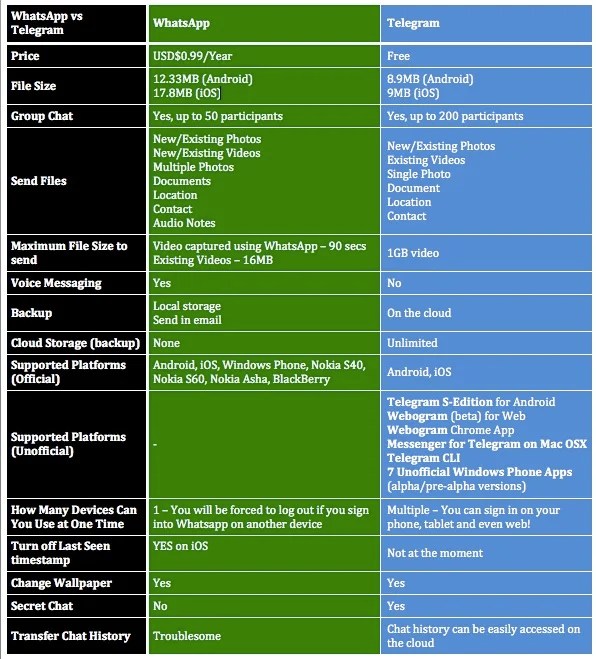
1. Open WhatsApp and select the chat you want to export.
2. On the next screen, tap the name of the chat or contact.
3. On the Contact Information screen, scroll down and select the Export Chat option.
4. In the pop-up window, select Attach Media or No Media.
5. In the Share menu that appears, select Mail.
6. On the New Message screen, enter your email address and click Send.
The selected WhatsApp chat along with all attachments (documents, images or videos) will be sent to your email address.
2. How to export WhatsApp chat to iCloud Drive
Another option available on iPhone is to export WhatsApp chat to iCloud Drive as a compressed zip file.
1. Open WhatsApp > click the Chats tab in the bottom menu and select the chat you want to export.
2. On the next screen, tap the name of the chat or contact.
3. On the Contact Information screen, scroll down and select the Export Chat option.
4. In the next pop-up window, select either Attach media or No media.
5. In the Share menu that appears, scroll down and select the Save to files option.
6. On the next screen, expand the iCloud Drive entry and select the folder where you want to save the WhatsApp chat file.
7. On the next screen, click the Save option to save the chat file.
3. How to send WhatsApp chat to Gmail on Android phone
You can send any WhatsApp chat via email to your Gmail account on Android phone by following the steps below.
1. Open WhatsApp > go to the Chats tab and select the chat you want to export.
2. On the next screen, click on the menu icon with three dots and select the More option from the drop-down menu.
3. From the next drop-down list, select the Export chat option.
4. In the pop-up window, select No Media or Include Media.
5. In the Share menu that appears, select the Gmail option.
6. On the next screen, verify that your email address is correct, enter your name in the To field, and click the Send button.