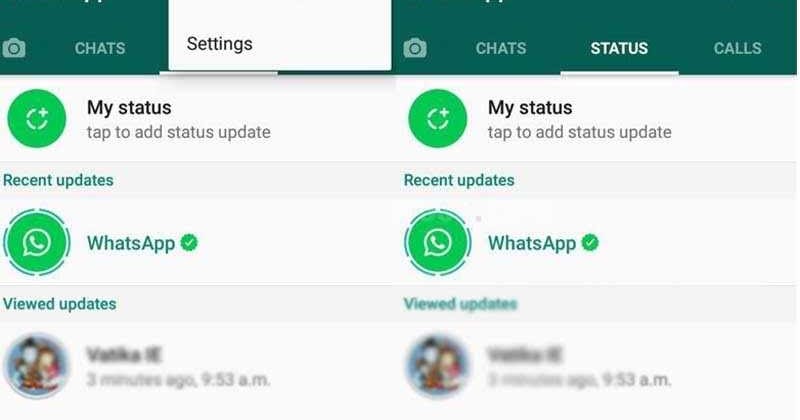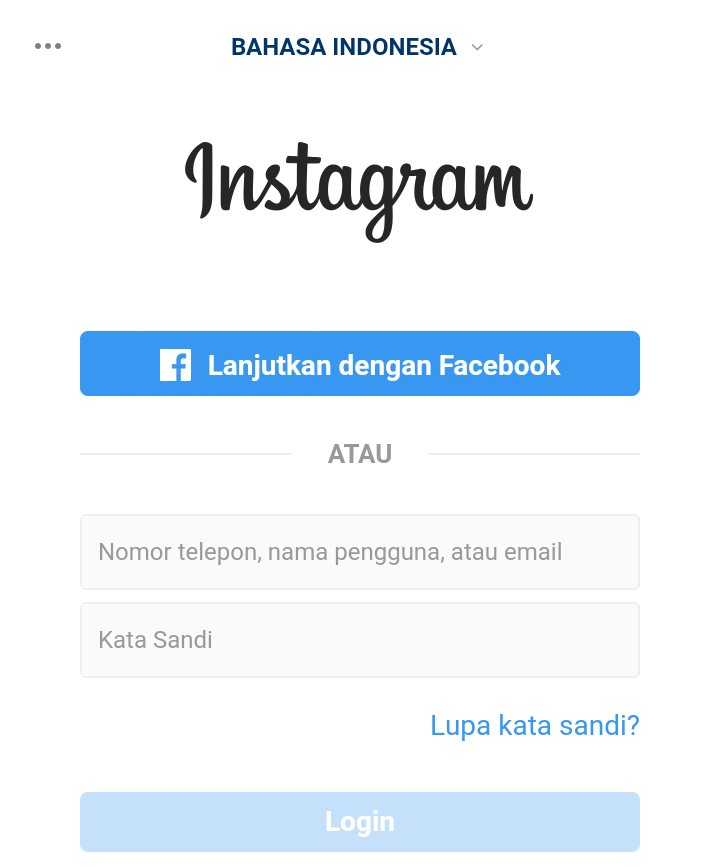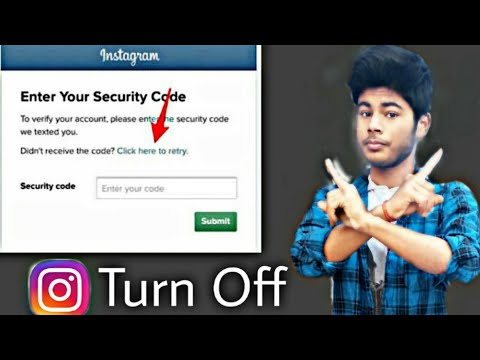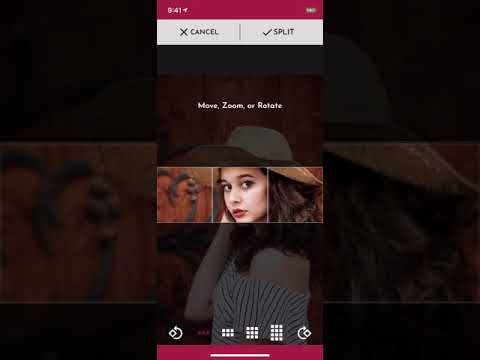How to send invitation in whatsapp
How To Add Someone on WhatsApp
The world’s most popular mobile messaging app can keep you connected. Learn how to connect with your friends on WhatsApp, invite someone to join, and find someone in the app.
Are you using WhatsApp to communicate with friends, family, and/or clients? The world's most popular messaging app is free, and allows you to text, video chat, or call anyone from your smartphone...as long as they also have WhatsApp.
Here is what you need to know before using WhatsApp, how to add someone/a new contact on WhatsApp, how to invite someone to join the app, and how to find someone who is already using WhatsApp.
What to know before using WhatsApp
WhatsApp allows you to send photos, videos, and voice messages. You can also use it to video chat with and call other WhatsApp users. Here are a few helpful things to know about the app and its functions before you get started:
WhatsApp is an application that you download and install via the app store on your iOS or Android smartphone.
WhatsApp requires an internet connection, via Wi-Fi or cellular network. Some WhatsApp functions (such as sharing photos/videos or video chatting) may use a lot of data.
You cannot connect with someone on WhatsApp if they don't have a WhatsApp account. You will have to invite this person to join WhatsApp in order to communicate with them using the app.
To add someone on WhatsApp, follow these five simple steps:
1. Open the WhatsApp application on your mobile phone.
2. Tap the icon showing a square with a pencil on the top right of your chat screen.
Tap the icon in the upper right corner to begin adding someone on WhatsApp
3. In the screen that appears, tap on “New Contact.”
Tap on “New Contact”
4. Enter the person’s contact information including their name, phone number, and the country their phone number is associated with.
Enter your new contact’s information
5. (Optional) If you would like to provide more information regarding the person’s number (for example, if you want to specify that this number is for an iPhone, work phone, or use a custom label), tap on the word “mobile” and it will take you to a screen with those options.
How to invite someone to join WhatsApp
If you try to add someone/a contact on WhatsApp using the steps detailed above and the person doesn't use the app, the following message will appear when you attempt to add their phone number:
“This phone number is not on WhatsApp. Invite to WhatsApp.”
Follow these three steps to invite that person to join WhatsApp:
1. Click “Invite to WhatsApp.” You will be directed to your regular text message (SMS) interface.
Select “Invite to WhatsApp” to invite someone not currently using the app
2. A pre-written message inviting the person to WhatsApp will appear, along with their invite link. You can either send the message as-is or make changes to the text and keep the invite link for them to join.
Send a standard message using WhatsApp’s automated invitation,or write your own message.
3. Once the recipient downloads and joins WhatsApp, use the steps outlined here to connect with them in the app.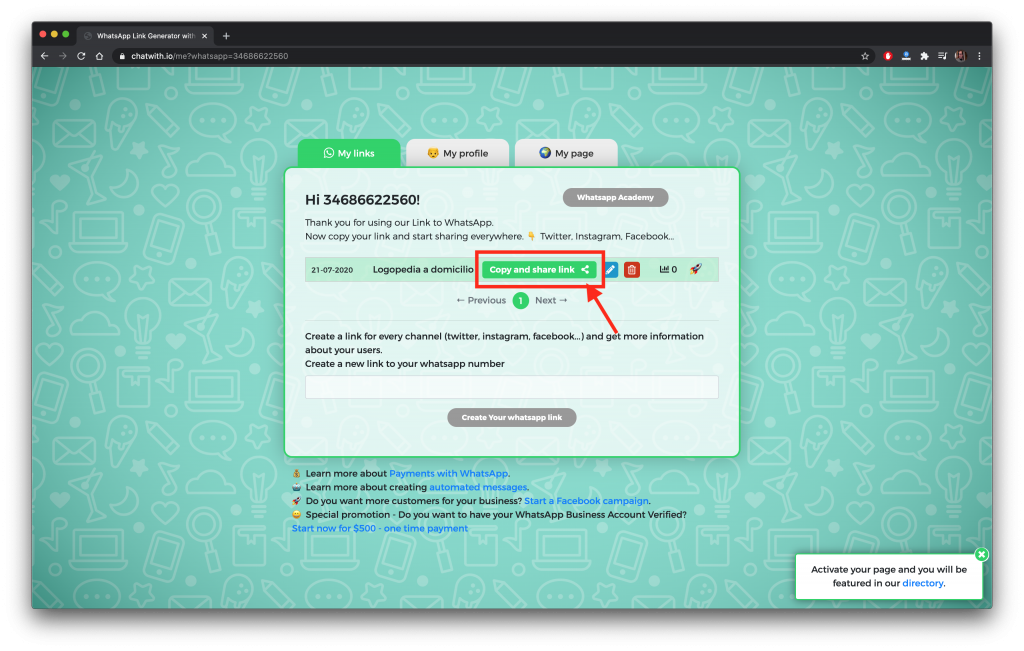
Invite a phone contact within WhatsApp
You can also invite someone who is already in your phone’s contact list to join WhatsApp using a second method. Here's how:
1. Open WhatsApp, and tap the square and pencil icon in the top right to start a new chat.
2. In the screen that appears, type your contact's name in the search bar. WhatsApp will search both your WhatsApp contacts/friends and your phone's contacts who aren't using WhatsApp, and the desired contact will appear under an “Invite to WhatsApp” option.
3. Click on “Invite,” and the pre-written message inviting the person to join WhatsApp will appear for you to send.
When you search for a contact in WhatsApp, the results will include both your WhatsApp contacts/friends and your phone contacts who don't use WhatsApp
How to find someone on WhatsApp
Once you have successfully added a contact to WhatsApp, you can easily access the stored contact to send them a message. Just remember that your WhatsApp contact list is different from your phone's contact list, and is contained within the app.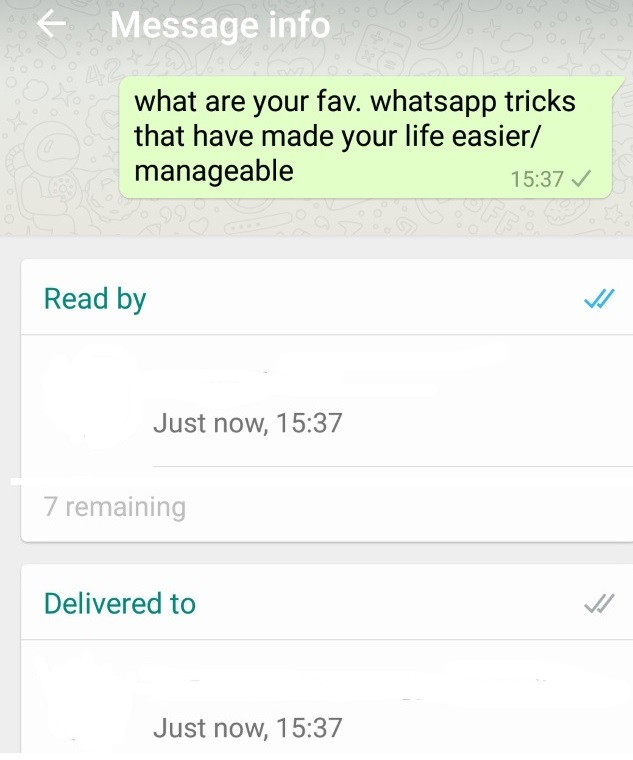
Here's how to find a contact on WhatsApp:
Open WhatsApp on your mobile phone and tap the new chat button on the top right of your screen.
On the resulting screen, type the individual’s name in the search bar.
Click on the name when it appears to start communicating with them.
Related reading
How To Tag People on Instagram
How To Tag Someone on Facebook
How To Block (and Unblock) Someone on Social Media
Using WhatsApp for work? Consider team communication software instead
WhatsApp is a great way to communicate with friends and family, and keep those conversations private and secure. If you're using it to regularly communicate with colleagues about projects and tasks, however, there could be a more efficient and effective option out there.
Team communication software facilitates effective communication between your team or project members. You can use it to share resources and collaborate, as well as communicate with both in-office and remote teams. Check out our team communication software buyers guide to learn more about how this software can help, and whether it's right for you!
You can use it to share resources and collaborate, as well as communicate with both in-office and remote teams. Check out our team communication software buyers guide to learn more about how this software can help, and whether it's right for you!
Disclaimer:
The steps to add someone on WhatsApp were researched in October 2021, and screenshots reflect the iOS app layout at that time. Applications and layouts are liable to change.
How to Add a Contact in WhatsApp Messenger on Android, iOS
With more than 2 billion worldwide users in 180-plus countries and over 1 billion daily active users, WhatsApp is one of the most popular ways to communicate globally. WhatsApp Messenger is now the leading mobile messaging app in 169 countries, including India, Germany, Russia, and the U.K., but not in the U.S., where Messenger dominates the scene.
Contents
- How to add contacts in iOS
- How to add contacts in Android
- How to invite a friend to join WhatsApp on an iOS device
- How to add a friend from a different country
- How to add a contact via QR Code
Difficulty
Easy
Duration
10 minutes
What You Need
-
Android device
-
iOS device
If you have lots of contacts in your phone, adding them individually to WhatsApp can be tedious and time-consuming.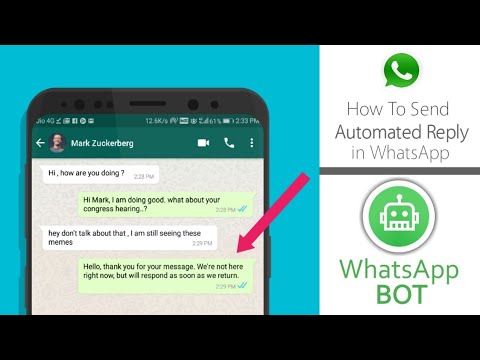 We’ve put together a guide on the fastest and easiest way to get all of your domestic and international contacts into WhatsApp, so you can spend more time chatting and less time tapping. The following examples use iOS 14 and Android 10, but the steps are identical for previous OS versions, as WhatsApp has kept the interface consistent for customer ease of use.
We’ve put together a guide on the fastest and easiest way to get all of your domestic and international contacts into WhatsApp, so you can spend more time chatting and less time tapping. The following examples use iOS 14 and Android 10, but the steps are identical for previous OS versions, as WhatsApp has kept the interface consistent for customer ease of use.
How to add contacts in iOS
Follow these steps to add contacts to your iOS device:
Step 1: In the Chat pane, tap the Chat icon at the upper right of the window.
Step 2: On the next screen, tap New Contact.
Step 3: Type in the name and telephone number of the person you want to add — name, telephone number, and email are mandatory.
Step 4: The contact information will then appear in your Contacts.
How to add contacts in Android
Here's how to add contacts on your Android device:
Step 1: From the Chats pane, tap the Chat icon at the bottom right of the screen.
Step 2: Select New Contact from the next screen.
Step 3: Enter the contact information of the person you want to add.
Step 4: Tap Save at the upper right of the window. The next screen will display the entire contact.
Step 5: Your new contact will also appear in your address book.
How to invite a friend to join WhatsApp on an iOS device
As you start using WhatsApp more often, you may want to add more people to your contacts. Because you can only communicate with people who already have WhatsApp, you may have to employ some friendly persuasion to get your buddies to download yet another app onto their crowded phones.
Follow these steps to invite a friend to WhatsApp on your iOS device:
Step 1: Go to the Chat window and tap on the chat icon in the upper right.
Step 2: On the next screen, scroll to the bottom.
Step 3: Tap on Invite Friends to WhatsApp.
Step 4: Choose from the menu to Mail or Message the invite.
Step 5: Choose your friend from your contacts list and tap the Send 1 Invite button.
Step 6: WhatsApp sends a prewritten note with an invite and a link to the app in the App Store.
How to invite a friend to join WhatsApp on an iOS device
Follow these steps to invite a friend to WhatsApp on your Android:
Step 1: Go to the Chat pane and start a new chat.
Step 2: In the next pane, tap Invite friends.
Step 3: The app lets you access email and messages, where you can send a message to your friend.
Step 4: Tap Send.
Step 5: Your friend gets a link to WhatsApp Messenger in the Google Play Store that they can download so they can sign in.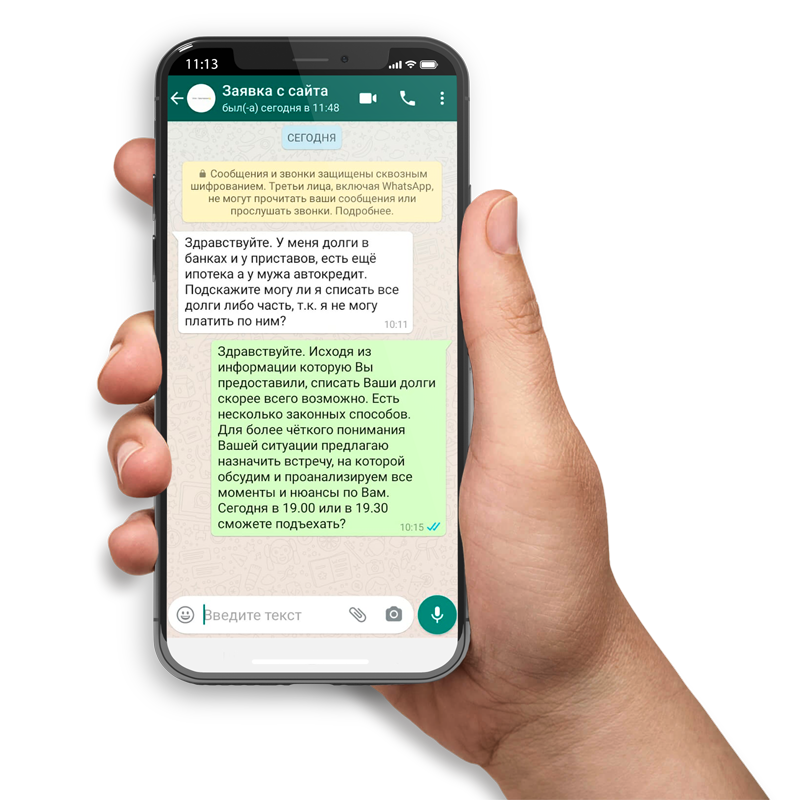
How to add a friend from a different country
When you’re adding a friend with an international phone number to your contact list, you’ll follow the same general steps for adding a contact ordinarily. However, you’ll still want to ensure that you enter the foreign phone number properly or it won’t call.
Step 1: When adding the contact’s phone number, always start with a plus sign (+).
Step 2: Type the country code and a nation-specific numerical prefix, followed by the phone number. Search online to find the country code if you don’t know it.
Step 3: Remove any leading zeros or calling codes from the phone number after entering the country code.
How to add a contact via QR Code
Using custom QR codes is an easy way to share your contact information with other WhatsApp users because it will ensure there are no human input errors in creating a new contact — whatever you put into the code will be included in the contact.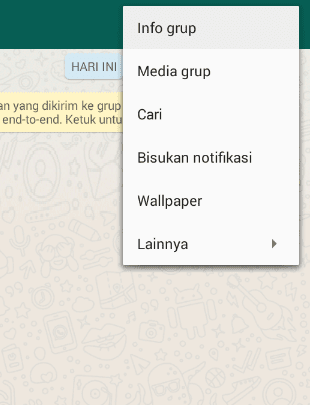 QR Codes can save or share a contact, start a chat, or add someone to a group. You can easily add a person to your WhatsApp contacts by scanning their QR Code or share your QR code with others via the app’s Share button. Here’s how to create a WhatsApp QR code. The process is the same on both iOS and Android.
QR Codes can save or share a contact, start a chat, or add someone to a group. You can easily add a person to your WhatsApp contacts by scanning their QR Code or share your QR code with others via the app’s Share button. Here’s how to create a WhatsApp QR code. The process is the same on both iOS and Android.
Step 1: Open WhatsApp > Settings.
Step 2: Tap on the QR Code icon next to your name.
Step 3: Tap Scan > OK.
Step 4: Hold your smartphone over the QR Code until it vibrates in recognition.
Step 5: Tap Add to Contacts.
Step 6: Alternately, to use the WhatsApp camera, tap the WhatsApp > Camera icon (top menu on Android, bottom menu on iOS).
Step 7: Center your phone over the QR Code until it vibrates.
Step 8: Tap Add to Contacts.
Editors' Recommendations
- The best iPhones of 2022: which should you buy?
- How to turn on car crash detection on your Pixel phone
- Best microSD cards for 2022: top picks for your camera, tablet, or drone
- When is my phone getting Android 13? Google, Samsung, OnePlus, and more
- This sketchy iMessage rumor is the worst thing I’ve seen all year
How to invite a friend on WhatsApp?
How to invite friends to WhatsApp?
Contents
- 1 How do I invite friends to WhatsApp?
- 2 How to add a number to WhatsApp messenger?
- 3 Add contacts to WhatsApp on Android
- 4 How to add a contact to WhatsApp on Iphone
- 5 How to add a contact to WhatsApp on a computer
- 6 How to send an invitation to WhatsApp
- 7 How to send an invitation to WhatsApp
- 7.
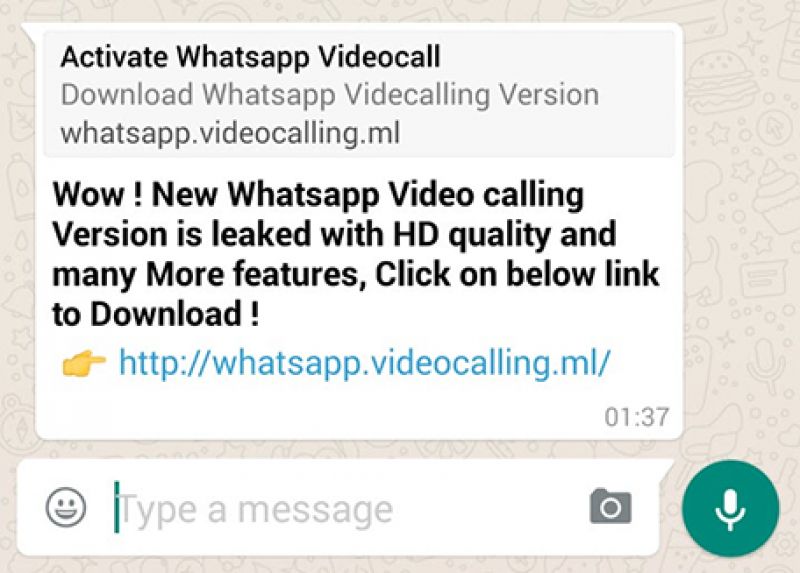 1 Method 1. From the phone book of a mobile device
1 Method 1. From the phone book of a mobile device - Method 2. By invitation from the communicator application
- 7.
- 8 How to invite a friend to WhatsApp? We replenish the friendlist
- 9 Call via SMS
- 10 How to invite a friend to WhatsApp?
- 11 How to invite on WhatsApp
- 11.1 Ways to send invitation
- 11.1.1 Send invitation via iPhone
- 11.1.2 Send invitation via Android phone
- 11.1 Ways to send invitation
- 200 How to invite friend to WhatsApp?
- 13 How to invite a friend to Whatsapp?
- 14 What does it mean to invite on whatsapp under a photo?
- 15 How to invite friends to WhatsApp step by step:
- 15.1 Via computer
- 16 How to add a contact to WhatsApp: the complete guide
- 17 Add contacts to WhatsApp on Ando >You should understand that this messenger is synchronized with the phone book. As soon as you write down the user's number in it, his contact will immediately appear in WhatsApp (provided that he has installed the application).
 Here's what you need to do:
Here's what you need to do: - 17.1 If the messenger is not installed by another user
- 18 How to add contacts to iOS
- 19How to invite a friend to WhatsApp WhatsApp
In order to chat with contacts on WhatsApp, each of the contacts must install the application and confirm the number on their phone. If some of your friends or relatives haven't installed WhatsApp yet, it's very easy to invite them to join.
You can send an invitation to WhatsApp through the "Tell a Friend" / "Invite" function. This will allow you to send an SMS or email with a link to the app. Depending on which phone you're using, you have the option to send an invitation to another texting app, or post a WhatsApp message on Facebook by attaching a download link.
Attention: If you choose to send invitations via SMS, you will be charged the standard message fee. We recommend that you check with your mobile operator that you are on the correct data plan before sending SMS invitations.
Not sure where the WhatsApp invite option is?
- Android: Tap on Contacts then scroll down and select Invite Friends .
- iPhone: Click on Favorites , then scroll down and select Invite Friends to Whatsapp .
- Windows Phone: Click on All and select the contact you want to invite to WhatsApp. Click on More and select invite to whatsapp .
- Nokia S40: Click on All and select the contact you want to invite to WhatsApp. Then select the contact's phone number and press Invite .
- BlackBerry: Select All contacts , then press the button BlackBerry , then Invite .
- Nokia S60: Click on Contacts and select the contact you want to invite to WhatsApp. Then click on Invite by SMS .
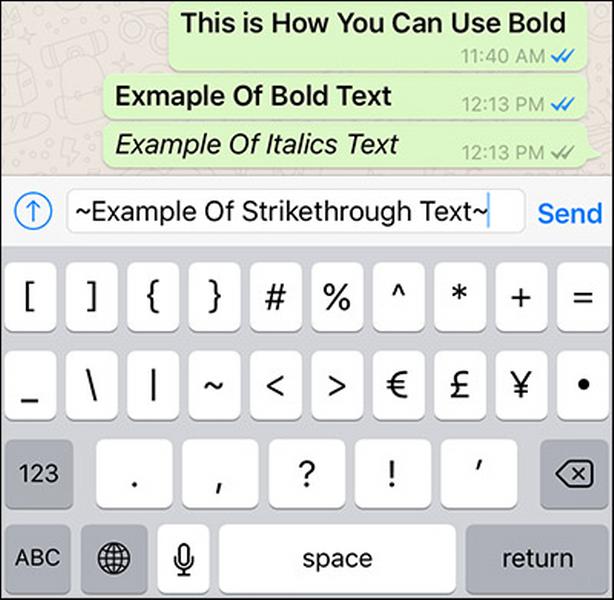
- BlackBerry 10: Swipe down from the top of the screen and tap on Tell a friend .
Good luck,
WhatsApp Support
whatsapped.ru
How to add a number to WhatsApp messenger?
WhatsApp is a very popular social network and instant messenger. It gives great opportunities to its users. You can chat with someone individually, or in a group chat, call other people, share files. Today we will touch on such an aspect of this application as adding contacts and inviting friends.
Add contacts to WhatsApp on Android
First, let's look at how we can add contacts on an Android device. So, for starters, open the program itself on your smartphone. Let's go to correspondence. Click on the chat icon at the top right. A list of your contacts will appear in a new window that opens. Those who are already on WhatsApp will be displayed, and the rest can be invited. It may be that the subscriber is listed in your phone book, but is not displayed in the program.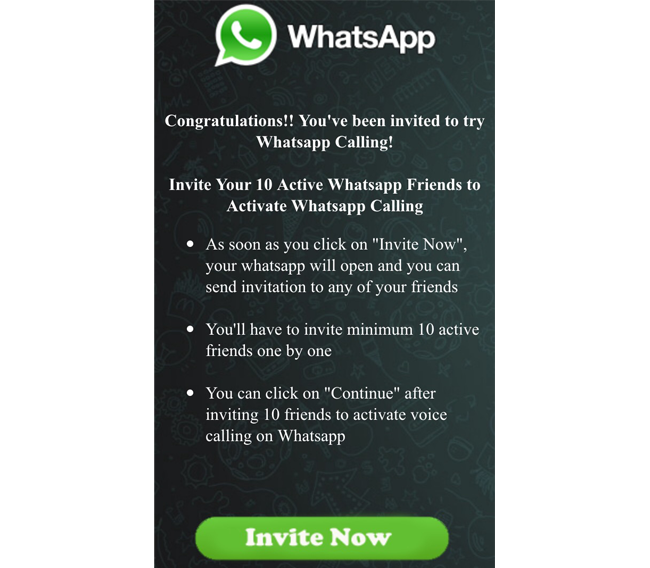 In this case, you will need to enter it manually. To do this, click on the plus sign at the top left and enter the number of the person. We press “save”. Then we come back and update our list. Ready! The subscriber appeared in the updated list.
In this case, you will need to enter it manually. To do this, click on the plus sign at the top left and enter the number of the person. We press “save”. Then we come back and update our list. Ready! The subscriber appeared in the updated list.
How to add a contact to Watsap on Iphone
In principle, there are no special changes in adding numbers, but still we will tell you how to do it on the IOS platform.
To do this, just open the WhatsApp program, open chats and click on the pen icon in the upper right. A list of numbers will appear on the screen, and it will also be possible to add a new contact or group. If the contact is already using WhatsApp, then next to his number will be the inscription “mobile”. Otherwise, you can invite the subscriber.
How to add a contact to WhatsApp on a computer
On the PC version, it is not possible to add numbers, but if you work through an emulator, then the following actions are possible for you.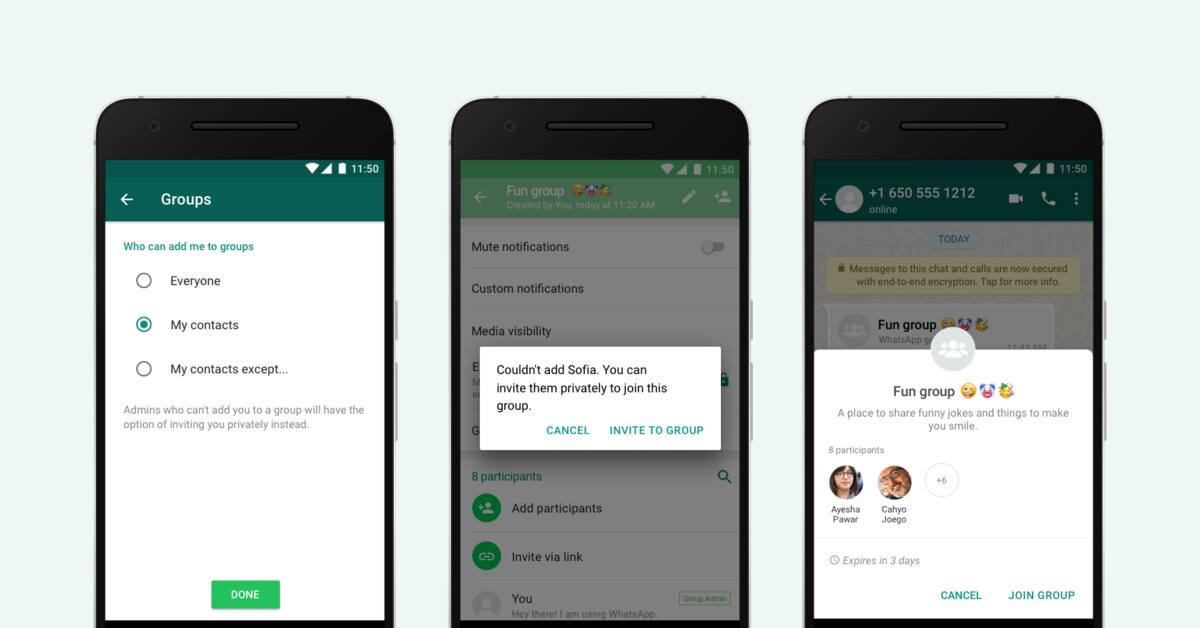 We go into the program, click "contacts" to add a number for the first time, click on the little man next to the login and password input field. Then we enter his number and name in the window that opens and that's it.
We go into the program, click "contacts" to add a number for the first time, click on the little man next to the login and password input field. Then we enter his number and name in the window that opens and that's it.
To add all subscribers from the phone, copy them into one file and download to your computer. Then in the settings of the emulator we find the item “import”. Select our file and click on it. Then, after the transfer, we go into the messenger itself and select the “import from storage” function in contacts. That's it, your data has been transferred to your computer. If a person is not on WhatsApp, then you can add his number by clicking on a small magnifying glass in the left corner of the screen.
How to send an invitation to WhatsApp
If a person is not yet in the program, you can send him an invitation to join. To do this, go to the program and open the settings, which are located at the bottom right on iPhones and at the top right on Androids. There we find an option that on iPhone is called “Tell Friends” and on Android “Invite a Friend”. Click on it, you are offered to choose the invitation option (SMS to phone, online message in social networks). After this choice, you mark the desired numbers, and that's it. Your friends will receive a message with an offer to join the program and a link to it. Very comfortably.
There we find an option that on iPhone is called “Tell Friends” and on Android “Invite a Friend”. Click on it, you are offered to choose the invitation option (SMS to phone, online message in social networks). After this choice, you mark the desired numbers, and that's it. Your friends will receive a message with an offer to join the program and a link to it. Very comfortably.
So, adding and inviting contacts to WhatsApp is quite simple. It doesn't matter if you have an Iphone, Android, or a PC in general, your friends and acquaintances will always be in touch with you.
greatchat.ru
How to send an invitation to WhatsApp
WhatsApp communication application is a powerful and convenient tool designed to facilitate communication between people. In addition to the standard functionality inherent in any messenger, Vatsap has a number of unique features that make it very popular with users. Below are detailed instructions explaining how to invite other chat participants to WhatsApp and add new contacts.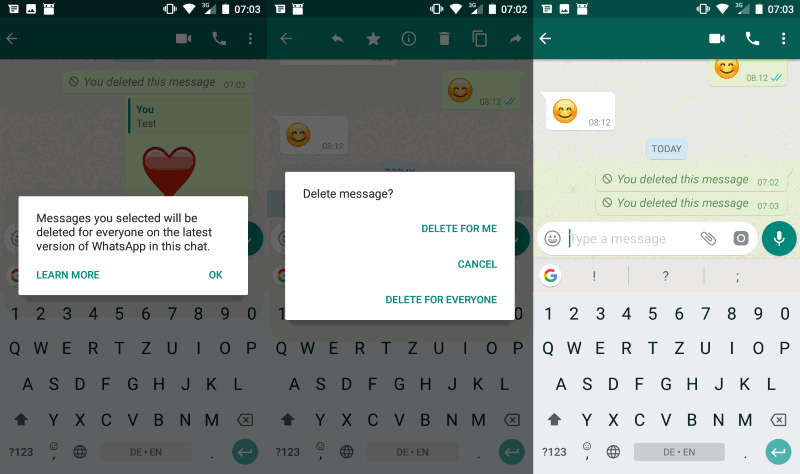
To start communication in the messenger, you need to find and add to the contact list people with whom you want to communicate. There are several simple methods for adding new contacts.
Method 1. From the phone book of the mobile device
To invite a friend whose phone number is in the smartphone contacts list, just do the following:
- Launch the WhatsApp application.
- Activate tab « Chats ".
Attention! This method is only suitable if the interlocutor has already installed the messenger application
Method 2. By invitation from the communicator application
Users quite often have a reasonable question about how to invite a friend to WhatsApp if he has one not installed. The solution is simple: you can call him to chat directly from the application. The procedure is as follows:
- Open WhatsApp.
- Access the options menu by touching the three dots icon at the top of the screen and selecting " Settings ".
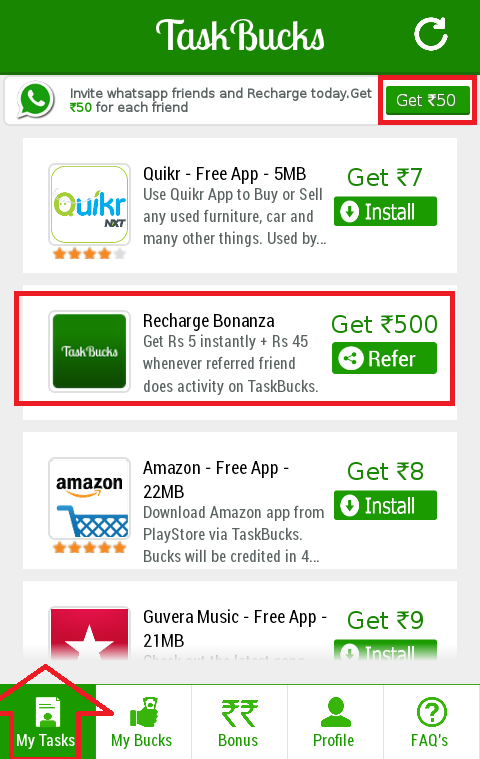
After the performed manipulations, the person receives a message with an offer to connect to the Vatsap service
Conclusion
Inviting someone to exchange messages in the WhatsApp communicator application is easy, just follow the instructions above. Moreover, this can be done even if the invitee does not have the WhatsApp messenger installed.
xn——6kcababhf8a9bv1aoidwgfkdk2hwf.xn--p1acf
How to invite a friend to WhatsApp? We replenish the friendlist
What is the best way to invite your friend (girlfriend) to the WhatsApp messenger so as not to part for a second? It is very important for a modern person to share fresh impressions with loved ones in time if there is no opportunity to meet in the real world. In this case, the latest developments from the world of social networks come to the rescue, which are able to fill the gap. The WhatsApp application is one of the most popular examples.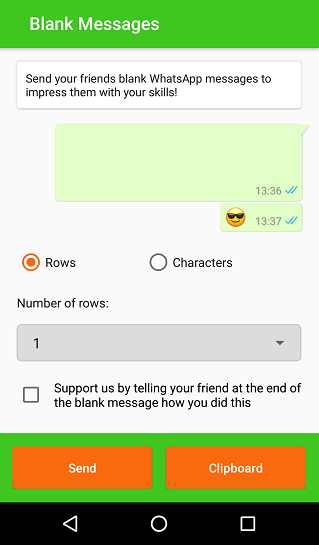
Created by analogy with the instant messaging service (SMS), it can now send your friend not only text, but also an image, a song, a document. Separately, talk about how to send GIFs to WhatsApp.
Call via SMS
A virtual invitation to the whatsapp service can be sent to your friend via SMS. To do this:
- find him in your contact list;
- if such an inscription appears: “invite *Person's name* to WhatsApp”, then it seems that he has not installed this application yet;
- if you see "write to *So-and-so*" - then write right now!
If you want to add someone by phone number, the article will help: "Add a contact to WhatsApp". The main thing is an Internet connection and, we repeat, the presence of the same program with the one with whom you want to conduct a dialogue.
How to invite a friend on WhatsApp?
There are other ways. To select the optimal one, you need:
- in the navigation menu of the program we find "Settings" - "Tell .
 ."
." - look:
- via e-mail;
- Twitter.
You will see a standard invitation text that can be edited and sent immediately by filling in the "To" field only.
Whatsapp service is an original interesting mini-program that is very popular among young people who actively use the network and its multimedia capabilities. You will certainly discover a number of unique features that will make the virtual conversation even brighter and more fun, and you will also learn over time whether it is possible to delete a whatsapp message before it has been read.
Inviting your friends to WhatsApp is the first step towards better communication on the Internet. You can make a pretty impressive list of subscribers, group some of them into groups and have conversations on certain topics - discuss a surprise for friends for a wedding or just chat about nothing - it's up to you.
The main thing is to always stay in touch and be heard by loved ones. Stay tuned for post updates!
Stay tuned for post updates!
w-hatsapp.ru
How to invite to WhatsApp
WhatsApp is a simple and interesting application for communication. With the help of a functional program, users can exchange text messages, audio recordings, documents, photos, and make calls. After installation and confirmation of the data, the messenger automatically adds people from the phone book to the contact list. Only users who have installed the messenger get into contacts. But many users are interested in how to invite a friend to WhatsApp and start chatting with him in the application?
Ways to send an invitation
Whatsapp messenger makes communication between users simple and enjoyable. The user can collect a huge list of contacts, divide subscribers into groups, create thematic conversations. Unfortunately, not all people on the phone list have such a useful program. But the user can always call a friend or acquaintance to the application.
You can offer to install WhatsApp using Facebook, email, SMS, Vkontakte, Twitter or any other messenger.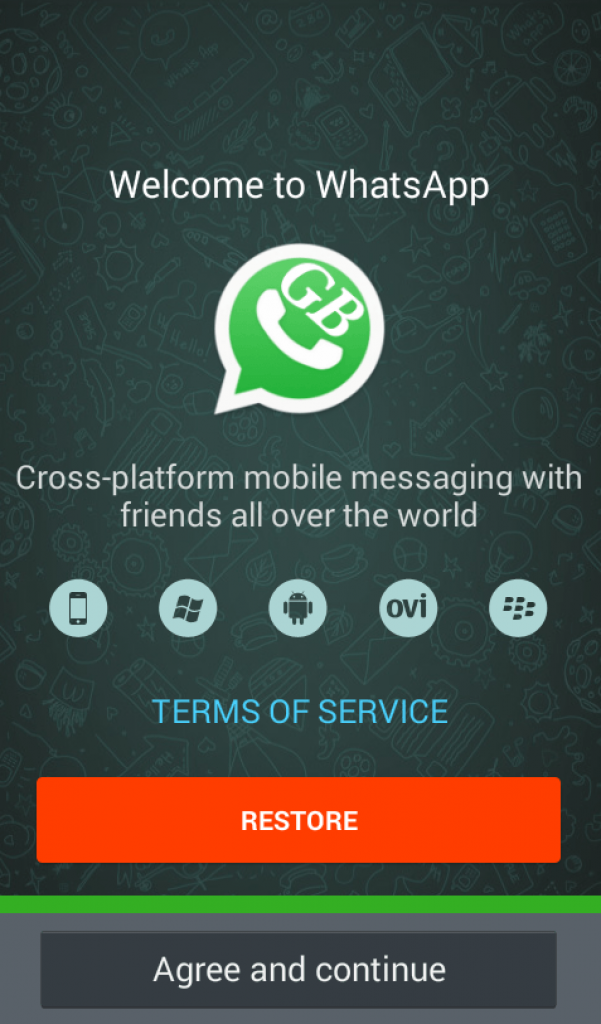 The user needs to choose the appropriate method, since the recipient may not have a page on the social network, email, etc.
The user needs to choose the appropriate method, since the recipient may not have a page on the social network, email, etc.
Sending an invitation via iPhone
Owners of Apple devices to send an invitation to WhatsApp , need:
- Launch the WhatsApp messenger on your smartphone.
- Click on the "Settings" option. It's a gear-shaped icon located at the bottom right of the screen.
- Click on the "Tell a friend" function.
- In the list that opens, select the appropriate method for sending the invitation.
- Mark people who will receive an offer to install the messenger.
- Confirm action.
Sending invitations via Android phone
Android smartphone users, to invite friends to the messenger, you need:
- Enter the program.
- Click on "Menu". The option is located in the upper right corner of the display.
- Click on "Invite a friend".
- Select the appropriate method for sending the request.
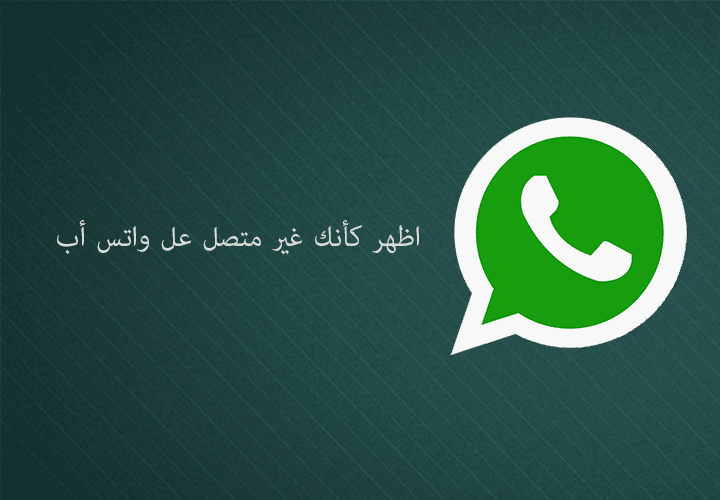
- Specify recipient details. If the invitation is sent via a social network, authorization is required. When sending via SMS, you need to select the subscriber's number in the phone book, and for a request via e-mail, you must enter an email.
- Confirm send.
If a friend is not recorded in the phone book of the smartphone, the user can find him through the search in the application.
Important to remember: You should not send invitations to the messenger often, people don't like spam.
appwhat.ru
How to invite a friend to WhatsApp?
Imagine, my friends, the following situation: you have a friend with whom you would like to communicate using WhatsApp, but the problem is that he does not have the application installed. However, you can invite him to WhatsApp, or rather, send a link to download the messenger. This is how it's done.
First of all, add the user to the contacts on the phone, if it is not already added (instruction).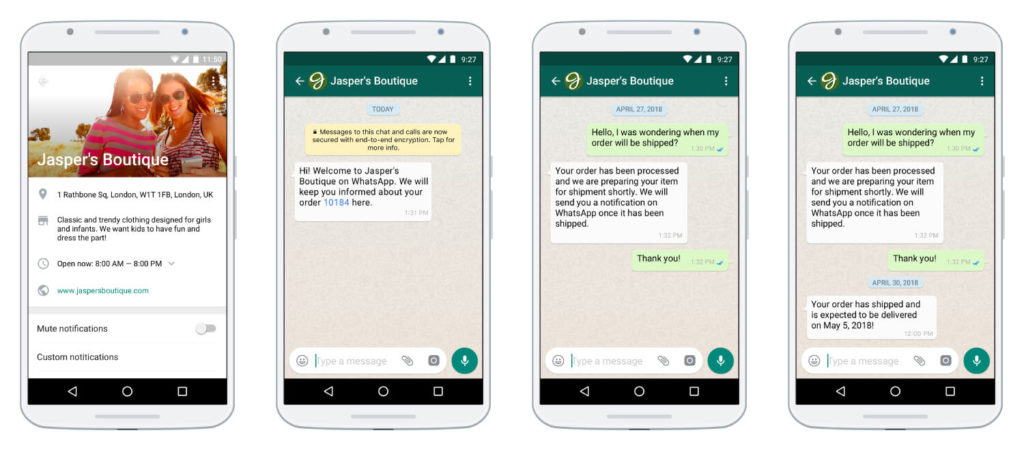 Then open WhatsApp and go to contacts by clicking on the create chat button.
Then open WhatsApp and go to contacts by clicking on the create chat button.
On the next page, click on the "Invite Friends" button.
Next, a window will appear with the message: “Install WhatsApp on your smartphone. Download the app today from the site…”. All you have to do is select a recipient, then send the message.
On the site, the user will be able to download the application. For example, for Android, the application is downloaded directly to the smartphone, that is, there is no need to go to the Play Market.
aboutmessengers.ru
How to invite a friend to Whatsapp?
What does it mean to invite on whatsapp under a photo?
What does it mean in the messenger when you click on a person's profile photo "invite him to WhatsApp"? The interlocutor does not have the WhatsApp application installed and when pressed, an invitation will be sent in an SMS notification.
How to invite friends to WhatsApp step by step:
WhatsApp messenger allows you to communicate with people around the world and makes the process of correspondence enjoyable. At the same time, each user can collect an unlimited list of contacts and chats in his application. In this case, access is lost, but you can divide friends and acquaintances into certain groups. But it happens that the person you need to contact is not registered in the service and does not use this application.
At the same time, each user can collect an unlimited list of contacts and chats in his application. In this case, access is lost, but you can divide friends and acquaintances into certain groups. But it happens that the person you need to contact is not registered in the service and does not use this application.
But the developers of the application provided the possibility of sending an invitation to friends by mobile phone number with a request to install WhatsApp using the link.
To send an invitation to users with the Android operating system, you need:
- Enter the WhatsApp messenger application.
- Open context menu.
- Select "Invite a friend" from the list of options.
- Tap on the button to select a function.
- Edit send parameters.
- Next, you can choose a convenient way to receive an invitation: popular social networks, other instant messengers, SMS. Finally, specify the user's contact information.
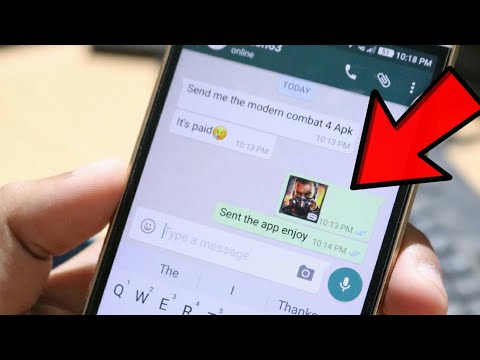
- To send via SMS, you will need to select a number from your smartphone's phone address book.
- If all conditions are met, only the last step remains - to confirm the sending.
If there is no subscriber in contacts, it will be impossible to invite him.
Owners of iOS devices need:
- Open WhatsApp messenger.
- Go to the menu section by clicking the button with the text "More".
- Select "Tell a Friend" from the list of possible settings.
- Activate the type function.
- Next, you can choose a convenient way to receive an invitation: popular social networks, other messengers, SMS.
- After choosing a method, select it from the contact list or specify the user's contact information.
- To send via SMS, you will need to select a number from the smartphone's phone address book without specifying other information.

- If all conditions are met, only the last step remains - to confirm the shipment.
Through a computer
It is impossible to do this from the software of the desktop version of the WhatsApp messenger from a personal computer or laptop, since this functionality is not currently implemented.
what-is-app.ru
Your IT assistant
How to add a contact on WhatsApp: the complete guide
Without instant messengers it is difficult to imagine the life of a modern person. Skype, WhatsApp, Viber - at least one of these applications is installed on the smartphone of every second user. However, with the functionality, many still have difficulties. For example, how to add a contact to WhatsApp?
Add contacts to WhatsApp on Ando > It should be understood that this messenger is synchronized with the phone book. As soon as you write down the user's number in it, his contact will immediately appear in WhatsApp (provided that he has installed the application).
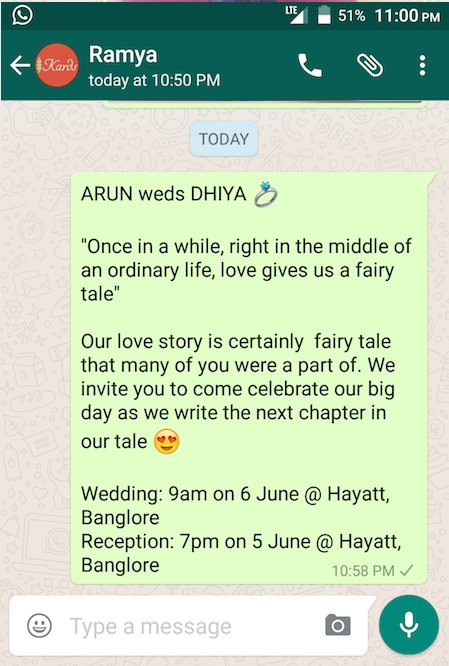 Here's what you need to do:
Here's what you need to do: - In the smartphone menu, find the handset icon and open the Phone application.
- Go to the "Contacts" tab, next to the search bar, click on the "+" sign. This will add a new contact. You can use another method: go to the "Phone" section, write the number and click on the save button.
- In the window that opens, enter the name of the new subscriber, as well as his phone number. Click "Save" in the upper right corner. If you are writing down a foreign number, do not put "0" at the very beginning.
- Now go to the main menu of your phone and open the WhatsApp application. In the lower left corner there is a "Chats" tab.
- A list of people from your phone book who have installed the messenger on their smartphone will open. If the person whose number you wrote down earlier uses this application, then you will see it in the list.
If the messenger is not installed by another user
The desired subscriber was not in the list? This means that he did not install WhatsApp on his smartphone. Exit - send him a message asking him to download it:
Exit - send him a message asking him to download it:
- Open the app and click on the "Invite Friends" button.
- A list of phonebook numbers will appear. Select the right person and send him a message. The text template will already be inserted into the input field.
If the user has WhatsApp installed but their number does not appear in contacts, open the app and select Help with Contacts.
Read the manual and check for possible problems. The user may have been invisible.
How to add contacts in iOS
If you know the number of the user to add to the "Contacts" section, half the work is already done. Follow the simple instructions:
- Find the WhatsApp application in the phone menu and open it.
- Go to the "Contacts" tab and click on the "+" sign.
- Enter the phone number and other personal details of the subscriber. Click "Finish" for the changes to take effect.
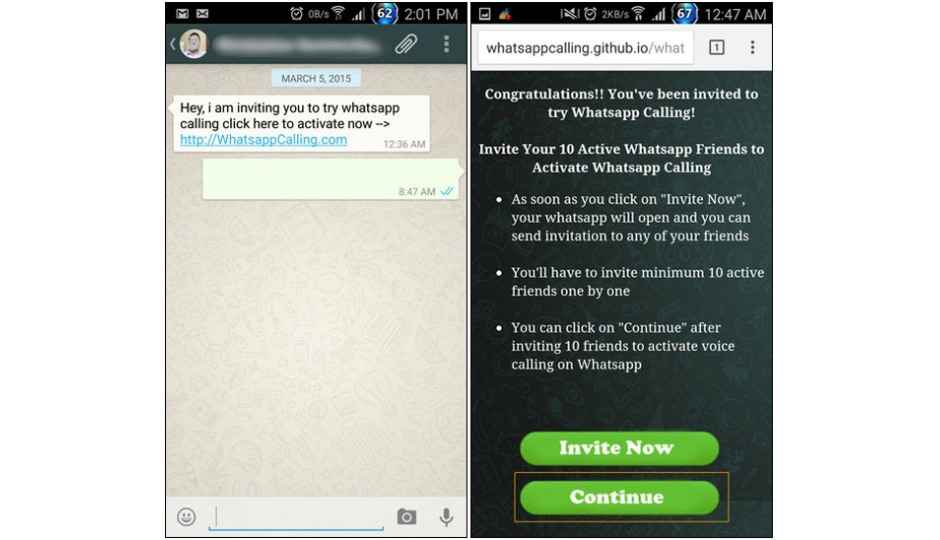
- Now you need to go to the "Favorites" tab. Refresh this section by dragging your finger down. If the right person has the application installed, then he will appear in this list. Otherwise, send him a link to download the messenger via SMS.
You can add to the list those users who sent you a message:
- Open the chat and click the "Add" button in the upper corner.
- Select "New Contact" or "Add to Existing". Enter the subscriber's name and click Finish.
As you can see, adding the right contact is not difficult.
dadaviz.ru
How to invite a friend to WhatsApp
Hello! Today I will show you how to invite a friend to whatsapp. You can very easily and quickly send an invitation to any of your friends in social networks, by mail, etc. See the instructions below and write comments if something is not clear to you. Go!
Open the WhatsApp application on your smartphone. On the main page, at the top right, click on the Menu button in the form of three dots.
In the window that opens, click the Settings tab.
In the settings, click on the Invite a friend tab.
You will be presented with a window to select an application. You can send an invitation by e-mail. You can share the link on Facebook or VK, send it via SMS, Instagram, etc.
On Facebook, you can choose which specific friends your invitation will be sent to.
In VKontakte, you can send an invitation to your wall so that all your friends can see it. Can be sent in a private message.
Everything is ready. This is how you can easily and quickly add friends to your WhatsApp.
Still have questions? Write a comment! Good luck!
info-effect.ru
Share:
- Next PostHow to save a video from WhatsApp to your phone?
×
Recommended to watch
Adblock
detector
WhatsApp invitations: how to invite a friend
You send an invitation to a person, he follows it and voila! Now you are friends))) But technical innovations are not so easy to understand for everyone. That's why we run this site: to help everyone understand the intricacies of their phone or other electronic device. Let's figure out together how to invite a friend to WhatsApp.
That's why we run this site: to help everyone understand the intricacies of their phone or other electronic device. Let's figure out together how to invite a friend to WhatsApp.
Content
- On Android
- Via the Contacts list (by phone number)
- Via the special feature
- On iOS
- Via the Contacts feature
On Android
There are different ways to complete the task. Let's look at them in more detail. And you already decide what is more convenient for you 😉
Through the "Contacts" list (by phone number)
The first method is suitable if your friend's phone is saved in the WhatsApp address book. Check if it's there? If there is, here is an instruction for you on what to do next:
Check if it's there? If there is, here is an instruction for you on what to do next:
- Launch the messenger on your phone.
- Go to the tab Chats .
- Press the button Write . It is on the bottom right.
- The screen will open Select where you have to press the icon 9 at the top0076 Loupe .
- Enter the name of the person you want to invite in the search box.
- A list of all contacts with this name will be displayed. If the person is not yet registered with WhatsApp, then a large green button Invite will be displayed next to their name. Click on it.
- The window for sending SMS will open. The text of the message has already been generated. You only need to click on the button Send , as you usually do when communicating via SMS.
- Then it all depends on your friend. He needs to follow the link and click on the button Install .
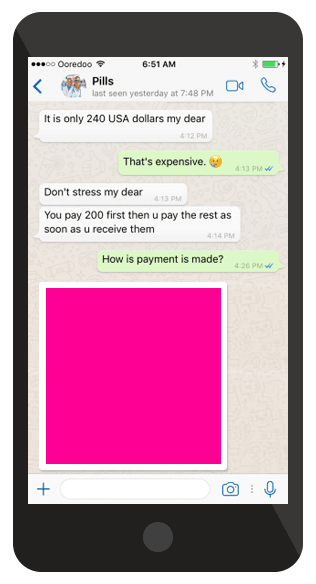
Using the special function
If you do not know the phone number of the person you want to invite to WhatsApp, but you have other contacts with him, use the special function built into the application. Here's how to do it:
- Run the program and click on the button to call the additional menu on the top right.
- Go to Settings .
- Find the link at the end of the list Invite a friend .
- Now in the window that opens, click on the application icon where you usually communicate with this person. The most popular instant messengers and social networks are available.
- For example, let's select the email icon.
- The text with the invitation link has already been typed in the window that appears. It remains only to enter the recipient's email address and send the letter.
In iOS
The operation is the same in this operating system.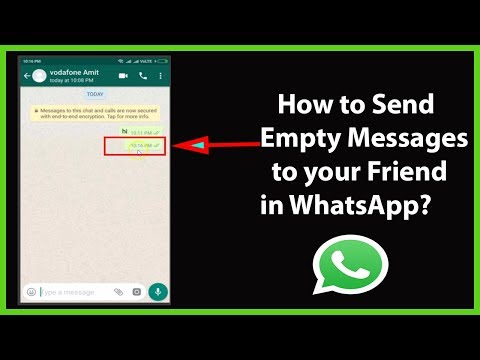 The only difference is the interface design. To make it easier for you to understand, we provide a description of the process for the iPhone.
The only difference is the interface design. To make it easier for you to understand, we provide a description of the process for the iPhone.
Via Contacts
- Launch WhatsApp. Go to section Chats .
- Press the button Write . It is located at the top right of the screen.
- Find the desired contact using the field Search or simply by scrolling through the list.
- Click link Message .
- Check only those contacts to whom you plan to send an invitation.
- Click on the fat link at the bottom of the screen Invite: .
- Press the button Send .
- Further, all actions must be performed by your friend. He will need to click on the link, install WhatsApp and register in it.
Tell a Friend
- Open the WhatsApp application and enter Settings .
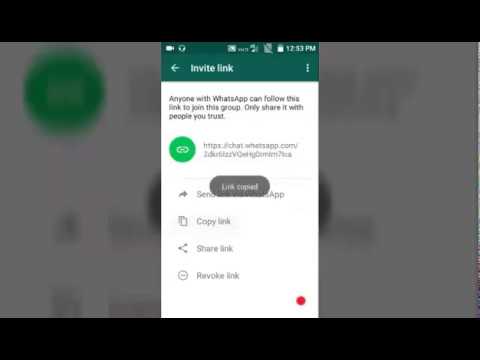

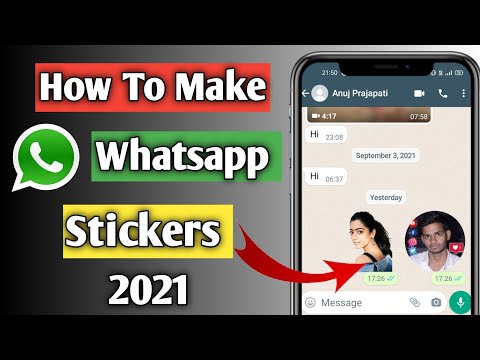


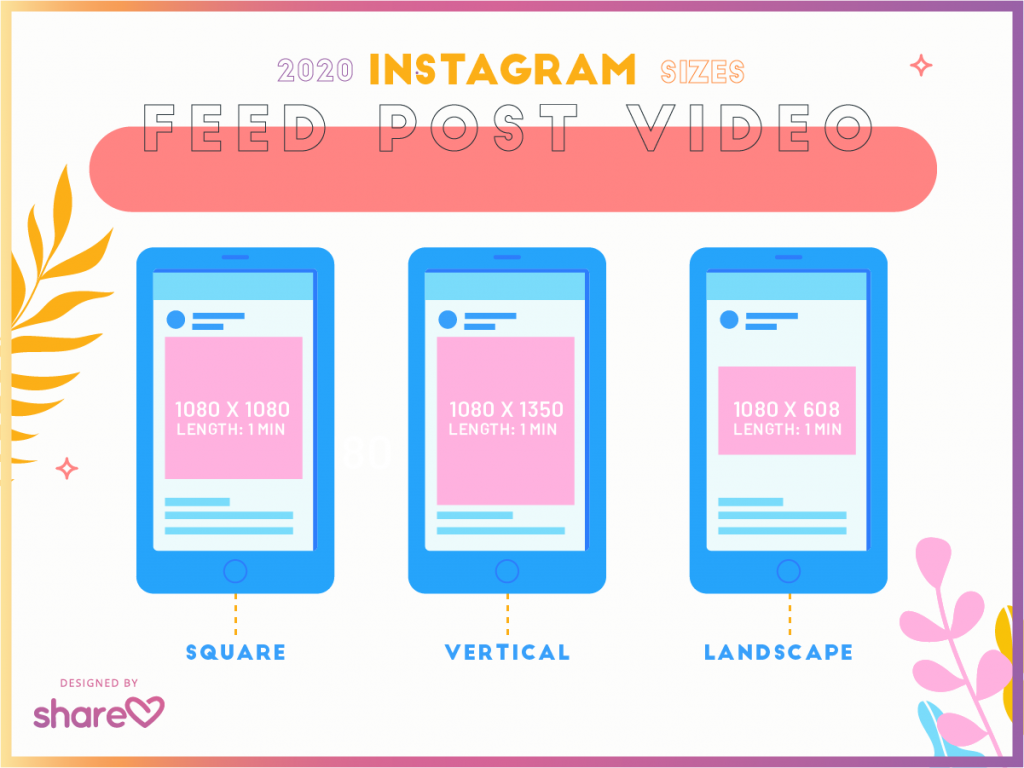
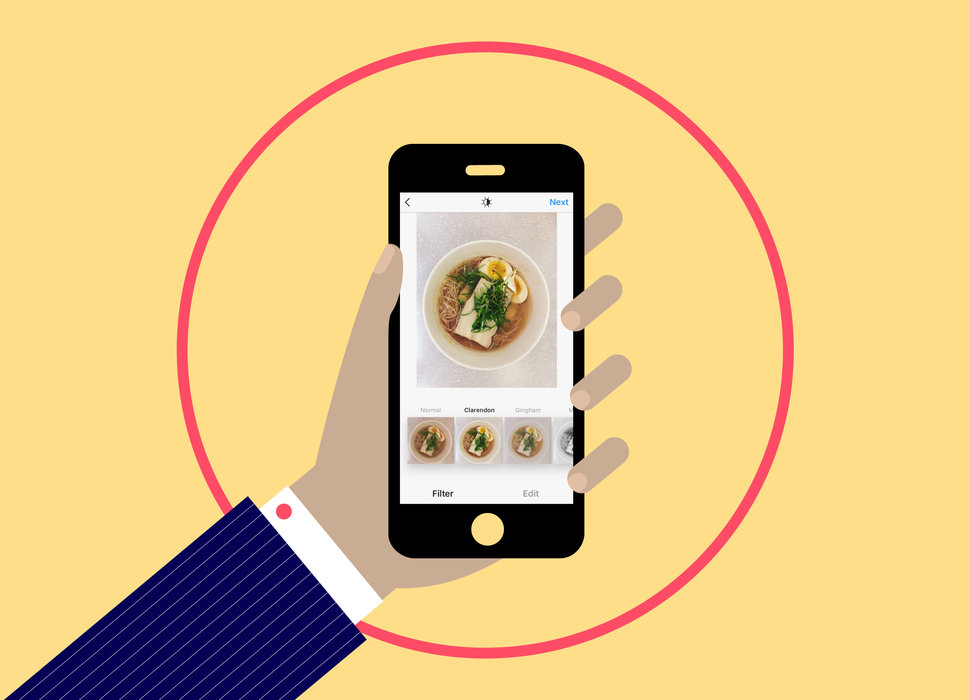
:no_upscale()/cdn.vox-cdn.com/uploads/chorus_asset/file/23021908/Screen_Shot_2021_11_17_at_08.29.59.png)