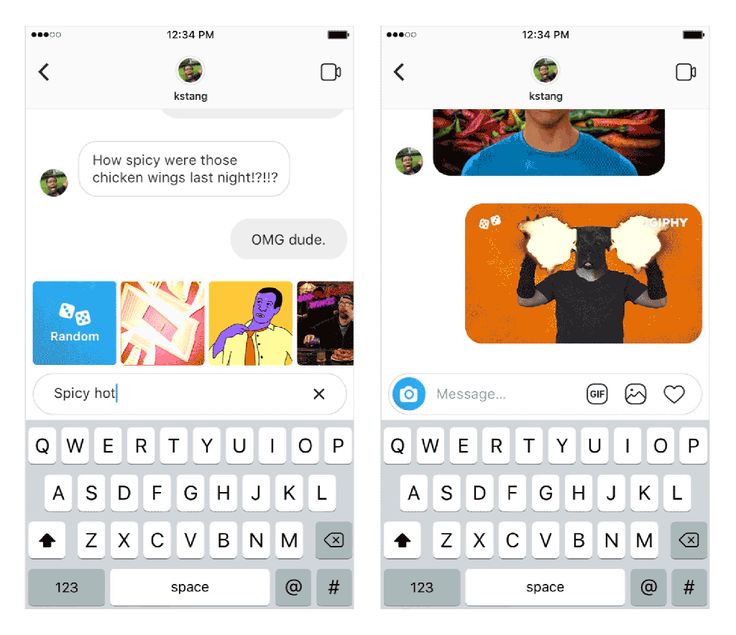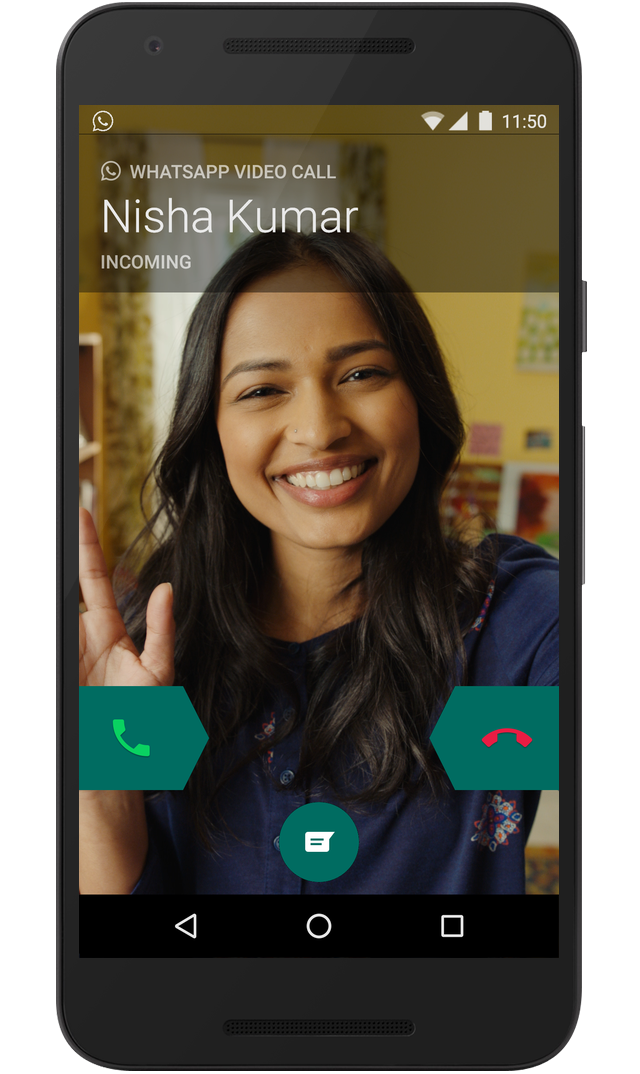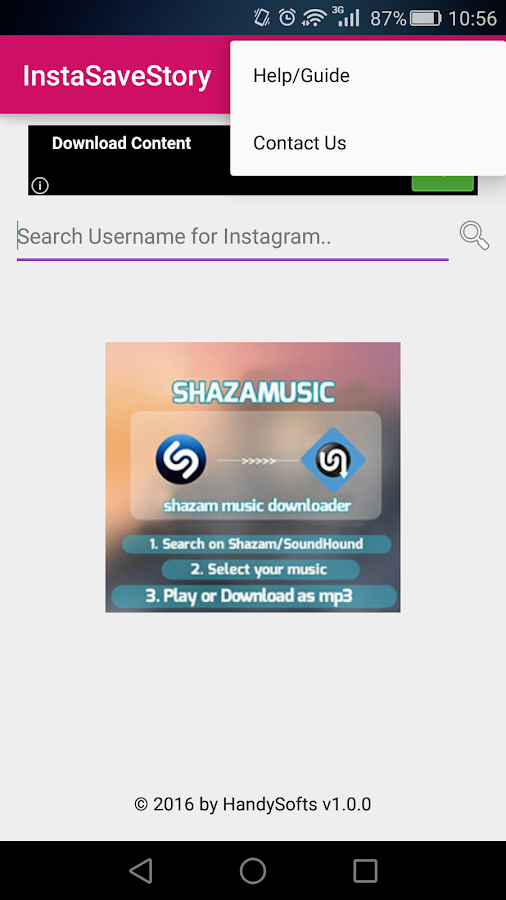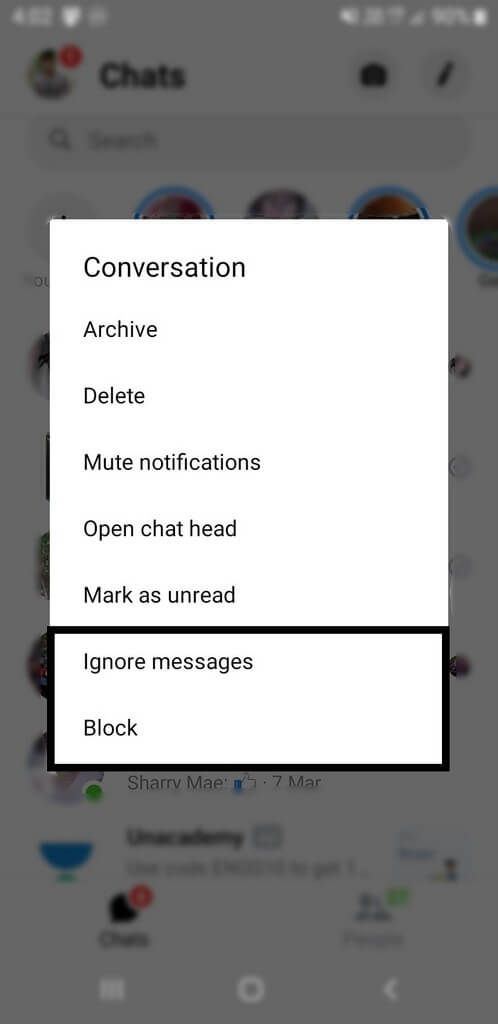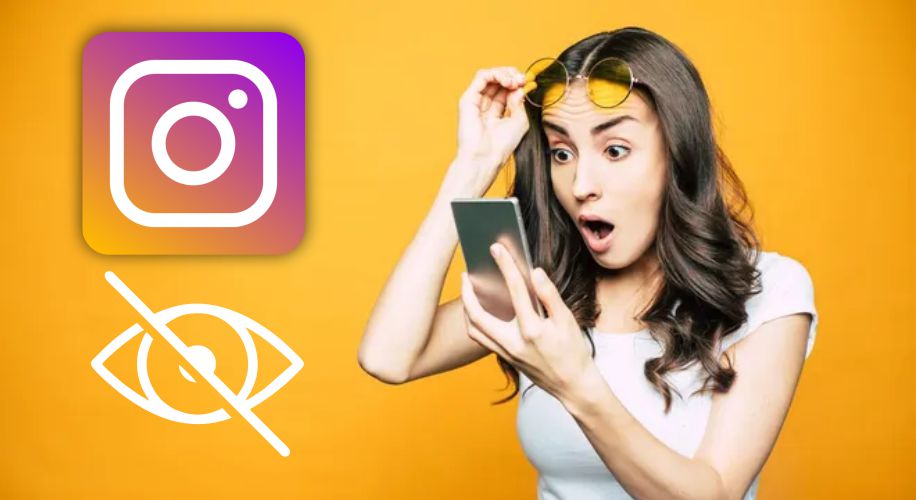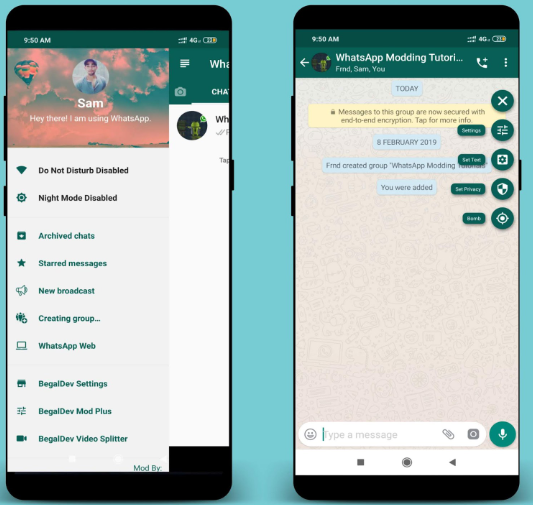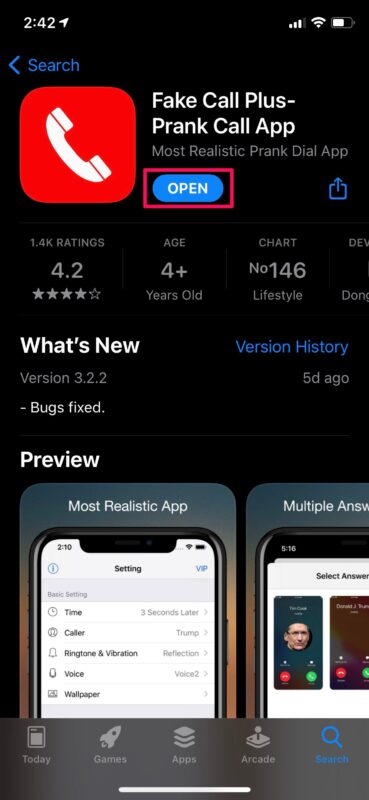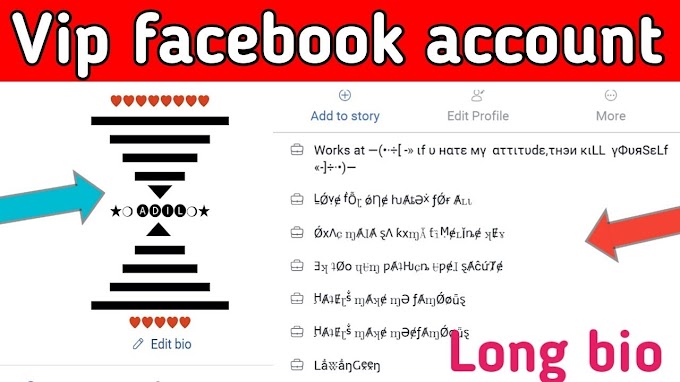How to send custom gifs on instagram
How to post and send a GIF on Instagram from your iPhone
Officially, the acronym “GIF” stands for Graphics Interchange Format and is a way to store short animations as a series of photos in a single file. Unofficially, a GIF is a way to share your funny, snarky, or sarcastic side with your friends by using clever animations that capture moments and moods like no other. Did you know that you can share your favorite GIFs on Instagram posts and Stories — and send them as DMs? Here’s how to post a GIF on Instagram to make it way more fun.
Can you post GIFs on Instagram?
Although the process isn’t totally seamless, you can absolutely share your favorite GIFs on Instagram with just a few extra steps. This can be accomplished by using GIPHY, which is currently the largest collection of GIFs in the world, or by saving your GIF as a video before uploading it.
How to upload a GIF to your Instagram feed
Let’s take a look at your options for adding a GIF to Instagram. Both require an extra step or two, but once you get the hang of it, it’s a breeze!
How to post a GIF on Instagram using GIPHY
GIPHY is a treasure trove of fun GIFs, so if you don’t already have the GIPHY app installed on your iPhone, take care of that ASAP. Once you’ve got GIPHY downloaded, here are the steps you need to take to post a GIF to Instagram.
- Open the GIPHY app on your iPhone.
- Browse or search for the perfect GIF on GIPHY.
- Tap the paper-airplane icon located under the GIF.
- Tap the Instagram button. A screen will appear asking for permission to open Instagram.
- Once you’ve given permission, your GIF will open inside Instagram. Choose Feed to post a 15-second looped GIF to your Instagram feed as a new post.
- Tap Next to add edits and/or filters to your Instagram post.
- Tap Next again to add your caption and hashtags.
- When you’ve finished creating your GIF post, tap Share.
Upload your own GIF as a video
Technically, Instagram doesn’t support GIF files, but you can turn your GIF into a video to easily share it on Instagram.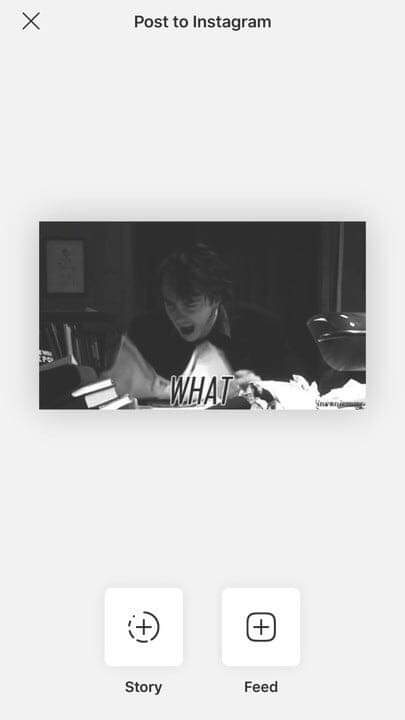 Once you download your GIF onto your phone, you will need a GIF-to-video converter app like GIF Cracker. Then simply follow these instructions:
Once you download your GIF onto your phone, you will need a GIF-to-video converter app like GIF Cracker. Then simply follow these instructions:
- Open GIF Cracker on your iPhone and allow access to your photos.
- GIF Cracker will automatically show you all of the GIFs that are stored in your photo library. Choose the one you want to share.
- A screen will appear with video options, including playback speed, loop count, and number of frames. Adjust these to fit your needs.
- When you are happy with the results, tap Start Conversion.
- Tap Save.
- You will now be able to share your GIF as a video on Instagram.
There are also other GIF-maker apps that let you make GIFs out of photos or videos, so be sure to check those out.
How to add a GIF to your Instagram Story
We’ve covered how to add GIFs to Instagram posts, but what if you want to add a GIF to your Instagram Story? It’s easy to do, and there are several ways to make it happen.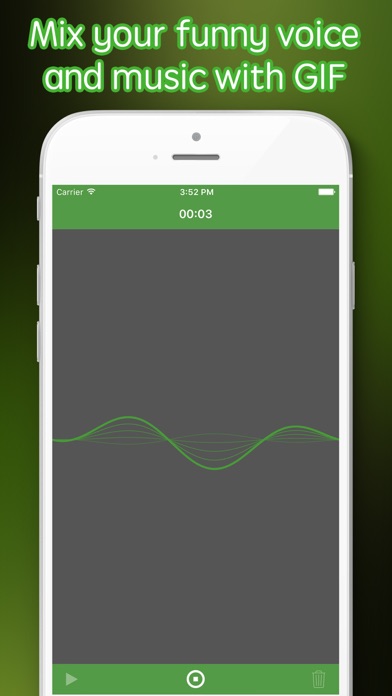
Post a GIF to Instagram directly from GIPHY
You can post to your Instagram Stories directly from GIPHY in much the same way you create Instagram posts. Here’s how:
- Open the GIPHY app on your iPhone.
- Find an awesome GIF to share to your Instagram Stories.
- Tap on the paper airplane icon located under the GIF.
- Tap the Instagram button and give GIPHY permission to access your Instagram. Once you have given permission, your GIF will open inside Instagram.
- Choose Story to post a 15-second looped GIF to your Instagram Story.
- Your GIF will appear in your Stories, where you can add additional features like text, drawings, and stickers.
- Tap Your Stories to save your GIF to your Stories.
Make a GIF and put it on your Story with Boomerang
Another option is to use Instagram’s Boomerang feature to create a GIF-like animation to share to your Stories. Here’s how:
- Open the Stories feature in Instagram by tapping on the camera icon in the upper right.

- Tap the Boomerang icon on the left side of the screen — it looks like a horizontal figure eight.
- Position your camera to begin filming your Boomerang. This works best with a bit of action, so try to capture something happening (water splashing, bees buzzing, or your dog jumping).
- Tap the Boomerang shutter button to capture your footage.
- Your Boomerang GIF will consist of 10 photos stitched together, sped up, and looped back and forth.
- Tap Your Stories to share.
Add a GIF to your Instagram Story using a sticker
You can also add a little bling to your photo and video Stories by adding a GIF sticker, which provides all kinds of animated GIF stickers from GIPHY. This is probably the easiest and most addictive way to add GIFs to your Instagram Stories:
- Open your Instagram Stories and add a photo or video.
- Tap the sticker icon, followed by the search bar.
- A screen will pop up with GIFs that are trending on GIPHY.
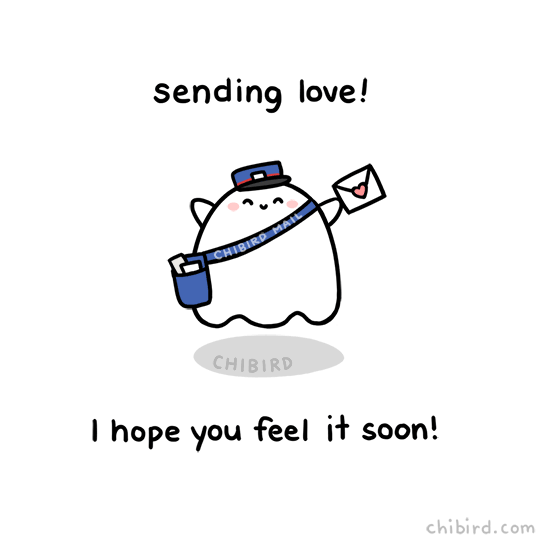
- Choose a GIF from the options provided or search for a GIF in the search bar.
- Tap the GIF you want to use, and it will appear on top of your photo or video.
- Pinch your fingers to make your GIF larger or smaller.
- Tap Your Stories to share to your Instagram Stories.
How to send a GIF on Instagram DM
You’re almost an expert at posting GIFs on Instagram. The last thing we’re going to cover is how to share a GIF as a DM on Instagram because, let’s face it, some GIFs are only meant for your favorite people. Share your favorite GIFs with just a few taps of the screen:
- Open Instagram and tap the message icon in the top-right corner.
- Choose the account you want to send a DM to.
- Type your message and then tap the + icon.
- Tap the sticker icon.
- The GIFs trending on GIPHY will appear on the screen. If you don’t see something you like, search for your GIF in the search bar.
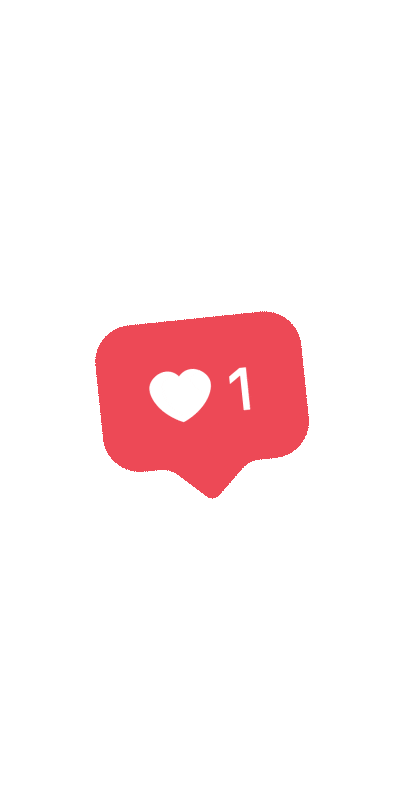
- Tap the GIF you want to share with your friend.
GIFs are a fun way to relate and connect with people, and we’re grateful that they’re so easy to share on Instagram. Now that you know how to do it, your only problem will be finding the perfect GIF to post or send.
This was about:
- Stories
Tara Schatz
Travel writer. Photographer. Lover of dogs and the outdoors.
How to upload GIF to Instagram easily
If you’re using Slack at work, you already know how much everybody loves GIFs — short animated images that are most frequently used for reactions to something else being posted. Indeed, there seems to be a perfect GIF for everything.
Moreover, using GIFs is a fun and easy way to break up your content or even explain how to do something. If we say that a picture is worth a thousand words, then GIFs should be really invaluable.
GIF (graphical interchange format) was developed back in 1987 and is just another image format, like PNG or JPG, but that does support animation. Unlike videos, GIFs are also lightweight and perfect for sharing in messengers or on social media.
Unlike videos, GIFs are also lightweight and perfect for sharing in messengers or on social media.
Instagram, in particular, would be a great place to share GIFs, since they are quickly digestible and tend to attract attention right away. Unfortunately, you can’t just upload GIFs on Instagram from your camera roll like you’d do on Facebook or Twitter.
So can you post GIFs on Instagram? Yes and no. While Instagram GIF posting isn’t directly supported, there are a few workarounds you can use, just like everywhere else — mostly by using third-party apps or turning your GIFs into short videos.
Let’s see how to post a GIF on Instagram exactly and which apps you should use to do it.
Finding the perfect GIF might seem difficult at first, but not when you use GIPHY. GIPHY is the largest collection of GIFs in the world, with a powerful engine to search for the exact GIF you need. Another benefit of GIPHY is its absolute integration with all the most popular apps in the world, including Instagram.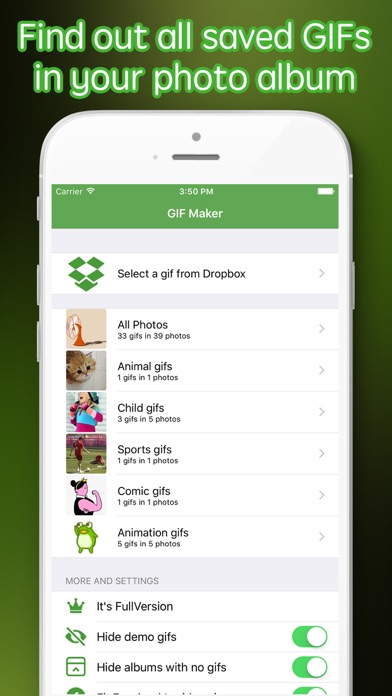 In fact, sharing through GIPHY is the easiest way to upload GIFs on Instagram.
In fact, sharing through GIPHY is the easiest way to upload GIFs on Instagram.
Here’s how to do it on Mac
- Visit giphy.com
- Search for the GIF you like and open it
- Pick Share from the menu
- Select Instagram
- Include your email and send yourself the results MP4 of your GIF
- Download the MP4 on your Mac
- Post the MP4 of the GIF to Instagram
You might be wondering what’s the best way to quickly upload GIFs on Instagram from your Mac? Use Grids!
Grids is one of the quickest and most straightforward ways to upload photos, videos, and even stories to Instagram using your Mac. This app is super fast and superior to the web version of Instagram you can access on Mac. Just upload your GIF in the best quality, edit on the spot, add all the necessary captions, and you’re done!
You can also use GIPHY for Instagram GIFs on your phone:
- Download the GIPHY app
- Find the GIF you like
- Press the paper-plane icon next to the GIF to share it
- Select Instagram
- Choose Feed
Your GIF will be uploaded automatically.
How to post your own GIF to Instagram
Sometimes, what you’re looking for in a GIF is not necessarily a funny reaction to something, but rather a useful piece of content, such as a walkthrough, a guide, a summary, etc. In this case, you might want to create your own GIF and then post it to Instagram.
The best and the fastest way to create GIFs on Mac is by using Gifox.
Gifox is a lightweight app that lives in your menu bar and extends the functionality of Mac’s native screenshot-taking tool by adding GIFs to it. By default, you can either define a GIF-taking area or use an app window. Record your video as usual, and Gifox will automatically translate it into a GIF. Doing so with keyboard shortcuts takes mere seconds — Gifox is really good at adapting to your workflow.
Once your GIF is ready, you can move on to the second step, which is converting your GIF into a short MP4 video. To do that, you need a fast and reliable media converter, such as Permute.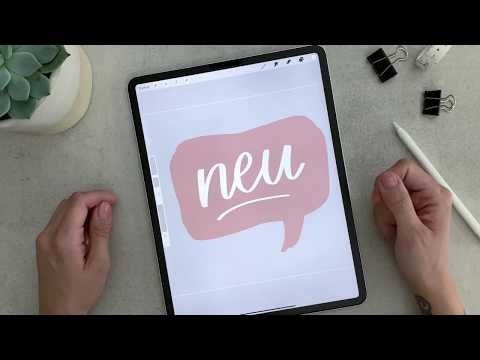
Permute is an essential app for your Mac, allowing you to convert any media format into any other, whether it’s images, audio, video, photos, etc. What’s more, the app is able to predict the likeliest conversions and preset them accordingly. It’s really that simple.
To convert GIF into MP4 with Permute:
- Launch Permute
- Click the plus (+) icon at the bottom and find your GIF
- Use the dropdown menu at the top to select MP4 format
- Hit the play icon to run the conversion
How to add GIFs on Instagram Stories
Now you know how to post Instagram GIFs to your feed. But is it possible to do the same Stories? Yes it is, and there are some other options here as well.
You can, for example, use Instagram’s native Boomerang feature to create GIF-like short animations for your Stories. Boomerangs are really 10 photos stitched together that are sped up and played back and forth.
Here’s how to do that:
- Tap on the camera icon to start a new Story
- Press the boomerang icon (looks like a symbol of infinity)
- Film your Boomerang.
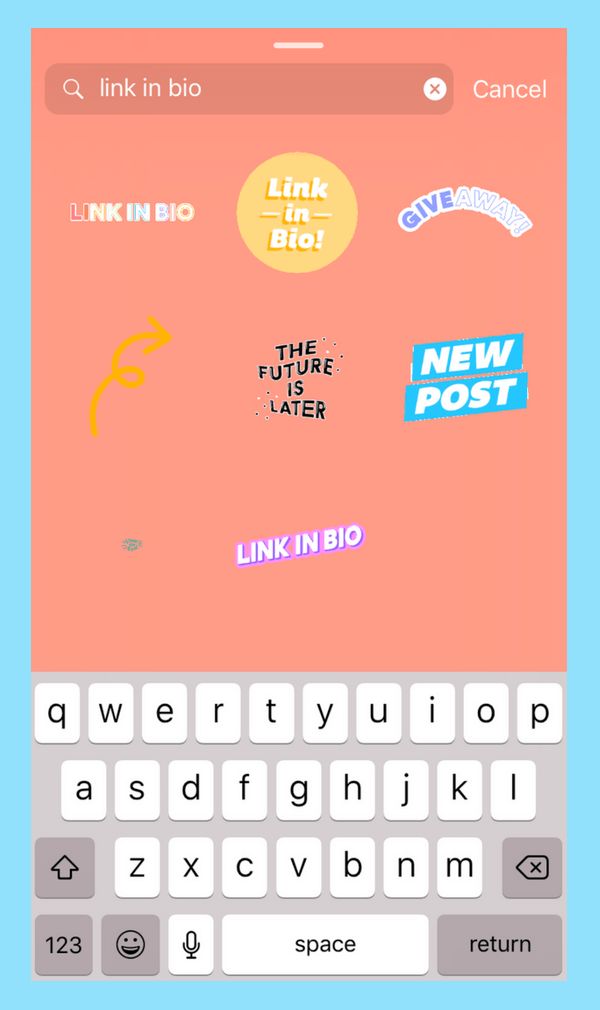 Make sure there’s some action going on!
Make sure there’s some action going on! - Hit Your Stories to post your Boomerang
Alternatively, you can use GIPHY again to post premade GIFs to Stories, similar to the process described above:
- Visit giphy.com
- Find the GIF you like
- Click Share ➙ Instagram
- Email yourself the MP4 version of the GIF
- Use Grids to post your GIF to Stories
If you want to use a GIPHY app on your phone instead, it’s just as simple as sharing a GIF to your feed:
- Launch GIPHY
- Look for the GIF you like
- Tap the share icon
- Pick Instagram
- In the Instagram app, select Stories
Finally, there’s one more option of how to post a GIF on Instagram Stories, and that’s through animated stickers that are also sourced from GIPHY.
To do that:
- Start creating an Instagram Story as usual
- Press the sticker icon
- Browse or search for a GIF you like
- Choose a GIF you’d like to use
- Change its size if needed
- Tap Your Stories to post
How to upload GIFs to your Instagram DMs
If you can share Instagram GIFs with the world, why can’t you send one privately in your DMs? Well, in fact, you can — by using the same sticker functionality from above:
- Open your Instagram DMs
- Find a conversation to send a GIF to
- Press the plus (+) icon
- Tap on the sticker icon
- Find the perfect sticker through GIPHY
- Tap on the sticker to send
What’s great is that you can also do it on Mac, if you have IM+.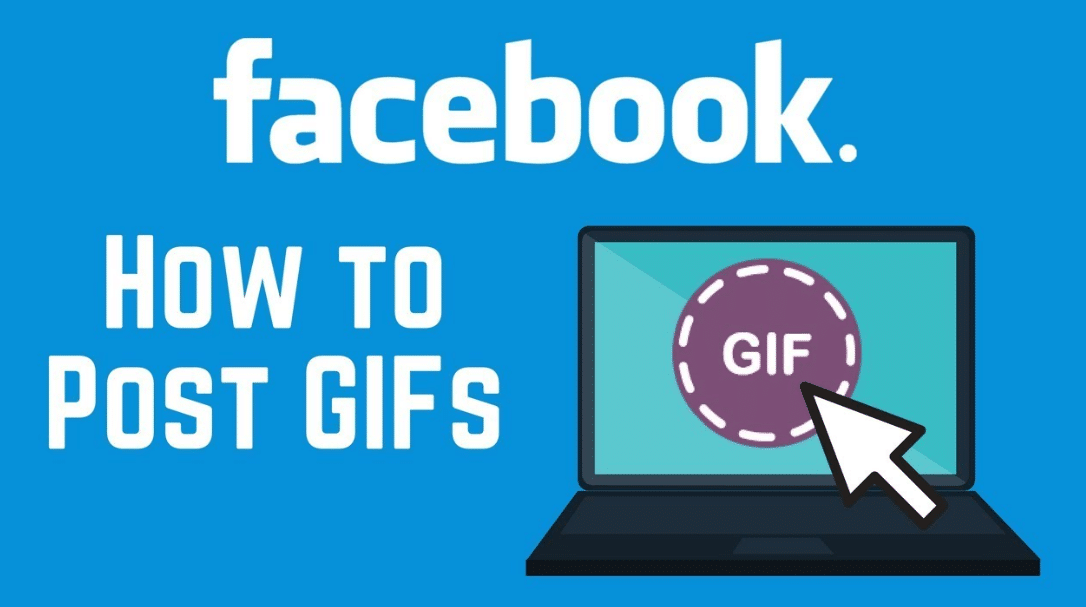
IM+ is just one of those apps that saves us hours a day by aggregating all the conversations and DMs from all social networks in one place. You can use Instagram, Slack, Telegram, Facebook Messenger, and more in a single app window. To keep yourself from being distracted, just set work and personal limits, so you don’t get the notifications you don’t expect. Now you can stay connected and send over messages and share files of any format with ease.
As you can see, you don’t have to be boring on Instagram — GIFs make every conversation, post, and Story so much more fun. And sharing them doesn’t take any extra time if you post with Grids, create them with Gifox, convert formats with Permute, and DM them with IM+.
Best of all, Grids, Gifox, Permute, and IM+ are available to you absolutely free for seven days through the trial of Setapp, a platform with more than 220 top-of-the-line Mac apps that make your daily workflow so much more productive. Try every Setapp app today at no cost and find your new daily favorites!
How to send a sticker on Instagram in direct and how to add
At the beginning of 2019, 1.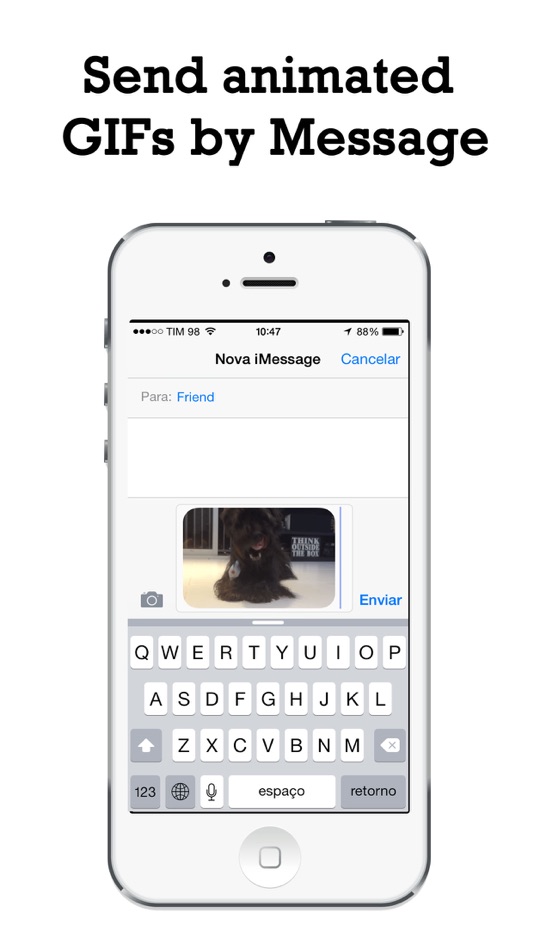 3 billion accounts were registered on Instagram, do you feel the scale? Such a scope made the platform an excellent start for earning serious money. Service developers update the application every season and add new tools to make it easier for people to communicate. One such innovation is the sticker. In the article, we will consider how to send a sticker on Instagram in direct.
3 billion accounts were registered on Instagram, do you feel the scale? Such a scope made the platform an excellent start for earning serious money. Service developers update the application every season and add new tools to make it easier for people to communicate. One such innovation is the sticker. In the article, we will consider how to send a sticker on Instagram in direct.
Instagram stickers and stickers - where to find
So, in order to use stickers in stories, you need to click on the makeshift camera icon in the upper left corner. This add-on will help you create a story that is visible to subscribers and visitors of the page 24 hours. There you can:
- post photos;
- record video;
- go live;
- write text;
- start music.
Let's analyze the principle of placing tools, for example, a sticker on a picture. After uploading a photo or writing text, there will be a set of picture icons in the upper right corner.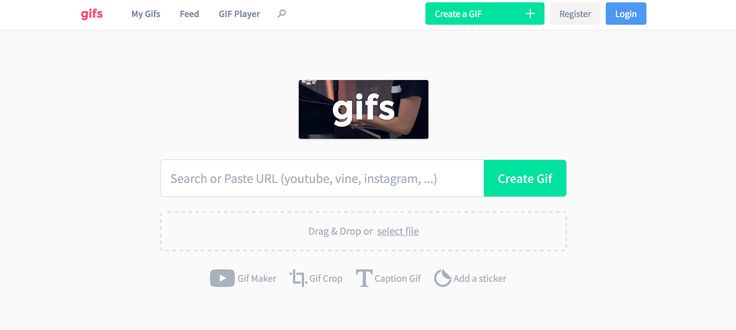 You must select a square smiley in the form of a sticker with a torn off corner. By clicking on it, we get to the stickers that exist on instagram.
You must select a square smiley in the form of a sticker with a torn off corner. By clicking on it, we get to the stickers that exist on instagram.
Adding stickers to the Featured
Before adding a photo or video to the Featured, it must be uploaded to the Story. After uploading the photo, go to the same square emoticon in the upper right corner. From the panel of stickers, select the appropriate one and drag it onto the picture. The following stickers are available to choose from:
- With a question and multiple answers. This version of stickers is popular among users. After publication, you can view the correct answer. You can view the number of votes for a particular option by swiping up on the story.
- Countdown. Popular for posting marathons or raffles on Instagram. You can set the date, time, day by yourself. Subscribers can click on the arrow in the corner of the publication and at the end of the countdown they will receive: a corresponding notification; question and answer stickers; music sticker.
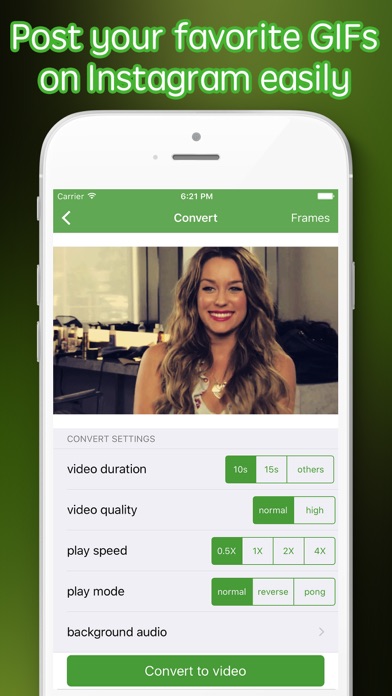
Edit as you wish, post the picture to your story, and after adding it, move the story to the current one.
How to add a sticker and make stories animate
Instagram never ceases to amaze with every update. In 2019, we introduced new GIFs, which were created in collaboration with GIPHY for Instagram stories. We are talking about animated figures, emoticons, dancing characters and animals. The number of options is amazing, respectively suitable for each user.
To open a GIF, you need to go to the square emoticon and click on the search bar labeled GIF. Popular and frequently used stickers will appear at the bottom. Such GIFs will not only complement stories on any topic, but can also become a tool for promoting a page and even selling products through a social network.
To find a GIF that suits you, enter a suitable word that is associated with the subject of the photo or video in the search box and options will open on request. They will draw the attention of subscribers to a particular topic or subject on your post.
Important! Most subscribers just scroll through new stories, but the glowing arrow will definitely attract the user's attention.
Sticker Music on Instagram does not open - reasons
Why doesn't Music work? Most likely, the music is not available in your region. To fix the problem, you need to download an app with VPN access.
How to connect on Android:
- go to the application information;
- close;
- we clear the cache and data from the phone about this application;
- we launch an application with a VPN and use instagram.
If the iOS device is Apple:
- delete the app and download again;
- downloading an application with VPN access;
- select country France;
- go to the pre-downloaded Instagram application.
After these simple manipulations, the Music function will be available. Also, sent stories with Music can be listened to via direct.
This simple move can be repeated for any problem. For example, if there are no question stickers, then install a VPN and you can use Instagram without problems.
Now you can send GIF images in direct. This will allow you to visually express any emotion to the interlocutor. The shipping system is easy. In instagram direct, there is a GIF button in the user panel. By clicking on it, you can find a suitable GIF on the topic of conversation, expressing your emotions. Scrolling to the right, you can select the available gifs. To find a sticker and express a certain emotion, write it in a line of text and all suitable options will appear on the screen.
How to make and add a GIF on Instagram
Content
- What is a GIF on Instagram
- How to make a GIF on Instagram
- to make a gif through symassion
- How to add a GIF on Instagram
- How to place a GIF on Instagram
- Why GIF doesn't work on Instagram
Uploading a GIF image on Instagram won't work when it comes to Feed. For Stories, stickers have been invented that can be placed on the picture. At the same time, the publication of the whole GiF-image is not available.
For Stories, stickers have been invented that can be placed on the picture. At the same time, the publication of the whole GiF-image is not available.
What is GIF on Instagram
GIF is an image format where frames follow each other. Appeared before videos and was the best way to send a short video to a friend. On Instagram, this feature is not available and the only thing a user can do is upload a video file.
GIF animation can be uploaded to Instagram only after conversion.
For example, the page owner has a GIF that they would like to share. When loading, a static image will appear, without changing frames. To upload an existing GIF, you will need a video converter app.
Ways to add a gif to Instagram from your phone:
- use the Boomerang application;
- convert from an existing file;
- add separate frames like a carousel (maximum ten shots).
Lack of conversion - loss of quality.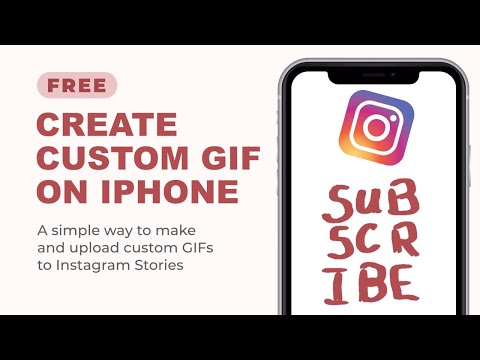 If the picture was originally in low resolution, then when creating a video from it, pixels and defects will appear. The recommended size is more than 1080 x 1080 pixels and 2.1 MB if there are more than ten pictures or the GIF lasts longer than ten seconds.
If the picture was originally in low resolution, then when creating a video from it, pixels and defects will appear. The recommended size is more than 1080 x 1080 pixels and 2.1 MB if there are more than ten pictures or the GIF lasts longer than ten seconds.
How to make a GIF on Instagram
You can change the format from your phone or computer. For editing, you may need applications: GIF to Video, GifLab or the Giphy service (also built into Stories). The latter is convenient on a PC, from a browser.
To insert a GIF on Instagram:
- Log in to the application - Go to section "History".
- Upload or take a picture - GIF .
- Enter a phrase in English into the search bar.
- Edit and move the object in a way that suits the user.
- Click " Share " to publish.
Users are offered queries in Russian and English. You can search GIFs on Instagram using standard phrases that are suitable for photography: joy, sadness, love, and others.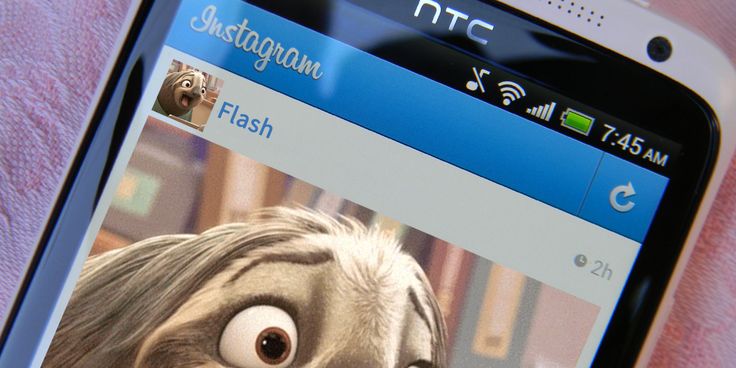
Another way to make a GIF on Instagram is to go to the Giphy website. Available to download a file in mp4 format (required for a social network) and publication in History.
Instructions on how to publish a gif through the site:
- Didn't find an answer? Ask a question, we will prepare and send you an answer by e-mail
- Powerful pumping of Instagram account
- Free and paid services for promotion
- Log in to Giphy via PC.
- Enter the required name in the line.
- Select picture - social media icons - Instagram.
- Specify the email address where the file should be sent.
- Open a message, download and post on a social network.
Direct publishing was previously available. Registration is required to download and host files. The user can use the Facebook page to log in.
Make a GIF via cinemagraphy
Another way to share a GIF on Instagram is to use cinemagraphy or convert GIF to video.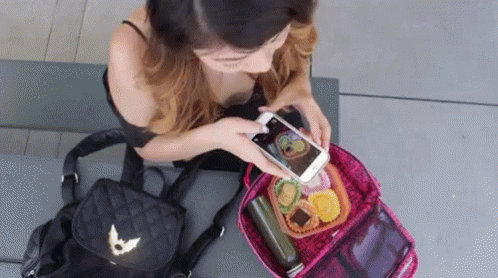
To create a cinematic video, you need to install applications:
- StoryZ. Make waves in the picture that will move in the direction indicated by the user;
- Vimage. Adding various effects: butterflies, smoke, flowers;
How to make a GIF using Vimage:
- Download and install the application from the Play Market ( link above ) or AppStore.
- Open - skip instructions.
- Select a photo from the Gallery - go to the button: "+".
- Add effect - select one of the suggested ones.
- Fit to image: stretch, move.
- Save to smartphone.
Further, the clip can be published on Instagram without additional conversion. It is saved in mp4 format and complies with video file standards.
How to add a GIF to Instagram
Speaking of video files, you need to remember: the social network only supports the mp4 format. To post a GIF to Instagram from an iPhone or Android, the user must download the application: GIF to Video.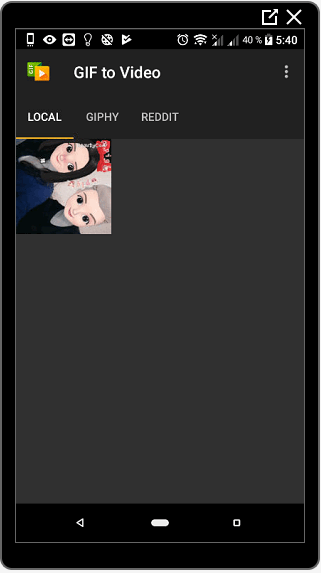 With it, you can change existing files: they will be published on Instagram or saved to your mobile device in mp4 format.
With it, you can change existing files: they will be published on Instagram or saved to your mobile device in mp4 format.
How to edit GIF:
- Download and install the application on your phone.
- Allow access to local storage.
- Select a file for editing - click "Convert".
- Wait until the end of the process or immediately publish on Instagram.
To post edited files from the Gallery, you need to add using the "Create Post" button. Will be published as a video, using the toolbar, you can select the duration of the video, add a filter.
You can search for gifs on Instagram through the corresponding hashtag : gif . The results provide examples of short videos, no longer than five seconds.
How to post GIFs on Instagram
Posting GIFs in private messages and conversations is now possible with the latest updates.
To send an animation to a friend, you should:
- Go to Direct - select an interlocutor.

- There is a plus sign next to the line for entering messages.
- Among the options "GIF" - find the file.
- Send as normal message.
An animated image will appear in the chat, without signatures. To create and place a GIF, you need to download Boomerang. With its help, short videos resembling animation are available to users. Also, the function is located in the History, but you will not be able to download the video.
The app is available for Android and iOS smartphones. Standard features include reverse scrolling video recording.
To shoot a video in Boomerang:
- Download and install the application.
- Start recording - make any movements.
- Save to phone or send to social network page.
Maximum video length is three seconds. Set animation to repeat automatically. You can save a GIF from Instagram through the settings of the Story by clicking on the "Save" button.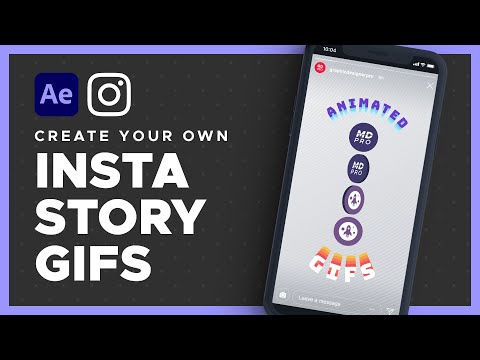
To transfer files to a mobile device:
- Create an animation and post it to Stories.
- Go to " History archive " - click on the new video.
- Three dots below - Save.
The method is useful for those users who create animations through Boomerang in Stories. In order not to lose the image or video in the future, you can archive it.
Why GIF doesn't work on Instagram
0003
- the application has not been updated;
- technical failure on the side of the social network;
- mobile device does not support new versions of Instagram.
GIFs were blocked for a while and were missing from both iPhone and Android owners. After the update in October 2018, the feature was added back to the social network.
To install a new version of the application, you need to go to the AppStore or PlayMarket content store. Enter a name in the search bar and press the "9" button0129 Update ".