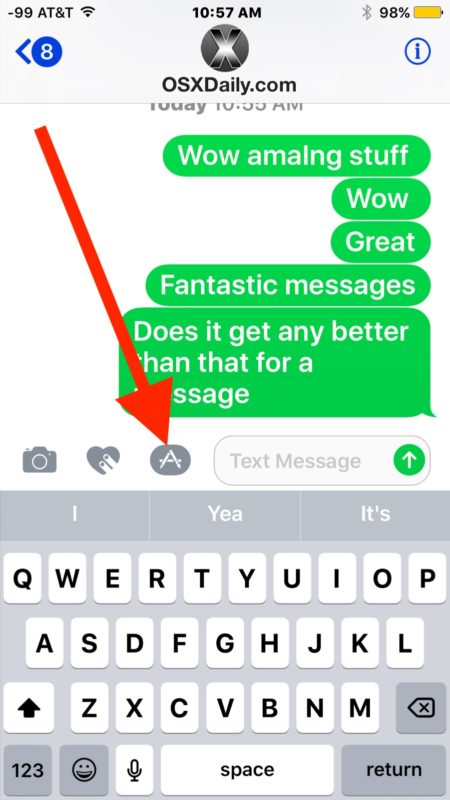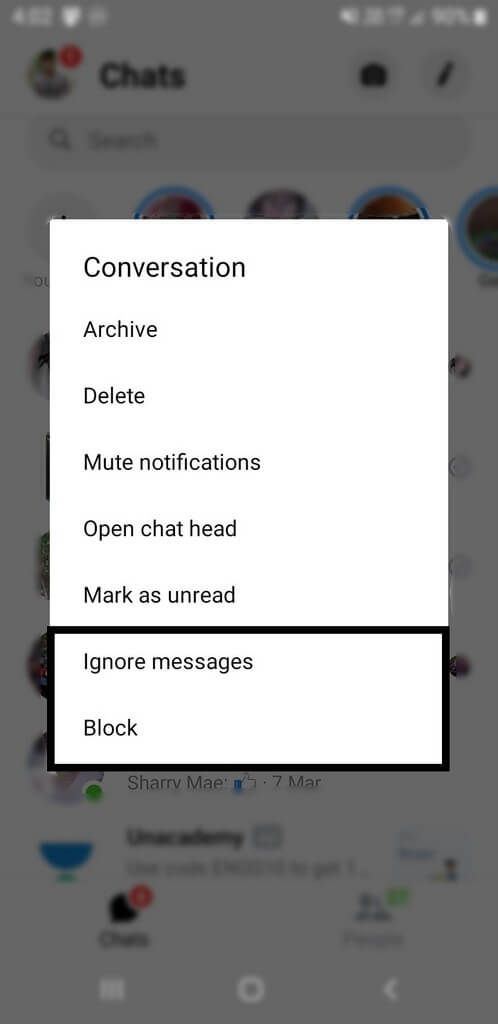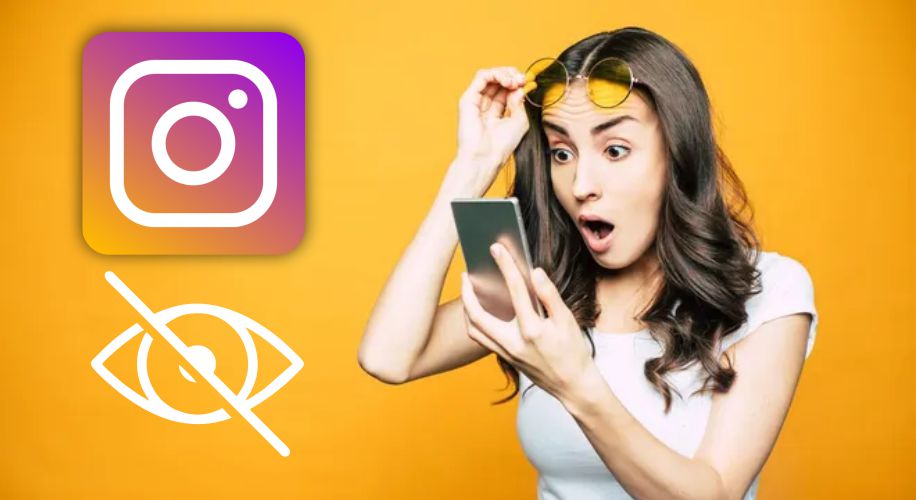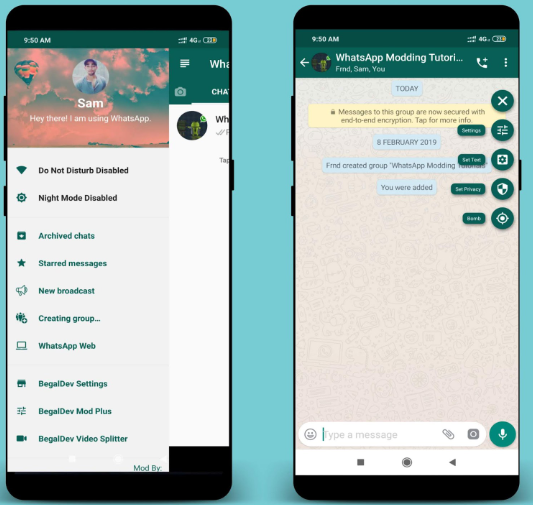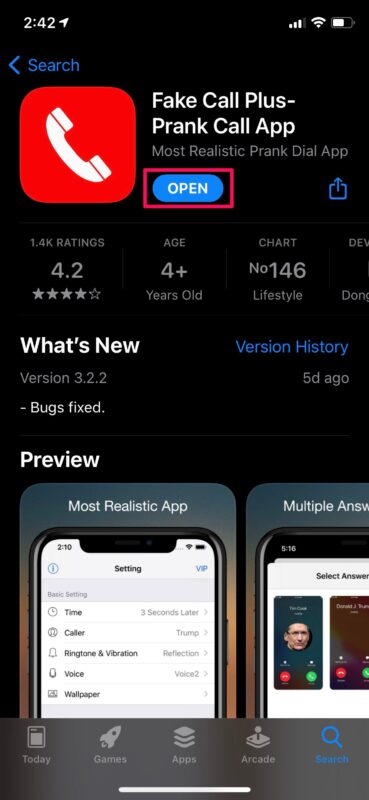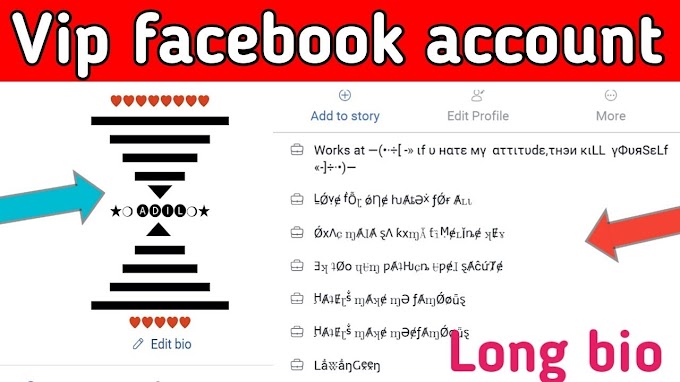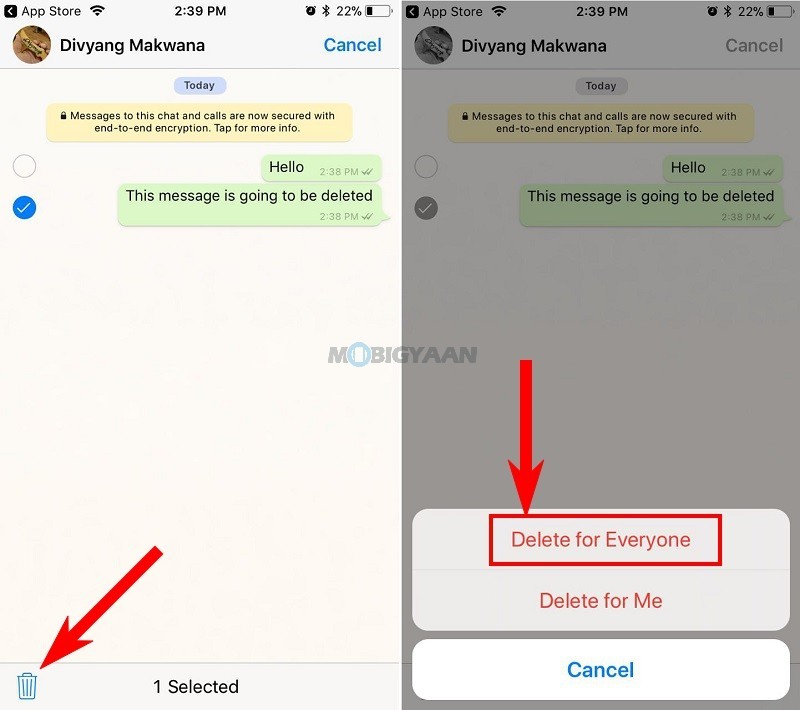How to get deleted instagram messages back on iphone
How to Recover Deleted Messages from Instagram
Have you ever deleted an Instagram direct message and then wished later you hadn’t? Well, the good news is that you can retrieve these messages. While Instagram doesn’t make its process to recover deleted messages outwardly apparent, it is relatively straightforward.
If you are looking for a way to recover your deleted Instagram messages, keep reading. This article covers some ways to retrieve your DMs that are quick and easy to follow.
Recover Deleted Instagram Messages using Instagram Data
Whether you prefer to keep things tidy and frequently cleaned up or accidentally delete your DMs, you may want to retrieve them at some point. There are a few ways to do this, the first being by using Instagram Data.
When you delete your messages, they disappear from your iOS or Android device but remain on Instagram’s servers. You can download this stored information using “Instagram Data,” including videos, photos, and messages. From this data, you can then extract your deleted messages.
Before we get started, it is essential to note that you must follow these steps on Instagram’s web page, as the mobile apps do not allow for this process. Let’s get started:
- Open the Instagram website in the browser of your choice, then sign in to your account if not already done.
- Right-click your “Profile icon” in the screen’s top-right corner, then select “Profile” from the menu.
- Click on the “Edit Profile” button.
- Choose the “Privacy and Security” option from the pop-up menu on the left of the screen.
- Scroll through the menu and locate the “Data Download” section. Click on the option beneath this header called “Request Download.”
- Enter your “email address” in the text box and choose your download format (“HTML” or “JSON”), then click on “Next.
 ”
” - Verify your identity by entering your “password” and clicking “Request Download.”
- Instagram then sends a link that takes you to the data files you requested.
- Check your email and find the message from Instagram with the subject, “Your Instagram information.” Click on the button labeled “Download information.”
- The link takes you back to Instagram to download your data. Enter your “login credentials,” then click on “Log In.”
- A page loads, giving you the link to obtain your data. Click on “Download information.”
- Unzip the downloaded folder.
- For the HTML option, go to “messages -> inbox -> [named folder],” then click on the “messages html file.” For the JSON option, skip to Step 15.

- The opened file should display all messages stored on Instagram servers using the HTML format.
- For the JSON option, browse for and open the file named “messages.json” with a text editor—you can right-click and choose “Open With…” or “Edit with…”
- The opened file now displays all messages stored on Instagram servers using the JSON format.
All your messages on Instagram are now available in the “messages” folder of the zipped download.
It is important to note a few things with this method. First, Instagram can take up to 48 hours to send your data using email. Don’t be alarmed if the email does not arrive in your inbox immediately. Also, the link sent to you in the email expires four days after you receive it. If you click the link after four days of receiving the email, it won’t work, and you’ll need to repeat the steps above.
Using a Third-Party App
Lastly, you can recover deleted Instagram messages using a third-party app. You can download these apps from the App Store (for iOS users) or the Google Play Store (Android users.)
These tools work by accessing the cache files on your iOS or Android device to retrieve deleted data and messages. The software allows you to recover various files, not just texts or DMs. These apps are relatively simple to use and come with easy-to-follow instructions that make it quick and easy to retrieve your deleted information.
If you use an iPhone, a popular app is “U.Fone.” You can also use this program on your Mac or Windows PC to recover lost data. This tool allows you to retrieve your lost Instagram DMs and a range of other data, including text messages, photos, videos, Whatsapp data, call history, contacts, and audio files.
Android users can make use of “FoneLab” or similar software. Fonelab makes it easy to recover deleted data such as messages, photos, videos, audio files, contacts, and even Whatsapp data.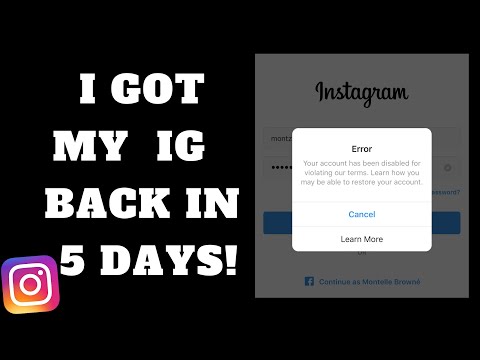 The software is quick and easy to install and guides you through the steps to get back your information. “FoneLab” also offers software iOS recovery and many other options such as data backup and restore.
The software is quick and easy to install and guides you through the steps to get back your information. “FoneLab” also offers software iOS recovery and many other options such as data backup and restore.
While software such as the ones mentioned above can be helpful, researching the programs you plan to use is always a good idea. Many advertised options are scams. Hackers use these apps to access your personal information and social media profiles. Online Instagram Recovery Tools often form part of these scams. Downloading software such as those previously suggested is a far safer option.
Recovering your deleted Instagram messages is simple once you know how to do it. The steps outlined in this article help make retrieving your data quick and simple. Whether you use Instagram Data or a third-party app, gaining your deleted DMs will take no time to obtain.
FAQs: Recovering Deleted Instagram Messages
Why aren’t my DMs showing up in My Data?
If you don’t see certain DMs when downloading your Instagram data, it may be because you unsent them. If you did, they got wiped from the platform and may not appear in your data download.
If you did, they got wiped from the platform and may not appear in your data download.
Can I see the DMs I unsent in the recently deleted folder?
Unfortunately, no. Your “Recently Deleted” folder only contains posts, stories, and reels.
How to recover deleted messages from Instagram
Your Instagram DMs are a great way to keep up with friends, whether you’re responding directly to their stories or just dropping in to say hi. But, what can you do if you accidentally delete a message?
Is it possible to retrieve deleted messages from Instagram? The answer is yes and no. Scroll down to learn all you need to know about recovering old messages from Instagram.
While there is one common way to recover deleted messages from Instagram, it’s important to note that the method can be very hit and miss as far as its success rate goes.
Some people claim that downloading an archive of their Instagram data has allowed them to recover deleted messages, while others (including us) found it didn’t work for them. It all depends on what Instagram has stored on its servers.
It all depends on what Instagram has stored on its servers.
It seems the easiest way to ensure you can always recover your messages is to download your data regularly so that, if they do get deleted, you have a backed-up copy on hand that you can look back on.
Luckily, it’s exactly the same process.
What you’ll need:- An Instagram account
- Up to 48 hours for your request to process
- Log in to Instagram in your browser
- Go to your Privacy and Security settings
- Scroll down to Data Download and hit Request Download
- Confirm your details and wait for an email
- Click the download link to download your data
- Open the file and check the Messages folder
How to recover deleted messages from Instagram
Step
1This isn’t something that can be done in the Instagram app.
Step
2You may already find yourself signed in if you’ve logged into Instagram recently.
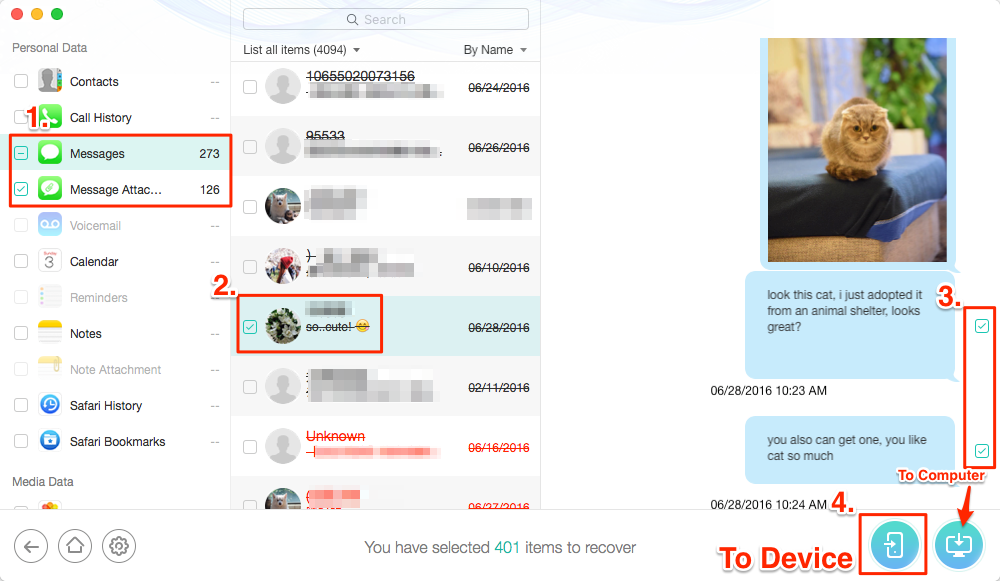
Step
3Go to your profile
You can do this by clicking the profile icon in the top-right corner and selecting Profile.
Step
4Click Edit Profile
This option should be right next to your username.
Step
5Click Privacy and Security
This will be on the left side of the screen.
Step
6You can find the link directly under the Data Download heading.
Step
7Stick with HTML if you just want to view your data and not import it into other services.
Step
8Enter your password and click Request Download
Instagram warns it could take up to 48 hours for you to receive a link in your email inbox, though ours took an hour and a half.
Step
9This will send you back to Instagram. You may need to log in again to verify it’s you.

Step
10The link will be available for up to two weeks, so be sure to download it before that time period is up or you’ll need to request a new link.
Step
11Head to the Messages folder to see an archive of your chats!
It’s important to note that this folder will only contain the information that is stored on Instagram’s servers, so you might not find everything you’re looking for.
Troubleshooting
What if this doesn’t work?
If Instagram can’t retrieve your deleted messages from its servers, you can try using a third party app to find them for you. Just make sure you use an app that you trust and bear in mind that this may not work either.
The best way to recover deleted Instagram messages is to keep a regular back up of all your data using the method above.
Can I recover deleted comments on Instagram?
You can recover comments immediately after you post delete them by tapping on the red banner that appears when you hit delete.
You might like…
Hannah joined Trusted Reviews as a staff writer in 2019 after graduating with a degree in English from Royal Holloway, University of London. She’s also worked and studied in the US, holding positions …
Why trust our journalism?
Founded in 2004, Trusted Reviews exists to give our readers thorough, unbiased and independent advice on what to buy.
Today, we have millions of users a month from around the world, and assess more than 1,000 products a year.
Editorial independence
Editorial independence means being able to give an unbiased verdict about a product or company, with the avoidance of conflicts of interest. To ensure this is possible, every member of the editorial staff follows a clear code of conduct.
Professional conduct
We also expect our journalists to follow clear ethical standards in their work.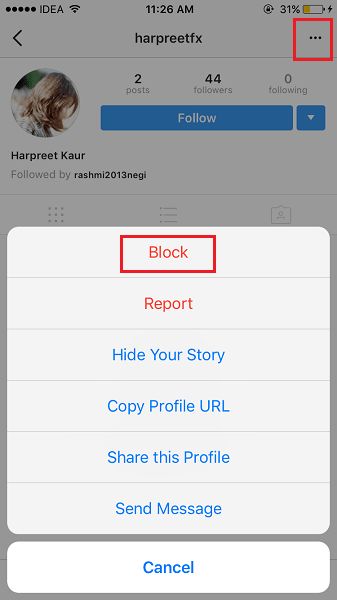 Our staff members must strive for honesty and accuracy in everything they do. We follow the IPSO Editors’ code of practice to underpin these standards.
Our staff members must strive for honesty and accuracy in everything they do. We follow the IPSO Editors’ code of practice to underpin these standards.
How to Recover Deleted Instagram Messages with Effective Methods 2
Posted by Boi Wong / August 10, 2022 09:00 AM
I accidentally deleted a post from Instagram and want to restore it now. Can you recover deleted Instagram messages? Thank you!
As one of the most popular instant messaging applications, Instagram allows users to chat with other users, send messages, photos, videos, etc. However, there are situations when people would like to delete messages from their devices, for example, in their own way. discretion. to free up space on iPhone, clear conversations, and more.
No matter what situation you are facing, you can read this post carefully as we will show you proven and effective methods to get messages on Instagram easily.
Manual List
- Part 1 Official Instagram Recovery Tool to Download Instagram Messages
- Part 2: Recover Deleted Instagram Messages with Online Tool
- Part 3.
 Best Instagram Photo Recovery - FoneLab 9 Tools0014
Best Instagram Photo Recovery - FoneLab 9 Tools0014 - Part 4. Frequently Asked Questions about Recovering Instagram Messages
Part 1: Official Instagram Recovery Tool to Download Instagram Messages
Instagram provides a function to help you download Instagram data to the mobile phone app or browser on your mobile phone or computer. After that, you will have a copy in HTML or JSON format, and you can read them.
If you want to know how to do this, read the tutorials below.
Option 1: Download data to iPhone or Android
You can open the Instagram app on iPhone or Android, and then follow the detailed steps below.
Step 1Open the Instagram app and tap the profile icon.
Step 2 Select the menu icon and select Your activity > Download your information .
Step 3You need to enter your email address to receive data, select a date range and press Apply button.
Step 4Select the content and file format you want to receive and click Get file .
Step 5Enter your password and press Continue > Done .
Step 6 Finally, go to your email and check it. Click on Download Data and follow the instructions to complete the download.
Option 2. Download data in browser
You can use a browser on your computer or mobile phone to do this, see the instructions below.
Step 1: Visit the official website of Instagram and sign in with your account.
Step 2Click Profile Icon > Settings > Privacy & Security .
Step 3Scroll down and select Download date > Request download .
Step 4 Enter the email address to receive data, select HTML or JSON and then click Next button.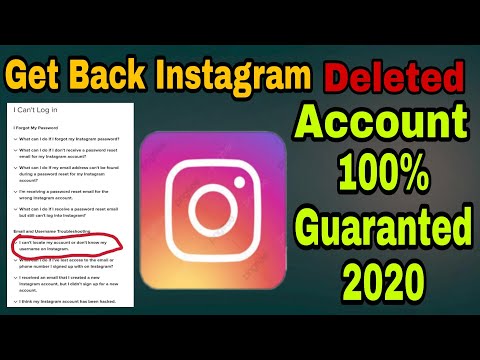
Step 5You will be prompted for your account password, do so and click Request Download .
Step 6Check your email and click Download data .
Note. It may take up to 14 days for your data to be collected and an email sent to you. Wait patiently. Finally, contact the Instagram team if you are unable to request upload data or receive an email.
Part 2: Recover deleted Instagram messages with online tool
Some online tools can help you recover Instagram directly online. However, there are some security or other concerns that you should think about before doing this. And they may not guarantee 100% recovery of the necessary data. If you still want to use this method, please check the detailed steps below,
Step 1 Visit the online Instagram message recovery tool and enter your username or profile URL.
Step 2Click the Message Recovery button and wait for a while.
Step 3Press the CHECK USER button.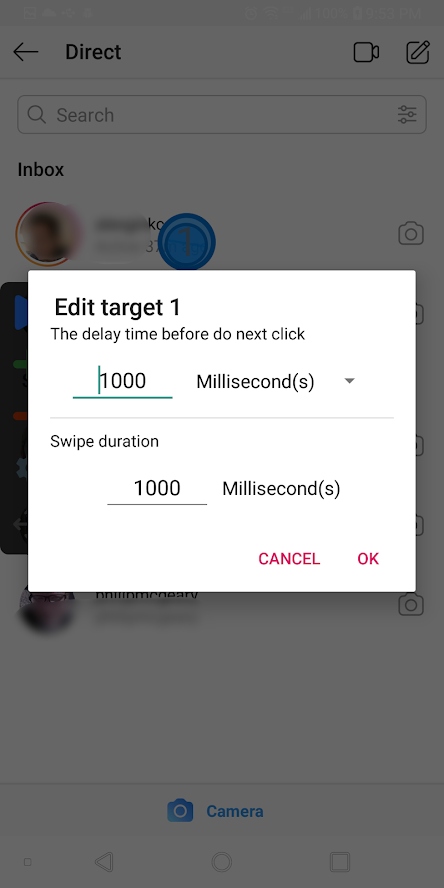 Follow the instructions on the screen to complete it.
Follow the instructions on the screen to complete it.
There is no better Instagram message recovery because you can always find an alternative. However, you should find a suitable way to recover Instagram direct messages accordingly.
Similarly, if you want to recover Instagram photos, in the next part, we will show you 2 reliable and simple tools.
Part 3. Best Instagram Photo Recovery - FoneLab Tools
To solve this problem for countless users, you can find many different third-party tools in the market. However, we have listed the best options for you after testing. Move on.
Option 1. FoneLab iPhone Data Recovery
If you are an iPhone user, you should know that you can FoneLab iPhone Data Recovery on your computer to help you recover deleted or lost data from device directly or from backup files.
This is a program specialized in recovering iOS data, including photos, videos, audios, contacts, messages, WhatsApp, Line, etc. So, if you want to recover photos from Instagram, you can download and install it, then try on Windows or Mac.
So, if you want to recover photos from Instagram, you can download and install it, then try on Windows or Mac.
FoneLab for iOS
With FoneLab for iOS, you can recover lost/deleted iPhone data including photos, contacts, videos, files, WhatsApp, Kik, Snapchat, WeChat and more from iCloud or iTunes backup or device.
- Recover photos, videos, contacts, WhatsApp and other data with ease.
- Preview data before recovery.
- iPhone, iPad and iPod touch available.
Free Download Free Download Learn More
Step 1Launch FoneLab for iOS on Computer and Select iPhone data recovery.
Step 2Connect iPhone to computer, and then select Recover from iOS device . If you have backup files, you can also choose other 2 options to recover Instagram photos from iTunes or iCloud backup files.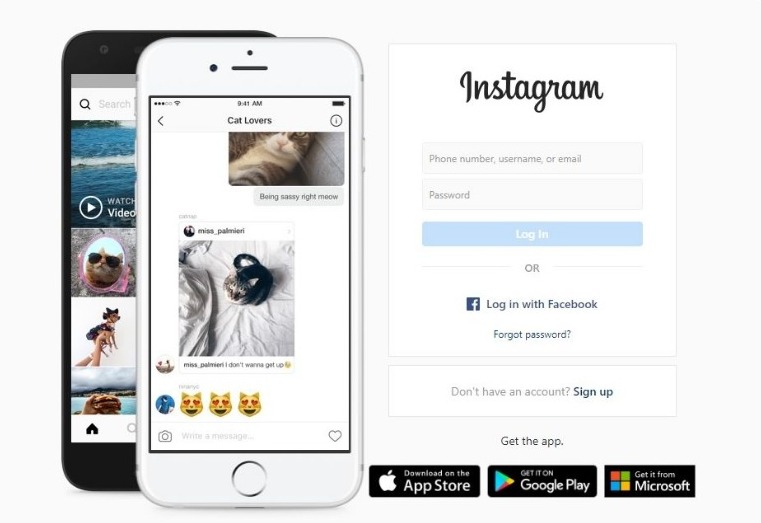
Step 3Let the program scan your device and then you can select "Photos" or other tabs on the left pane. All available photos will be listed on the right, check the boxes and press the 9 button0029 Recover button.
Step 4 You need to select a folder to save these photos on your computer folder, and click the button Open the button.
What if Android users? Go to option 2.
Option 2: FoneLab Android Data Recovery
Similarly, you will have Android Data Recovery to help you recover data from your Android device, SD card and SIM card. It does not allow users to restore data from a backup, but it can scan internal and external storage for you, and then restore deleted data in a few clicks.
If you want to recover Instagram photos from Android phone, please see the demo below.
FoneLab for Android
With FoneLab for Android, you can recover lost/deleted iPhone data including photos, contacts, videos, files, call log and other data from your SD card or device.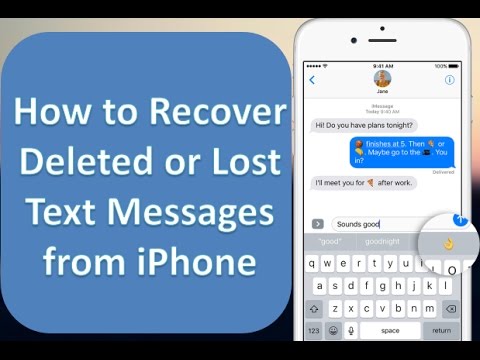
- Recover photos, videos, contacts, WhatsApp and other data with ease.
- Preview data before recovery.
- Android phone and SD card data are available.
Free Download Free Download Learn More
Step 1Download the program, and then follow the instructions to install it on your computer.
Step 2Run it on computer and select Android Data Recovery on the main interface.
Step 3Connect your Android phone to your computer with a USB cable, and enable the mobile phone's screen resolution.
Step 4 Let it scan your device and select Gallery . You can view all available photos, check them and click Recover button.
If you have saved these photos in SD card, Android Data Recovery can also scan them and show you on the interface.
As you can see, both iPhone Data Recovery and Android Data Recovery are powerful yet easy to use even for beginners.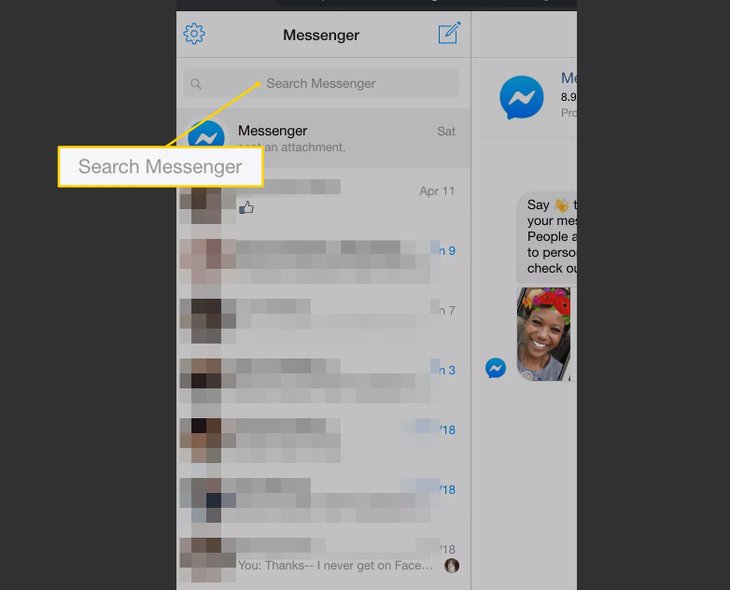 You can always try them for free on a computer.
You can always try them for free on a computer.
Part 4. Frequently Asked Questions about Recovering Instagram Messages
How to View Deleted Instagram Messages?
If you are downloading data from the official Instagram website, you can open the file in your browser to see the deleted messages.
If you delete an Instagram conversation, will the other person know about it?
No. If you delete a conversation on your side, the conversation will remain on the other person's phone.
How to find deleted messages on Instagram?
You can try 2 methods in this post to download or recover deleted Instagram messages. Then you can easily find them.
Can I see deleted messages on Instagram?
Yes, you can try to download or restore them.
This is all you can do to recover deleted Instagram messages. As well as methods to recover Instagram photos from iPhone or Android. Why not download and try it right now!
[Solved] How to Recover Deleted Instagram Direct Messages and Data
Last updated: April 1, 2022 Joanna Lake
Instagram is a well-known social network for sharing photos and videos, which is widely used to share beautiful moments, and with Instagram Direct we send messages to your friends with text, photos and posts, videos or profiles that we like.
You may have accidentally deleted your Instagram Direct messages and then wonder how to get them back. Or maybe you have intentionally deleted some photos, videos or posts on your Instagram and for one reason or another you want to get that deleted data back on Instagram.
So, is it possible to recover these deleted Instagram Direct messages or other data? In this article, we will solve all your problems.
Navigation
- Is it possible to recover deleted Instagram messages by downloading Instagram data [officially]?
- Why does recovering deleted Instagram messages on linked Facebook not work?
- How to recover deleted Instagram data on iPhone
- How to recover deleted Instagram data on Android
- How to recover disappearing messages on Instagram
Is it possible to recover deleted Instagram messages by downloading Instagram data [officially]?
The answer is no. When you upload your Instagram data, Instagram will immediately collect the data, including only the posts that currently exist, and then send the zip file to your email. Open it, you will find that the message folder contains only the latest messages.
Open it, you will find that the message folder contains only the latest messages.
Here is a detailed guide to collecting Instagram data. Just follow these steps:
Step 1 : Open Instagram in your browser, log in, then select your account picture, then click Edit Profile ⟶ Privacy & Security on the left sidebar.
Step 2 : Go to Download Date and then Request Download , then enter your email address and select Next button. It will ask you to enter a password, after which the data will be sent to your email.
Step 3 : Unzip the file and you will find all your Instagram data including contacts, comments, likes, photos, etc.
Step 4 : Open the message folder and you will find all the latest chats. Double click your inbox, the attachments (photos, audio and video) of Instagram messages will be collected in a folder with your friend's name.
Why does recovering deleted Instagram messages on linked Facebook not work?
The linked Facebook and Instagram account syncs the message and you can then reply to Instagram messages using Facebook. And from time to time, users could view their deleted Instagram messages in the inbox of Facebook messages.
And from time to time, users could view their deleted Instagram messages in the inbox of Facebook messages.
Many articles offer a look at your Facebook posts. But none of the deleted Instagram messages were in the inbox of the Facebook account.
This was actually a bug that has already been fixed. Thus, recovering deleted Instagram messages with Facebook no longer works.
By the way, you may find that some websites also claim to help you recover deleted Instagram data online and require your Instagram ID and password.
Logging into your Instagram account on an unknown website is risky behavior because you don't know if they will collect your password. And some users have found that their account has been hacked and many posts have been deleted after using these websites.
How to recover deleted Instagram data on iPhone
Although recovering deleted Instagram Direct messages is not entirely possible, we can recover other data such as photos or videos that were generated or uploaded by Instagram.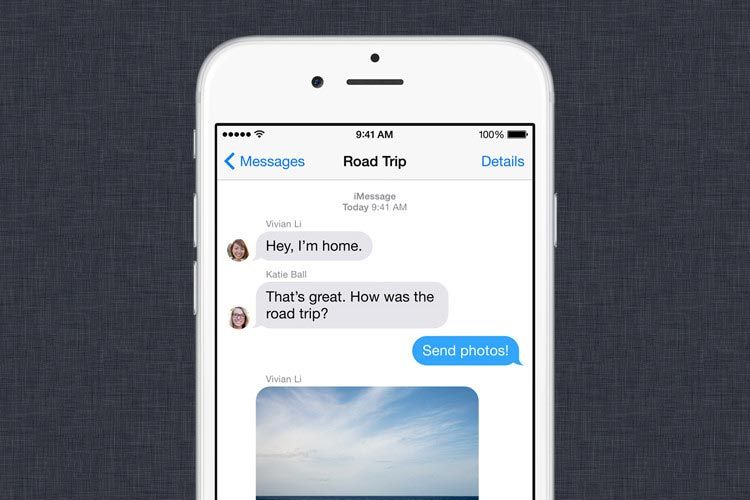 And you can recover SMS messages, WhatsApp messages, or even iMessages as an add-on.
And you can recover SMS messages, WhatsApp messages, or even iMessages as an add-on.
To recover this data, I will introduce iPhone Data Recovery, which can help you recover almost any data from iOS device, including text messages, iMessages, WhatsApp messages, Kik messages, Line messages and more.
Step 1 : Download and install iPhone data recovery software.
iOS Data Recovery (Win) iOS Data Recovery (Mac) iOS Data Recovery (Win) iOS Data Recovery (Mac)
Step 2 : Connect your iPhone to your computer. Then open FoneLab ⟶ iPhone Data Recovery.
Step 3 : Click the Start Scan button, and the program will scan all the data on your device, and the deleted data will be displayed in front.
Step 4 : Then you will see all the iPhone data, select a category on the left, select the ones you want to recover, and click the Recover button to save this data to your computer.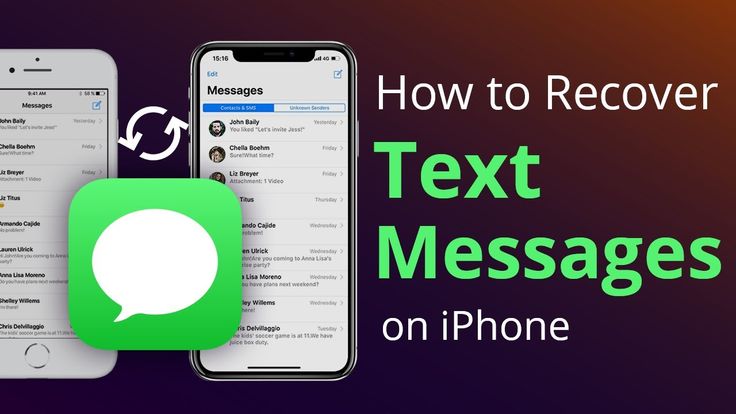 If you need to recover some Instagram data, you can check Photo application and Video application .
If you need to recover some Instagram data, you can check Photo application and Video application .
After a while, a folder appears and you can use iPhone Transfer to import them to your iPhone.
A window will appear that indicates the location of the output folder, and click the Recover button.
Method 2: Recover deleted Instagram data on Android
Similar to iOS Data Recovery, Android Data Recovery will provide an excellent recovery service for Android users, so you can recover most deleted Instagram messages with it.
In addition, it will help you recover deleted social media data such as photos and chat history of WhatsApp (including WhatsApp Business) and WeChat. With this program, you don't have to worry about the problem of data loss.
Usually, if you need to restore data from a Google backup, they will overwrite other data on your devices.
Although this software can view and selectively download data (such as certain contacts or messages) from Google Drive to your computer.
Step 1 : Make sure you have installed Android Data Recovery on your PC/Mac and connect your phone to PC via USB.
Android Data Recovery (Win) Android Data Recovery (Mac) iOS Data Recovery (Win) iOS Data Recovery (Mac)
Step 2 : Open the program and select Lost Data Recovery.
Step 3 : Check the Messages box and select start button. After a while, you will see all the messages on your device.
Step 4 : After you have checked the data you want to recover, click Recover and it will be stored on your PC. Later, you can import these files to your Android phones.
How to recover disappearing messages on Instagram
Disappearing mode allows you to send a disappearing message to your friend. Once they read the messages, they will disappear from both sides.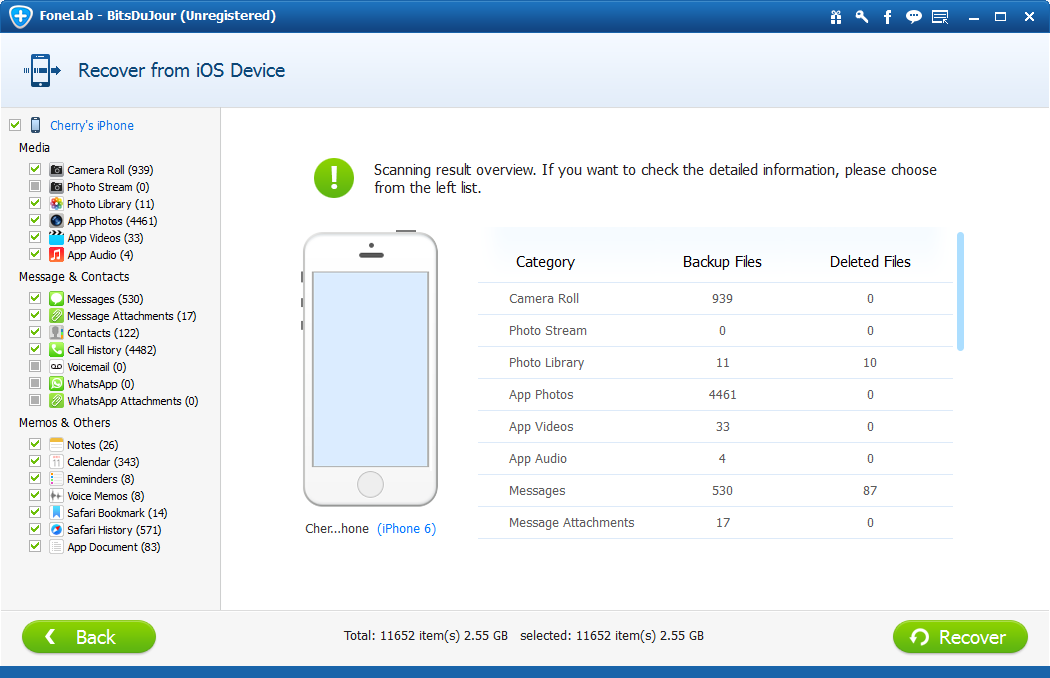
To prevent users from secretly taking a screenshot, you will be notified if your friend takes a screenshot when your message disappears.
If you don't take chat photos before the messages disappear, you won't be able to save the messages. And there is no way to restore them.
Except for Instagram Photos and Videos, you cannot recover other deleted Instagram data using the recently deleted Instagram folder.
Conclusion
Instagram has announced that you cannot recover private messages such as Instagram photos, there is no deleted folder for Instagram chats.
There are 2 possible solutions to recover deleted Instagram direct messages, one is to ask a friend to send you again, the other is to recover with mobile phone data recovery software, these tools can scan all the data on your device.
Therefore, never delete private Instagram messages, as they are difficult to recover.
FAQ
1 Why can't I find my private messages on Instagram?
Can't find Instagram Direct messages in your chat list? You may not have checked the request field yet.