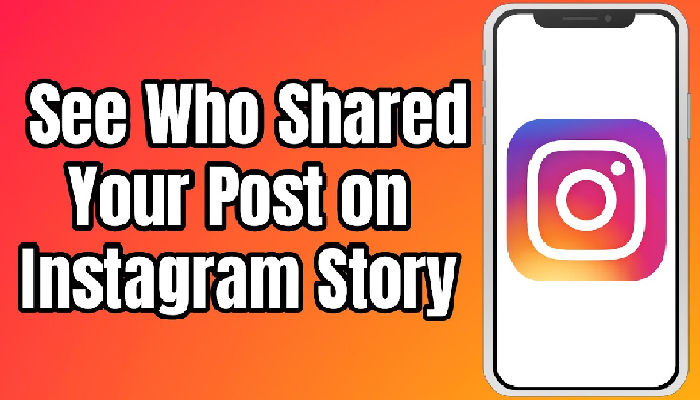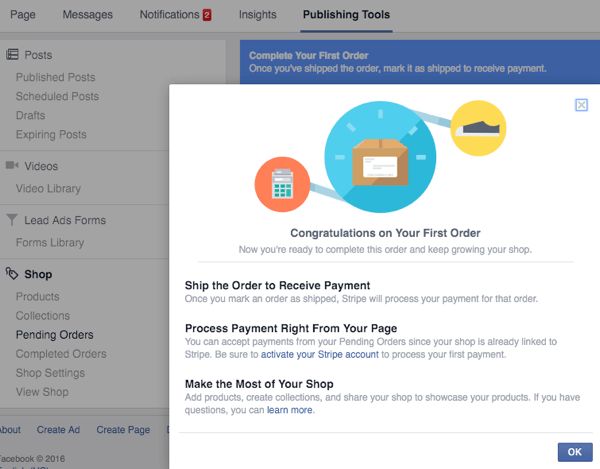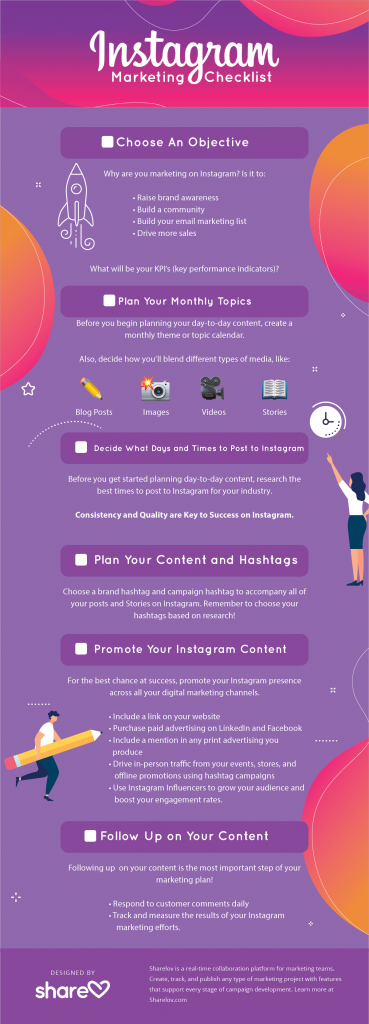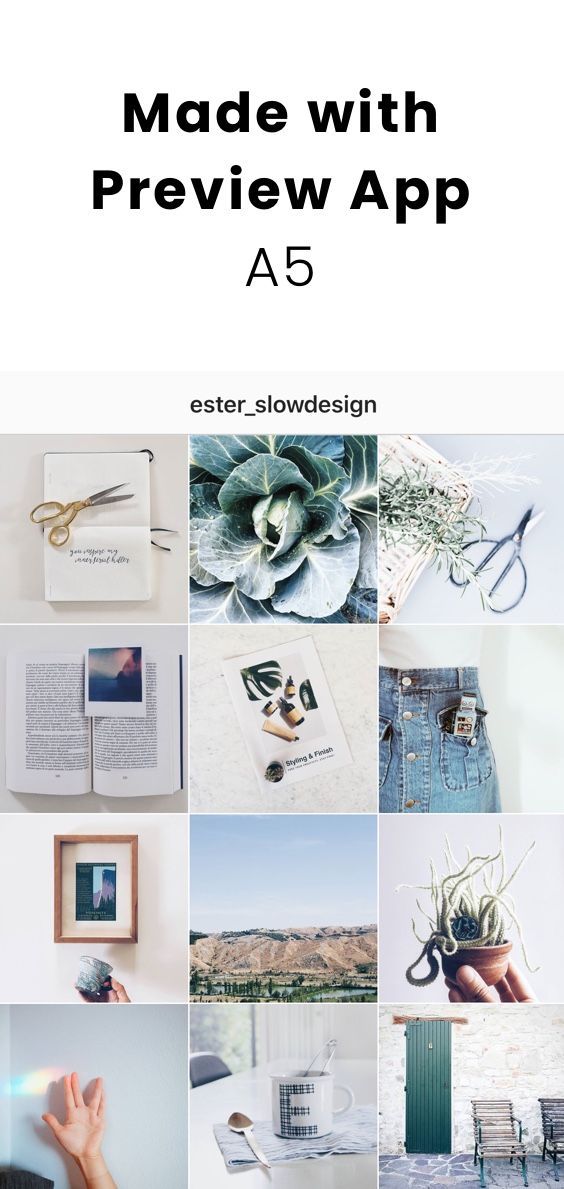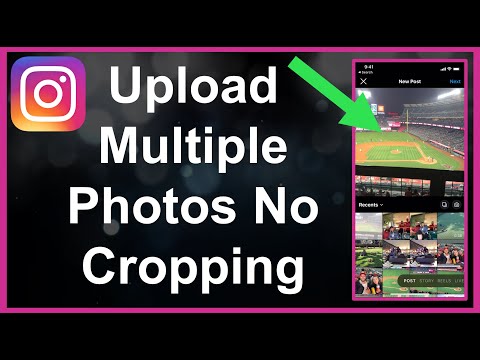How to see who has shared your instagram story
How to See Who Shared Your Instagram Story
Last updated: 29.08.2022
•
Author: Marija
Anyone who’s ever used Instagram knows that stories are one of its most compelling features, allowing you to share glimpses of your life with your friends and followers. And naturally, any information on how people interact with your stories is essential for perfecting your content, regardless of whether you are promoting your brand or just showcasing your life. That’s why we’ll now discuss how to see who shared your Instagram story and whether that’s possible to begin with.
Can You See Who Shared Your Instagram Story?Up to 61% of Instagrammers use stories to see what their friends are up to and that includes sharing. But is it even possible to know who shared your story? Unfortunately, the answer’s not a simple yes or no. You can only see who shared your Instagram post to their stories if you have a business or creator account. These accounts give you access to content insights, which can tell you a lot about who is engaging with your Instagram posts, reels, and stories.
Keep in mind that if there is a story that you just posted and switched your personal account to business, you will still not be able to see Insights into the old stories. You will only be able to see the Insights for those stories that you have posted after changing the account settings to business.
How to See Who Shared Your Story on InstagramA lot of information about your content’s performance on Instagram comes from the Insights tab on your business/creator account. This is how to see how many shares on an Instagram story you have:
- To see the Analytics, go to your story.
- Tap Analytics in the bottom left corner.
- Select ‘View Insights’
- Select ‘Story Viewers’
- A list will appear with all the people that have watched as well as the number of them that have shared it.

And that’s all there is to it. As we noted above, you need to have a business/creator account to get access to that information.
Learn more: Does Instagram Notify You When You Screenshot a Story
How to Find Out Who Shared Your Instagram Story Without a Business AccountCurrently, there is no way of seeing precisely who sent or shared your story unless they have tagged you in the process in which case you will receive a notification in your DMs.
Finding out who shared your Insta story without the business account might turn out to be a bit of a cat and mouse game or proper spy work. If the curiosity peaks, you might check the view order and go to every viewer’s profile, or if they are too many, the ones that are more likely to have shared your story. Maybe you will see your story shared on theirs or turned into a post. This might be an easy solution if you don’t have a ton of followers or you have an inkling of where to look.
In ConclusionGetting information on who shared your Instagram story is currently a tricky process. Still, if you’re properly motivated, there are ways to go about it, even if you don’t have a business account.
Still, if you’re properly motivated, there are ways to go about it, even if you don’t have a business account.
If you tag a person whose story you have shared, they will receive a notification in their inbox. If you haven’t tagged them they will not know you have shared the story, unless they visit your profile.
Why can’t people share my Instagram story?If your account is set to ‘private’ others won’t be able to share your content.
Can you see if someone sends your Instagram story?That is a no. You cannot see who sent your story. Even if you know how to see who shared your Instagram story with a business account, currently it is not possible to see if someone sends it.
How To See Who Shared Your Instagram Story (Step-By-Step)
Instagram is one of the top platforms where individuals, businesses, bloggers, and brands come together.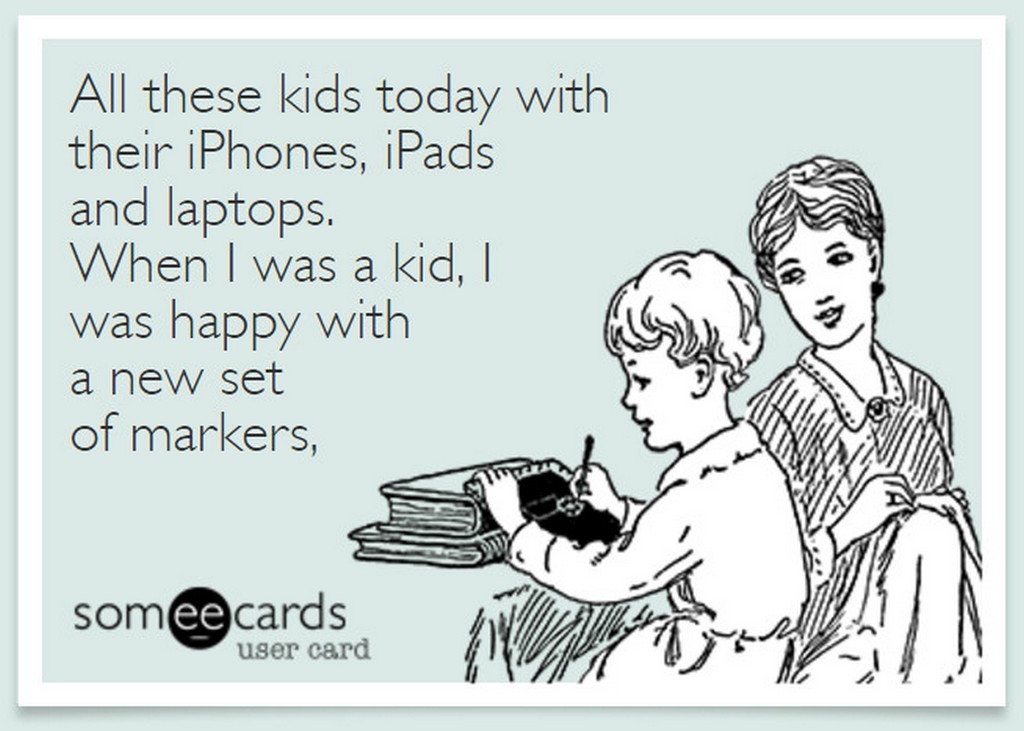
Everyone is trying to get ahead and receive the most likes, shares, and comments.
That might even make you curious as to who shared your Instagram story.
If you want to learn who shared your Instagram story, you are in the right place.
Here is a complete step-by-step guide.
How To Check Who Shared Your Instagram Story (Step-By-Step)
Not everyone will be able to check who shared their story.
You need to have a certain type of account to enable this feature.
Let’s get started with the steps you need to take to view the shares on your story.
1. Switch Your Account From Personal To Business
If you have a personal account, you will not be able to see who has shared your Instagram story.
That is because Instagram has not made this feature available to personal accounts.
Only creators, businesses, bloggers, and influencers can check who shared their stories.
The first step you must take is to switch your account from personal to business.
You can easily do this by going into your settings and changing your account type.
If your account type is already business, then you can skip this step.
2. Go On The View Insights Tab
Now that you have switched your account, it is time to share a story on your Instagram account.
Once enough time has passed after sharing your story, you can go to the tab that says “View Insights.”
The tab will allow you to see how many times your story has been shared by other people.
You will see the username of the person who has shared your story and how many times it was shared.
Because of this, you will receive all the insights you need to understand how much engagement you are receiving on your story.
The higher your engagement levels are, the better it will be for your account.
3.
 Check Instagram Analytics
Check Instagram Analytics
Going on the “View Insights” tab is not the only way you can see who has shared your Instagram story.
You can also check Instagram analytics to gauge the number of people that have shared your story.
That is because when someone tags your story and shares it, you will receive an alert on your profile.
The alert will show you who has shared your story.
The analytics will also show you who has commented and liked your Instagram posts.
These analytics are there to help you understand more about where you stand with your Instagram account.
How To Check Who Shared Your Posts To Instagram Story
Now that you know how to see who has shared your Instagram story, you might be wondering how you can see who has shared your post to their Instagram story.
After all, you need to know the number of people who are visiting your profile and getting the most out of it.
The only way to view this is also to have a creator account.
That is why you must switch your account from personal to professional if you want to view the shares of your posts.
Once you do this, here are the steps you can follow:
1. Go On The View Insights Tab
You will get most of the information about your Instagram account through the insights tab.
That is why you must click the option of “View Insights” on the Instagram post.
If your post was reshared by other people, you would find a number beneath the airplane icon.
The number indicates the number of people who have shared your content on their Instagram stories.
Don’t worry if the number is low because you can apply various strategies to increase this number in no time.
Once you do, you will find more shares on the posts.
2. Check From The Post
Another method you can follow to check who shared your content to the Instagram story is:
- Going to your profile photo.

- Select the three dots that appear in the top right-hand corner of the picture.
- You will get an option that will allow you to “View Story Reshares.”
You can click on this option, and it will tell you the number of people that shared your Instagram post on their story.
Remember that such an option will be visible to people if your Instagram picture or post was reshared at least once by a user.
If no one has reshared your post, then this option will not appear to you.
3. Public Reshares
Once you click on “View Story Reshares,” Instagram will let you know the number of people that reshared your post on their story.
It will let you know this by redirecting you to another page, known as, “Current Public Reshares.”
The page will tell you the exact number of people that shared your post on their story.
If you want to see who has shared the post, you can click on the reshared story on your grid.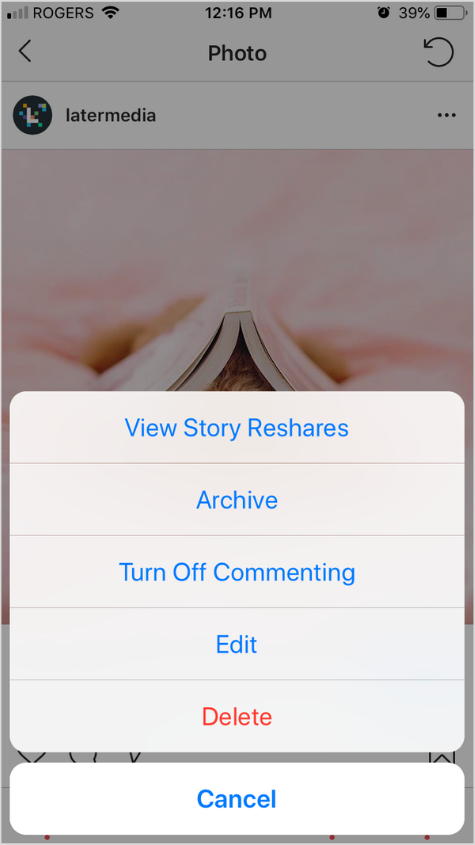
Once you do, it will easily take you to the story of the user who has shared your post.
When you reach this post, you can see the username of the account.
If you want to know more about the person who has shared your post to their story, you can click on their username.
It will take you to their profile, and you can learn more about them in no time.
What Is The Importance Of Someone Resharing Instagram Story Or Post?
As a content creator or influencer, you might be wondering why it is important for someone to reshare your story and post.
Here are the top reasons that make it an important feature on Instagram:
1. Engagement
Instagram and other social media platforms are all about engagement.
If you don’t have engagement, then you are not reaching your target audience.
For example, if you are trying to build a successful influencer account, then you also need to know the number of people and whom you are influencing.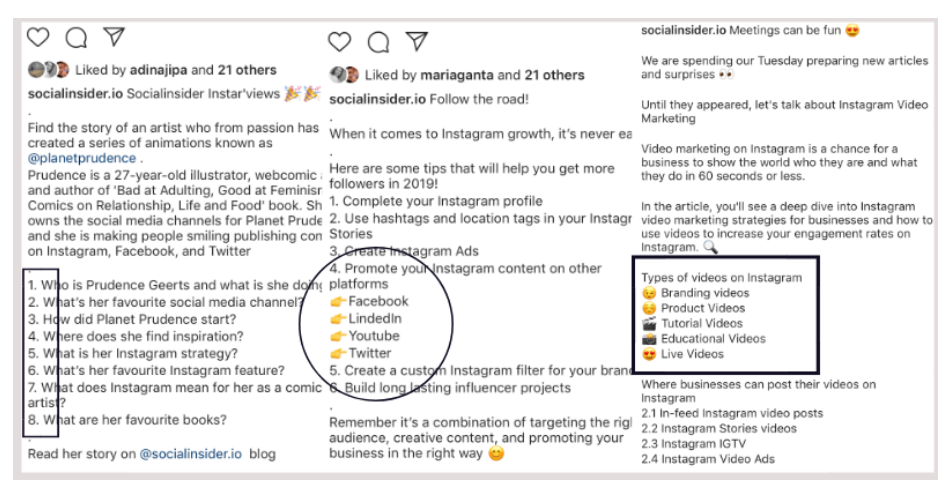
After all, you need the demographics of the audience that is engaging with you.
In the long run, this will help you create better strategies so that you can enhance your engagement even further.
That is why such insights are only available for creator accounts, as personal accounts don’t need to know who is engaging with them and from where.
2. What Story Or Post Did Well And Why?
The second thing you will understand through such insights is what story or post of yours did well and why.
For example, you might suddenly get an influx of many likes, shares, and comments on your new story.
When this happens, you might wonder how you suddenly got such engagement.
That is why you can go on the post or story and see what was in it.
The type of content you have posted will help you understand what your audience likes.
In the future, you can make more of such content to receive higher engagement from your audience.
3. Finding The Story’s Completion Rate
If you didn’t know already, the analytics from your Instagram stories would also let you know how viewers have interacted with the story.
For example, you can find vital information about the number of people engaging with the complete story.
You can find this out through the various metrics you will receive, such as exits, next story, back, and forward.
If you want to find out the type of content that performs best on your story, then you need to know this.
It will help you understand the kind of content you need to create and post more on your story.
Here is what each of the metrics means.
A. Exits
These are the number of times that an individual has swiped out of the story.
If you have a lot of exits after a certain story, it means that people got bored or didn’t like the content.
The key is to have a minimal number of exits, as you want people to stay for as long as possible on your stories.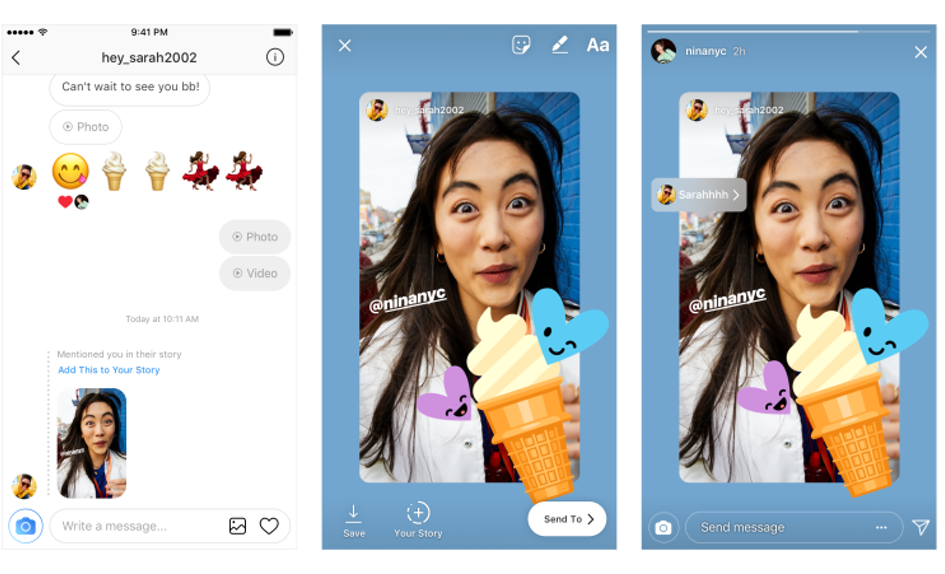
Besides that, the individual might have run out of time to watch your stories.
If you had shared a link on your story, then it might also mean that they have swiped up on the link.
B. Next Story
Next story will let you know the number of taps to the story of the next account.
This indicates that the viewer was looking at your Instagram story and wanted to go on to the next one.
Such data will help you understand how long your Instagram stories should be.
For example, you can decide through this insight whether your optimal story length is four slides or 14 slides.
Another thing you can use this insight for is to see where you can improve your content.
After all, you need to retain the attention of your audience, which is why you must know what is doing well.
C. Tap Forward
The forward metric is the number of times a viewer taps on the right side of the screen so that they can view the next slide.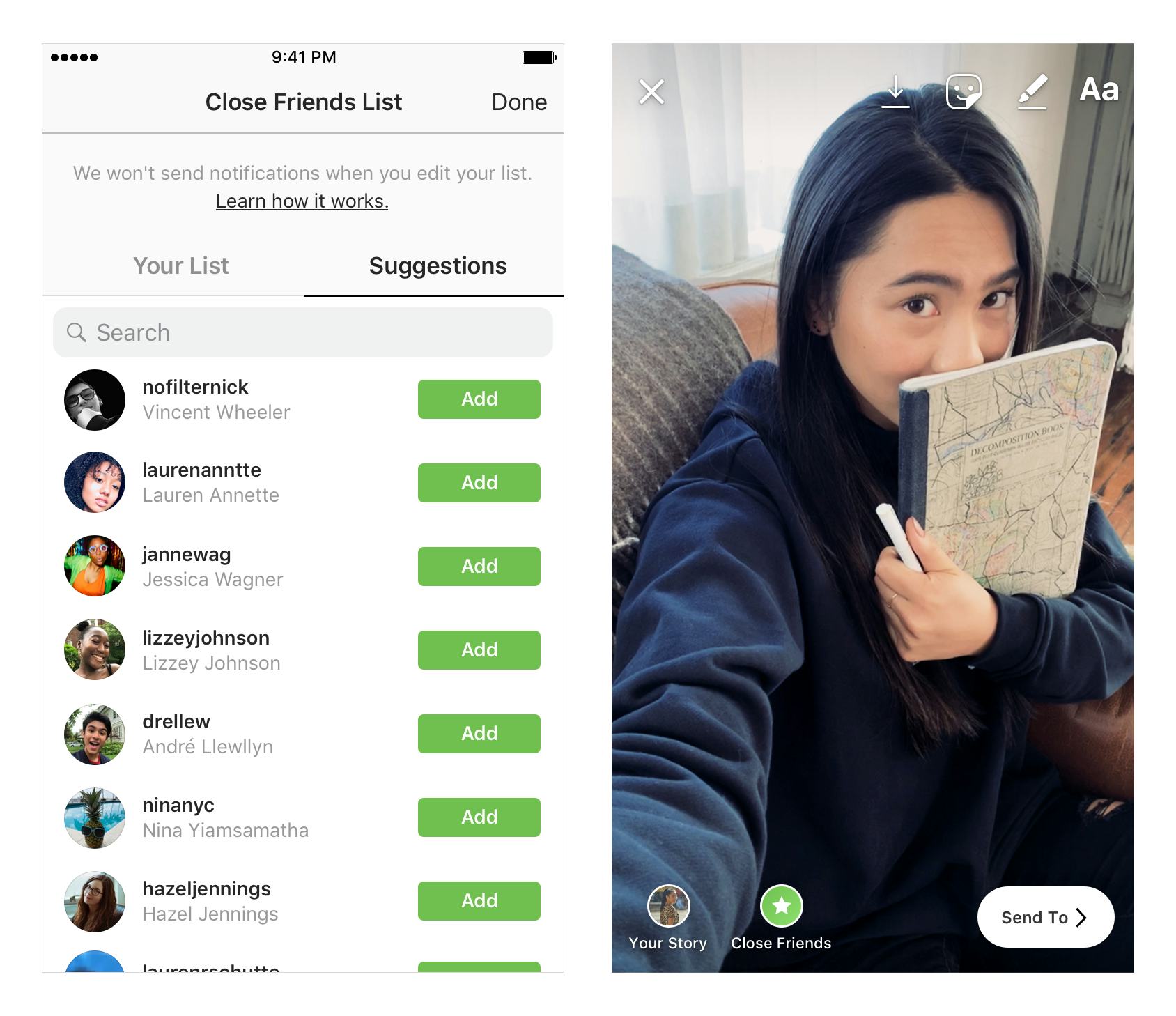
Remember that many people speed tap while using Instagram and watching stories.
That is why a better indicator of your performance will be the other metrics.
Tracking these little details will help you find out how similar or different content performs on your profile.
Once you have these insights, you can quickly create better content to engage your audience.
D. Tap Backward
The tap backward metric indicates the number of people who have tapped the left side of their phone screen to look at your previous story.
This is one of the best indicators to understand what is working for your Instagram account.
That is because when someone goes back, it means that they are interested in watching your content.
If one of your stories has lots of backward taps, then you need to take note of the type of content that is inside this story.
You will need this insight to create some of the best stories in the future.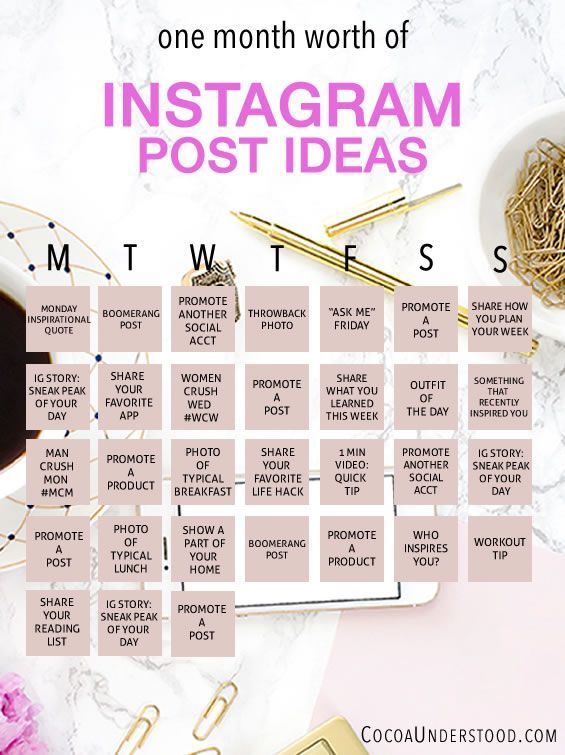
You can utilize this insight to unlock new trends and find out what will work best for the audience.
4. Understanding The Demographics Of Your Audience
Another thing you can understand from the views and shares is the demographics of your audience.
You must know where your audience is from, how old they are, and other such factors.
These will help you narrow down your audience as you will know exactly who they are.
Remember that once you have the demographics of your audience, you can also understand their patterns and behavior.
In the long run, this will help you make informed decisions so that you can make adjustments to your strategies in the future.
It is all about giving new and fresh content to your audience that you know they will love.
5. Grow Your Instagram Account
Finally, the insights will aid you in understanding how you can grow your Instagram account.
Your long-term goals for your account will depend on what is doing well now and the trends you are following.
Growth should be your primary aim with your Instagram account, and such metrics will help you get there.
That is because the strategies you create will have to focus on retaining your current audience and turning them loyal.
Besides that, you will also need to execute new strategies to attract more people to your Instagram account.
Analytics and metrics can help you create such strategies so that your account can keep on growing.
Why Can’t I See Who Has Reshared My Posts On Instagram?
There may be times on Instagram when you might not be able to see who has reshared your content on Instagram.
This is a common error, and it can sometimes happen because of the algorithm of Instagram.
For example, when you delete your account and reinstall the application, you will not find the reshare button on your profile anymore.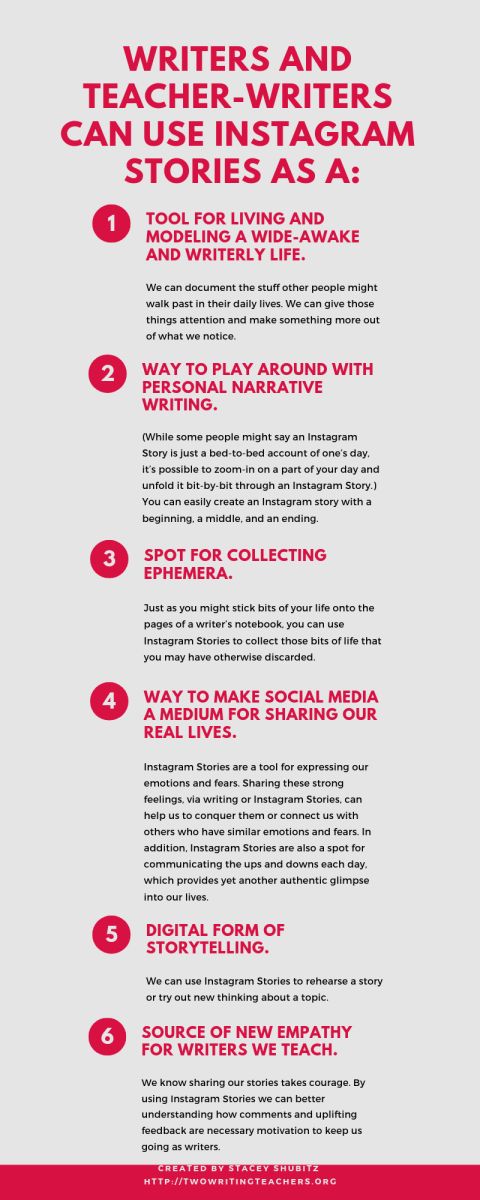
You can restore this option by talking to the Help Center of Instagram, as they will guide you on what you need to do.
Sometimes, there are bugs in the app that require fixing.
That is why the only solution you have is to call Instagram.
They will resolve the issue for you within no time.
Can You Repost Story From A Private Account?
If you are following a private account, you might be wondering if you can repost their stories.
Unfortunately, you can’t reshare an Instagram story that a private account posts.
You will only be able to share if the private account has tagged you or mentioned you in their story.
If you want to share someone’s story, you must first go on their profile to ensure that they have a public account.
Once they do, you can share their story or even their posts without any hassle.
There is no way you can go around and try to share the story of a private account, as Instagram will not allow you to do that as they respect the privacy of their users with a private account.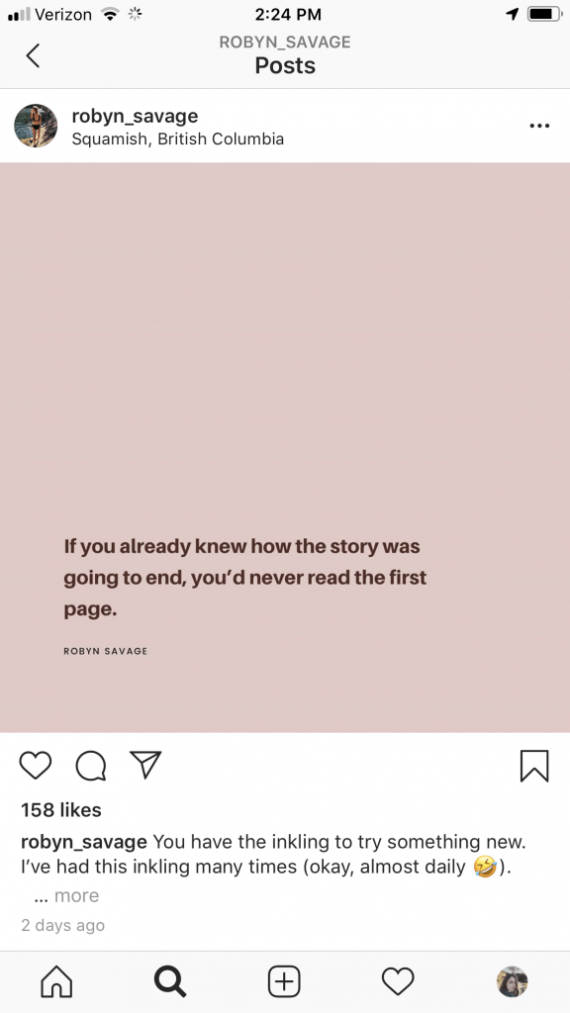
Conclusion
That was your complete guide on how to see who has shared your Instagram story.
It is an easy process and will only take you a few minutes to figure out.
You can follow our guidelines and check who has shared your Instagram story.
With this option, you will have the insights you require to take your business account to another level.
Social media platforms are all about growing your audience and profile, which is why you must take the right steps to execute this aim.
As you keep applying different strategies, you will figure out what works for you and help boost your account.
how to see who shared your story on instagram?
By Milena Anderson Reading 5 min. Views 2 Posted by
Short answer
- To see who shared your Instagram story, open the story and swipe up.
 nine0014
nine0014 - This will show you a list of all users who have shared your story.
How to find out who shared your post in Instagram story | Instagram Tips and Tricks
How to see how many people have shared your Instagram post in their story (2022)
How to know who shares your Instagram stories?
There is no clear way to find out who is sharing your Instagram stories. However, there are several methods you can try. One of them is to look through the list of your followers and see if any of them have shared your story. Another option is to use a third party app like StorySaver which allows you to see who has viewed and shared your stories. nine0003
However, there are several methods you can try. One of them is to look through the list of your followers and see if any of them have shared your story. Another option is to use a third party app like StorySaver which allows you to see who has viewed and shared your stories. nine0003
Can I see who shared my post in Instagram story?
There is no clear way to find out who is sharing your Instagram stories. However, there are several methods you can try. One of them is to look through the list of your followers and see if any of them have shared your story. Another option is to use a third party app like StorySaver which allows you to see who has viewed and shared your stories. nine0003
How do I find out who shared my post?
There is no definite answer to this question. This depends on the social media platform you are using and the settings you have enabled on your account. However, in general, on most platforms, the name of the person who shared your post is listed in the "Share" section below the post.
Where can I see the publication of a story?
Publishing stories is a great way to captivate your audience and bring them back again and again. You can see the repost of the story in your personal profile, as well as in the “Stories” section on Instagram. When you view someone's story, you'll see a list of the stories they've recently shared. If you want to share someone's story, just swipe up on someone else's story and click Share. nine0003
Why can't I see who shared my post?
There are several reasons why you might not see who shared your post.
One reason is that the person who shared it may have set their privacy settings so that their name does not appear.
Another reason is that the message may have been posted by a group rather than an individual, and the group's privacy settings may prevent you from seeing who shared it. nine0003
What does it mean when it says someone has shared photos on Instagram?
When you share photos on Instagram, you allow other people to view your photos.
How do I find out who shared my Starmaker post?
Open the Starmaker app and log in.
Click on the post you want to check the posts for.
Click the share button at the bottom of the post.
A list of people who have shared your message will appear. nine0003
How do you view a public repost on Instagram?
Posting to Instagram is a great way to share your photos with a wider audience. When you post a photo to everyone, anyone who follows you or views your profile will be able to see it. This is a great way to show your photos to more people and also help you build relationships with other Instagram users.
Can you see if someone is taking a screenshot of your Instagram story? nine0003
Yes, you can see if someone is taking a screenshot of your Instagram story. When you post a story, Instagram notifies the sender whenever someone takes a screenshot of their story.
Why can't I see who shared my Instagram post?
There are several reasons why you might not see who shared your Instagram post. One possibility is that the person who shared it has made their account private. Another possibility is that the person who shared this is not following you. nine0003
Can you see who shared your post on Reddit?
Yes, you can see who shared your post on Reddit. To see a list of people who have shared your post, visit the Stats page on Reddit and scroll down to the Shared section.
Why is Instagram telling me that someone has shared Mail?
Instagram tells you that someone has shared one of your posts with their followers. This is a great way to get your content out to more people and also grow your audience. nine0003
Why do I get a notification when someone shares a post?
When you share a post on Facebook, you have the option to notify your friends. This is the default setting, so unless you change it, you will be notified when someone shares one of your posts.
This is the default setting, so unless you change it, you will be notified when someone shares one of your posts.
How do I prevent people from sharing my posts on Instagram?
There is no reliable way to prevent people from sharing your posts on Instagram, but you can use some strategies to make it harder. One option is to make your account private, which means that only people you approve can see your posts. You can also watermark your images with your username or website URL to help keep people from posting them without permission. nine0003
How do I turn off post notifications on Instagram?
To turn off notifications when someone shares one of your Instagram posts, go to the app's settings and find the "push notifications" section. In the Share Posts section, turn off the toggle.
Why did I get a notification that someone added to my Instagram story?
Instagram stories are a way to share photos and videos with your followers that disappear after 24 hours. When someone adds to your story, you will receive an in-app notification. nine0003
When someone adds to your story, you will receive an in-app notification. nine0003
How do I disable public access to a publication?
To turn off co-publishing, go to your profile and click on the Settings tab. In the "Sharing" section, uncheck "Share my activity on Facebook".
Who reposted on Instagram ➤ Who reposted a story or post
Menu
Content
- 1 Repost stories on Instagram via "Reply to Story"
- 2 Who reposted a post on Instagram
- 3 How to repost a post on Instagram
Statistics is a section on Instagram that helps you track the activity of your followers, including reposts. It can be viewed by users who have transferred a personal page to a business account.
If you want to know who shared your story, you will need to connect a business profile. To do this, go to the settings, and then to the "Account" section and select "Change account type". nine0003
nine0003
After that, a section with Statistics will appear under the profile header. There you can see who liked and commented on posts, reach, as well as all reposts and saves.
Repost stories on Instagram via "Reply to story"
You can't immediately get information about who shared the content - the data appears after viewing stories by at least 2 people.
- Then open Stories and go to the Viewers section.
- Open Stories statistics in it. nine0014
- Find "Interaction" among the inscriptions. This will show the number of users who reposted it in private messages.
If you want to share someone else's story on your Instagram stories, use the new feature on the social network for this.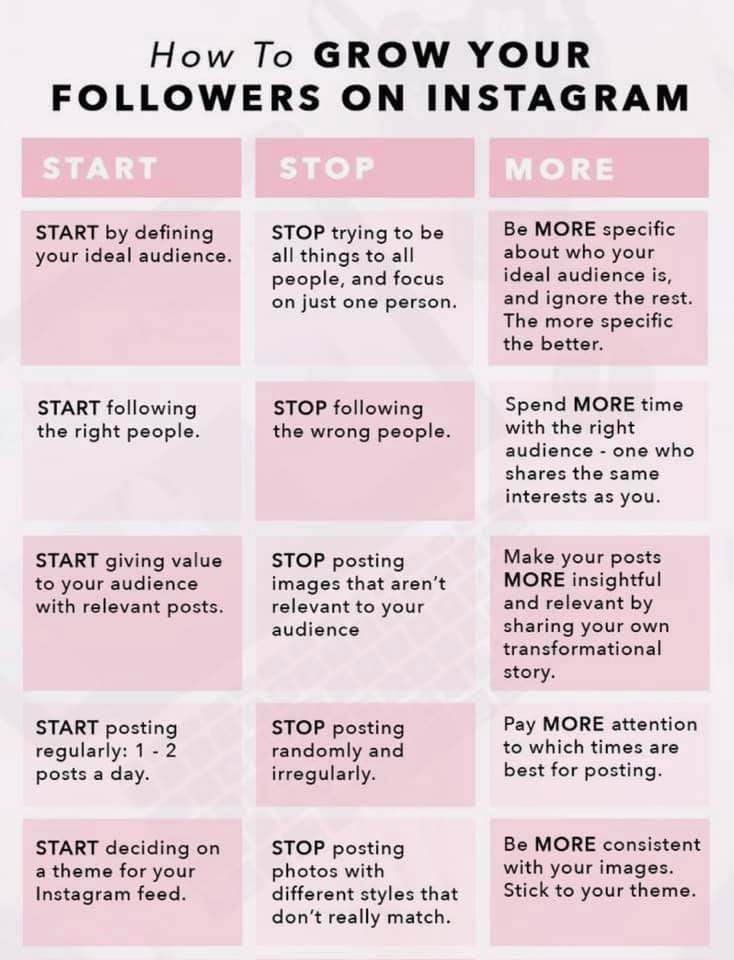 Here's what to do:
Here's what to do:
- Open someone else's published story.
- In addition to the message field, the message “Add to history” will appear on the bottom panel. Tap on it.
- The section for adding new content will open, and a window with someone else's story will be located at the bottom of the screen. Start recording a response. nine0014
- A notification from Instagram will be sent to the author of the story that you have reposted his media files to your stories.
But this method only works if you are tagged in this story and the user has allowed sharing his Story.
Other ways to see who is sharing your content is by using apps. Popular smartphone apps are Analytics for Instagram, Instagram Followers, Unfollowers&Ghost Followers.
Applications are suitable for Android and work on iPhone. Some apps will require you to pay for a subscription to see who reposted my story. nine0003
nine0003
Who reposted a post on Instagram
It used to be easier to view information about post reposts - you had to tap on three dots next to the post and select "History reposts".
Due to major changes to Instagram's policies and to Europe's privacy policy in particular, this feature has been removed from all account types. But information can still be found out, although not accurately.
This is only possible when switching to a professional account. Follow these steps on a business account to see the number of people who shared a post:
- Open the entry.
- Under the photo will be the inscription "View statistics". Tap on her.
- The system will open a menu with reach, likes and the number of reposts. Study the information.
If a post is added to an Instagram story and you are tagged, you will receive a notification about it. And this is an additional way to find out who interacted with your content.