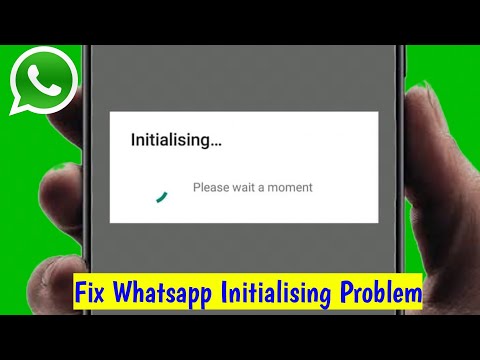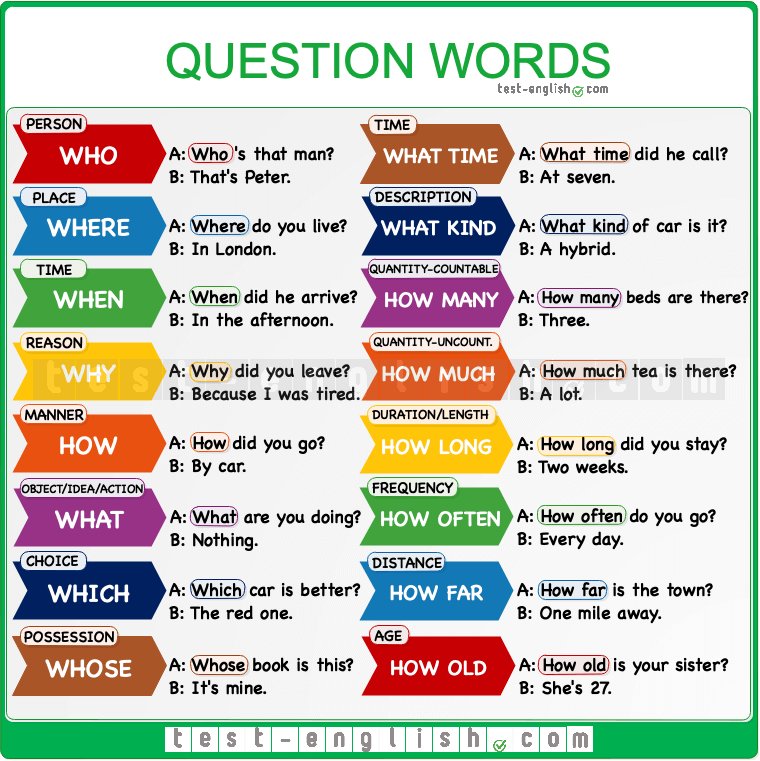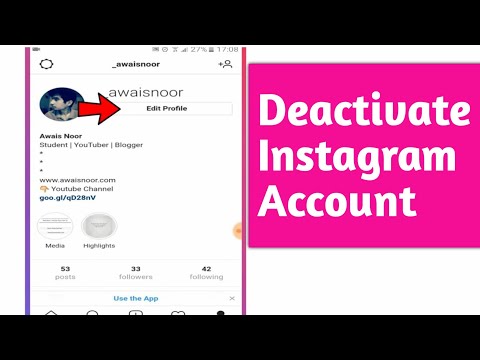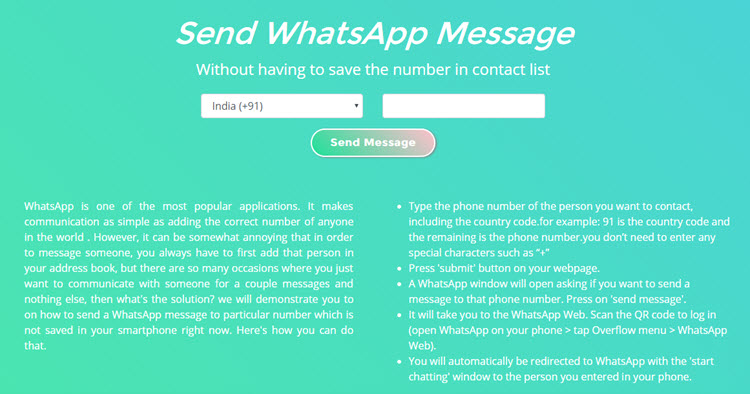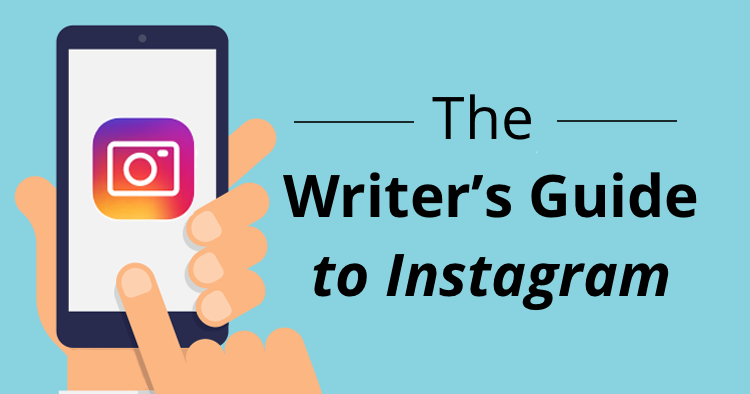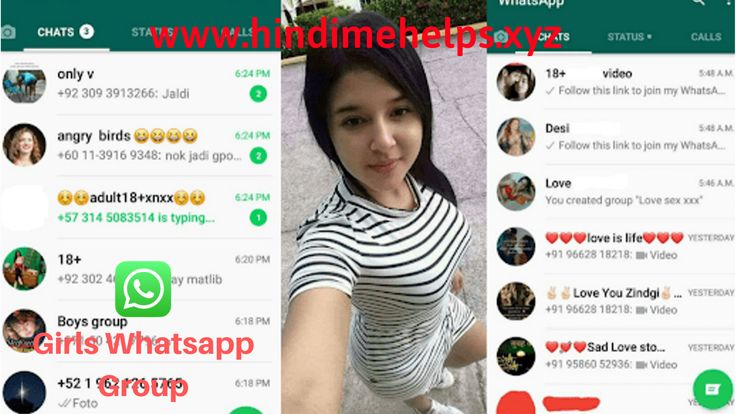How to save status image in whatsapp
How to save 'WhatsApp Status' images and videos from friends
WhatsApp made the “Status” feature official back in February. It lets users share photos, videos, and GIFs which disappear automatically after 24 hours. The feature was initially called a “clone” of Snapchat Stories by users and experts worldwide. Nevertheless, the feature is slowly picking up and becoming popular amongst the users.
WhatsApp Status updates are perishable by nature. Hence, WhatsApp does not offer an “official” way to save these shares. Some users take a screenshot to save the image statuses, but how about the videos? Even the screenshots fail to keep the image in the same quality as it is on WhatsApp. So what is the best way to save the statuses? Let’s find out…
There are two ways to save the WhatsApp Statuses easily. The first way is using a dedicated app. However, if you need to save the image statuses occasionally, then you can follow the manual way. Both of them are explained in detail below:
Save status files manually (using File Manager)
WhatsApp saves the status files (photos/videos) locally on the phone. But these are erased after 24 hours. So, what you can do is to copy them out of the temporary folder and save them to a safe location. Here’s how:
Note: You will need a File Manager app to perform this. Most phones (like from Samsung, LG, Sony, Xiaomi, and OnePlus) have it installed by default. You can find it by looking for an app named “Files” or “File Manager”. If there is none (like on Nokia Android phones), you can download and use Solid Explorer or ES File Explorer.
- View the status which you want to save. This will make a temporary copy of the same on the phone’s storage.
- Open your File Manager app – Files, File Manager, Solid Explorer; etc.
- Enable “show hidden files”.
You need to open the settings of your file manager and set it to show hidden files. Solid Explorer users can follow this guide to enable hidden files. - Navigate to the WhatsApp folder – Internal storage > WhatsApp > Media > .
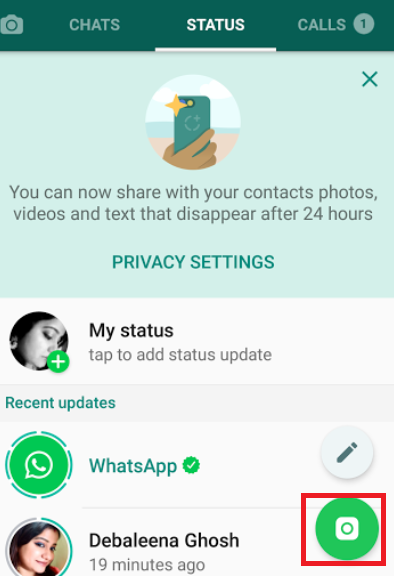 Statuses.
Statuses. - Copy the photos/videos which you want to save.
- Paste them into a different folder.
That’s it! The copied photos or videos will be stored forever. You can access them later by opening the folder where it was copied to.
Save status files using a dedicated app
You can avoid the complexity and rely on a 3rd party app to save your friend’s WhatsApp Status. The app will automatically collect the statuses which you have seen and show them in an organized manner.
- Open WhatsApp and vew the statuses which you need to save/download.
- Open Play Store on your Android and install – Status Saver. You can also click on link below to open it in your browser/Play Store.
Download Status Saver from Play Store
Allow the app to access photos, media and files on your device. Because that’s how the app will read the storage to collect WhatsApp Status images. - Select the images or videos which you want to save and tap on the Save icon ().
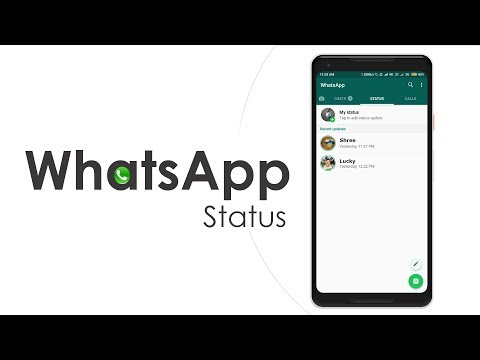
- Images or videos which you save will be stored to the internal storage of your phone.
That’s it! You have just saved your freind’s WhatsApp status/story and it will be kept forever.
All saved statuses will be accessible from within the app. If you need to access the folder directly, you can open your File Manager app and browse to Internal storage > Status Saver.
TagsWhatsApp
How to Save Photos and Videos from WhatsApp Status
Category: Transfer WhatsApp
December 8, 2022 3 mins read
We know that WhatsApp has introduced a status feature where people can share pictures and videos just like stories for 24 hours. It is a concept of other social media platforms and has been introduced to WhatsApp. If any user wants to save WhatsApp statuses, whether photos or videos, then we have a solution. Read this article to know how to save WhatsApp status.
Read this article to know how to save WhatsApp status.
Table of Content [Hide]
- Part 1. How to Save Photos and Videos from WhatsApp Status [Android & iOS]
- Part 2. How to Save WhatsApp Status Photos and Videos on Android with File Manager
- Part 3. How to Save WhatsApp Status on iPhone with Status Saver App
Part 1. How to Save Photos and Videos from WhatsApp Status [Android & iOS]
Some tools allow the user to save photos and videos from WhatsApp status but are limited to one operating system. In this part of the article, we will discuss such a diverse tool and work for both Android and iOS. iMyFone iTransor for WhatsApp is a third-party WhatsApp data transfer tool. With this tool, anyone can transfer WhatsApp data from Android to iOS and vice versa. Moreover, the user can create a backup on the computer.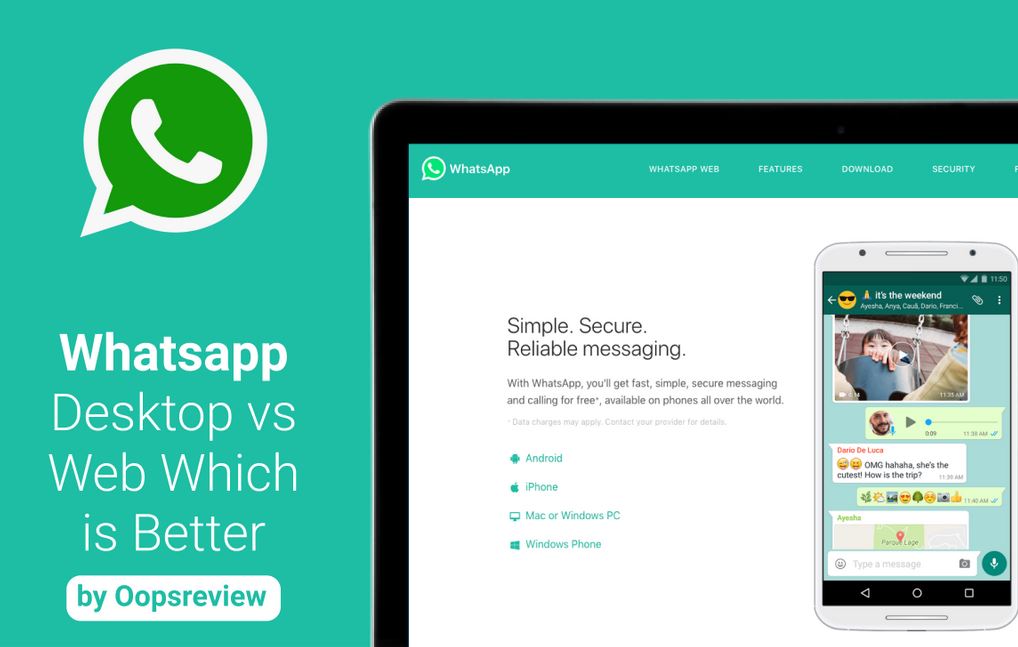
Free Download
The WhatsApp management tool enables the user to restore WhatsApp backup from Google Drive to iPhone as well. This tool has a 100% success rate and directly transfers the data without the intervention of any other tool. It has a user-friendly interface that makes it easy to use. It is a secure application, and the user can use it without any reluctance.
Features:
- It can transfer data from iOS to Android and from Android to iOS.
- It allows the user to create a backup of WhatsApp data.
- It also allows users to export WhatsApp data in different formats.
- Enables the user to preview the data before exporting.
- It has a 100% data transfer success rate.
Step 1.On your computer, download and install iMyFone iTransor. Open the tool. As we want to save photos and videos from WhatsApp status, click on Back Up WhatsApp on Device. Connect your phone to the computer and wait for it to get detected.
Connect your phone to the computer and wait for it to get detected.
Step 2.Click on Back Up. For iOS users, the tool will do all the work. But for Android users, the tool will install customized WhatsApp to access your data. Follow the instructions on the screen.
Step 3.The user will be notified when the backup is complete. When the backup is complete, the user can export this backup to the computer, and it will include all the WhatsApp statuses.
Part 2. How to Save WhatsApp Status Photos and Videos on Android with File Manager
As we have discussed how to save WhatsApp status photos and videos using a computer, let us now take a look at how we can do it without any tool. This method is pretty simple. The user just needs to have a good file explorer to navigate through folders. Here are the steps to save WhatsApp status photos and videos on Android with File Manager.
Step 1.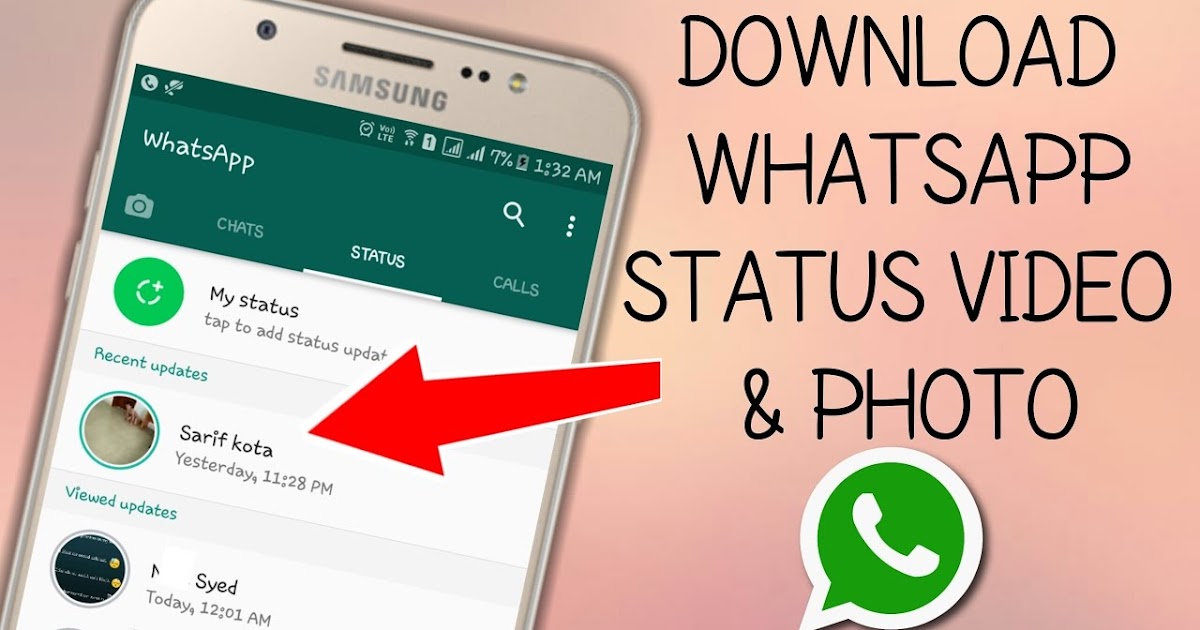 To be able to save WhatsApp status, whether photos or videos, the user first need to view the WhatsApp status. Once the WhatsApp statuses are viewed, they will appear in File Manager.
To be able to save WhatsApp status, whether photos or videos, the user first need to view the WhatsApp status. Once the WhatsApp statuses are viewed, they will appear in File Manager.
Step 2. After viewing WhatsApp status, open File Manager and navigate to the WhatsApp folder. Click on the Media folders. Here, you will see different folders, including photos, audio, videos, and more. But you won't see the status folder. It is because it is hidden.
Step 3. Click on the three dots in the top right corner and click on Show hidden folders. A .statuses folder will appear in the location. Open it, and you will see all the WhatsApp photos and videos in this folder that you viewed.
Step 4. Tap and hold on to the photos and videos that you want to save on your Android device. Tap on More click on Copy and paste it where you want to save it on your phone.
Part 3. How to Save WhatsApp Status on iPhone with Status Saver App
As there is a method to save WhatsApp status on Android, in the same way, we have another method in which the user can save WhatsApp status on iPhone. But with iOS, the user will need to install an app from the AppStore. This app is called Status Saver for WhatsApp. Let us see how we can download and save WhatsApp status on iPhone with Status Saver app.
Step 1. For this app to work, the user needs to have two iPhones. Status Saver App will scan the QR Code from WhatsApp, and all the statuses will appear on the other iPhone with this app.
Step 2. Open WhatsApp on your phone, and go to Settings > Linked Devices > Link A Device. Scan the QR Code on the other phone with the Status Saver app.
Step 3. You will be logged in to your WhatsApp Account. Here, all the statuses will appear. To download any status, simply open the status and click on the share button. Then tap on Save Video or Save Image to download it on your phone.
Here, all the statuses will appear. To download any status, simply open the status and click on the share button. Then tap on Save Video or Save Image to download it on your phone.
Step 4. You can then send the files using Airdrop to the other iPhone.
Conclusion
If the user wants to download or save the WhatsApp status, then he cannot do it with the default WhatsApp app. To save the status, the user needs to follow certain steps. We have discussed a few methods that users can follow, but the best and most effective method is to use iMyFone iTransor for WhatsApp. It is a third-party WhatsApp recovery tool that users can download for free. It is compatible with both iOS and Android.
Free Download
(Click to rate this post)
Generally rated 5 (256 participated)
Rated successfully!
You have already rated this article, please do not repeat scoring!
Please enable JavaScript to view the comments powered by Disqus.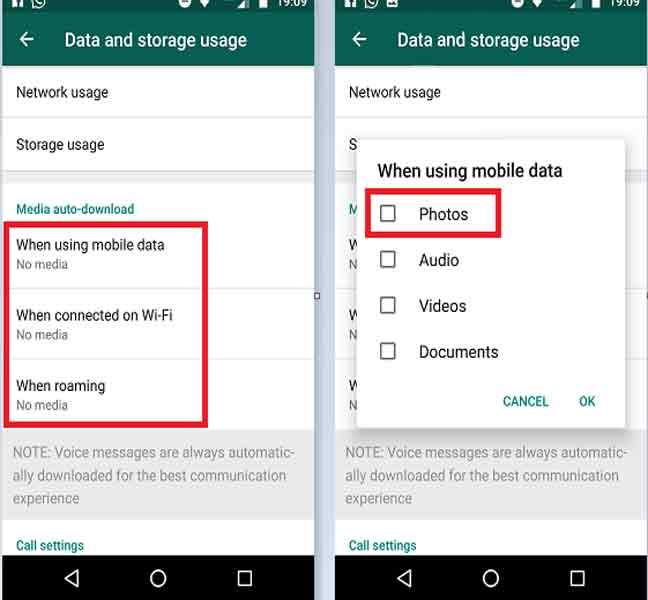
Home > Transfer WhatsApp > How to Save Photos and Videos from WhatsApp Status
How to save photos and videos from WhatsApp status on Android
As you know, it is not possible to simply save a photo or video from a WhatsApp status on Android and there is no possibility to view it in the gallery either. But still, all the statuses that you have viewed are in the memory of your phone or tablet, and we will show you how to download statuses to your phone. Nothing complicated, thanks to detailed instructions with attached screenshots, you can easily download videos from WhatsApp status.
nine0004 Let's see how to save video from WhatsApp status or photo:
Open "Settings".
In the settings, open the "Storage" item.
Next, in the storage, go to the item "Internal shared storage" or simply internal storage.
Next, you need to go to the "Files" item.
Next, open the "WhatsApp" folder.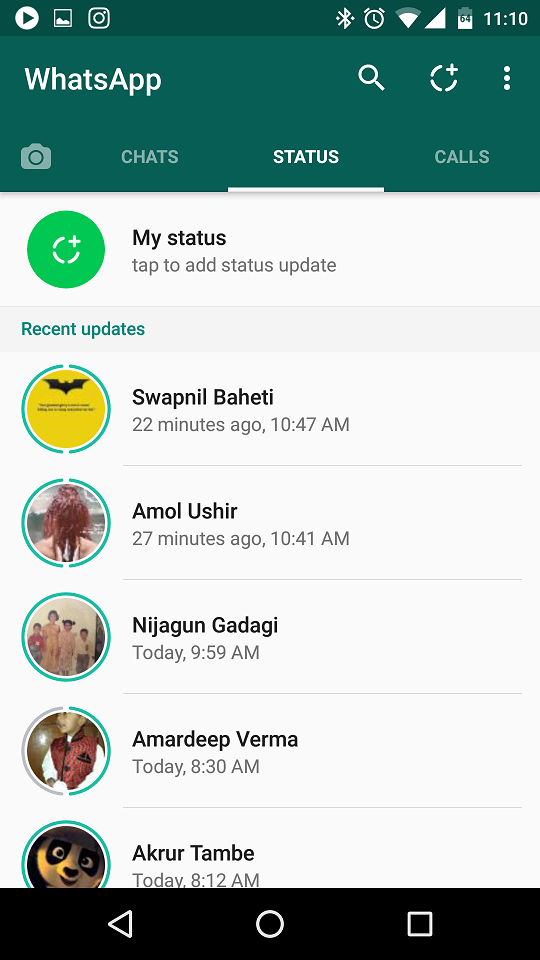 nine0003
nine0003
Next, go to the "Media" folder.
Next, open the "Stasuses" folder, where all the photos and videos from the WhatsApp status will be.
Now in the folder that opens there will be all the photos and videos of the WhatsApp status, press and hold a little until the checkbox appears those files that we need to save or move, copy to another folder or send via bluetooth, mail or in any available way. You can mark many files at once, if you need to move or copy a video from WhatsApp, then click on the menu icon in the form of three vertically arranged dots. If you need to send via bluetooth, email or any available method, then click on this icon send. nine0003
Then I think you will figure it out yourself, otherwise the article is very stretched out and not everyone likes it. And yet, in order for video statuses or photo statuses to appear in the "Stasuses" folder, you need to view these statuses in WhatsApp, after which they will be saved in the specified folder, from where you can save, copy, move or send.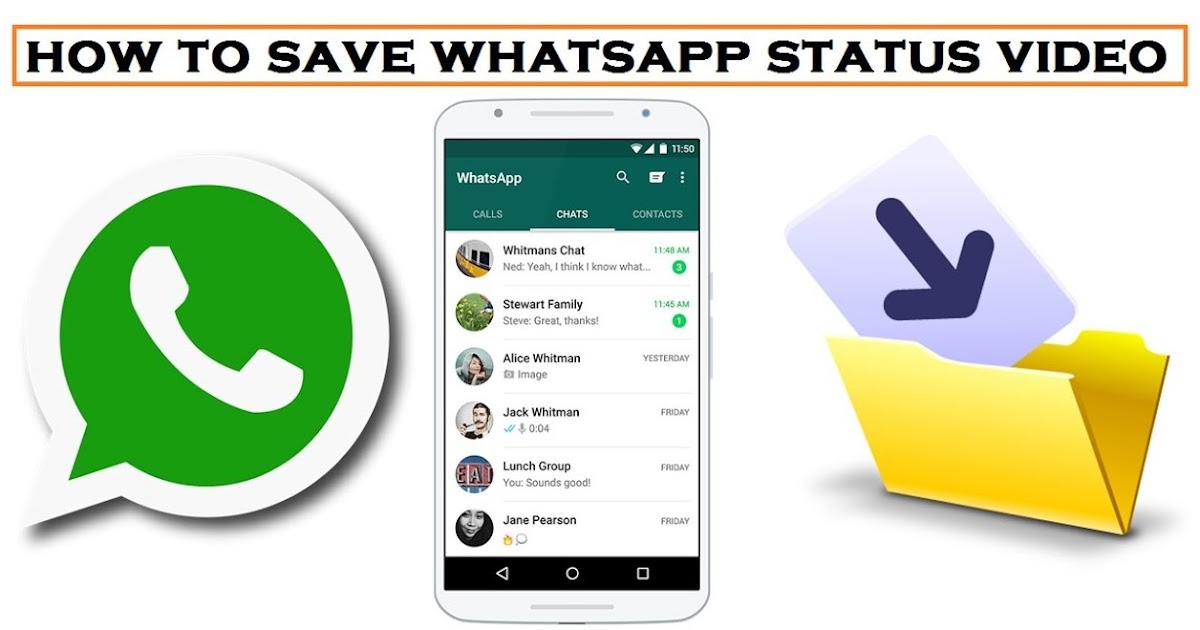
Hope you could save whatsapp status photo and video on android.
Do not forget to leave a review and indicate the model of the device to which this info came up or not, so that other visitors to the site will still have useful information from you. nine0004 If WhatsApp statuses are saved to your phone in a different way on your device, then please share the information below in the reviews, perhaps it will be the most useful.
> Android help
> Home of the site
- We will be glad if you leave a review or share useful information.
- Thank you for your responsiveness, mutual help and useful advice!!!
Add feedback or share useful information about the topic of the page. nine0003 UPDATE THE REVIEW PAGE
Author: Daniel
23-07-2022
08 hour. 26 min.
Message:
Just open hidden files, enter WhatsApp, media and there is a statuses folder on the galaxy
Author:Marina
15-02-2022
10 hour.
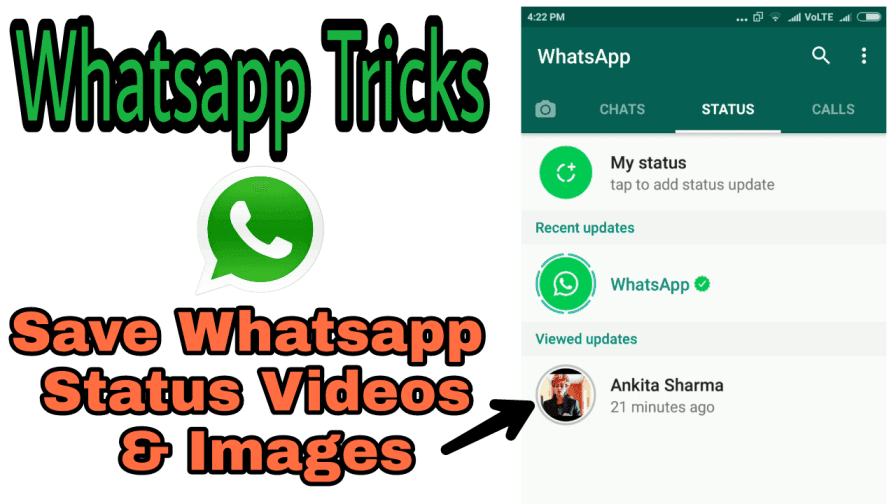 57 min.
57 min. Message:
To see the Status folder on redmi, you need to make hidden files visible
Author: Masha
22-12-2021
04 hour. 53 min. nine0004 Message:
Hello, I tried several times to save and start my friend's WhatsApp status video, I did everything according to your instructions, but I couldn't do it ... very bad,
Author: Mirbek
16-12-2021
18 hour. 07 min.
Message:
and nmp
Author:Rafael Santi
31-05-2021
14 hour. 43 min.
Message:
Redmi Note 9 Pro phone. There is no Statuses folder in the Media folder, although I have looked at the statuses more than once. nine0004
Author: Nadezhda
02-04-2021
12 hour. 01 min.
Message:
Thank you for your help
Author: Andrey
10-01-2021
16 hour. 27 min.
Message:
Hello everyone! HONOR 8S The way is easier - Files>> internal memory>> media>> statuses.
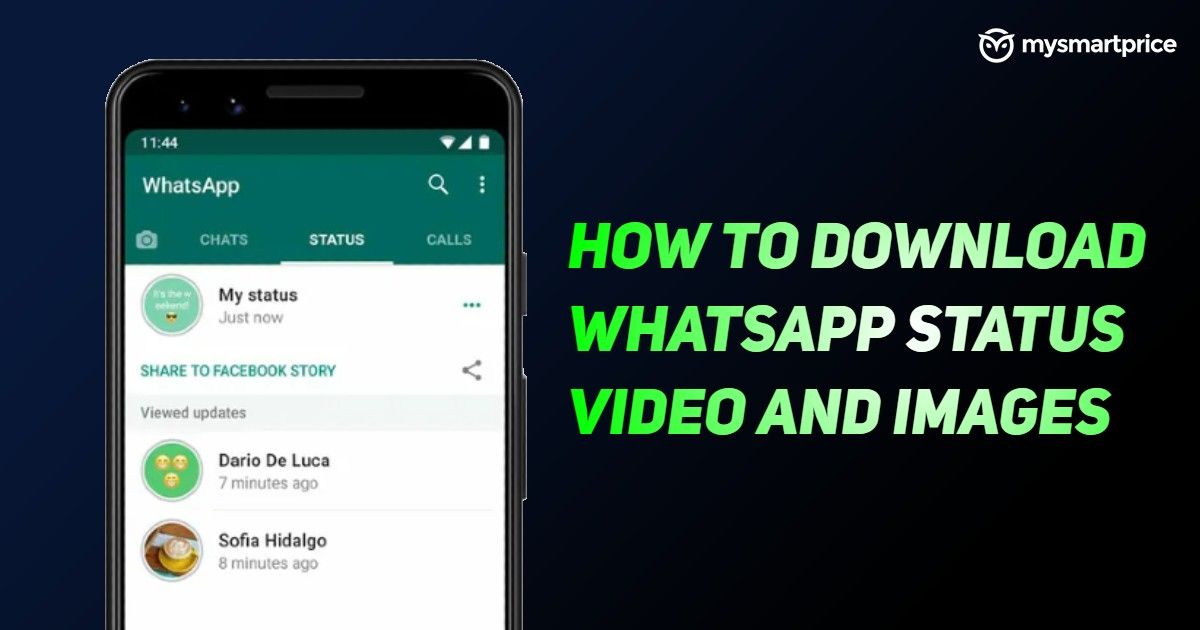
Author: Julia
18-12-2020
10 hour. 35 min.
Message:
Used on galaxy note 10+. The path is slightly different: My files - Device storage - WhatsApp - Media - Statuses nine0004
Author:Zhamal
08-11-2020
09 hour. 24 min.
Message:
In my Redmi 5 plus phone, only the volume is shown in the storage, but not a single file is opened ((
Author:Zhamal
08-11-2020
09 hour. 20 min.
Message:
Author: Larisa
15-10-2019
19 hour. 26 min.
Message:
Thank you.
Smartphones with the best camera in 2023. The ranking includes phones with the best camera to date. nine0003
Free promotional phone. Free phones, touch and push-button smartphones from both branded manufacturers Samsung, iPhone and little-known ones.
How to find and save Whatsapp statuses of other Android users
Published: 08. 11.2018
11.2018
Reading time: 3 min
15854
4.1/5 - (27 votes)
WhatsApp is currently one of the most popular messaging applications in the world. Since being acquired by Facebook in 2014, Whatsapp has gone from being just a text messaging app. More than 1.5 billion of its monthly users can now enjoy voice calls, messages, video calls, video and file transfer, and WhatsApp status sharing. nine0003
One of the most popular features of most social media apps is stories. WhatsApp is analogous to statuses.
ContentsShow
- 1 What are WhatsApp statuses for?
- 1.1 Why save WhatsApp status?
- 1.2 How to find and save whatsapp status
The main interface of WhatsApp for Android has three main headings for each section of the application: chats , status and calls . Statuses are similar to Snapchat, Instagram or Facebook stories.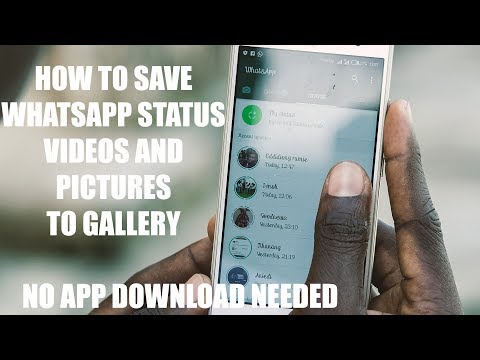 The user uploads an image, video or text, after 24 hours they disappear or the user decides to delete ahead of time.
The user uploads an image, video or text, after 24 hours they disappear or the user decides to delete ahead of time.
Why save WhatsApp status?
Has one of your contacts uploaded a video or funny image that you want to share? But in WhatsApp you can’t take and save the status, this is contrary to the rules of the program. You must ask a friend to send you a status, for this you need:
- Go to section Status
- Click on the three dots and go to My statuses
- Select and hold the status you want to send.
- Press next Forward
- In the search bar, find the user to whom you want to send your status
How to find and save WhatsApp status
You will need a file manager that will allow you to open hidden folders on your Android smartphone. For this, it is quite possible to use the standard file manager that is on your smartphone, or applications such as ES Explorer and Total Commander.