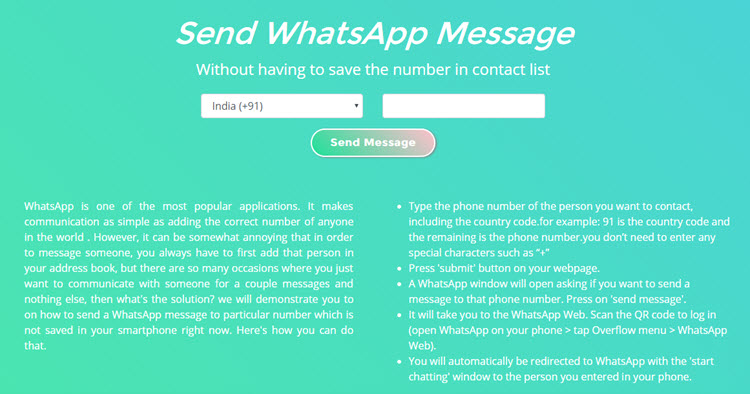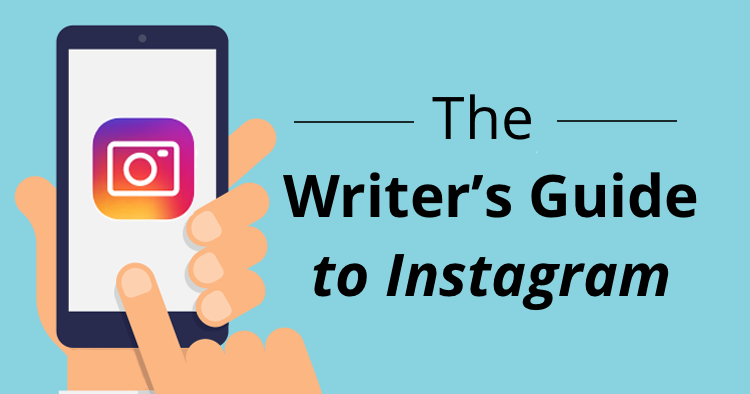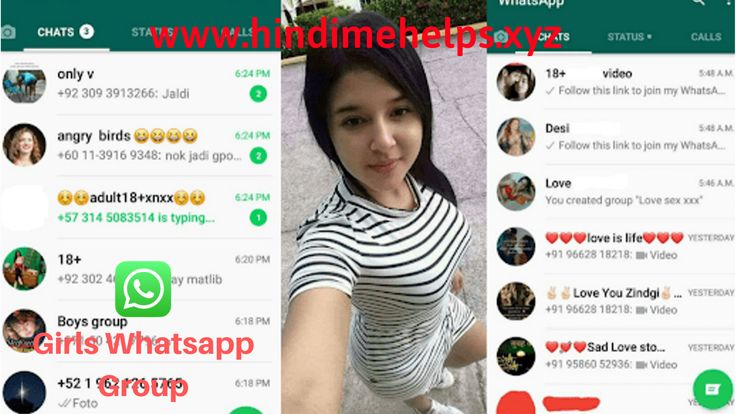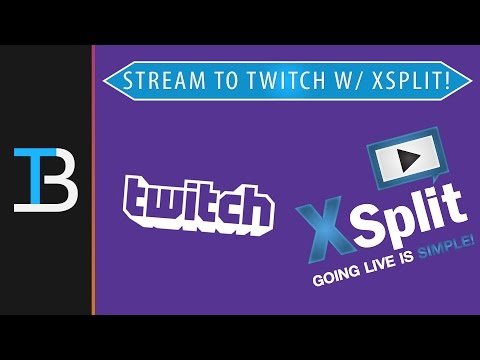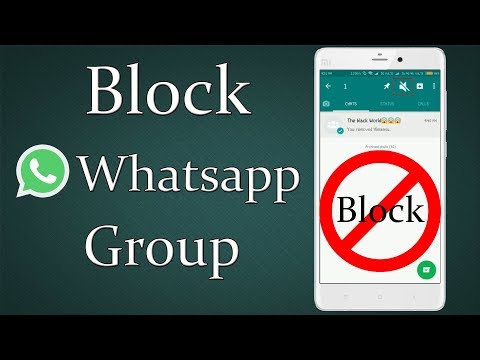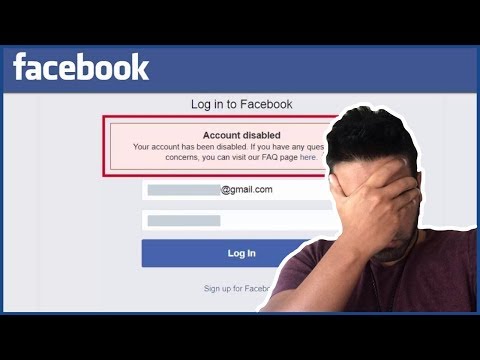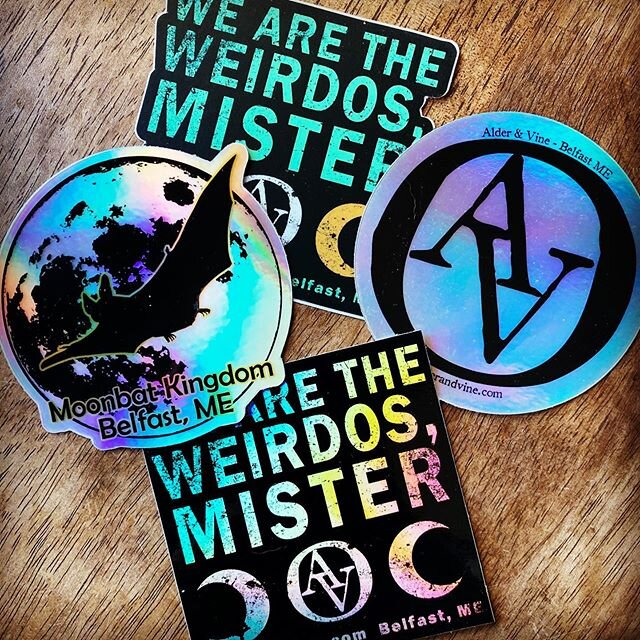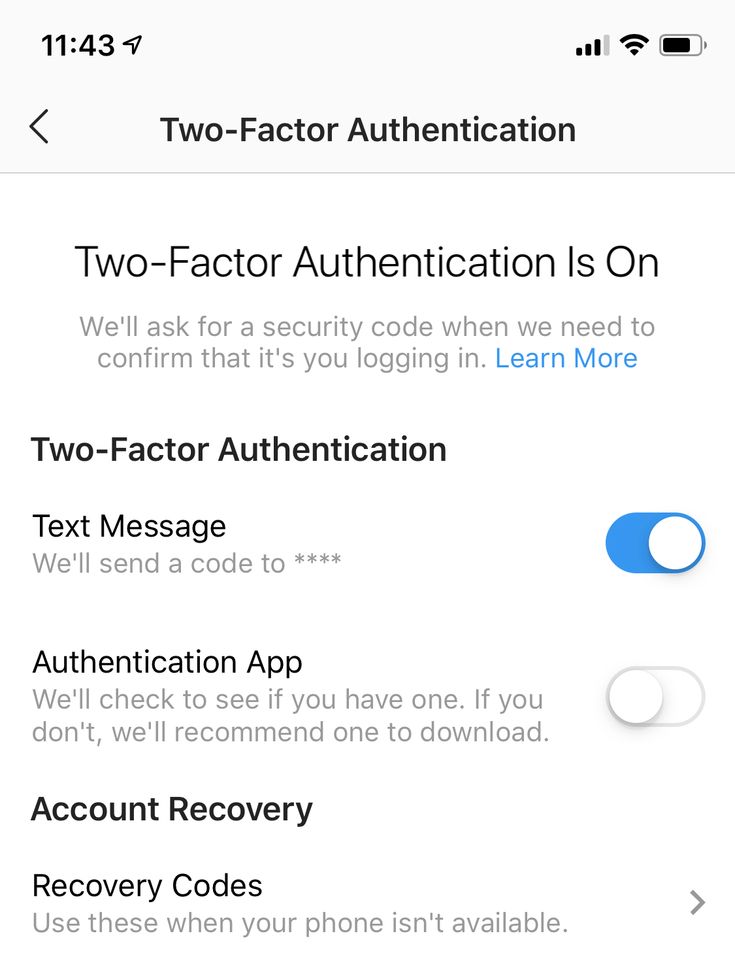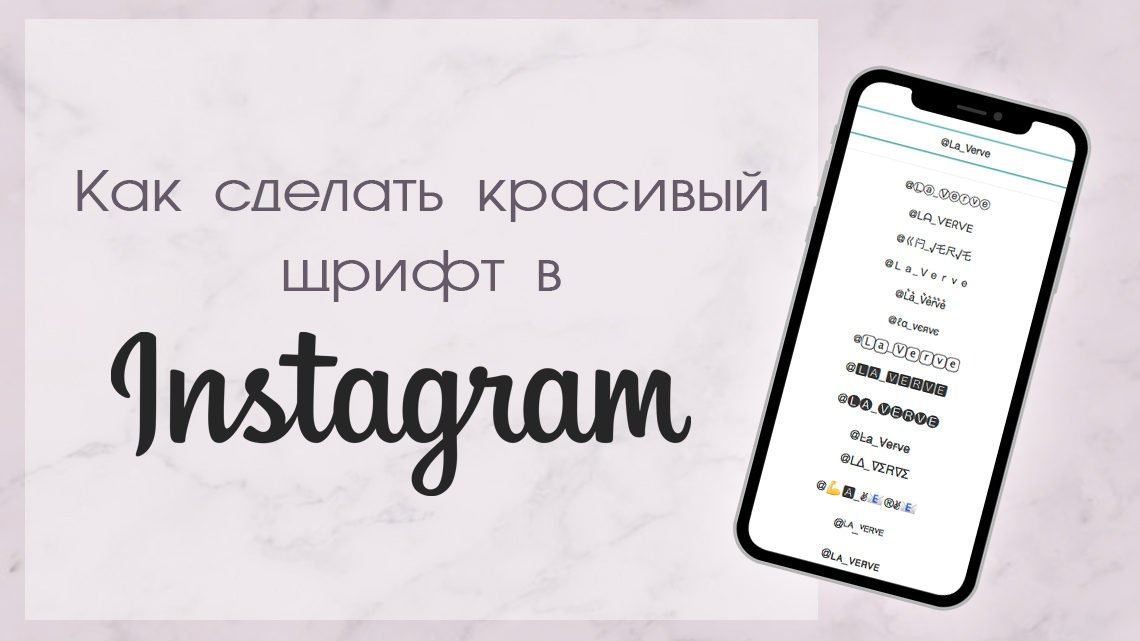How to post gif on instagram story from camera roll
How to Post GIFs to Instagram Feed and Stories
Instagram GIFs are a fun way to share what you’re feeling, get a laugh, or grab attention on your feed. Everyone from individual users and small businesses to major brands are in on the trend of these repeating video clips!
But because you can’t create GIFs directly inside Instagram, you’ll need a little help first.
This guide will cover everything you need to know to create your own GIFs using videos on your phone, how to share popular GIFs from the GIPHY app, and how to post GIFs on Instagram.
Why GIFs?
GIFs (animated images that play on a continuous loop) have been a hot topic on almost every social network for years now.
A GIF on Instagram might be used for comedy, to share shocking news, or to get a point across in a way that captures your followers’ attention. They can be simple, yet effective, ways to draw followers in and portray your page as a relevant brand.
Can You Post a GIF on Instagram?
Yes! Posting a GIF to Instagram requires a few simples steps and a third-party app.
Luckily, those steps are about to get easier, thanks to GIPHY being acquired by Facebook in May of this year!
This popular search engine is the definitive source for shareable GIFS, with a ton of integrations into your favorite platforms.
To post your GIF with GIPHY you’ll need to:
- Download the GIPHY app
- Sign up/ Login using Facebook
- Search for a GIF to share
- Tap “Share”
- Tap the Instagram logo
- Select Post or Stories
Below, we’ll explain these steps in detail to help you start posting your own GIFs on your Instagram!
How to Post a GIF on Instagram with the GIPHY Mobile App
1. Download the GIPHY App to Your Phone
Before you can learn how to post GIFs to Instagram, you’ll first need to download the app. GIPHY offers both a desktop app and a mobile app for Android and iOS!
Our favorite part: the app is free! We recommend that you start with the mobile app if you plan to share GIFs to Instagram as the desktop app doesn’t offer posting capabilities to Instagram just yet.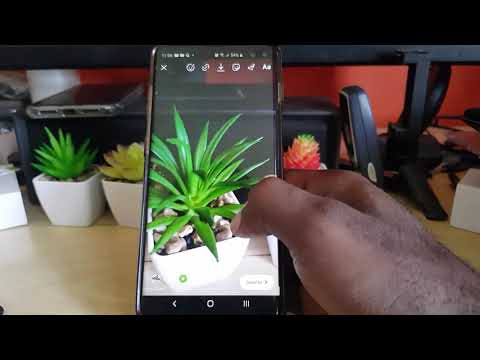
“We recommend that you start with the mobile app if you plan to share GIFs to Instagram.”
2. Sign Up or Log In with Facebook
Logging into Facebook makes using the GIPHY app a breeze and allows you to post GIFs to both Instagram and Facebook.
If you don’t want to login to Facebook, you can also use an email address and password to log in to the app.
3. Search for the GIF You Want to Share
Now that you’re logged in to the app, you can browse new and popular GIFs right from the home page or use keywords to search the database. Choose keywords based on your moods, activities, popular TV shows or characters, and more to get just the right GIF for every situation.
4. Tap the Share Button
Now that you’ve picked your GIF, it’s time to share. While you can upload GIFs to Instagram, you can also send them via Facebook Messenger and Facebook, Snapchat, Whatsapp, Twitter, and Messages.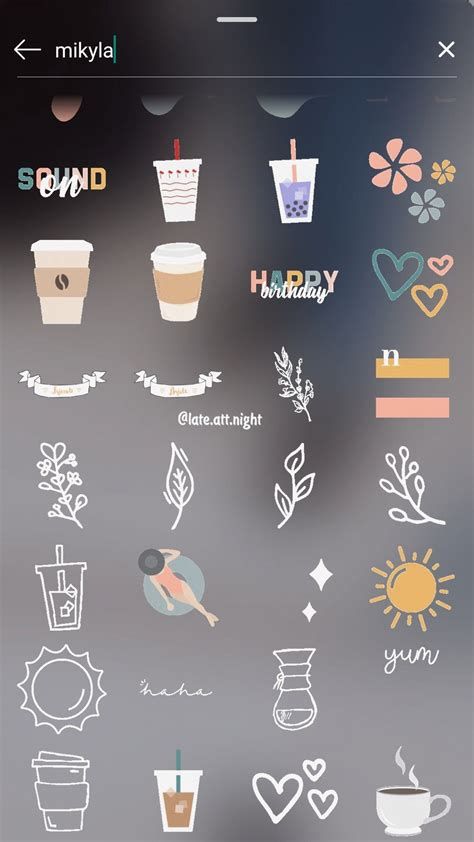
Tap the “Share” button that looks like a paper plane.
You can also copy the GIF link directly or copy the GIF to paste it.
5. Tap the Instagram Icon to Upload GIF to Instagram
If you want to add a GIF to Instagram, tap the purple Instagram icon, allow access to your camera roll, and then open Instagram. It will then give you the choice to post to your Feed or to your Instagram Story.
This will save the GIF as a 15-second video square on your phone.
“If you want to add a GIF to Instagram, tap the purple Instagram icon, allow access to your camera roll, and then open Instagram.”
6. Select Story or Feed
You have a couple of options for how to put GIFs on Instagram, including posting it to your Story or directly to your Feed. After you select where you want to post it, the steps to make it go live are the same as adding any new post on Instagram.
If you post your GIF to your Story, you can also use the GIF feature in Instagram Create Mode to create a full-screen version of a GIF (it displays in three tiles. ) Finally, you can also add multiple GIF stickers to your Stories by tapping the Sticker tray!
) Finally, you can also add multiple GIF stickers to your Stories by tapping the Sticker tray!
How to Post a GIF on Instagram through GIPHY on Desktop
1. Select a GIF on giphy.com
Make your way to the GIPHY website and search for a GIF that you want to post. Once you find it, click on the GIF to be directed to the GIF detail page.
2. Share the GIF with Yourself
Click “Share” on the right side of the GIF and select the Instagram icon. Make sure you are logged into GIPHY, then enter your email in the pop-up box before clicking “Send”.
3. Receive Your GIF and Download
Your GIF will be emailed to the address you inputted as an .mp4 file. You can download it from your email on your phone so that you have the file to post on the Instagram app.
4. Post Your GIF to Instagram
Now you are ready to post your GIF! Upload it to your story or feed in the Instagram mobile app just like you would any other video.
How to Add a GIF to Your Instagram Feed in a Loop
Now that you know how to add a GIF to your Instagram, it’s time for the next question: can you post a loop on Instagram?
Yes, and it’s not difficult!
- First, you’ll need to save multiple versions of the same GIF on your phone.
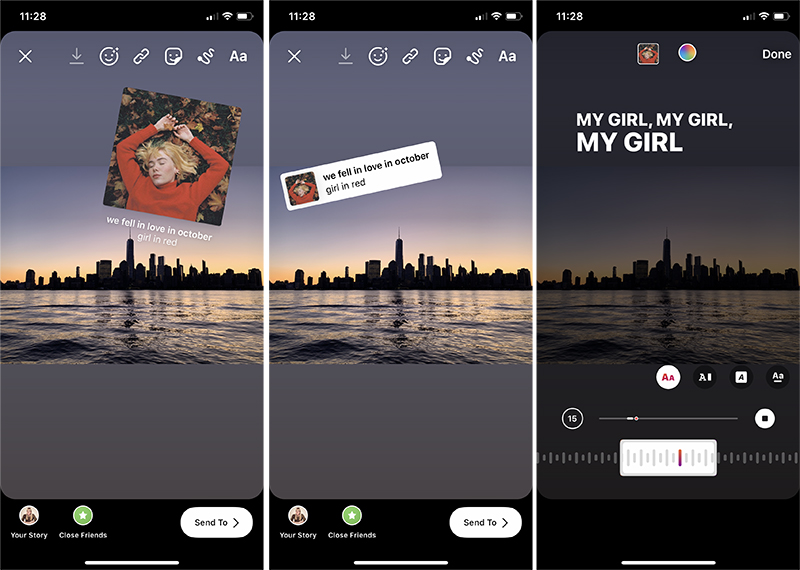
- Then, tap ‘Share to Instagram’ a few times, which will create multiple 15-second clips of the GIF in your camera roll.
- Open the GIF in the Instagram app and select ‘Post to Feed.’
- Select the 15-second GIF, tap ‘Next,’ then tap ‘Trim.’
- When the square with the plus sign pops up, click it to add the additional video clips to lengthen your video and create a GIF loop.
Conclusion: How to Put a GIF on Instagram with GIPHY
While you might not be able to make a GIF on Instagram, GIPHY makes it easy to find popular apps or create your own so that you can create an Instagram post on your Feed or Story.
Love using GIFs to connect with and entertain your followers? You can use Tailwind’s new Instagram Planner app to upload your custom video files and schedule posts in advance!
Save your best GIFs to your phone, and post them on the go with Tailwind Instagram Planner – now available on iOS and Android!
Pin It
📌Start a Free Trial of Tailwind for Instagram!
- Schedule photos and videos directly to your Instagram feed with Auto Post.

- Optimize every post for more engagement with SmartSchedule and Hashtag Finder.
- Automatically hide your post’s hashtags in the first comment to keep your caption clean & clutter-free.
- Make your posts more discoverable with user tagging & location tagging.
- Analyze what's working across every post and profile with smart analytics.
No credit card required
How to Add Your Own GIF to Instagram Story
Instagram is one of few social media platforms that have been giving users the opportunity to build their own celebrity status using their picture-oriented platform. This is also replicated in their Instagram story section where users are given the opportunity to use their own GIF stickers. To some, it may be because they don’t find those other existing GIFs interesting, hence, their need to augment their reality.
There are many ways to add your GIF to an Instagram story, you just have to pick the easiest way that works for you. Check the following methods and start to add your own GIF to an Instagram story.
Check the following methods and start to add your own GIF to an Instagram story.
How to Add Your Own GIF to Instagram Story
How to Add Your Own GIF to Instagram Story from Your Camera Roll How to Add Your Own GIF to Instagram Story from GIPHY Account How to Add Your Own GIF to Instagram Story via Editing
How to Add Your Own GIF to Instagram Story from Your Camera Roll
Step 1
Launch your Instagram story, and get it ready to add stickers. Save your personalized GIF sticker to the camera roll. You can use Google Docs, or Dropbox to do this.
Step 2
Select the download icon located at the top right. A screen is expected to pop up, giving you an option to either share or save the GIF Sticker. Then select “copy.”
Step 3
Go to your Instagram story, a pop-up containing an option to add your stickers will appear, just tap on the “Add Stickers”. And that’s it, you are done.
How to Add Your Own GIF to Instagram Story from GIPHY Account
Step 1
Set up your Giphy Channel.
Step 2
Add your stickers to your Instagram Story. Open your Instagram Story and get ready for adding stickers.
Step 3
Go to the GHIFY account you have set up, locate the GIF you wish to share. You are expected to see a collection of GIFs stickers you have already uploaded.
Step 4
Tap on the GIF of your choice, the screen is expected to open, displaying the sticker you have chosen.
Step 5
Tap-hold to copy the GIF. Again, open your Instagram story, the sticker you copied is expected to appear by the corner of the story, ready to use. Then tap to use.
How to Add Your Own GIF to Instagram Story via Editing
Adding your own GIF Stickers to your Instagram story through editing is quite easy, although some do believe it is tricky. But we believe this is because most of these users barely edit their videos or pictures before uploading. And some of them that do edit, end up using bad editing tools. You need a video editing tool that has no watermark, easy to operate, and no form of registration is required.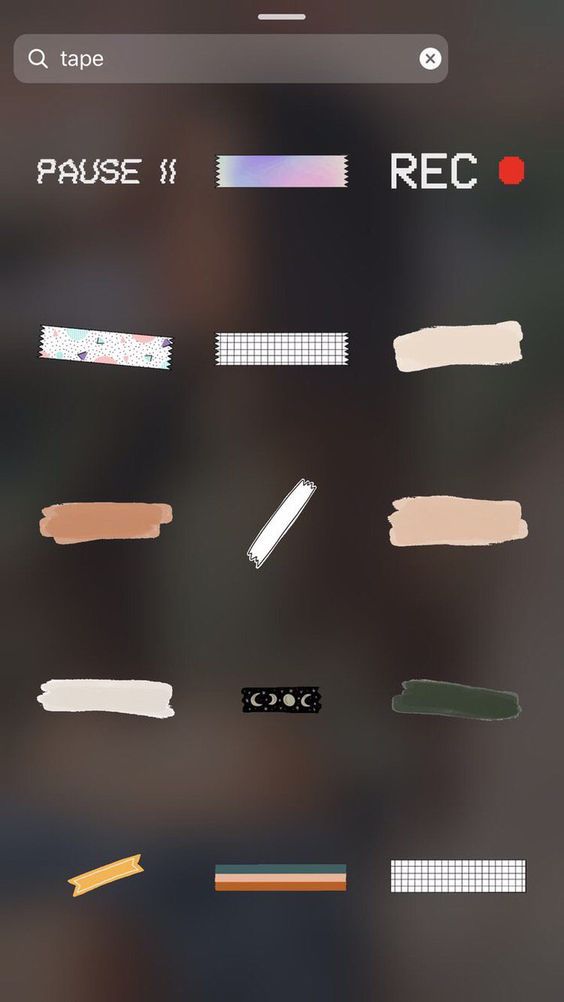 And that’s where FlexClip comes in.
And that’s where FlexClip comes in.
FlexClip is the world’s number one video editing tool often used by both industry professionals and individuals to edit both videos and pictures to suit their requirements. Because of its simplicity, it has been adopted by social media marketers in the daily running of their campaigns. And individuals can as well use it to come up with the best Instagram or YouTube videos for personal use. Now, this is how you add a GIF to your Instagram story video.
Create a Video View Templates
Step 1
Start a video project on FlexClip. To do this:
Access the FlexClip video editor online. Drag and drop your GIF and video to (FlexClip) video media library.
For those who don’t have a GIF yet, they should simply click on “Photo” located at the left sidebar.
Add GIF to FlexClip
Step 2
Add the GIFs to your video and edit
Click the “+” button to upload your video to the storyboard section.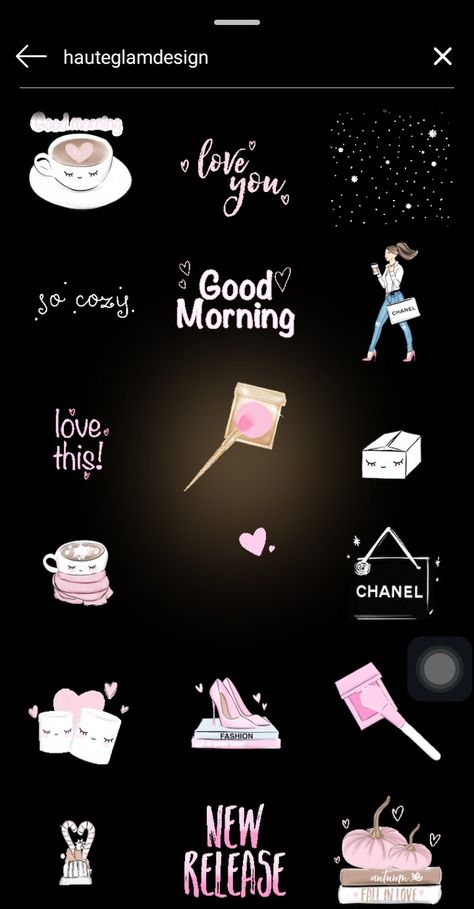
Add a filter to give your GIF a different outlook to be in uniform with the theme.
Crop it into a square or circular shape. You can as well animate your GIF using different movements.
Edit GIF in FlexClip
Step 3
Preview and Export
Simply preview what you have done by playing it back to see if everything is ok, then you can decide whether to save it on your computer or share it online.
Bottom Line
Stickers like pictures are a good way to express a thousand words, and finding a good tool to help you do this is even as important as creating a good sticker yourself. So, if you are looking for how to add your GIF to Instagram Story with the most simplified tool, FlexClip remains the best option for anyone who wishes to create appealing Instagram story stickers, and it comes with so much simplicity especially in its functioning. You can also use the FlexClip video editor to create pleasant video content for both YouTube, and Facebook platforms.
FlexClip Editor /
Professional in video editing and video marketing, we'd love to give some constructive tips and tricks to help our users make fantastic videos.
how to add — LiveDune Blog
Beautiful gifs on Instagram are an opportunity to add emotions to stories, make the content more vivid and varied. For example, for commercial accounts, a GIF is a good way to emphasize and stand out from other users.
We have products that help automate social media
Learn more
and improve accounts with analytics
accounts with deep analytics
How to add gifs to Instagram stories
There are two ways to add gifs to Instagram stories: the first is as a separate element, the second is as a separate story. Let's analyze each of the options.
Gif for Instagram stories as an additional element
This is the old and familiar way to insert a gif into Instagram stories:
Make a new story.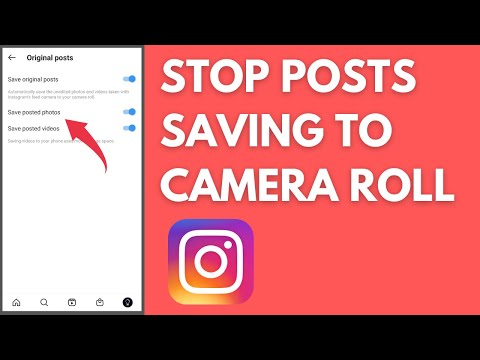
At the top of the screen, click on the smiley sticker, then "GIF". nine0003
Choose any GIF you like and place it in the desired part of stories.
The most popular GIFs are located in the Trending section. You can also search for gifs by keywords in both English and Russian. But the issue on Instagram is sometimes different, therefore we recommend that you enter the names of gifs alternately in two languages. For example: first enter “love” into the search, and then “love”, so the probability of finding a suitable GIF increases.
GIFs can be enlarged or reduced in size, as well as flipped by clicking on the animation. If you don't like the gif, you can delete it. To do this, drag it down the screen and move it to the urn icon that appears. Instagram allows you to add any number of gifs to one story. Everything is limited only by common sense and aesthetic vision of the author of stories. nine0003
Gif on Instagram as a standalone stories
Recently, Instagram has added another option to add GIFs as standalone stories. This option is relevant when you want to place only a gif or use it as a background for text.
This option is relevant when you want to place only a gif or use it as a background for text.
Go to the stories section and select Create.
Next, find "GIF" and enter the desired gif into the search.
Unfortunately, it cannot be reduced, it completely fills the stories screen. But this version of the gif can be used for a beautiful animated background. To do this, select a neutral background (ideally, so that no transitions are visible, or find a vertical GIF). Add text or other GIFs in the standard way. nine0004
How to add a gif that is not on Instagram
You can place a gif that is not in the standard list, for example, your own brand logo, using the GIPHY service. To do this, install the application on your smartphone.
Select the appropriate gif in the "Explore" section or search for the one you need. Click on the gif you like, then on the paper airplane icon.
If you want to post the gif directly to your stories or Instagram feed, click on the paper airplane, then on the Instagram icon. If as an additional element in stories, then click on the paper airplane and save it through the icon in the upper right corner. nine0004
Next, open Instagram and create a new story. Go to your camera roll and copy the gif. Go back to stories and click "Add sticker". In this option, we recommend looking for gifs with a transparent background, so it will look more aesthetically pleasing and will not stand out from the general content. Also in GIPHY you can create and upload your own GIF, especially for commercial accounts:
Made with GIPHY
Animated stories always attract attention, but the audience reacts to them differently, it all depends on the niche of the account and subscribers. Therefore, always study the statistics of stories in order to predict user behavior and thereby increase coverage.
Ideas for using gifs in stories
GIFs must be used appropriately. Place it so that it complements the content, and does not take all the attention to itself. Therefore, we have made a small selection of ideas and beautiful GIFs on Instagram that will tell you how you can skillfully use them in your stories. nine0004
To announce a post, repost it in stories and add a GIF "New post", "Tap/Click here", "Fresh content" or simply place a clicking hand. Thus, you will suggest the necessary action to the subscriber and motivate them to interact with the content. You can simply post some ready-made entries in the form of "Good morning" or, for example, "Friday". So you just convey the mood and communicate with the audience at the same time.
GIFs on Instagram can also bring photos to life by adding sparkle, snow or rain. Or supplement a photo with food or coffee with smoke / steam. This is a small element, but it adds so much charm to the photo, makes it lively and sets the mood. nine0003
Gifs on topics will add zest to an ordinary photo. For example, with the help of a GIF, you can create an effect of surprise by adding a GIF in the form of a shark to a regular photo from the sea or by placing a dinosaur in the jungle.
Conclusion
To make your stories unusual, choose interesting and beautiful GIFs on Instagram. At the same time, do not forget to observe a sense of proportion - do not add 10 gifs per story and do not use animation in each story. nine0037 Do not forget about readability - animation should emphasize, focus attention, and not interfere with the study of content. For example, if you highlight a word in the text by adding a sparkle gif to it, that's good. If you highlight the entire text with glitter, it becomes unreadable, and the user is most likely to quickly flip through such stories.
Only important news in the monthly newsletter
By clicking on the button, you agree to the processing of personal data. nine0004
What's new in SMM?
Subscribe now and get 9 ways to promote on Instagram for free
Popular articles
≈ 14 min to read statistics and formation of hypotheses.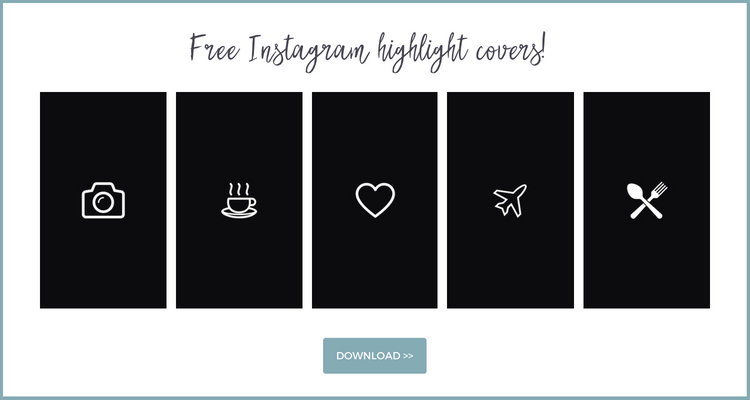
#instagram 05.04.2019
What is UGC in social networks and why does a brand need it
How UGC in social networks helps to attract new customers and maintain the loyalty of existing ones without spending huge amounts of money.
≈ 11 min to read 11/29/2018
Let’s bring everyone to clean water: how to check Instagram account for cheating
A detailed guide on checking a blogger’s account for cheating followers and likes, which will help you choose “clean accounts” and not drain your budget.
≈ 7 min to read 11/26/2018
How to add an Instagram account to Dashboard
Instructions on how to link your Instagram account to the LiveDune service and what to do if problems arise.
LiveDune marketing products - 7 days free
Our products help you optimize your social media experience and improve your accounts with the help of deep analytics
Analyze your own and others' accounts by 50+ metrics in 6 social networks.
Account statistics
Message processing optimization: operators, statistics, tags, etc.
Direct Instagram
Automatic reports for 6 social networks. Upload to PDF, Excel, Google Slides.
Reports
Monitoring the progress of KPI for Instagram accounts.
Audit of Instagram accounts with clear conclusions and advice.
Express audit
We will help you to select "pure" bloggers for effective cooperation.
Checking bloggers
How to upload GIF to Instagram in 4 steps (2021)
Maria Matveeva
Oct 26, 2022• Proven Solutions
Instagram is a great social media app where people can instantly share their personal videos and photos with their loyal followers and the world. But there is no clear evidence that people can upload GIFs to Instagram the way they can on Facebook and Twitter.
But we can post a GIF thumbnail video on Instagram in the following ways.
You may also like Filmora Meme Generator, which allows you to create funny videos, GIFs and memes with images for free! nine0004
How to upload GIFs to Instagram
Here we present two ways to upload GIFs to Instagram.
Method 1: Convert your gif to video
It's great that Instagram allows all of its users to post videos up to fifteen seconds long. This can be seen as an alternative to an animated GIF file.
You may also like: Best GIF to Video Converters >>
You can publish this video successfully by selecting the start time and end time so that you can cut the video clip to the required 15 seconds. nine0004
Here we recommend Wondershare Filmora, which is a great video editing tool. It allows you to instantly convert your GIF images to video without any problem or if you want to convert video back to GIF images.
How to convert GIF to video with Wondershare Filmora
Step 1. Open Filmora software
Wondershare Filmora should be open on your computer after download. Then you upload the gif file of your choice to Filmora. nine0004
Step 2. Editing your gif
Then you can edit the gif by adding text, music and different colors.
Step 3: Export Video
The next step is to select Create Video and select MP4 as the format. Or you can save it directly to your mobile device. Wondershare Filmora will then turn your animated GIF into a video.
Step 4. Upload to Instagram
Finally, open the Instagram app, select your desired video from your image gallery, edit, add a written description, and upload it to your profile for the world to see. nine0004
Method 2: Use the Giphy app to upload and post your favorite GIF image directly to Instagram
Giphy is a popular GIF collection and community site, it also allows you to search for your favorite GIFs and then post them to social networks such as Facebook, Twitter and also Instagram.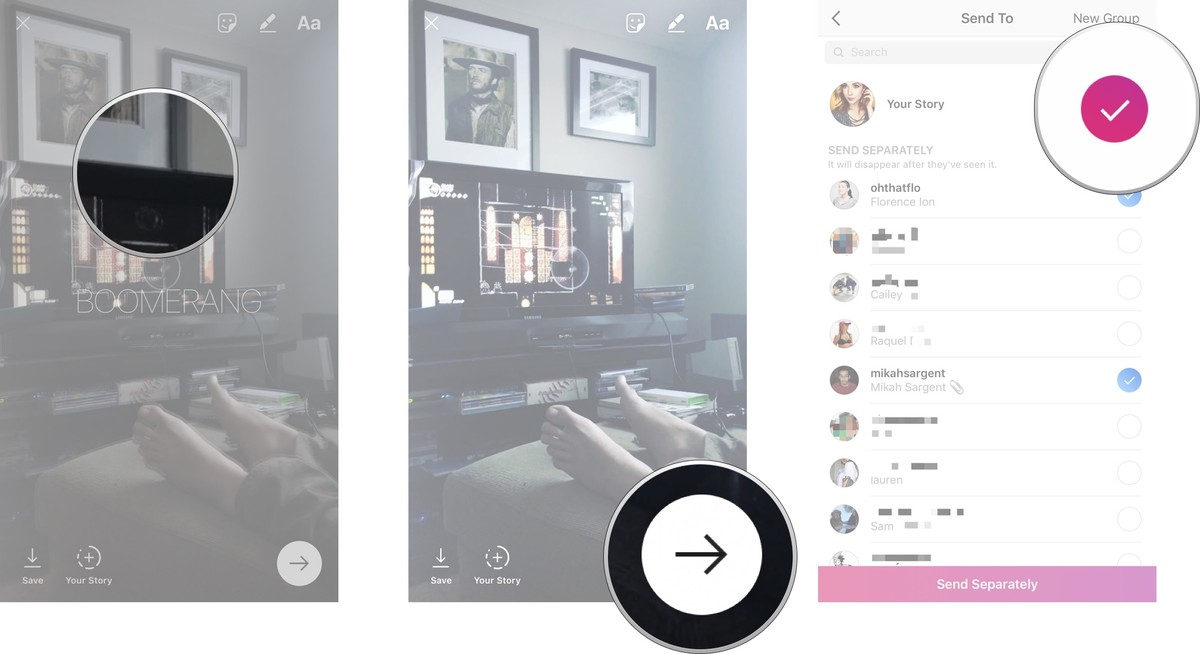 It will convert and save the gif as a 15 second MP4 video in your camera roll so you can open it in an Instagram post directly.
It will convert and save the gif as a 15 second MP4 video in your camera roll so you can open it in an Instagram post directly.
One of the disadvantages of Giphy is that it is too slow, if you want to trim video quickly and free, you can choose Filmora Free Video Trimmer.
which allows you to trim videos online without a registration request and completely free.
Step 1: Once you've downloaded the app, it will ask you for permission to access the camera on your smartphone before you can start your first GIF video.
Step 2: Open the app and find the GIF you want to share, you can also create a GIF yourself.
Step 3: Select the purple box with the Instagram symbol in the sharing options, then Giphy will try to open your Instagram app. Open the Instagram app and post the video file you just created with Giphy. Once you post your video, it will play and automatically show your mini video from start to finish in your subscribers' feeds. nine0004
nine0004
It will have a label showing it is a Boomerang video. Your subscribers can click on the app and download it for themselves.
Frequently asked questions about uploading GIFs on Instagram
1. Can I upload GIFs on Instagram?
Adding GIFs directly to your Instagram feed is an option you have, but the platform will treat the entire GIF as a single frame and you will end up posting a still image instead of a GIF.
However, there is a quick solution to this problem as you can simply convert the GIF file to a video file format that Instagram supports and upload the GIF as a video.
Installing the GIPHY app on your smartphone is another option you have because the app allows users to share GIFs from their collection directly to Instagram.
2. How to find the best GIFs on Instagram?
Instagram does not currently have a collection of GIFs that you can add to your feed, but it does offer a rich selection of GIFs that you can add to Instagram Stories.