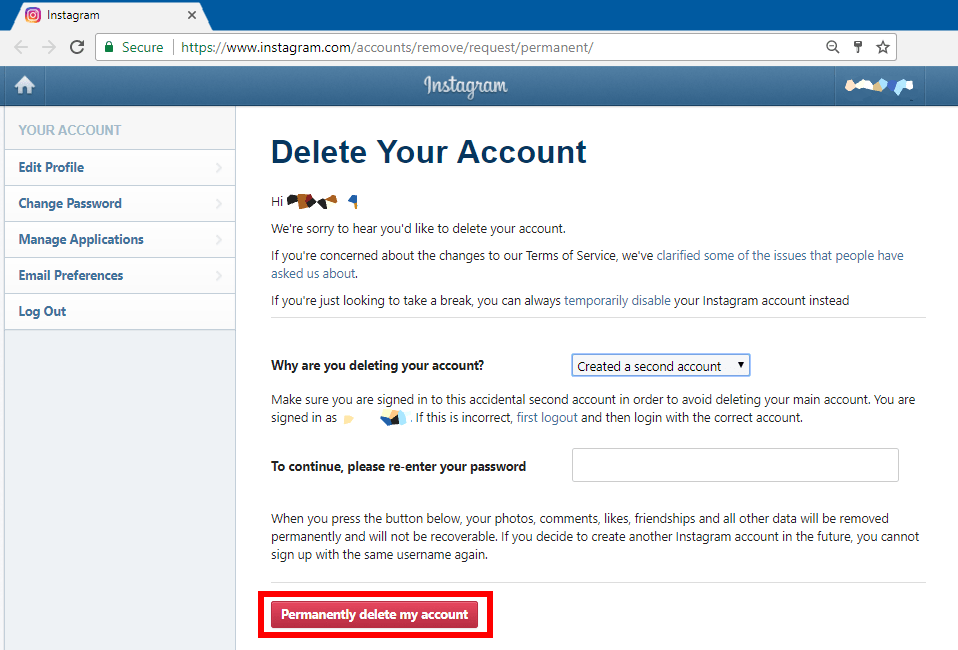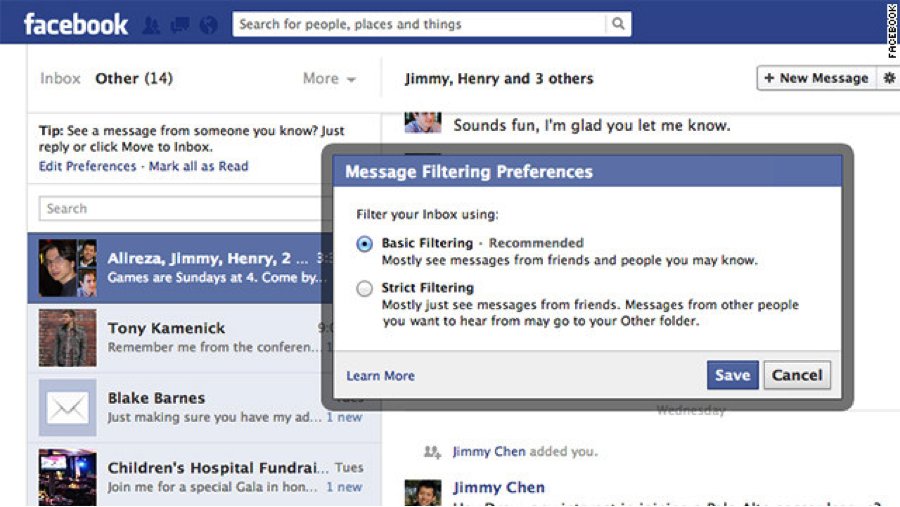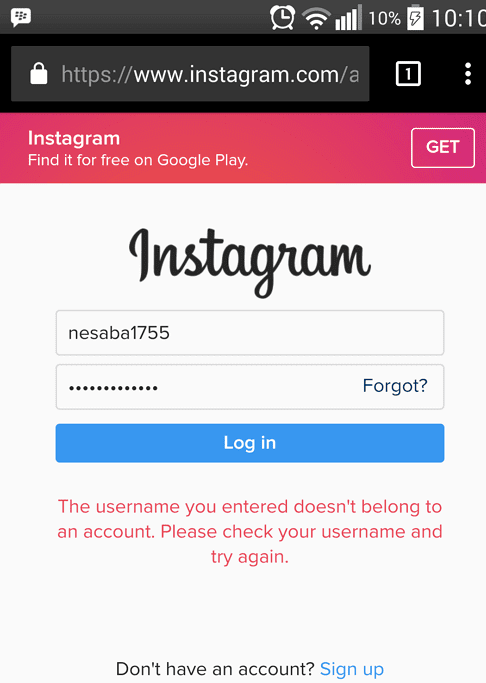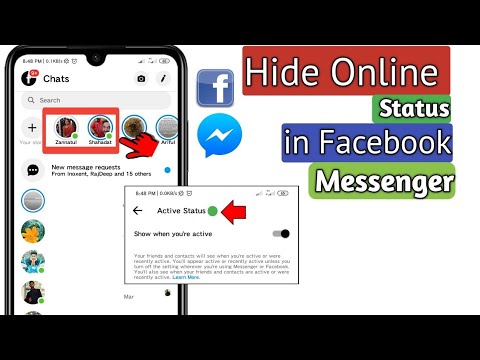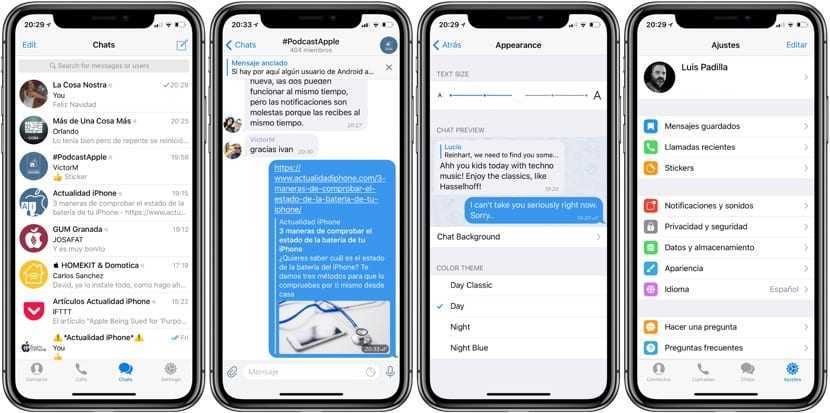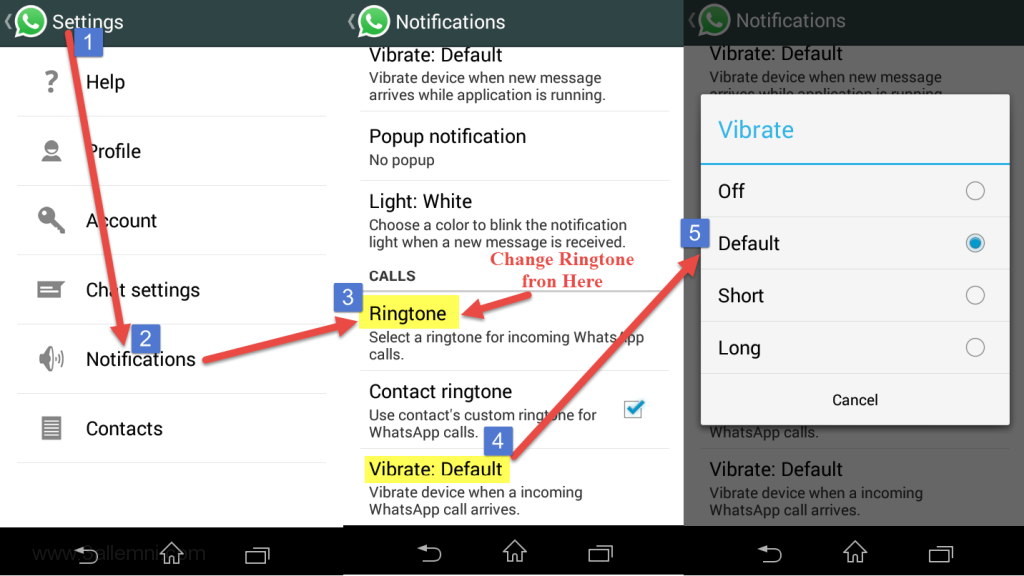How to save audio from whatsapp on android
How to save audio from WhatsApp
On Android, WhatsApp voice messages are automatically backed up in the Files app. There, they can either be moved or sent to be saved somewhere else. On iOS, however, you have to export your audio. You can send the audio to your email or save it in your phone’s files.
Contents
- How to save WhatsApp audio on Android
- How to save WhatsApp audio on iOS
$1 Domain Names
Register great TLDs for less than $1 for the first year.
Why wait? Grab your favorite domain name today!
Matching email
SSL certificate
24/7/365 support
How to save WhatsApp audio on Android
Step 1: The advantage of Android? WhatsApp voice messages are automatically saved. To check, go to “Internal Storage” in your file manager.
Step 2: Search for your WhatsApp folder and select “Media. ” Here you’ll find the folder “WhatsApp Voice Notes” with your voice messages.
Step 3: Press and hold your selected WhatsApp voice message. You can now move it or send and save it via Quick Share or over Wi-Fi.
Move or share your Android WhatsApp audio messages via the “WhatsApp Voice Notes” folder.How to save WhatsApp audio on iOS
Step 1: Open the WhatsApp chat with the voice message you want to backup and press down on the message.
Step 2: Select “Forward” from the options followed by the export icon at the bottom right. Here you’ll see various ways to download audio from WhatsApp.
Select “Forward” to see the export feature in WhatsApp.Step 3: You can now send your WhatsApp voice message to yourself by mail, and then save it to your computer, for example. If you want to save the recording to your mobile, tap “Save to Files” instead. You can also forward messages to WhatsApp alternatives like Signal.
If you want to save the recording to your mobile, tap “Save to Files” instead. You can also forward messages to WhatsApp alternatives like Signal.
Professional Email Address & Personal Domain Name
Get an email address as professional and unique as you are including a free matching domain!
Address book
Calendar
Virus protection
- Social media
- Tools
- Tutorials
How to recover deleted WhatsApp messages: Step by step
- Social media
You archived or deleted a WhatsApp chat and now need to get it back? There are various methods available for both Android and iPhone owners to recover a deleted WhatsApp chat although you will have needed to have done a backup beforehand.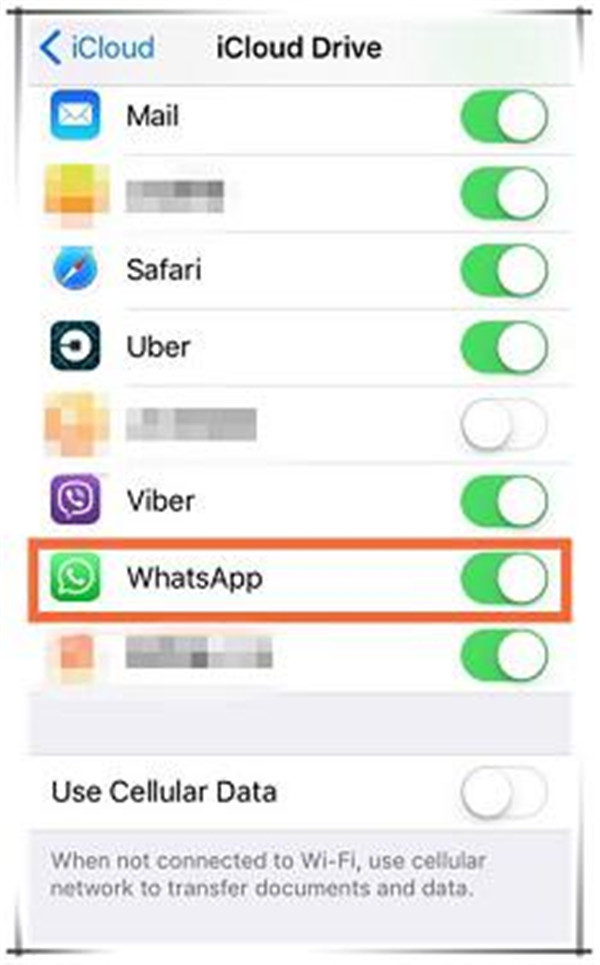 Our article explains step by step what you need to do to retrieve deleted WhatsApp messages.
Our article explains step by step what you need to do to retrieve deleted WhatsApp messages.
How to use WhatsApp group calls
- Social media
Making a WhatsApp group call is super easy. This step-by-step tutorial shows you how to start a WhatsApp video group call via “Calls” and from within a group. Learn how to accept or reject an incoming WhatsApp group call and how to add additional contacts during an ongoing WhatsApp conference call. Now let’s get started.
How to use WhatsApp group callsHow to reinstall WhatsApp without losing data
- Social media
Sometimes you have to reinstall WhatsApp as a last resort when replacing a device or experiencing problems with the popular messaging app. If you want to reinstall WhatsApp without losing data, you should use a local backup or a cloud backup.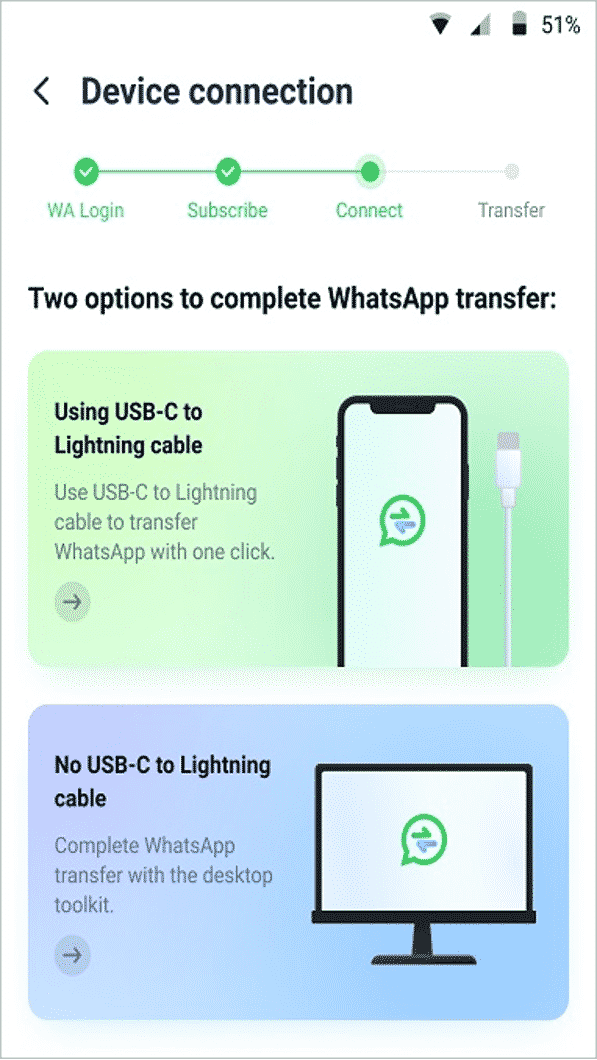 You can learn how to uninstall and reinstall WhatsApp on Android and iOS here.
You can learn how to uninstall and reinstall WhatsApp on Android and iOS here.
All Amazing Methods To Save WhatsApp Audio on Android or iPhone
Hello,My friend shared the audio file of a song I like on WhatsApp. But after downloading it, I can't locate the audio file on my phone. How can I save WhatsApp audio?
Saving WhatsApp audio to your Android or iOS device is easier than you might think!
So, if you're in a similar situation as the user query above, don't panic.
There are various ways you can save WhatsApp audio files to Android or iPhone without compromising your data. You just have to stick to this guide and learn the fantastic methods you can employ for the operation.
Part 1: Save WhatsApp Audio Files on Any Phone
Saving WhatsApp audio to any phone is like walking in the park once you have a reliable tool like MobileTrans at your fingertips. The tool boasts many incredible features that allow you to transfer, backup, restore, and recover deleted WhatsApp data on over 6000 mobile devices.
The tool boasts many incredible features that allow you to transfer, backup, restore, and recover deleted WhatsApp data on over 6000 mobile devices.
Also, unlike regular data management software, MobileTrans can perform WhatsApp data backup to a computer for free.
MobileTrans - One-stop WhatsApp Manage Tool- • Transfer all types of WhatsApp data from phone to phone or computer within a few clicks.
- • Recover WhatsApp deleted messages.
- • Back up WhatsApp data to computers for free.
- • Restore WhatsApp backup from Google Drive to iPhone.
- • Easily export WhatsApp messages as HTML or PDF to PC.
Try it Free Try it Free
4,085,556 people have downloaded it
4.5/5 Excellent
Step 1: Download and Install MobileTrans software on your PC.
Step 2: Launch MobileTrans and select Backup & Restore.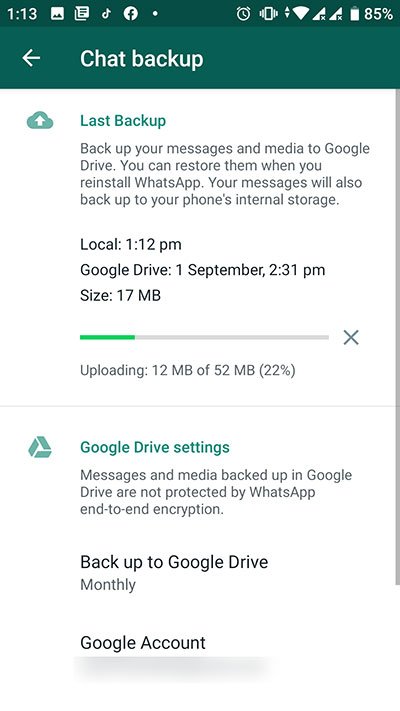 Then, click Backup under the App Backup & Restore function.
Then, click Backup under the App Backup & Restore function.
Step 3: Select WhatsApp.
Step 4: Connect your Android or iOS device to the PC using a USB cable and back up WhatsApp to the computer.
Step 5: Click the Start button to start the backing-up process. After the process is complete, disconnect the phone from the PC and view the WhatsApp data on your computer.
Why Use MobileTrans
- You can view your WhatsApp audio files on your computer and restore them to any other phone.
- It has a clean UI, which makes it easy to operate.
Part 2: How To Save Audio From WhatsApp on Android
There are different ways to save Audio from WhatsApp on Android. From using Gmail to Google Drive or internal storage. We've explained each method and how they operate below;
Method 1: Save WhatsApp Audio File on Android via Internal Storage
Fortunately, it turns out that Android usually give users access to view their app's data.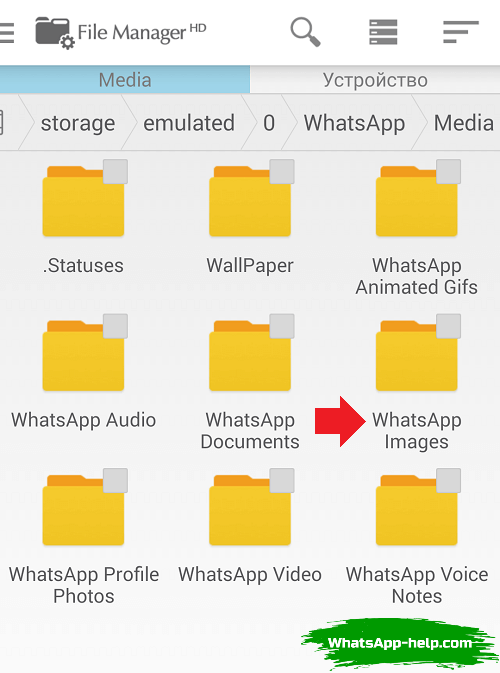 So, if you're looking to save WhatsApp audio files on Android, you can quickly get the job done via your device's internal storage. The process is pretty easy, and it's as follows.
So, if you're looking to save WhatsApp audio files on Android, you can quickly get the job done via your device's internal storage. The process is pretty easy, and it's as follows.
Step 1: Go to the File Manager app on your phone. Scroll down and select Phone Storage.
Step 2: Locate WhatsApp Folder and tap on it. Then, select Media.
Step 3: Under the Media folder, you should see various options. Select WhatsApp Audio for music files or WhatsApp Voice Notes for voice notes. For this guide, we used WhatsApp Voice Notes.
Step 4: Now, you should see a list of audio files or voice notes shared with you on WhatsApp. The files will be arranged in order of time and date. So, find the WhatsApp audio or voice note you need based on the time and date it was shared with you.
Step 5: Once you find the file, hold it until a menu list appears on your screen.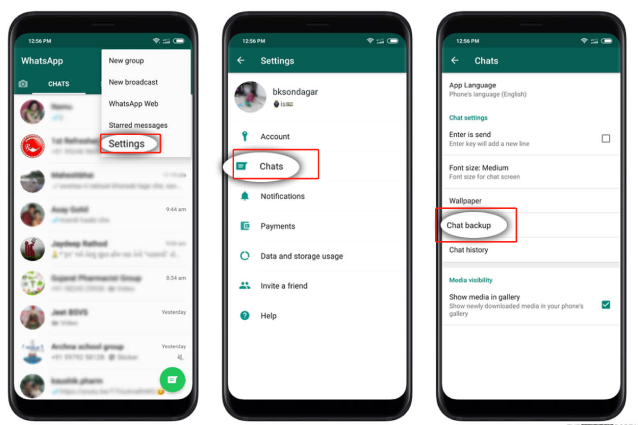 Select Copy from the menu list.
Select Copy from the menu list.
Step 6: Open the Folder where you want to save the WhatsApp audio file and paste it there.
Note: Audio files like music are stored in the WhatsApp Audio folder, while voice messages are stored in the WhatsApp Voice Notes folder.
Method 2: Save WhatsApp Voice Note on Android Using Email
You can also use the email app to save voice notes to Android, though this is not a great choice if the audio file you're looking to send via email exceeds 25 MB.
Step 1: Open the Chat where you want to save the voice note or audio file.
Step 2: Hold the audio or voice note your friend shared and tap the three-dots icon at the top-right corner. Then, select Share.
Step 3: Select Gmail, enter the email address where you want to send the audio file, and tap the Send button.
Step 4: After you send the audio file, open the sent mail and download it to your phone.
Method 3: Save Audio Files From WhatsApp on Android via Google Drive
Backing up WhatsApp to Google Drive is another innovative way to save audio files from WhatsApp on Android. The only problem is you won't be able to access the WhatsApp audio or voice message via the Google Drive backup.
The following steps explain how to use this method;
Step 1: Open WhatsApp and go to Settings > Chats > Chat Backup.
Step 2: Tap the Google Account and enable WhatsApp access.
Step 3: Turn on the toggle next to Videos to include your videos in the WhatsApp backup. Then, tap Back Up to begin the backup process.
Part 3: How To Save WhatsApp Audio Files on iPhone
Even though iPhone does not allow users to access app data, there are other ways you can achieve your goal effortlessly. Read on to explore the efficient methods we've prepared for you below.
Method 1: Save WhatsApp Audio on iPhone via Email
Our first recommended method to save WhatsApp audio on iPhone is email. Yes, just like we explained for Android, you can share the Audio file to yourself via mail, then download it to your iPhone from there.
Yes, just like we explained for Android, you can share the Audio file to yourself via mail, then download it to your iPhone from there.
See the steps for this method below;
Step 1: Locate the WhatsApp audio or voice note you want to save to your iPhone.
Step 2: Hold down the audio or voice note and select Forward. Then, tap the share icon at the bottom right corner.
Step 3: Select Gmail and send the WhatsApp audio file to yourself.
Note: You cannot send files larger than 25MB via mail.
Method 2: Save Audio from WhatsApp on iPhone via Files App
If you want to avoid using email, the Files app on your iPhone is the way to go. Although the process is quite similar to using email, it allows you to save more WhatsApp audio as long as you have enough storage to save them.
The process is as follows;
Step 1: Navigate to the chat with the audio file you want to save. Then, locate and hold down the audio or voice note. Select Forward.
Then, locate and hold down the audio or voice note. Select Forward.
Step 2: Tap the Share icon at the bottom left side and choose Save to Files from the menu list.
Step 3: Now, select iCloud Drive as the preferred location to save the WhatsApp audio or voice note. Then tap Save at the top right to finish.
Method 3: Save WhatsApp Audio File on iPhone via Export Chat
Exporting your chat with media is another reliable means of saving WhatsApp audio files on your iPhone. This is an excellent choice for anyone looking to save multiple audio or voice notes in a WhatsApp chat to iPhone.
Step 1: Open your WhatsApp and tap the gear icon at the bottom left corner to open Settings.
Step 2: Select Chats > Export Chat.
Step 3: Select the Chat you want to export. Then, choose Attach Media from the pop-up that appears and wait for WhatsApp to prepare the file.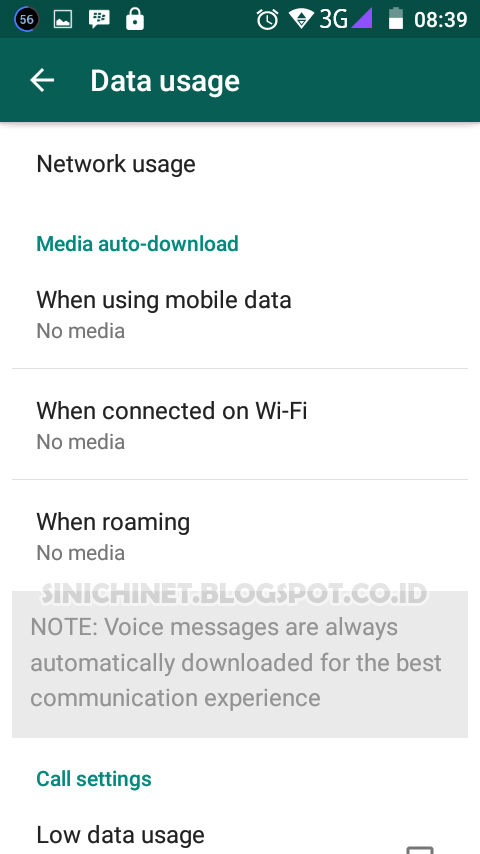
Step 4: Afterward, select Save to Files from the pop-up to save it to the Files app on your iPhone.
Method 4: Save Audio Files From WhatsApp on iPhone via iCloud
If you want to save all audio files on WhatsApp on your iPhone, you can quickly get the job done via iCloud. You need to back up WhatsApp data to iCloud, though you must ensure you have enough iCloud storage space for this operation.
Step 1: Open the Settings app on your iPhone. Tap the Apple ID banner and select iCloud.
Step 2: Locate WhatsApp and turn on the toggle next to it.
Step 3: Open the WhatsApp app and go to Settings. Then, select Chats > Chats Backup > Back Up Now.
Step 4: After the backup, you can access the WhatsApp audio or voice note from the iCloud storage and save it to your iPhone.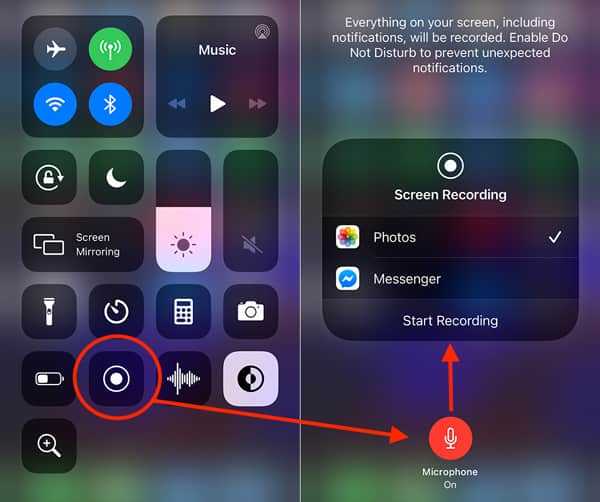
Final Thoughts
If you find saving WhatsApp audio on your Android or iOS device difficult, the above methods should help you do the job flawlessly. Besides, the process for every method is pretty simple, whether on iPhone or Android. You just need to choose the one that is suitable for you.
But if you still don't know which method will be best for you, tech experts recommend using MobileTrans. The tool offers fantastic features to help you operate more efficiently.
Free DownloadFree Download
safe & secure
New Trendings
How to save audio from Whatsapp to your phone or computer
The question of how to save audio from WhatsApp is asked daily by hundreds of users - at first glance, the messenger does not support such a function. There are no unsolvable problems - we have selected interesting ways to get the desired result! All of them are effective and tested in practice - try it yourself!
On iPhone
You can save audio from WhatsApp on iPhone - users are free to choose one option from several available.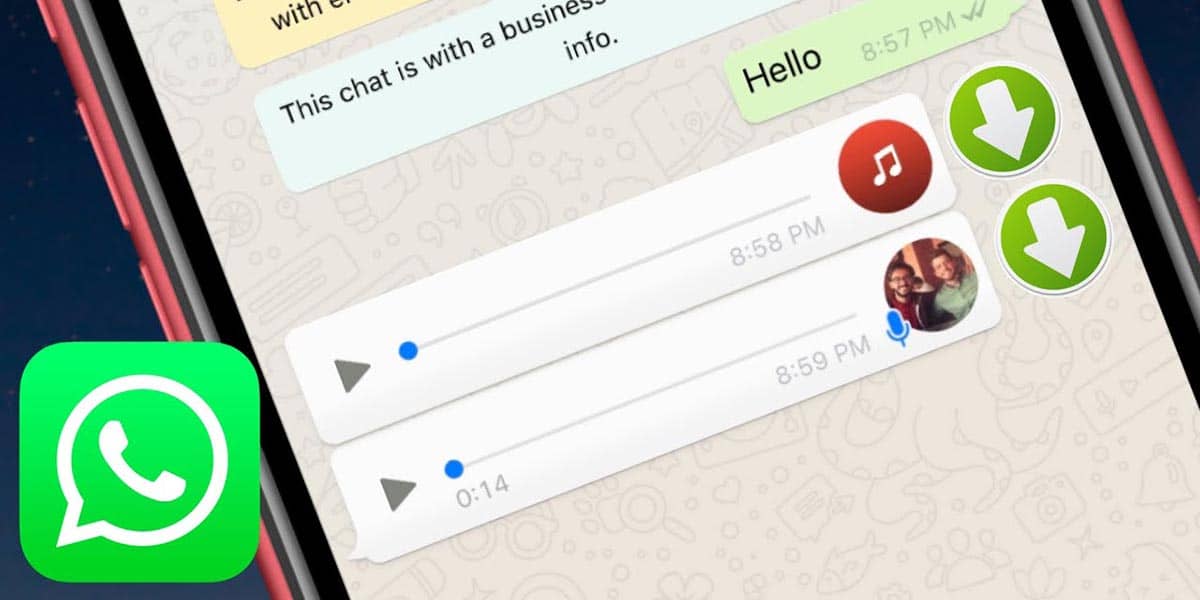 Let's analyze in detail all the ways to solve the problem and select the appropriate instructions especially for you! nine0003
Let's analyze in detail all the ways to solve the problem and select the appropriate instructions especially for you! nine0003
First you need to do the following:
- Open the WhatsApp messenger;
- Find the desired dialogue and go to the audio message;
- Press it with your finger and hold for a few seconds until an additional menu appears;
- Click on the arrow that appears in the lower right corner of the screen.
Now you can choose from several options to download music on WhatsApp or save an audio message:
- Save to Files. The document will be transferred to the iPhone's internal storage;
- Send a letter by e-mail - in the future, you can extract the audio from the letter on the computer;
- Forward to another social network or messenger - just select the appropriate icon to save the audio file.
Done! As you can see, everyone can download a song from WhatsApp to a phone, it’s enough to show a little ingenuity.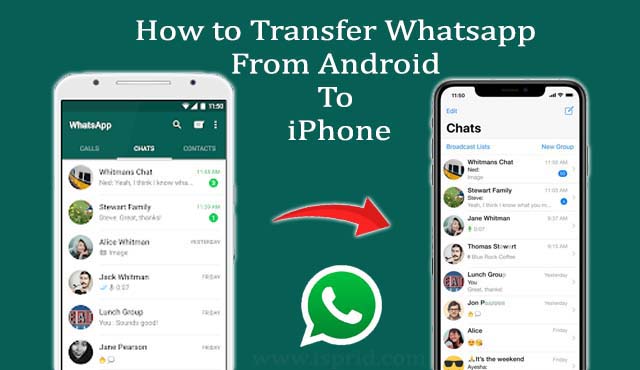 But let's not stop, ahead is the second popular operating system, for which there are other instructions. nine0003
But let's not stop, ahead is the second popular operating system, for which there are other instructions. nine0003
On Android
To be able to save music from WhatsApp to Android phone, you need to make some settings. This must be done at the very beginning of using the messenger, if you intend to download audio in the future!
- Sign in to WhatsApp;
- Go to settings;
- Locate the "Data and storage" section;
- Go to the "Autoload media" block;
- Select the saving option - via mobile network or via Wi-Fi and check the box next to "Audio". nine0012
Done, the desired changes have been made to the settings, the audio files will be automatically saved when connected to a mobile or wireless network, respectively.
How to save audio from WhatsApp on Android is understandable, but where to look for downloaded files?
- Go to your smartphone settings;
- Open the "My Files" section;
- Follow the path "Storage" - "Device storage" - "WhatsApp" - "Media".

This is where the cache files are located - scroll the screen to find the desired WhatsApp message in audio format. nine0003
Of course, you can use the functionality that is alternative to iPhone - just send the audio file to e-mail or send it to another social network / messenger to save it.
We discussed in detail how you can download music on WhatsApp to Android phone and iPhone. Next in line are instructions for desktop users!
To a computer
Anyone can download a song from WhatsApp to a computer - if you have already installed a convenient messenger, there is nothing to worry about. We recommend that you evaluate all the advantages of the program - the download is free and fast. nine0003
What do I need to do to save audio to my computer? You will be surprised how easy and simple it is to achieve the desired result!
- Open the messenger;
- Navigate to desired dialog and find audio;
- Hover over the message until a small down arrow appears;
- Click on it and select "Download" from the menu;
- Enter a name, select a save location and click the confirmation button.
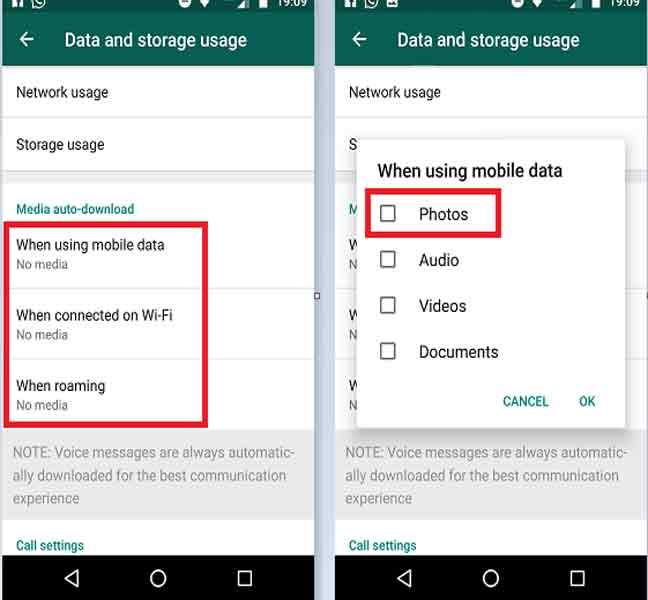 Ready! nine0012
Ready! nine0012
You will no longer be tormented by the question of how to download audio from WhatsApp - we have provided effective proven methods for different operating systems! Enjoy the maximum possibilities of the messenger, communicate with family and colleagues with pleasure and benefit.
How to save audio recording from WhatsApp to phone
WhatsApp messenger allows you to record and send both video and voice messages. However, the application lacks the function to download or save audio from WhatsApp. Despite the usefulness of the function, application developers are in no hurry to include it in the functionality. Most likely, the inclusion problem lies in a possible copyright infringement of the recording. However, there is still an opportunity to save an audio recording from WhatsApp. nine0003
To date, there are several ways that allow you to manage audio recordings from WhatsApp. One of them is the use of third-party applications, such as Itransfer for iOS phones.
However, this application only allows you to send audio recordings, not save them to the phone memory. Apart from third-party apps, which inherently cannot save audio on the phone as well, there are a few manual ways:
- Transfer audio file from phone cache.
- Copy it from the media folder.
- Forward audio to email.
If you know where to look, you can easily save audio from WhatsApp. Let's take a closer look at the possible ways to save an audio recording from the application.
On our site you can also learn how to make a strikethrough text in WhatsApp.
Save from phone cache
Cache memory on any device, be it a phone or a computer, is designed for temporary storage of various files. The main inconvenience of this memory is the limited storage time of files. If you delete the message history, then the audio recording will be automatically deleted from the cache. nine0003
If you own an Android phone, the saved files can be found in the /cache folder.