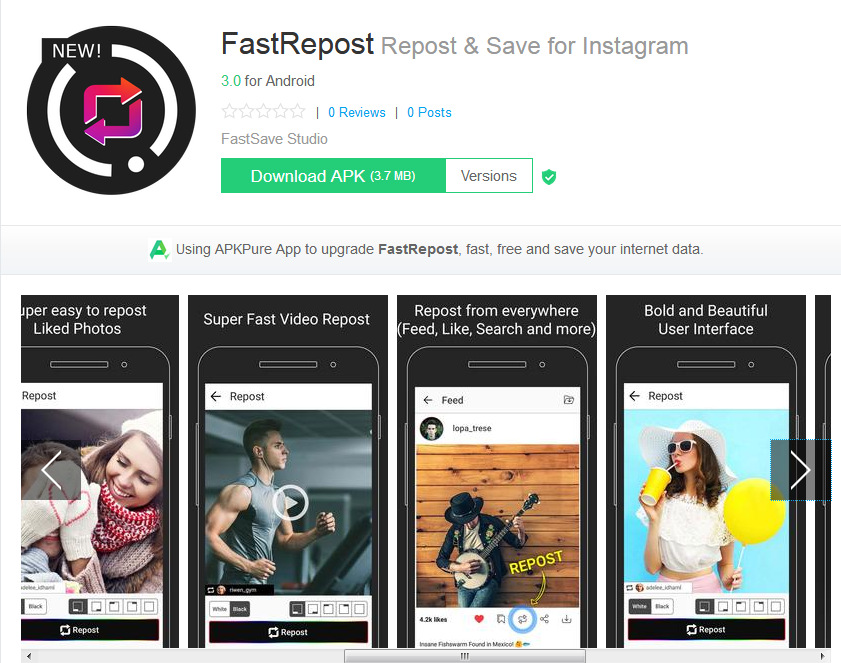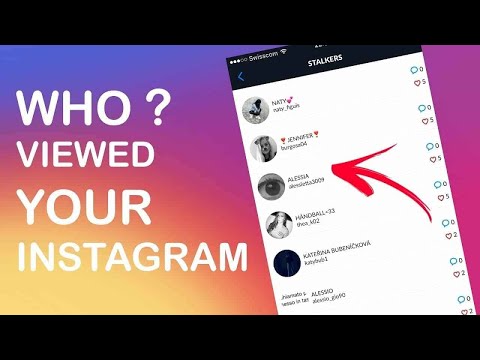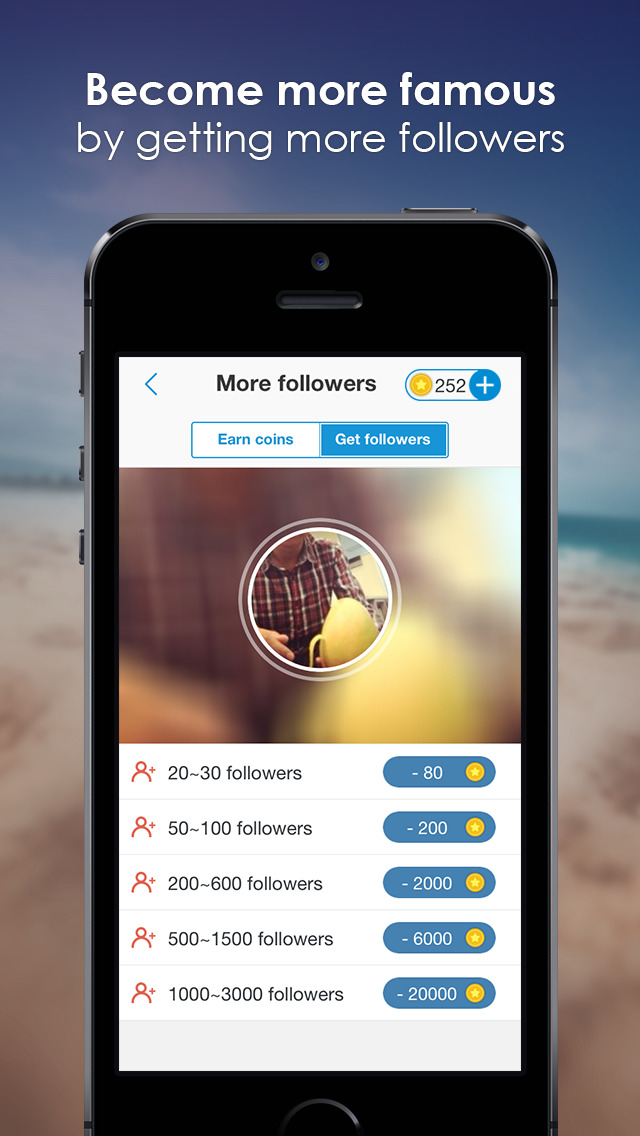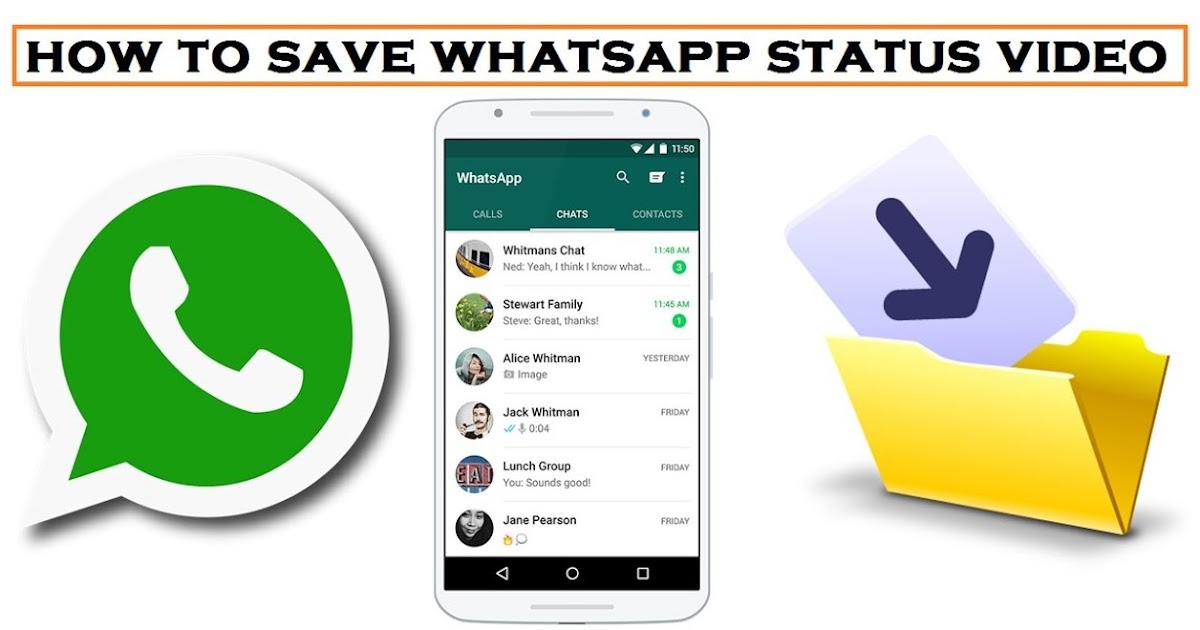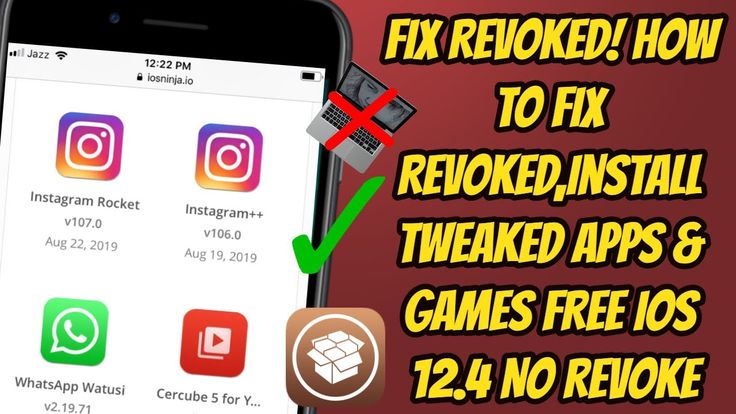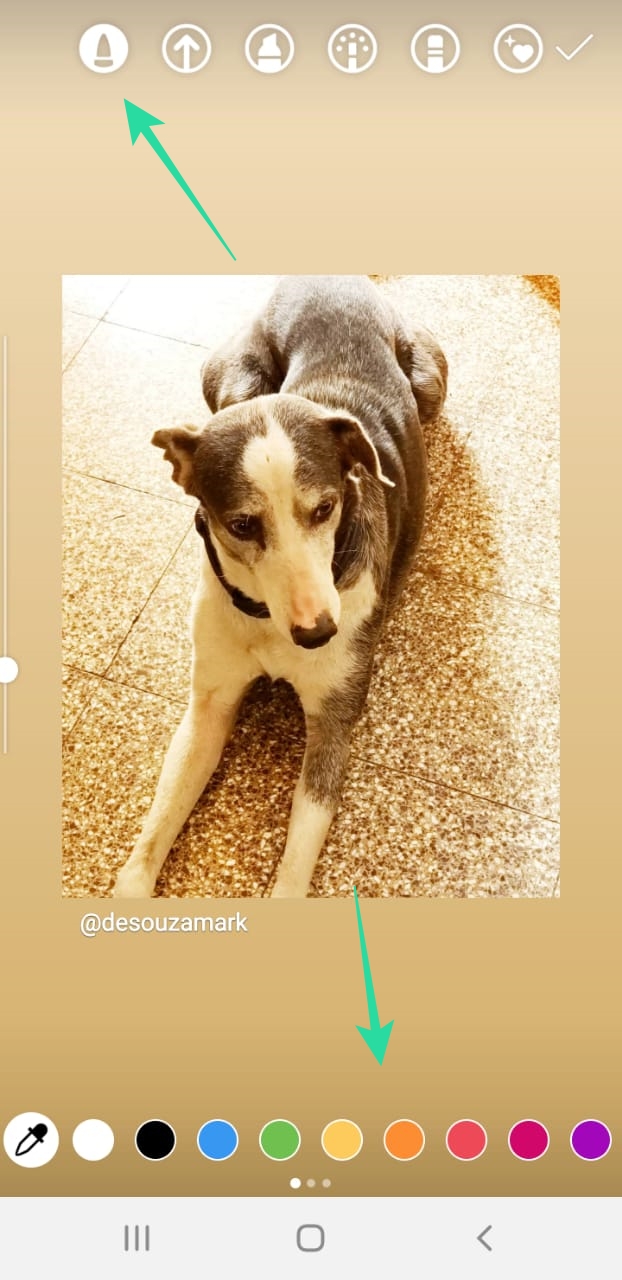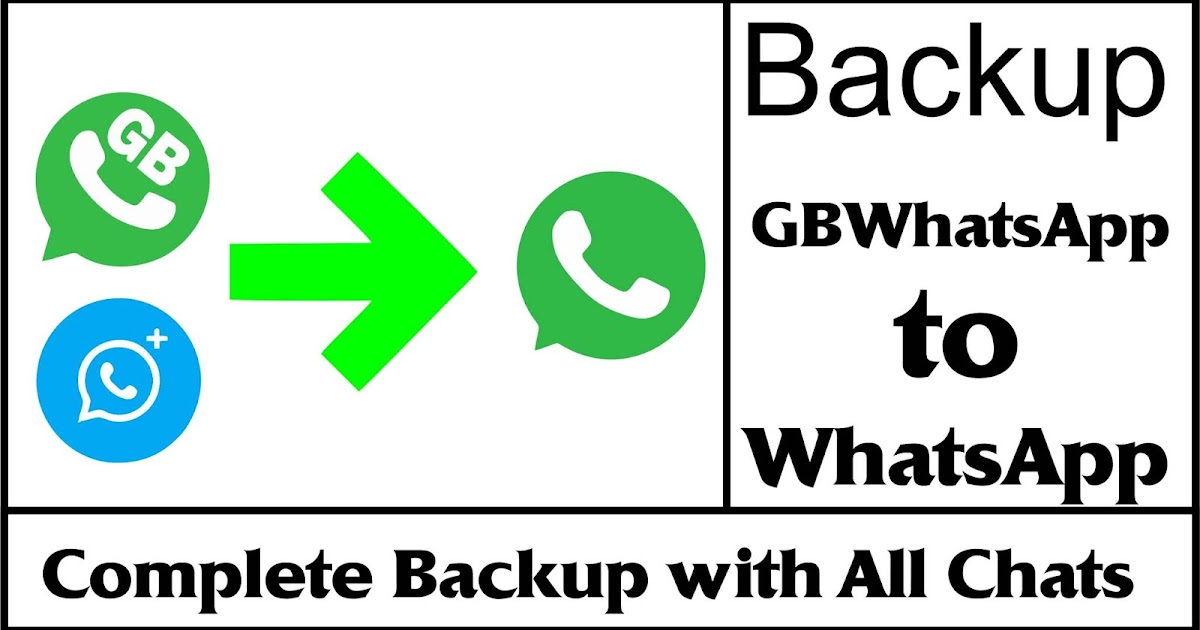How to repost on instagram using android
4 Ways to Reshare Content From Other Users
Instagram is undoubtedly one of the most powerful social media platforms to increase brand reach and drive new business — but it can be time-consuming and expensive to consistently create the type of high-quality content you need to see long-term results.
Which is why reposting on Instagram is a powerful option for brands.
But, unlike other social platforms, Instagram doesn't offer a native tool to repost. Fortunately, we've got you covered. Here, we'll show you four different free ways to repost on Instagram in a few simple steps. Let's dive in. (Interested in why brands should repost on Instagram? Skip ahead to that section.)
(Note: While these reposting apps are all free, some require you to download the app from the iOS App Store or Google Play.)
Free Templates
22 Instagram Templates
Tell us a little about yourself below to gain access today:
How to Repost on Instagram Using a Screenshot
- Take a screenshot of the Instagram post you want to use.
- Tap the new post button located on the top right corner, select post.
- Resize the photo in the app.
- Edit and add filters of your choice.
- Add a citation.
- Add a caption.
- Click share on the top right corner.
To repost someone else's Instagram post, it’s best to obtain permission first to ensure you are not infringing on someone else’s copyright or license.
Additionally, giving the creator credit for their work is recommended. Once permissions are squared away, repost using one of the methods below.
The screenshot method doesn't require other websites to repost on Instagram. It's worth nothing that this method only works for reposting photos, not videos.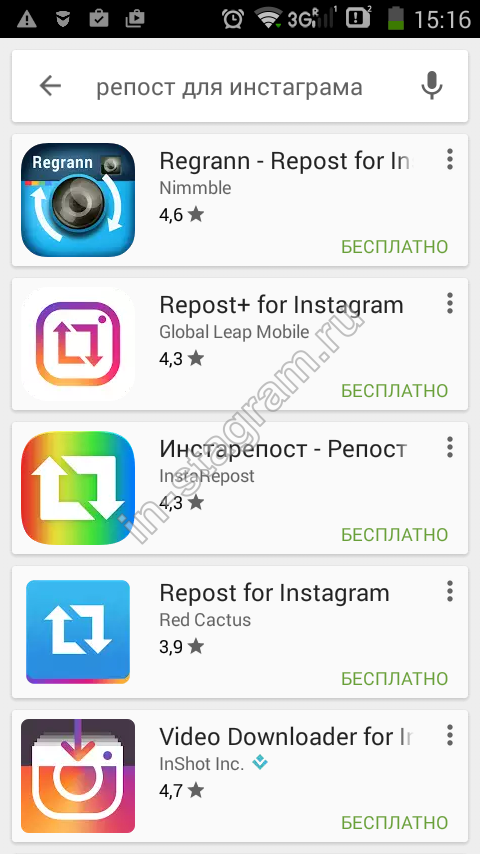
Here's how to do it.
1. Find a photo on Instagram you'd like to repost, and take a screenshot with your phone.
- For iOS: Press down on the home and lock buttons simultaneously until your screen flashes.
- For Android: Press down on the sleep/wake and volume down buttons simultaneously until your screen flashes.
2. Tap the new post button.
Once you've got your screenshot, return to your Instagram account. Tap the "new post button" in the top right of your Instagram screen (the plus sign inside a square).
Then select "Post" (other options include "Story" "Reels" or "Live").
3. Resize the photo in the app.
Keep in mind that your phone will take a screenshot of everything on your screen, not just the photo you want to repost. So, be prepared to crop the sides of the screenshot to capture just the image you want to share with your followers.
After you've cropped or resized the photo to your liking (by pinching the image and then widening your fingers apart), click "Next" in the top-right of your screen.
4. Edit and add filters of your choice.
Edit and filter the post like you would any other Instagram post.
5. Add a citation.
The repost won't include a citation, so we suggest adding one by typing "@ + [username]" to credit the original poster with the photo you're reposting.
6. Add a caption.
At the top you'll see a preview of your post along with space for a caption. You can choose to tag people or organizations, and add a location.
7. Click share.
Once you've finished customizing the post with the options above, click share at the top right corner. The post will be live.
Here's how the finished product looks:
Instagram Reposting Apps
In addition to using the screenshot method, you can also use a third-party app. The options below are our favorite apps for reposting on Instagram.
Repost: For Instagram
1. Download Repost: For Instagram.
Download Repost: For Instagram for iOS or Android. The app integrates directly with Instagram so you can share content from other Instagram users from your mobile device.
The app integrates directly with Instagram so you can share content from other Instagram users from your mobile device.
2. Identify a photo or video to repost.
Open your Instagram app and find a photo or video you'd like to repost from your own Instagram account. Tap your chosen photo from the original poster's photo gallery to see its full view, as shown below.
(Psst — do you follow HubSpot on Instagram?)
3. Copy the post's share URL to your clipboard.
Once you're on the photo's or video's landing page, tap the "..." icon in the upper-righthand corner of the post. Then, tap "Copy Link."
4. Open Repost: For Instagram.Once the photo is copied to your phone's clipboard, open Repost: For Instagram. The post you copied will automatically be on the app's inbox, as shown below.
Tap the arrow on the right hand side of the post. There, you can edit how you want the repost icon to appear on Instagram. The app also allows you to add an Attribution mark directly on the image.
The app also allows you to add an Attribution mark directly on the image.
You can choose to copy the original caption to your post or add a new one later.
Next, tap "Share."
5. Select whether you want to post to your feed, your Story, or in a message.
For our purposes, we'll click "Post".
6. Edit the post's caption and share your repost.
Write a caption and click "OK" when finished.
When you're ready to share the post, tap "Share" as you would a regular Instagram post.
Reposta
1. Download Reposta.
Download Reposta for Android or Apple devices to get started.
2. In Instagram, copy a URL of an image you'd like to repost.
Open your Instagram and copy-and-paste the URL like you did for the instructions for Repost: For Instagram (Step #3, above).
3. Open Reposta to find your image.
Reposta automatically opens a URL once you've copied it.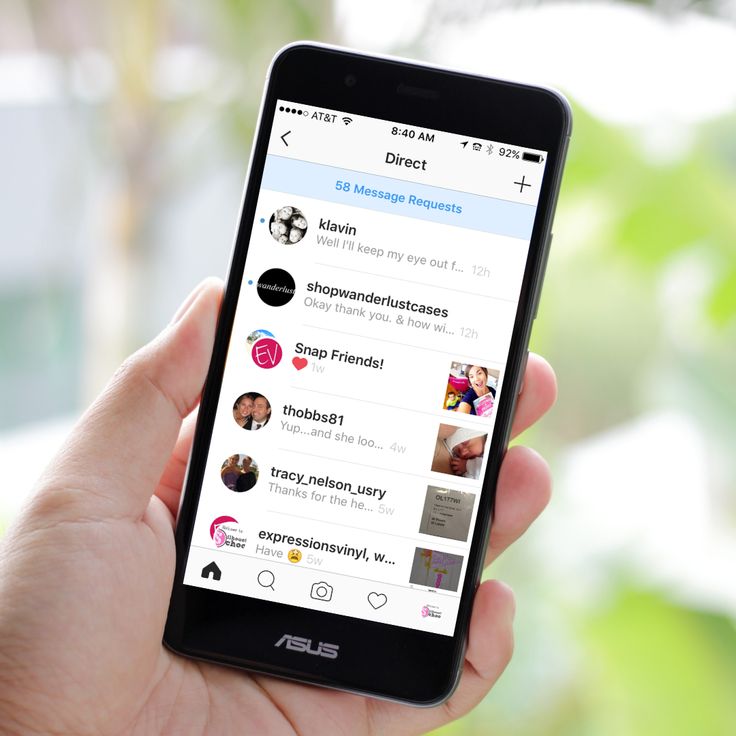 Now, in Reposta, you can edit the attribution (including the color and positioning), as well as the caption itself.
Now, in Reposta, you can edit the attribution (including the color and positioning), as well as the caption itself.
4. Click "Post to Instagram".
You'll see a few options below your image. For our purposes, choose "Post to Instagram". (Alternatively, you can save the image to use on a different date.)
5. Select whether you want to post to your feed or Instagram Story.
You have two options here: Story or Feed. Click "Feed".
6. Next, crop your image like you normally would.
Feel free to adjust the size or cropping of your image in this step. When you're ready, click "Next".
7. Edit your image and apply filters from within the Instagram app.
Here, you'll choose a filter and edit the image like you would any other Instagram image. When you're ready, click "Next".
8. Change the caption and re-post.
Feel free to give credit to the image owner in your caption — but remember you've also given them credit in the image itself.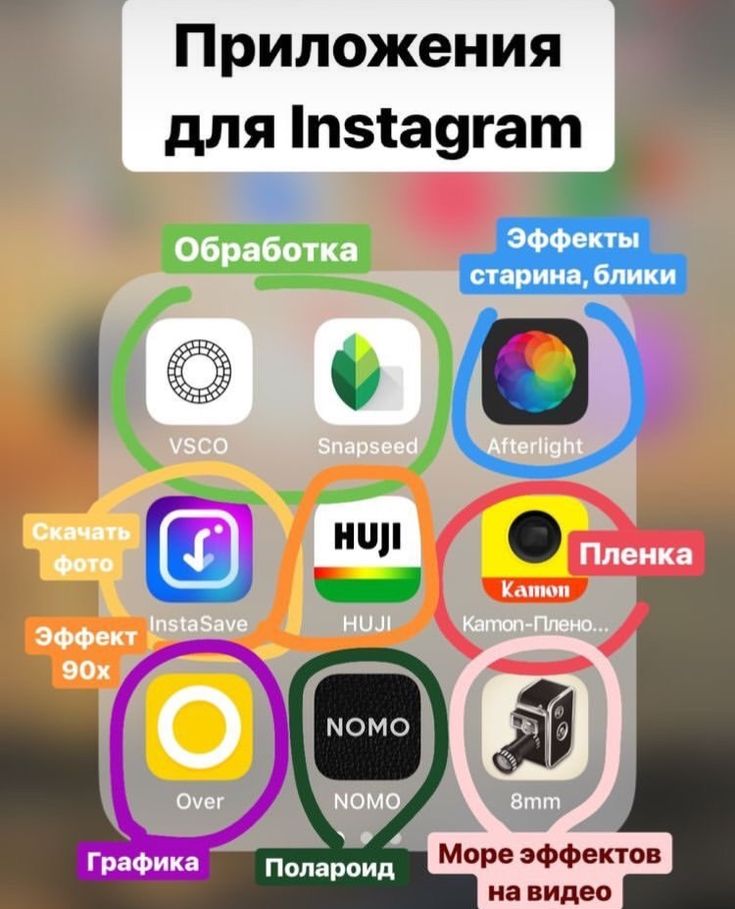 Add a location and tag people if you'd like, and then click "Share" when you're ready.
Add a location and tag people if you'd like, and then click "Share" when you're ready.
Here's how the post appears on your Instagram profile:
Using DownloadGram
DownloadGram lets Instagram users download high-resolution copies of Instagram photos and videos to repost from their own accounts. Luckily, there isn't an app you need to download to repost using this process. Here's how to do it:
1. Open Instagram and find a photo or video to repost.
Open your Instagram app and find the post you want to repost. Tap the "..." icon in the upper righthand corner of the post and click "Copy Share URL" (this button will be the same for both iOS and Android mobile devices).
2. Paste the post's share URL into DownloadGram.
Open your mobile internet browser and navigate to DownloadGram — or simply, downloadgram. org. Paste the URL into the text box that appears on the website's homepage. Then, tap "Download."
org. Paste the URL into the text box that appears on the website's homepage. Then, tap "Download."
Tap the "Download Image" button that appears further down DownloadGram's homepage.
3. Download the post.
You'll be directed to a new webpage with the content ready to download. Tap the download icon — the box with an upward-facing arrow, as shown below — then tap "save image."
4. Open Instagram and find the photo or video in your camera roll.
Return to your Instagram app. The image will be saved to your phone's native camera roll, so edit it as you would any other Instagram post.
5. Add a caption and share your repost.
The repost won't include a citation, so we suggest adding one by typing "@ + [username]" to credit the original poster with the photo or video. Then, press "Share." Here's how the post appears on your Instagram profile:
1.
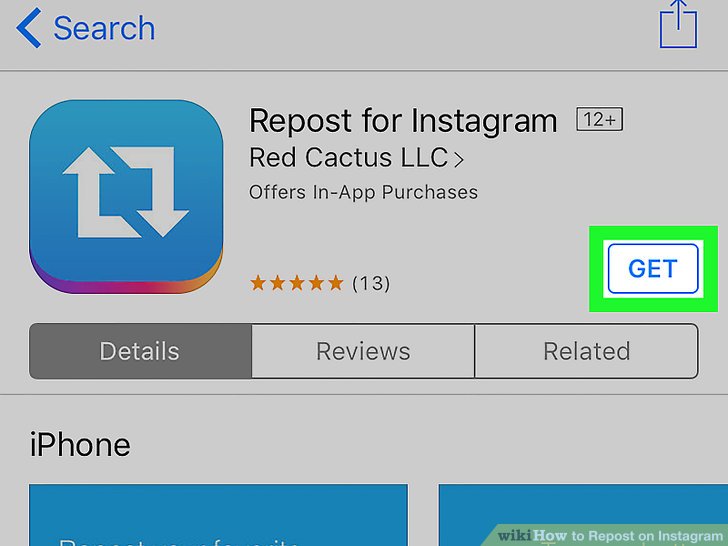 Open the instagram app and find the photo or video you'd like to add to your story.
Open the instagram app and find the photo or video you'd like to add to your story.2. Click the paper plane icon at the bottom of the post.
3. Click "Add post to your story."
4. Personalize the draft post with stickers or text.
You should see a draft of your story. Use the icons at the top to modify text, color, stickers and other animations.
5. Click "Your story" in the bottom left corner.
You also have the option to click "close friends" on the right, bottom corner (shown above) if you only want a select group to view your story.
Once you click "Your story" you'll see the option to click "Share" to repost your image to your Instagram Story.
With stories, the same best practices should be followed as for sharing a post. If you don’t know the person and suspect the content you’d like to re-share might be licensed material, ask for permission first. Give credit to the original posters whenever possible.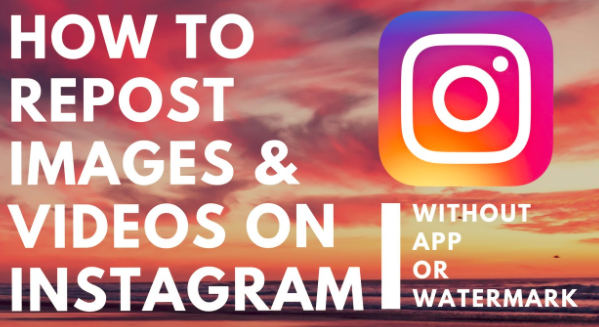
Why should your brand repost on Instagram?
First of all, it's important to understand the benefits of reposting images and videos.
Simply put, it takes a lot of time, effort, and resources to consistently create high-quality social content. And since most marketers post between 3-4 times per week, it's vital you have a backlog of content to keep up with demand.
Additionally, user-generated content (UGC) performs exceptionally well. In fact, 90% of consumers say UGC holds more influence over their buying decisions than promotional emails and even search engine results.
Reposting to Instagram can help you highlight brand endorsements from your customers, brand loyalists, and employees. UGC is typically considered more trustworthy, since a consumer isn't gaining anything by promoting your product or service (unless it's an advertisement) — they're just doing it to tell their audiences that they like your product.
For instance, consider the power of Warby Parker reposting this funny image from one of its customers, @cjronson:
View this post on Instagram
A post shared by Warby Parker (@warbyparker)
Not only does the image likely appeal to Warby Parker customers, but it ultimately makes Warby Parker marketers' jobs easier — now they don't need to create all their own content in-house.
Share Your Favorite Instagram Posts
Now that you've learned how to repost on Instagram, you can diversify your profile with content sourced from friends, family, and brands. Use the methods above — being sure to cite the source of the original post — to quickly and easily reshare your favorite content.
This article was originally published November 18, 2020 and has been updated for comprehensiveness.
Topics: Instagram Marketing
Don't forget to share this post!
How to Repost on Instagram from Android and iOS
In the previous article, we showed you the best repost apps for Instagram that you can download on your Android and iOS device. It consisted of apps that help you share and repost photos and videos on Instagram from different users. Now, we are going to explain how you can repost others’ Instagram posts from Android and iOS.
It consisted of apps that help you share and repost photos and videos on Instagram from different users. Now, we are going to explain how you can repost others’ Instagram posts from Android and iOS.
Due to the immense popularity gained by Instagram over the years, it has now become a preferred platform to use by many people. In addition to that, with the recent updates to the platform, it has been improved in terms of usage and user interface. The platform has been improved with various bug fixes.
Another thing is that Instagram is testing a method that hides the number of likes and views on a photo or a video. The reason for this is to hide the number of engagements visible to the public.
So now if you see some trending post or video, you could repost that post with your followers so that they can get to know about that as well. But you should first know how to do that exactly. So, in this article, we are here to show you how to repost on Instagram from your Android or iOS devices.
Warning:
Before reposting someone’s Instagram posts on your profile, get their prior permission and make sure you are allowed to share it. Also, don’t forget to add the proper credit to the original author of the post. If you fail to provide proper credits and the actual owner reports your profile for plagiarism, there are high chances of getting your Instagram account permanently banned.
In this article, you will find ways on how to repost on Instagram from your Android or iOS devices. For this walkthrough, Repost via Instant (Video Downloader for Instagram) for iOS and Repost for Instagram – Regrann for Android would be used to demonstrate the steps. So make sure to read the steps properly to successfully follow the methods.
Page Contents
- For Android: Repost for Instagram
- For iOS: Repost via Instant
For Android: Repost for Instagram
- Go to Google Play Store and install the app “Repost for Instagram – Regrann” by clicking here.
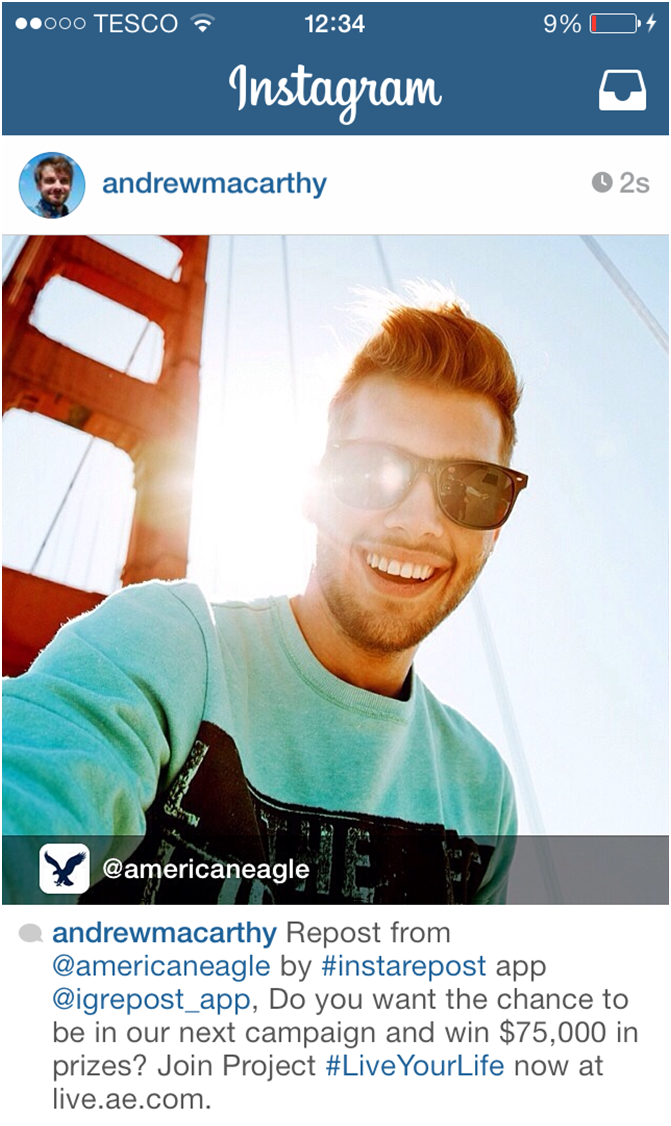
- Open the app and enable Storage permission.
- Now go to any Instagram post that you wish to repost. For this walkthrough, I am using a post from our Instagram page.
- Click on the three dots on the upper right corner and then click on “Copy Link“.
- After copying the link, the app will automatically open and provide the options of saving, sharing it on other platforms, posting it later, reposting it in your stories, or reposting it in your feed. Select the appropriate option. For this walkthrough, I am selecting the Feed option.
- After selecting the option, you will see a popup that says “The caption was copied to the clipboard“. Click OK.
- Then, it will automatically open Instagram and would give you the option to edit the post
- After editing the picture, you would be then asked to write a caption. If you want to write the same caption as the post you are reposting, tap and hold on to the caption space and click on “Paste“.

- After writing the caption, just click on “Share” and Voila, you have reposted the post on your Instagram profile.
And this is how you repost photos on Instagram from your Android device. The walkthrough is pretty simple and can be done in just a few minutes. Other than reposting posts, you can also repost them on your Stories as well. Moreover, you can also repost videos on Instagram using this app with the same steps.
For iOS: Repost via Instant
- First, you need to go to the App Store and download the app or just click this link. It will redirect you to the app on the App Store.
- After installing the app, open it and click on the “Tap to open” button.
- Go to your desired account and the post you want to repost
- After getting to the post, click on the three dots on the upper right corner of the post and then click on “Copy Link”
- Now, go back to the app and you will see the copied post being shown in the app.
 Tap on it to select the post.
Tap on it to select the post. - After selecting the post, it will show the details of the post with the caption. If you want to copy the caption or the tags used in the post, click on the three dots on the upper right corner and select the desired option — Copy All or Copy Tag.
- To repost this, click on the repost icon on the bottom left corner of the post
- This will take you to Instagram where you can edit your post before posting.
- After editing, you can provide your own caption or just paste the caption that you copied from the app.
- After pasting the caption, you are good to go. Just click on “Share” and your work is done
This app also allows you to repost videos on Instagram from iPhone and iPad as well. You just want to select the desired post you want to repost and then, the steps are as same as the one mentioned above. This app does offer more than just reposting photos. It offers you to download photos and videos on your device from Instagram, allows you to create an album of those posts, and much more.
It offers you to download photos and videos on your device from Instagram, allows you to create an album of those posts, and much more.
Reposting Instagram Images and Videos from Android or iOS
Concluding the article, I have presented you with how to repost any Instagram photo or video from Android and iOS that you should totally try. The steps mentioned above provide detailed steps on how you can repost photos and videos on Instagram using the apps. I have used one app for Android and another for iOS to do this. But don’t worry, most of the apps in the market use the same methodology.
One of the apps on the list has the option to upgrade the app by buying the premium version. The benefits of the upgraded version include no ads, posting at a quick speed, and priority support by the developer. So if you are into these things, you should definitely check it out as it is on sale and is a one-time purchase.
The apps mentioned in the tutorial have the download links in the steps. If you want to download the app, just click the link mentioned in the desired section. Do you know any other ways on how to repost on Instagram? Leave them in the comments below with your feedback.
If you want to download the app, just click the link mentioned in the desired section. Do you know any other ways on how to repost on Instagram? Leave them in the comments below with your feedback.
How to repost on Instagram on Android?
- Views: 2514
Almost all modern social networks have the ability to repost, but not on Instagram.
Perhaps the reason for this is the fact that the main concept of Instagram is to emphasize the individuality of each person, so any user should fill out his profile only with author's photos taken by him here and now. nine0011
But there is still a solution to this problem, and in this article we will tell you in detail about how to repost on Instagram on Android.
Below we will consider two ways:
- Repost Application
- Screenshot
Repost is an application for the Android operating system designed to repost on Instagram.
We have tested about ten similar software products and we can confidently say that Repost is the best free tool to perform this function. So, go to the Play Market and enter the name of this program in the search. We are interested in the following application:
Download, install and run it. When you first start you will see the following:
Attention! In order to use Repost, you must have the Instagram client installed, otherwise further work will be impossible.
Click on the button that says "Log In with Instagram" and enter your Instagram account details. After completing these steps, you will find yourself on the page of your account:
Now we are looking for the post we are interested in and open it. nine0013 Next, click on the "Repost" button located under the photo.
At the next stage, you need to specify in which part of the future repost the name of the post author will be displayed. Unfortunately, in the free version it is impossible to remove authorship, but in other analogues of this application, instead of the author of the post, the name of the program is displayed, which of course looks terrible.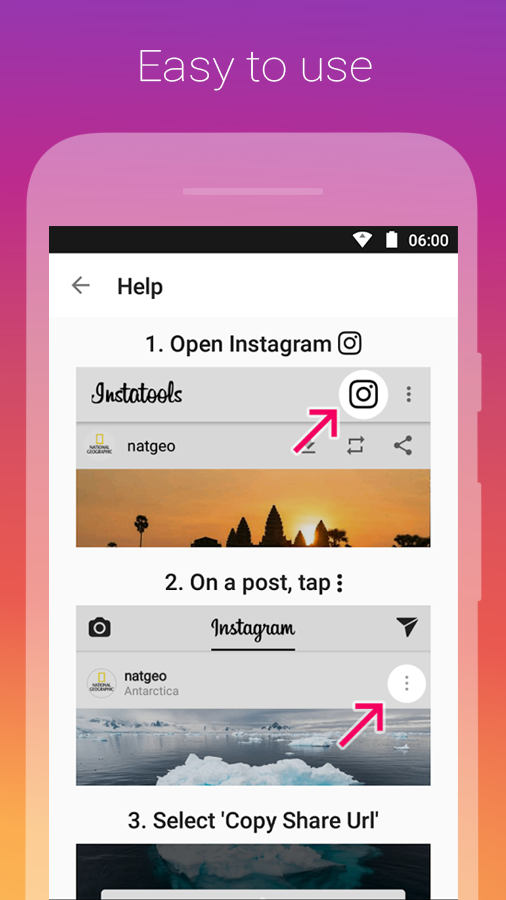
After setting the authorship display position, press the “Repost” button again.
To continue, click on the "Open Instagram" button. Further publication of the repost will be no different from the publication of a regular post on Instagram, but just in case, we will describe each step in detail. nine0013 At this stage, it is possible to crop the published image. If everything suits you, then you should click on the blue arrow located in the upper right corner.
Now we can add the filter we like or leave it as it is and click on the arrow again.
This step is final, now just click on the "Share" button
Done!
This method is not the most convenient, but it has one significant advantage - there is no need to install additional programs. The essence of this method is as follows:
- Need to take a screenshot of the required post
- Trim unwanted image edges
- Post received picture
How to take a screenshot of the phone screen?
Related article: Programs for taking screenshots of a computer screen
Now almost every brand and even every phone model has its own way of taking screenshots.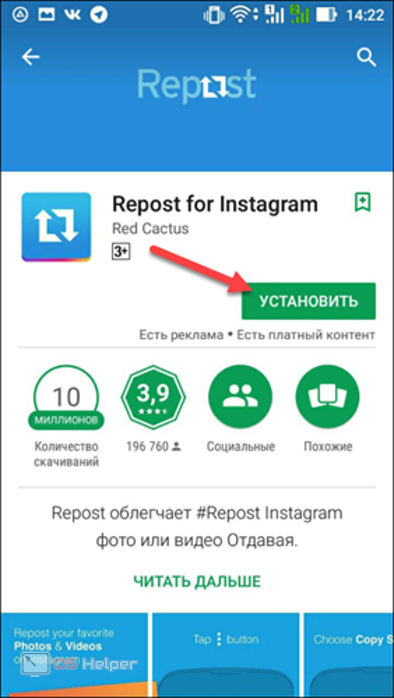 We will give general information about the most common brands, but if you can’t take a screenshot using our method, look for information on sites dedicated to your particular phone model. nine0011
We will give general information about the most common brands, but if you can’t take a screenshot using our method, look for information on sites dedicated to your particular phone model. nine0011
- Sony Xperia - hold down the power button and select "Take a screenshot"
- Samsung Galaxy - simultaneously hold down the volume down and power / lock keys or hold down the volume down key and the home key
- HTC - simultaneously hold down the power key and the Home key
- LG - you need to use a combination of volume down and smartphone lock
- Lenovo - simultaneously hold down the power and volume down buttons
- Asus - use a combination of power button and volume down button.
Useful: How to reset your Instagram password?
After the screenshot is ready, upload the image to Instagram, then crop the edges during upload and publish the resulting image.
That's all for us, if you have any questions, ask them in the comments or join our VK group and share your questions there. Thank you so much for sharing and liking this post. See you soon! nine0011
Thank you so much for sharing and liking this post. See you soon! nine0011
How to make repost Storis on Instagram ➤ step -by -step
menu
Content
- 1 How to make a repost on Storis Instagram
- 2 How to use the function of the repost function
- 3 How to make a repost of an alien history on Instagram 900
- 4 How to repost stories on Android
- 5 How to send stories to Instagram in Direct
- 6 Why videos and photos are not reposted on Instagram
Instagram is the most visual social network. Therefore, there are many posts that catch the eye or make you think. They can be shared, shown to everyone, spread the favor, or this is a funny video to cheer up subscribers. How do you share someone else's content on Instagram? nine0011
How to repost a post in Instagram stories
Any social network is working to make using the application easy and comfortable. It will be easy to repost someone else's post to your story.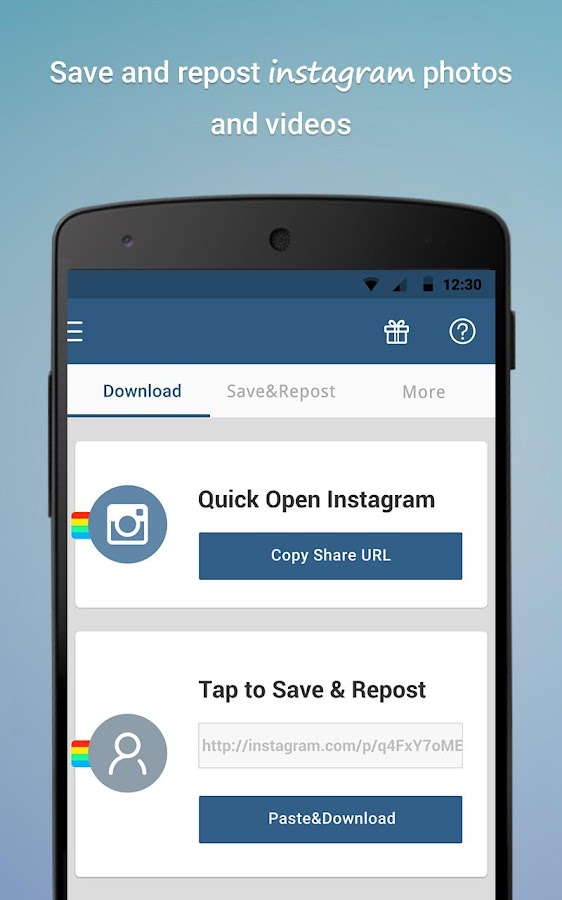 See video instruction below.
See video instruction below.
To repost an entry on Instagram, you need:
- Select the desired publication.
- Click on the “airplane” next to the “comments” and “like” icons below the photo.
- Select "Add post to your story". nine0013
- You can write something on this content, add location, hashtag, gifs or stickers.
- Share with the right people - click on "Your story" or "Close friends" in the lower left corner.
How to use the repost feature on Instagram
A couple of tips and ideas for promoting your profile through reposts:
- Repost your post to stories and combine the content of one topic into the Highlights folder on your profile.
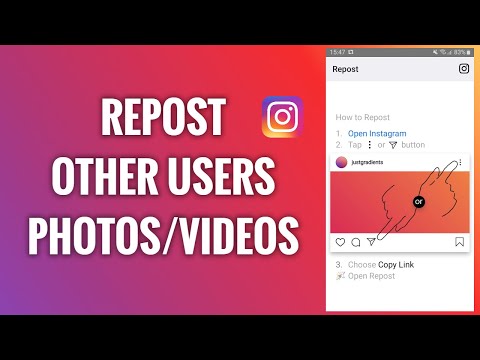
- Add someone else's post to your Stories. In Highlights, you can make collections with useful information for your audience.
- Publish your posts in Stories to improve your reach. Statistics show that recently Instagrammers pay more attention to stories than to the feed, so posts need to be shown additionally.
- Repost Reels, they appear in autoplay stories and get extra views.
An example of a competent design of the "Actual" section. nine0011
You might be wondering how to make your own covers for Topical.
How to repost someone else's story on Instagram
Reposting someone else's story to your account is more difficult than reposting a post. There is no such function inside Instagram, if you are not marked in this story, additional services will be needed. How to repost someone else's story on Instagram on iOS?
For example, the assistant app in the App Store on iOS is Reshare Story.
- Download the service for downloading stories to your phone.
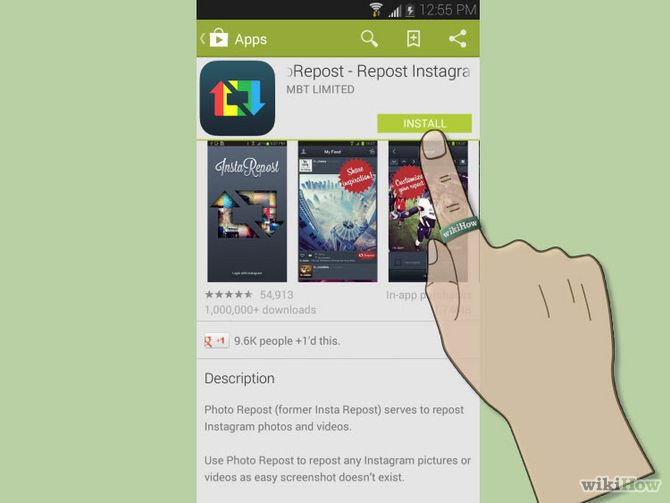
- Open it, enter the login and password that you use when logging into your Instagram account.
- Open the story you want to repost.
- Click on the download icon in the upper right corner, do not close the application until the download is complete.
- After downloading, a window will appear that will prompt you to perform one of two actions: post to Instagram - repost to Instagram and close - close. We need the first option. nine0020
- In the new window, choose where to publish the downloaded story. "History" and "Tape" are offered.
- Before publishing, you can change and supplement the story.
- Once you're done editing your content, post to Instagram. This can be done for public stories and only for close friends.
Done, you've reposted someone else's story on your page!
How to repost stories on Android
In the Play Market app store, you can download the Repost Story app for Android. The steps are almost the same as in the previous list, but there are differences. nine0011
nine0011
- When you sign in to the app, a list of your subscriptions will appear. After selecting the desired account, click on the Stories you want to download.
- Next, save, in the lower left corner with the “SAVE AND COPY CAPTION” button. The story will be saved in the gallery as a regular photo or video, the application will not prompt you to upload it directly to Instagram.
- Add entries to the Instagram page here, as you did before.
There is another way to repost someone else's story on Instagram to yourself right in the application, you don't need to download third-party programs. nine0011
If an Instagram user, for example, a friend tagged you in his story, the application itself will offer to add it to itself.
Notification of a new mark is sent to Direct messages. Add and edit as in the previous steps. The method is simple, but it only works if your profile is tagged in another account.
How to send a story to Instagram in Direct
You can also repost someone else's story or post to a friend in a private message in Direct.