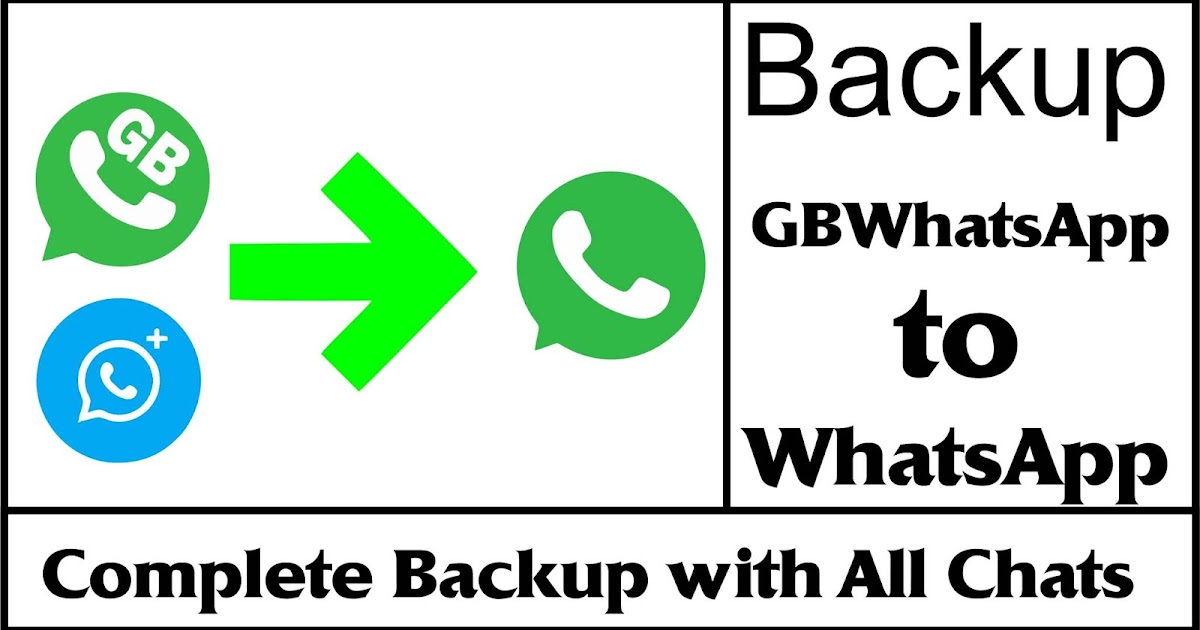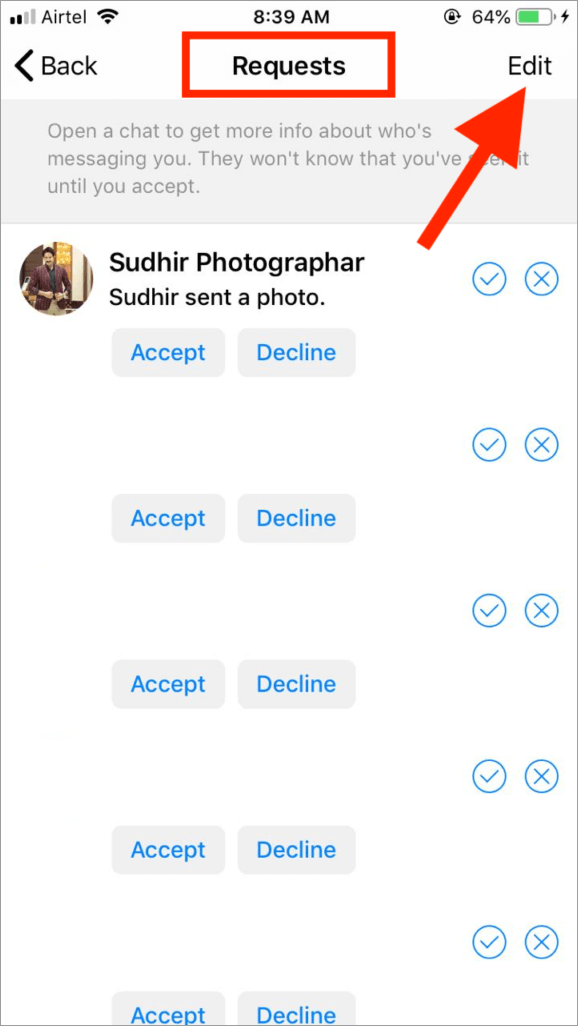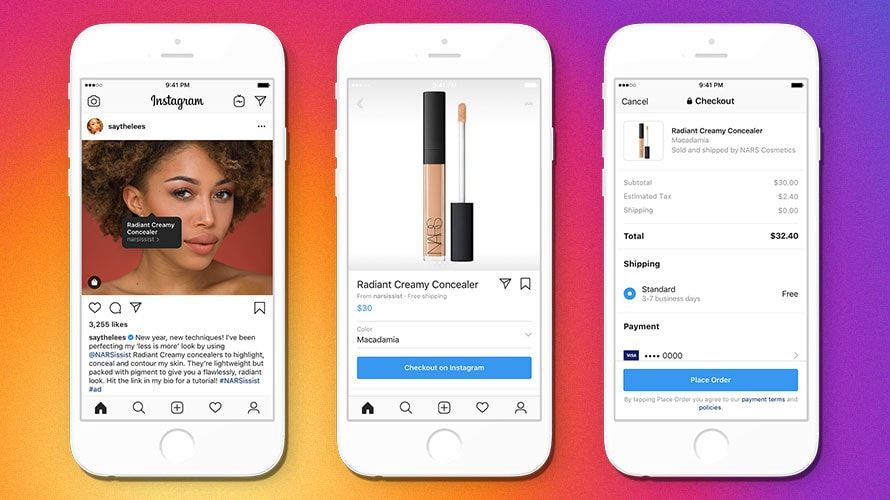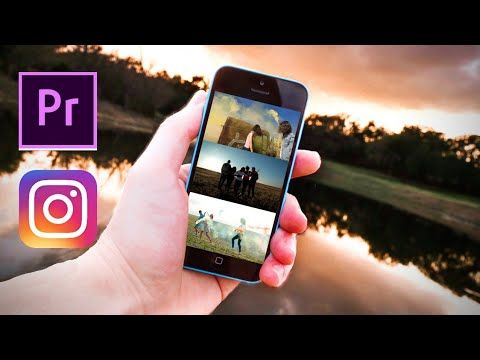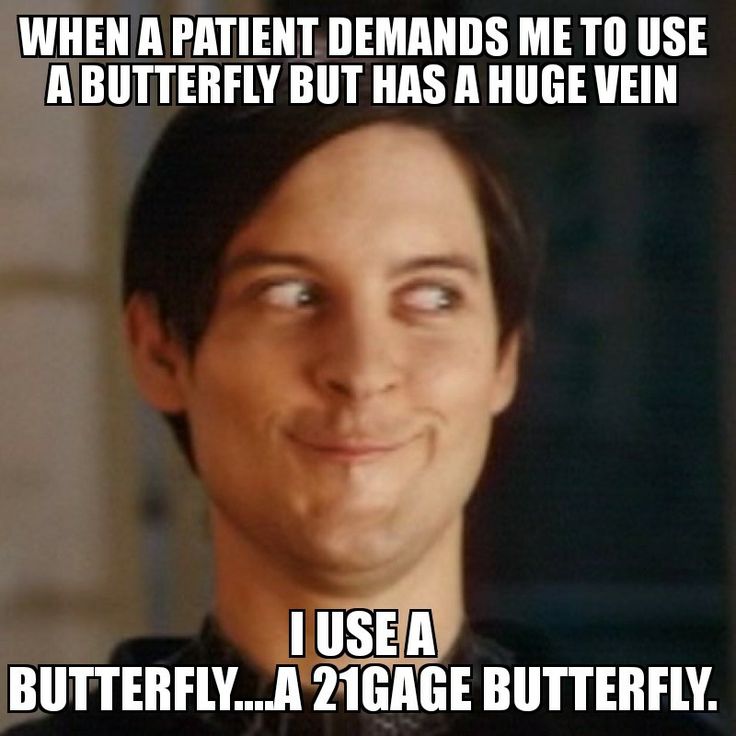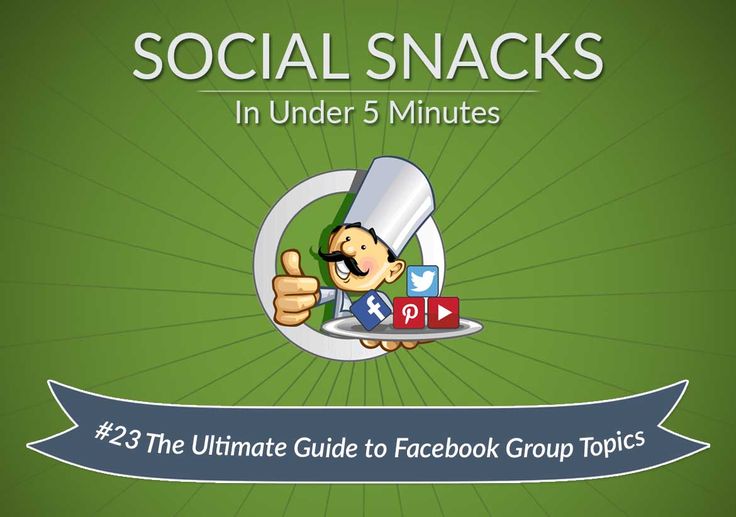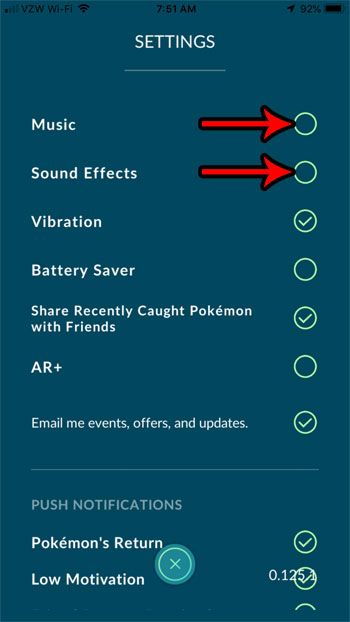How to save profile photo in new whatsapp
How to Save WhatsApp Profile Pictures of Your Friends
Have you ever wanted to save a profile picture you saw on WhatsApp? Below I have put together a short guide to help you download any profile pictures you encounter on the service, regardless of what type of device that you use.
Hello everyone, it is Frankie here again. Today, I want to talk to you about another cool trick I learned about saving WhatsApp profile pictures of your contacts.
There are many reasons why you might want to save a profile picture on WhatsApp. This could be the person that you love, the person who is currently stalking you, or someone you might want to share with someone else. Maybe they just have a really nice picture.
Whatever your reason, the process could not be simpler to achieve.
The only real drawback here is the amount of storage available on your phone. But nowadays, cloud storage takes care of this problem as well.
In the next few paragraphs, I want to show you how you can download WhatsApp profile pictures from the app itself using your Android device, iPhone, or your computer. This includes services like WhatsApp Web, the official client for Windows and macOS.
So let’s take a look at how to save contact pictures without wasting any more time.
How to Download a Profile Photo on WhatsApp
Before we get into how to actually accomplish this task, I should provide you with some information that might help you carry out this process with a little more ease.
First, I must inform you, that at the time of writing there is no feature within WhatsApp that allows you to download someone else’s profile photo. This is not a stock function that the service has.
Or, you can avoid this problem by tapping on a user’s profile photo, or choosing the information section of the profile you are interested in, and taking a screenshot.
Let’s see how to download a WhatsApp profile photo of a friend or one of the contacts in your list. Below you will find this process explained for Android devices, iPhones, and PCs.
Frankie’s Take:
I might suggest that you ask for permission to download a profile photo from this particular contact, which might avoid any later problems if they are personal.![]() With that clear, you are free to proceed.
With that clear, you are free to proceed.
Saving WhatsApp Profile Pictures on Android
To do this on Android devices, you must start by launching WhatsApp and tap on the profile picture of the contact you wish to download the image from.
Then, you will take a screenshot by simultaneously pressing the key combination provided for this.
Here is what this looks like on an Android:
- Launch WhatsApp on your device, tap the Chat tab on the top left.
- Click on the cloud icon located in the lower right corner and scroll through your contacts on the screen until you see the profile photo you want to save.
- App on the profile picture thumbnail with the relevant person tapping on the picture to view it full screen. Alternatively, after reaching the window containing your contact list, can tap on the name of the person whose profile photo you wish to save. Tap again on their name at the top, and in the Info screen shown, tab their profile picture to view it in full screen.
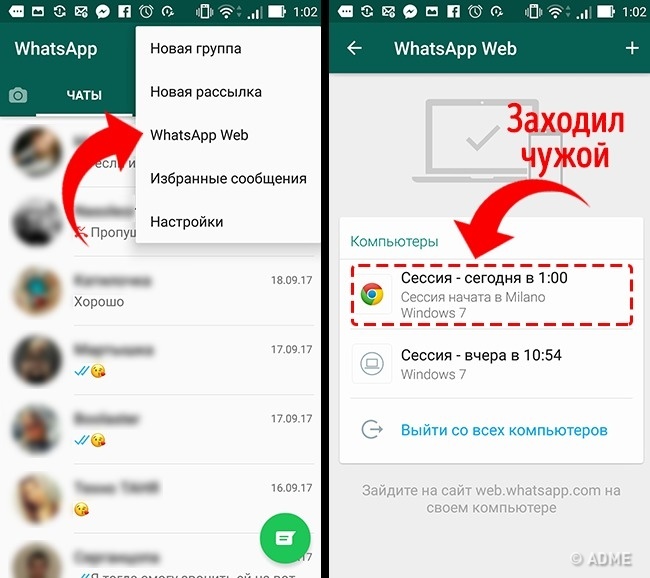
- Saving the picture is not complicated, all you need to do is take a screenshot now. You must either press power + home or power + volume down at the same time. This changes based on the model and brand of your phone. The screenshot is marked by a sound have a shutter like a camera, and a flash effect will be displayed on the screen momentarily to indicate that the picture has been taken before a preview appears.
Once you take the screenshot, you have the option of cropping it too remove any other aspects of the screen beyond the image you wish to save. This makes the download look more professional.
Frankie’s Take:
The screen capture you grabbed will be within a folder labeled Screenshots on your device. In order to access this, you must open up your gallery app and then click on the (≡) symbol in the top left corner to access an option called Device Folders.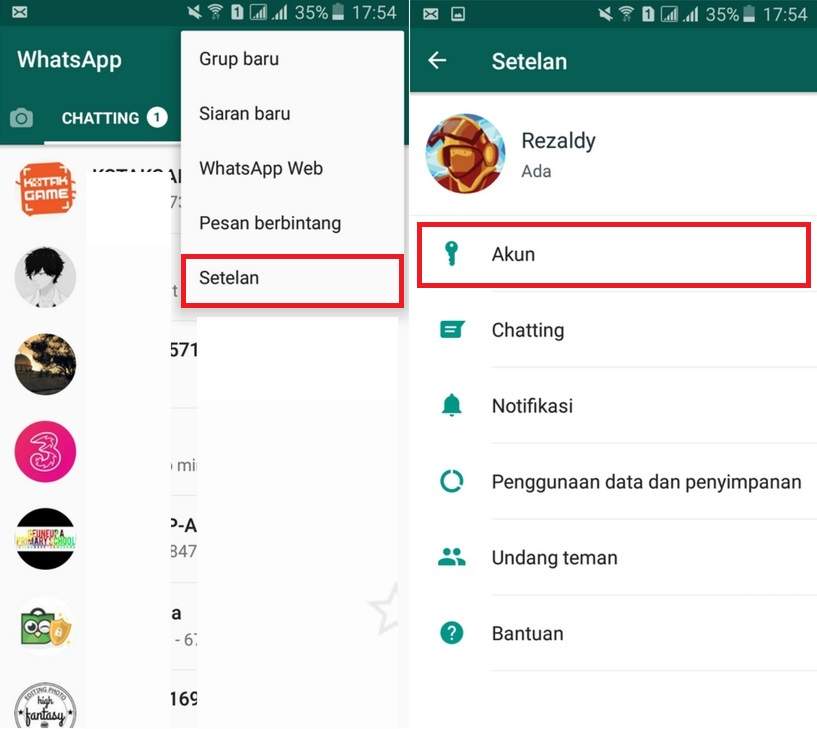 You can then choose Screenshots when this option appears.
You can then choose Screenshots when this option appears.
Saving a WhatsApp Profile Picture On an iPhone
To accomplish this with an iPhone, you have the same type of instructions that I revealed in the Android chapter.
After launching WhatsApp and choosing the profile picture that you are interested in, you will still need to take the screenshot using a key combination designated for this purpose.
Let’s see how that works on an iPhone:
- Start by opening up WhatsApp on your phone, and tap on Chat located at the bottom. Tap the pencil at the top right (or one of the chats opened) and then choose the that has grabbed your interest.
- Next, in the screen that appears, you can tap the profile associated with the picture you wish to download. In the Contact Info screen that appears, tap the user’s profile picture.
- To save this profile picture, you will need to take a screenshot.
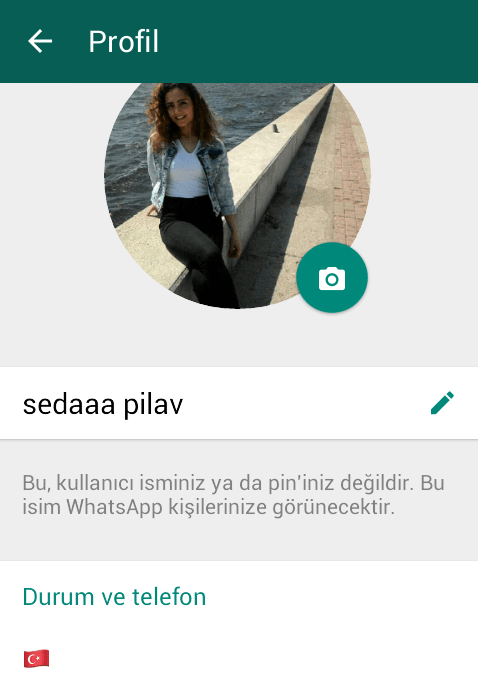 If you have an iPhone X or later model, this involves pressing volume up + side button on the right edge at the same time.
If you have an iPhone X or later model, this involves pressing volume up + side button on the right edge at the same time.
After taking this picture, you can tap the thumbnail appearing in the lower left corner of your screen to modify the image as you see fit. You can crop the image to only show the profile picture without other less attractive portions of the screen.
You now have the option of where your image gets saved, either the Photos app or Files app. Then you are done.
Note: In regard to the third point, if you have an older iPhone model before iPhone X, you would push the home button on the front of the device and the power button on the top or right edge of the phone (depending on the model) simultaneously.
Download a WhatsApp Picture on PC or Mac
If you wish to do this from your PC, you have to access WhatsApp through the brower client WhatsApp Web. Then you will open up the chat of the person who has the profile photo you like and wish to download.
Let’s take a look at what to do from a PC:
- First you must access WhatsApp through the WhatsApp Web client for Windows or macOS. If you have not already done so, connect your Web account to your phone by scanning the QR code shown on the screen. If you are having trouble with this, you can look at our article WhatsApp for PC to get some more detailed instructions.
- You will need to choose the pencil or the cloud on the top left. Click the name of the contact who has the photo you want to download and choose their name from the screen that opens.
- When a box appears on the right, click the photo for the profile and the image will go to full screen.
Now, you will want to take a screenshot of this in the same manner as you might have with a phone. Here is what you do:
Windows – Open the Capture Tool by pressing Win+Shift+S on your keyboard.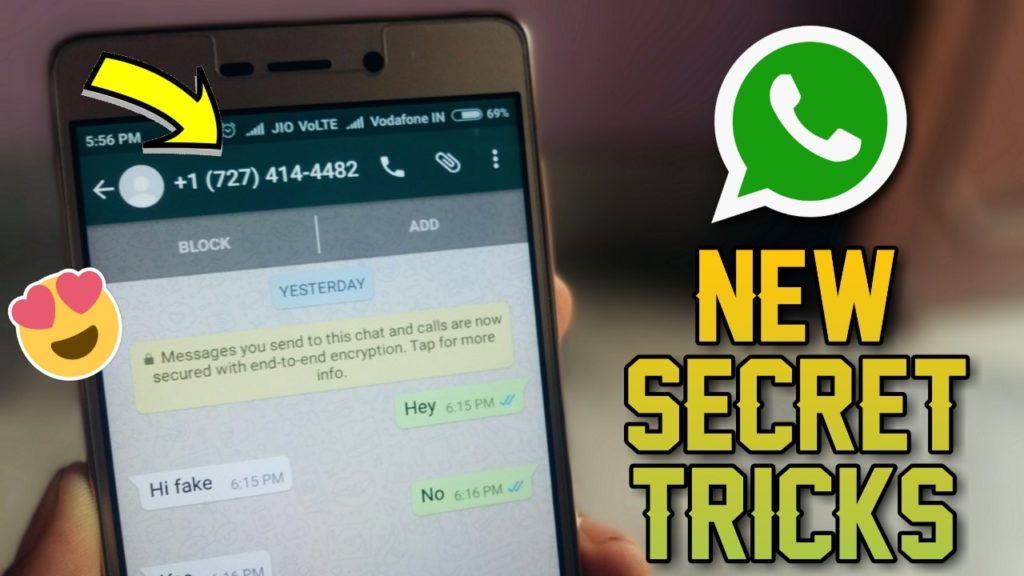 Choose New and hold down the left mouse button to choose the portion of the screen you wish to capture. In this case, it would just be the parameters of the picture. Release your hold on the left button to take the screen shot. Click the floppy disk icon to save the image.
Choose New and hold down the left mouse button to choose the portion of the screen you wish to capture. In this case, it would just be the parameters of the picture. Release your hold on the left button to take the screen shot. Click the floppy disk icon to save the image.
macOS – Macs will require users to push a sequence of buttons as well. Press cmd+shift+4, and while you hold down the left mouse button, choose the portion of the screen worth capturing. Release the button to grab the image of the screen and it will get saved to a designated folder or the desktop.
Conclusion
We have now reached the end of the guide and I hope that my information has helped. Unfortunately, the development team of WhatsApp determined that having a feature allowing you to directly save a profile picture was not a good thing and so it has been scrapped. But now you have a better idea of how to still achieve this goal anyway.
Want to learn some more interesting and unique tricks just for WhatsApp?
I wrote an entire article dedicated to showing you more than 40 tricks for WhatsApp.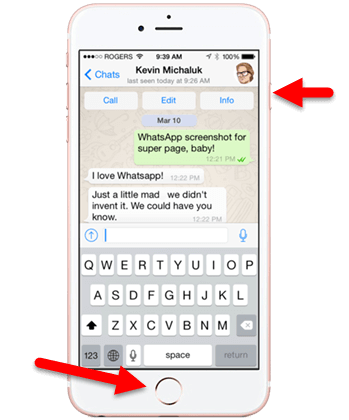 This is not a set of skills and tricks that you can find anywhere online. Have a read and see what you can learn.
This is not a set of skills and tricks that you can find anywhere online. Have a read and see what you can learn.
As always, if you have any questions, concerns, or doubts, you always have the option of leaving a comment below so that I can help. I will be sure to get back with you as soon as I can.
Cheers,
how to save whatsapp profile picture?
Answer
- To save a profile picture on WhatsApp, first open the image in the chat window.
- Then, tap and hold on the image until a menu pops up.
- Select “Save Image” from the menu, and the picture will be saved to your phone’s photo gallery.
how to save whatsapp profile picture
How To Save WhatsApp Profile Picture | WhatsApp Profile Picture To Gallery
How do I save someone’s profile picture?
There are a few ways to save someone’s profile picture. One way is to take a screenshot of the picture. Another way is to use a website or app that saves pictures.
How do I save my WhatsApp profile?
To save your WhatsApp profile, open the app and go to Settings > Chat settings > Backup chat. Tap Back up to Google Drive and make sure the backup frequency is set to Daily.
Where is WhatsApp profile picture stored?
WhatsApp profile pictures are stored on the user’s phone in the WhatsApp/Profile Pictures folder.
Can I screenshot WhatsApp profile pic?
Yes, you can screenshot a WhatsApp profile pic.
How do I change my profile picture on WhatsApp 2020?
To change your profile picture on WhatsApp, open the app and go to Settings > Profile. Tap on your profile picture and choose either Take Photo or Choose File to select a photo from your phone.
Who can see my WhatsApp profile picture?
Only the people who are in your WhatsApp contact list can see your profile picture.
How can I change my WhatsApp profile picture without cropping?
There is no way to change your profile picture without cropping it on WhatsApp. However, you can use a third-party app to edit your profile picture before uploading it to WhatsApp.
How do I know if someone is checking me secretly on WhatsApp?
There’s no one-size-fits-all answer to this question, as the best way to know if someone is checking you on WhatsApp depends on the individual. However, some signs that someone may be checking your WhatsApp messages without your knowledge include regularly looking at your phone when you’re not around, going through your phone’s history, or constantly asking about what you’ve been up to.
However, some signs that someone may be checking your WhatsApp messages without your knowledge include regularly looking at your phone when you’re not around, going through your phone’s history, or constantly asking about what you’ve been up to.
How do I know if someone is checking me on WhatsApp?
There is no surefire way to know if someone is checking you on WhatsApp, but there are some clues that you can look for. If the person you’re messaging is constantly checking their phone, or if they take a long time to respond to your messages, it’s possible that they’re checking WhatsApp to see if you’ve messaged them. You can also try sending the person a message and then watching to see if their phone lights up or makes a sound.
When a girl removes her WhatsApp profile picture?
It could mean a lot of things. Maybe they’re not interested in talking to anyone, or maybe they just changed their picture and haven’t had time to update their profile.
How can I change my profile picture on WhatsApp 2021?
To change your profile picture on WhatsApp in 2021, follow these steps:
Open WhatsApp and go to your profile
Tap on your current profile picture
Tap on “Change Profile Picture”
Choose the picture you want to use from your phone’s photo gallery or take a new picture with your phone’s camera
Why does a profile picture disappear on WhatsApp?
Profile pictures on WhatsApp disappear because they are no longer needed. Once you have added a profile picture, WhatsApp will save it to your phone’s photo gallery. If you delete the app, your profile picture will be deleted from the gallery as well.
How often should you change your WhatsApp profile picture?
There’s no set rule for how often you should change your WhatsApp profile picture, but some people recommend changing it every week or two.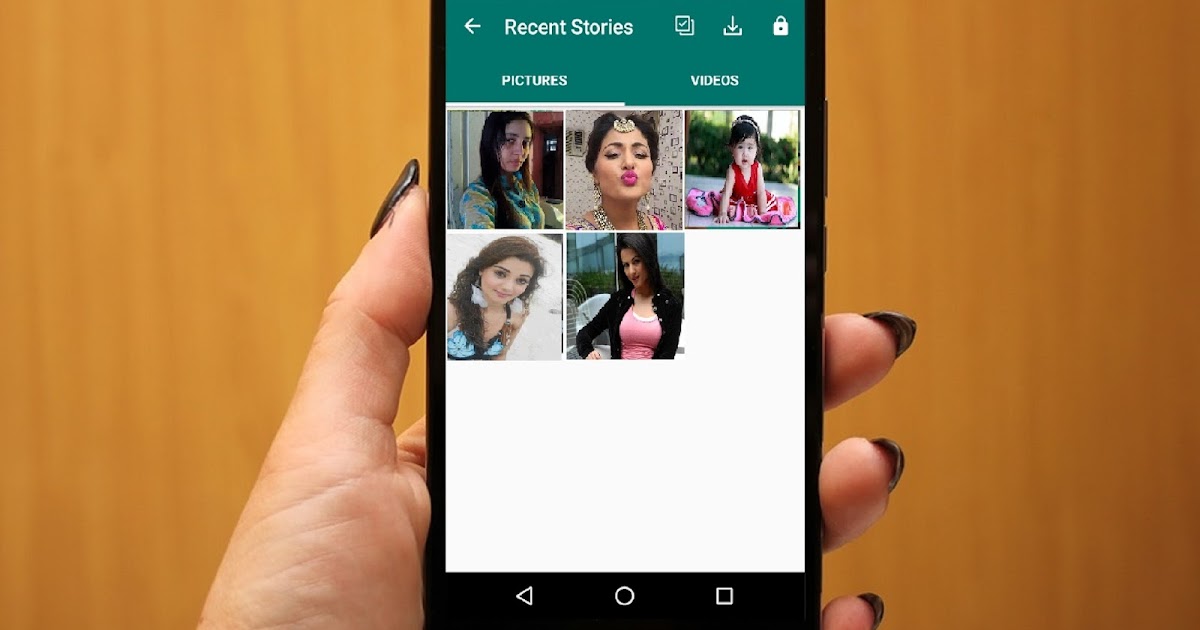 Others say that it’s not necessary to change it often, and that you can keep the same picture for months or even years. Ultimately, it’s up to you to decide what’s best for you.
Others say that it’s not necessary to change it often, and that you can keep the same picture for months or even years. Ultimately, it’s up to you to decide what’s best for you.
How can I save WhatsApp profile picture in iPhone?
To save a WhatsApp profile picture on an iPhone, first open the picture in the WhatsApp app. Then, tap and hold on the picture until a menu pops up. Tap “Save Image.” The picture will be saved to your Photos app.
How do I save WhatsApp photos on Android?
There are a few ways to save WhatsApp photos on Android. One way is to open the photo in WhatsApp and then press and hold on the photo. A menu will pop up and you can select “Save Image.” Another way is to open the WhatsApp folder on your phone, find the photo you want to save, and long press on the photo. A menu will pop up and you can select “Save.
How to save an avatar from WhatsApp to the gallery on Android
How to save an avatar from WhatsApp to the gallery?
Touch the preview of the avatar set for the account. Once you're on the full-screen view of your profile photo, tap the Share icon in the lower left corner of the profile photo. Select "Save Photo" from the menu that appears at the bottom.
Once you're on the full-screen view of your profile photo, tap the Share icon in the lower left corner of the profile photo. Select "Save Photo" from the menu that appears at the bottom.
How to save contact photo from WhatsApp to gallery?
Select the necessary files with checkboxes; Click on the arrow in the lower left corner; Select the "Shared Albums" button to transfer photos to the gallery; Or click on the "Save to files" button to transfer documents to the "Files" folder preinstalled on your smartphone. nine0005
How to download a contact's photo in WhatsApp?
Method 1: Mobile application
- Open the messenger and go to view the card of the contact whose profile photo you need to download: …
- screen:
How to save video from WhatsApp to gallery?
This can be done like this:
- Log in to the WhatsApp messenger and click on the “Settings” icon, it is located in the lower right corner; nine0016
- Go to Data and Storage;
- In the Media Startup section, look for the Video button;
- Set to "Wi-Fi and Cellular" or "Wi-Fi";
How to save photos from WhatsApp to the gallery?
If you don't want media from your individual chats and groups saved to your phone gallery:
- Open WhatsApp.

- Click on More Options > > Settings > Chats . nine0016
- Disable media visibility.
Where are WhatsApp profile photos stored?
On Android phones, media files are saved automatically in your WhatsApp/Media folder. If you have internal storage, the WhatsApp folder is in Internal Storage. If you don't have internal storage, the folder will be on your SD card or External SD card.
Where are WhatsApp contact photos located?
Directory ‘/data/data/com. whatsapp/cache/Profile Pictures/'. Contains graphic files - images of contacts. Directory ‘/data/data/com. nine0005
How to get a photo from a contact?
- in the main menu of VKMusic, find the "VKontakte" item and click on it;
- in the window that opens, select "download photo album from contact";
- in the dialog box for entering parameters, paste the copied link into the field;
- in the second field specify the folder for saving;
- click on the "download photo album" button.

How to copy someone else's WhatsApp status?
Tap on the three dots and go to My statuses Select and hold the status you want to send. Next, click Forward In the search bar, find the user to whom you want to send your status
How to download photos from WhatsApp?
How to save received media files
- Default (On/Off): Incoming media files will or will not be saved according to what you have selected in WhatsApp > Settings > Chats > Save To Camera Roll.
- Always: All incoming media files will be saved regardless of the general Save to Camera Roll settings.
How to save video from whatsapp status?
Let's see how to save a video from a WhatsApp status or a photo: Open "Settings". In the settings, open the "Storage" item. Next, in the storage, go to the item "Internal shared storage" or just internal storage. nine0005
How to save video from WhatsApp to computer?
Go to Contact Details, usually the first item on the list. A small menu will appear on the right side of the page, click on the "Media, links and documents" button. Find the file you need, left-click on it, you will see the file in full size.
A small menu will appear on the right side of the page, click on the "Media, links and documents" button. Find the file you need, left-click on it, you will see the file in full size.
How to save video from WhatsApp status?
To save a WhatsApp status photo or video on your smartphone, you just need to copy it to another location. To do this, simply select the photo or video you want to save. Now click "Copy" and then paste it in a folder located elsewhere. nine0005
What should I do if the photos are not saved in the gallery?
Why photos are not saved in the "Gallery" on the Android phone - causes and solutions to the new
How to make sure that photos from WhatsApp are saved on android?
WhatsApp: how to stop auto-upload photos and videos
- Open WhatsApp and go to Settings.
- Navigate to the Data & Storage section and find the Media Startup category. …
- If you don't want the application to save photos, uncheck "Photos" for each type of traffic.

- To not save any data from contacts, uncheck all checkboxes.
Why can't I see photos on WhatsApp?
Why can't you view the contact's photo
user blocked; it doesn't have an avatar loaded; the person did not add the numbers of his friends to the contact list or added some to the black list; there were problems opening access to WhatsApp to newly registered subscribers.
Uploading a profile photo from WhatsApp to your device
You can upload your photo assigned to your WhatsApp profile in each of the three versions of the messenger - for Android, iOS and Windows. Let's consider the options for actions that need to be taken in order to implement our plans within the framework of these platforms in order. nine0005
Android
In WhatsApp for Android, the task of saving your profile picture is solved using the function integrated into the OS from the Internet.
The specified tools for extracting photos from the messenger can be most smartphones pre-installed by manufacturers “Explorers” , for example, we use the famous tool from third-party developers - Total Commander for Android:
- Launch the messenger and open it "Settings" from the main menu called by tapping on three dots in the upper right corner of the screen.

Downloading your avatar from WhatsApp for iOS is perhaps even easier than in the environment of the above-described Android - the whole operation is performed using the tools originally present on the iPhone, called from the messenger. nine0005
- Start WhatsApp on iPhone, open "Settings" program by tapping on the corresponding icon in the lower right corner of the screen.
Windows
WhatsApp for Windows doesn't even have the ability to get your own avatar, from a PC you can only replace this image. If you need to save your profile photo from the messenger exactly to the computer disk, you can download it to the smartphone’s memory according to one of the instructions suggested above in the article, and only then transfer it to the computer in any way that is available and preferred by you. nine0005
Option 2: Another user's avatar
Uploading a profile photo of other WhatsApp members is not provided in any version of the messenger, which is quite logical, given the level of privacy required by most users of the system. However, by resorting to certain tricks and using third-party tools, it is quite possible to get the desired image as a file on your device - the procedure on Android, iPhone and Windows PC is described in the following article:0005
However, by resorting to certain tricks and using third-party tools, it is quite possible to get the desired image as a file on your device - the procedure on Android, iPhone and Windows PC is described in the following article:0005
We are glad we could help you with your problem.
In addition to this article, there are 12567 instructions on the site.
Bookmark Lumpics.ru (CTRL+D) and we will definitely be useful to you.
Thank the author, share the article on social networks.
Describe what didn't work for you. Our experts will try to answer as quickly as possible.
How to transfer photos to the gallery on iphone or android with Whatsapp, how to save an avatar, where photos are stored and how to download them
WhatsApp account
When using instant messengers, the question often arises of how to save a photo from WhatsApp to the Android Gallery. This will allow you to view your favorite images even after you uninstall the app.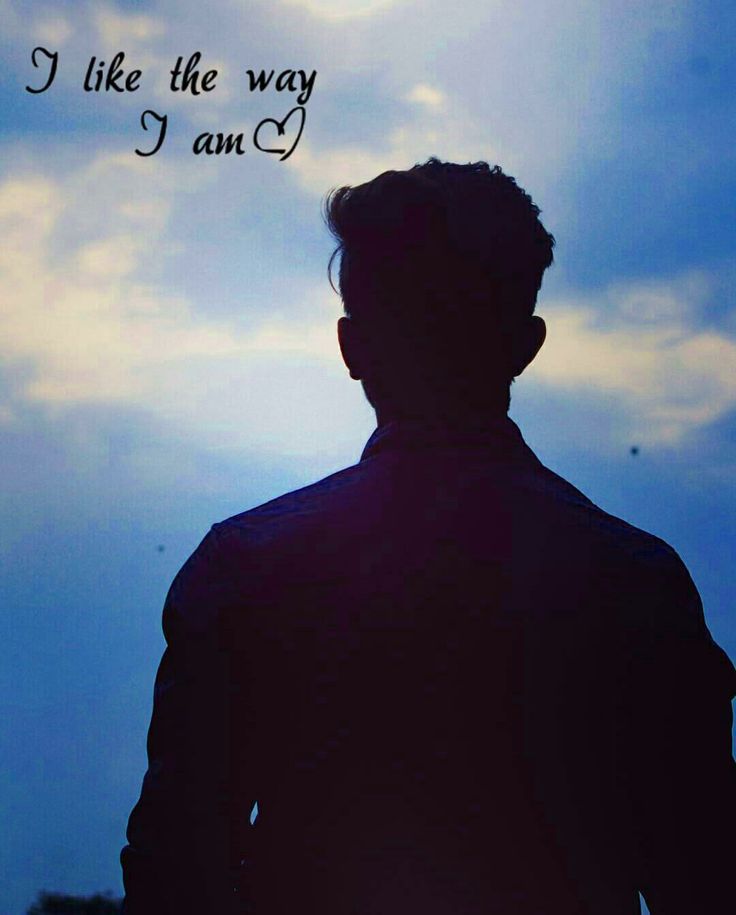 Loading is done in several ways, which I want to talk about in detail.
Loading is done in several ways, which I want to talk about in detail.
What permissions are needed to save photos in WhatsApp
The folder with applications in smartphones can have a different name.
Before work, check that the smartphone is configured correctly.
To download a photo from WhatsApp, you need to follow these steps:
- Go to phone settings. Find the "Applications" section, the "All Programs" tab. The names of the functions, depending on the version of the OS, may vary.
- Find WhatsApp in the list that opens. Go to the "Permissions" section. Move the slider next to the storage to the "On" position.
How to download photos from WhatsApp to the Gallery of a phone on Android and iPhone
The user can activate the autosave function or manually upload favorite images.
Autoload
The corresponding function on the Samsung or other Android smartphone is set up as follows:
- Launch WhatsApp on the phone.
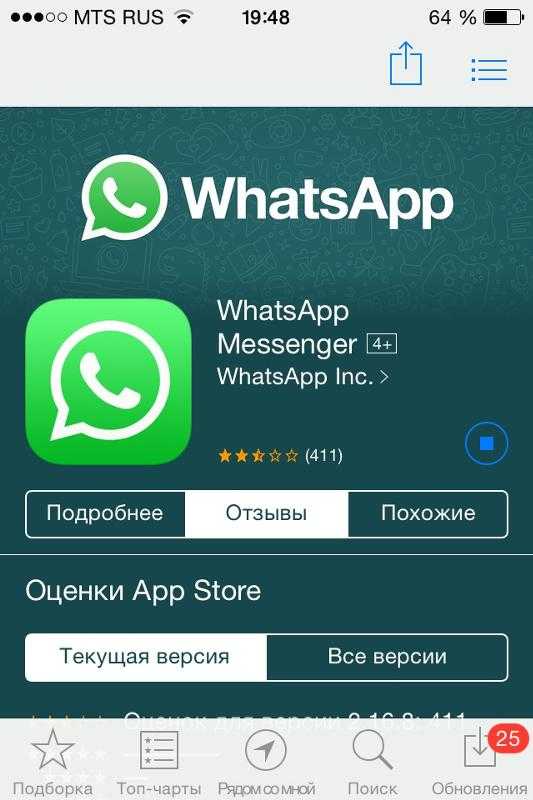 Go to the program settings menu by clicking on the 3 dots icon at the top of the page.
Go to the program settings menu by clicking on the 3 dots icon at the top of the page. - Select the "Data and storage" section from the list. Here is the function of automatic download of media files. nine0016
- Check if the desired option is enabled in the application. Activate it if necessary.
- Set the required parameters. The system can only download files when connected via Wi-Fi or using any kind of Internet connection.
- Close the settings menu, use WhatsApp in the usual way. Photos and pictures will be saved on the "android" until opening. They are viewed through the "Gallery". To save multimedia objects, the messenger creates a separate folder - WhatsApp Images. nine0016
On the iPhone, autosave is set up as follows:
- Start the messenger.
- Open the settings section using the corresponding icon. Go to the "Data and storage" tab.
- Activate the Media Autoload function. Select the desired operating mode of the option: when connected to the mobile Internet or Wi-Fi.

- Close the settings menu, use the messenger in the standard way.
Manual download
Selective download when autosave is disabled on Android:
- Launch the messenger, select the desired dialog or group. The images in it will be cloudy. Each picture has a mark indicating the size of the original file.
- Click the icon to view information and download photos to the device's memory.
Instructions on how to transfer a photo from WhatsApp to the Gallery on an iPhone:
- Open the messenger and go to the group where the desired photo is located. If autosave is disabled, you won't be able to see the picture - it will be blurry. nine0016
- Touch the image with your finger. The object will take on a normal look and start being copied to the storage of the mobile gadget.
- Open the "Photos" section, make sure the downloaded image is available.
Share the photo
The photo can also be sent to other social networks.
This function allows you to send media to another user. The image in this case will be moved to the storage. To be able to download photos, you need to download a file manager, such as ES File Explorer. nine0005
To send a picture, do the following:
- Click on the picture in the chat, giving it full size. Highlight the message with the file to be downloaded.
- Click on the share icon. Select a conversation or group to which you want to send the media.
These steps help you send the photo to the recipient. On the iPhone, this procedure is performed according to the same algorithm.
How to save photos to cloud storage
To do this, the backup function must be activated.
However, before performing the procedure, I advise you to make sure that:
- Google services are active.
- You are logged in to the correct account.
- There is free space in the phone's memory.
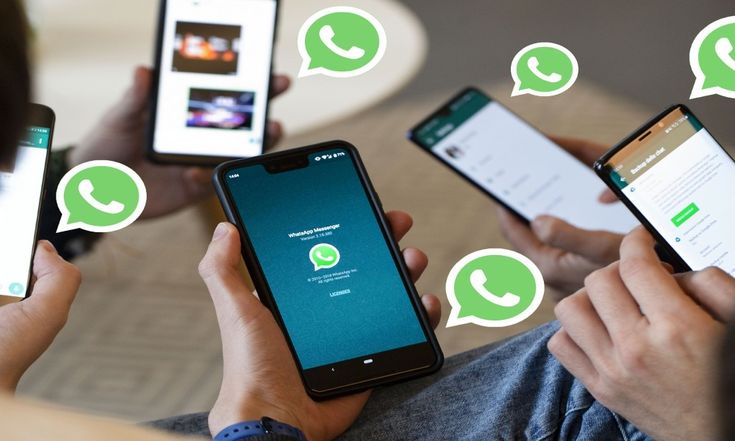
Algorithm, how to enable backup:
- Go to the WhatsApp menu. Select the "Settings" section.
- Open the Chats tab. Set the desired copy frequency. You cannot use the "Never" option, this will not allow you to save media to the "Cloud". nine0016
- Choose a suitable account or register a new one. Press the "Use" button. Select the type of Internet connection.
All photos sent by interlocutors will be saved on a virtual disk. When the feature is activated for the first time, the process takes a long time. In the future, the procedure will be faster.
How to save a contact's avatar in WhatsApp
Downloading a profile photo in the latest versions of the program is impossible. The "Share" and "Download" buttons are missing here. The only way is to take a screenshot and crop the desired area. However, the image will be small and have a minimum resolution. nine0005
You can pull out the group avatar like this:
- Go to the desired conversation, click on its name.
 Touch the avatar with your finger to make it full screen.
Touch the avatar with your finger to make it full screen. - Press the share button at the top of the screen. On the bottom panel, select "File Manager", "Gallery" or "Virtual Storage".
Errors saving photos from WhatsApp
The user may encounter problems that prevent normal loading. nine0005
These include:
- lack of free memory;
- Incorrect setting of permissions for the messenger in the smartphone;
- low speed or no internet connection;
- messenger obsolescence.
What to do if WhatsApp does not save photos to the Gallery
If you receive a message about insufficient free space, you need to clear the memory by removing unnecessary objects. If the problem is related to the lack of permissions, before saving the photo from WhatsApp to the Android gallery, set up the phone accordingly. You also need to check the quality of the Internet connection, restart the smartphone. If the photos are not saved after that, try to update the application.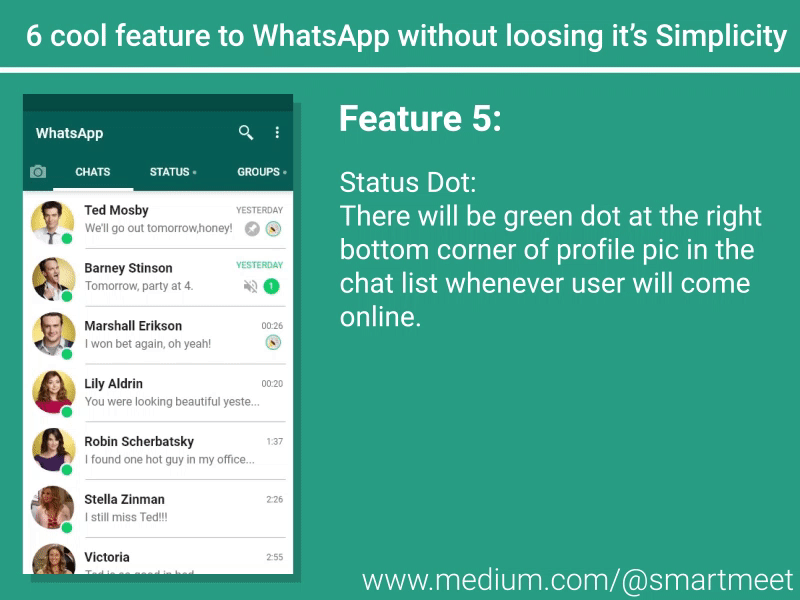 nine0005
nine0005
How to save photos from WhatsApp to your phone - instructions
How to save photos from WhatsApp to your phone? This issue is of interest to many users who have recently installed it on a mobile device.
WhatsApp is one of the most popular messaging, video and picture messaging systems. There are two ways to save files to your phone.
Automatic download
To download photos from the application, you can use the automatic download function. Usually such a service is active by default, but if it has been disabled for any reason, you must activate it. For this:
- Need to allow access to media files . Usually, when installing a service on a mobile, users receive a message. You can either allow or deny access to phone files. If the reject command was previously selected, then the user should change the setting parameters.
- To download pictures and photos to your device, you need to go to the section " Settings " and select the subsection " Data ".
 Next, you need to enable automatic media saving. The user can independently select the type of files that he wants to transfer to the device: pictures, audio, video or documents. nine0016
Next, you need to enable automatic media saving. The user can independently select the type of files that he wants to transfer to the device: pictures, audio, video or documents. nine0016
Saving to a memory card
For smartphones with small built-in memory, the second method of transferring pictures is suitable. How to save photos from WhatsApp in the gallery using a memory card?
- In the application settings, go to the sections System - device memory control - storage. And select the necessary commands.
- Download the optional File Manager application. With it, you can send voice messages and audio files to your mobile device. nine0016
How to save photos from WhatsApp on iPhone
Automatic file download is also available for Apple brand phones. In particular, for iPhone 7, pictures and photos can be viewed in the " Albums " folder. However, it is not possible to transfer the video to the device itself.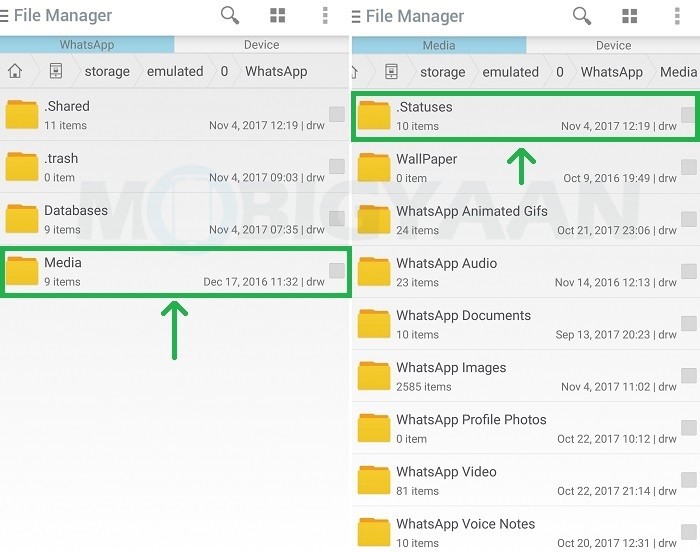
While you are actively texting in Vatsap, all tape data is located there, and when deleting history or clearing memory, there is a risk of losing important pictures or videos. To avoid this, read the instructions on how to save photos from WhatsApp. nine0005
Saving on Android
How to save photos from WhatsApp to phone:
- On smartphone , enter WhatsApp .
- Go to the section " Settings " - subsection " Data ".
- Activate the checkbox in the media saving line.
- We check the folder " Gallery " - a subfolder of WhatsApp Images.
Saving on iOS
For iPhone, the scheme is similar to the previous one. First of all, you need to activate memory allocation:
- Enable " Settings ".
- Go to " Storage ".
- Activate " Media Save ".
Save to PC
You can transfer images to your computer provided that they are saved in the gadget's gallery.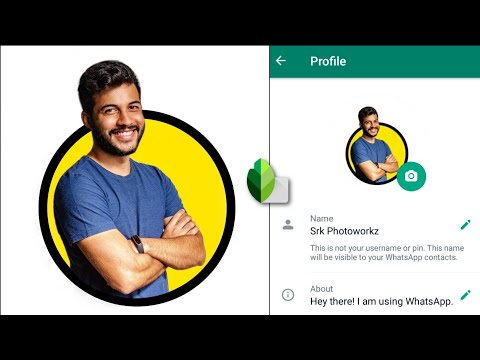 The process is carried out in two ways - through a mail message and through connecting a smartphone to a PC.
The process is carried out in two ways - through a mail message and through connecting a smartphone to a PC.
- Open " Gallery " phone and find " images from WhatsApp ".
- Select the desired images.
- Select the action - " Send by mail ".
- Sending occurs through the connected mail account (the system will prompt you to choose).
- We connect the smartphone to the PC via USB (you can use the Bluetooth function if it is active).
- Go to the section " My computer ".
- Find the device icon (model, number) and open it. nine0171
- Looking for a folder with media - WhatsApp Images .
- Open, select several or all and copy to the computer.
The data will be stored in the PC memory and can be moved to the cloud if desired.
We hope that using our recommendations, you will be able to correctly transfer photo to your phone and computer from WhatsApp. Use the option to your advantage.
Use the option to your advantage.
How to put a photo on a contact in WhatsApp?
nine0479How to put or change a photo in WhatsApp
Contents
- 1 How to put or change a photo in WhatsApp
- 1.1 Instructions
- 3.1 On android
- 4 How to set a profile photo on a computer
- 5 Basic errors when installing a photo
- 6 How to change the photo on the avatar in WhatsApp
- 7 How to put a picture as an avatar in WhatsApp
- 8 How to change the status in WhatsApp
- 9 How to set a photo in Whatsapp on your phone
- 10 Set a photo for Android phones
- 10.1 Set a photo for iOS
- 10.1 comments
- 10.1 Set a photo for iOS
- 11 How to put a photo in Whatsapp
- 12 How to set a photo as an avatar in WhatsApp?
- 13 Can I install a photo without cropping?
- 14 How do I set my photo on WhatsApp?
- 14.
 1 How to take a photo on the WhatsApp
1 How to take a photo on the WhatsApp - 14.2 Avatar
- 14.2, set a ready -made picture in the WhatsApp
- 14.
- 15 Avatar 150016
- 16 How to change the photo in WhatsApp
- 17 in WhatsApp - Android
- 19 ↑ How to change photos in WhatsApp - iOS
- 20 How to transfer photos from WhatsApp Contact to HUAWEI (honor) smartphone Contact? nine0016
- 21 How to set the Avatar from WhatsApp Contacts, which the user has chosen for himself, to the Contact of your Huawei (Honor) smartphone?
How to change photos in WhatsApp? Since you are asking a similar question, it means that you have already downloaded the most popular messenger in the world for a long time. The audience of one and a half billion people speaks for itself. An incredibly handy utility that allows you to exchange short messages over a distance of tens of thousands of kilometers in just a second. All you need is an internet connection and a phone. nine0005
The program is constantly updated by developers, so it can be supported not only by smartphones, but also by personal computers.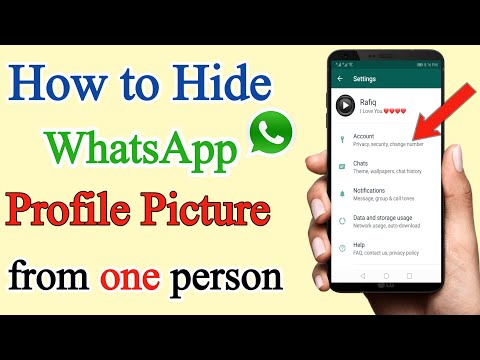 As well as tablets and various operating systems. It can even be downloaded and installed on iWatch, which is an incredible achievement. At the same time, the synchronization function works, you will use your profile on both devices, they will work as one.
As well as tablets and various operating systems. It can even be downloaded and installed on iWatch, which is an incredible achievement. At the same time, the synchronization function works, you will use your profile on both devices, they will work as one.
Now in WhatsApp it is possible to put your own profile picture. But many users missed the update a bit and are now puzzled - how to put a photo on WhatsApp? In fact, everything is very simple. The program does not set any restrictions on the quality or size of the photo, you can upload any format. The main thing is that the photo is not vulgar, otherwise the profile may be blocked. nine0005
Manual
- First you need to go to the utility and it is desirable to update it to the latest version first;
- Now go to settings. This process can be done from both chat and contacts or calls;
- Now we are looking for a section called "Profile", you can go to it if you click on an empty avatar.
 It is here that you can change your name or put an avatar at any time;
It is here that you can change your name or put an avatar at any time; - Click on the icon at the top of the page, a special arrow points to it; nine0016
- Next, a window opens in which we need to find the necessary photo on our device;
- A photo can be taken online, for this you need to click on the corresponding icon in the form of a camera;
- If you want to change your avatar, the process is the same. It's like you select a photo for the first time, only in reality it just changes to a new one.
This manual is suitable for both Android phone users and those who love iPhone. If you want to change your profile picture using a computer, the process will be completely different. But having the above knowledge, you can easily cope with a new task. Changing your profile picture in WhatsApp is very easy, especially when you have already done it at least once. nine0005
appwhat.ru
How to put a photo as an avatar in Whatsapp
How to set a photo as an avatar in WhatsApp when registering or if you have been using the messenger for a long time and decided to make your profile recognizable? This is an important step that helps make it easier for your interlocutors to find you among the list of contacts, and for business people it is an important component of the image of their own and their company.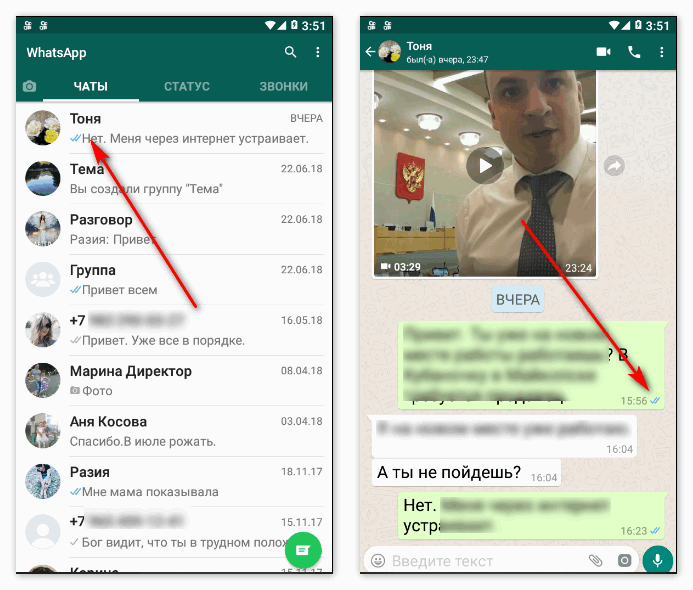
How to put a photo in WhatsApp on your phone
You can put a photo for the first time or replace an existing one with a new one from your phone:
On Android
- Log in to the app and go to the “Settings” section.
- We will need profile settings - our account will be displayed here, but all fields will be clickable and available for changes. Click on the camera icon next to the profile photo section. You can take a new photo or select a picture from the phone's memory or removable media.
- Click "Save" - now your profile is unique and recognizable.
To update or add a new photo from an iOS device, follow these steps:
- Open WhatsApp on your phone and go to your page.
- Under the avatar, you will see the inscription “Edit” and you can change your photo or upload it for the first time.
How to set a profile photo on a computer
When using the web version of the application, you can change the profile photo. To do this, open WhatsApp web, go to settings and repeat the same scheme as with mobile devices.
To do this, open WhatsApp web, go to settings and repeat the same scheme as with mobile devices.
Basic errors in photo identification
The main mistake can be the wrong file format or file size - the ratio should be 2:5, any different parameters will be cropped and adjusted to the standard, so take this into account when uploading - your image should be in the center of the frame - then when cropping your face does not matter will be in the center of the avatar.
whatsapp-help.com
How to change the photo on the avatar in WhatsApp
Sometimes seemingly simple actions, such as changing the avatar in the WhatsApp messenger, require the user to have certain knowledge of the application. Moreover, the ranks of program users are replenished daily and not every new user knows how to use some of the functions. This article will tell you how to change the photo and status in the messenger profile. nine0005
How to put a picture on the avatar in WhatsApp
If you use the messenger for a long time, then at some point you may want to change your profile photo. To do this, you will need to perform the following actions in the program settings:
To do this, you will need to perform the following actions in the program settings:
- Launch the application.
- Press the function button, made in the form of three vertical dots.
- Select "Settings" from the list.
- Click on the icon with your photo. nine0016
- Click on the button with the camera next to the picture.
- Select the Camera app if you want to take a photo right now and put it on your avatar.
- Select "Gallery" if you want to choose a picture for your profile.
- Select the area of the photo to be placed on the profile icon.
- Click the "Finish" button.
- If you change your mind about adding the selected photo as an avatar, then click the "Cancel" button. nine0015 It is also allowed to change the image orientation. To do this, you need to click on the corresponding button located in the center of the two previously mentioned.
After following the instructions, the profile photo will be changed. In the future, it can be replaced again at any time by following the same algorithm of actions.
In the future, it can be replaced again at any time by following the same algorithm of actions.
How to change the status in WhatsApp
In addition to changing the profile photo, in WhatsApp the user can change the status, it is also called "wallpaper". This option is required to notify others of certain life events that you would like to share. The status can be made both in the form of a photo and text, it all depends on your wishes. At the same time, the method of change is different, so it is worth considering in more detail how to change the status in WhatsApp. nine0005
- Launch the WhatsApp messenger on your smartphone.
- Go to the Status section.
After that, you need to decide what kind of status you want to set: made in the form of a photo or text. In the first case, do the following:
- Click on the green camera button located in the lower right corner.
- In the camera that opens, take a picture that you want to put on the status, or select an image from the gallery.
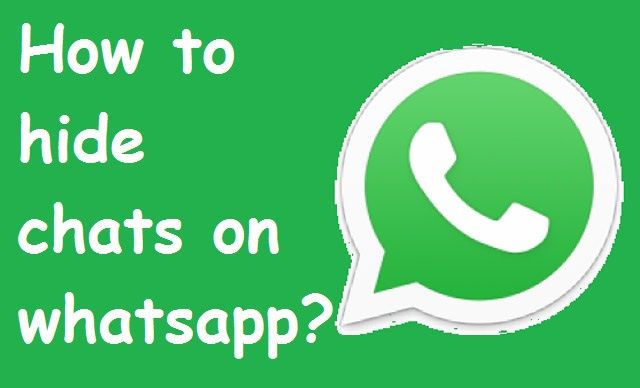 nine0016
nine0016 - Click on the "Send" button, made in the form of a paper airplane.
After that, your photo will be placed on the status icon. If you want to publish text there, then you need to do a few other things:
- Click on the "Edit" button, shown in the form of a pencil and located in the lower right corner above the camera button.
- In the opened text editor, enter the status you want to publish. nine0016
- Click the "Submit" button.
Immediately after that, the status will be replaced by the text you entered. As you can see, all these actions do not require special knowledge of using the program and any beginner can perform them.
greatchat.ru
How to set a photo in Whatsapp on a phone
11/10/2018 FAQ 22 Comments
The question of how to put a photo in WhatsApp on a phone is relevant for users who have recently installed the messenger. The functionality allows you to do this in just a few taps, regardless of which operating system the smartphone is running on - iOS or Android.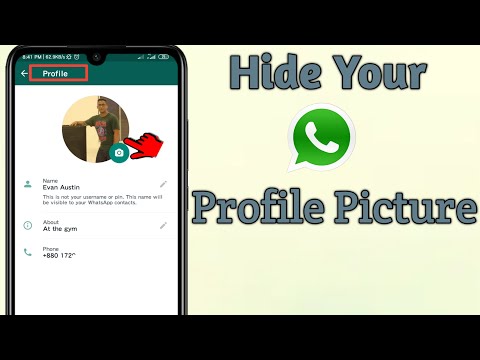 True, the instructions for the version of WhatsApp for different mobile OS will be different. nine0005
True, the instructions for the version of WhatsApp for different mobile OS will be different. nine0005
Setting a photo for Android phones
Owners of Android smartphones can set a profile photo by following the instructions:
- Start WhatsApp. In the upper right part of the screen, click on the ellipsis icon. A context menu will appear where you need to select the item " Settings ".
- The main settings page will open. Tap on the avatar icon at the top.
- To change your profile picture, click on the camera icon. nine0016
- The operating system will ask where to get pictures for WhatsApp. If you need to select a photo from those available on your phone, then click on the option " Gallery ". You can also take a new picture using the " Camera " option.
- Select a picture and click on " Done " in the editor.
If you want to change your profile photo, then do the same as above.
To delete an old photo, just replace it with a new one
Set photo for iOS
Apple device user will need to follow this instruction to change WhatsApp photo:
- Go to “ Settings ”. Their icon is located at the bottom right of the screen.
- From there, go to the " Profile " section.
- To change the photo, tap on the circle with an existing avatar or on a similar one with the caption " Photo ".
- iOS will ask where to get the images. You can take a picture, or you can upload it from the device gallery. nine0016
- Select the photo you want to use as your avatar. Make a cut if needed. To apply the photo, click " Done ".
This is how you can change your WhatsApp main profile photo on the most popular mobile platforms.
22 comments
Someone necessarily assist to make seriously posts I’d state.
That is the first time I frequented your web page and thus far?
I was surprised with the analysis you made to create this
particular put up extraordinary. Fantastic activity!
Fantastic activity!
It is really a nice and helpful piece of info.
I am happy that you shared this helpful info with us.
Please stay informed like this. Thanks for sharing.
Heya i am for the first time here. I found this board and I
find It really useful & it helped me out much.
I hope to give something back and help others like you aided me.
Hello Dear, are you in fact visiting this web page on a regular
basis, if so after that you will without doubt obtain good
experience.
I love your blog.. very nice colors & theme. Did you create this website yourself or did you hire someone to do
it for you? Plz reply as I’m looking to construct my own blog and would
like to know where u got this from. many thanks
Thanks , I’ve recently been looking for information approximately this subject for ages and yours is the greatest I have discovered till now. nine0171 But, what in regards to the conclusion? Are you sure in regards to the source?
It’s not my first time to visit this website, i am visiting this website daily and take nice data from here everyday.
It’s not my first time to pay a quick visit
this website, i am browsing this site daily and get fastidious data from here daily.
What a material of un-ambiguity and preserveness of precious knowledge on the topic of unpredicted emotions.
Hi! I just wanted to ask if you ever have any trouble with hackers? nine0005
My last blog (wordpress) was hacked and I ended up losing a few months of hard work due to no
backup. Do you have any methods to protect against hackers?
Free Generic Tadalis Sx Soft Cialis Order By Mail Montreal Online Pharmacy cialis prices Amoxicillin For Cat Bites Lasix Drug Test
Viagra 100 Mg For Sale viagra Buy Propecia Cheap Online Uk Viagra Opiniones Kamagra Cialis
The other day, while I was at work, my cousin stole my iphone and tested to see if it can survive a 30 foot drop, just so she can be a youtube sensation. My apple ipad is now
broken and she has 83 views. I know this is entirely off
topic but I had to share it with someone!
Good day! This post could not be written any better!
Reading this post reminds me of my good old room mate!
He always kept chatting about this. I will forward this article
I will forward this article
to him. Pretty sure he will have a good read. Thanks for sharing!
Hey I am so happy I found your web site, I really found you by error, while I was researching on Google for something else, Regardless I
am here now and would just like to say kudos for a remarkable post and a all
round entertaining blog (I also love the theme/design), I don't have
time to read it all at the minute but I have bookmarked it and also added your RSS feeds, so when I have time I will be back to read
much more, Please do keep up the awesome work.
Rask Levering Cialis generic levitra professional 20 mg Support Buy Nexium Online Pharmacy Discount Cheapeast Isotretinoin Purchase In Internet Overseas Pharmacy
Respect to website author , some wonderful entropy.
Hi there, i read your blog from time to time and i
own a similar one and i was just curious if you get a lot of
spam remarks? If so how do you reduce it, any plugin or anything you can recommend?
I get so much lately it's driving me mad so any assistance is very much appreciated.
I like this site, useful stuff on here : D.
I truly enjoy looking through on this web site , it holds superb content . nine0005
stays on topic and states valid points. thank you.
I love what you guys are usually up too. This kind of clever work and exposure!
Keep up the terrific works guys I've you guys to blogroll.
whatsapp-free.ru
How to put a photo in Whatsapp
An interesting and high-quality photo in Vatsap attracts the attention of other users. It is more pleasant for the interlocutor to see the person with whom the correspondence is being conducted than to communicate with a mysterious invisible person. In your WhatsApp account, you can install a real photo or picture. In this article, we will learn how to correctly put a photo in Whatsapp. nine0005
How to set a photo as an avatar in WhatsApp?
Any photo or image can be placed on the profile picture in Whatsapp. No account is complete without a photo of the owner. A real picture inspires confidence among other users. Below in the text we will consider how to install a photo on Android and iPhone.
A real picture inspires confidence among other users. Below in the text we will consider how to install a photo on Android and iPhone.
To install a photo on an avu in WhatsApp on Android, you need to perform several operations:
- Start the messenger.
- Enter "Settings". nine0016
- Find the Profile tab.
- Click on the photo. To change the photo, you need to click on the pencil icon located at the top of the page.
Remaining photo from gallery or take a new photo yourself.
To embellish a user profile on the iphone, you must follow the following instructions:
- Open WhatsApp.
- Enter the settings menu.
- Find "Profile". nine0015 The Edit command is displayed just below the ava.
- Click on "Change".
The final step is to select a photo or picture. Confirm the changes by pressing the "OK" button.
Is it possible to set a photo without cropping?
To install a photo on your phone in WhatsApp, you must first open it in a graphics editor. Try saving the photo in another smaller format. The recommended size is 600x600.
Try saving the photo in another smaller format. The recommended size is 600x600.
Cropped photos are displayed only on the avatar, in albums the pictures are saved in their original size. nine0005
what-is-app.ru
How to set your photo in WhatsApp?
WhatsApp is a program for chatting and sharing media files (gifs, pictures and short videos). With the help of the application it is easy to share your mood with family and friends. Changing the avatar of the WhatsApp account to a picture, adding it “here and now” is very simple.
How to take a photo with a WhatsApp avatar
The easiest way to replace an anonymous avatar with a photo in WhatsApp is to take a picture with your smartphone camera. In order to figure out how to set your photo in Watsap, you need to follow the steps of the proposed instructions:
- Open the main menu of the application, select " Settings " and click on the profile picture of the account.
- In the window that opens, select " Camera ", then take a selfie with a smile.

- The user can enjoy the result and receive compliments.
- Open a chat window with a file.
- Select drawing.
- In the drop-down list of commands, find "Set as profile photo" and crop the image. nine0015 Then go to section Profile , here you can change the photo and name of
- Click on profile photo
In order to change the photo, click on the icon at the top of the page, indicated by the arrow in the picture below.
- A window will open in which you can select a new avatar from the gallery, or you can simply take a picture of yourself using the camera or delete the photo altogether.
- Go to Settings and select section Profile
- Just below your avatar, click on the word " Edit ", so you will go to the profile photo settings
↑ How to change photos in WhatsApp - iOS
nine0019
Click " Edit " and you can select a new photo from the gallery or take a photo or delete the old photo if it has been set.
whatsism.com
How to transfer photo from WhatsApp Contact to Contact on HUAWEI (honor) smartphone? nine0003
One of the most popular free mobile messengers that smartphone owners actively use is WhatsApp . This messenger has all the basic functions (file exchange, chats, calls, video calls) and at the same time it is developing very actively, constantly adding to the list of its wide features.
Given the high popularity of this messenger, one of the main mobile operators in Russia, in order to attract customers, removed the restriction on mobile data transmission in a number of tariff plans for any communication in WhatsApp. nine0005
The WhatsApp application has a very friendly interface for exchanging information from Contacts. The WhatsApp program itself is based solely on phone numbers - yours and from your Phonebook Contacts. After registering your phone number with WhatsApp, all your Phonebook Contacts will be synced with WhatsApp.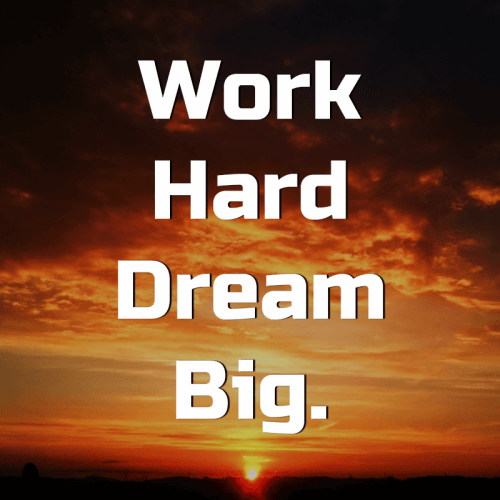 After that, all your subscribers who use this messenger will receive a special mark in your Phonebook and will be fully prepared to communicate with you via WhatsApp. nine0005
After that, all your subscribers who use this messenger will receive a special mark in your Phonebook and will be fully prepared to communicate with you via WhatsApp. nine0005
Synchronization of your Phonebook Contacts with WhatsApp Contacts is democratic, it takes into account the preferences of each of you. So, in the list of contacts in WhatsApp, for each phone number, the user's name and photo are assigned. Moreover, when you look at the WhatsApp Contacts list, you will notice that the name there is the same as that recorded in your Phonebook, and the WhatsApp chat window will indicate the name that the subscriber called himself in his WhatsApp user profile. If the subscriber in his profile uploaded avatar , then in WhatsApp you will see this photo, regardless of the fact that you have set a different photo for this subscriber in your Phonebook.
Avatar (aka avatar (i.e. small photo Avatar) , from English avatar - the incarnation of in which the subscriber wants to present himself in - this is the user's photo) electronic networks.
And how to install an Avatar from WhatsApp Contacts, which the user has chosen for himself, in the Contact of your Huawei (Honor) smartphone? nine0003
The application does not provide a direct transfer of Avatars from WhatsApp Profile Contacts to Contacts on your smartphone. But there are several applications on the Internet that help to do this. At the same time, the subscriber's Avatar can be transferred to your smartphone using standard means of a HUAWEI (honor) smartphone.
How to transfer photos from Contact WhatsApp to Contact smartphone HUAWEI ( honor ).
The very procedure for transferring a photo to the Contacts of the phone is done in two stages:
- stage 1 : search and save the Avatar photo from WhatsApp to the smartphone's memory;
- Step 2 : Attach an Avatar photo to a Contact on your smartphone.
Step 1: Search and save the photo Avatar from WhatsApp to your smartphone memory.
1. First you need to make sure that your smartphone is now connected to the Internet via Wi-Fi or mobile data. If it is not connected to the Internet, connect it. nine0005
2. Launch the WhatsApp messenger by clicking the WhatsApp icon on the home screen of your phone.
Smartphone Screen No. 1 - launch the WhatsApp application.
3. Next, you need to find the Contact of the WhatsApp user whose photo you would like to copy to the smartphone's memory.
To do this, click on the " Search " icon at the top of the screen.
Smartphone screen #2 - click on the "Search" icon.
4. In the line "Search ..." you will need to type the username. nine0005
Screen No. 3 smartphone - in the line "Search ..." you will need to type the username.
5. For example, we are looking for Contact Hope ***, so we type the word " Hope ". Immediately a list of contacts containing the word "Hope" appears on the screen. It turned out to be only one Contact "Hope ***". This is what we were looking for.
Immediately a list of contacts containing the word "Hope" appears on the screen. It turned out to be only one Contact "Hope ***". This is what we were looking for.
Here we see, this Contact contains an avatar (ie a small photo of the user in a circle) that we would like to transfer to our Phonebook. nine0005
Attention : Further, in order to copy the Avatar (i.e. the user's full photo) to the smartphone's memory, you need to click only on the avatar photo itself.
If you click on another place or on the name of the Contact, you will proceed to compose the message. But you don't have to.
Screen No. 4 of the smartphone - we type the word for the search, for example "Hope". In the found Contact, you need to click on the avatar photo icon.
6. Now the photo of Avatar of Hope *** has opened on our screen. To copy a photo, click on the photo itself. nine0005
Smartphone screen #5 – click on the middle of the photo.
After that, the photo will expand to full screen.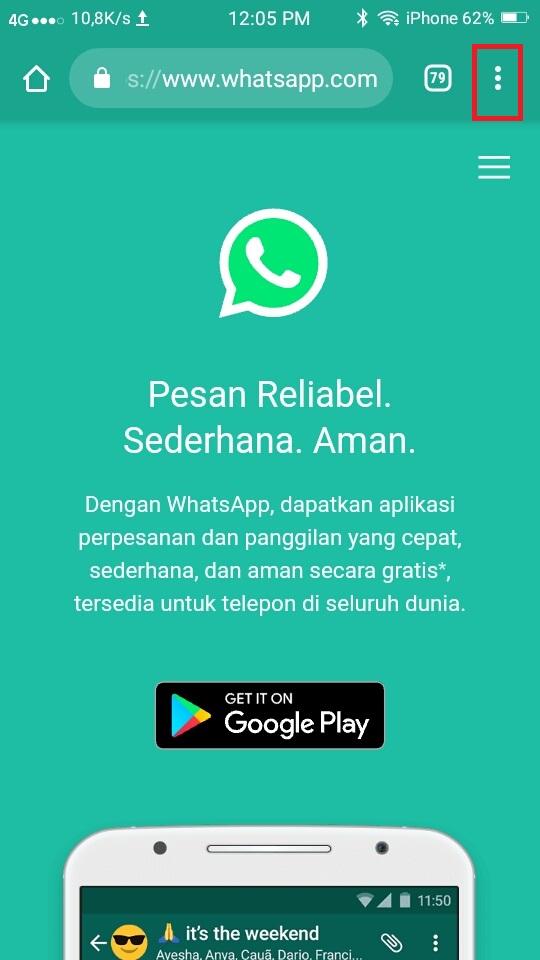 Here you need to click on the "Submit" icon at the top of the screen.
Here you need to click on the "Submit" icon at the top of the screen.
Smartphone screen #6 – click on the “Submit” icon at the top of the screen.
7. Next, a dialog box will open to select the forwarding method. You need to select " Save to Gallery ".
Screen No. 7 smartphone - click on the item "Save to Gallery".
8. Everything. We have copied to the memory of our smartphone the photo that the subscriber has chosen as his Avatar. nine0005
Screen No. 8 of the smartphone – screen view after saving the photo.
Step 2: Attaching an Avatar photo to a Contact on your smartphone.
9. Launch the application Contacts (or Phone book ) from the Home screen.
Screen No. 9 of the smartphone - launch the Contacts application.
10. Find Contact to which you want to attach the downloaded Avatar from WhatsApp, and click on it. In our case, this is Contact Hope *** .
Screen No. 10 of the smartphone - select Contact "Hope ***".
11. In the Contact that opens, click on the " Change " icon at the bottom of the screen.
Screen No. 11 of the smartphone - click on the "Edit" icon at the bottom of the screen.
12. On the next screen, which is called "Change Contact", you need to click on the round icon with a camera next to the Contact's name.
Screen No. 12 of the smartphone - click on the round icon with a camera next to the Contact's name. nine0004 13. In the menu that opens, select the item " Select from Gallery ".
Screen No. 13 of the smartphone - click on the item "Select from Gallery".
14. In the newly opened window with the request "What to use?" you need to press the button " NOW ONLY ".
Screen №14 smartphone - click on the button "Just now".
15. Now we are in the application Gallery , where you need to find the saved photo of Nadezhda *** from the WhatsApp profile.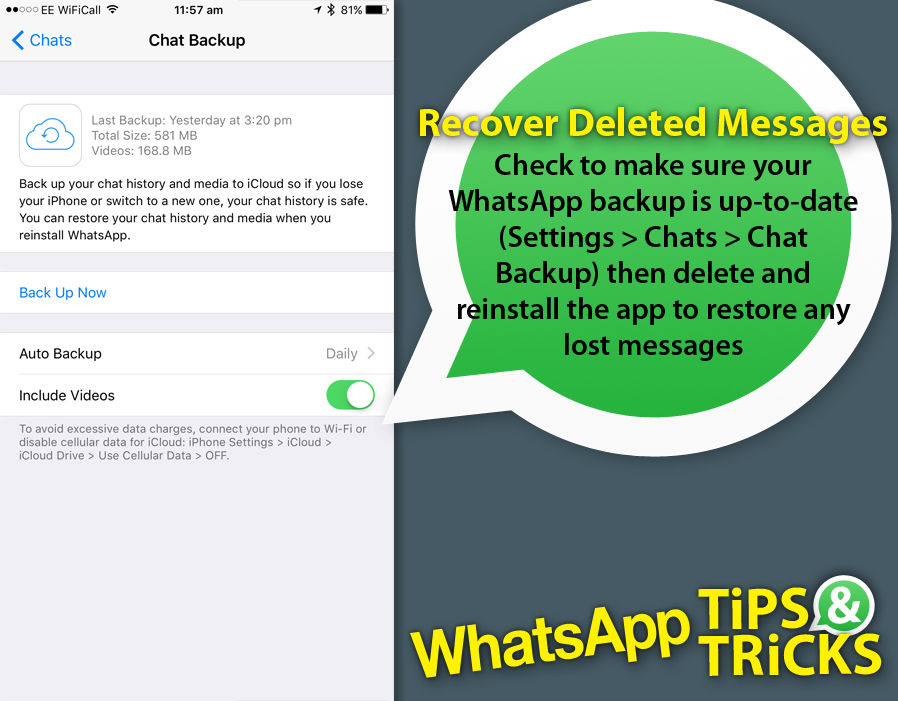 nine0005
nine0005
When you save a photo from the WhatsApp messenger, Gallery automatically sorts all photos according to their source of origin. In our case, the photo was copied from a WhatsApp contact (profile), so the Avatar photo will be in the folder WhatsApp Profile Photos .
Please note for the future : All other photos that your WhatsApp friends sent you and you saved them in your smartphone’s memory should be searched for in another folder - WhatsApp Images .
Therefore, in the Gallery application, we find the “WhatsApp Profile Photos” folder and click on it. If you did not immediately find this folder, then look in the "Others" folder. The folder you are looking for may be inside the "Others" folder.
Screen No. 15 of the smartphone - in the Gallery application, select the "WhatsApp Profile Photos" folder.
16. Select the saved photo Hope *** .
Screen No. 16 of the smartphone - select the saved photo of Nadezhda ***. nine0004 17. After that, the “Cropping” procedure begins when you fit the downloaded photo into a circle. To start "cutting" you need to press the button " ONLY NOW ".
Screen No. 17 of the smartphone - click on the button "ONLY NOW".
18. Next, with a swipe, moving or spreading two fingers, fit the photo into a circle. At the end, be sure to click on the “ Checkmark ” icon at the top of the screen to save the settings.
Screen No. 18 of the smartphone - fit the photo into the circle. After that, you need to click on the "Checkmark" icon to save the settings. nine0004 19. Everything. Now on our phone there is a Contact "Nadezhda ***" with her Avatar, which she chose to represent herself in WhatsApp.
To save the changes made in the settings of the Contact “Hope ***”, you must click on the icon “ Check mark ” at the top of the screen.