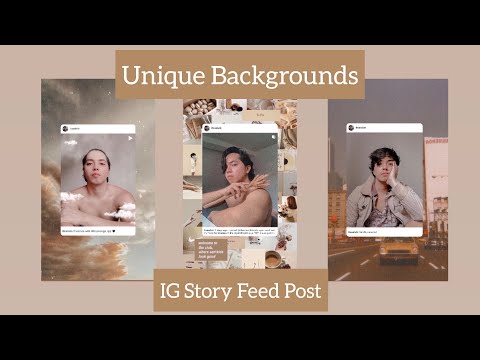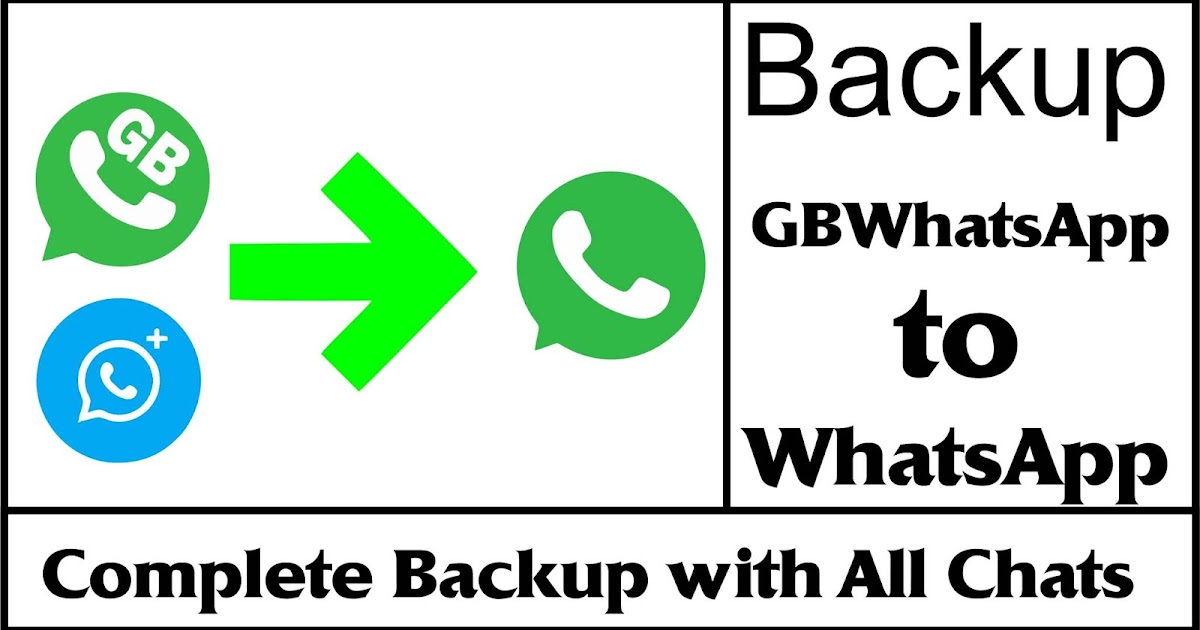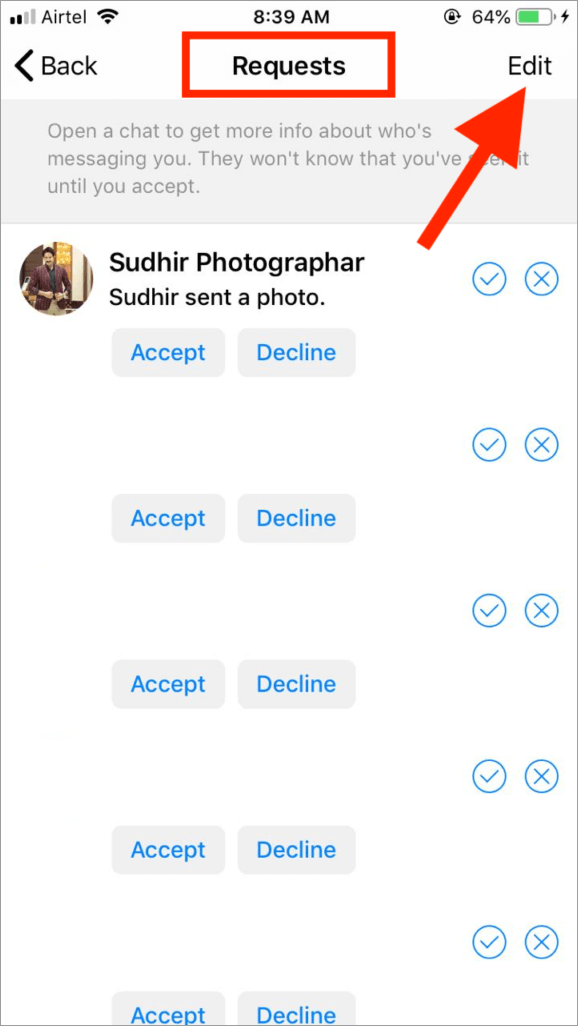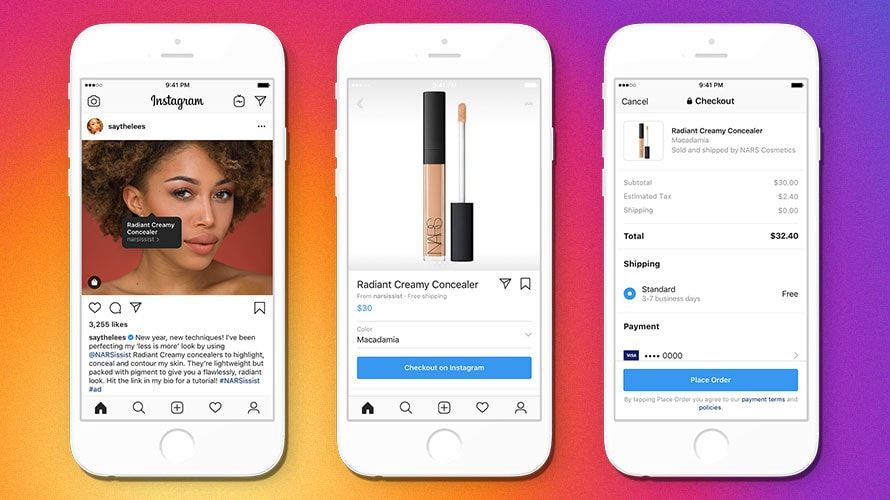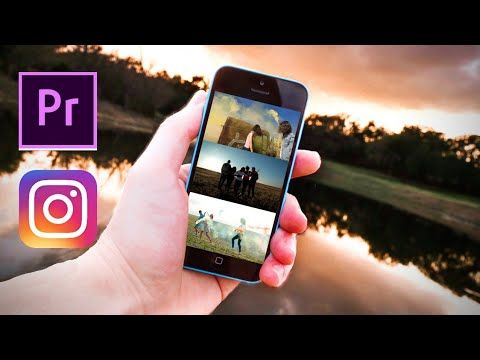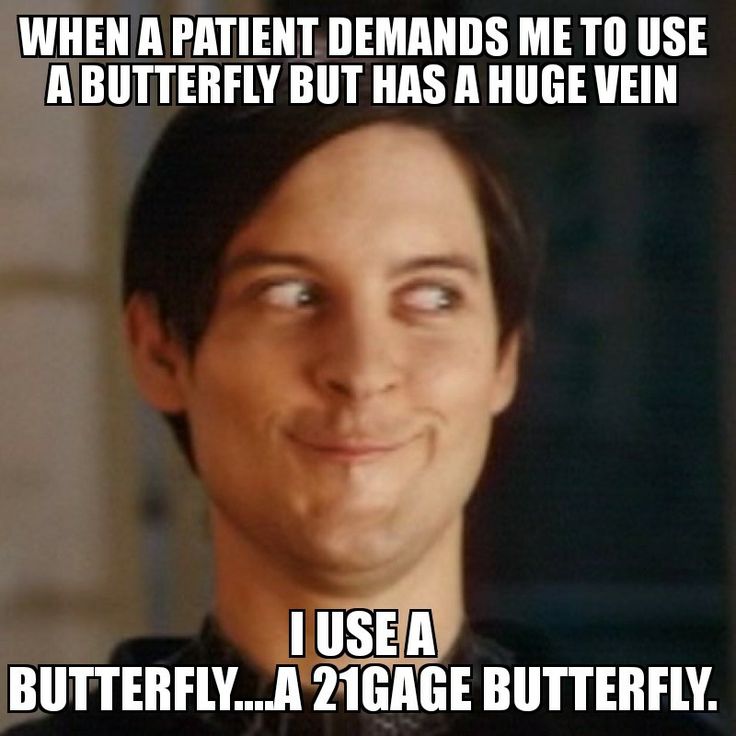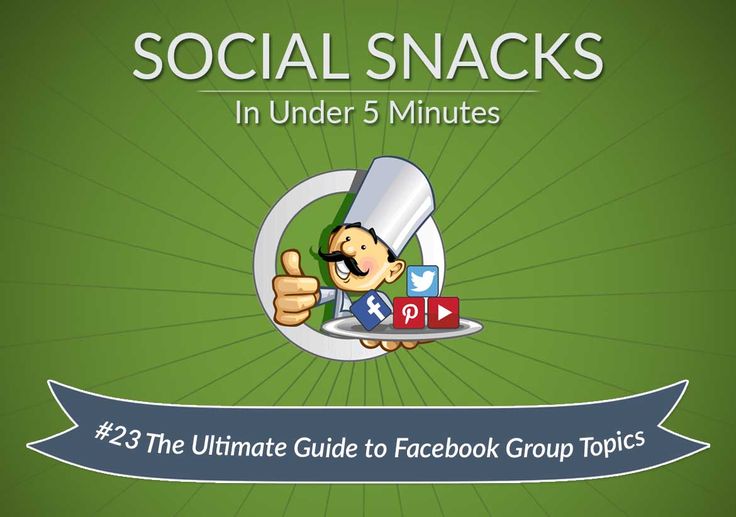How to change background color when sharing post on instagram
How to Share Instagram Posts to Your Instagram Stories..
Instagram users have long asked for the ability to share Instagram posts by other people. That feature isn’t available within Instagram yet, but the social media giant recently started testing something close: the ability to share Instagram posts by others to your own Instagram Stories. As the popularity of Instagram Stories increases, this is a great way to distribute high-quality content and tell your brand’s story in a different way. We’ll review how this feature works and how you can use it effectively as part of your social media strategy.
Check to see if your account has the “Add Post to Your Story” feature
This feature is new and it’s being rolled out slowly. To check if your account has the feature, tap any Instagram post (including one of your own), then tap the paper airplane icon. If you see an option that says “Add Post to Your Story,” that means you have the feature. Even if you don’t have access yet, stay with us to learn how it works and for tips on what to consider before you start adding posts to your Instagram Stories.
Ready? To get started, select the post you want to add, then tap the paper airplane icon to send the post to your Instagram story. This will open a new window that looks similar to your regular Instagram story window but with a few small differences that we’ll describe below.
Edit your Instagram Stories post
When you share a post to your Instagram story, Instagram will add a different colored background, which you can adjust. To change it, tap the pencil icon and choose your new color. Next, tap and hold the current background color of the post to replace it with the new color. This piece by the Social Media Examiner shows exactly how this works. And, of course, you can use Instagram’s regular story features to crop or edit the photo and add embellishments such as stickers, text, and frames.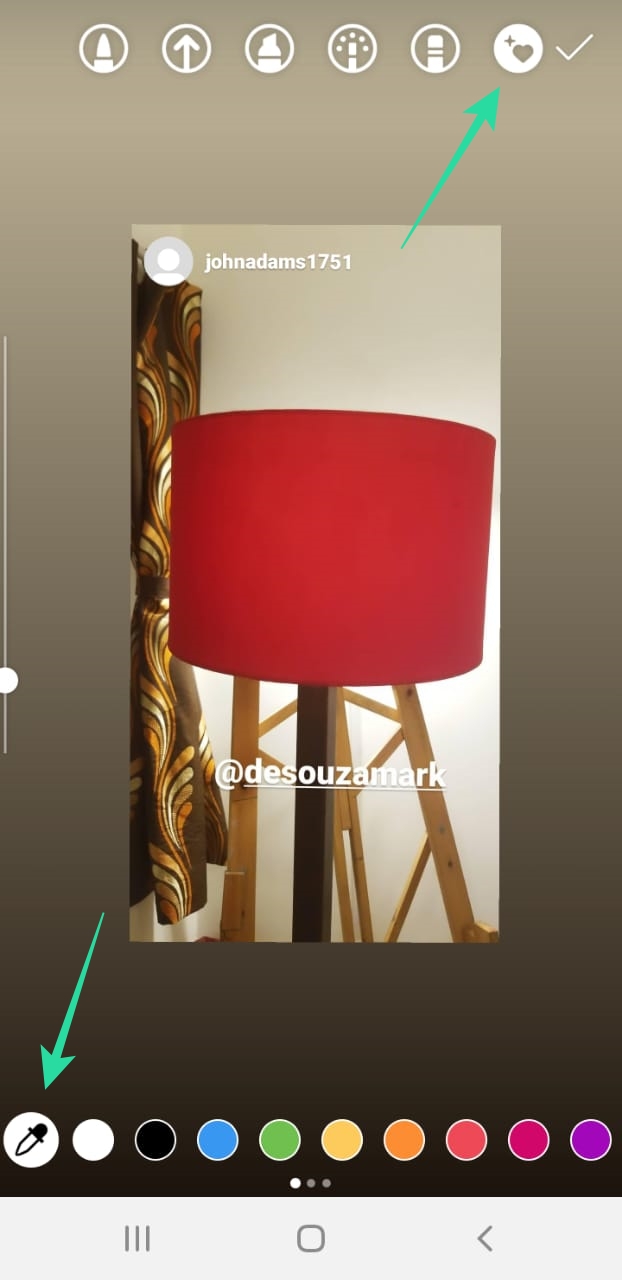
Right now, unlike Facebook and Twitter, Instagram doesn’t tag the original poster when you share their post to your story. In this case, it shows good social media manners to add a text box to tag the original poster. That way, they will receive a notification that you have shared their post, and you are giving credit where it’s due. Once you’ve done that—along with any other additions you want to make—you upload it just like you would a regular story. To see this in action, check out this short video from TechCrunch.
When you share a post to your Instagram story, people can comment on the story, just like they can for regular stories. They can also interact with the original post by tapping the post in your story, which will take them to the original post on that user’s page.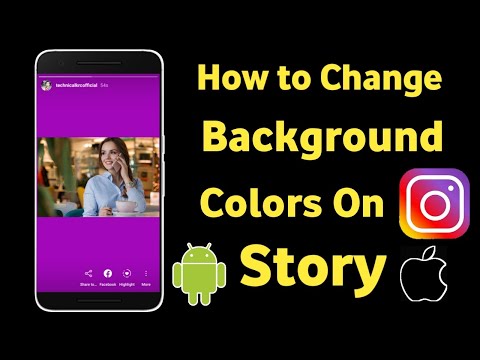
Know when sharing
isn’t caringBefore you start sharing, it’s important to know that Instagram doesn’t tag the original poster when you use this feature. As a result, there are some extra things to think about before you share. Although many users will be happy to have their content shared, if you are a business and want to use customers’ posts to showcase your brand, ask permission first. This is good etiquette and it’s also necessary to comply with Instagram’s Terms of Use. Don’t worry, it doesn’t need to be complicated. Just send a short message like, “We love this! Could you send us a DM? We’d love to share it!” Once you have their confirmation, you can feel comfortable sharing.
Even though this tool is great for sharing content—including yours—there might be cases where you don’t want someone to share your posts to their story. For this reason, Instagram gives you the ability to turn off sharing. Note: you can do this now even if you don’t currently have the ability to share other people’s posts.
You can adjust your privacy settings by clicking on the gear icon. Scroll down to “Allow Others to Reshare.” If the slider for this option is on (shown in blue), people can share your posts. If you want to disable this feature, just tap the slider to turn it off.
Share high-quality posts
Now that we’ve covered the etiquette and the how-to, here are some strategies to put this into practice. Here are five kinds of posts that you can share to your Instagram Stories to complement your social media marketing plan.
Share Instagram posts that show customers using your product or service
If your Instagram followers post photos or videos of them using your product or service, ask their permission to share those posts to your Instagram story. This will add credibility to your brand because the posts are genuine and organic—the very best kind of testimonial!
Share posts with information about local events near you
If your industry or community holds events that would be interesting to your followers, this is a great way to spread the news.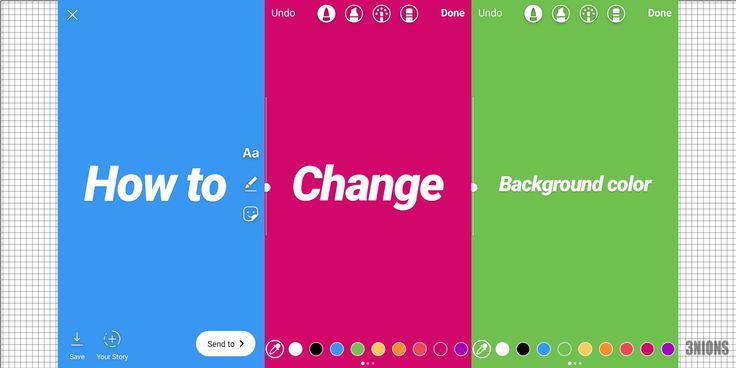 Being a source of high-quality information will increase the value you offer to your followers.
Being a source of high-quality information will increase the value you offer to your followers.
Share tips from industry experts
Sharing educational material from thought leaders in your industry is another way you can add value for your audience. Don’t forget to ask for permission first. Bonus: by asking to share their material, they might reciprocate by sharing your material.
Share breaking news that’s relevant to your audience
If you follow industry news, you can be the first to share important developments with your audience. Together with the above strategies, this can increase your audience’s desire to stay connected with you.
Increase the reach of your own Instagram posts
Finally, you can also expand the reach of your own Instagram posts by sharing them to your Instagram Stories. Be selective about which ones you share so that your stories don’t just duplicate your regular feed. Also, be creative! Think about older posts that might be relevant again because of something in the news.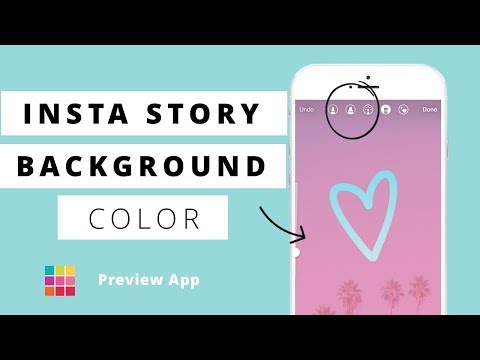 Or consider posts that generated a lot of engagement. Before you share it to your Instagram story, ask yourself, “What extra value does this add right now?” If you have a good answer, then share it!
Or consider posts that generated a lot of engagement. Before you share it to your Instagram story, ask yourself, “What extra value does this add right now?” If you have a good answer, then share it!
Have you already started to share Instagram posts to your Instagram Stories? Share your experience in the comments below!
Comments
How to Change Background Color in Instagram Story?
1. How to change the background color on Instagram Story
Here’s how to change the background color on Instagram Story:
- Take a random photo
- Press on the “Pen” button
- Choose the first pen option on top of your screen
- Choose a color at the bottom of the screen
- Hold your finger on the screen
The whole screen will change color.
Tip: If you want a different color than the ones you see at the bottom of your screen, hold your finger on one color.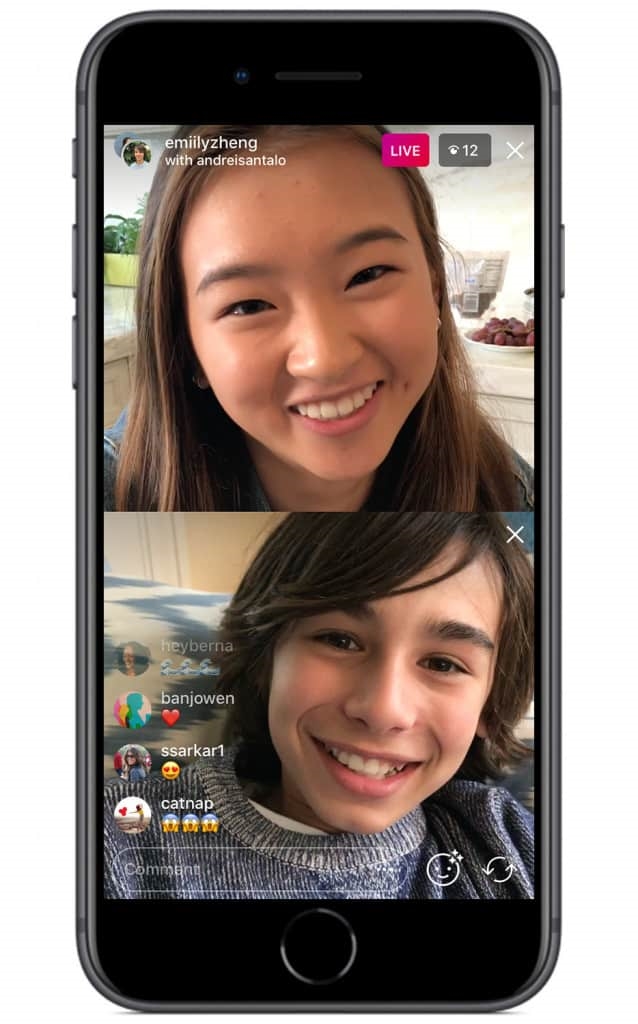 The rainbow palette will appear. Drag your finger on another color to select it.
The rainbow palette will appear. Drag your finger on another color to select it.
2. How to make a transparent background color on Instagram Story
Now let’s say you want to add a transparent background color on top of a photo or video.
Here is how to do it:
- Upload your background photo
- Press on the “Pen” button
- Choose the third pen option
- Choose a color at the bottom of your screen
- Hold your finger on the screen
4. How to change the background color when sharing a new post
Most iPhones have this feature. If you have an Android phone and you don’t have this feature, keep scrolling.
If you have an iPhone, do this:
- Share a post from your feed to your Story
- Take a random photo
- Press on the “Pen” button
- Choose the first pen option on top of your screen
- Choose a color at the bottom of the screen
- Hold your finger on the screen
Done.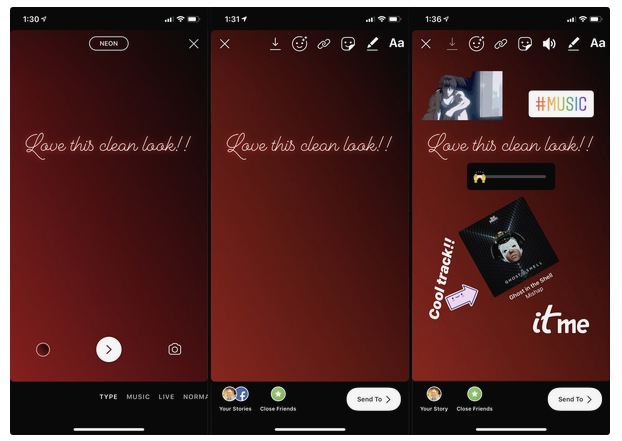 The background color will change.
The background color will change.
Instagram might not have this feature for all Android phones at the moment.
So the trick above might not work.
In this case, you need to use a different trick.
It might look like a lot of steps, but trust me, it literally will take 30 seconds to do it and you will get addicted to it.
- Download the app called “Swiftkey Keyboard“
- Save your background color or photo in your gallery
- Take a screenshot of it
- Share a post from a feed to your Instagram Story
- Make the background white
- Take a screenshot of the screen
- Crop the screenshot to only select the post
- Make the post very big
- Press on the “Text” (aA) button
- Press on the “Sticker” button
- Press on the “Pin” button
- Press on the “camera” button
- Choose the screenshot of the post
You might be wondering:
“But it’s not going to be clickable”
Yes it is.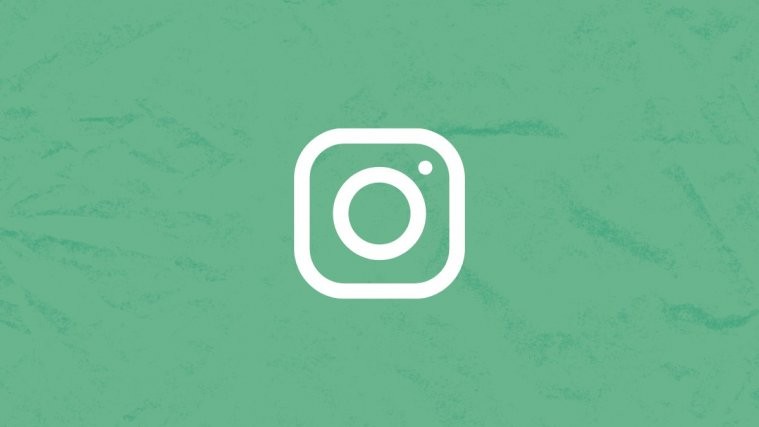
Your post is in the background and is still active. People will be able to tap on the screenshot and still go to your grid to view it.
Instagram: how to customize the background of stories
Users of Instagram have the ability to share the usual story , a memory or a story shared with another person.
If there is someone who doesn't know how to change the background, or if you want to customize your Instagram stories with a background that catches the attention of followers, Infobae will tell you how to do it easily with colors or backgrounds from gallery. nine0004
It's a lot easier than you might think because all you have to do is start publishing and then set it up.
If you have "Memories" turned on, you can access and share them at any time. Just go to profile to see clock, file or archive icons.
In this section you can see all past stories. If the app warns that there's something special for the day, or if you want to share a memory just for the sake of it, you can easily do so from there.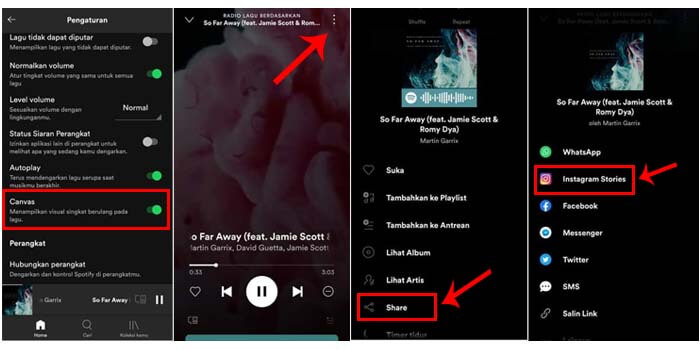 nine0007 Personalizar fondos en Instagram. (foto: Instagram/Jose Arana)
nine0007 Personalizar fondos en Instagram. (foto: Instagram/Jose Arana)
When posting a memory post, the color is set to auto, and all you have to do is open the story with the post to download, tap three dots, tap "Draw" and go to selection tool .
Personalizar fondos en Instagram. (foto: Instagram/Jose Arana)If you want to add an image to your memories, you can do so by sharing the post with of the Stickers tool. So you can add one image next to another, and if you enlarge the image enough, anything that allows you to enlarge it will appear in the background.
The image touched at the end will be the overlay image . In this case, it will take a little skill to place the image on the background. It is best to put colored background.
If you want to change the background of your shared story, the first thing to do is go to Instagram and select a post to post. nine0007
Now click on three dots at the top of the screen.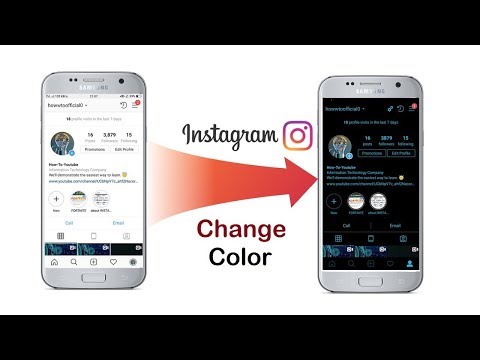 A selection of the appropriate instrument and multicolor will appear.
A selection of the appropriate instrument and multicolor will appear.
In this step, select the instrument you want to place in the background by holding the screen for a few seconds anywhere. If this is done, the background will be changed. You can then share the post as a story to account and turn on the background.
Personalizar fondos en Instagram. (photo: Instagram/Jose Arana)This can also be done by adding a background image from the photo library from post.
The steps are simple. Just click Add post to your story and when you're ready, you need to move it around a bit.
Click on the " Stickers " icon and click on the option shown in the photo of to access the gallery of the phone or camera.
Personalizar fondos en Instagram. (photo: Instagram/Jose Arana) You just need to select the image you want to use as the background and now enlarge it so that it covers almost the whole screen so you can see the post you want to share.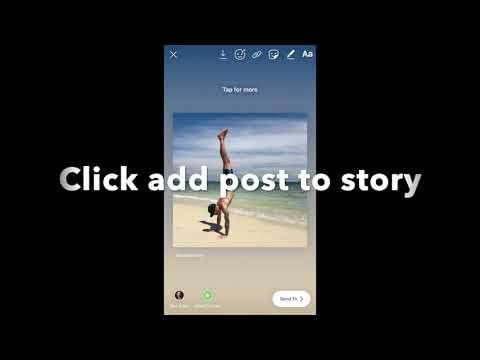
While still pressing , tap the post you want to share with another finger. And yes, as mentioned above, the skill is necessary to get the expected results.
Personalizar fondos en Instagram. (foto: Instagram/Jose Arana)If you want to customize the background of any Instagram story, you must first create a story and select the image you want to use in the background from the smartphone roll .
The image you want to include in the main post will be added using the " Stickers " tool in the section mentioned above (image with "+").
Once you do this, you will find that the main story image will be in the center. You can resize it, move it, or do whatever you want to customize the story to your liking.
Personalizar fondos en Instagram. (foto: Instagram/Jose Arana)KEEP READING
Man goes viral on social media after carrying cross with crates of beer
New scam: Instagram photos stolen to link to XXX platforms similar to OnlyFans
How to find the last location of an Android phone or iPhone if it was stolen, even if it is turned off
How to change the background color of Instagram Stories when posting or reposting0001
Instagram Stories are a great way to share events from your life.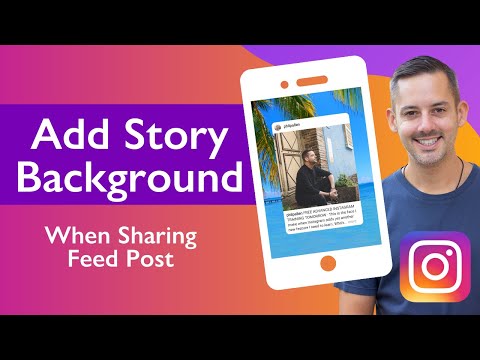 Unfortunately, Instagram does not provide the ability to change the background color. In this article, we will tell you step by step how to do it.
Unfortunately, Instagram does not provide the ability to change the background color. In this article, we will tell you step by step how to do it.
Instagram is a great platform not only for big businesses, but also for ordinary people who share pictures of their dogs. And Instagram Stories provide an opportunity to reach a large audience if done right.
In this article, we will tell you how to choose a background for your Story. The choice of background is very important when creating a Story, as it can make your Story both great and terrible. nine0007
Contents
- How to change the background color when publishing a Story
- How to change the background color when using the Instagram camera
- How to change background color when reposting
- How to change the background color when publishing from the Gallery
- Best Websites and Apps with Templates for Instagram Stories
How to change the background color when posting a Story
When you post a photo to a Story, Instagram automatically sets the background color. It is based on the predominant color in the photo itself. For example, if your photo has a lot of green, then the background will be green. nine0007
It is based on the predominant color in the photo itself. For example, if your photo has a lot of green, then the background will be green. nine0007
If you want to change the color to another, follow these instructions.
Step 1: Once the photo has loaded, click on the "Draw" button in the upper right corner.
Step 2: Select the very first item and the desired color.
Step 3: Now press and hold anywhere. The background color will change automatically.
Useful article: How to hide Posts and/or Stories on Instagram
How to change the background color when using the Instagram camera
Many users use the camera in the Instagram app itself, but even then you have the option to scale the image while leaving the background behind. Instagram does not officially allow you to change the background color, but there is a little trick that will help you do this.
Useful article: How to run an Instagram ad with step by step instructions
Note: This method will cover the entire background as well as the photo itself.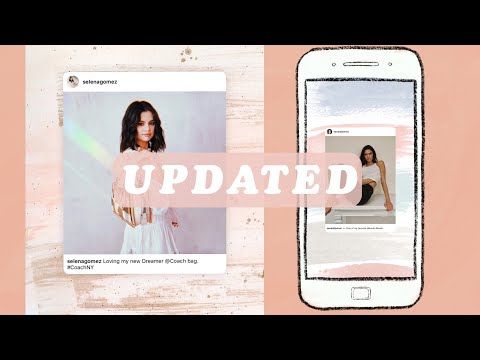 nine0138
nine0138
Step 1: Once you've taken your photo, click on the "Draw" button in the upper right corner and then select the third item and the desired color.
Step 2: Now press and hold anywhere. The background color will change automatically and you can still see the image below it.
How to change the background color when reposting
When you repost a Story, Instagram automatically selects the background color, which also cannot be changed officially. You can also try the above method, however it limits the visibility of the image itself. In this case, it is better to use another method. nine0007
Step 1: Click on the "Draw" button and select the very last item.
Step 2: Select the color you want, you can even select the color directly from the picture itself using the special tool in the lower left corner.
Step 3: Color the background yourself, you can use several colors.