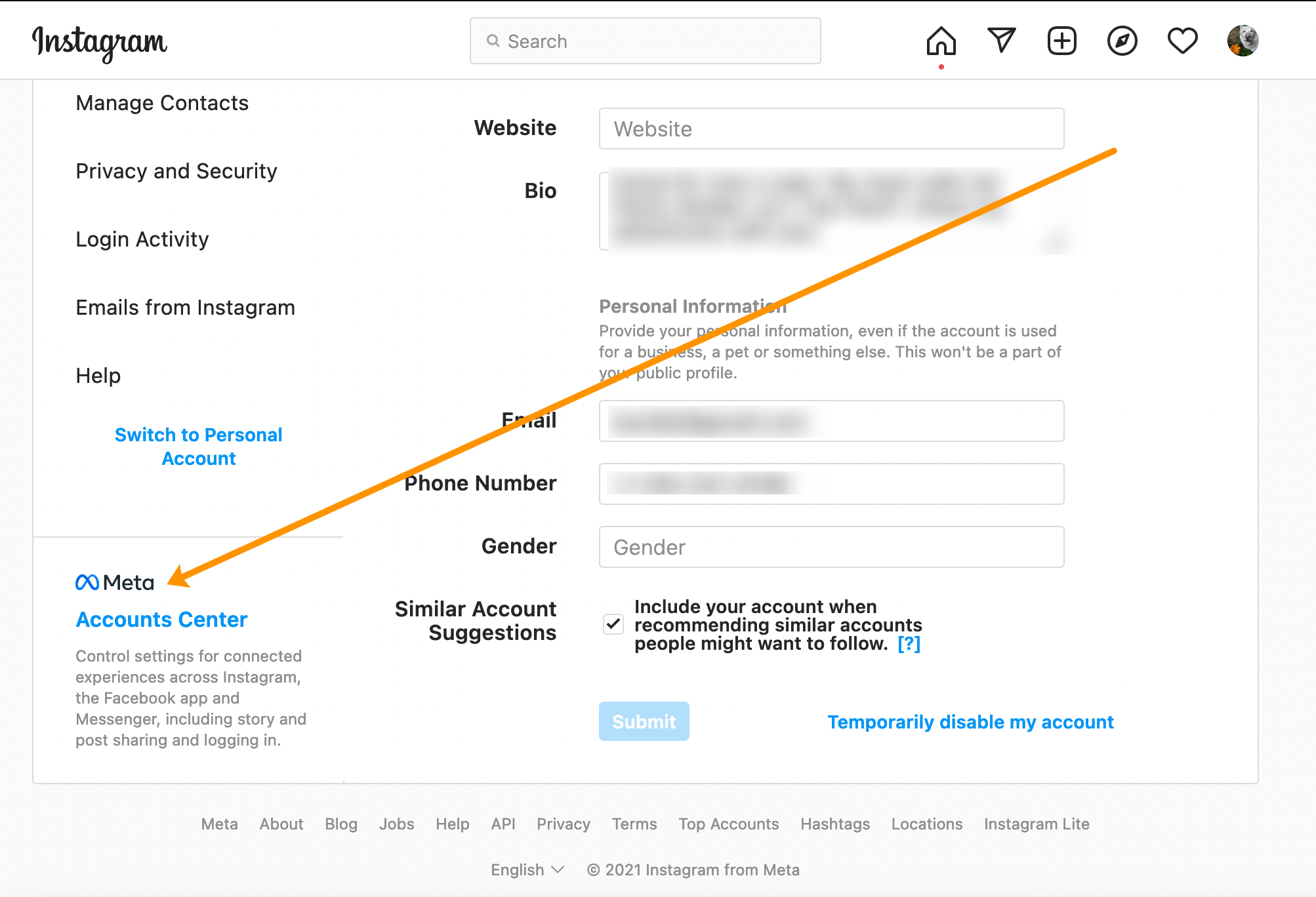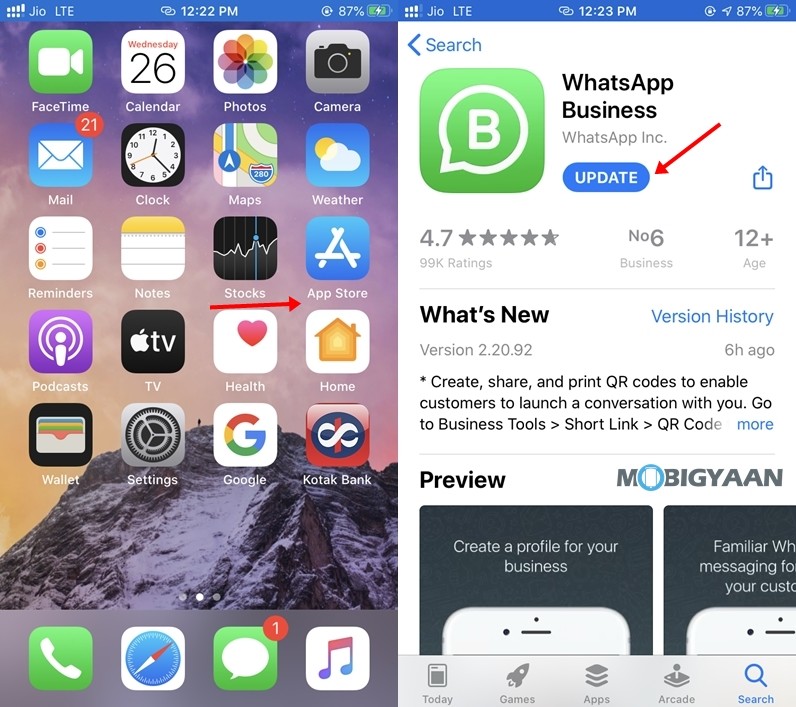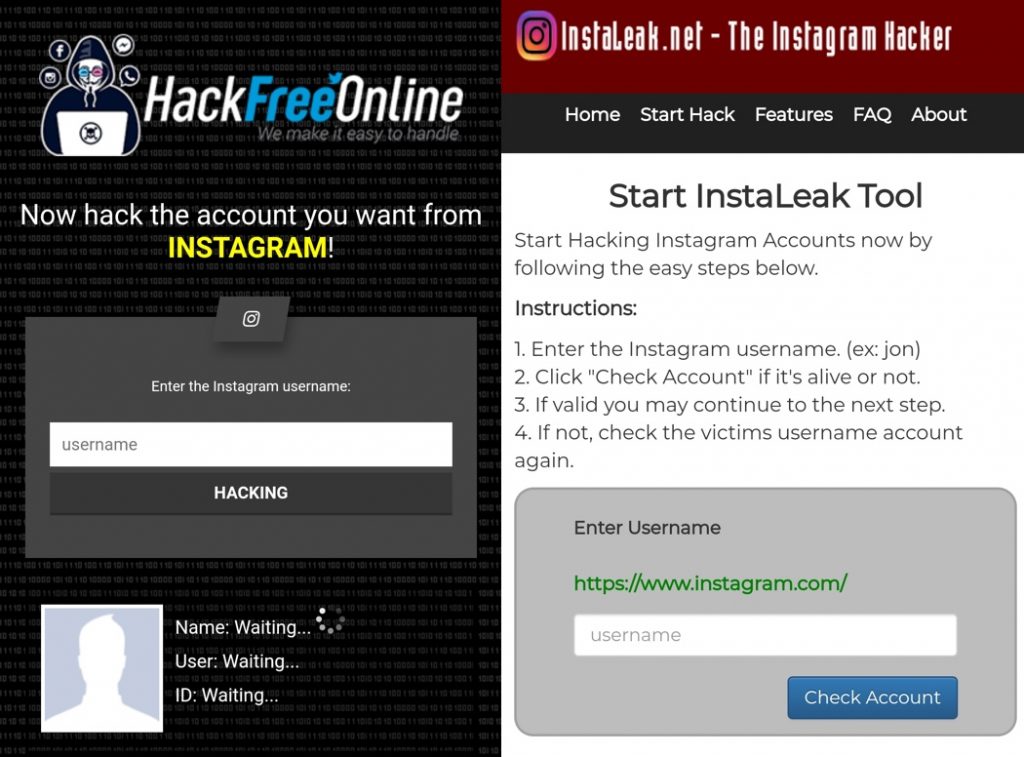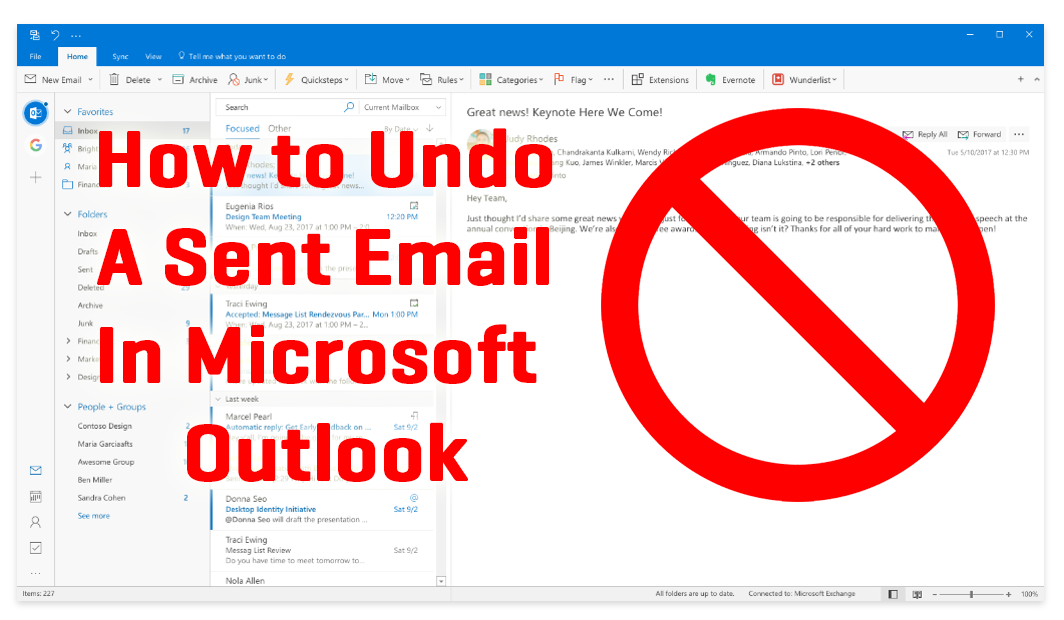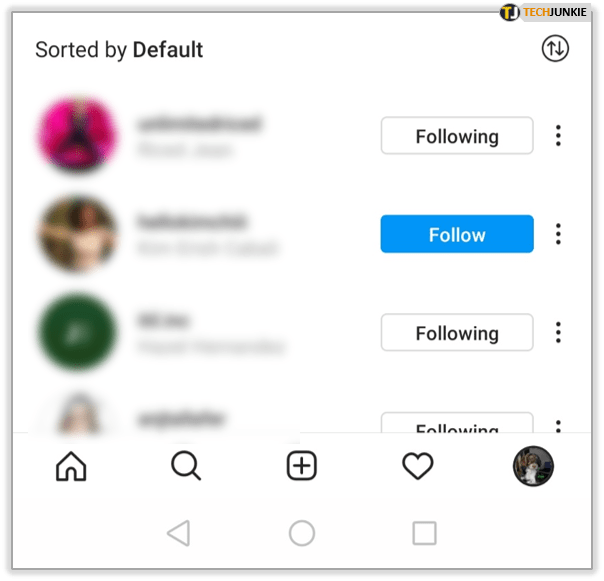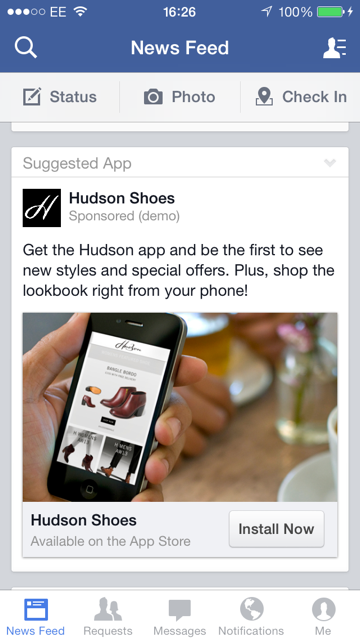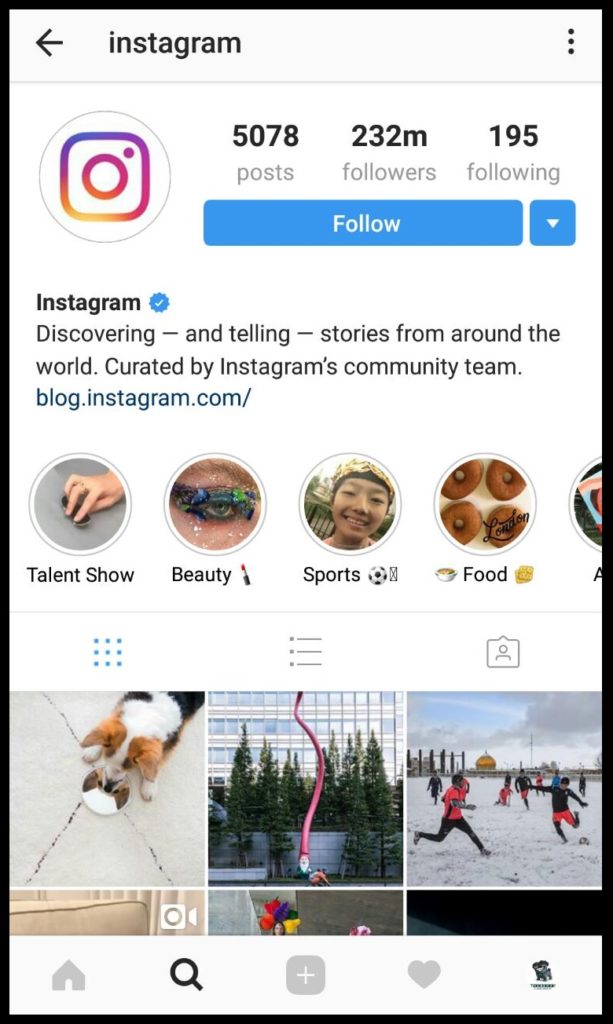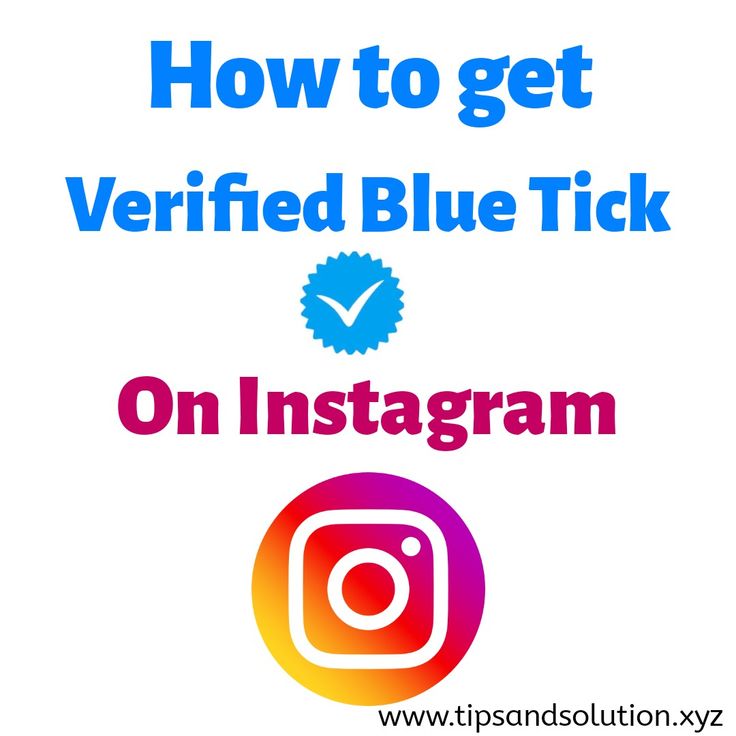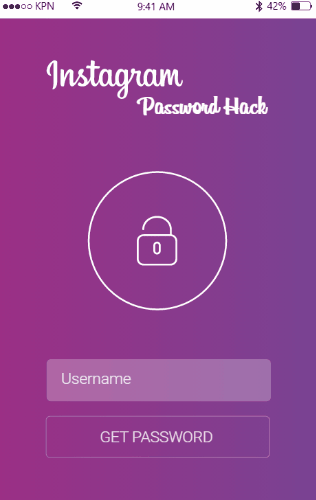How to remove your instagram account from facebook
How to Disconnect Your Instagram Account From Facebook
By John Awa-abuon
Updated
Don't want your Instagram and Facebook accounts connected? Learn how you can unlink them and remove posts!
Linking your Instagram and Facebook accounts has a lot of advantages. You can easily post your Instagram photos to your Facebook profile. It also makes it easier for your Facebook friends to find your Instagram profile, and for you to find out which of your Facebook friends are on& Instagram.
If you'd rather keep the two social networks separate, you'll need to go through a series of simple steps on Facebook and Instagram.
How to Disconnect Your Instagram Account From Facebook
First, you're going to want to open up Instagram on your phone. Then, you'll need to follow the steps below the screenshots.
4 Images
- Go to your profile by tapping the icon with your profile picture at the bottom of your screen.
- On your profile, tap on the three horizontal lines in the top right corner.
- Tap Settings.
- Click on the Accounts center option set in blue fonts.
- In the Accounts center, you will see the accounts and profiles that are linked to one another above Manage Connected Experiences.
- Tap on the profiles.
- Select the Facebook profile. It will reveal the Remove from Accounts Center option, set in red fonts.
- Tap Remove from Accounts Center to unsync your Instagram account from Facebook.
Once you've unlinked your account, new posts that you share on Instagram will no longer appear on Facebook. Moreover, your Facebook friends will not be prompted to follow you on Instagram when they log into that app.
How to Remove Instagram Posts From Facebook
If you want to remove your existing Instagram posts from your Facebook profile, there are two ways you could go about it.
The first is to manually delete all the photos in your Instagram album on Facebook. This could take a long time, especially if you have many pictures.
Related: How to See Someone’s Instagram Username History
The other way is to delete them through the Activity Log. This is where Facebook shows every action that you, or another user, has taken on your timeline—including reactions, shares, comments, tags, and posts.
Here's how to delete your Instagram posts shared on Facebook through your Activity Log.
4 Images
- Tap the ellipsis icon on your profile.
- Choose Activity Log.
- Select Manage Your Posts in the Your Posts section.
- Tap on Filters and select Categories.
- In Categories, select Posts from other apps.
You'll see all the posts you've shared from other apps. Mark all the ones posted from Instagram and tap Trash at the bottom right of your screen. Facebook will move all the photos to trash and automatically delete them after 30 days.
Mark all the ones posted from Instagram and tap Trash at the bottom right of your screen. Facebook will move all the photos to trash and automatically delete them after 30 days.
The Benefits of Keeping Your Facebook and Instagram Accounts Separate
The main benefit of unlinking your Instagram accounts from Facebook is that it allows you have an entirely new profile. You'll be able to find and follow new people without Facebook always trying to suggest your Facebook friends to you.
You may also have gotten that “your Facebook friend _____ is on Instagram” notification. Unlinking your Instagram account stops Facebook from sending similar notifications about you to your Facebook friends.
Lastly, unsyncing your Instagram and Facebook accounts can help you focus more on each social media platform. You'll be less likely to share the same post on both networks, and can better curate the content that you want to share with your followers on each of the platforms.
Should You Unsync Your Facebook and Instagram Accounts?
There is no right or wrong answer when it comes to whether you should unsync your Facebook and Instagram accounts. It all depends on your preferences and what you want to get out of the two social networks.
If you want to keep your Facebook and Instagram separate, follow the steps above to unlink your accounts. If you later decide that you want to link them again, you can always follow the same steps to do so.
How to Unlink Facebook from Instagram
Meta (formerly known as Facebook) acquired Instagram back in 2012. Recently you may have seen a “From Facebook” message appearing on your Instagram loading screen. Before that, Facebook users could link their accounts to their Instagram pages. However, linking accounts makes simultaneous sharing easy and your social media experience seamless.
Regardless of the benefits of linking Facebook to Instagram, you give them more power over your browsing habits and data.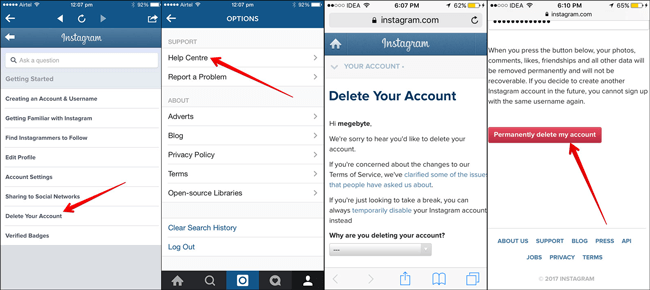 This scenario is perhaps one of the reasons people decide to unlink their Facebook account from Instagram. Another might be getting hacked and losing control over one of the social platforms. Thousands of users have experienced takeovers in which the hacker posted hundreds of photos on Instagram or took control of their Facebook account and perhaps their friend list. That’s just a small group of examples of what is possible.
This scenario is perhaps one of the reasons people decide to unlink their Facebook account from Instagram. Another might be getting hacked and losing control over one of the social platforms. Thousands of users have experienced takeovers in which the hacker posted hundreds of photos on Instagram or took control of their Facebook account and perhaps their friend list. That’s just a small group of examples of what is possible.
Still, receiving double Instagram message notifications from Instagram and Facebook can be annoying. If you do not care too much about linked accounts, unlinking Facebook from Instagram might be your best bet. Here’s how to do it.
How to Disconnect Facebook from Instagram
Most people access social media using their smartphone or tablet devices. Indeed, the desktop web version of the Instagram app is more or less redundant. While people tend to use Facebook on their mobile devices, it’s not unheard of for some to access their Facebook pages using their Mac or PC.
Here’s how to unlink your Facebook account from Instagram.
How to Unlink Facebook from Instagram using a Mac or PC
Instagram users can easily unlink their two accounts via a web browser with just a few steps. First, you’ll need to visit Instagram’s website. Here’s how to unlink your two accounts using the Instagram website:
- Log into Instagram and click on your profile icon in the upper right-hand corner. Then, click on ‘Settings.’
- Scroll down this page and click on the blue ‘Accounts Center’ hyperlink in the lower left.
- Click ‘Accounts’ in the lower left-hand corner.
- Click ‘Remove’ next to your Facebook account.
Now, your accounts are unlinked. But what if you don’t have access to your computer? Fortunately, you can also unlink your accounts on the Instagram app too.
From Your iOS or Android
Let’s get one thing straight. Don’t try doing it via the Facebook app. There isn’t an option that allows you to disconnect your Facebook account and your Instagram page on Facebook.
There isn’t an option that allows you to disconnect your Facebook account and your Instagram page on Facebook.
The only way to unlink the two is by using the mobile Instagram app. Of course, you can do it via an iPhone or an Android device. And it pretty much works the same.
- Navigate to the Instagram app and tap on your profile picture to access your account.
- Go to the hamburger menu (three horizontal lines) and tap the icon.
- Tap on ‘Settings.’
- Find the ‘Account Center’ and tap to enter it.
- Tap on ‘Account Center.’
- Tap on ‘Accounts.’
- Locate your Facebook account(s). Tap ‘Remove.’
- Tap ‘Continue.’
- Tap the button that says ‘Remove [Your Facebook Name].’
Voila! You’ve successfully unlinked your Facebook and Instagram accounts.
How to Remove Instagram Posts from Facebook
Even when you have unlinked the two, you will notice that your Facebook profile will feature some posts from Instagram. This situation exists because you have selected the option to share every Instagram post on Facebook.
This situation exists because you have selected the option to share every Instagram post on Facebook.
To remove Instagram posts from Facebook, you must manually delete them. This process uses your Facebook account, not Instagram.
Using the Android/iOS App to Remove Instagram Posts from Facebook
- Run the Facebook app on your smartphone or tablet.
- Navigate to your profile by tapping the profile icon in the menu in the upper/lower part of the screen (depending on whether you are using an Android or an iOS device, respectively).
- Once on your profile, you will need to go to the Instagram Photos album. To do so, scroll down on your profile page until you see the Photos entry.
- Tap it, and you will see a list of Photos of You.
- In the upper part of this page, you can choose between different folders. Go to the Albums folder.
- In this view, navigate to a folder titled Instagram Photos.
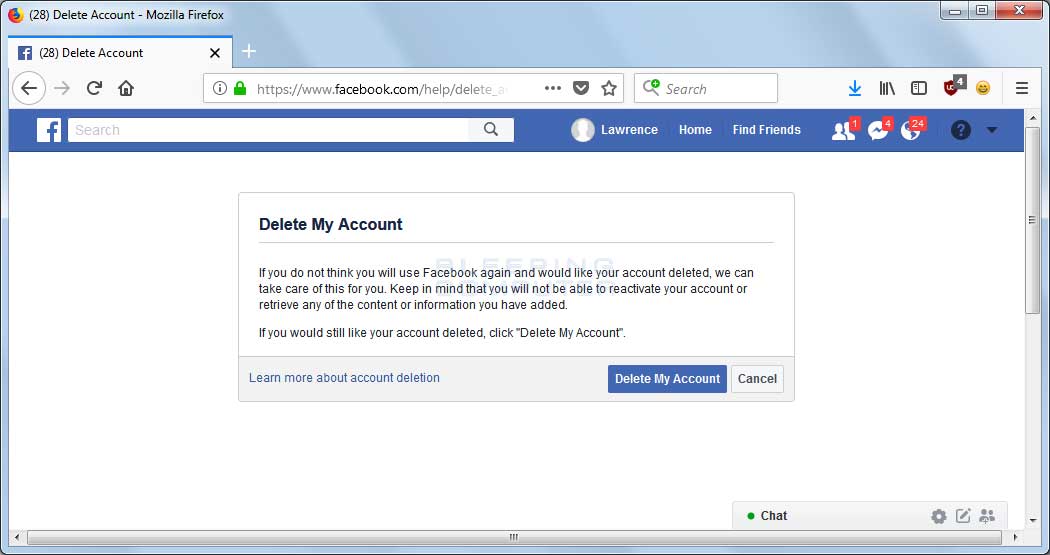 You will see a list of your posts from Instagram.
You will see a list of your posts from Instagram. - To delete these posts, tap on each photo separately, and go to the three-dot menu.
- Click on the option to ‘Delete photo.’
This process might be slightly annoying, particularly if you have a lot of photos in the album. Fortunately, there is another way to do it.
Using PC/Mac to Remove Instagram Posts from Facebook
By using your desktop web browser, you can quickly delete the entire Instagram Photos folder without going through repetitive deletion patterns.
- Go to Facebook.com on your favorite browser using a Windows or Mac PC.
- Go to your profile by selecting it from the left-hand list or clicking on your profile photo next to the status entry bar.
- On your profile page, you will see a quick list of items about you. If the Photos menu is apparent, select See All to the right. If not, go to the More tab and select Photos.
- Go to the Albums tab.
 Here, you will also find the Instagram Photos folder.
Here, you will also find the Instagram Photos folder. - Click on the Instagram photos.
- To delete it entirely, click on the three-dot icon to the right and select Delete Album.
- Confirm by clicking Delete Album.
There you have it! All Instagram posts have been removed from your Facebook profile!
Even though Instagram is now under the Facebook umbrella, there still might be a reason why you would prefer to unlink the two. Maybe you do not want your Facebook page cluttered. Maybe you are posting different types of content on the two. Whatever the reason, as long as you use the right platform, unlinking Facebook from Instagram is quick and easy. Just stick to the Instagram app, and you are all good.
Removing Facebook from Instagram FAQs
If you still have questions about linking and unlinking your Meta accounts, keep reading.
How can I change the Instagram account I linked?
You can link multiple Facebook pages and a Facebook profile to your Instagram account. Facebook pages get linked to Meta accounts, so whichever Facebook account you link to Instagram will also bring the involved pages to the table. To change the connected Facebook account on your Instagram, unlink the current one, and choose the new one, carefully following the outlined instructions.
Facebook pages get linked to Meta accounts, so whichever Facebook account you link to Instagram will also bring the involved pages to the table. To change the connected Facebook account on your Instagram, unlink the current one, and choose the new one, carefully following the outlined instructions.
However, you can choose where you want the Instagram posts that you share to appear. By navigating to Linked Accounts in your Instagram app (as explained earlier), go to the Share to option under Facebook.
Here, you can select whether you want the simultaneous shares to appear on the linked Facebook profile or one of the pages linked to the Facebook profile in question. Select whatever meets your preference.
Will disconnecting Instagram from Facebook remove the posts from Facebook?
As mentioned earlier, no, it won’t. The fact that you’ve unlinked your Instagram account from Facebook doesn’t mean that the Facebook posts get deleted. As explained above, this is because the moment your Instagram post is auto-shared to Facebook, it becomes a separate entity of sorts.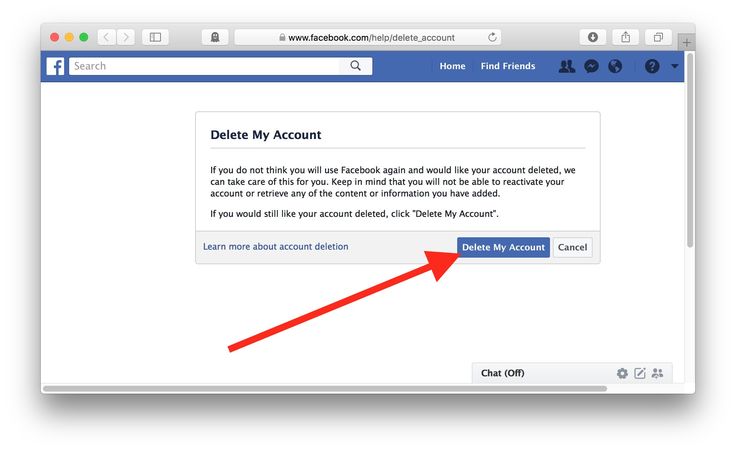 In other words, it becomes a post you can only delete manually.
In other words, it becomes a post you can only delete manually.
Should I unlink everything?
Using social media has become a skill all of its own. Some people prefer their Instagram posts to be reshared on Facebook, while others keep things separate. This scenario also applies to other Instagram-linkable platforms. Use Instagram to your advantage; you will know whether and what you need to unlink/link.
Instructions for deleting Facebook and Instagram accounts that are recognized as extremist social networks in the Russian Federation / Habr
denis-19
Legislation in IT Social networks and communities IT companies
You can delete your Facebook** and Instagram** accounts in a few clicks. Foreign platforms delete all user profile data without the possibility of recovery after 30 days from the moment the “delete account” option is confirmed.
" The decision to continue using Facebook and Instagram accounts, delete them or not is the personal decision of each Russian user, no one will force them to do so. No one will be recognized as an extremist if they are used, no court decision responsibility for using Meta services is provided. Ordinary users, if they continue to use the sites, will not face any liability , "said Ekaterina Mizulina, director of the Safe Internet League, member of the Civic Chamber of the Russian Federation.
Deleting an Instagram account:
- in the Instagram app, go to the profile tab;
- go to "Settings" → "Help" → "Help Center" → "Account Management" → "Deleting Account" → "How do I delete my Instagram account?" → "Delete account";
- select the reason for deletion, enter the password and confirm the deletion of the profile.
Deleting a Facebook account:
- in the application or on the Facebook website, go to the profile settings tab;
- go to "Settings" → "Personal data and account information" → "Account management" → "Deactivation and deletion" → "Deleting an account";
- select the reason for deletion, enter the password and confirm the deletion of the profile.
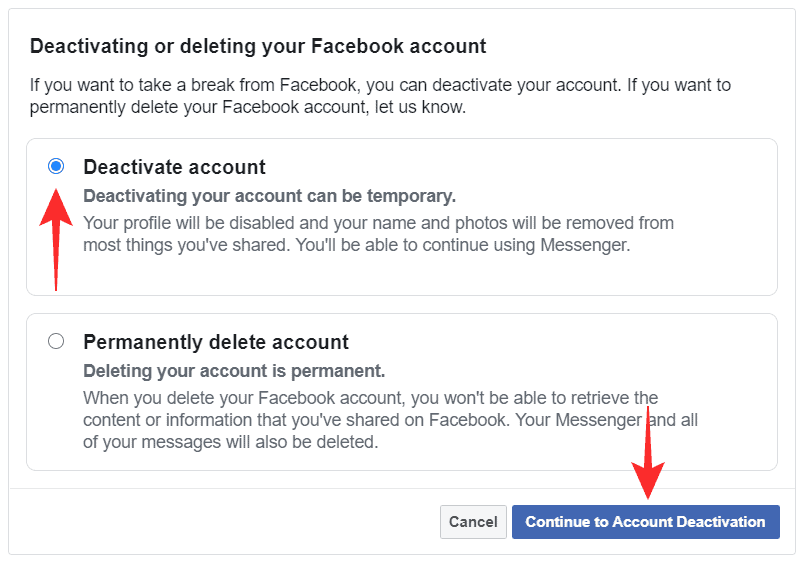
On March 21, 2022, a Russian court recognized Meta* as an extremist organization and banned its activities on the territory of the Russian Federation, including the social networks Facebook and Instagram, except for the WhatsApp messenger, at the suit of the Prosecutor General's Office of the Russian Federation, the request of Roskomnadzor and the request of the FSB.
Earlier, the State Duma explained that if Meta is recognized as a banned organization, users of its platforms will not be equated with extremists and no charges will be brought against them if there are no violations of laws in their publications.
At the trial, the Prosecutor General's Office confirmed this. “The use of Facebook, Instagram and WhatsApp by citizens and companies cannot be considered extremism,” a spokesman for the Prosecutor General’s Office explained.
* — recognized as an extremist organization, its activities are prohibited in Russia
**-Prohibited in Russia
Tags:
- Instruction
- Removing
- Account
Habs:
Total votes 19: ↑10 and ↓9 +1
Views 2.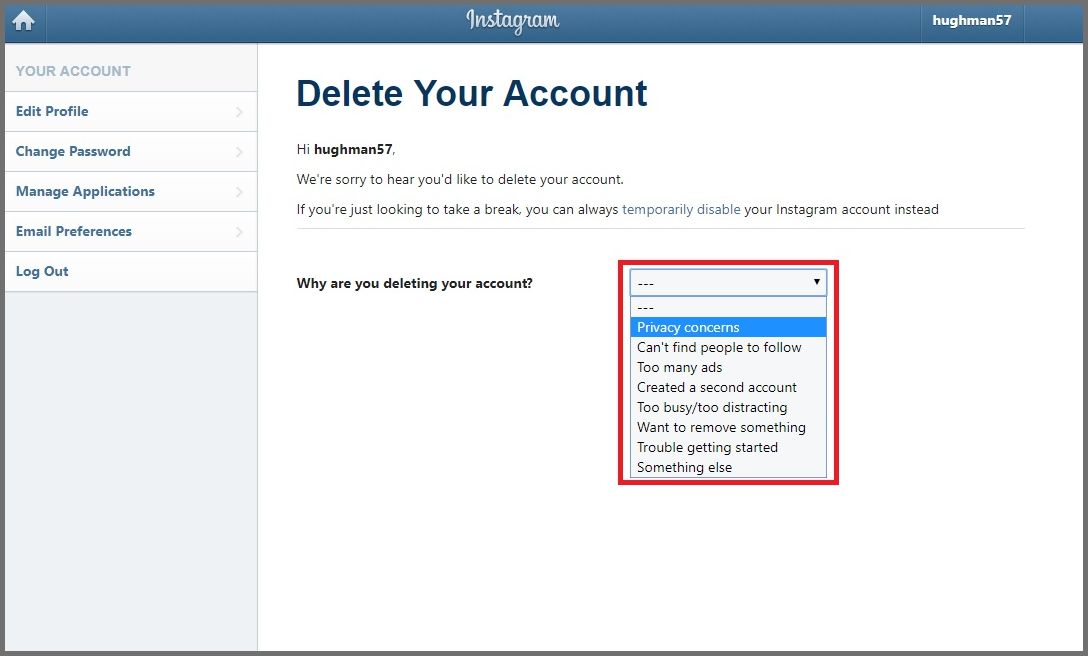 3K
3K
Comments four
Denis @denis-19
Habr Information Service
Comments Comments 4
How to delete an Instagram account: instructions
Sometimes it's good to take a break from social networks, but self-discipline allows this only to a few. Then deleting the profile comes to the rescue. We explain how to delete from Instagram permanently or temporarily, saving data
Since March 21, 2022, the social networks Facebook and Instagram have been banned in Russia by a court decision, and the Meta Platforms holding company that owns them has been recognized as an extremist organization and is also banned.
Some users notice that they devote too much time to managing their Instagram account to the detriment of work and personal affairs. Even the owner of Instagram, Meta, admitted in internal documents that its social networks have a negative impact on sleep, work, parenting, work productivity and personal life of approximately 12. 5% of users. And scientists from the University of British Columbia found that users' own lives begin to seem insufficiently bright and interesting compared to what they see on Instagram.
5% of users. And scientists from the University of British Columbia found that users' own lives begin to seem insufficiently bright and interesting compared to what they see on Instagram.
Meanwhile, until the spring of 2022, the social network was consistently in the top 10 in terms of downloads in Russia and in the world. The international agency We Are Social estimated that in 2021 Instagram ranked fourth in our country in terms of the number of users (61.2% of Russian Internet users go there), and in total 67.8% of the Russian population (99 million people) use social networks. The average Russian spends 3 hours a day outside of work at the monitor or with a smartphone.
In November 2021, Instagram began testing the Take a Break feature. It will allow users to escape from the continuous viewing of the feed. In the settings, it will be possible to set reminders for breaks, for example, 10, 20 or 30 minutes. After that, the application will issue a warning about the need to rest. However, this feature has been opened to a limited number of users so far.
In the meantime, everyone has the only alternative - to give up Instagram for a while or for good.
How to permanently delete an Instagram account
This option should be chosen when the profile is definitely no longer useful: for example, if we are talking about the account of a company that has closed.
Before deleting a profile, Instagram will offer to save data from it. To do this, you need to send a download request. After that, an email will be sent to your email within 48 hours with a link where you can download photos and videos. You can also request a copy of your data through the Instagram app for Android and iPhone. To do this, open the menu in the profile, go to the "Settings" - "Security" section and select the "Download data" item. Next, you will need to enter your email address and account password.
Download request from Instagram
Even after deleting the profile, it will be visible on the social network for another 30 days. During this time, the user can change his mind and restore the account. If within a month the owner of the profile has never logged into the system, then the account is permanently deleted.
During this time, the user can change his mind and restore the account. If within a month the owner of the profile has never logged into the system, then the account is permanently deleted.
In the web version
To delete a profile using a computer, you need to perform several steps:
- go to the social network site and click on the "Help" button in the lower right corner;
- go to the "Help Center" and select the line "Delete your account" in the left menu;
- follow the link suggested in the article;
- specify the reason for deleting the profile;
- confirm the action by entering a password.
From Smartphone
To delete your Instagram profile using your phone, you need to take more steps:
- log into your profile in the app and click on "Settings";
- in the menu that appears, select the "Help" line and go to the "Help Center";
- on the page that opens, select the item "Manage your account";
- in the search bar, enter the query "Delete profile";
- go to the article "How to delete your Instagram account";
- go to the link in the article;
- indicate the reason for deleting the account and enter the page password.

How to temporarily delete an Instagram account
The user can also stop using Instagram for any period and then restore the page. However, you can do this no more than once a week. A temporarily deleted profile is not visible to other users of the social network. To restore it, you just need to log into the application.
In the web version
To temporarily deactivate your profile using a computer, you must perform the following steps:
- go to the social network site under your account;
- click on the profile photo and select "Settings" in the menu that opens;
- at the bottom of the page, click on the link "Temporarily disable my account";
- on the page that opens, indicate the reason for the temporary disconnection and enter the account password.
From the phone
As with the “permanent” deletion, temporary Instagram blocking will require more steps:
- go to your profile;
- go to the "Settings" section and select the "Help" item;
- in the menu that appears, click on the line "Help Center";
- on the support page, open the "Manage your account" item;
- in the search bar, enter "Temporarily disable";
- go to the article "How to delete your Instagram account";
- click on the link "How to temporarily disable your account" and find the article "Instagram.
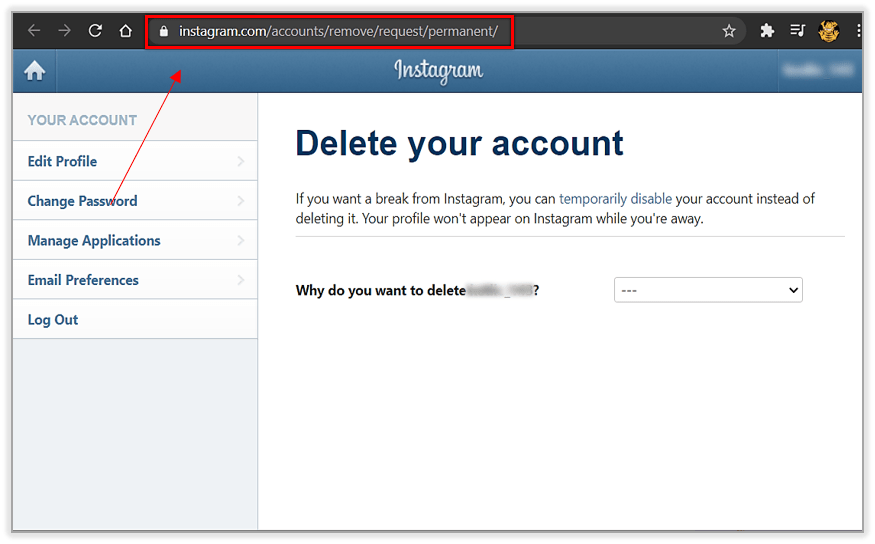 com website from a mobile browser";
com website from a mobile browser"; - click on the link in the first paragraph of the instructions and go to the mobile browser;
- on the main page of the account, click on the "Edit profile" button;
- select the link "Temporarily disable my account" at the bottom of the page.
Is it possible to delete a blocked Instagram account
To delete your account, you need to know your username and password. A forgotten password can be reset using an email address, phone number, or Facebook account. If the user does not have access to the email address specified during registration, and his Instagram and Facebook accounts are not linked, then the support service will not be able to provide access to the account.
In the event that an Instagram account has been blocked by the social network itself, its owner will see a corresponding message when logging in. He can appeal this decision. To do this, you need to open the app, enter your username and password, and then follow the instructions on the screen.