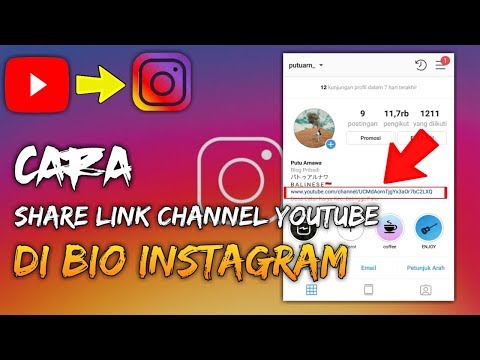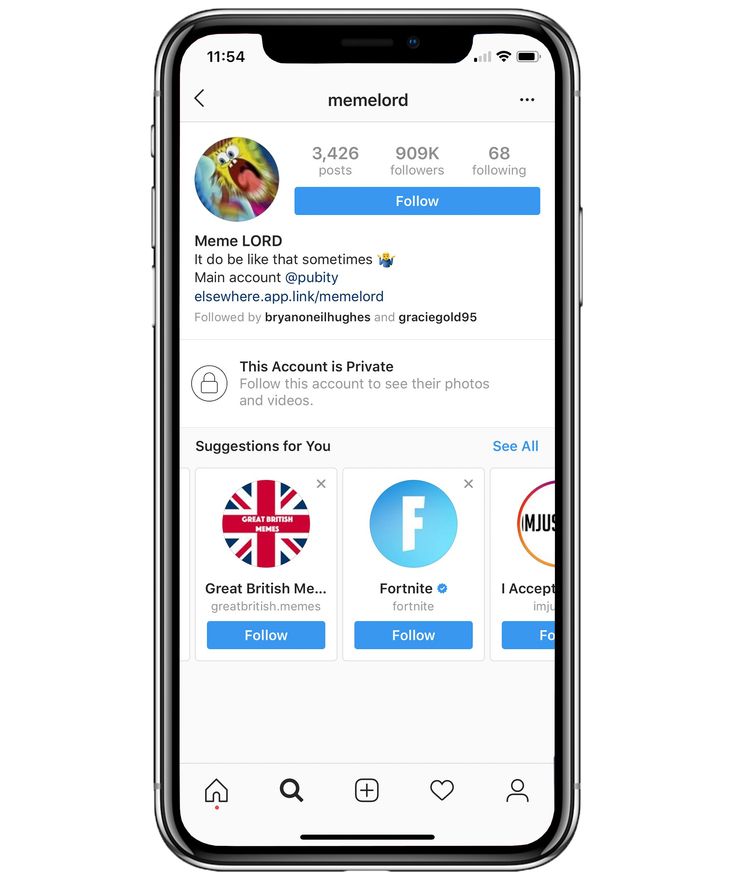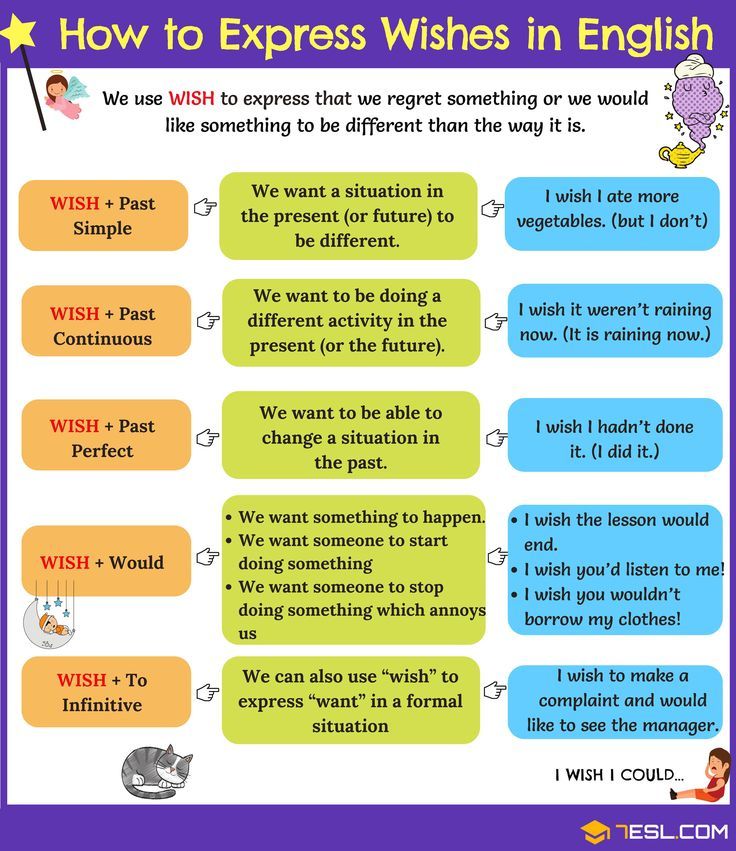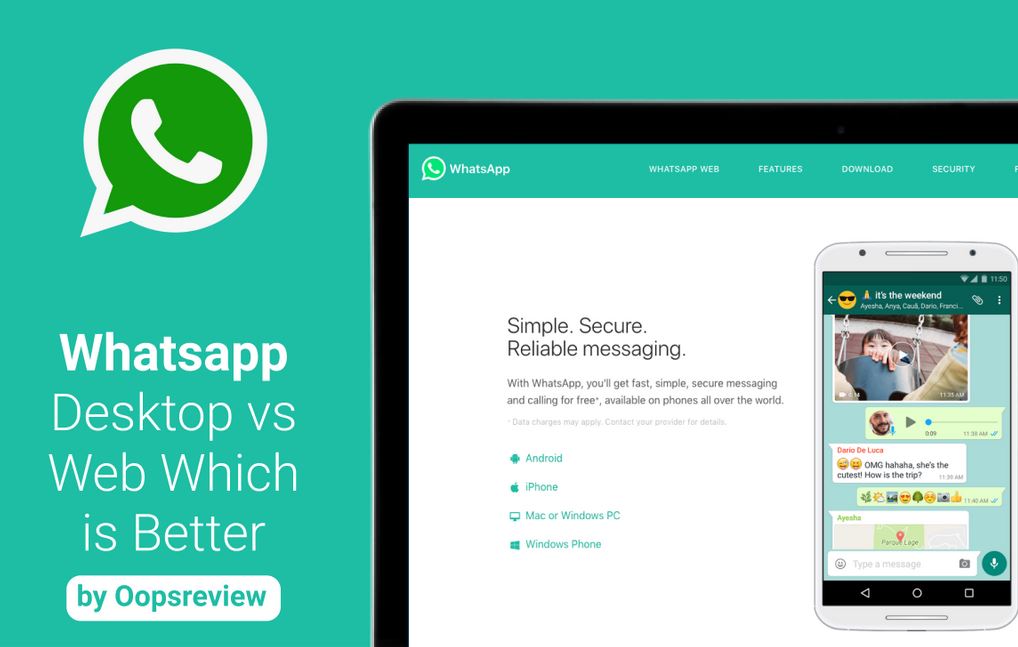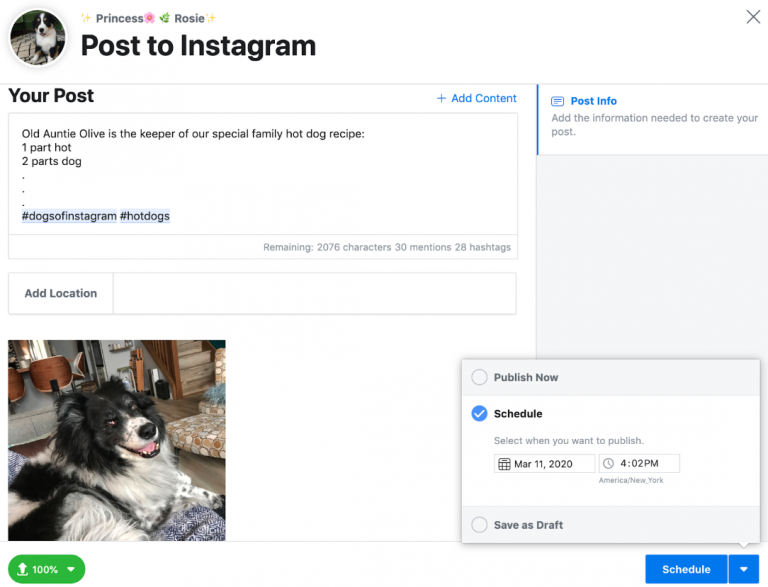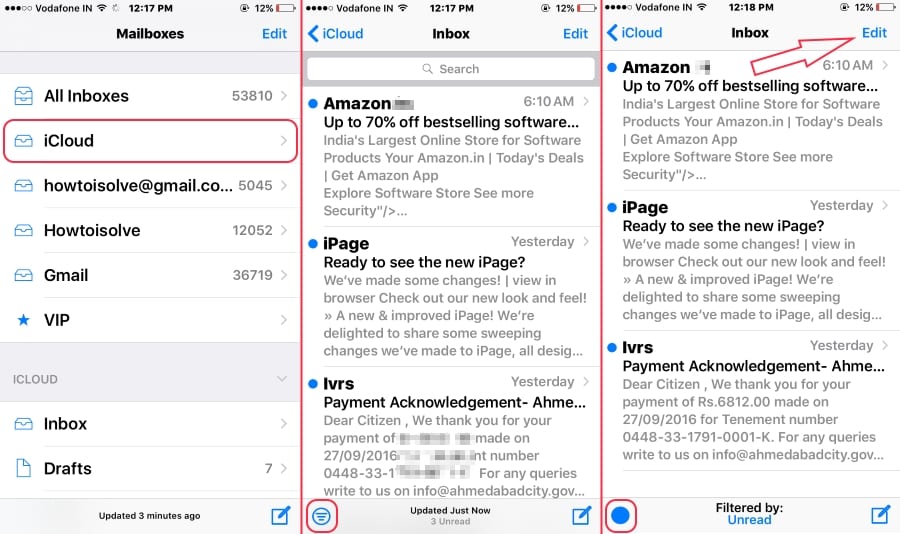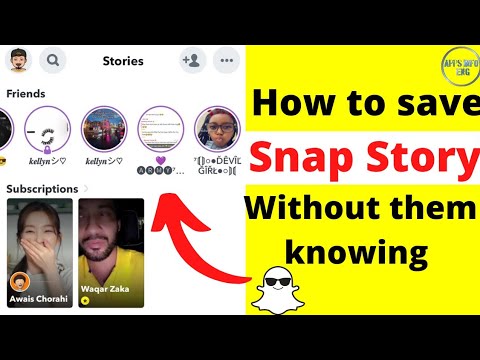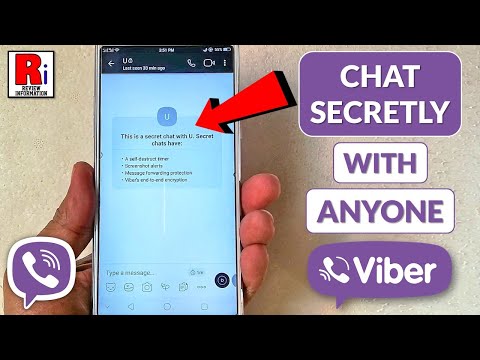How to put your youtube link on instagram bio
How to add your YouTube link to the Instagram bio
Adding a YouTube link to the Instagram bio always influences positively on increasing the number of views, likes, and subscribers. In this article, we'll tell you how to put a YouTube link to the bio and give a game-changing hack on how to place more than just one link.
It's possible to add a YouTube link to the Instagram bio both in the app and in the web version of this platform. We will consider both options using the example of adding a link to a YouTube channel.
But before that, let's look at how to copy the link in the YouTube app.
- Open the YouTube app on your phone. Tap your profile icon in the upper-right corner.
- Go to Your channel.
- Hit the three dots in the top-right corner.
- Select Share.
- Tap Copy link.
This is how you can place a link to the channel in the profile bio using the Instagram app on iOS or Android:
- Open your page in the Instagram app and tap the avatar at the right bottom.
- Hit Edit profile.
- Hit the website field and select Paste to add a link to the channel.
- Tap Done in the upper-right corner.
That's it! A link to your YouTube channel is added to the profile bio.
How to add a link to the Instagram profile bio using your PC or Mac:
01. Open your Instagram profile in any browser and click the profile photo in the upper-right corner.
02. Select Profile.
03. Hit Edit Profile.
04. In the Website field, paste a link to your YouTube channel.
05. To save the result, click Submit.
Done! Now, the link to your YouTube channel is placed in the profile bio. Do you know you can also add links to posts?
To wrap it up, let's look at the pros and cons of putting only one link in the Instagram bio.
| + | — |
| The link leads directly to your channel. | You can add only one link to the Instagram bio, that is, you're able to post only a link to your YouTube channel.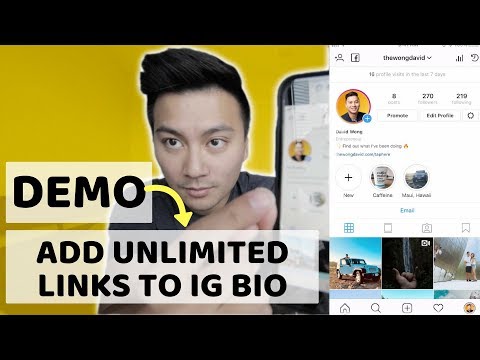 This way, links to your social networks and messaging apps will be left beyond the attention. This way, links to your social networks and messaging apps will be left beyond the attention. |
| No need for bothering. You can add a link to the profile bio in just a few steps. | When users click the link in your profile, the YouTube page will open directly on Instagram. That is, they will only be able to watch the video without the ability to leave comments and subscribe. |
What do you have to do if you want to share more than just one video with your followers? And how do you tell your audience that you also have other social networks? After all, there is a place for only one clickable link and one clickable FB icon.
This limit can be circumvented by placing all the links on your Taplink page. This solves the problem of adding just one link to the bio. It collects into one URL all the links to social networks and messaging apps that are important to you.
There are 18 blocks on Taplink that are used to construct the page: text, avatar, FAQ, delimiter, links, social networks, messaging apps, videos, etc.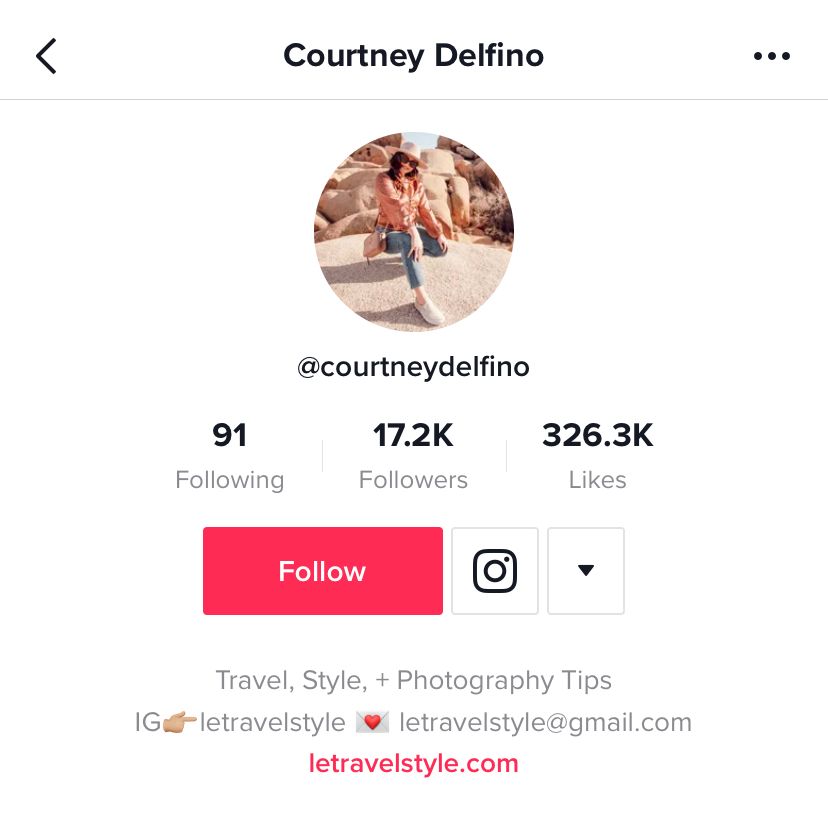 So this is also a way to share media content and place a text longer than 150 characters in your bio.
So this is also a way to share media content and place a text longer than 150 characters in your bio.
We will how to work with three of the Taplink blocks that you may want to add as a Youtuber. They are the Link, Social networks, and Video. But before you start creating a page, sign up at Taplink.
Here is a short instruction on how to start making a page at Taplink:
- After you have signed up, you can choose a premade design, or create your own. We will opt for Empty template.
- Set your avatar by tapping the profile icon.
- Hit Upload image to add your photo.
- Choose the appropriate Avatar size.
- Tap Save changes.
Now, when the page is made, we can start creating the link.
Add a link to your YouTube video using the "Link" block. When visitors of your Taplink page follow the link, the video will automatically open in the YouTube app.
But before that, let's look at how to copy a YouTube video link.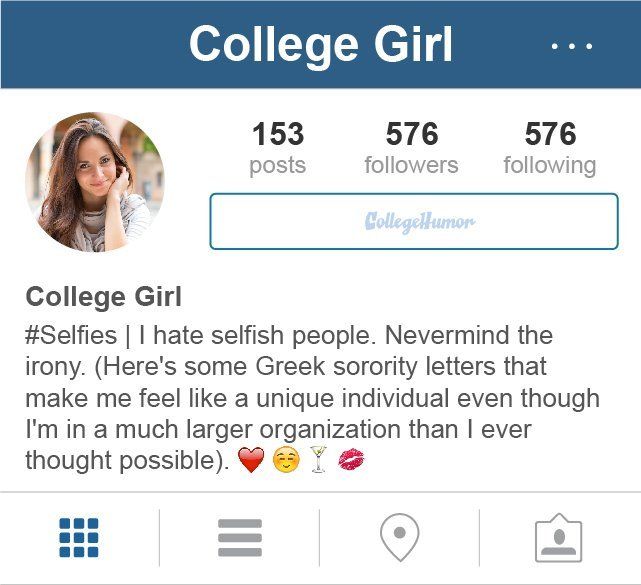 This can be done in two steps:
This can be done in two steps:
- Open the video and tap Share below it.
- Select Copy link.
Now, we can move on to adding our first link:
- Hit Add block.
- Select Link.
- Write the name of the button in the Headline field.
- Paste the YouTube video link to the Website field.
- Tap Save changes.
Done! The link to the YouTube video is created.
There are more to the links on your page. There are blocks that help to keep in touch with your audience. You can direct users to a chat in WhatsApp and other messaging apps, or to your profiles on other social platforms. There are special blocks for these.
Let's add a block for social networks as an example since we look at ways to link to YouTube from your Instagram bio. There will be a button with the YouTube icon on it.
You can turn on a pop-up invitation to subscribe to your channel. Then, when users click the link from their computer, they will see a notification with an offer to become a subscriber of your channel.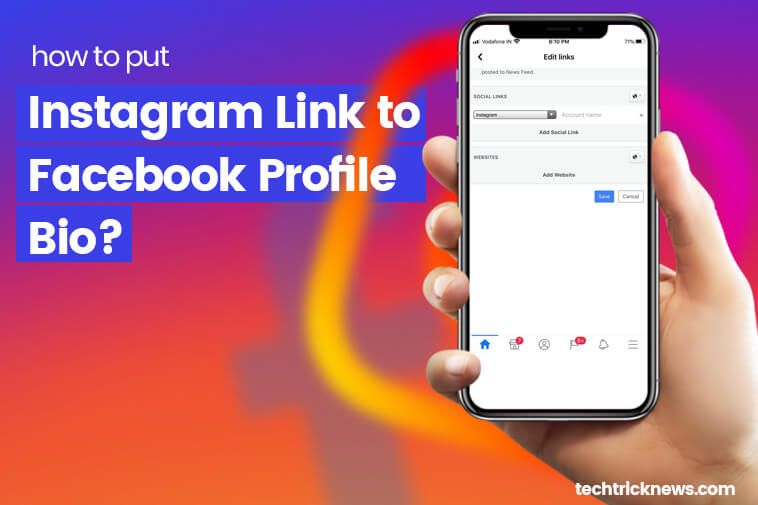
This is the way you can add a link to your YouTube account:
- Open the Taplink page and tap Add block.
- Select Social networks.
- Find YouTube and tap it.
- Add the text in the Link text field.
- Paste the link to the YouTube channel link field.
- Optionally, you can check the box next to Link to a subscription action.
- To submit your action, hit Save changes.
Done! Your link is added to your Taplink page.
If you want a YouTube video to be displayed on your page with the opportunity to watch it right there, then this can be done through the "Video" block.
Follow these instructions:
- Open your Taplink page and hit Add block.
- Select Video.
- Insert the link in the Link to video field.
- Tap the slider next to Autoplay on computer to make the video play automatically from followers' computers.
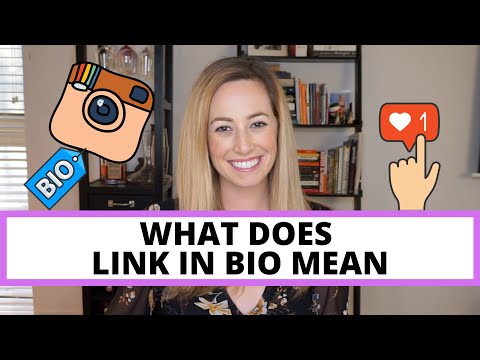
- Hit Save changes.
That's it! The link to the YouTube video is added to your Taplink page.
This is how it will look on the Taplink page:
Now you know how to put links to YouTube in three ways. To make your page even more attractive to users, add other blocks, such as text, for instance. And, of course, don't forget to set a design. There are more than 300 color sets and various design tools, for example Section.
See How Tony Jeffries, British boxer, uses Taplink.
Now, when the Taplink page is designed and all the links are added, you can put the link to Taplink in your Instagram bio.
There are three ways to do this:
- Come up with a unique name for the Taplink page.
- Add your domain.
We will use the first method.
- Hit Publish at the top of the screen.
- In the Enter the website address field, write a name for your page.
- Then tap Connect.
- Copy the link from Your website url field.

Then you can proceed according to the steps of adding a link to the Instagram bio, which we’ve already described.
So that visitors of your Instagram account don't miss your new video, set a timer on Taplink. This way, they will know exactly when your video is coming out.
This is how the timer looks like:
Let's now look at the pros and cons of adding a link to your Taplink page.
| + | — |
| You can add multiple links at once. That is, users will see not only a link to the YouTube video but will also be able to go to your other social networks. | You will have to spend a little more time creating a Taplink page than just placing a link in the Instagram profile bio. |
| The video will open immediately in the YouTube app, not on Instagram. | |
| You can add a link to the subscription. | |
Your followers will be able to subscribe to your channel if they follow the link to it from a computer. | |
| You can add a timer to the release of a new video. |
Now we will answer the frequently asked questions that relate to adding a YouTube link to the profile bio.
Yes, you can add a link to the playlist both on Instagram and on Taplink using the "Social networks" or "Link" blocks by analogy with the instructions above.
If you starred in some video from a certain minute, and now you want to show it to your subscribers, then it is not necessary to write: "Watch me from 3:12". You can simply specify the beginning of the video when copying a link to YouTube. But this can only be done through the YouTube website.
How to do it:
- Open the video in the web version of YouTube and click Share.
02. Check the box next to Start.
03. Specify the time at which the video will start.
04. Click Copy.
That's it! Now, people who follow the link won't have to look for the beginning of the fragment that you want to show them.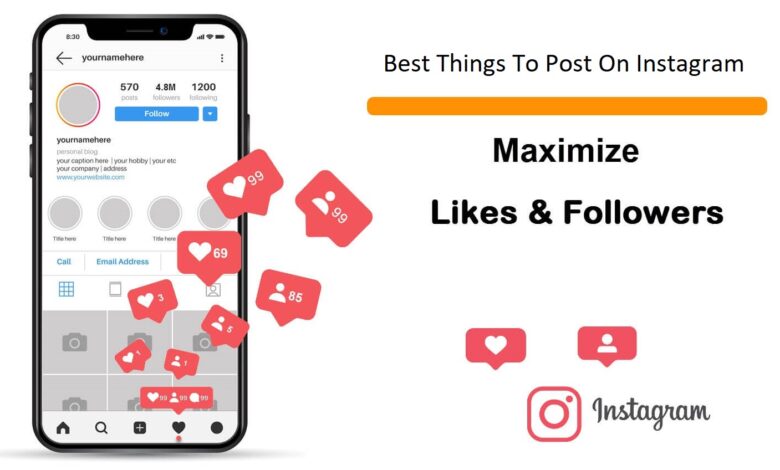
Sure, you can add links to your YouTube channels to the Instagram profile bio. And it doesn't matter how many you have — 2, 3, 5, or 10, or maybe more. This can be done at Taplink via the "Social networks" block.
You can add a YouTube link to your Instagram profile bio to attract more attention to your account on this video platform. And this means increasing the number of views, subscribers, comments, and likes.
Add your Taplink page with YouTube links to Instagram bio to get more. Share as many YouTube videos at once as you want. Put a timer before a video release, so that your fans won't miss it for sure. You may even dare to create an About Me page or a business website like big-deal brands do.
If you have any problems adding a link to the Instagram bio, write in the comments. We will try to help you.
How to Add Clickable YouTube Link in Instagram Bio
Instagram bio is an excellent way to know the account owner and the contents this account is about to post.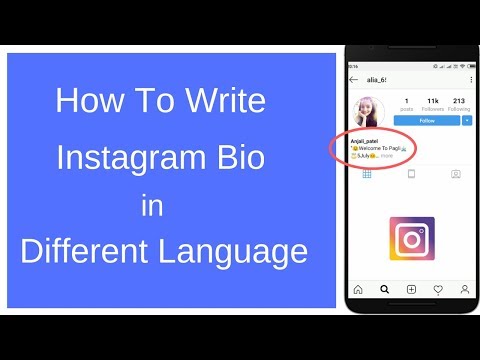 However, that’s just not enough. Because there are only texts in Instagram bio. Most people tend to ignore texts.
However, that’s just not enough. Because there are only texts in Instagram bio. Most people tend to ignore texts.
Instagram developers understand us. Now, it is possible to add clickable YouTube link in Instagram bio. A clickable YouTube link in Instagram bio allows you to drive viewers to a YouTube video that gives more details about yourself and your account.
Feel motivated to add YouTube link to Instagram Bio? Follow the steps below, you can easily add any YouTube link to Instagram bio. Let’s get started.
Can't Miss: How to Post a YouTube Video to Instagram Easily>
Preview
Makeup Instagram Reels
Use This Template
Preview
Happy Holiday Instagram Reels
Use This Template
Preview
Travel Instagram Reels
Use This Template
How to Add YouTube Link to Instagram Bio Via App
Step 1
Open your YouTube App (from your phone) and tap on your profile icon in the upper-right corner.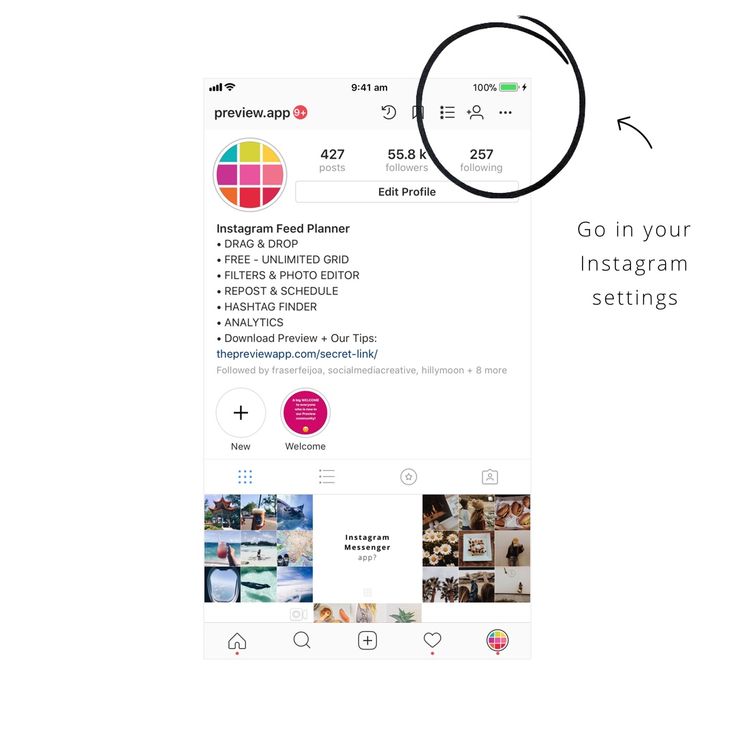
Image Credit: https://taplink.at/
Step 2
Click on “Your Channel” and click the three dots located at the top-right corner.
Image Credit: https://taplink.at/
Step 3
Select “Share,” and tap on “Copy Link.”
Image Credit: https://taplink.at/
Step 4
Open your page in the Instagram app and tap the avatar at the right bottom.
Image Credit: https://taplink.at/
Step 5
Hit Edit profile.
Image Credit: https://taplink.at/
Step 6
Hit the website field and select Paste to add a link to the channel.
Image Credit: https://taplink.at/
Step 7
Tap Done in the upper-right corner.
What If YouTube Link in Instagram Bio Not Working?
Sometimes, an Instagram user may experience a malfunction in the YouTube link integration process. This happens when you seem to have everything done perfectly well. When you encounter issues like this, consider using the options below to solve them.
1. Check if your Instagram app is updated to the latest version.
2. Check if your Instagram app cache is filled. If it has, follow these steps to get it fixed:
Open the “Settings” part of your phone.
Scroll to App, and select the Instagram app. Tap in “Clear Cache.”
Now, open your Instagram account again and click the link twice.
3. Check if you are putting the link in the right place.
4. Check your internet connection. Make sure your internet is well connected.
5. Make sure the link is not broken and the page still exists.
6. Check if the link still loads. If it doesn’t load outside the Instagram app, there are possibilities it will not load when integrated inside the app.
7. Check if Instagram has blocked access to the app. You might want to contact customer care if that’s the case.
8. Check if you have more than one link on the profile. Instagram doesn’t accept it.
The Bottom Line
Adding a YouTube link to your Instagram bio is a good way to express yourself more. It is a good way to say more about yourself than what is obtainable in a textual bio.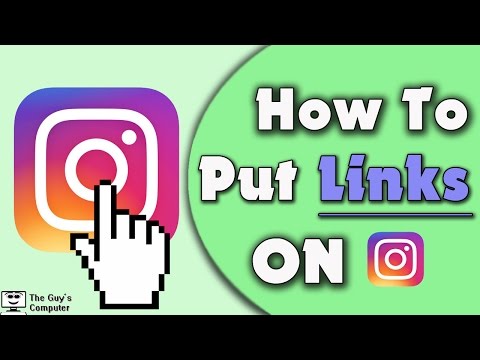 For business people, adding a YouTube video link on their Instagram bio is a good way to tell prospective customers about service instead of putting everything in a textual form. Although you may encounter some difficulties along the line, you can easily get it fixed with the tips we have detailed above. So, go ahead and like and share this piece to get to the right audience.
For business people, adding a YouTube video link on their Instagram bio is a good way to tell prospective customers about service instead of putting everything in a textual form. Although you may encounter some difficulties along the line, you can easily get it fixed with the tips we have detailed above. So, go ahead and like and share this piece to get to the right audience.
FlexClip Editor /
Professional in video editing and video marketing, we’d love to give some constructive tips and tricks to help our users make fantastic videos.
How to add a link to YouTube on Instagram, make and embed on a video from your phone
The most effective way not to lose your subscribers on different blogs and channels is to leave active links for a quick transition. All popular bloggers who run several channels in parallel use this convenient scheme, leaving, if possible, direct links to their resources. We will tell beginners how to add a link to YouTube on Instagram and get all their followers on the video channel.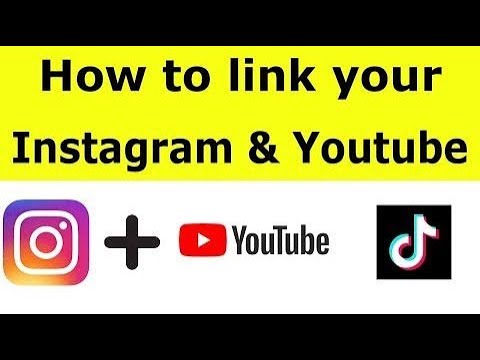
Where can I leave a link to YouTube on Instagram? So you need to connect sites with each other, the faster, the more effective the visits will be.
However, not all places on the page can insert a link with an active action for a direct transition. Everyone knows that a clickable link is blue and underlined. If it doesn't, then it won't work. nine0003
There are only two places on Instagram where hyperlinks to other resources are allowed:
- In the profile header. The method is popular and accessible to everyone without exception. The active url in the profile header is valid for as long as you need it.
- In stories. This vacancy will open to every Instagram owner as soon as the number of followers reaches 10,000 people.
Another option is to share the valid url in a direct message. The recipient will receive not only a direct link for the transition, but will visually see the YouTube icon of the resource to which he will be redirected.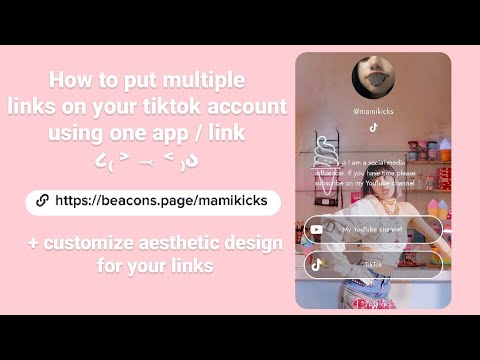 nine0003
nine0003
How to create and add an active link on Instagram
Each owner of popular accounts in social networks can, if necessary, correctly use url addresses and link all profiles together. Professional bloggers call this placement relinking, that is, links send visitors to another resource of the same owner.
First you need to determine exactly what you want to insert, it can be a direct link to a YouTube channel or a specific video. If this is a link to a specific video, then it is desirable to shorten it. A short url is much more readable and doesn't take up much space. Free online programs are used to reduce:
- Is.gd;
- Bit.do;
- Bitly.com;
- Tiny UPL;
- U.to;
- Cutt.us;
- Clck.ru.
Services work extremely simply. Copy the URL from the string, paste it into a specific field, click the "Shortcut" button and you're done.
To your YouTube channel in the profile header
This is the most popular method, as it allows you to use the most prominent place for placing hyperlinks.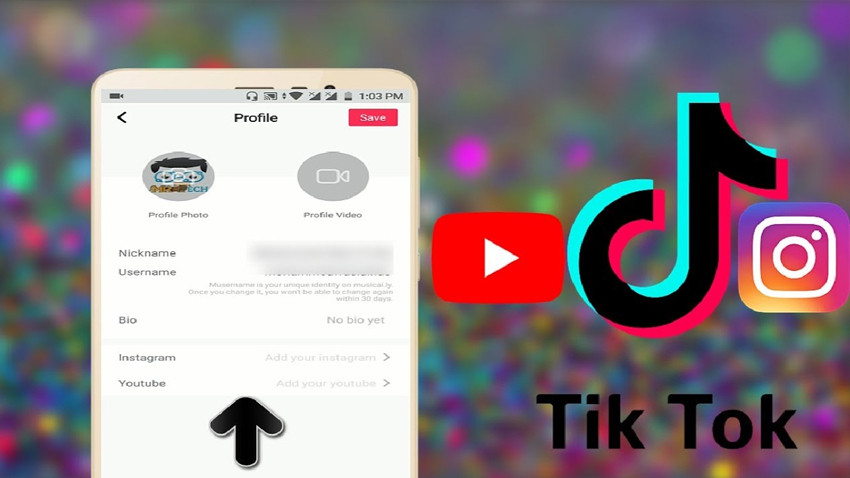 Follow step by step instructions:
Follow step by step instructions:
- Log in to Instagram on your phone or computer.
- We go to our profile, next to the profile picture there is a button "Edit profile", click on it.
- In the menu that opens, select the line "Website" and paste the url of your YouTube channel.
- At the bottom of the page, click on the "Submit" line.
In the same way, you can place a footnote on Instagram on your YouTube channel. At its core, all social networks of one owner contain identical content and complement each other, keeping subscribers on the channels of one blogger. nine0003
Link to YouTube in the photo caption
Another option that is often used is a hyperlink placed under the public.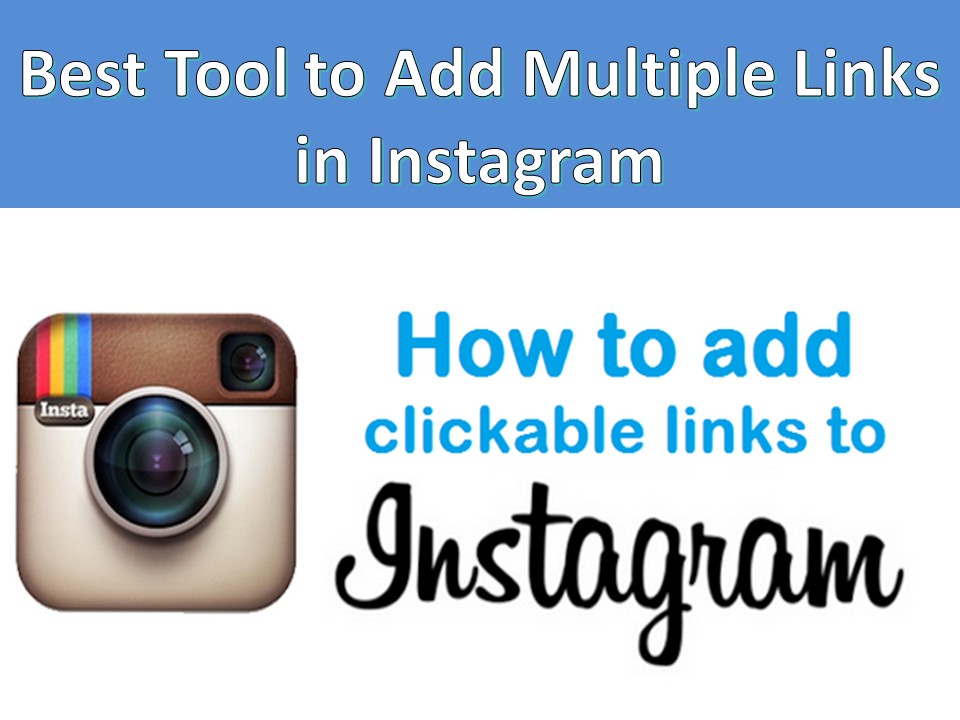 If a copied URL to a channel or a separate video from YouTube is added to a comment, it loses its activity. The footnote under the post is displayed in plain text and it is not possible to quickly navigate to it.
If a copied URL to a channel or a separate video from YouTube is added to a comment, it loses its activity. The footnote under the post is displayed in plain text and it is not possible to quickly navigate to it.
To use the footnote placed under the post, you must first copy it, then paste it into the search line of the browser. Nothing else. nine0003
Post link to Instagram Stories
Most recently, adding a direct link to a video to Stories was only available to owners of verified Instagram business accounts. Today, this privilege is opened to every ordinary user upon reaching a certain number of followers - 10,000 people. Adding algorithm:
- Log in to the application on your mobile gadget.
- In the upper left corner, click on the icon to add a new story. nine0016
- Choose a picture, a video from the gallery or take an instant photo.
- A special icon (chain, links) for adding a url address will appear in the edit field that appears in the upper corner.

- Copy the desired URL from the YouTube channel, add it to the field, the icon will react (change color to white).
- Publish a story with a simple click on "Next".
- Optionally, you can add users as usual.
Important! The active life of the post in stories is 24 hours, exactly as long as the added link will be active. At the end of the time, the link, along with the publication, goes to the archive. The owners of the business page are given the opportunity to place a hyperlink in the eternal story.
Errors - why the link to YouTube is not active
Often users of a new Instagram account cannot figure out how to leave a clickable link on their page. There are several reasons for this behavior of the application that do not allow you to leave a link for your subscribers:
There are several reasons for this behavior of the application that do not allow you to leave a link for your subscribers:
- You are placing in the wrong place. If the posting goes in the profile header, then this is one place called "Website", but for some reason many users tend to paste the URL in the "About Me" field.
- Sad attempt to paste several direct URLs to different resources at once? And only one link is allowed! If you want to place several at once, we recommend using the Linktree service.
- Not often, but still there is such an unpleasant moment when the URLs of the page are copied incorrectly, accidentally cut off. In this case, the link will be inserted, but redirected to an unknown direction. nine0016
- Can't place a hyperlink in stories? Are you sure you have 10,000 subscribers? Check the number of followers, maybe someone unsubscribed and you didn't notice.
Another equally popular way to share a video on Instagram is not through a link, but simply by adding your video to a story.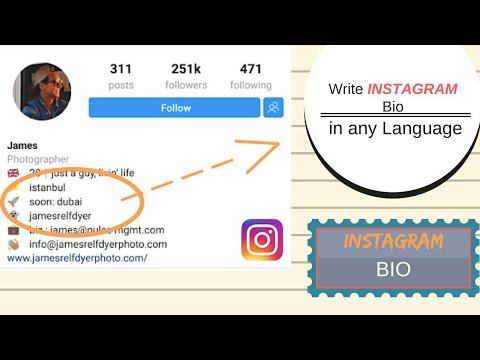 Not everyone likes this method, since adding a video to stories is allowed under strict condition if the file does not exceed 1 minute.
Not everyone likes this method, since adding a video to stories is allowed under strict condition if the file does not exceed 1 minute.
An active footnote in an Instagram profile is a convenient way to move followers in the right direction. Learn more about new ways to add YouTube link to Instagram. Create creative posts, recruit, connect followers and make your social network page more popular. First of all, try to think about how to create the most comfortable conditions for new subscribers, this is facilitated by the updated functionality of the application and a lot of additional services for promotion. nine0003
Instructions on how to insert a link in Instagram to YouTube
14:30, August 31, 2018
How to work
Author: Amelie
Content
If you run not only Instagram, but also YouTube, it will be useful for you to link these social networks, because the concept of content is essentially the same - they hit the visual perception of users and influence their mind, forcing them to believe you and buy certain goods and services.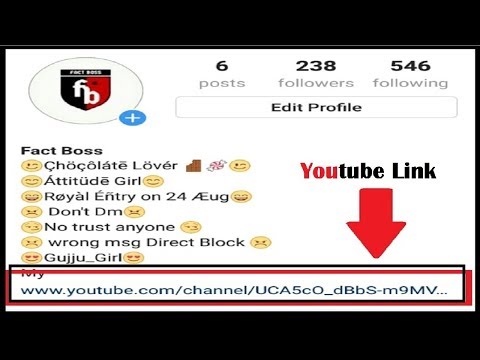 Therefore, now we will talk about how to add a link to Instagram on YouTube. nine0003
Therefore, now we will talk about how to add a link to Instagram on YouTube. nine0003
Why do you need to leave a link to YouTube on Instagram?
You can ask a reasonable question: why do you need to add a Youtube URL to Instagram? And I can answer this: you need to leave links to all social networks that can help users connect with you and generate income. But if you run a YouTube channel with your products, inserting the address in the Bio is very important, because, as I said, the main component of these social networks is visual. YouTube videos are much longer than Instagram videos, so this is a great opportunity to complement your commercial offers, show all the advantages of buying a product or service from you. If you are doing a tattoo, you can upload a video of the process there. If you're selling clothes, a sample video will show you how the clothes sit on the person and behave in motion. nine0003
Step-by-step instructions on how to make a link to YouTube on Instagram
First, we need to copy what we will add.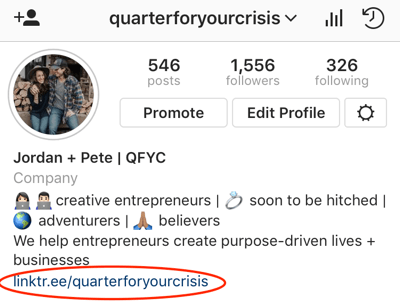 If this is the address of a specific video, I advise you to make the link short. For example, using the bit.ly service. For example, blogger Yuri Khovansky added the ability to watch his new video on Instagram by simply clicking on the blue line in his profile.
If this is the address of a specific video, I advise you to make the link short. For example, using the bit.ly service. For example, blogger Yuri Khovansky added the ability to watch his new video on Instagram by simply clicking on the blue line in his profile.
Go to the profile editing menu. This is a button with the same text under subscriptions. We click on it. Don't confuse it with the settings - often people click on the three dots in the upper right corner and look for fields to edit the page. nine0003
Find the "Website" field and paste the contents of the clipboard there. Make sure that there are no more addresses there, because only one can be inserted into Instagram. In addition, read how to add YouTube videos to Instagram.
Scroll to the bottom and click on "Submit".
Instructions on how to leave a link to Instagram on YouTube
Also, to attract new subscribers, you can leave the address of your Instagram profile on the YouTube channel. I will tell you how to do it right now:
I will tell you how to do it right now:
- Go to your channel, click on "Customize the look of the "Overview" page".
- Go to the "About the channel" tab.
- Find the "Links" block. When you hover over it, a pencil icon will appear on the right. We click on it.
- Here we can insert a link to absolutely any resource, and give it any name. I made just "Instagram", you can be original and draw more attention to your Instagram profile. We press "Finish".
nine0015 You can check the success of the procedure on your channel. Go to "About the channel". There will be our "Links" block. Click on Insta to check. Everything works. For the highest efficiency, I recommend copying the URL directly from the address bar. On YouTube, unlike Instagram, you can insert as many links as you want, and you won't get anything for it. the only limitation here is that a maximum of 5 links will be shown in the channel's background image.
Why can't I make the link active?
You seem to have done everything right, but nothing works, and the connection that you tried to establish between social networks is of no use.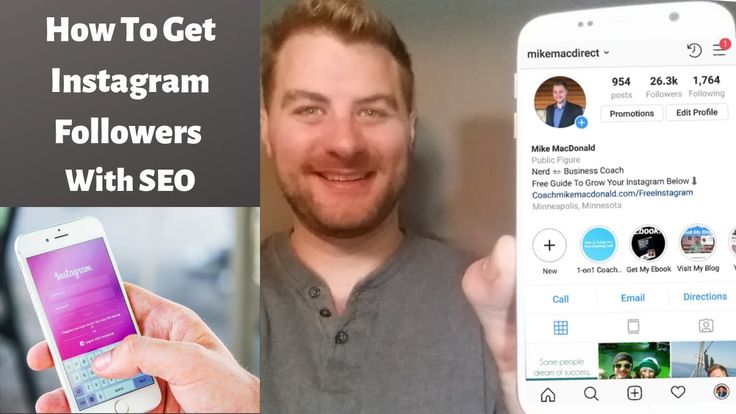 What is the problem? Here I will write the reasons also for those who have not read the previous paragraphs. I'm lazy myself, and I understand you perfectly. But still, just in case, re-read what was written there. I tried for you.
What is the problem? Here I will write the reasons also for those who have not read the previous paragraphs. I'm lazy myself, and I understand you perfectly. But still, just in case, re-read what was written there. I tried for you.
So, the reasons:
- You are inserting it in the wrong place. This also applies to Instagram and YouTube. Make sure you add the URL exactly in "Links" in the case of YouTube or "Website" in the case of Instagram. Some confuse, use the "About Me" field for these purposes and are perplexed - why does nothing work? The answer is often very simple. nine0002 I believe it's easy to get confused...
- This item is more often related to YouTube. You could enter your profile address manually, but make a mistake in one small letter. This could be a critical bug. Therefore, if you yourself write how to get to your page, double-check everything ten times, and only then save.
- And this is about Insta. Some people don't know that you can only put one URL in the "Website" field, and they can't figure out what's wrong.