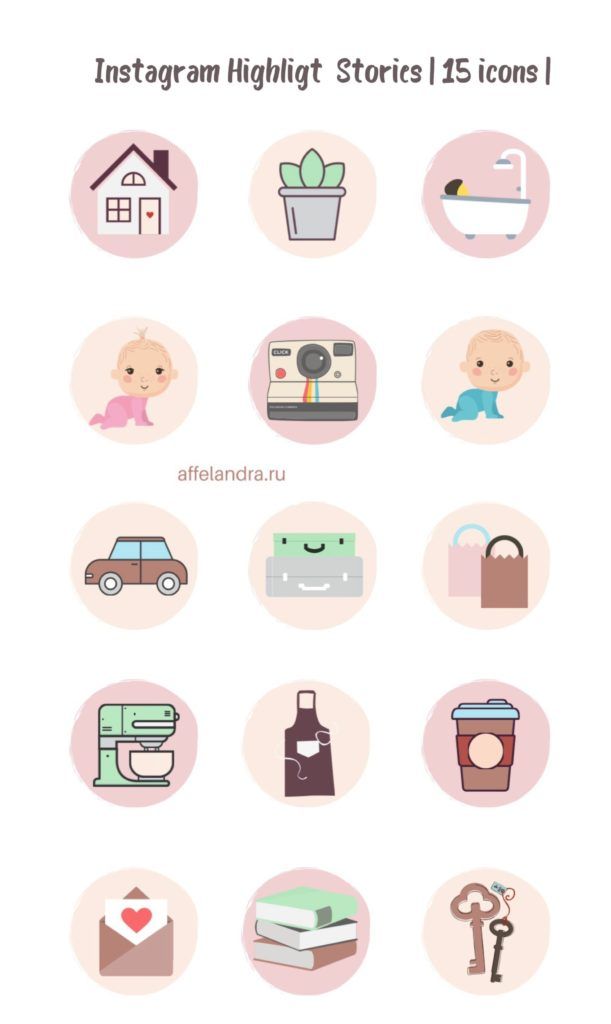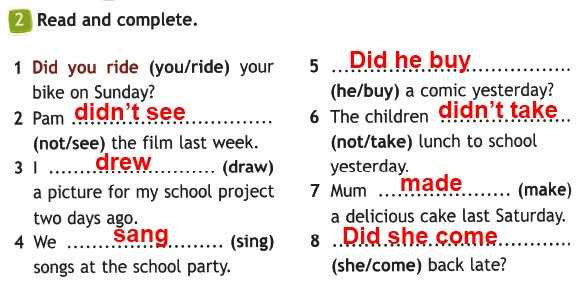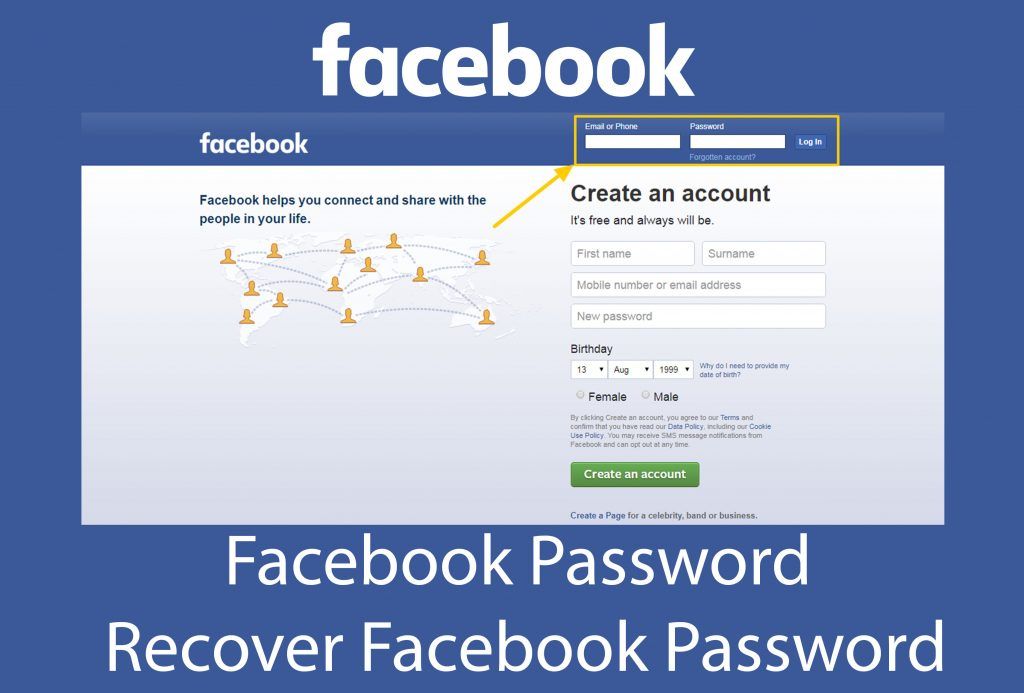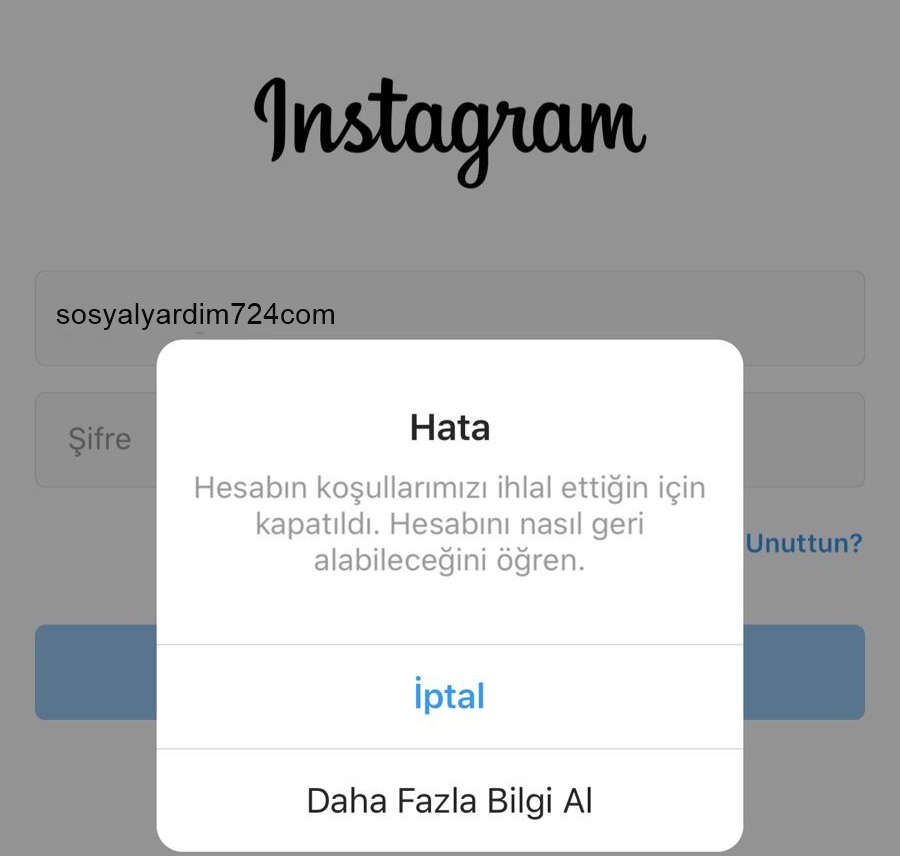How to remove stickers on instagram story
How to Remove Stickers From Instagram Story
Instagram has a feature that allows users to enhance their posts before committing them to their profiles. Such enhancements include the addition of sticker graphics. Instagram stickers are visual designs that can be added to users’ photos using the picture editor included with Instagram.
These stickers are applied on top of photos to help add another layer of creativity and expression to users’ posts. By default, any copy of the picture that is downloaded or snapshotted will include the added sticker if present. This can be frustrating for those who wish to view the picture in its original form.
Luckily, there are several ways that you could go about removing unwanted things on a screenshot from a story. This is a common problem users encounter when downloading or snapshotting pictures on the Instagram app. Since the picture has been altered before uploading, you will likely only have access to the edited version. You know that there is an unedited version available, so how do you get to it?
This detailed guide will walk you through many of the common fixes for removing an Instagram sticker from a photo. Some are fairly simple, while others might require extensive photo editing knowledge to successfully remove a sticker from an Instagram photo.
Can You Remove Stickers From Instagram Story
Table of Contents
If you are simply viewing another user’s story, you will be unable to remove the stickers or emojis that they might have added on top of the photos or video. Only the creator of the video will be able to remove stickers from their story.
If you have downloaded a user’s story to use off of Instagram, you will have more options for sticker removal. Any videos or pictures downloaded off of Instagram will include any stickers added, so you will have a chance to edit them out using your preferred method.
How to Remove Stickers From Instagram Story
There are several options that you can consider for removing unwanted stickers from your downloaded Instagram photos. The most popular fixes for Instagram sticker problems are listed below:
1. Use TouchReTouch to Edit Out Stickers
A popular way to remove stickers from Instagram photos is by using the TouchRetouch app.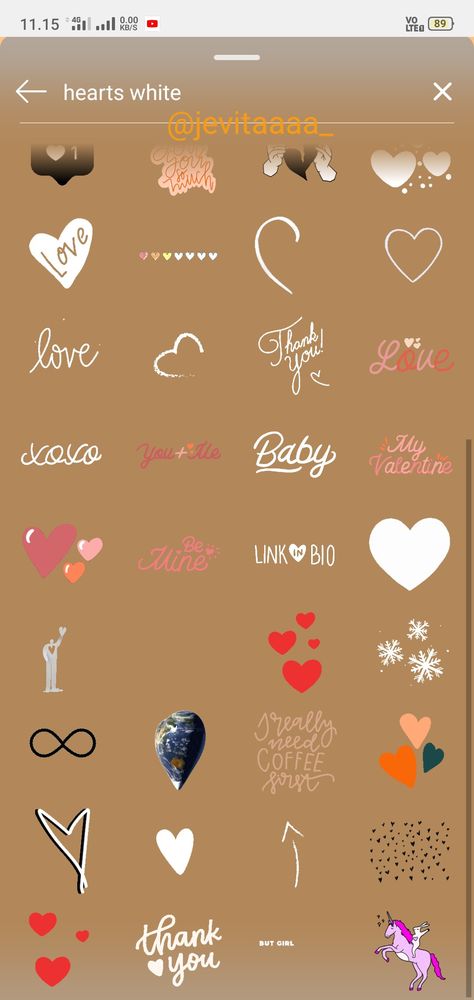 The app is primarily used to remove picture components from iPhone photos. The app costs $1.99 and is available on the app store for download.
The app is primarily used to remove picture components from iPhone photos. The app costs $1.99 and is available on the app store for download.
TouchRetouch features automatic object removal, as well as custom options to help tailor your photo to your specific needs.
Since TouchReTouch uses photos already downloaded to your phone, you do not have to worry about any potential compatibility issues with Instagram. This is possibly the most popular app on the list, with extremely versatile features drawing in more users every day.
Using TouchReTouch you can easily remove any unwanted Instagram stickers that your photos may be displaying. This is a simple way to view Instagram photos in their original form if you are not very familiar with photo editing. That being said, TouchReTouch is not perfect, and you might find you have to get more technical if you want to remove the sticker in your photo.
2. Use the Stamp Tool in Photoshop
This method requires some light knowledge about photoshop and photo editing.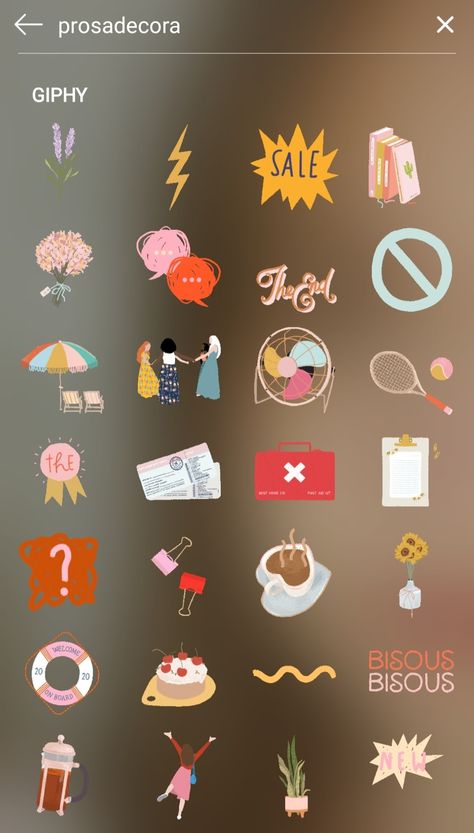 Using the Clone Stamp Tool in Photoshop, you can manually or automatically remove Instagram stickers with great precision. The Photoshop clone stamp tool is powerful enough to seamlessly remove most unwanted objects from any photo. Photoshop is known for being one of the most advanced photo editing software in the world.
Using the Clone Stamp Tool in Photoshop, you can manually or automatically remove Instagram stickers with great precision. The Photoshop clone stamp tool is powerful enough to seamlessly remove most unwanted objects from any photo. Photoshop is known for being one of the most advanced photo editing software in the world.
Using the Photoshop clone stamp tool, you can easily remove any unwanted Instagram stickers that you might encounter when viewing a downloaded or screenshotted photo.
Keep in mind that some technical knowledge of the program is required, as Photoshop tends to be rather harsh to new users. There are other applications on this list that you can consider for a more hands-off approach to solving your issues.
You can purchase a subscription to Photoshop for a monthly fee of $20.99. This includes not only the Photoshop application but several other apps that can help you remove any wanted stickers from your Instagram photos.
3. Use GIMP to Edit Out Unwanted Instagram Stickers
GIMP is another extremely popular photo editor that is packed with useful features.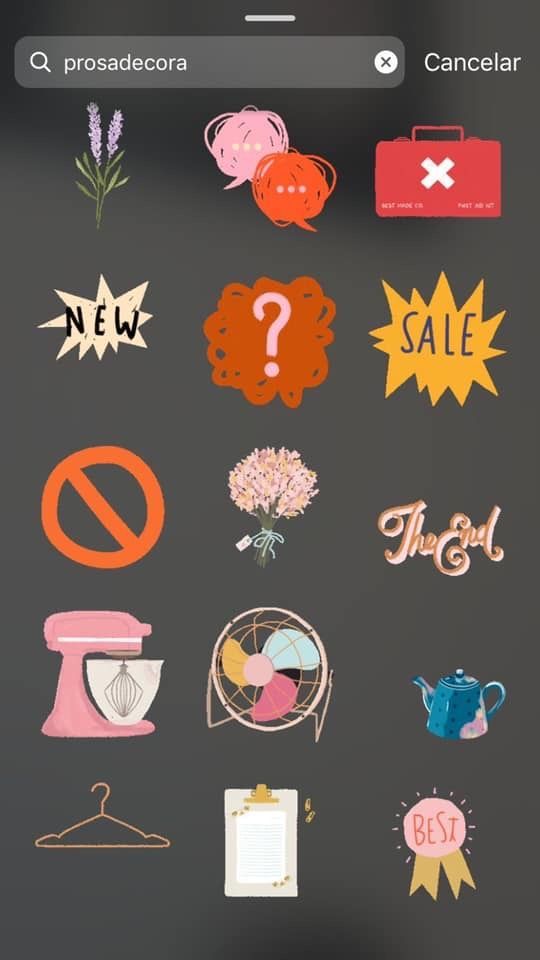 It was designed as a Linux exclusive app but was eventually brought over to other OS models. Like Photoshop, it features many advanced features that will likely require some photo editing knowledge to utilize properly.
It was designed as a Linux exclusive app but was eventually brought over to other OS models. Like Photoshop, it features many advanced features that will likely require some photo editing knowledge to utilize properly.
That being said, GIMP can easily remove any unwanted Instagram stickers from your photos, leaving behind a high-quality original photo doctored to your liking. There are some automatic options for those who do not know much about photo editing, so it is rather user-friendly.
One of the biggest draws for users of GIMP compared to the more well-known photo editing apps is that it is free to use.
Some of the biggest brand photo editing applications can be quite expensive to use. This is a big advantage if you are looking to get into photo editing but do not wish to spend a lot of money.
4. Use Adobe Photoshop Lightroom
Adobe Photoshop Lightroom is a version of photoshop that is packed with additional features. While regular Photoshop is great for advanced photo editing, Adobe Photoshop Lightroom adds an in-app photo manager to the mix, making it a great choice for someone who is regularly editing photos.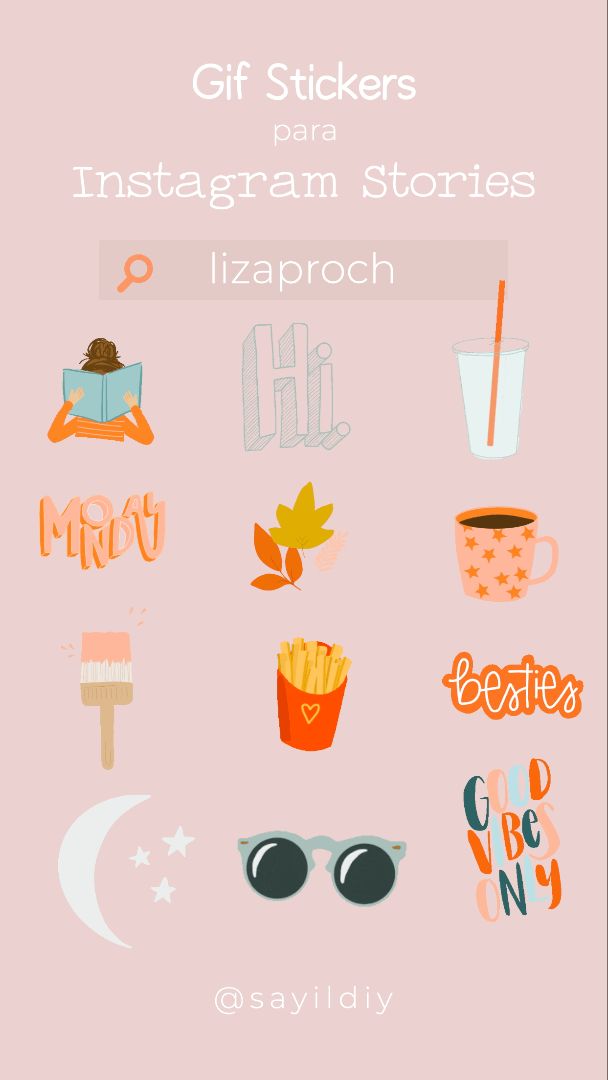 The app focuses not only on high-quality photo editing but also on photo management.
The app focuses not only on high-quality photo editing but also on photo management.
With Adobe Photoshop Lightroom, you can remove any unwanted Instagram stickers and have them automatically stored and organized. If you find that you are downloading and editing out stickers from Instagram photos frequently, then Adobe Photoshop Lightroom is something that you should consider.
You can start an Adobe Lightroom plan for as little as $9.99 a month. Plan rates go up depending on the amount of management space you require.
5. Use Clip Studio Paint to Remove Unwanted Stickers from Photos
Clip Studio Paint is an image editing program that is primarily used for creating digital illustrations. That being said, it has access to some basic photo editing features that could help you remove unwanted stickers from your Instagram posts.
Clip Studio Paint can be purchased for $49.99. It includes a full suite of illustration and photo editing software that could be used to remove an object from your photos.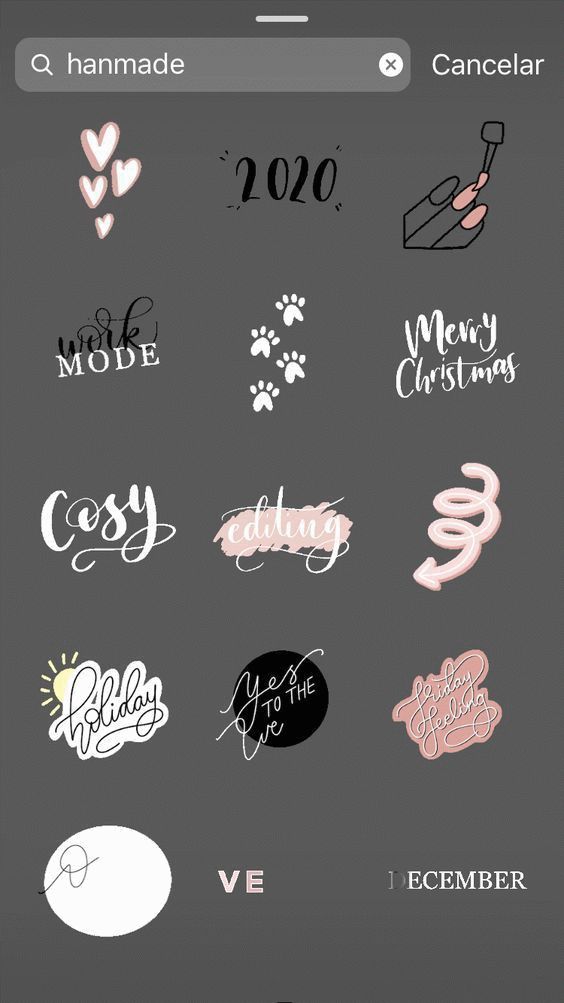 Keep in mind that its primary function is to be used as illustration software and any photo editing features are secondary.
Keep in mind that its primary function is to be used as illustration software and any photo editing features are secondary.
6. Use inPixio Remove Background Feature to Remove Unwanted Instagram Sticker
inPixio is a free website that offers a background and object removal tool. inPixio is capable of detecting backgrounds and digital objects and removing them. Users can simply go to the inPixio website and upload their photo and a copy will automatically be generated with any background or stickers removed.
Users have few other choices when using inPixio, especially when compared to major photo editing software like Photoshop, but it is a quick and easy way to edit out a sticker from an Instagram photo.
7. Use iMovie or Final Cut Pro to Edit Out Unwanted Stickers
iMovie is the Apple company’s free-to-use photo and video editing software that is included on all Mac PCs. It is an extremely versatile program that offers many of the same features as Photoshop. This is a big bonus for Mac users who are into video and photo editing.
This is a big bonus for Mac users who are into video and photo editing.
Using iMovie you can easily remove any unwanted Instagram stickers from your photos. Final Cut Pro can likely simply the process, as it offers a more extensive package of features that build on the ones included with standard iMovie.
You can purchase Final Cut Pro for $299. With it comes all the features of standard iMovie and many more advanced features that you can easily use to edit your photos any way you like.
8. Use Jihosoft Photo Eraser to Remove Instagram Sticker
Jihosoft Photo Eraser is a great option for those who are not confident with their photo editing knowledge to utilize programs like Photoshop or GIMP to their full capabilities. If you are simply looking to have some fun with your photos, or add original photos from Instagram to your phone, you likely will not need access to a full photo editing suite.
Jihosoft Photo Eraser is a very simple photo editor with only one basic function, to remove unwanted objects from photos.
It can easily remove any unwanted Instagram stickers from your picture, and is user-friendly, as it lacks much of the complexity of other major photo editing apps. You can purchase Jihosoft Photo Eraser for $50.
8. Use Apowersoft Watermark Remover
Apowersoft Watermark Remover is a free program that is designed to detect and remove digital objects from photos. This includes digital stickers like those added on Instagram.
Users can upload their photos into the program and Apowersoft Watermark Remover will automatically remove any digital object in the photo that it detects. This is another great option for users with little photo editing knowledge.
Digital watermarks are very similar to the stickers on Instagram. That is why programs like Apowersoft can detect and remove them automatically. Keep in mind that some watermark removal programs may function better than others.
9. Use WebinPaint or InPaint to Remove Stickers
WebinPaint and InPaint are two more popular free-to-use programs for detecting and removing unwanted objects from photos.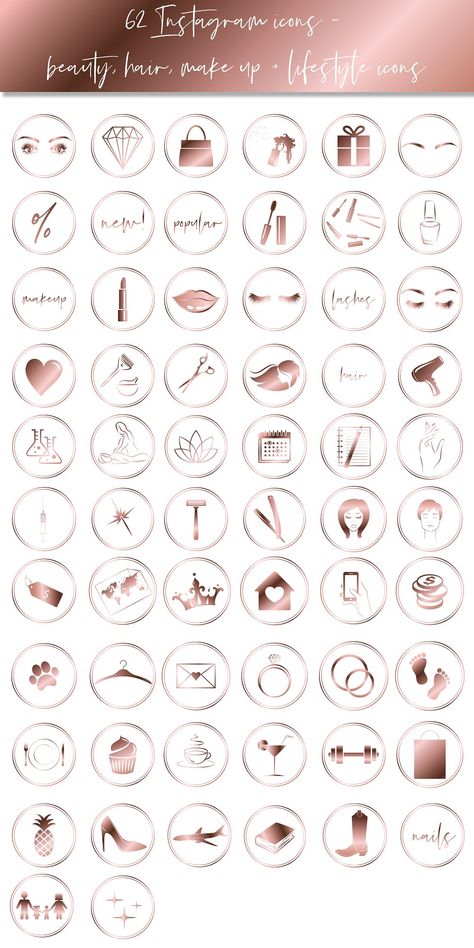 Both of these programs focus on detecting potentially digital objects in the photo and automatically removing them.
Both of these programs focus on detecting potentially digital objects in the photo and automatically removing them.
Since they are free to use, there is no risk in trying them out and seeing if they can remove the stickers from your Instagram post.
It is possible to receive less than optimal results using programs like these that lack customization of the final product. These programs are designed simply to detect and remove digital objects from photos.
If you require a more versatile program to edit your photos, consider one of the more advanced ones on this list.
10. Use HitPaw Watermark Remover
HitPaw Watermark Remover is another popular choice for users who need digital objects removed from their photos. HitPaw Watermark Remover can be purchased for as little as $4.99 a month and comes with a suite of options for watermark and digital object removal. If the free options above produced edited photos that were not to your liking, this more advanced program could help solve your issue.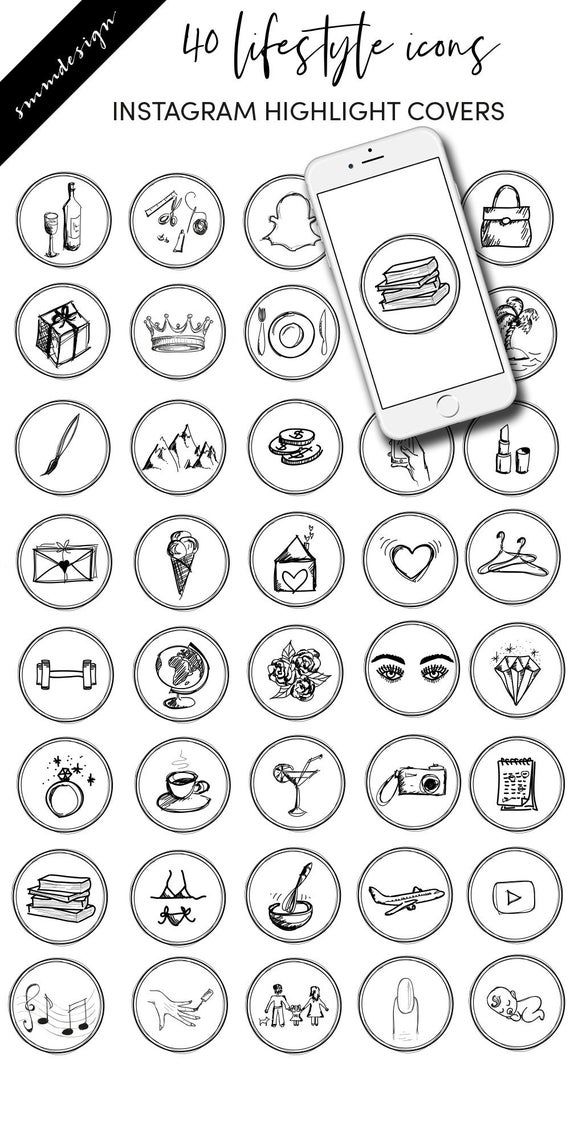
HitPaw is also about to edit out digital objects from video media as well, which could be useful if you need to remove stickers from an Instagram video story. Starting a monthly subscription with HitPaw will give you access to both software.
11. Use iMyFone MarkGo to Edit Out Stickers
iMyFone MarkGo is another cheap option for advanced watermark and digital object removal. It can be purchased for $15.99 and uses advanced algorithms to automatically detect and remove any digital objects. Using iMyFone MarkGo, you can easily remove any potentially unwanted stickers from your Instagram photos.
Like other paid watermark removal services, it offers a little more versatility than standard free options. Subscriptions can be set monthly or annually.
12. Ask for the Original Photo
If possible, the simplest option to get a copy of an Instagram photo before it has been edited with a sticker is to simply ask the original poster for the photo. If it is someone you are close to, they may have no problem just sending the photo over for you to use.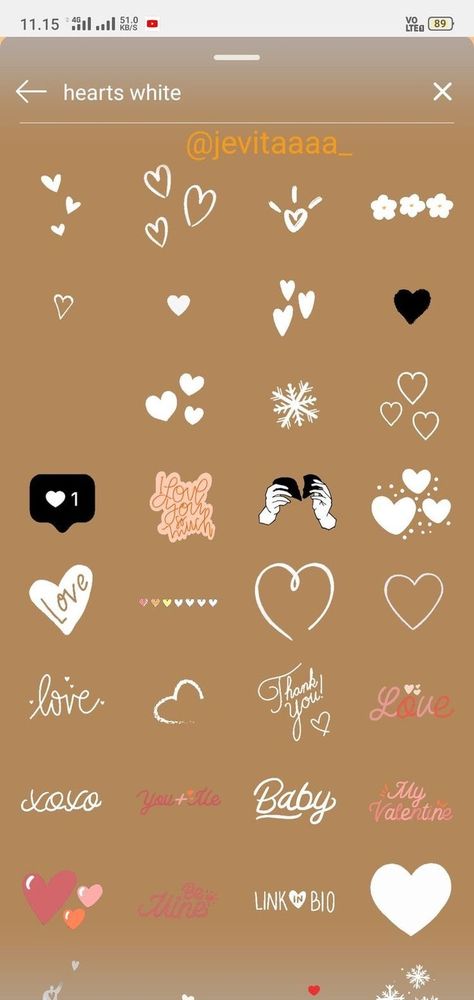
This could be more complicated if for celebrity photo posts or people you do not know very well. If you find that not asking for the photo is a viable option, then many of the above methods could help solve your problem.
13. If The Photo You Wish to Remove Stickers from Is Your Own, Find the Original in Your Camera Roll
If the photo you wish to remove stickers from is one that you have taken on your phone, as long as it has not been deleted you will be able to access the original.
This can save you a lot of trouble if you wish to view an unedited version of a photo that you have uploaded to Instagram. Instagram will only have access to the version of the photo that you ultimately posted online.
Final Thoughts
As this guide has shown, there are many different options you can consider for altering an Instagram photo that has been edited with digital stickers.
Watermark removal apps that are designed solely to eliminate digital objects are a great option for those who simply need to remove stickers from their photos.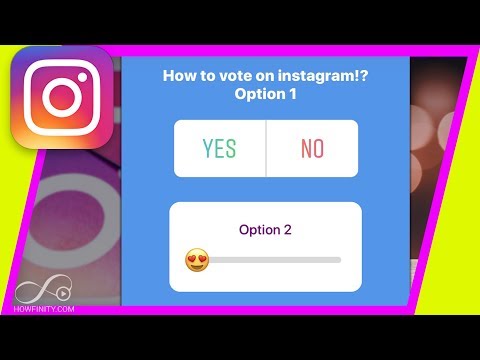 They are relatively simple to use and cheaper than a standard full suite photo editor.
They are relatively simple to use and cheaper than a standard full suite photo editor.
If you wish to not only remove Instagram stickers from photos but also can edit and enhance them, then a program like Photoshop or GIMP could be good for you.
These large photo editing suites come packed with features to help users create the best-looking photos possible. These programs can be quite advanced and might require some previous photo editing knowledge to use properly.
Remember, it is easier to simply ask the poster of the original photo for a copy if you wish to view a picture before it was edited. Often the user will have no issue giving access to the original photo, but in case they do you now have a detailed guide breaking down the many different options you have for Instagram sticker removal.
With so many options, it can be difficult to decide which watermark remover or photo editing software is right for you. This detailed guide has information concerning many of the biggest watermark remover tools, so you can now make an informed decision.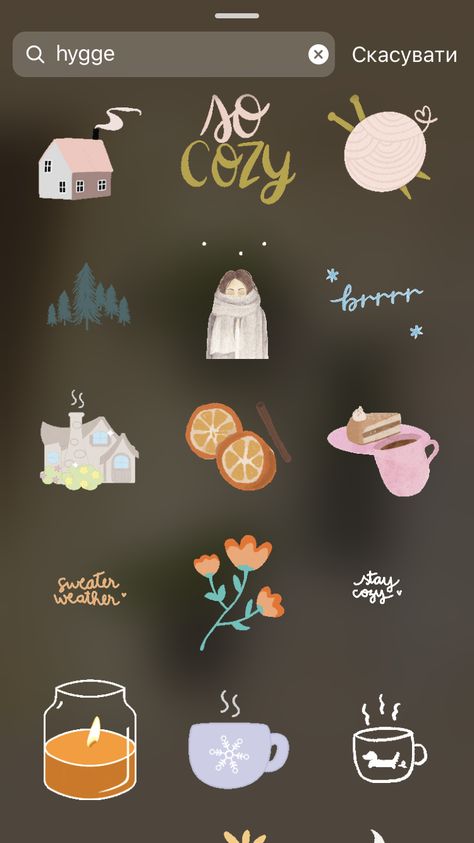
How to remove stickers from someones instagram story?
- To remove stickers from someone’s Instagram story, you can use a third-party app like StorySaver.
- Simply open the app, find the story you want to save, and tap the download button.
How to remove emoji / sticker on picture Roffi Ki Tech
How to Remove Emoji From Photo
Can Instagram detect screen recording?
There is no definite answer to this question as it depends on the app’s features and how it was designed.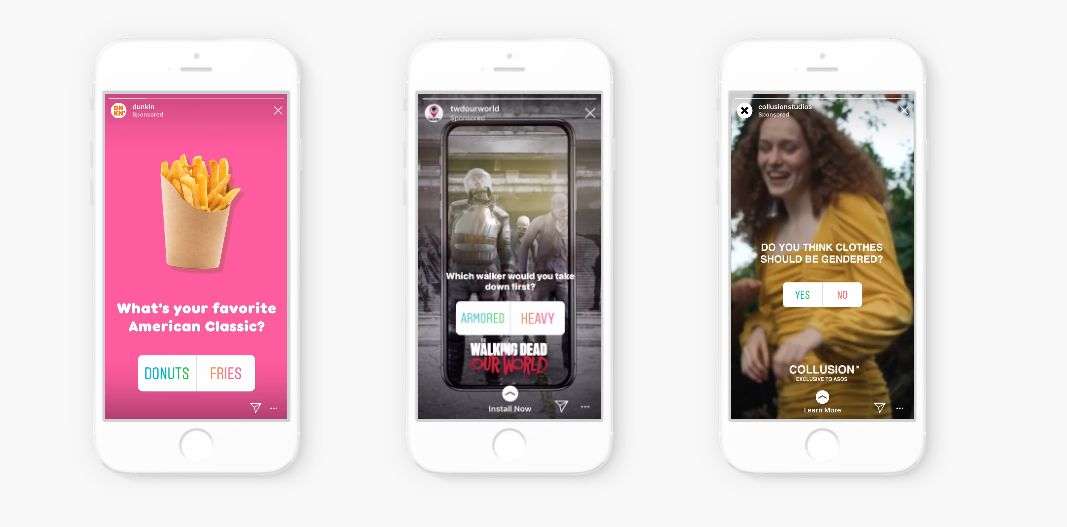 Generally, most apps can detect screen recording software and will either pause the recording or stop working entirely. However, there are some workarounds that can be used to get around this, so it’s not always 100% effective.
Generally, most apps can detect screen recording software and will either pause the recording or stop working entirely. However, there are some workarounds that can be used to get around this, so it’s not always 100% effective.
Does Instagram notify story screen record?
No, Instagram does not notify story screen record.
Does Instagram notify when you screenshot A Story 2022?
Yes, Instagram notifies when you screenshot a story.
How do you remove a tag on Instagram after posting?
To remove a tag on Instagram after posting, first go to the photo you want to remove the tag from. Next, click on the three little dots in the top right corner of the photo and select “Edit.” Scroll down until you see the “Tags” section and click on the “x” next to the tag you want to remove. Click “Done” when you’re finished.
Can you remove tags on Instagram?
Yes, you can remove tags on Instagram.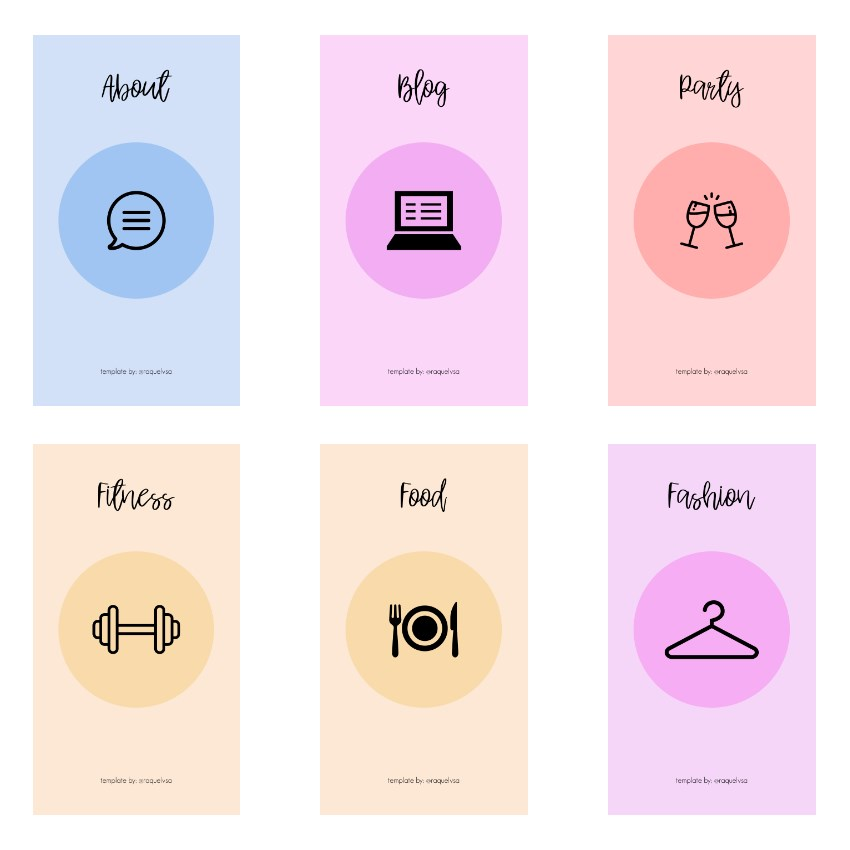 To do so, open the photo you want to edit and tap the three dots in the upper right corner. Tap Edit and then tap Remove Tags.
To do so, open the photo you want to edit and tap the three dots in the upper right corner. Tap Edit and then tap Remove Tags.
How do you screenshot on Instagram without overlay?
There are a few ways to screenshot on Instagram without the overlay.
The first way is to take a picture of your screen with another camera.
The second way is to use an app like Lightshot or Skitch to take a screenshot of your screen.
The third way is to use an iPhone. On iPhones, you can press and hold the power button and the home button at the same time to take a screenshot.
How do you remove Emojis from your Instagram stories?
To remove Emojis from your Instagram stories, first open the story you want to edit. Tap the pen icon at the top of the screen, then tap and hold on the Emoji you want to remove. When it turns red, release your finger and it will delete.
How do I remove tags from my Instagram stories?
To remove tags from your Instagram stories, first open the story you want to edit. Tap the three dots in the top right corner, and select “Edit.”
Tap the three dots in the top right corner, and select “Edit.”
Next, tap the tag you want to remove and hit the “X” that appears. When you’re finished, tap “Done” in the top right corner.
How do I remove a tag from my story?
To remove a tag from your story, go to the Tags section of your story’s settings and click on the x next to the tag you want to remove.
Is there an app that can remove stickers from videos?
There is no app that can specifically remove stickers from videos. However, there are some apps that can help reduce the appearance of stickers in videos. Try using video editing software such as Adobe Premiere Pro, Final Cut Pro, or iMovie to remove stickers from videos.
How do you remove sticker residue?
There are a few ways to remove sticker residue. One is to use Goo Gone, which can be found at most stores.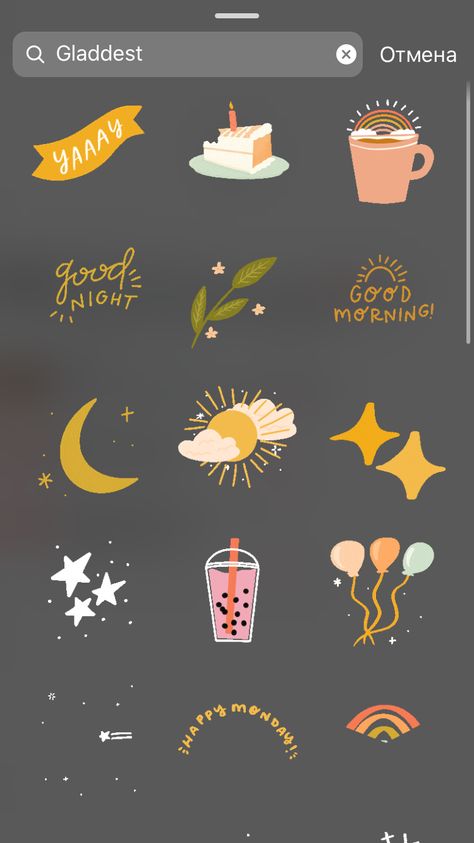 Another is to use a citrus-based cleaner, such as orange or lemon juice. You can also try using WD-40.
Another is to use a citrus-based cleaner, such as orange or lemon juice. You can also try using WD-40.
How do you remove sticker residue?
There are a few ways to remove sticker residue. One is to use a product like Goo Gone. Another is to use hot water and a dish soap like Dawn. You can also try using a hair dryer to heat up the sticker and then peel it off.
How do you remove Snapchat stickers from someone else’s picture?
If you want to remove a Snapchat sticker from someone else’s picture, you can use the eraser tool to erase it.
How do you remove stickers from someone else’s video?
There are a few ways to remove stickers from someone else’s video. One way is to use a program like Adobe Premiere or Final Cut Pro to erase the sticker. Another way is to use a green screen to erase the sticker.
Can you remove stickers from Instagram stories?
Yes, you can remove stickers from Instagram stories.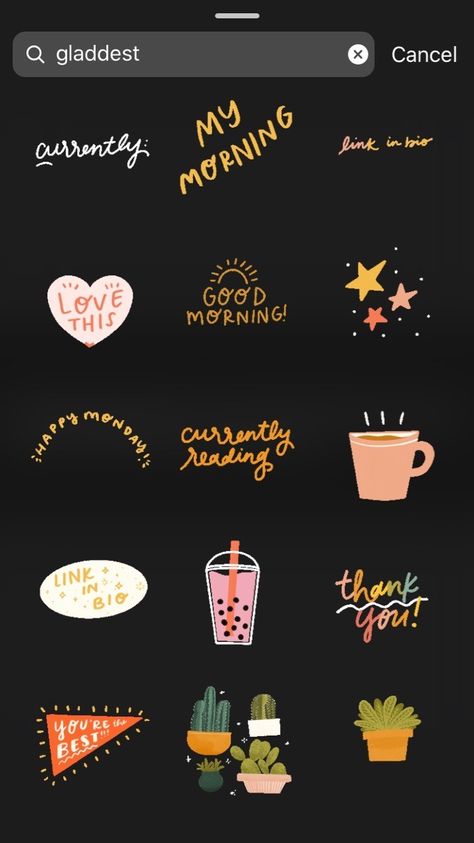 To do so, simply tap and hold the sticker until it begins to wiggle. Then, drag it to the trash can that appears at the bottom of the screen.
To do so, simply tap and hold the sticker until it begins to wiggle. Then, drag it to the trash can that appears at the bottom of the screen.
How to Use Instagram* Stories: A Comprehensive Guide
July 11, 2017 Technologies
The Instagram* Stories interface is intuitive for everyone, but some features are not so obvious. A detailed guide will help you publish your first story on Instagram*, as well as reveal some useful tricks for experienced users of the service.
The Basics
Creating a Story
Swipe from left to right on the Instagram home page* (where you follow your feed) to start posting stories. To take a photo or shoot a video, you need to click on the circle at the bottom of the screen, and by swiping down you can open the media selection window from your library. There is another way to create a story: select your account tab (where your photos are shown) and click on the + next to your profile photo.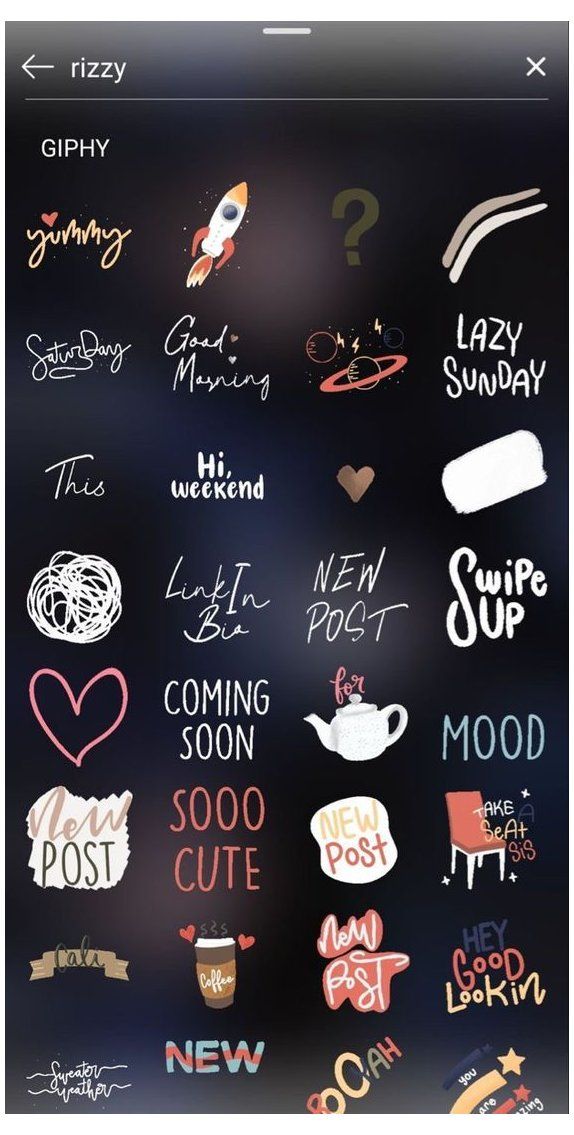
Shooting modes
Instagram* Stories supports five shooting modes.
- Live. By selecting this mode, you can broadcast from the camera of your smartphone. After the broadcast is over, the video can be shared on Instagram*.
- Normal mode. A quick tap takes a photo, a long press takes a video.
- Boomerang. "Boomerangs" - short looping animations. This mode is suitable for shooting dynamic videos.
- Write back. With this mode, you can shoot video in reverse.
- Hands free. In this mode, a quick tap will start a 15-second recording without you having to hold down the record button.
Filters
The choice of filters in Instagram* Stories is small, but usually enough. Filters can be changed by swiping left or right.
Supported photo and video format
Instagram* Stories photos and videos are vertical.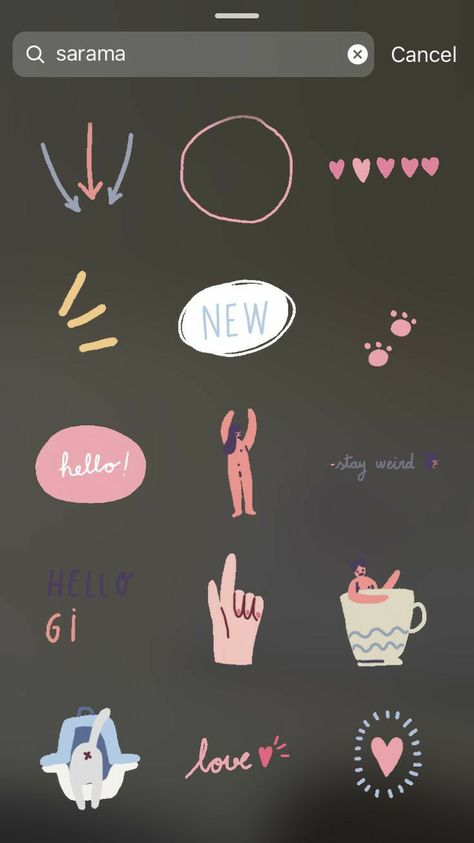 Horizontal media files are cut off when imported. To select the desired area of the photo to be published in the story, you can use the frame crop in the standard photo editor. The maximum video length is 15 seconds. Keep in mind that a longer video clip will be shortened when imported. You can upload to history only those pictures and videos that were taken in the last 24 hours.
Horizontal media files are cut off when imported. To select the desired area of the photo to be published in the story, you can use the frame crop in the standard photo editor. The maximum video length is 15 seconds. Keep in mind that a longer video clip will be shortened when imported. You can upload to history only those pictures and videos that were taken in the last 24 hours.
Masks
Another borrowing of Instagram* Stories from Snapchat. To go to the masks, you need to tap on the icon to the right of the camera change icon.
Stickers
To attach a sticker to a story, you need to click on the corresponding icon after shooting or simply swipe up on the screen.
Location, temperature, and time stickers
On the first line of the sticker selection screen, you can choose to add location data, the current temperature at your location, and the time of publication to your history.
Adding a selfie to the story
On the next line of the sticker selection screen, there is a camera icon.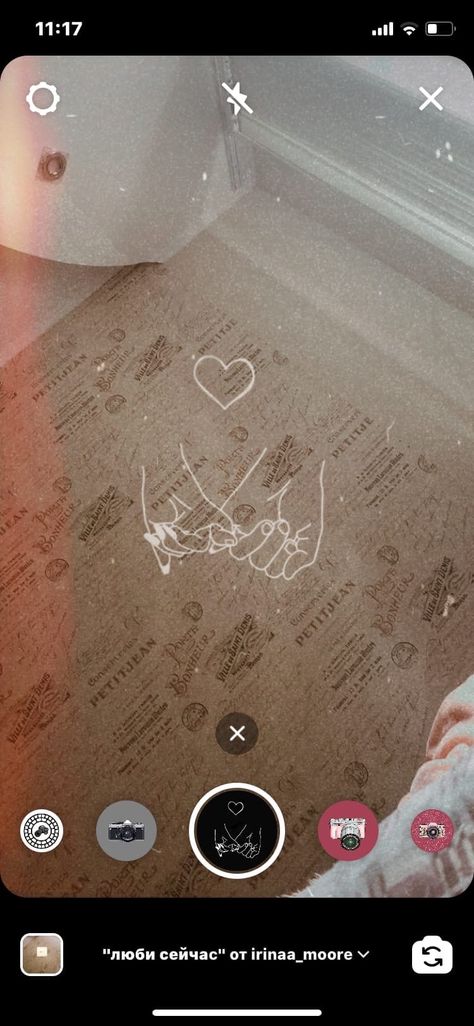 Choosing such a sticker will allow you to take a selfie and embed it in the story. Moreover, the borders of the photo can be either blurred or emphasized with a white frame. With this feature, you can create fun collages or express your opinion about what is depicted in the story with the help of a joyful or condemning grimace.
Choosing such a sticker will allow you to take a selfie and embed it in the story. Moreover, the borders of the photo can be either blurred or emphasized with a white frame. With this feature, you can create fun collages or express your opinion about what is depicted in the story with the help of a joyful or condemning grimace.
Change sticker size
Use two fingers to make the sticker larger or smaller. Once you've selected a sticker, pinch your fingers together to make it smaller, or move your fingers apart to make it bigger.
Attach a sticker to a video element
Select any of the stickers, press and hold your finger for a couple of seconds. A time slider will appear in front of you. Select the second with the element to which you want to attach the sticker, set the desired location and size of the "sticker" and click "Attach". Now the sticker will be attached to the selected video subject.
Adding hashtags
To assign a hashtag to a story, you can use the tag in the text, but it's easier to select the appropriate sticker.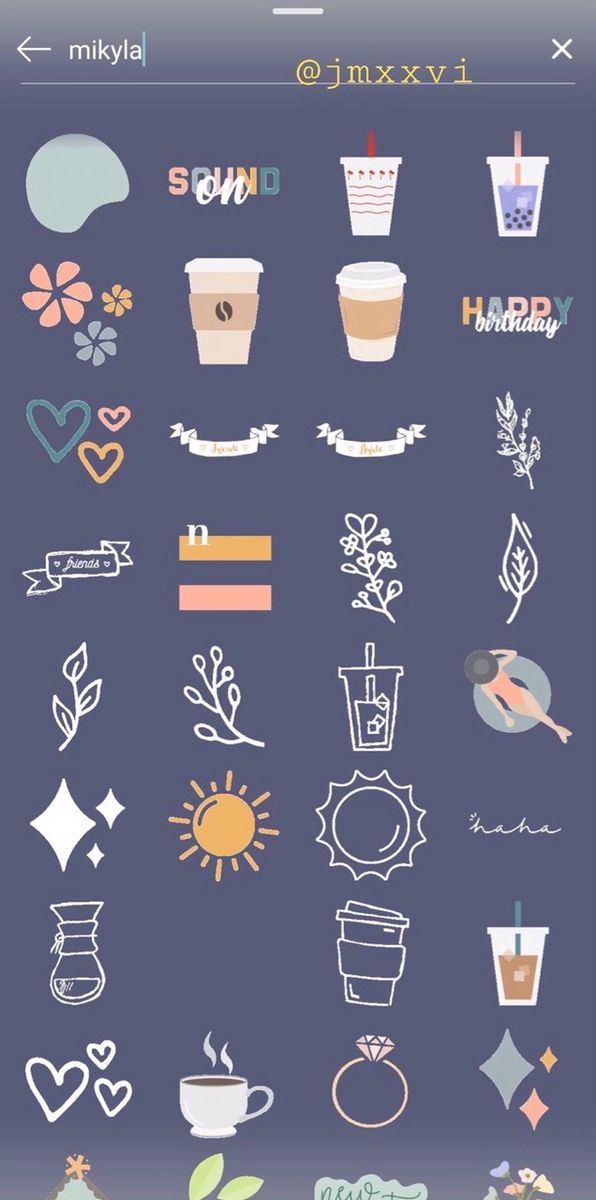 Tapping on it will change the display style of the hashtag. When your friends see the tag, they can jump to posts with the same tag with one click.
Tapping on it will change the display style of the hashtag. When your friends see the tag, they can jump to posts with the same tag with one click.
Quick sticker selection
To avoid having to scroll the screen every time to find your favorite sticker, swipe right when you select it. You will see a list of recently used stickers. There is a separate group of stickers that fit especially well on portraits. To access them, swipe left.
Deleting stickers
To delete a sticker you accidentally added, press and hold your finger. A trash can icon will appear at the bottom of the screen, and you need to move the extra “sticker” there.
Drawing
To switch to drawing, click on the corresponding icon between the sticker and text icons in the story editing window.
Types of brushes
Four brushes are available to the user.
- Regular brush. The same basic brush from any graphic editor.
- Marker.
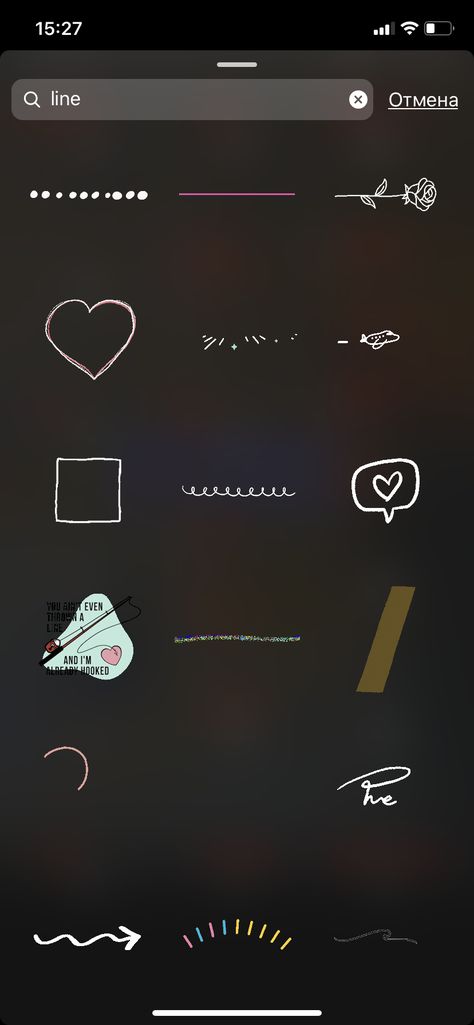 Differs in the shape of the brush and the degree of transparency.
Differs in the shape of the brush and the degree of transparency. - Brush with neon stroke. Similar to a regular brush, but with a choice of stroke color. The main color remains white.
- Rainbow brush. One brush - seven colors.
A choice of erasers is also available.
Brush size
Brush size is adjusted using a special slider that opens by clicking on the icon with three dots at the bottom left of the screen.
Color selection
You can also choose brush colors when drawing: they are located at the bottom. You can move between the three standard palettes by swiping left or right. To choose your color, hold your finger on one of the circles.
Fill
To fill the frame with a single color, select the brush, press and hold anywhere on the screen. After uploading, you can open part of the photo or video using the eraser tool.
Text
To start typing, select the Aa icon to the right of the draw icon.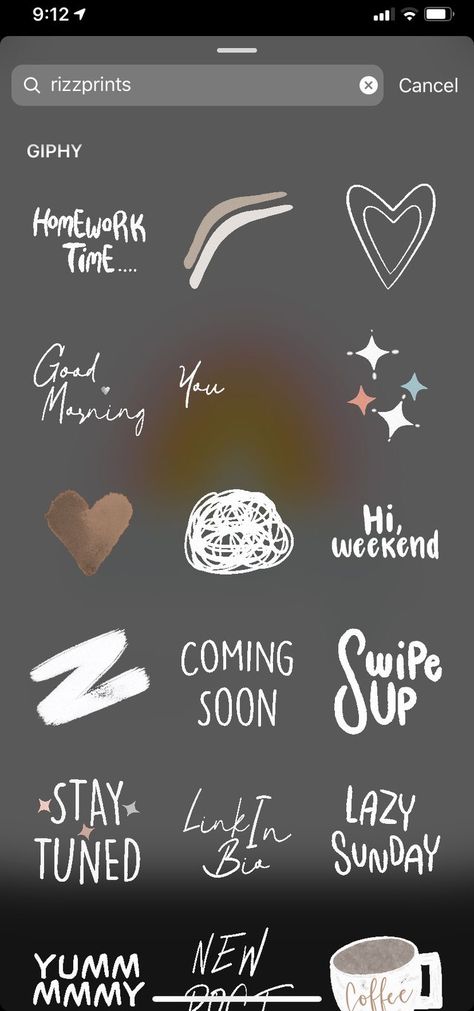
Styles and alignment
To adjust the color and size of text, follow the same steps as when painting with a brush. The scale of writing can also be changed using two fingers.
A button with indent adjustment appears in the upper left corner when typing. You can position the label on the left, right, or middle. The second functional button when typing is the letter A in a square. By clicking on it, you can switch between three label display styles.
3D text effect
To give text a 3D effect, create two identical labels but in different colors. Place them almost on top of each other, with a slight shift: you get 3D text.
User mark
To mark a user in your story, type the @ symbol when creating a note. Start typing a nickname and Instagram* will suggest options from among your friends. You can attach hashtags in approximately the same way: use the # symbol for this.
Other
Save Stories
Click on the three dots in the top right corner when you are on your Instagram profile*.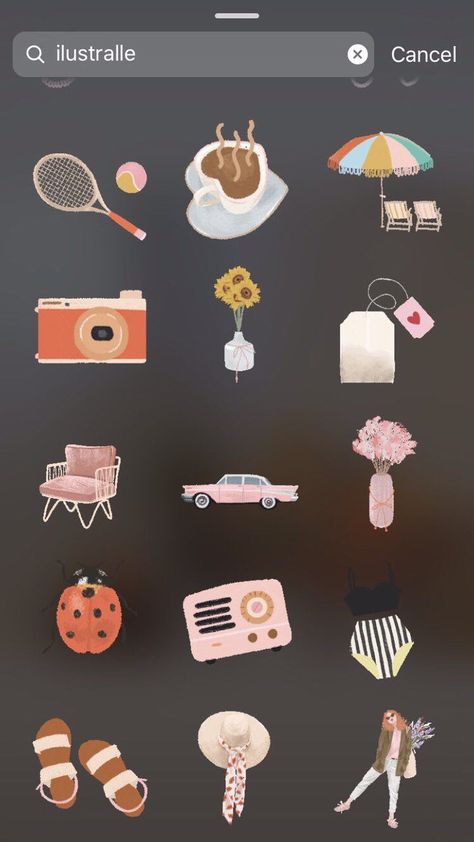 To automatically save your stories, go to the story settings and move the "Save published photos" slider to the active position.
To automatically save your stories, go to the story settings and move the "Save published photos" slider to the active position.
Add music to Instagram* Stories
There is no function to add music to video in Instagram* Stories. But there is still a way to add audio to a story. Many may have noticed that the music playing on your smartphone is not interrupted when viewing other people's stories. The same thing works when creating a video: just turn on the song on a streaming service or, for example, on the VKontakte social network and start shooting a story.
Video rotation
You can avoid cropping the edges of videos when publishing to stories using special applications that rotate videos by 90 degrees.
Upload
Price: Free
Publication of old photos and videos in the history
If you are late with the publication and 24 hours have already passed from the moment of shooting, a little trick will help you upload a photo or video. Just send the desired pictures or videos to yourself on WhatsApp and save. There is an easier way - using special applications.
Just send the desired pictures or videos to yourself on WhatsApp and save. There is an easier way - using special applications.
appbox fallback https://apps.apple.com/ru/app/id1049894654
appbox fallback https://play.google.com/store/apps/details?id=com.tregue.inst&hl=ru&gl=ru
Posting long videos
Use any video editor to post videos longer than 15 seconds to your story. You can remove some segments, split the video into several parts, or increase its speed. For iOS device users, the App Store offers an app that automatically splits a long video into multiple 15-second segments.
Download
Price: Free
*Meta Platforms Inc. activity. and its social networks Facebook and Instagram are prohibited in the territory of the Russian Federation.
Stickers in Instagram stories: names, how to add, how to find
If you often use stories, you know what stickers are in Instagram stories.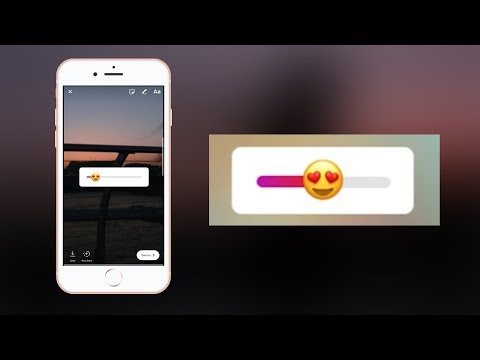 These are special stickers with different functions - adding a poll, a hashtag, mentioning other accounts, tests. Stickers help diversify content and increase subscriber engagement.
These are special stickers with different functions - adding a poll, a hashtag, mentioning other accounts, tests. Stickers help diversify content and increase subscriber engagement.
In this article, we will briefly talk about each sticker in Instagram stories, how to use them and why.
Advertisement: 2VtzquY3wEz
See also : 29 story ideas
All stickers for Instagram stories
Overview of all stickers. In the order in which they are in the story.
Location (geolocation)
The location sticker is needed to show the location where the photo or video was taken. It is used in stories from events, travel, holidays, meetings, as well as in advertising stories to show the address of the institution.
What the sticker looks like and how to use it:
The place where the photo was taken was taggedMentioned
With this sticker, you can tag a friend, brand, institution account and any other account in your story.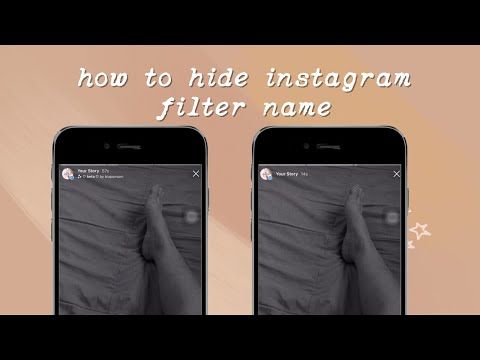 This sticker is often used for advertising and mutual PR, as well as for mentioning other accounts.
This sticker is often used for advertising and mutual PR, as well as for mentioning other accounts.
When you click on a sticker, a hint pops up with a link to the marked account, and anyone can go to it.
What the sticker looks like and usage example:
The accounts of the gym and the athlete in the frame are markedP.S. How else can you tag and mention Instagram accounts.
#Hashtag
As the name of the sticker implies, it is needed to mention hashtags in stories. Basically, there are 3 types of hashtags in stories:
- A branded hashtag is #yandextaxi, #tinkoffmoney, #postiumru.
- Thematic - #helping animals, #weight loss, #sports news.
- A hashtag dedicated to specific events - #sididoma, #blacklivesmatter, #eurovision2020.
What the sticker looks like and usage example:
Branded hashtag of @handmade_myideas account Hashtags in stories, like hashtags in posts, help you get organic reach.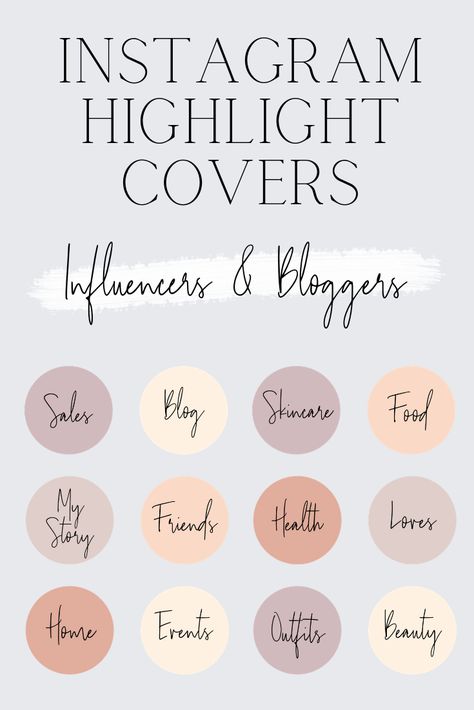 We recommend reading on the topic: Selection of hashtags on Instagram.
We recommend reading on the topic: Selection of hashtags on Instagram.
Time (clock sticker)
This sticker is needed to indicate the exact time of what is happening in the story. For example, you can write the time of the event, the time of meeting with friends in a cafe, post a beautiful sunset and show what time the picture was taken.
What the sticker looks like and use case:
Story author shows driving at 01:35 amPoll
Sticker for creating interactive content in stories. With it, you can find out the opinion of subscribers. The most common use case is a yes/no question. You can create anonymous surveys. The voter will see the results as a percentage.
Instructions for use: How to make a “Poll” in Instagram Stories.
What the sticker looks like and usage example:
The author asks if the subscribers like the pictureGIF
A simple sticker to add gifs to stories. It is needed to give an emotional coloring to the story or just to diversify it.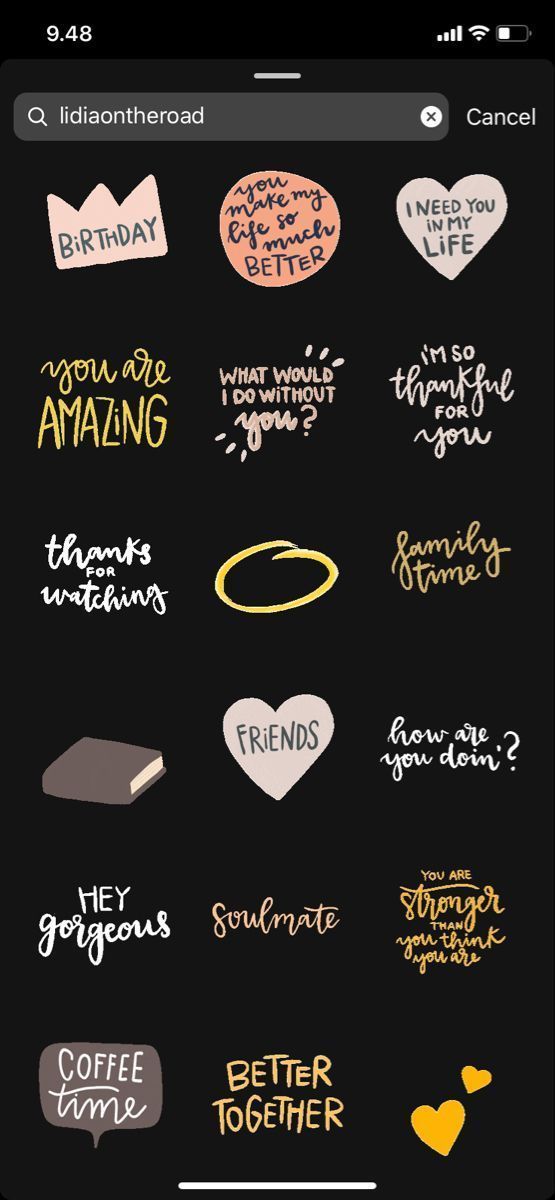
What the sticker looks like and how to use it:
Questions
Another sticker for feedback. You can ask questions to subscribers, and they will be able to answer using the input field in the sticker. Or let subscribers ask you questions themselves. The beauty of the sticker is that the responses of the followers can be used as ideas for future stories.
Instructions for use: How to ask questions on Instagram Stories .
What the sticker looks like and an example of use:
The author asks questions#Challenge
Sticker for creating challenges. You come up with a challenge, name it on a sticker, and tag the friends you challenge. Despite the popularity of challenges in Tik-Tok, in the Russian-language segment of Instagram Stories with this sticker are almost never found.
We advise you to use this and create your own challenge.
Important : when you start writing the name of the challenge, Instagram suggests the most popular ones, that is, you can see which challenges are currently in trend and shoot a story on this topic.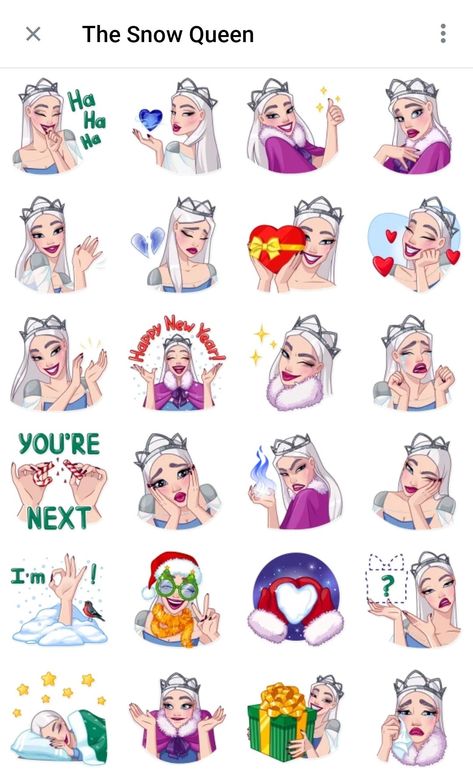
What the sticker looks like:
Message me
The sticker allows subscribers to write to Direct directly from stories. The advantage is that the number of actions for potential customers is reduced - they do not need to go to the profile and click on the "Write a message" button - everything is done in 1 click.
Instructions for use: "Message me" in Instagram stories.
What the sticker looks like:
Countdown
The sticker is there to give subscribers the feeling of missing out. It is mainly used for sales and to attract an audience to webinars/courses/events.
What the sticker looks like and how to use it:
Sticker for collecting intensive applicationsEmoji slider
Another sticker for adding interactive content to your stories. With it, subscribers can show their reaction to a story or a suggested topic using an emoji slider.
What the sticker looks like and use case:
Users use drag and drop to show a hedgehog reactionQuiz
Sticker for creating quizzes with two or more answers.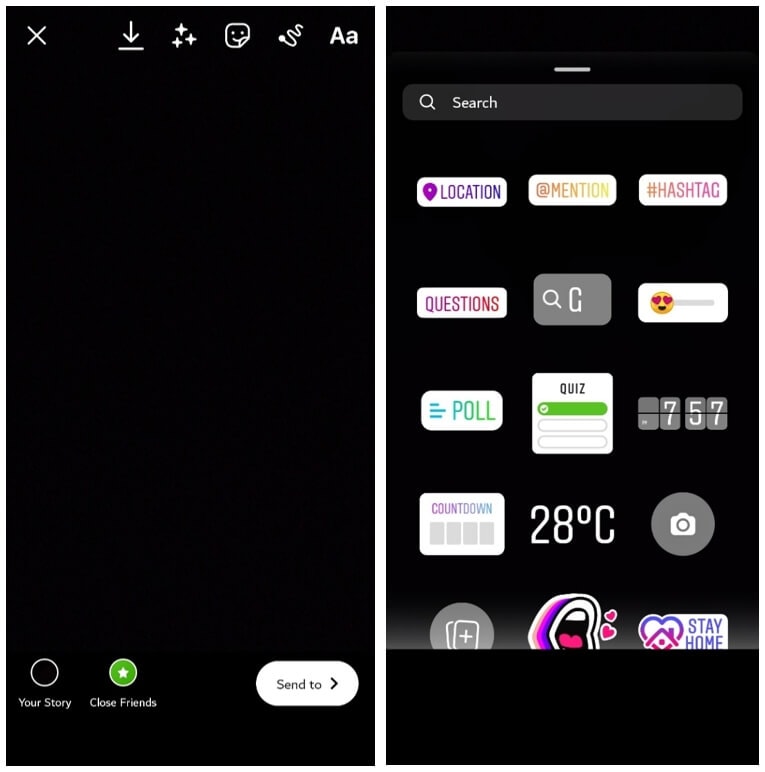 With it, you can poll subscribers, determine whether they know you well, conduct polls, or simply create entertaining content.
With it, you can poll subscribers, determine whether they know you well, conduct polls, or simply create entertaining content.
Hint : How to make a quiz on Instagram Stories.
What the sticker looks like and usage example:
Temperature
This sticker is most often used for travel and leisure stories — it shows the air temperature. The interesting thing is that the sticker itself determines the temperature - when we took the screenshot, the sticker showed 26℃, and an hour later it was already 28℃.
What the sticker looks like and how to use it:
You can use the sticker to convey the atmosphere of a holidayPhoto (sticker with a camera icon)
A simple sticker to add photos in a circle or square (selfie).
What the sticker looks like:
Sticker icon in the libraryOrdering food
Sticker for restaurants and cafes. With it, your followers can order food directly from Instagram — the sticker redirects the user to the food delivery service.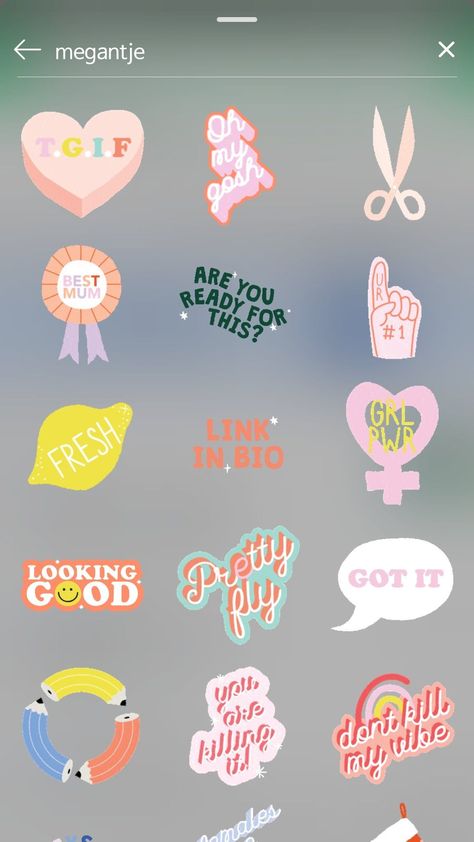
In addition to the sticker for stories, Instagram has a corresponding button - a detailed description of the new feature and instructions for setting it up can be found in our article.
What the sticker looks like:
Let's support small businesses
This is a sticker to promote business profiles. You can promote both your profile and other people's (for example, recommend a company to friends). When you click on the sticker, a pop-up window appears with information about the profile and the "Follow" button.
How to set up and use this sticker - detailed instructions.
What the sticker looks like:
Stickers that are not yet available in Russia:
- Music is a sticker for adding music to stories.
- Donation - to collect donations (for now, donations can be collected only by non-profit organizations, not ordinary users).
- Gift cards - users can use this sticker to buy gift cards on partner sites.
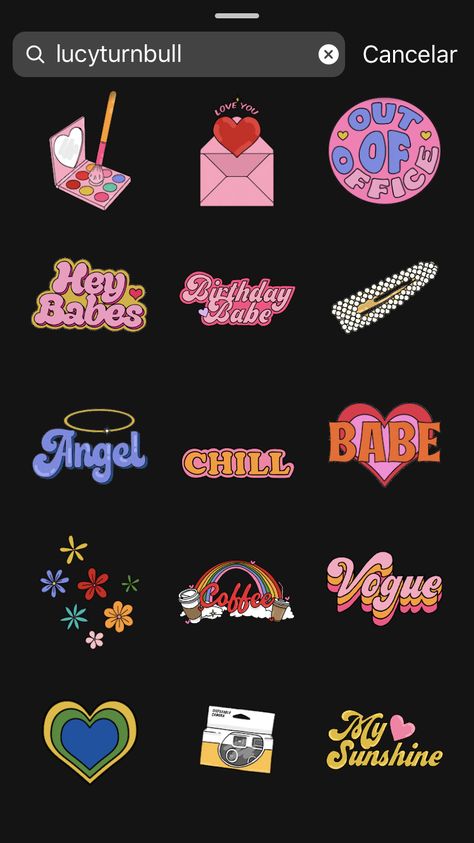
- Product - to tag products in stories (sticker for brands and stores).
- Friends - to mark close friends.
How to add stickers to Instagram
Stickers are added in the same way - create a story (new or upload from the gallery), then click on the sticker icon.
Choose which one we want to use.
The sticker is added to the story to change or customize it - you need to click on it. To delete, you need to hold the sticker and drag it to the basket that appears.
P.S. You can add multiple stickers to stories.
Conclusion
New stickers appear on Instagram every year, and you need to use this, because the story format is becoming more and more popular. Create engaging content and use interactive content in your stories to keep users engaged.
Sometimes Instagram launches temporary stickers tied to certain events, such as the #IStayHomeFor sticker dedicated to the fight against coronavirus.