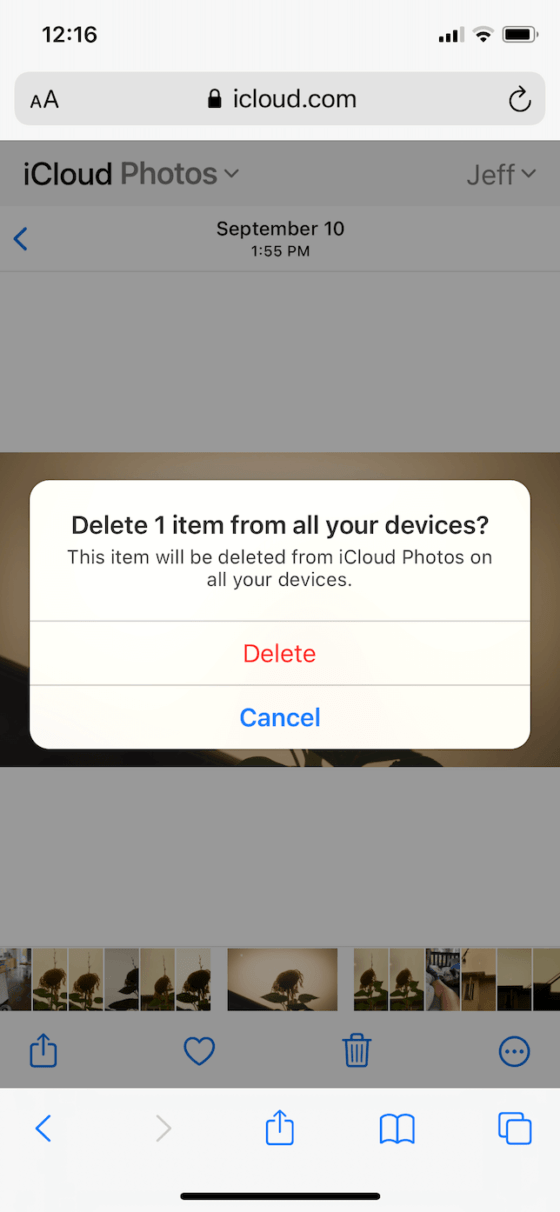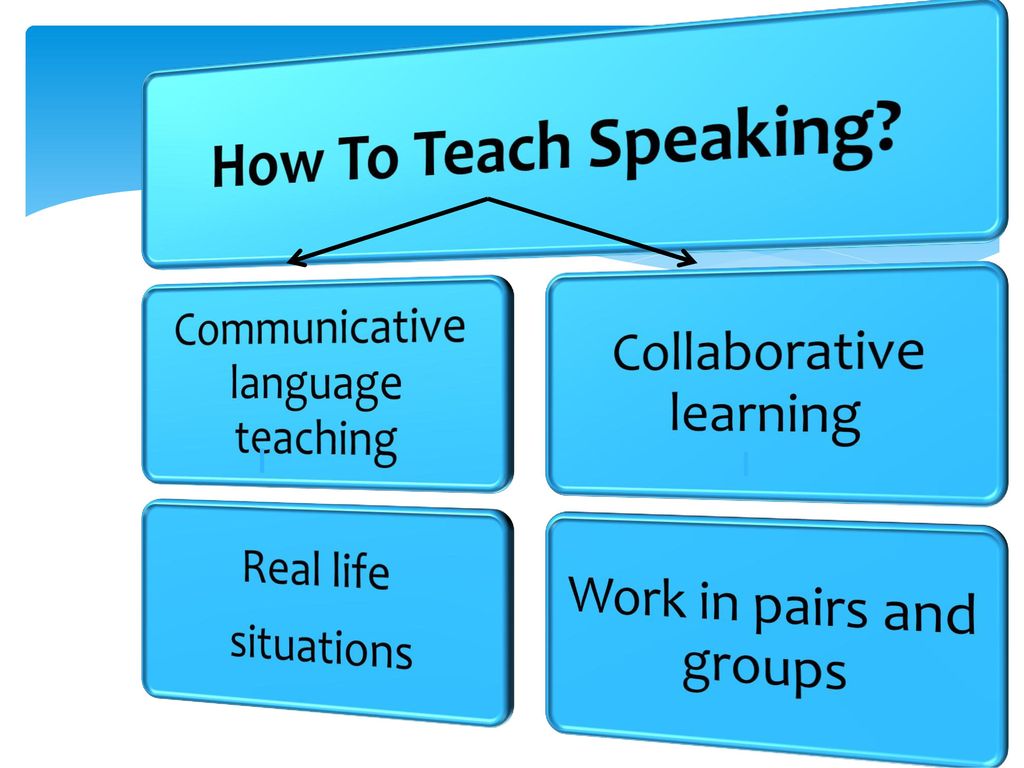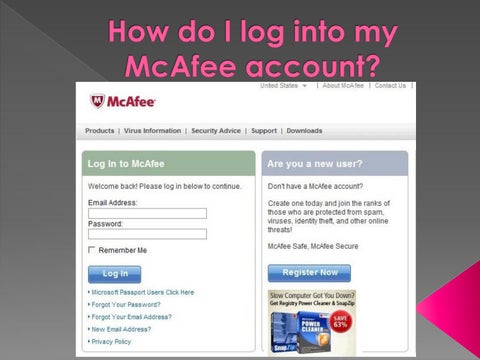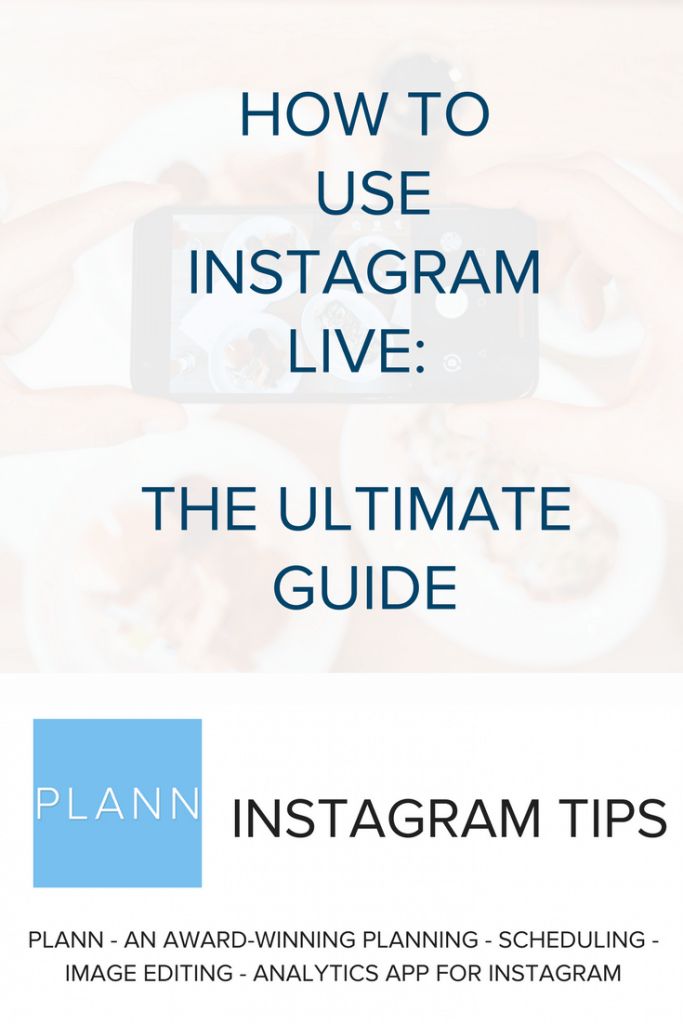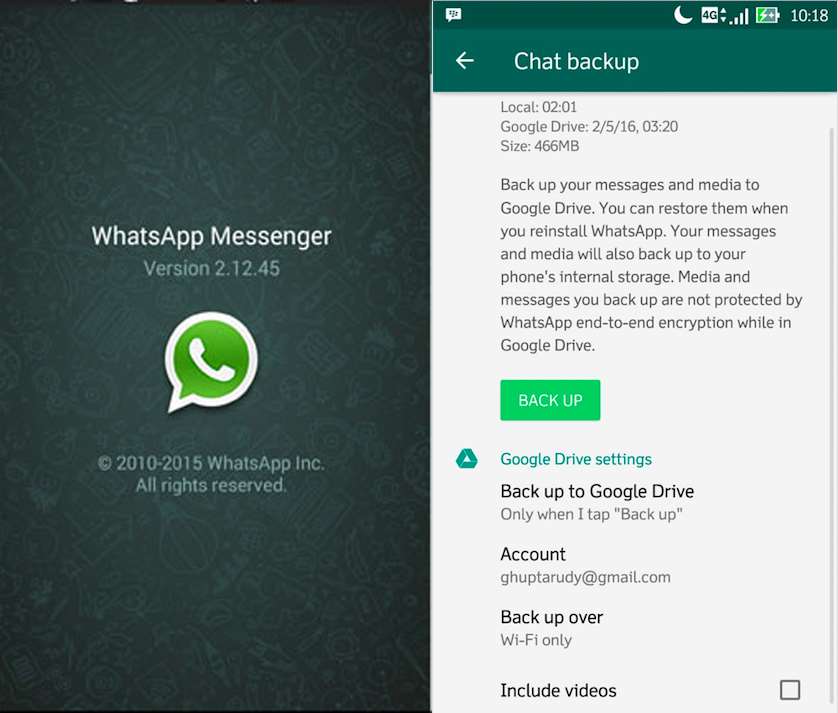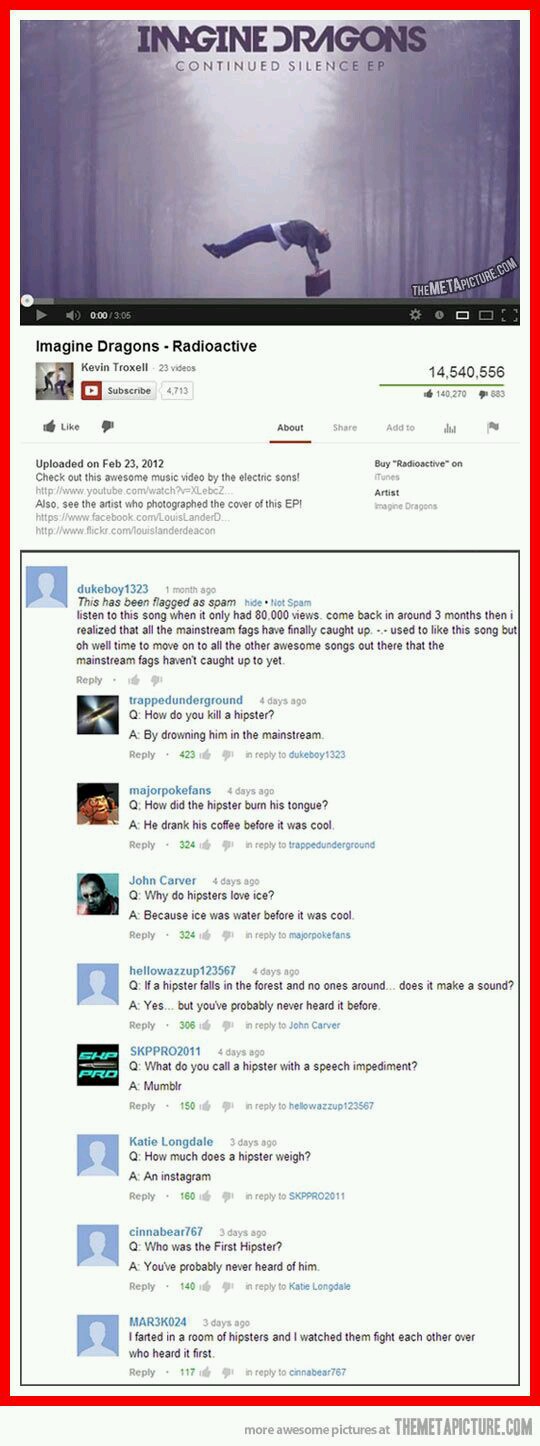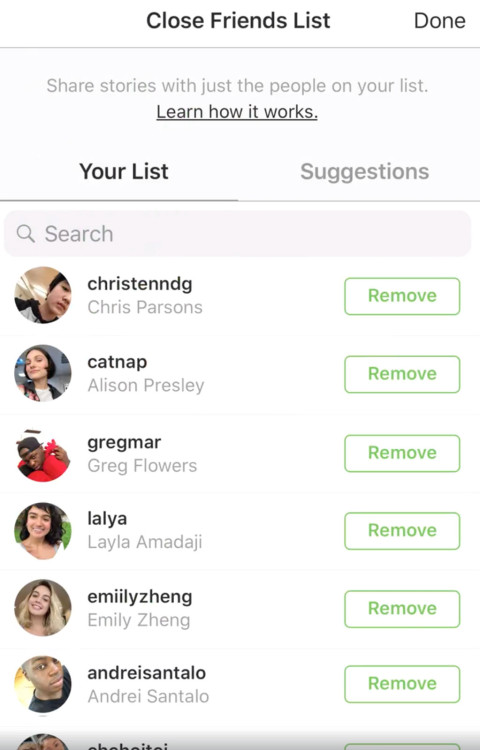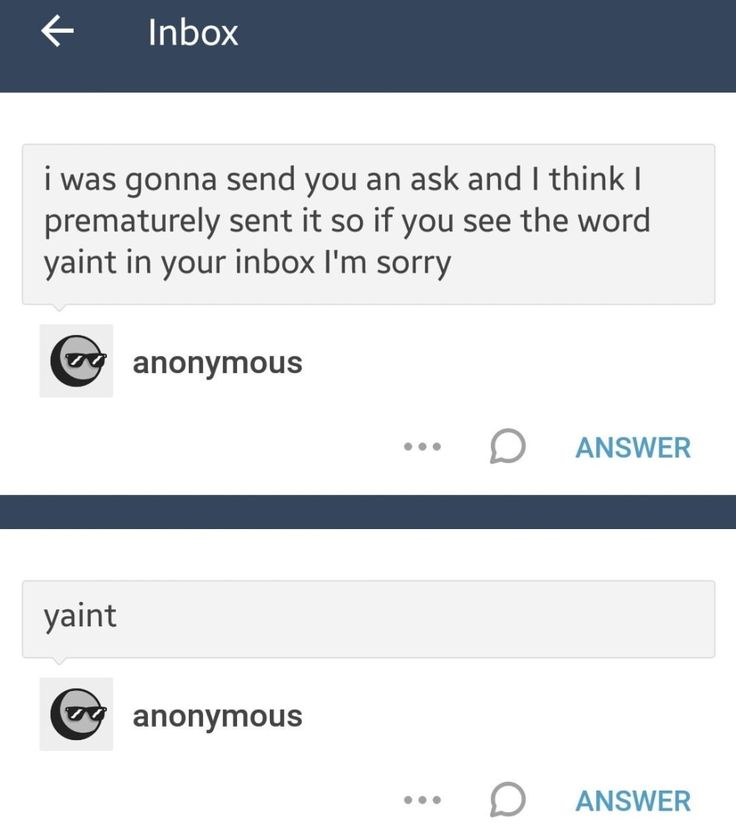How to remove pics from instagram
The tricks you didn't know
Ah, the glory days of early 2010s Instagram. Back when using the Valencia filter on every photo was hip, and getting 25 likes was more than enough. Nothing was curated or “for the ’Gram,” and you could post pretty much anything you wanted, no matter how bad the lighting was.
If you’ve ever found yourself wishing you could virtually erase the evidence of your first clumsy steps into social media, you’ve come to the right place. In this guide, we’ll go over everything you need to know about how to delete an Instagram post once and for all.
In line with its reputation of being one of the most user-friendly social media apps available right now, Instagram makes deleting a post pretty easy.
Here’s how to delete an Instagram post:
- Open your Instagram app.
- Press the person icon at the bottom-right corner of the screen to navigate to your profile.
- Locate the photo you wish to delete.
- Tap the three horizontal dots at the top-right of the screen.
- Next, tap Delete.
- Finally, tap Delete again to confirm.
When you follow the steps listed above, you’ll delete your Instagram post for good. That means the photo (or video), as well as any likes and comments it received, will be removed from your profile.
If that all sounds a little too final for you, there is a way to remove photos from your home feed without losing them forever.
How to delete an Instagram post with the possibility of recovery
Feeling a little attached to that unedited, slightly blurry photo of you and your college buddies? Then don’t delete it — archive it.
Before 2017, the only option for removing unsightly photos from your profile was to delete them. The game changed forever when the Instagram Archive feature came along, which allowed you to remove a photo from the public (or private, depending on your privacy settings) view and store it in a secure folder for your eyes only.
Found within the Instagram app, this private gallery is only visible to you. No one else can see it or access it. The best part? Archiving photos and videos is just as easy as deleting them. Here’s how to archive a post on Instagram:
No one else can see it or access it. The best part? Archiving photos and videos is just as easy as deleting them. Here’s how to archive a post on Instagram:
- Open your Instagram App.
- Tap the person icon at the bottom-right corner of the screen to navigate to your profile.
- Locate the photo you wish to archive.
- Next, tap the three horizontal dots at the top-right of the photo.
- Finally, tap Archive.
So, where do your photos go when you archive them? Here’s how to access your private archive gallery:
- Open your Instagram app.
- Press the person icon at the bottom-right corner of the screen to navigate to your profile.
- Next, tap the three horizontal lines at the top-right of the screen.
- Finally, tap Archive.
And voila — that’s how you access your archive gallery. It’s where all of your private photos will live forever, or at least until you decide to make them public on your feed again.
If you unarchive a photo, nothing crazy will happen. It will reappear on your profile again in the same spot on your timeline that you removed it from. No one will be notified.
Here’s how to unarchive a photo:
- Open your Instagram app.
- Press the person icon at the bottom-right corner of the screen to navigate to your profile.
- Then, tap the three horizontal lines at the top-right corner of the screen.
- Finally, tap Archive.
- Locate the photo you want to unarchive.
- Next, tap the three horizontal dots at the top-right corner of the photo.
- Tap Show on Profile.
Just as mysteriously as it disappeared, your formerly archived photo will reappear again.
How to mass-delete your Instagram photos
If you’re looking to wipe your social media slate clean, the ideal way to do that would be to delete all your Instagram photos at once. The problem? Instagram doesn’t make that feature available.
Thankfully, there are many third-party apps available to help you mass-delete photos. Here, we’ll show you how to delete multiple Instagram posts by using InstaClean, which is available for free in the App Store.
Here’s how to mass-delete your photos with InstaClean:
- Open the InstaClean app.
- Log in with your Instagram account.
- Authorize InstaClean to have access to your Instagram account.
- Tap the Media button at the bottom-right corner of the screen.
- Select all the photos you want to delete by tapping each image.
- Tap the trash can button at the top-right corner of the screen.
- Select Delete.
The number of photos you can delete depends on how many “coins” you have. When you install the app, you automatically get 50 coins, and you can purchase additional coins or a subscription at any time.
Other iPhone apps offer similar services, such as Cleaner for IG and Cleaner for Ins.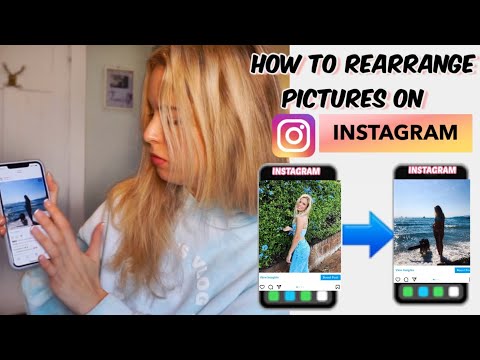
Can you restore your deleted pictures?
No, not through the Instagram app itself. At the time of this writing, Instagram will only recover photos that have been archived, not those you have deleted. If you delete a post, it is removed entirely from the app and can’t be restored.
Even though all of a post’s likes and comments are gone, it is still possible to find an old photo or video on your iPhone. If you have Original Photos enabled within the Instagram app, any photos or videos you take or post (in Stories and on your feed) are automatically saved to your Camera Roll. That content can be found in a specific album in your Camera Roll titled Instagram.
Here’s how to turn on the Original Photos feature:
- Open your Instagram app.
- Press the person icon at the bottom-right corner of the screen to navigate to your profile.
- Then, tap the three horizontal lines at the top-right corner of the screen.
- Navigate to Settings > Account > Original Photos.
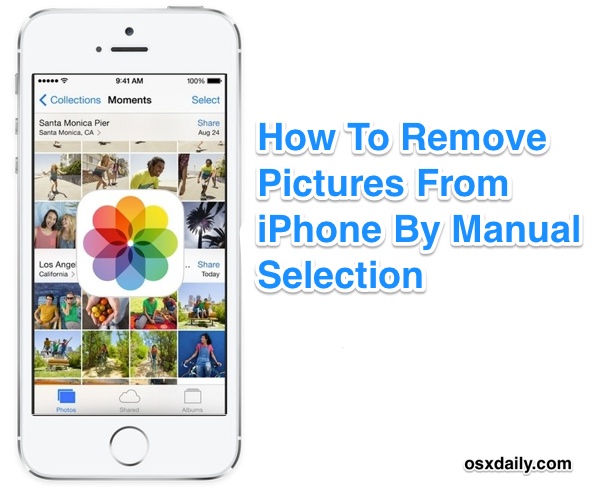
- Tap the toggle button to enable the feature.
Another place to look for your deleted Instagram post is in the Recently Deleted folder in your Camera Roll. Photos and videos will stay in that folder for 30 days once deleted.
Why can’t I delete my Instagram photos?
You should be able to delete any of your photos, albeit individually, from the Instagram app. However, if you are trying to delete photos from the Instagram website on your desktop, you won’t be able to because Instagram currently doesn’t allow that.
It’s also possible that you may have an outdated version of Instagram. Check your downloads in the App Store to see if there’s an upgrade available for your Instagram app.
If none of the above solutions solve your problem, reach out to the Instagram Help Center for further assistance.
That photo of a flower at an artsy angle you posted in 2012 doesn’t have to exist on your feed in 2020. By following some of the steps we laid out above, we hope you can edit and curate your home page with confidence — and with the delete button at your disposal.
This was about:
Emily Blackwood
Writer and editor, driven by curiosity and black coffee.
How to Delete One Photo from a Carousel Post or Stories on Instagram
Earlier, if you wanted to delete one photo from a carousel post on Instagram, you had to re-upload the entire post. Fortunately, you no longer need to do so, as Instagram has introduced a native feature to delete one photo out of multiple on Instagram. This article will take a look at how to do that as well as how to remove pictures without deleting them on Instagram.
Content
- How to Delete One Photo from a Carousel Post on Instagram
- How to Edit Photos in a Carousel Post
- How to Delete One Photo from Instagram Stories
- How to Recover Deleted Photos from Posts and Stories
- How to Remove Photos without Deleting Them from Instagram
- Frequently Asked Questions
How to Delete One Photo from a Carousel Post on Instagram
To remove an unwanted photo from an Instagram post with multiple pictures, follow these steps:
- Open the multiple-picture or carousel post that includes that unwanted photo.

- Tap on the three-dot icon at the top and select “Edit” from the menu. Do not tap on the “Delete” option, as that will delete the entire post.
- Scroll around the picture that is showing and find the Trash icon at the top corner. If you find it, you have the feature.
- Go to the picture you want to delete and tap on the Trash icon. The “Delete media” confirmation pop-up will appear. Tap on “Delete.”
- The deleted photo will be sent to the “Recently deleted” folder where it will stay for 30 days before getting deleted permanently. For the next 30 days, you can either recover the photo (as shown below) and send it back to the carousel or delete it permanently.
- Similarly, delete other pictures from the carousel.
- Tap on the “Done” button to save the changes.
How to Edit Photos in a Carousel Post
Apart from deleting photos, you can tag people, edit alt text, and add locations to individual photos. However, you cannot add filters to photos in a carousel after publishing them.
However, you cannot add filters to photos in a carousel after publishing them.
- Tap on the three-dot icon on the post and select “Edit” from the menu.
- On the photo you want to edit, tap on the option you want to edit: “Tag people,” “Edit Alt Text,” or “Add location.” You can also modify the caption of the entire post.
How to Delete One Photo from Instagram Stories
Instagram Stories makes it easy to delete one photo. As each story acts as an independent entity, you can remove any of them if you have added multiple photos or videos together.
Open the story you want to delete. Tap on the three-dot icon and select “Delete” from the menu.
Similar to the post, the deleted story will be taken to the “Recently deleted” photos section. However, since the lifespan of stories is only 24 hours, you can only recover it within that time frame. After that, the story will be deleted permanently.
How to Recover Deleted Photos from Posts and Stories
If you accidentally remove the wrong photo/video or delete the entire post, you can easily recover it. Follow these steps:
Follow these steps:
- Open the Instagram app and go to the profile screen.
- Tap on the three-bar icon at the top and select “Your activity.”
- Tap on “Recently deleted.”
Note: if you don’t find “Recently deleted” under “Your activity,” go to “Settings → Account → Recently deleted.”
- You will find all the recently deleted pictures here. Open the one you want to restore.
- Hit the three-dot icon and select “Restore.”
The deleted photo will appear at its original location or the end of the multiple post if you deleted it from a carousel post.
How to Remove Photos without Deleting Them from Instagram
If you don’t have the feature to delete a photo from multiple posts or want to hide photos without deleting them, Instagram lets you archive the post. Please note that you can archive the entire post and not individual photos. For the unaware, archiving a post will hide it from the profile view.
To archive a post, follow these steps:
- Open the post you want to archive.
- Tap on the three-dot icon at the top and select “Archive” from the options.
The post will be taken to the “Archived” section, and you won’t find it on your profile.
To unarchive a post:
- Go to the profile screen and tap on the three-bar icon. Choose “Archive.”
- Tap on the “Stories Archive” option at the top and select “Posts archive.” You will see the archived posts.
- Open the post you want to send back to your profile by tapping on the three-dot icon and selecting “Show on profile.”
Frequently Asked Questions
1. Can I change the order of photos in a carousel post?
You can, indeed, reorder photos (and videos) in a carousel post. To do so, you must first remove the desired photos from the post. Make sure to keep at least two items in the carousel. The deleted photos will be moved to the “Recently deleted” section, where they must be restored. Recovered photos will appear at the end of the carousel, so reinsert them in the order you want them to appear.
Recovered photos will appear at the end of the carousel, so reinsert them in the order you want them to appear.
2. Can I add photos to an Instagram carousel post after it is live?
No. Instagram doesn’t let you add more photos to an Instagram carousel after it is published.
3. Why can’t I see the Trash option to delete a carousel photo?
Deleting a photo from a carousel post is a new feature. You must update the Instagram app if you don’t see the Trash icon on your carousel photos. If the Trash icon still doesn’t appear, try re-logging in to your Instagram account or reinstalling the app. the Instagram app.
Mehvish Mushtaq
Mehvish is a tech lover from Kashmir. With a degree in computer engineering, she's always been happy to help anyone who finds technology challenging. She's been writing about technology for over six years, and her favorite topics include how-to guides, explainers, tips and tricks for Android, iOS/iPadOS, Windows, social media, and web apps.
Subscribe to our newsletter!
Our latest tutorials delivered straight to your inbox
Sign up for all newsletters.
By signing up, you agree to our Privacy Policy and European users agree to the data transfer policy. We will not share your data and you can unsubscribe at any time.
How to remove a photo from the carousel on Instagram - instructions - AIN.UA
November 18, 2021, 17:46
7875
The Instagram app has a new feature that allows you to remove individual images from an already published series. In addition, the company has added a "Recently Deleted" section, from which stories and posts can be restored within 30 days.
How to remove photos from series
Previously, users could not edit photos in published series. Actions with the so-called "carousels" were limited to the ability to tag other users and add alternative text. So, even if Instagram distorted one of the images, it could only be corrected by completely deleting the post and a new publication. In the fall of 2021, the company added a feature that allows you to remove certain photos from a series without resorting to extreme measures. nine0003
So, even if Instagram distorted one of the images, it could only be corrected by completely deleting the post and a new publication. In the fall of 2021, the company added a feature that allows you to remove certain photos from a series without resorting to extreme measures. nine0003
- To remove a photo from a series, go to your personal Instagram profile.
- Select a previously published carousel post.
- In the upper right corner, click on the ellipsis and select "Edit".
- Scroll through the carousel. On the photo you want to delete, click on the bin icon in the left corner of the post.
- Click Remove and then Finish.
It is noteworthy that all deleted photos (and even stories) are now in the Recently Deleted folder. Users can restore content within 30 days. For this:
- go to profile settings;
- click "Account" and then "Recently Deleted";
- select the image or story you want to restore;
- click on the ellipsis and confirm the restoration.
 In this section, you can also completely remove unnecessary content.
In this section, you can also completely remove unnecessary content.
For example, if you restore a recently deleted carousel photo, it will reappear on your profile in the original post.
Recall that earlier Instagram began to check the reality of users using selfies. nine0003
# social networks
Login / register
or
Remember me
nine0002 By clicking "Login / Register" you agree to the terms "User Agreement" AIN.UAForgot your password?
Password recovery
nine0002 Please enter your e-mail.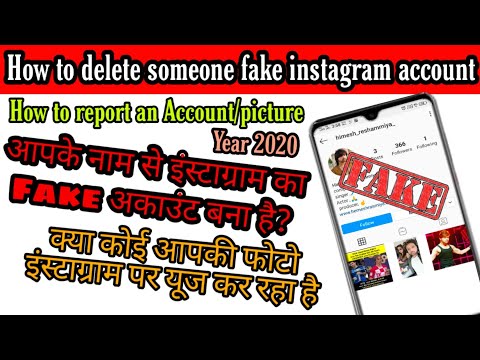 You will receive an email with a link to create a new password.
You will receive an email with a link to create a new password. Back
How to delete your Instagram photos from stories, carousels and posts
Deleting Instagram photos from a computer is as easy as removing photos from a mobile device. Also, the user can completely clear all the information that was previously published on the social network. nine0003
Table of Table
- through a computer
- through the phone
- from the carousel
- from post
- from Storis
- How to delete the marked photos
- how to delete all photos at once
using a PC, the page owner needs to log in to the social network and go to the posts in the Feed.
How to quickly delete a photo on Instagram using the browser version:
- Log in to Instagram from a browser.

- Log in using your data: login and password.
- Right click on free space - View code .
- Go to any of the entries.
- Press the top three dots - Delete post.
The system will require confirmation of actions, after which the entry will be deleted from the profile. The second way is to use emulators. Through Bluestacks or Memu Play, the user gets access to the full functionality of the application. nine0003
To authorize on Instagram, you need to install an emulator, and after that, find the application in the Play Market. After installation, the procedure for signing in and deleting is the same as on mobile devices.
Via phone
It is possible to delete photos on Instagram from your phone through the official application. The user can delete only one photo or the whole carousel if it is a series of pictures.
To clear the Feed of unnecessary publications:
- Go to Instagram - log in.
 nine0014
nine0014 - Go to your posts - click on the top three dots above the post.
- A drop-down menu will appear - select: "Delete".
- Confirm action.
But in this case, the record will disappear forever and cannot be restored. Another way to delete a lot of photos on Instagram or just one post is to move them to the archive. In the same pop-up menu, the function is available: " Archive ". By clicking on it, the entry will be moved to the "Archive" and is available only to the owner of the page. nine0003
In the future, the record can be restored if you go to the "Archive" section and click on " Restore in profile ". But in this case, the photo or video will be re-published on the original date.
From the carousel
You cannot remove only one picture from the selected series and the already published one. In this case, the user will have to re-publish and select other pictures. You can add other photos or remove any during editing. nine0003
nine0003
How to remove one photo from the series:
- Create a publication - specify: " Carousel" .
- Select photos to be published.
- If they don't fit, go back and uncheck the box next to the one you don't need.
- Continue placement.
That is, to remove one picture, you need to delete the entire publication. After - place again using other settings and selected photos. You can add both photos and videos to the Carousel. The only drawback is the same size for all objects in the series. nine0003
From post
You can't remove or replace a photo from a post, but you can repost it. In this case, you must first delete the record, and after that - create a new one. For a published post, only the description editing function is available.
To edit the text below a post:
- Click the three dots above the photo or video.
- Edit - enter new text.
- Save.

You can only change the description from a mobile device, even if the post was published more than a week ago. You can also share photos on Instagram in Direct by sending a picture to a friend. There are temporary and permanent ones: the first ones self-destruct after 15 seconds, the permanent ones must be removed with your own hands. nine0003
How to delete a photo from Instagram Direct:
- Go to personal correspondence.
- Hold your finger on a sent message.
- Select: " Cancel sending " - Confirm the action.
Now the photo will not be in the correspondence, but if the recipient has already viewed it, it is available to the interlocutor.
From Stories
The page owner can work with temporary publications and individual sections in "Actual ". In Stories, you can delete each post separately, when in Actual - this is a whole section.
To remove a single temporary entry:
- Go to Stories.

- Click on the latest posts that have been posted.
- Click three dots below the photo or video: "Delete".
- Confirm.
Even with the settings for saving to the Archive, it will be impossible to find or restore the publication.
Instructions on how to remove the pinned « Actual »:
- Go to your profile.
- Click on the Current icon: Delete.
- Confirm or cancel the action.
In this case, not all entries that were added to the "Actual" are deleted, but only the section itself. You can find pictures in the Archive if the user has set the save settings.
How to remove one photo from Featured on Instagram:
- Go to the selected section in Featured.
- Scroll through the list to the desired photo. nine0014
- Press three dots below - Remove from Current.
The record will be moved to the Archive, where the function is available: Save to mobile device or add the record to another " Actual ".
How to delete marked photos
There is an option in the privacy settings of the page: hide photos and videos with me. If the user checks this option, all publications where it is checked will not be shown in the profile. The tag on another profile can be removed if the owner of the other page does not want a direct link to his page in the photo. nine0003
- Go to Instagram - section " Posts where I was tagged ".
- Select a specific entry - hold your finger on one of the marks.
- In the drop-down menu, select: "Delete".
To hide any marks on the photo, you need:
- Go to Instagram - Settings .
- Privacy - Tags .
- Hide photos and videos - move the pointer to the active state.
Now, profile visitors will not be able to see photos that have marked the owner of the account. Additionally, it is possible to restrict access through the section: "Notifications", hiding any messages about the mark that has appeared.