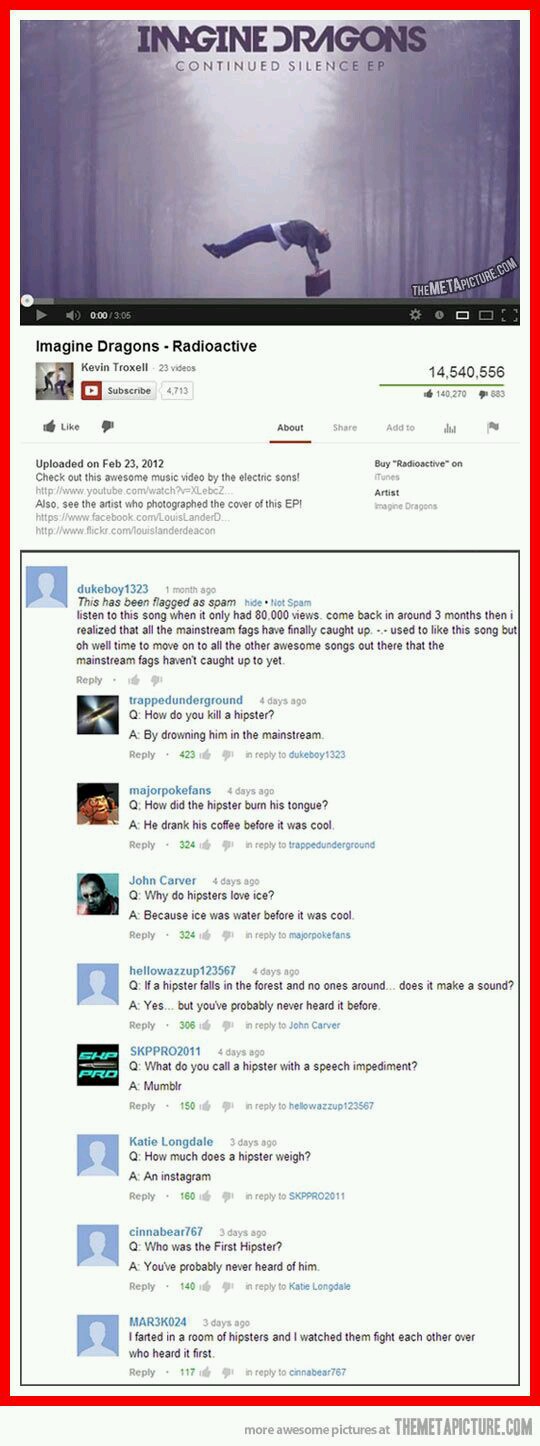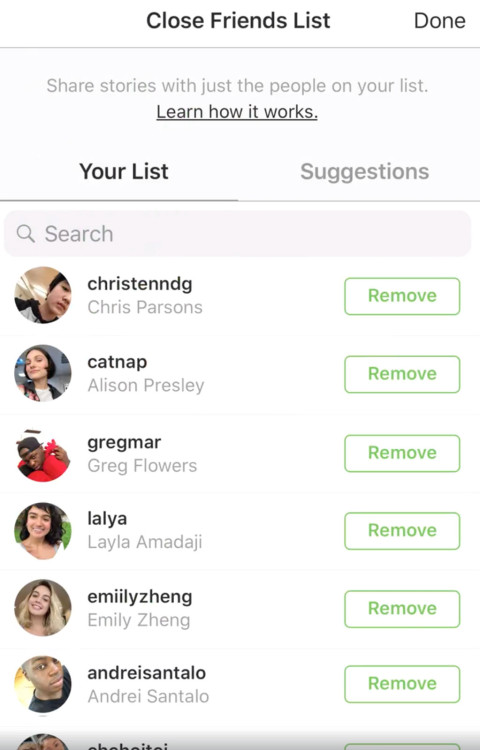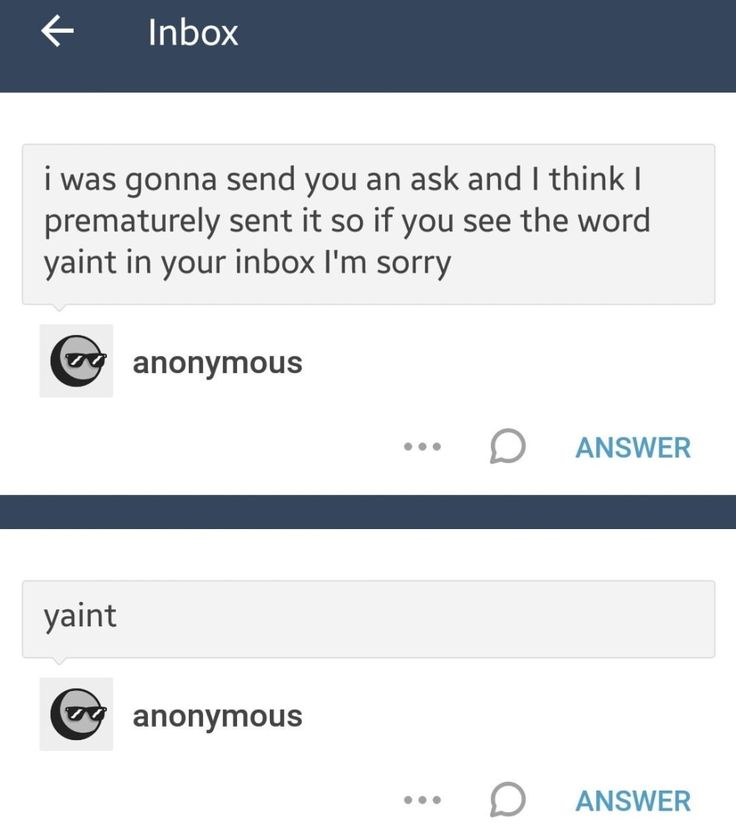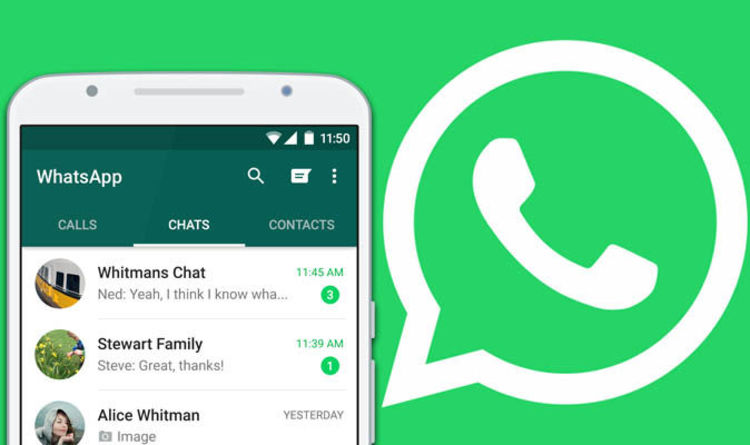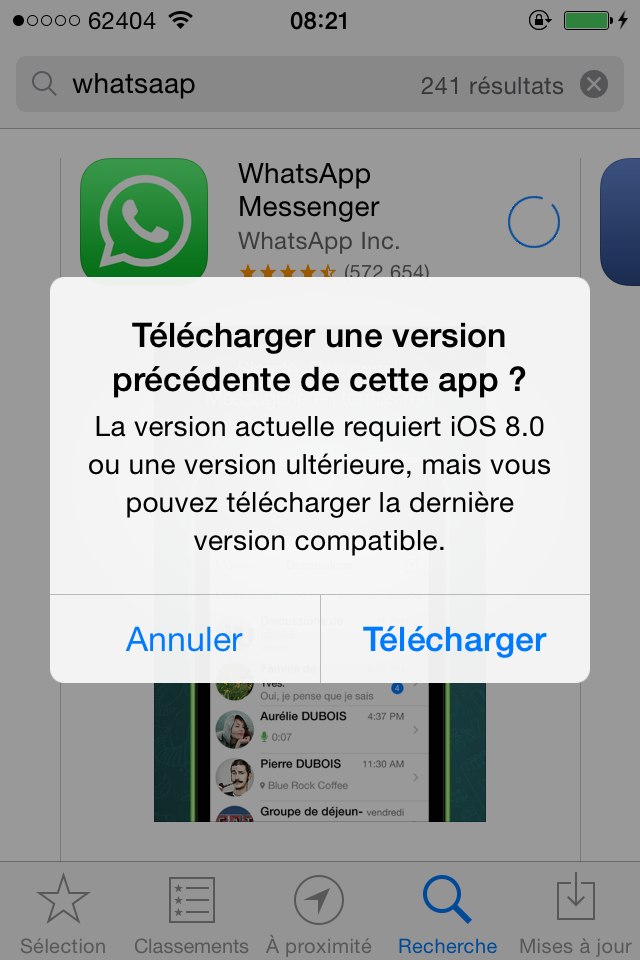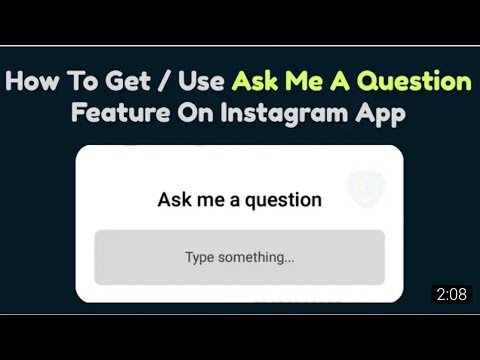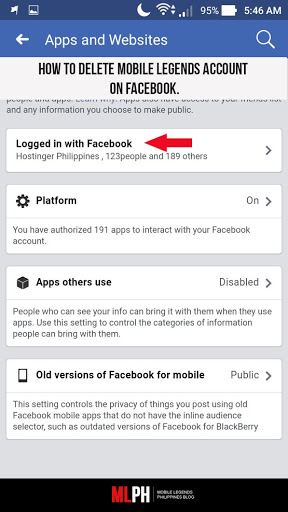How to remove logged in accounts on instagram
How to remove a remembered account on Instagram from iPhone
Normally, when you logout from an app, the app forgets the login data and asks you to use the username and password to access the service. That’s not the case with many apps from Google and Facebook.
Applications such as Facebook, Messenger, and Instagram will remember your account information to easily login using a single tap. The practice is for user convenience, but it leaves you with a scratching head in some cases. Allow me to elaborate.
A couple of days ago, my friend used my iPhone XR to login into his Instagram account. After browsing for 10 minutes, he logged out, but the app continued to remember his account, leaving his account exposed to me or anyone using my phone.
If you are in a similar situation, learn how to remove an Instagram remembered account in this guide. Let’s dive right in!
How to remove Instagram remembered accounts on iPhone
On Android, Instagram offers the ‘Remove’ option right on the home page. Things work a bit differently on iPhone, though. You need to make some changes to the Instagram Settings menu.
Before we get started, let me show you the default behavior on the iPhone. When you try to logout from your Instagram account, it shows on the Instagram home (shown in the image below). With a single tap, you can open the account.
Follow the steps below to remove Instagram remembered accounts.
- Open Instagram on your iPhone and login into your account.
- Go to the Account tab and tap the hamburger menu in the upper right corner.
- Navigate to Settings → Security → Saved login information.
- Now, toggle off the Saved login information from the following menu.
- Instagram will ask to confirm your decision. Select Remove from the following pop-up menu.
- Use the back arrow at the upper right corner to go back to the Instagram Settings menu.
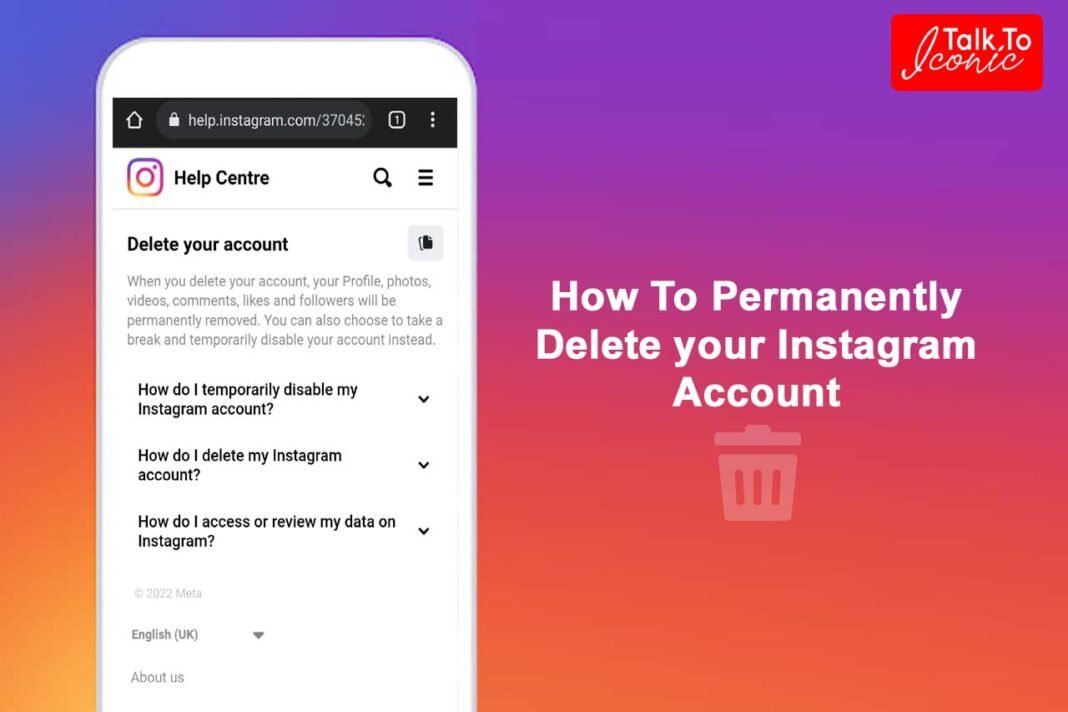
- Scroll down and select Log out from the current account.
- Instagram will ask you to either Remember or Forget about the current account information. Select Not Now from the following pop-up menu.
- Confirm your decision and tap Log Out.
That’s it. You have successfully logged out from your Instagram account without leaving any trace. The next time, Instagram will ask your account password for the login procedure. Safe and secure.
These days, many users opt for two Instagram accounts for personal and professional use. In such cases, Instagram does offer an option to remove the account from the home screen. Follow the steps below to learn more.
- Go to the Instagram Settings menu and log out from both accounts.
- From the Instagram home, you will see both the accounts ready-to-go with a single tap.
- Tap the small Edit button at the bottom.

- Tap the x mark beside the account that you want to remove.
- Instagram will confirm your decision following the pop-up menu. Select Remove, and the app will forget the login details of the account.
Personally, I like the convenience offered by Instagram here. But it would be great to have biometric authentication such as Face ID or Touch ID to further strengthen the account security instead of letting the user access the account with a single tap.
Go through the steps above and remove remembered Instagram accounts from other devices. If your Instagram account is hacked, you can also recover it using your iPhone or Mac. Have any more questions? Fire them up in the comments section below.
You may also like to read these posts:
- How to add a thumbnail to an Instagram video
- How to upload Snapchat snaps to Instagram stories on iPhone
- Recover deleted Instagram posts on your iPhone
- How to turn on Vanish mode on Instagram from iPhone
- Social Media
iGeeksBlog has affiliate and sponsored partnerships.
 We may earn commissions on purchases made using our links. However, this doesn’t affect the recommendations our writers make. You can read more about our review and editorial process here.
We may earn commissions on purchases made using our links. However, this doesn’t affect the recommendations our writers make. You can read more about our review and editorial process here. Author
Parth previously worked at EOTO.tech covering tech news. He is currently freelancing at iGeeksBlog, Guiding Tech, iPhonehacks, and TechWiser writing about apps comparisons, tutorials, software tips and tricks, and diving deep into iOS, Android, macOS, and Windows platforms.
How to Remove an Account From Instagram If You Have Multiple Accounts
- You can easily remove an account from Instagram in six simple steps.
- If you have multiple Instagram accounts, removing an account you no longer use or want can clean up your account and notifications.
- It's important to note that removing an account is different than permanently deleting an account from Instagram.

- Visit Business Insider's homepage for more stories.
Whether it's for work, to document hobbies, or show off the life of your adorable pupper, it's not uncommon to run multiple Instagram accounts.
However, you might find yourself needing to remove one of these accounts from your Instagram because maybe your Instagram-famous dog died and you want to close that chapter, or you just need a little break from your personal Instagram.
Fortunately, it's easy to remove extraneous Instagram accounts. Here are six steps to remove an Instagram account using your iPhone or Android.
Check out the products mentioned in this article:
iPhone 11 (From $699.99 at Best Buy)
Samsung Galaxy S10 (From $899.99 at Best Buy)
How to remove an account from Instagram
1. Open the Instagram app on your iPhone or Android. Tap your profile picture in the bottom-right corner.
The interface layouts are analogous on iPhone and Android. Emma Witman/Business Insider
Emma Witman/Business Insider 2. Tap the down arrow next to your Instagram username at the top of the screen.
Tapping the arrow will pull up all of your Instagram accounts. Removing an account is the same as simply logging out in these steps. If you want to wipe the account from Instagram completely, that is a different process. Emma Witman/Business Insider3. Select the account that you want to remove from the drop-down list.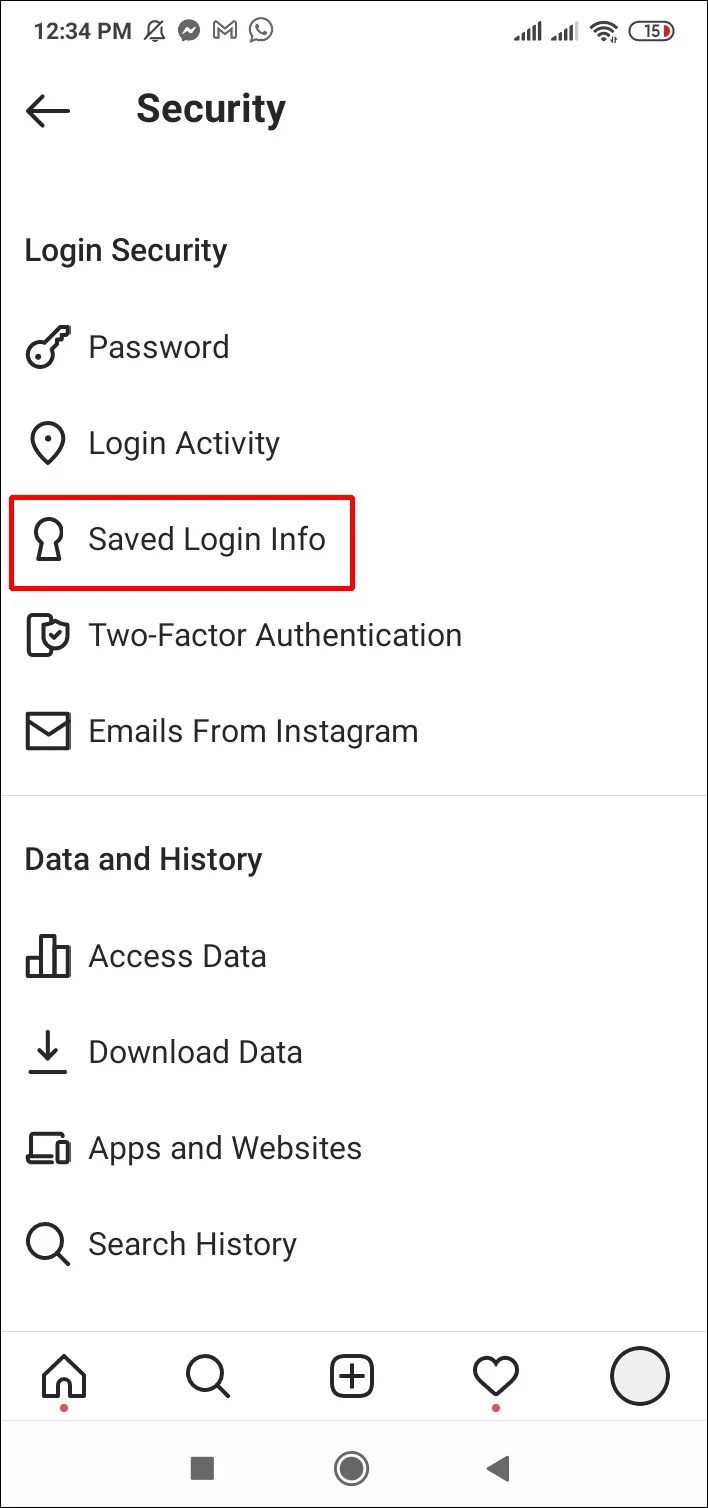
4. Tap the three lines in the top-right corner.
Don't get sucked into the distraction of checking your timeline — everything you need to do to log out is done from your profile page screen. Emma Witman/Business Insider5.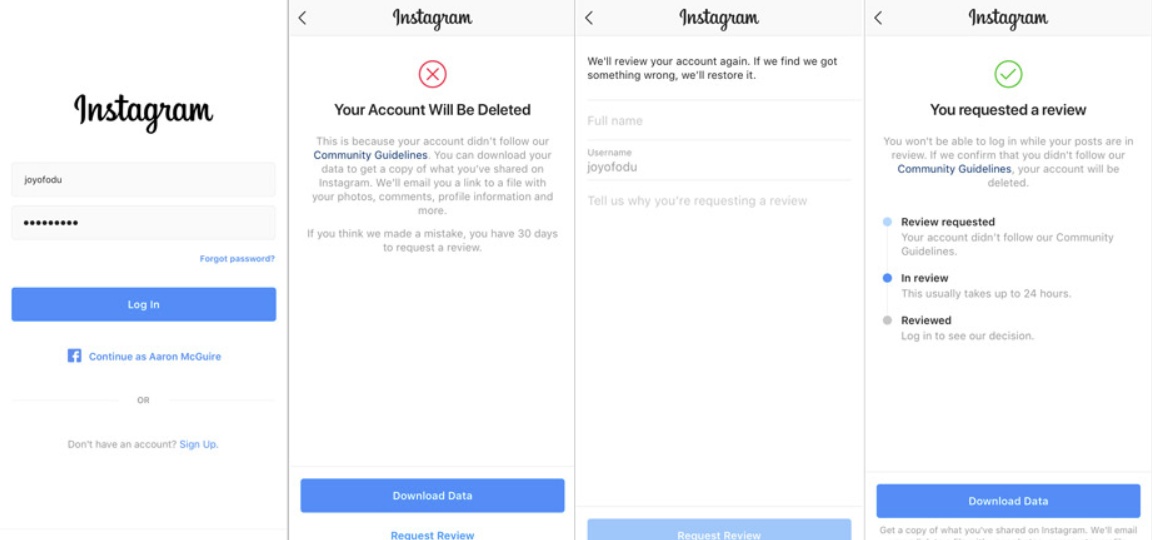 Tap "Settings," or the gear icon, from the menu.
Tap "Settings," or the gear icon, from the menu.
6. Tap the blue "Log Out" text at the bottom of the screen. Click the blue "Log Out" button in the pop-up window to confirm your choice. In this window you can also log out of multiple accounts at the same time by tapping the circle to the right of the account name — a blue check mark should appear in the circle if you've selected the account.
After clicking "Log Out" the first time, you'll be prompted to confirm, in case you change your mind or are logged into the wrong account. Emma Witman/Business InsiderThe account will no longer show up alongside your other Instagram accounts.
How to turn on Instagram notifications on iPhone or Android, and control which notifications you see
How to get dark mode on Instagram for an iPhone using iOS 13
How to clear the Instagram cache on your iPhone to free up storage space
How to save Instagram videos to your iPhone or Android phone
How to repost a video on Instagram using the Repost app for iPhone or Android
Emma Witman
Emma Witman is an Asheville, NC-based freelance journalist with a keen interest in writing about hardware, PC gaming, politics, and personal finance. She is a former crime reporter for a daily newspaper, and has also written extensively about bartending for Insider. She may or may not judge your drink order when behind the bar. Follow her on Twitter at @emwity.
She may or may not judge your drink order when behind the bar. Follow her on Twitter at @emwity.
Read moreRead less
Insider Inc. receives a commission when you buy through our links.
How to delete instagram remembered accounts
In any application, if you click on logout, you will be logged out of the account. To sign in again, you'll have to enter your credentials again unless you're using Oreo's autofill feature on Android devices. But with Instagram it's different. To save you the hassle of remembering your login details, Instagram saves them for a quick login.
You will get a "Continue As" option on the login screen of the Instagram app. It's a little scary at times.
I'm sure you're probably wondering that this is not a practical solution as anyone holding your phone can log into your Instagram account. But then how can you remove your Instagram login information or stop the app from auto-login?
But then how can you remove your Instagram login information or stop the app from auto-login?
Well, Instagram provides a native way to do this. Here I will guide you on how to delete remembered accounts from Instagram. nine0003
Let's get started!
Do not save login
Instagram does not automatically save your login information. This gives you an option where you can stop it from saving your login details. Here's how to do it.
Step 1: Open the Instagram app and go to your profile screen.
Step 2: Click on the three-bar icon in the top right corner and select "Settings" from the menu.
Step 3 : Scroll down and tap Sign out of your account.
Step 4 : The popup will appear in one of two forms. Or you will get a logout window with the text "Remember my login details".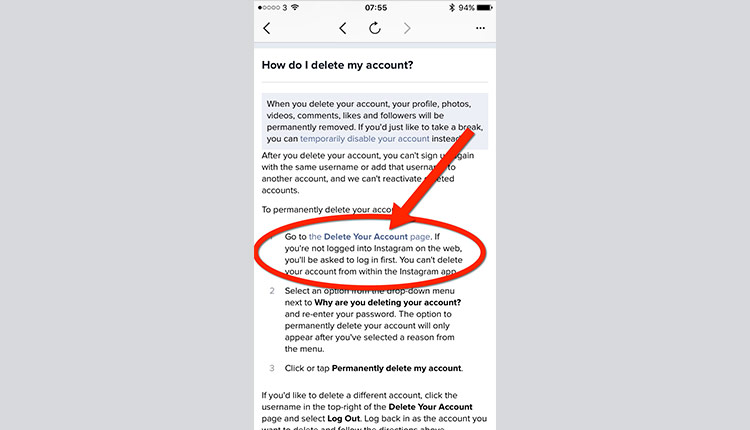 First, uncheck the box, and then click on the "Log out" button.
First, uncheck the box, and then click on the "Log out" button.
Or you get the option to decide if you want Instagram to remember your account details. Click on Not now.
If you are already logged out of Instagram and want to delete the information you remember, you need to log in again and follow the steps above. Alternatively, you can also use the method below.
Delete account
Once you sign out, the app or website will take you to the Instagram login screen. Here you will find two options - Login as and Delete. If you click the first one, you will be automatically logged in as Instagram will store your data. If you need to remove your login information, click Remove. A pop-up window will appear asking you to confirm the action. Click on Delete. Once you have done this, you will need to enter your login details the next time you want to log in. nine0003
nine0003
Also on
# How to / Guides
Click here to see our articles page with instructions/guides
Sign out of all accounts
Similarly, if you have multiple Instagram accounts and click "Sign out of all accounts", you will get the option to save your login details. You cannot specify and select any particular account.
After logging out, you will see multiple accounts on the main screen of the Instagram app. Click the three-dot icon next to the one you want to delete and select Delete from the menu. This will remove the account information for that account from your phone. nine0003
Clear data
If the above methods don't work, you can also clear the data for the Instagram app to remove your login information. Clearing your data will not delete the Instagram photos you have on your profile. However, if you have enabled the option to save a copy in the gallery, those copies of Instagram photos on your device will be deleted using this method.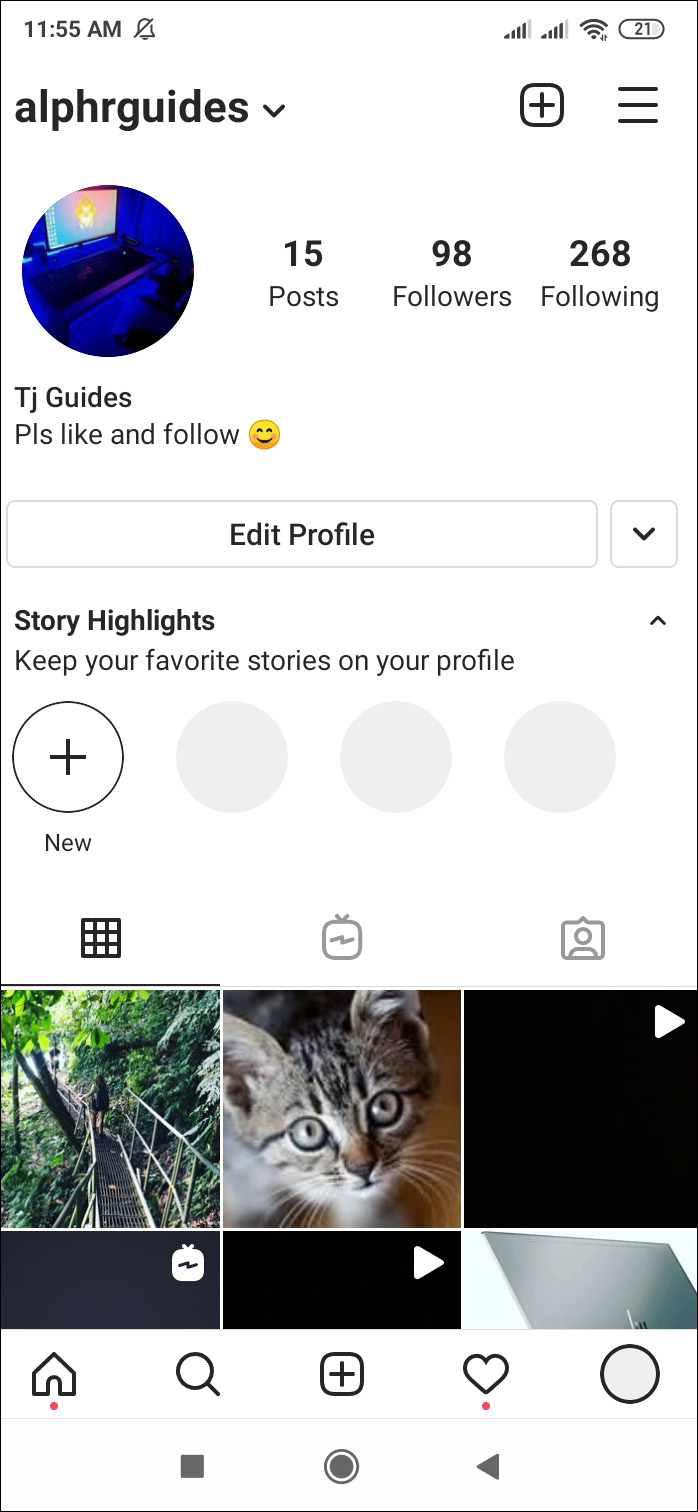 So move them to another folder before following this method. nine0003
So move them to another folder before following this method. nine0003
To clear the data, here are the steps:
Step 1 . Open device settings on your Android device and go to Apps/Application Manager.
Step 2 . In the All Apps section, click on Instagram.
Step 3: Tap on "Storage", then "Clear storage" or "Clear data" depending on the option available on your device.
Sign out of Facebook
If you use your Facebook to sign in to Instagram and the methods above don't work, you'll need to sign out of the Facebook app. Once done, open the Instagram app and you will be signed out as well. Then sign in to Facebook again. Now, until you sign in to Instagram, you won't be logged in.
Also on
Top 14 Instagram Tricks & Tips (DM)
Log out of the browser
Log out of the desktop version is not an easy option, unlike other websites. As long as there is an option, it is buried.
As long as there is an option, it is buried.
Here's how to do it.
Step 1: Open Instagram in your browser and go to the profile screen.
Step 2: Click the Settings icon next to the Edit Profile button.
Step 3: Select Exit Menu.
nine0002
Log out of all devices
If for some reason you need to sign out of all devices, Instagram doesn't provide a special option to do so. Therefore, you will have to change your password and select the “Sign out from all devices” option. After that, you will be logged out from all devices, including PC.
Also on
Top 10 Instagram Sticker Tips & Tricks
How are you, Instagram?
Instagram added new features to their app last year. First they launched IGTV for vertical videos, then the name tag feature, and then close friends for stories. Instagram also gave us some cool stickers like questions, countdown, emoji slider and more. nine0003
nine0003
There is so much to do on Instagram today that it glues millions of users scrolling through their unorganized timelines. However, if you want to completely overcome this addiction, we hope that the solutions above will help you remove your login details.
How to remove an account from the list of Instagram accounts
nine0002 Author admin Read 4 min Views 47.1k. Posted by
The Instagram mobile app can save multiple accounts at the same time. The user switches between accounts without entering data for authorization. If you stop using one of the profiles attached to the program, then information about it can simply be erased. Today we will talk about how to remove an account from the list of accounts on Instagram. nine0003
We invite you to watch a video tutorial on this topic. It duplicates a text article in content, and also offers visual and step-by-step actions with explanations.
It duplicates a text article in content, and also offers visual and step-by-step actions with explanations.
Content
- Mobile app
- Deletion on PC
- Conclusion
Mobile app
Since most of the Instagram audience uses the functionality of the mobile app, we will start our analysis with it. The program has the ability to save multiple accounts and quickly switch between them. To get to the menu with a list of connected profiles and delete one of them, you need to do the following:
- Open the mobile application and go to the last tab where the personal page is located.
- Go to the side menu by pressing the special button or by swiping to the left.
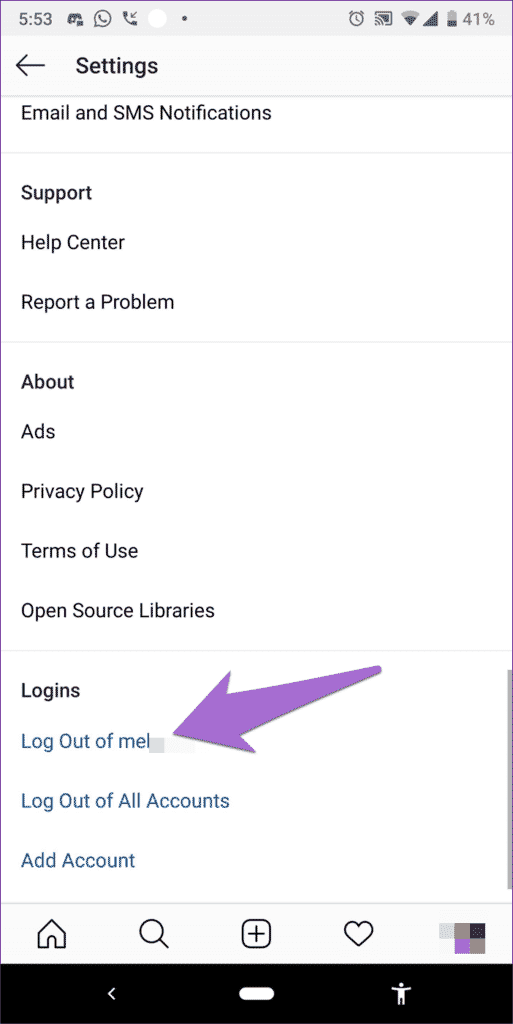
- Now open "Settings".
- Scroll through the list of sections to the end and click on the "Exit" button.
- If you have several linked accounts, then after logging out you will find yourself in a window with a list of these profiles.
- To delete one of them, click on the button with three dots on the right and select "Delete". nine0222
- Confirm the action with the same button.
Now, to log into this account, you will have to go to the main application window and enter your login/password manually. And this account will disappear from the list of accounts.
If you need to get the deleted account back, do the following:
- Open the settings menu again in any way.
- At the very bottom, in front of the "Logout" button, there is an item "Add account". Click it. nine0222
- Enter the data for authorization, after which the new account will be added to the list of saved ones.
After deletion from the application, the account is not blocked and does not disappear from the social network! This function implies only getting rid of the profile on a specific device.

Deleting on a computer
Now let's focus on the options that are suitable for Instagram users on computers. Firstly, you can delete authorization data to your account through a proprietary application that is downloaded for free from the Microsoft Store for Windows 10. The program allows you to do this as follows:
- So you are logged in with the account you want to delete. First, go to the fourth tab of the profile and click on the gear button to enter the settings.
- Scroll through the list of sections on the left to the item "Exit". Click on it.
- After logging out of the account, a window for authorization will appear. If this profile is linked to the application, then you can log in without entering a username and password. And in order to untie it, you need to click on the "Delete" button. nine0222
- Confirm the operation.
As you can see, the functionality works on the same principle as in the mobile application.