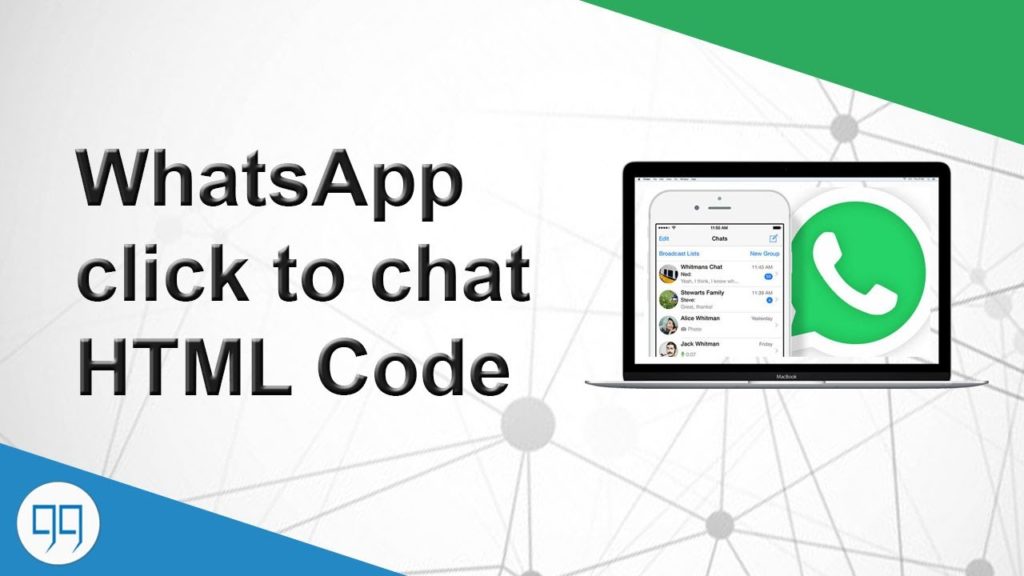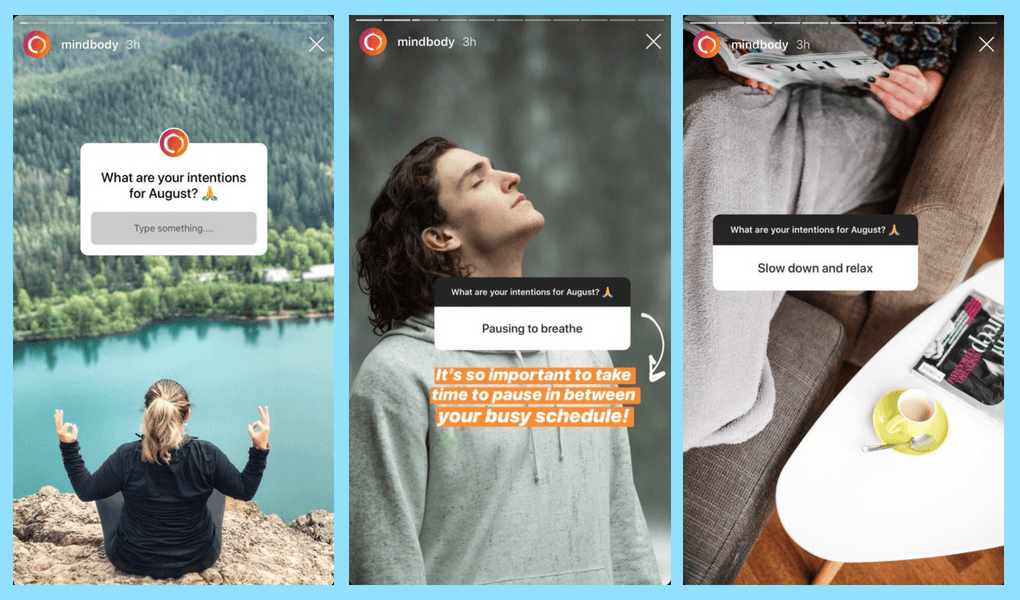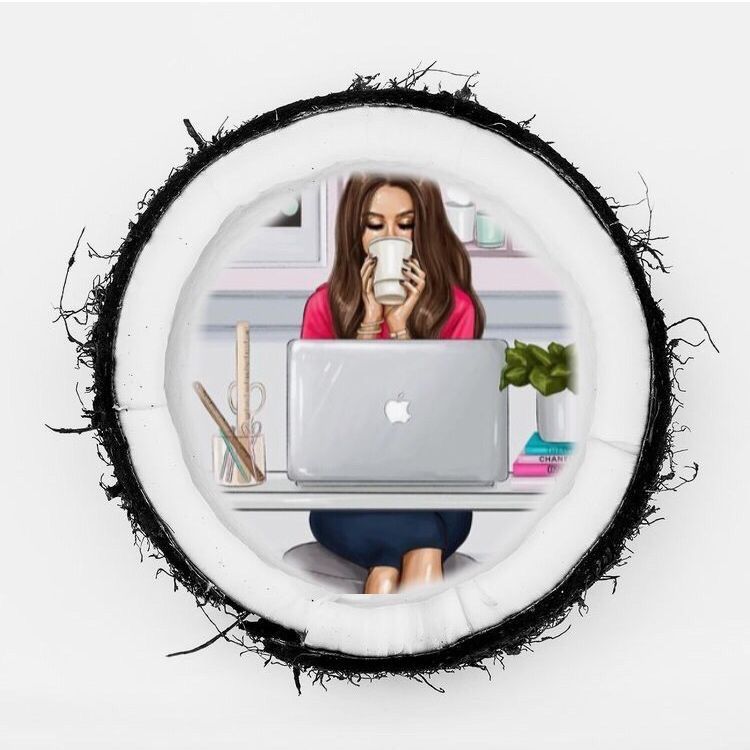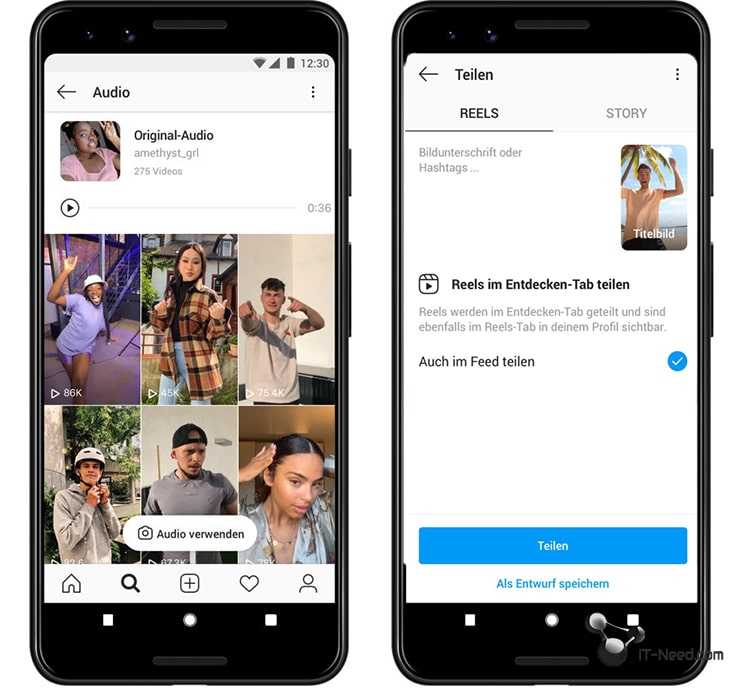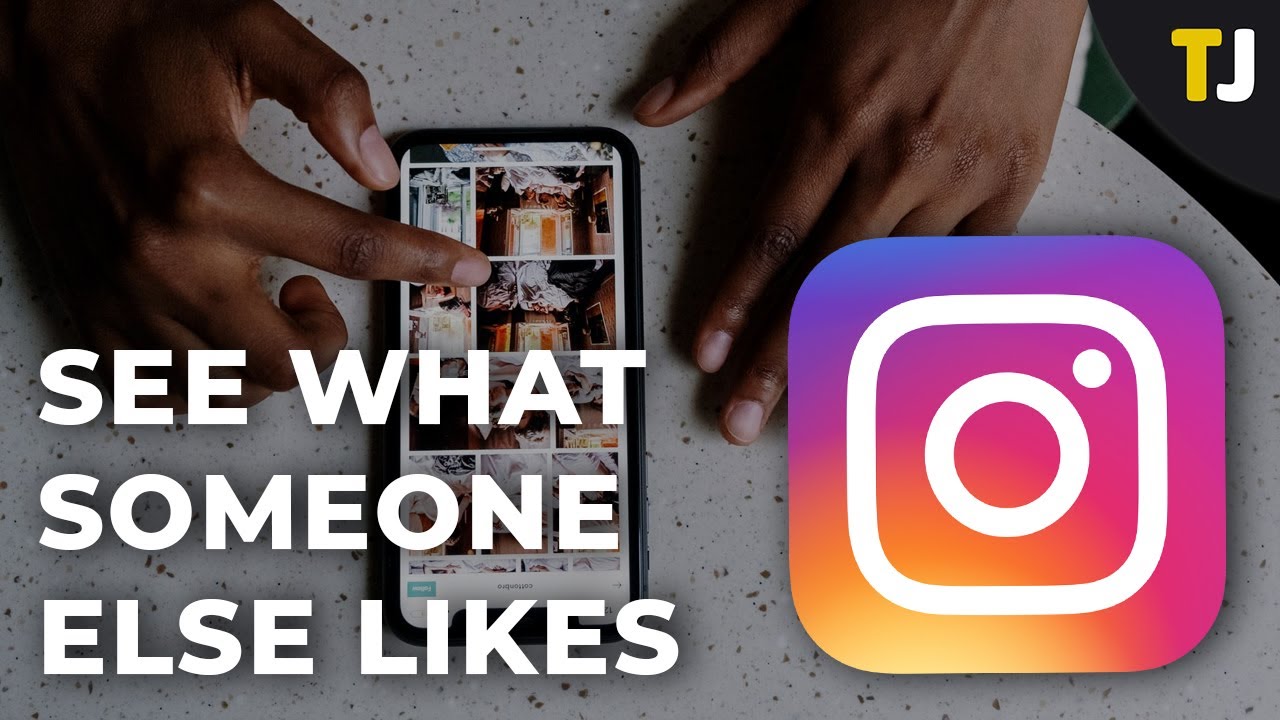How to remove old profile pictures from telegram
Note: Telegram saves old profile photos, this is how you delete them
Sign in
Welcome!Log into your account
your username
your password
Forgot your password?
Password recovery
Recover your password
your email
Search
Telegram will of course let you set a profile picture that will be displayed during conversations. Over time, you may have had enough of a profile picture, and it’s time for something else. Just don’t forget to delete your old profile picture with Telegram: the app saves it, even if you set a new one. We explain how to delete old photos.
Profile picture on Telegram
Telegram prefers a similar approach to Facebook; the app saves your old profile photos as secondary photos that are visible on your profile. If someone visits your Telegram profile and clicks on the photo, they will also see all the old photos. If you have changed your profile picture because you were not very satisfied with the old one, or because the old one is very old, then it would be a good idea to follow the step-by-step plan in this article. This way, your current profile picture will remain visible, but people will not be able to dig into your past.
If you don’t want people to see your profile picture at all, Telegram offers the option to hide the photo(s) from people who are not in your contact list. We won’t go into those settings in this article – but it is at least possible to adjust that via the settings of Telegram on Android, if you are looking for that.
Delete additional photos
We use the regular Telegram app on Android to remove the (extra) profile photos. Deleting photos is also possible via the Telegram app for iOS, Windows and Mac OS, for example. Should you want to download a photo again to your phone, Telegram allows users to download the image from the profile section. Do that before deleting the photo from your Telegram profile.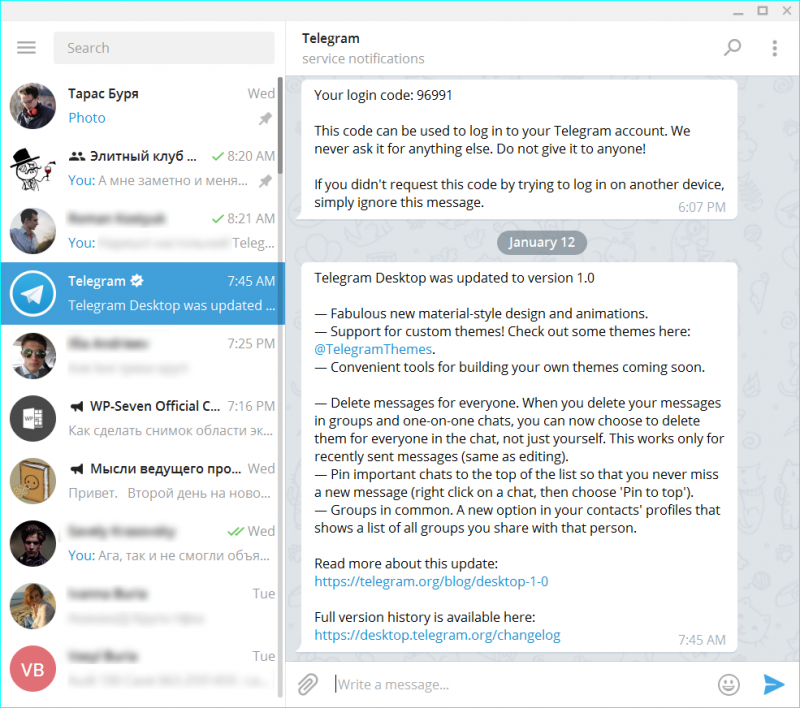
- Open the Telegram app on Android
- Click on it hamburger menu top left
- In the top left, select your profile picture by clicking on it
- Swipe right to see your additional profile pictures to discover
- Click on the photo to be removed three dots top right
- In the pop-up menu, choose the option Delete
- Select at Really delete photo the option Delete
While you’re still in Telegram, don’t forget to check out our helpful tip for creating folders to organize conversations, or sign up as a beta tester for Telegram to always try the latest in messaging.
Follow Androidworld on Telegram!
- follow us through us Telegram Channel
- join our Telegram Community
– Thanks for information from Androidworld. Source
Recent Articles
Related Stories
Stay on op - Ge the daily news in your inbox
All about technology & science.
Contact us: [email protected]
How To Delete, Change or Add Telegram Profile Picture [2022]
Written By Steven Arends
Suppose you set a new telegram profile picture and want people to see the new you. But in the telegram app, your old profile picture is still visible. People can see them when they swipe next to your current picture.
How to get rid of this frustrating issue? The answer is simple: you just need to remove your old profile picture. When I found this profile picture issue, I investigated it and created methods to help you delete, change and add your profile picture from different platforms.
Don’t skip anything if you want to sort out your telegram profile picture problem.
Let’s jump in!
Check out the easiest way to fix Telegram won’t load image.
How to Add, Change and Delete Telegram Profile Picture on Android
1. Delete a Telegram Profile Picture on Android
2. Add and Change a Telegram Profile Picture on Android
Add and Change a Telegram Profile Picture on Android
How to Add, Change and Delete Telegram Profile Picture on iPhone
1. Delete old profile pictures from the Telegram app
2. Add or Change Profile Picture From the Telegram App
How to Add, Change, and Delete Telegram Profile Picture on PC
1. Add and Change Telegram Profile Pictures on PC
2. Delete Telegram Profile Picture on PC
FAQs
Bottom Line
How to Add, Change and Delete Telegram Profile Picture on Android
There are 2.5 billion active Android users spanning over 190 countries. Among them, 500 million people use Telegram as their daily driver.
But many of them face this profile picture issue now and then. Follow the steps to change your profile picture without hassle.
Here are the steps to add, change and delete a telegram profile picture on Android:
1. Delete a Telegram Profile Picture on AndroidIf you don’t want to show people your previous telegram profile pictures, you can delete the old profile photos.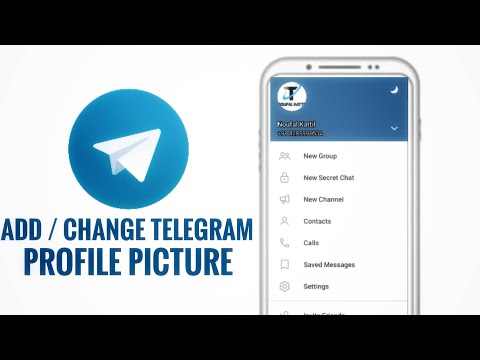
Here are the steps to delete your previous telegram profile picture:
- Open the Telegram app.
- Touch the Three Bars option.
- Click on your Profile Picture icon.
- Swipe and find the picture that you want to delete.
- Touch the Three Dots option beside the QR code button.
- Select the Delete option.
You successfully deleted your previous profile picture from the Telegram app.
Also, check out our separate post on Telegram not working on WiFi.
2. Add and Change a Telegram Profile Picture on AndroidYou captured a stunning picture and want to show it to your friends and colleagues. Changing your profile picture on telegram can help you to do that. Here is how you can add or change your photographs on telegram.
Here are the steps to add and change a telegram profile picture:
- Start your Telegram application on android.
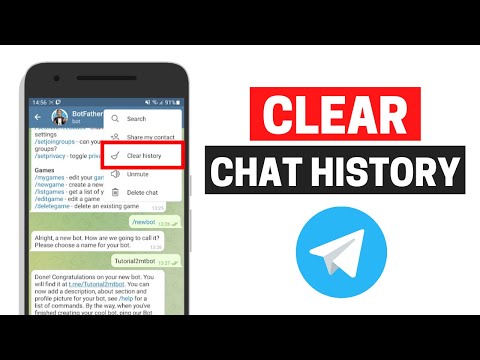
- Click on the Three Bars option.
- Touch your Profile Picture icon.
- Select the Blue Camera button.
- Select the picture that you want for your Profile.
- Edit the picture according to your need.
- Press the OK option.
A new profile picture is set to your telegram account.
Follow our guide to fix can’t send messages on Telegram.
How to Add, Change and Delete Telegram Profile Picture on iPhone
The telegram app is available for iOS users, and they can download it from the apple store. So if you are an iPhone user and want to modify your profile picture, follow through.
Here are the steps to delete, change and add the telegram profile picture on iPhone:
1. Delete old profile pictures from the Telegram appYour old profile pictures are visible for people to see on the telegram app. But if you want to remove the picture, track down the steps.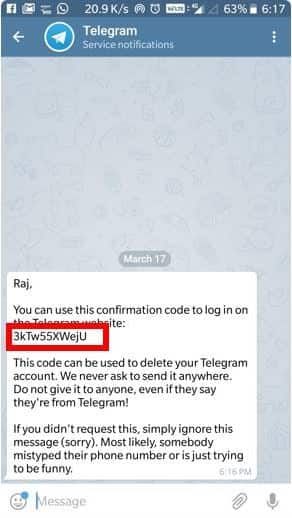
Here are the procedures to delete the telegram profile picture:
- Open the Telegram application on your iPhone.
- Click on the Settings option.
- Select the Edit section.
- Click on the Set New Photo or Video option.
- Select the Remove Photo option.
Your photo is removed from the Telegram application.
Here’s a complete guide on how to fix can’t change Telegram username.
2. Add or Change Profile Picture From the Telegram AppThere is an inbuilt picture modification option on the telegram app. And you can modify your photo with it. Read on to find out how to add or change a profile picture.
Here are the steps to add or change a telegram profile picture on iPhone:
- Strat your Telegram app.
- Select the Settings option.

- Click on the Edit option.
- Navigate to the Set New Photo or Video section.
- Select the Open Gallery option.
- Choose your desired picture.
- Edit the image and hit the OK button.
Your new profile picture is all modified and set.
Also check our exclusive tutorial on how to solve file downloading problem in Telegram.
How to Add, Change, and Delete Telegram Profile Picture on PC
You can use telegram on your personal computer. It will give tactile feedback, but many of you wanted to know how to delete or add a profile picture on this app. Here is the guide for those who don’t know about the telegram profile pictures option.
Here are the methods to add, change and delete a telegram profile picture on a PC:
1. Add and Change Telegram Profile Pictures on PCIf you are a regular PC user, use the telegram as your daily communication tool.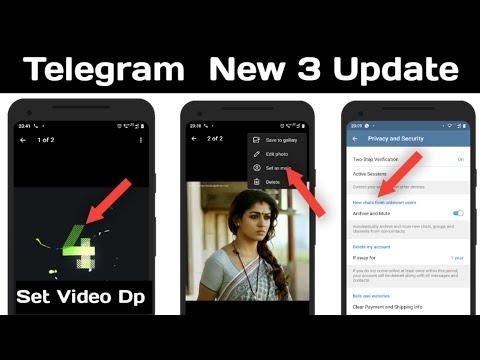 Then pursue the steps to add a new profile picture on the app.
Then pursue the steps to add a new profile picture on the app.
Here are the procedures to add and change the telegram profile picture on the PC:
- Open the Telegram app on your PC.
- Select the Three Bars section.
- Click on the Settings option.
- Move to the Edit profile option.
- Select the Blue Camera circle and select your picture file.
- Polish your photo if required.
- Press the SAVE option.
A new profile picture is set to your telegram account.
2. Delete Telegram Profile Picture on PCIf old profile pictures bother you, then anytime you can delete them. It will free you from hesitancy.
Here are the steps to delete the telegram profile picture from the PC:
- Select the Three Bars option from the telegram app.
- Go to the Settings option.

- Move to the Edit profile option.
- Click on your Profile Picture icon.
- Move to the Three Dots option and select the Delete option.
Your old profile picture is deleted from the telegram app.
FAQs
How can I add multiple profile pictures to Telegram?
There is an inbuilt multiple profile picture option on the telegram app when you upload a new profile picture; the previous one is automatically stored.
Can anyone see my Telegram profile picture?
Everybody on the telegram app can see your profile picture by default. If you want to hide the photo from everyone, select Settings>Privacy & security>Profile photos & videos>My contacts.
How many photos can Telegram hold?
The telegram app can hold 10 photos on a single album, and you can send infinite albums if you have enough space on your phone or PC.
Bottom Line
Telegram is a magnificent app for communicating with your friends and colleagues. It can make your daily conversation smooth and tactile. But sometimes, while using the app, you can feel the need to delete or add a new profile picture on your telegram app.
Changing or deleting a profile picture from the telegram app is super easy. If you read this article thoroughly, you can do it in a snap for different platforms.
Let me know your opinion about this content in the comment section.
Until then, bye!
How to delete profile photo in Telegram on Ava completely
How to remove an avatar in Telegram? Enter the messenger, call up the menu by pressing the three bars on the top left, click on your photo, and then on the three dots on the right and select "Delete". After that, you can immediately select and replace a photo by selecting from an album or making a new one using the smartphone's camera. Below we will take a detailed look at how to perform this work on an Android / iOS phone or on a computer.
First, let's figure out how to delete a profile photo on different devices in Telegram, and later replace the avatar.
On Android
If you have a smartphone with Android OS, you can remove your profile picture in Telegram as follows:
- Enter the application.
- Click on the three bars on the left, and then on the photo on the top left.
- Press on the three dots on the right side;
- And then on the "Delete" button.
If you need to replace and delete the old ava, follow the steps above, and then click on the camera symbol and add a picture from the gallery or make a new one.
iPhone
In a situation where you need to completely remove the avatar on iPhone in Telegram, the algorithm of actions will be very similar:
- Log in to your account.
- Click on "Settings" and select the area where the phone number is listed.
- Click on the item with the image of the camera.
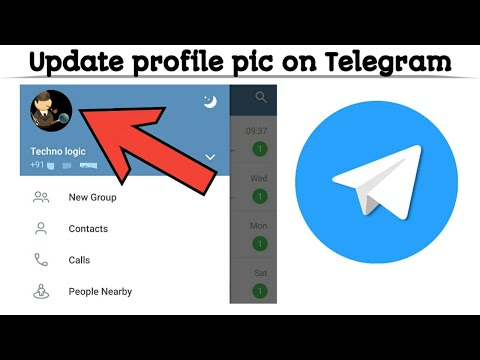
- Select the "Delete Photo" section.
- Add a new photo from the gallery or take a new one.
On a computer
If desired, you can easily remove your profile picture in Telegram via PC / laptop. There are two methods available here.
Option #1 (via browser)
- Follow the link web.telegram.org and log in to Telegram.
- Click on Settings.
- Click on the installed picture.
- Click on the trash can symbol at the bottom of the page.
Option #2 (via app)
- Enter the program.
- Click on the three bars on the left side.
- Enter "Settings".
- Click on your photo.
- Right click on it.
- Select the point of interest.
If you need to replace the photo, do the following:
- Go through the first three steps of the instructions above.

- Click on the three dots at the top.
- Select Edit Profile and Select Photo.
- Set a new avatar in Telegram.
The methods discussed above allow you to figure out how to delete old avatars in Telegram, and what is needed for this. In this way, you can easily remove all previous photos and leave only the latest ones.
In the comments, tell us if you managed to cope with the task, and what other methods can be used to remove the profile picture in the Telegram.
How to find a person by photo in Telegram
Trader Phoenix - Telegram channel
How to delete photos in Telegram: Instruction + video
In this article: show
How to delete photos in Telegram on phone
In addition to calls and correspondence, the Telegram messenger provides the ability to share photos and other images. It should be noted that this feature is very popular among users. However, after a certain time, the device's memory is overloaded, and then you have to solve the problem of deleting unnecessary files.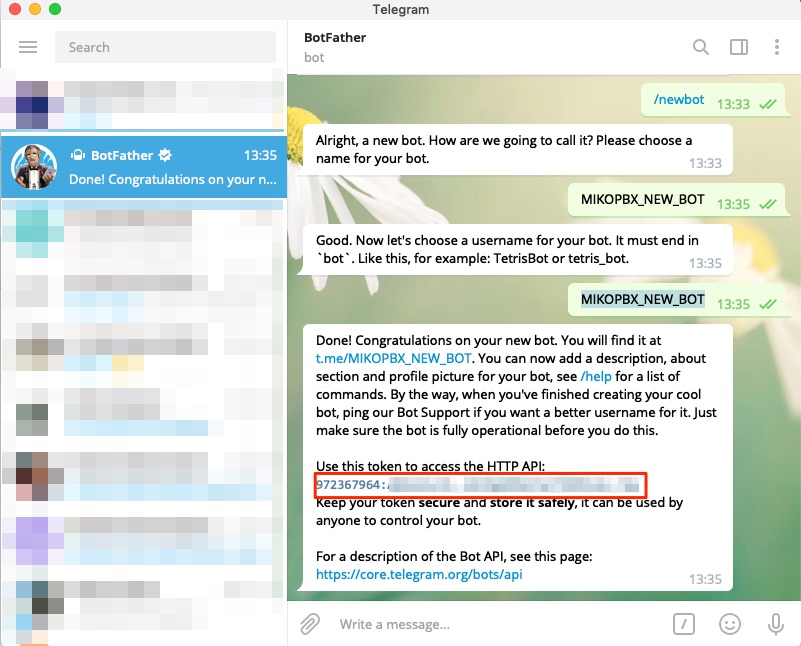 On Android or ios mobile devices, this can be done in many ways.
On Android or ios mobile devices, this can be done in many ways.
Delete photos in chat
Photos between users in Telegram are sent mainly in chats. After that, they remain on the pages, taking up a lot of free space. In this regard, it is recommended to periodically clean up, remove all unnecessary and unnecessary.
All actions are very simple and are performed in the following order:
- Open the application and enter the chat section on the main page.
- Scroll through the list to find the desired dialog or use the search function.
- Open the found chat and click on the user's ava at the top of the screen.
- On the new page, click the Media tab.
- Scroll through the entire history and find the image you want to delete.
- Expand the found image in full screen mode. Click on the icon with three dots and call the context menu.
- In the list of possible actions, select the "Delete" line located next to the basket image.

- In the pop-up window, you must confirm the selected action. Here you can immediately check the box next to the inscription "Delete for ...". In this case, the picture will be deleted not only in your profile, but also from other participants in the dialogue.
Removing the avatar
For visual contact and identification of users, a special avatar is provided that acts as a profile business card. For her, personal photographs are used, or other images that characterize the interlocutor as accurately as possible.
However, after a while, there is a desire to change the profile photo. This is very easy to do, but first you need to delete the old picture. On mobile devices, this procedure is performed as follows:
- Enter the application, the main menu page.
- In the list of chats, select the desired dialogue, tap on it and go to the page.
- You can delete an avatar in Telegram by tapping on it. The finger is held until the pop-up menu opens, in which you need to select "Delete".

- Another way to delete is by clicking on the camera icon. A context menu will appear where you need to click "Delete". In both cases, the image will be removed from the profile.
Computer
It often happens that the file installed on the computer takes too long and needs to be replaced. As a rule, a more recent and relevant photo is used instead, which objectively reflects the current state of the user. Here, just like on mobile devices, you can easily delete old photos from the chat and update your profile with a fresh image.
Delete photos in a chat
In the computer version of the application, all buttons work the same as on mobile devices. In this regard, cleaning the chat from unnecessary photos is done as follows:
- Open the application.
- In the list of Telegram chats, find and select the desired correspondence.
- Select a message with a photo with the mouse cursor and right-click.
- A panel will open where the "Delete message" button is pressed.
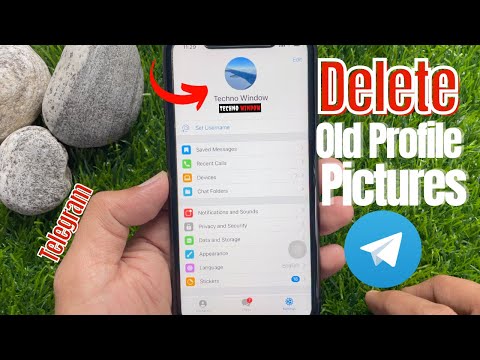
- If necessary, check the box next to the deletion item for other users.
Deleting a picture can be done in another way:
- Click on the photo in the correspondence with the left mouse button.
- In full screen format, press the menu button.
- Select "Delete" in the list of actions and confirm.
Removing a profile photo
Removing your profile photo in the computer version of Telegram is not difficult. All actions are performed in the following order:
- In your personal account, enter the menu and select "Settings".
- Click on the avatar.
- In the pop-up menu, scroll down to "Delete Photo" and click on it.
- After confirmation, the avatar will no longer be in the profile.
How to hide your profile picture
Sometimes you don't need to remove it completely, but only hide your photo from prying eyes. However, the complete hiding of the image will not work. The only thing that can be done is to prevent certain people from accessing your photos. This operation is performed differently on different devices.
The only thing that can be done is to prevent certain people from accessing your photos. This operation is performed differently on different devices.
On Android
On Android devices, you can hide your photo from prying eyes as follows:
- Start the messenger and enter the "Settings".
- In the list of functions, select the "Privacy" section and open it.
- Among the listed options, find the line "Profile photos" and click on it.
- A page will open with the option "Who can see my photo". There are two options here: "All" or "My Contacts".
- After choosing the second option, the avatar will not be displayed in the public domain.
For Iphone
The procedure for hiding a personal profile photo on an iPhone is performed in almost the same way as on Android:
- On the bottom panel, find the "Settings" icon and click on it.
- In the menu with basic functions, enter the "Privacy" tab.
- On the page that opens, select "Profile photo".

- There will also be two options to choose from. Of these, you need to select "My contacts", and then the avatar will be available only to persons from the list of participants.
On the computer
In the browser version of the application, despite the large number of settings, there is no possibility to hide the avatar from unauthorized persons. The Telegram website is used mainly on devices where there is no desktop version, but there is an Internet connection. This option is not designed for continuous use, and therefore its functionality is noticeably limited. To work with photos and other pictures, it is recommended to use a full-fledged application.
In the messenger installed on your computer, you can restrict access to photos as follows:
- Open "Privacy" in settings.
- Next, open the "Profile photo" item and select "My contacts". Now access to the profile photo will be limited to the list of friends.
How to recover deleted photos in Telegram
Deleted photos cannot be restored in Telegram.