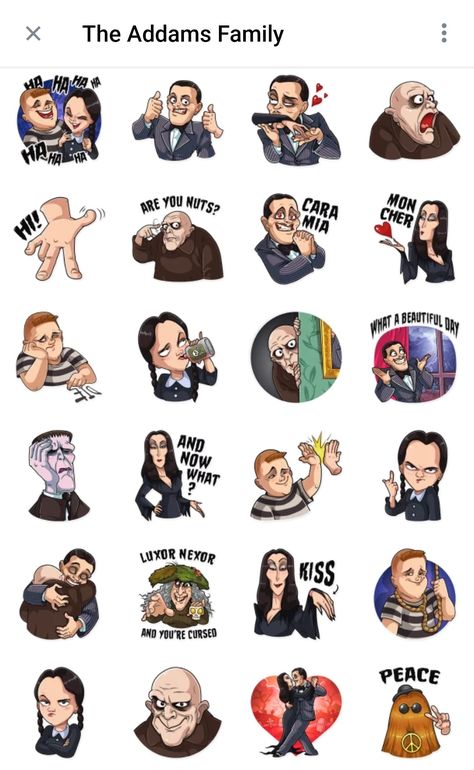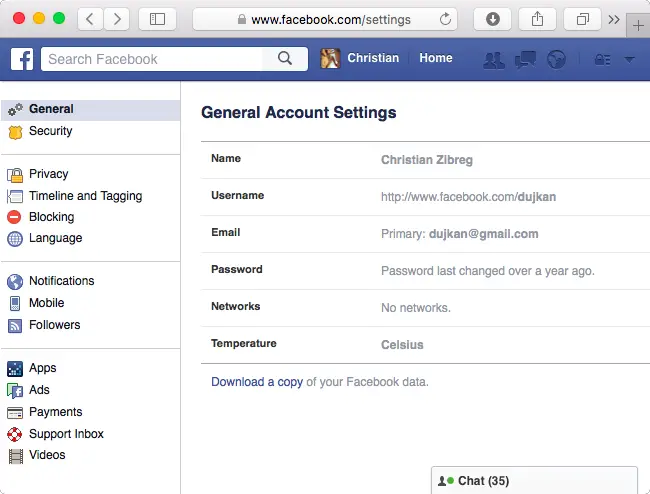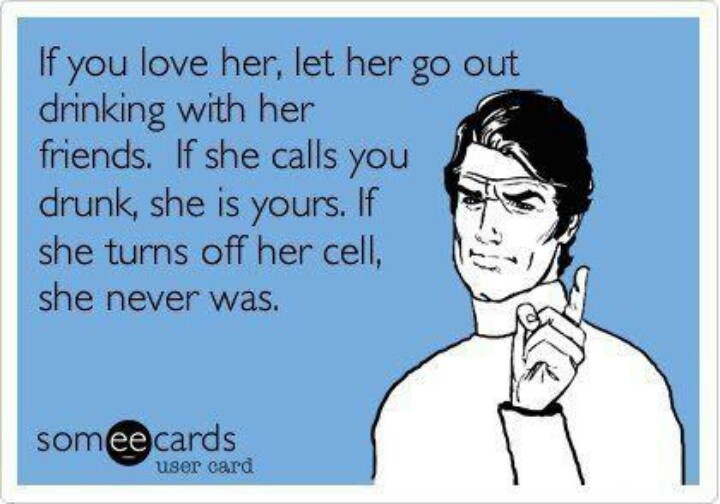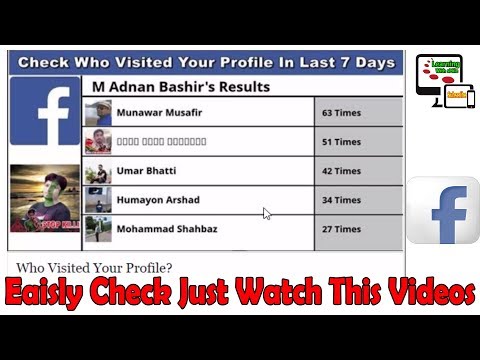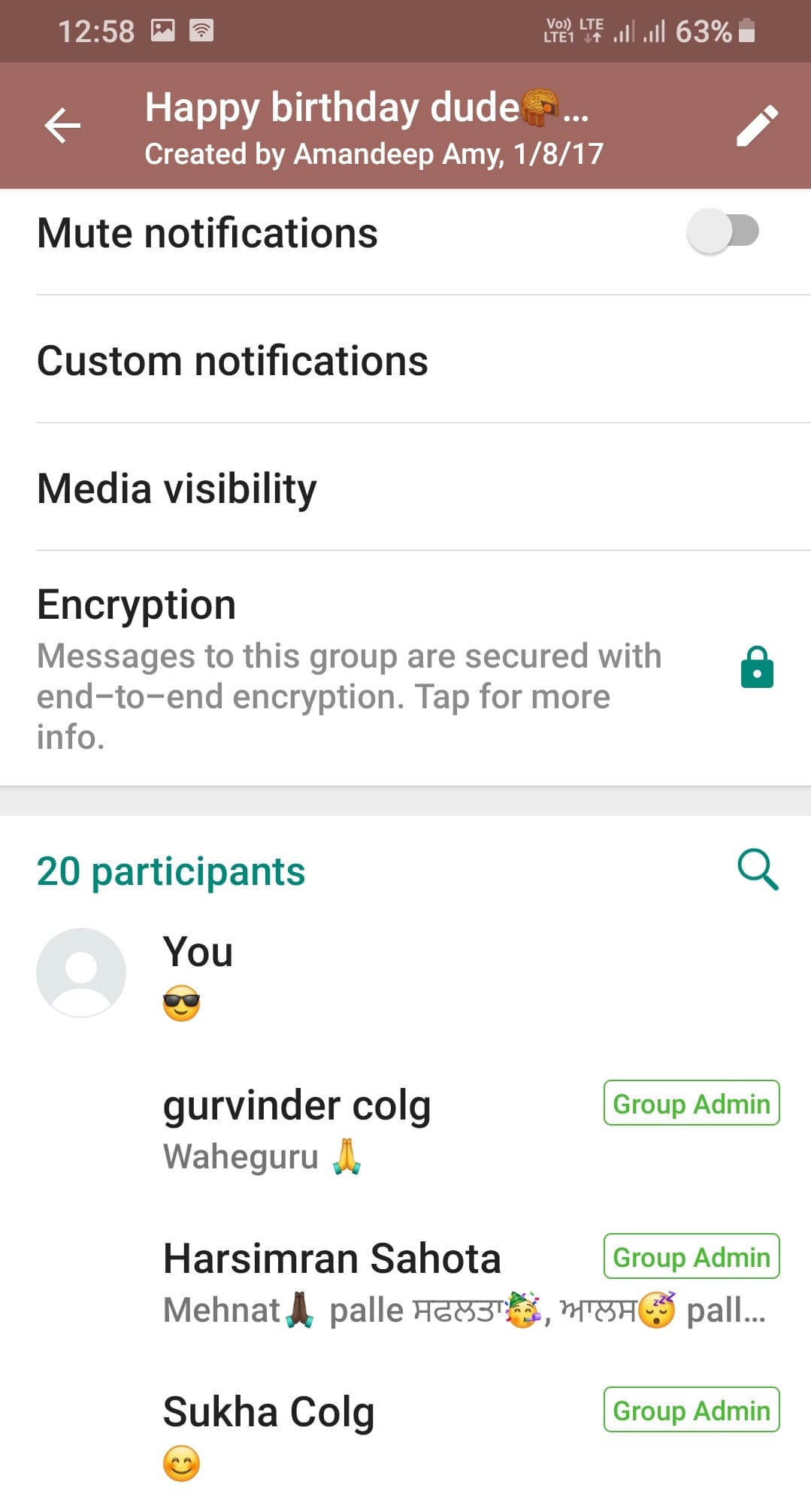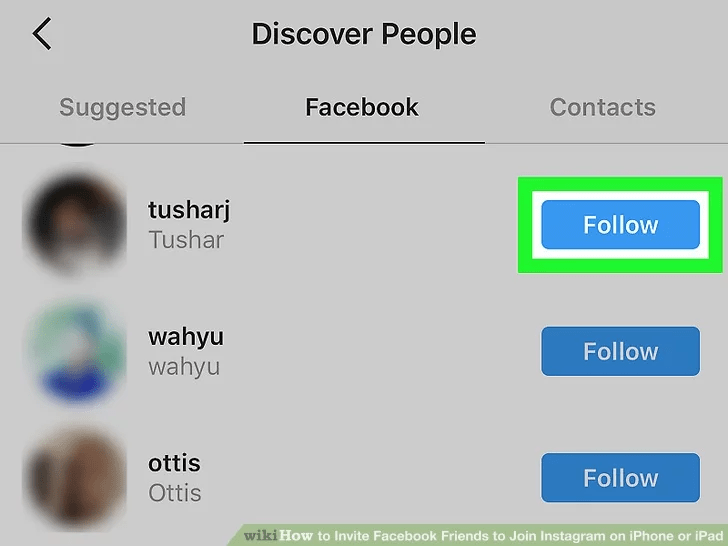How to remove old accounts from instagram
How to remove a remembered account on Instagram from iPhone
Normally, when you logout from an app, the app forgets the login data and asks you to use the username and password to access the service. That’s not the case with many apps from Google and Facebook.
Applications such as Facebook, Messenger, and Instagram will remember your account information to easily login using a single tap. The practice is for user convenience, but it leaves you with a scratching head in some cases. Allow me to elaborate.
A couple of days ago, my friend used my iPhone XR to login into his Instagram account. After browsing for 10 minutes, he logged out, but the app continued to remember his account, leaving his account exposed to me or anyone using my phone.
If you are in a similar situation, learn how to remove an Instagram remembered account in this guide. Let’s dive right in!
How to remove Instagram remembered accounts on iPhone
On Android, Instagram offers the ‘Remove’ option right on the home page. Things work a bit differently on iPhone, though. You need to make some changes to the Instagram Settings menu.
Before we get started, let me show you the default behavior on the iPhone. When you try to logout from your Instagram account, it shows on the Instagram home (shown in the image below). With a single tap, you can open the account.
Follow the steps below to remove Instagram remembered accounts.
- Open Instagram on your iPhone and login into your account.
- Go to the Account tab and tap the hamburger menu in the upper right corner.
- Navigate to Settings → Security → Saved login information.
- Now, toggle off the Saved login information from the following menu.
- Instagram will ask to confirm your decision. Select Remove from the following pop-up menu.
- Use the back arrow at the upper right corner to go back to the Instagram Settings menu.

- Scroll down and select Log out from the current account.
- Instagram will ask you to either Remember or Forget about the current account information. Select Not Now from the following pop-up menu.
- Confirm your decision and tap Log Out.
That’s it. You have successfully logged out from your Instagram account without leaving any trace. The next time, Instagram will ask your account password for the login procedure. Safe and secure.
These days, many users opt for two Instagram accounts for personal and professional use. In such cases, Instagram does offer an option to remove the account from the home screen. Follow the steps below to learn more.
- Go to the Instagram Settings menu and log out from both accounts.
- From the Instagram home, you will see both the accounts ready-to-go with a single tap.
- Tap the small Edit button at the bottom.

- Tap the x mark beside the account that you want to remove.
- Instagram will confirm your decision following the pop-up menu. Select Remove, and the app will forget the login details of the account.
Personally, I like the convenience offered by Instagram here. But it would be great to have biometric authentication such as Face ID or Touch ID to further strengthen the account security instead of letting the user access the account with a single tap.
Go through the steps above and remove remembered Instagram accounts from other devices. If your Instagram account is hacked, you can also recover it using your iPhone or Mac. Have any more questions? Fire them up in the comments section below.
You may also like to read these posts:
- How to add a thumbnail to an Instagram video
- How to upload Snapchat snaps to Instagram stories on iPhone
- Recover deleted Instagram posts on your iPhone
- How to turn on Vanish mode on Instagram from iPhone
- Social Media
iGeeksBlog has affiliate and sponsored partnerships.
 We may earn commissions on purchases made using our links. However, this doesn’t affect the recommendations our writers make. You can read more about our review and editorial process here.
We may earn commissions on purchases made using our links. However, this doesn’t affect the recommendations our writers make. You can read more about our review and editorial process here. Author
Parth previously worked at EOTO.tech covering tech news. He is currently freelancing at iGeeksBlog, Guiding Tech, iPhonehacks, and TechWiser writing about apps comparisons, tutorials, software tips and tricks, and diving deep into iOS, Android, macOS, and Windows platforms.
How to Remove an Account From Instagram If You Have Multiple Accounts
- You can easily remove an account from Instagram in six simple steps.
- If you have multiple Instagram accounts, removing an account you no longer use or want can clean up your account and notifications.

- It's important to note that removing an account is different than permanently deleting an account from Instagram.
- Visit Business Insider's homepage for more stories.
Whether it's for work, to document hobbies, or show off the life of your adorable pupper, it's not uncommon to run multiple Instagram accounts.
However, you might find yourself needing to remove one of these accounts from your Instagram because maybe your Instagram-famous dog died and you want to close that chapter, or you just need a little break from your personal Instagram.
Fortunately, it's easy to remove extraneous Instagram accounts. Here are six steps to remove an Instagram account using your iPhone or Android.
Check out the products mentioned in this article:
iPhone 11 (From $699.99 at Best Buy)
Samsung Galaxy S10 (From $899.99 at Best Buy)
How to remove an account from Instagram
1. Open the Instagram app on your iPhone or Android. Tap your profile picture in the bottom-right corner.
Tap your profile picture in the bottom-right corner.
2. Tap the down arrow next to your Instagram username at the top of the screen.
Tapping the arrow will pull up all of your Instagram accounts. Removing an account is the same as simply logging out in these steps. If you want to wipe the account from Instagram completely, that is a different process. Emma Witman/Business Insider3. Select the account that you want to remove from the drop-down list.
Select the account that you want to remove from the drop-down list.
4. Tap the three lines in the top-right corner.
Don't get sucked into the distraction of checking your timeline — everything you need to do to log out is done from your profile page screen. Emma Witman/Business Insider5. Tap "Settings," or the gear icon, from the menu.
Tap "Settings," or the gear icon, from the menu.
6. Tap the blue "Log Out" text at the bottom of the screen. Click the blue "Log Out" button in the pop-up window to confirm your choice. In this window you can also log out of multiple accounts at the same time by tapping the circle to the right of the account name — a blue check mark should appear in the circle if you've selected the account.
After clicking "Log Out" the first time, you'll be prompted to confirm, in case you change your mind or are logged into the wrong account. Emma Witman/Business InsiderThe account will no longer show up alongside your other Instagram accounts.
How to turn on Instagram notifications on iPhone or Android, and control which notifications you see
How to get dark mode on Instagram for an iPhone using iOS 13
How to clear the Instagram cache on your iPhone to free up storage space
How to save Instagram videos to your iPhone or Android phone
How to repost a video on Instagram using the Repost app for iPhone or Android
Emma Witman
Emma Witman is an Asheville, NC-based freelance journalist with a keen interest in writing about hardware, PC gaming, politics, and personal finance. She is a former crime reporter for a daily newspaper, and has also written extensively about bartending for Insider.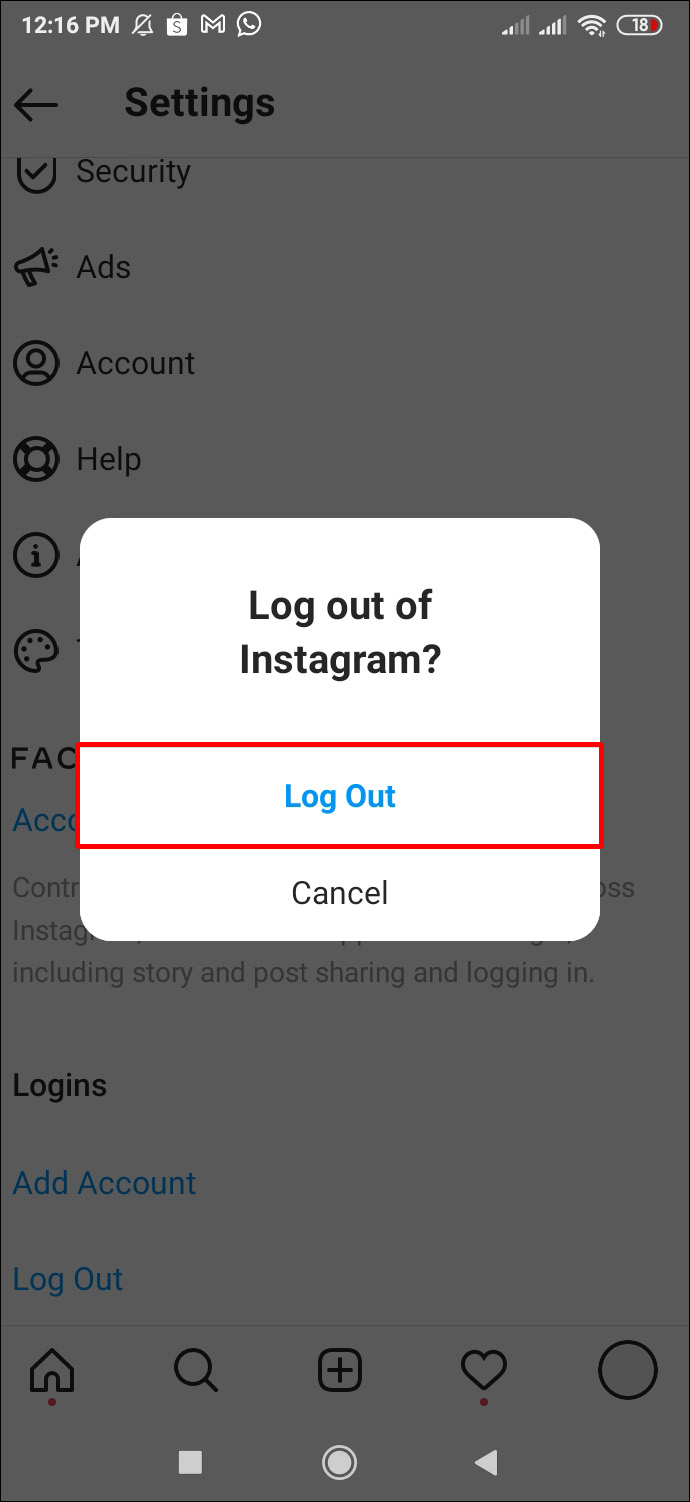 She may or may not judge your drink order when behind the bar. Follow her on Twitter at @emwity.
She may or may not judge your drink order when behind the bar. Follow her on Twitter at @emwity.
Read moreRead less
Insider Inc. receives a commission when you buy through our links.
How to delete an account on Instagram: instructions
Sometimes it is useful to take a break from social networks, but self-discipline allows this only to a few. Then deleting the profile comes to the rescue. We explain how to delete from Instagram permanently or temporarily, saving data
Since March 21, 2022, the social networks Facebook and Instagram have been banned in Russia by a court decision, and the Meta Platforms holding company that owns them has been recognized as an extremist organization and is also banned.
Some users notice that they devote too much time to managing their Instagram account to the detriment of work and personal affairs. Even the owner of Instagram, Meta, admitted in internal documents that its social networks have a negative impact on sleep, work, parenting, work productivity and personal life of approximately 12. 5% of users. And scientists from the University of British Columbia found that users' own lives begin to seem insufficiently bright and interesting compared to what they see on Instagram.
5% of users. And scientists from the University of British Columbia found that users' own lives begin to seem insufficiently bright and interesting compared to what they see on Instagram.
Meanwhile, until the spring of 2022, the social network was consistently in the top 10 in terms of downloads in Russia and in the world. The international agency We Are Social estimated that in 2021 Instagram ranked fourth in our country in terms of the number of users (61.2% of Russian Internet users go there), and in total 67.8% of the Russian population (99 million people) use social networks. The average Russian spends 3 hours a day outside of work at the monitor or with a smartphone.
In November 2021, Instagram began testing the Take a Break feature. It will allow users to escape from the continuous viewing of the feed. In the settings, it will be possible to set reminders for breaks, for example, 10, 20 or 30 minutes. After that, the application will issue a warning about the need to rest. However, this feature has been opened to a limited number of users so far.
However, this feature has been opened to a limited number of users so far.
For now, everyone has the only alternative - to give up Instagram for a while or for good.
How to permanently delete an Instagram account
This option should be chosen when the profile is definitely no longer useful: for example, if we are talking about the account of a company that has closed.
Before deleting a profile, Instagram will offer to save data from it. To do this, you need to send a download request. After that, an email will be sent to your email within 48 hours with a link where you can download photos and videos. You can also request a copy of your data through the Instagram app for Android and iPhone. To do this, open the menu in the profile, go to the "Settings" - "Security" section and select the "Download data" item. Next, you will need to enter your email address and account password.
Download request from Instagram
Even after deleting the profile, it will be visible on the social network for another 30 days. During this time, the user can change his mind and restore the account. If within a month the owner of the profile has never logged into the system, then the account is permanently deleted.
During this time, the user can change his mind and restore the account. If within a month the owner of the profile has never logged into the system, then the account is permanently deleted.
In the web version
To delete a profile using a computer, you need to perform several steps:
- go to the social network site and click on the "Help" button in the lower right corner;
- go to the "Help Center" and select the line "Delete your account" in the left menu;
- follow the link suggested in the article;
- specify the reason for deleting the profile;
- confirm the action by entering a password.
From Smartphone
To delete your Instagram profile using your phone, you need to take more steps:
- log in to your profile in the app and click on "Settings";
- in the menu that appears, select the line "Help" and go to the "Help Center";
- on the page that opens, select the item "Manage your account";
- in the search bar enter the query "Delete profile";
- go to the article "How to delete your Instagram account";
- follow the link in the article;
- specify the reason for deleting the account and enter the page password.

How to temporarily delete an Instagram account
The user can also stop using Instagram for any period and then restore the page. However, you can do this no more than once a week. A temporarily deleted profile is not visible to other users of the social network. To restore it, you just need to log into the application.
In the web version
To temporarily deactivate your profile using a computer, you must perform the following steps:
- go to the social network site under your account;
- click on the profile photo and select "Settings" in the menu that opens;
- at the bottom of the page, click on the link "Temporarily disable my account";
- on the page that opens, indicate the reason for the temporary disconnection and enter the account password.
From the phone
As in the case of the "permanent" deletion, temporary blocking of Instagram will require more steps:
- go to your profile;
- go to the "Settings" section and select the "Help" item;
- in the menu that appears, click on the line "Help Center";
- on the support page, open the "Manage your account" item;
- in the search bar, enter "Temporarily disable";
- go to the article "How to delete your Instagram account";
- click on the link "How to temporarily disable your account" and find the article "Instagram.
 com website from a mobile browser";
com website from a mobile browser"; - click on the link in the first paragraph of the instruction and go to the mobile browser;
- on the main page of the account, click on the "Edit profile" button;
- select the link "Temporarily disable my account" at the bottom of the page.
Is it possible to delete a blocked Instagram account
To delete your account, you need to know your username and password. A forgotten password can be reset using an email address, phone number, or Facebook account. If the user does not have access to the email address specified during registration, and his Instagram and Facebook accounts are not linked, then the support service will not be able to provide access to the account.
In the event that an Instagram account has been blocked by the social network itself, its owner will see a corresponding message when logging in. He can appeal this decision. To do this, you need to open the app, enter your username and password, and then follow the instructions on the screen.
However, if the user or other person who has the account password deletes it, then Instagram will not be able to restore the profile. In this case, you can create a new account with the same email address, but you probably won't be able to use the old name.
How to delete an Instagram account: clear instructions
If for some reason you want to delete your Instagram account temporarily or permanently, use our detailed instructions and choose the most convenient way for you.
Why delete an Instagram account
The reasons for deleting a profile on a social network can be very different.
Some users notice that they devote too much time to maintaining their Instagram account to the detriment of work and personal affairs. Yes, and real communication fades into the background, it is replaced by virtual.
And scientists from the University of British Columbia say that users' own lives are beginning to seem insufficiently bright and interesting compared to how other people show their lives on Instagram.
Finally, not everyone wants their photos and stories to be in the public domain.
Course
QA
Learn online as a tester from scratch and start earning from $600 at the start
REGISTER!
If you also no longer want to show your life, publications already made can be archived. In this case, no one will see them except you. For this you need:
- Go to your app page and open the post you want to archive.
- Click on the three dots in the upper right corner.
- In the list that appears, select the "Archive" item.
When you want to stop Instagram altogether, you can delete your profile temporarily or permanently.
How to delete an account temporarily
A profile that has been temporarily deleted is not visible to other users of the social network. As soon as you want it to be available again, you just need to log into the application from your phone or computer, as usual.
Removing from your smartphone
To temporarily delete your profile, do the following:
1. Go to your social network profile, go to the "Settings" section and select "Help". In the menu that appears, click on the "Help Center" line.
2. On the support page, open the "Manage your account" item. In the search bar that appears, start typing "Temporarily disable." Go to the article "How to delete your Instagram account".
3. Click the link "How to temporarily disable your account" and find the article "Instagram.com from a mobile browser". Click on the link in the first paragraph of the instructions and go to the mobile browser.
4. On the main page of your account, click on the "Edit profile" button and select the link "Temporarily disable my account" at the very bottom of the page.
5. Select the reason why you want to disable the account. Confirm your choice with a password and click on the "Temporarily disable account" button.
Temporary deletion via PC
To deactivate your profile temporarily via PC, follow these steps:
1. Go to the social network site under your account.
Go to the social network site under your account.
2. Tap on your profile photo and select "Settings" from the menu that opens.
3. At the very bottom of the page, click on the "Temporarily disable my account" link. On the page that opens, specify the reason for deactivating the page. Then enter your password.
Important! You can temporarily block an account no more than once every seven days.
How to permanently delete an Instagram account
This option should be chosen when the profile is definitely not useful. For example, if you conducted it for a company that is closing, and the manager asked you about it.
If some data that was in the account needs to be saved, Instagram gives this opportunity before deleting the page. To do this, follow the instructions that are described here. After that, an e-mail will be sent with a link where you can download photos and videos.
Deleting a page from a smartphone
If you want to permanently delete your account, do the following:
1.