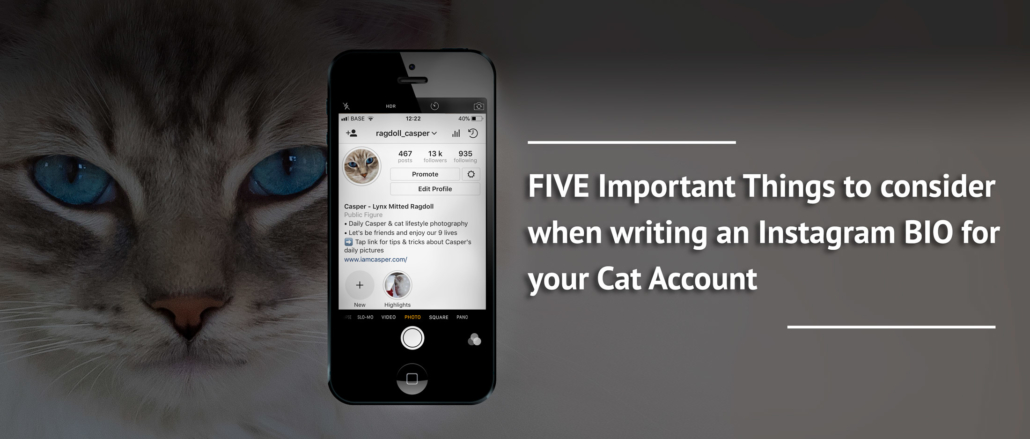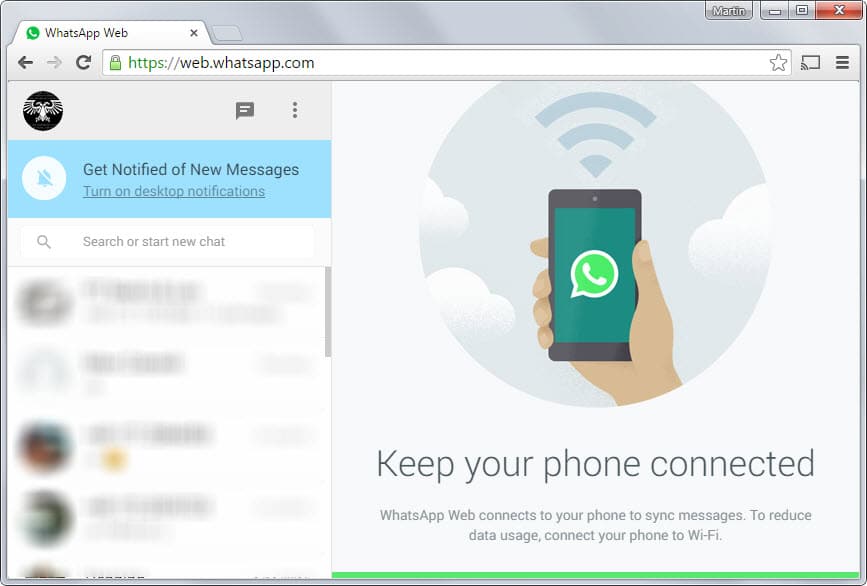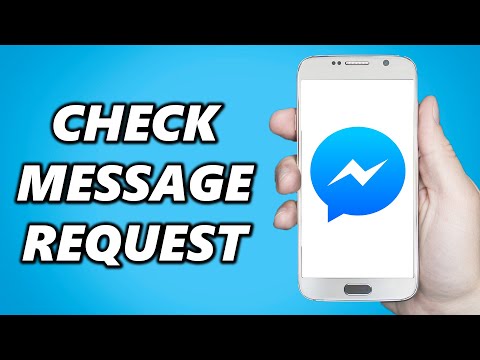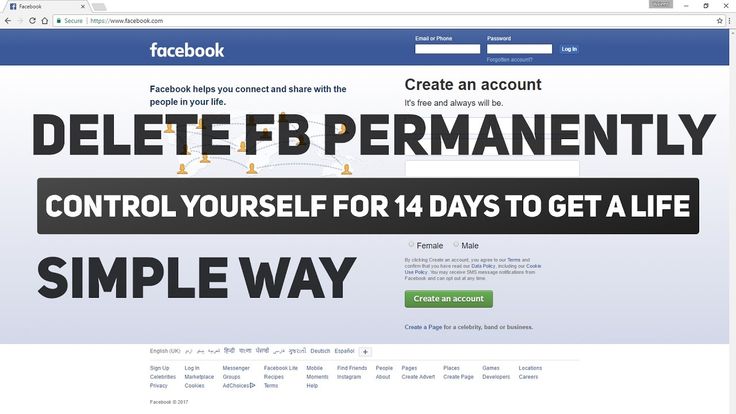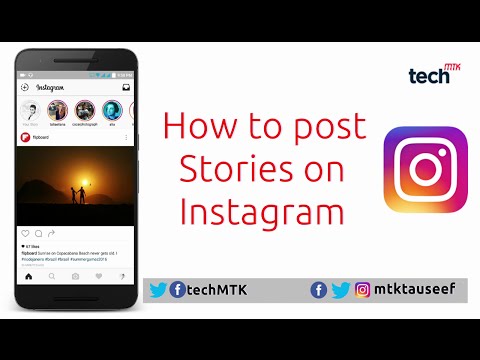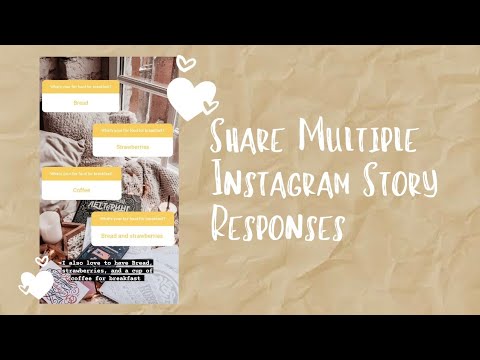How to remove facebook messenger from phone
How to Uninstall and Delete Facebook Messenger
The world’s largest social network, Facebook, has an awesome messaging system that allows users to communicate with their friends, among tons of other great features we mentioned in our Facebook course. The Facebook messaging system even has its own separate app, Messenger. Many people love using this app because it’s a free, easy way to communicate with friends and family.
However, some people may be annoyed with getting too many notifications of messages from their Facebook friends. If you’re tired of Messenger and want to remove it from your device, this is the place to learn how! We’ll be explaining the following topics:
- Reasons you might want to delete Facebook Messenger
- How to uninstall Facebook Messenger on an iOS device
- How to delete Messenger from an Android device
- 4 ways to avoid annoying Messenger notifications
Now, let’s get started with the first important subject – why might you want to uninstall Messenger?
Reasons you might want to delete Facebook messenger
- You’re tired of getting message notifications all the time – whenever one of your Facebook friends sends you a message, a notification will pop up on your phone.
- You want to save on mobile data – since the app requires an Internet connection, using it to communicate with your friends might use up your cellular data. If you want to avoid going over your data limit and being charged extra on your phone bill, it might be a good idea to deactivate Messenger.
- You have another app you prefer – this app might not be everyone’s cup of tea. If you have another app or communication method you prefer, then it might be time to delete Messenger.
- Your friends aren’t using the app – Messenger is no fun to use if your friends aren’t using it. As with any messaging app, it’s only good if you have friends to talk to.
If any or all of these reasons apply to you, you should remove the app from your mobile device or tablet. You might be asking yourself, how do I delete Messenger? Next, we’ll show you how to deactivate Facebook Messenger on an iOS device.
How to uninstall Messenger on an iOS device:
1.
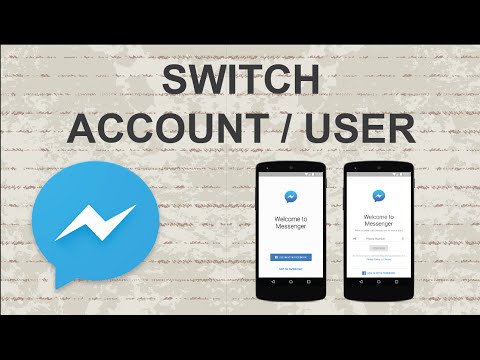 Find the Messenger icon among the apps on your home screen.
Find the Messenger icon among the apps on your home screen.Look through the pages of apps on the home screen of your iPhone or iPad to find the Messenger app. You may need to look through folders of apps if you have some, so be sure to check those as well.
2. Tap and hold the
Messenger button until all apps begin to shake.Once you find the app on your home screen, tap and hold the Messenger icon until all the app icons on your screen start shaking. This gives you the ability to move apps around, or remove them from your device.
3. Tap the
X at the top right corner of the Messenger icon.To delete the app from your home screen, tap the X button in the corner of the Messenger icon.
4. To confirm you want to remove it from your device, tap
Delete.Once you’ve hit the X button, you’ll need to confirm that you want to delete the app. If you still want to remove Messenger from Facebook on your iOS device, tap the Delete button to finalize the removal.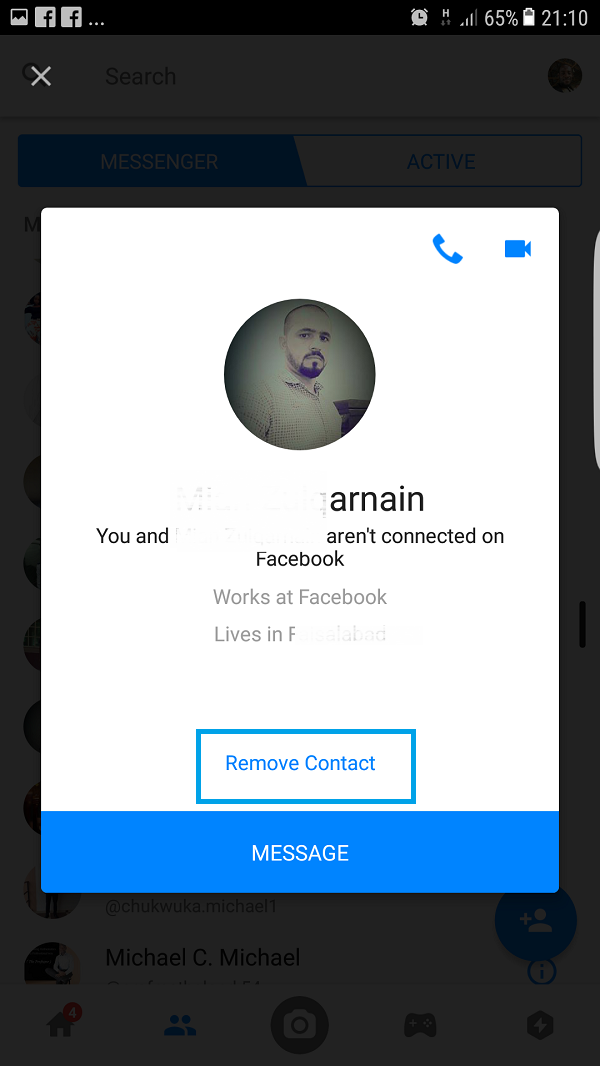
5. Check your inbox using the Facebook website.
If you want to check in on your messages after you’ve deleted the Messenger app, open Safari on your iPhone or iPad, and go to Facebook.com to access the mobile site. Here you’ll still be able to read and respond to Facebook messages without using Messenger.
That’s all you need to do to delete Messenger on your iPhone or iPad. If you have an Android device and want to remove Messenger, we’ll show you how to do this next.
How to delete Messenger from an Android device
1. Access your Android device’s settings.
To start, grab your Android device and tap the Settings icon on your home screen.
2. Scroll down and tap
Applications or App Manager, depending on your particular device.From the main settings menu, scroll down until you find the Apps section. This might be called “Applications” or “App Manager” – it varies from one device to the next.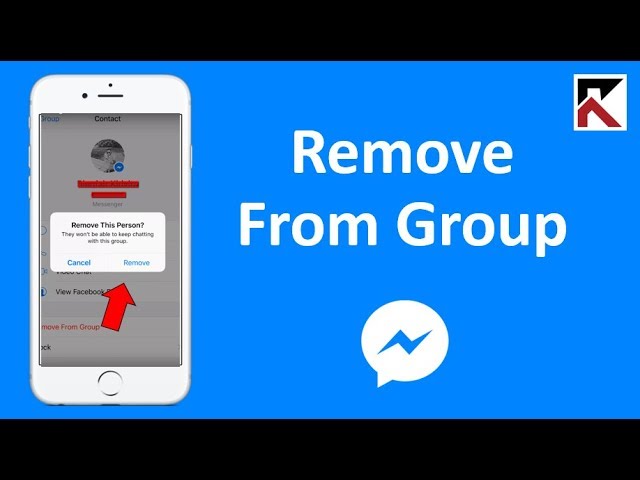 Once you find this section, tap its name to open it.
Once you find this section, tap its name to open it.
3. Look through your list of apps, then tap
Messenger when you find it.Now that you have the list of apps open, scroll down in the list to find the app you’re looking for. When you find the app in the list, tap Messenger to open details about the app.
4. On the next screen, tap
Uninstall.With the details of Messenger open, tap the Uninstall button to remove it from your device.
5. Go to Facebook.com in your browser to check your messages.
Once you have removed the messaging app from your Android device, you can still check your Facebook inbox by going to Facebook.com.
If you follow these steps, you’ll easily be able to uninstall the app from your Android phone or tablet. However, if you just want to stop getting notifications from Messenger, but still want to have the app available to send and receive messages at your convenience, we have four tips to help you stop getting annoying notifications from Messenger without removing the app.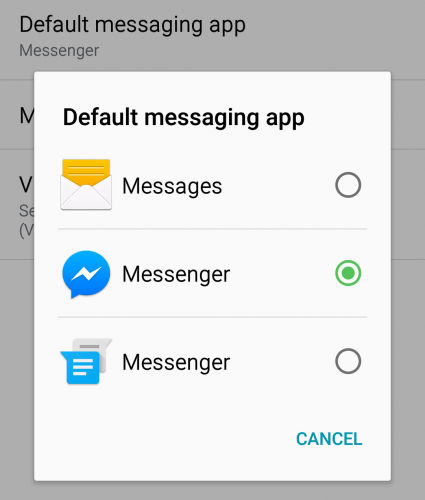
4 ways to avoid getting Messenger notifications
1. Mute notifications on the Messenger app.
You can temporarily turn off notifications from within the Messenger app with the “Do Not Disturb” feature. Here’s how to enable it:
- Open the app on your device.
- Tap your profile icon in the top left corner.
- On the next screen, tap Notifications.
- To turn off notifications, enable Do Not Disturb.
- Finally, select the amount of time you’d like to have this feature enabled.
2. Block Messenger notifications using your device.
You can also use your device’s settings to stop notifications from popping up. The steps to doing this will vary based on the type of device you have, but the basic steps will be to open your device’s settings, go to your notification settings, and then disable notifications for the Messenger app.
3. Turn off notifications for a specific person or conversation.
If you’re getting a lot of messages from a certain conversation and want to stop them from annoyingly popping up on your device, open the conversation within the app.
Then, tap the name of the person or group at the top of your screen.
Now, select Notifications.
On the next page, tap Mute Conversation.
Finally, indicate the amount of time you’d like notifications from this conversation to be muted. If you want to keep them off for an unspecified amount of time, select “Until I Turn It Back On.”
4. Block anyone who might be bothering you through Messenger.
If someone happens to be bothering or harassing you with messages through the app, you can block them from sending messages to you. To block someone on Messenger, open your conversation with them.
Then, tap their name at the top of your screen.
Next, scroll down and tap Block.
Now you can choose whether you want to block that contact solely on Messenger, or block them on Facebook altogether. Blocking someone on Facebook will remove the person from your friends list, while blocking them on Messenger will just stop you from being contacted by them.
There you have it! That’s all the information you need to uninstall and delete Messenger from your mobile device or tablet, and how to stop getting notifications if you still want to keep the app. We hope this tutorial gave you all the information you were searching for. If you’re looking for another chat app to use, check out our messaging and chat section to find out about other great options. Or, head over to our list of recommended Facebook alternatives for suggestions on other social media apps to try.
How to Deactivate or Delete Facebook Messenger
Contents
- Why you should delete Facebook Messenger
- How to deactivate Messenger
- Can I delete Messenger without deleting Facebook?
- Can I deactivate Messenger without deactivating Facebook?
- How to turn off Facebook Messenger
- How to delete your Messenger account
- Best Facebook Messenger alternatives
Why you should delete Facebook Messenger
Is Facebook Messenger private? Not really. Facebook Messenger holds exactly the same personal data as Facebook, and it can linger even after you’ve deactivated your Facebook account. Here are some more reasons why you should delete Facebook Messenger:
Facebook Messenger holds exactly the same personal data as Facebook, and it can linger even after you’ve deactivated your Facebook account. Here are some more reasons why you should delete Facebook Messenger:
- Facebook experienced massive data leaks and breaches in the past, so your data is clearly not safe with it;
- Facebook profits from the harvesting of user data and the Cambridge Analytica scandal have crushed Facebook’s stock price and left users fearing for their privacy;
- Facebook Messenger is not private. It ranks poorly in our secure messaging app list because it tracks your behavior, lacks a default encryption option, and doesn’t encrypt your past conversations. Moreover, it has access to your camera, microphone, and contacts;
- Messenger’s source code is not open for independent review, and its security design is not properly documented;
- There are also tons of more privacy-centric instant messaging apps available.
How to deactivate Messenger
Now we will explain how to deactivate Messenger.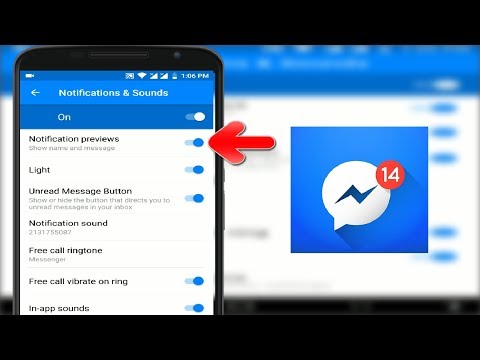 Deactivating Messenger is simple. However, if your Messenger account is connected to your Facebook account, you will have to deactivate your Facebook account first.
Deactivating Messenger is simple. However, if your Messenger account is connected to your Facebook account, you will have to deactivate your Facebook account first.
The following Messenger deactivation steps apply to both the iOS and Android platforms:
1. Open Messenger;
2. Click on your profile in the top left corner;
3. Tap Account Settings;
4. Choose Account Ownership and Control;
5. Tap Deactivation and deletion;
6. Choose Deactivate account, tap Continue to account deactivation and follow the instructions on your screen. Just keep in mind that this action will deactivate your Facebook account as you can't deactivate Messenger without deactivating your Facebook.
Now when you deactivated Facebook, let's learn how to deactivate Messenger:
1.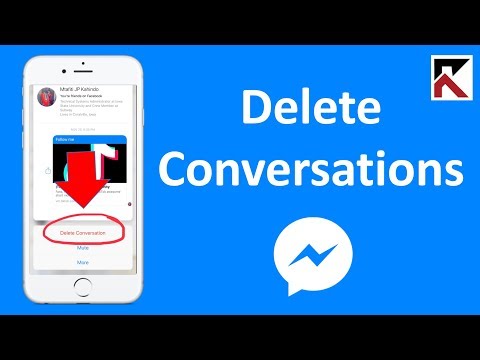 Open Messenger;
Open Messenger;
2. Click on your profile in the top left corner;
3. Tap Legal & policies;
4. Tap Deactivate Messenger and follow the instructions on-screen.
To reactivate Facebook Messenger, log in with your username and password.
Deactivating your Facebook account will not automatically deactivate your Messenger account as the app is separate from Facebook.
So what happens when you deactivate Messenger? If you deactivate your Facebook Messenger, your profile won’t appear in its search results. However, your messages and comments will still be visible.
So, if you deactivate Facebook and Messenger, what happens to messages? Well, all the messages you sent will still be visible to others. If you want those messages to disappear after a certain time, you can turn on the vanish mode by swiping up while in conversation.
Related articles
Can I delete Messenger without deleting Facebook?
No, it’s not possible if your Messenger is tied to your Facebook account.
If you’re using a stand-alone version of the app not tied to your Facebook account, you can deactivate your Messenger account by following the points listed above or simply delete the app.
In order to delete your Messenger account that is not tied to your Facebook account you should:
1. Tap your profile picture in the top left;
2. Tap Account Settings;
3. Scroll down and tap Delete Your Account and Information;
4. Enter your password and tap Submit.
Can I deactivate Messenger without deactivating Facebook?
If you wonder, why can’t you deactivate your Messenger, it’s most likely because you didn’t deactivate your Facebook account beforehand. You can’t deactivate Facebook’s Messenger and keep your Facebook account. The only solution would be to turn your chat off by hiding your status and disabling notifications.
How to turn off Facebook Messenger
- Click on your profile picture in the top left.
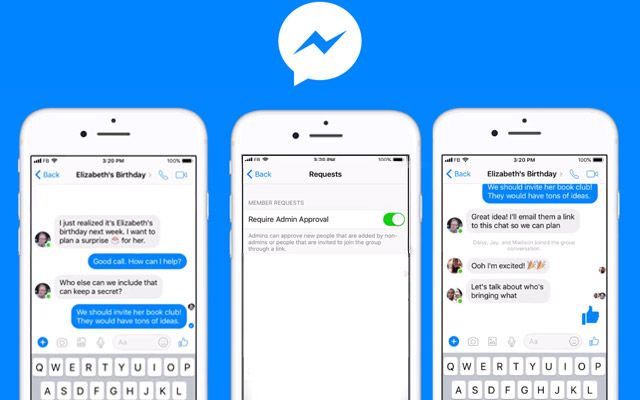
- Tap Active Status.
- Use the toggle on top of the screen to turn your Active Status on or off.
You will now be shown as inactive. You can also disable notifications by:
- Going to Notifications and Sounds.
- Turn on Do Not Disturb status.
How to delete your Messenger account
Now that you've already learned how to deactivate Messenger, let's see how to delete your account. To delete you Facebook Messenger account completely on iPhone or Android do the following:
1. Tap your profile picture in the top left;
2. Tap Account Settings;
3. Choose Account Ownership and Control;
4. Tap Deactivation and deletion;
5. Pick Delete account, tap Continue to account deactivation and follow the instructions on screen. Just keep in mind that this action will delete your Facebook account too and will remove all your Facebook and Messenger content.
Just keep in mind that this action will delete your Facebook account too and will remove all your Facebook and Messenger content.
Once the deletion process begins, you won’t be able to reactivate your account or retrieve any of the content you’ve added to Facebook. However, before deleting your account you can download your photos and posts.
Choosing to delete Facebook Messenger is a great first step in securing your privacy on social media. However, if you use any other platforms, it's worth checking out our social media privacy tips to see how else you can secure your social life online and learn about other social media privacy issues.
Best Facebook Messenger alternatives
- Signal is a great choice if you need strong privacy and good functionality. It offers SMS, video calls, groups calls, file-sharing, and disappearing messages options. Moreover, Signal uses strong encryption protocols, doesn’t store your data, and it is open-sourced, so the community constantly reviews its code;
- Wickr is another secure messaging app.
 It automatically deletes your data, so you can be sure it’s not retained. Also, you don’t need your phone number or email address to register. It’s definitely way better solutions privacy-wise, although it is not as user-friendly as many other apps;
It automatically deletes your data, so you can be sure it’s not retained. Also, you don’t need your phone number or email address to register. It’s definitely way better solutions privacy-wise, although it is not as user-friendly as many other apps; - Telegram. While the app has some flaws, it’s still better than Messenger. It has disappearing messages, an easy-to-use interface and encryption. However, the latter is not a default, so make sure to enable it. Also, it’s not open-source, so its code is not available for public audit.
Whatever messaging app you use, we strongly recommend you use a VPN. It will encrypt your traffic, and you will communicate safely and privately all the time.
Online security starts with a click.
Stay safe with the world’s leading VPN
Get NordVPN
Learn more
Also available in: Deutsch, Français, Italiano, Nederlands, Português Brasileiro, 日本語. and other languages.
How to uninstall Messenger Facebook from phone and computer
Messenger allows users to exchange short messages with friends around the world, but sometimes the communication takes longer than we would like.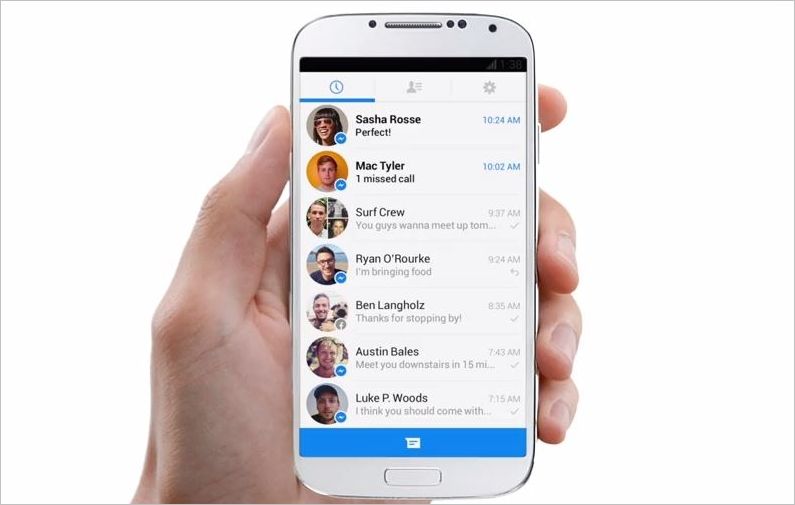 But how to remove the messenger from Facebook if this is the only right solution for active users of social networks who want to fight their addiction, or for those people who are tired of constantly having meaningless conversations?
But how to remove the messenger from Facebook if this is the only right solution for active users of social networks who want to fight their addiction, or for those people who are tired of constantly having meaningless conversations?
From the phone
If your device has little free memory and you have a choice of which applications to keep and which to delete, or the program is no longer used, you can easily remove Facebook Messenger from your phone. The uninstallation mechanism will depend on the device model. In modern smartphones and tablets, manufacturers install 2 main operating systems: Android and IOS.
To remove the messenger from Facebook from Samsung and other Android mobile devices, you need to:
- Go to the settings of your smartphone, go to the manager of installed applications.
- Find Messenger in the list of installed programs and click on its icon.
- Select the "Delete" function.
You can go the other way: go to the menu with applications, find the program to be deleted, click on it and hold until the icon animation appears, then click on the cross.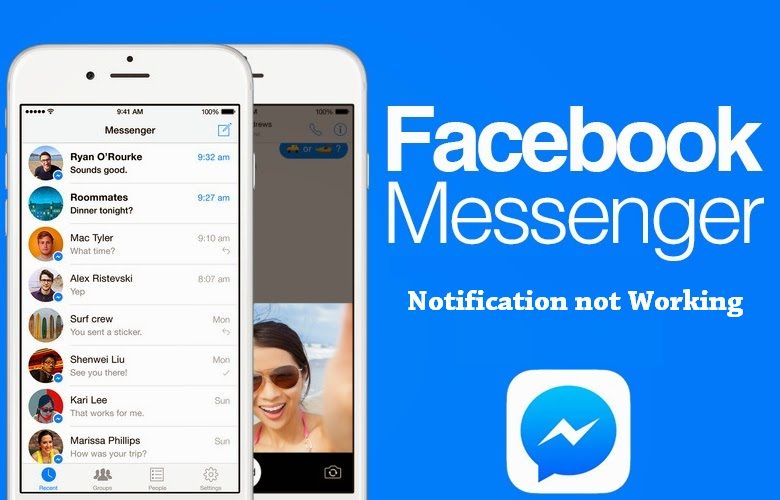
Pay attention! To re-download the application, you will need to enter the name of the application in the search bar in the Play Market. To update the program, you need to go to Google Play and find it in the Messenger store, then tap "Update".
To remove messenger from Facebook from iPhone:
- On the main screen, find the tab with the application.
- Press it with your finger, hold until the animation of the icon movement appears. The device will vibrate.
- Touch the cross, a deletion confirmation dialog box will appear, click on "Delete".
Pay attention! To reinstall the application, you need to go to the AppStore and enter the keyword from the name in the search bar. To update Messenger, open the app in the AppStore and tap Update.
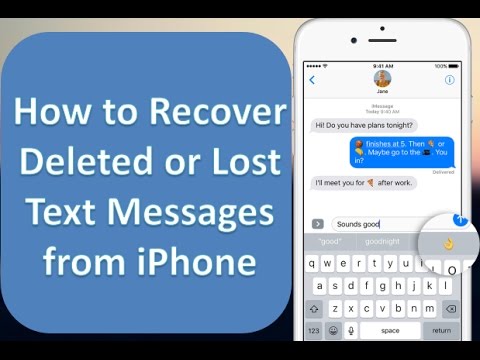
If you decide to delete a message in the Facebook messenger from your device, then you need to:
- Enter the program.
- Select the message you want to delete, press and hold until the emoticons appear on the screen. After that, click on "Delete". A dialog box will pop up to confirm the action. Select "Delete" again.
To delete a conversation in the Facebook messenger, in the "Messages" tab, touch the chat with the user and hold until the menu appears. Select "Delete".
To delete a contact from Facebook messenger:
- Go to the "People" tab. Find the "All people" icon in the form of a blue square with a list above "Updates". Scroll through the list of contacts, find a friend who needs to be removed from the Facebook messenger or blocked.
- Go to correspondence with him. The last name and first name of the user and a right arrow will be displayed at the top of the dialog window screen. If you touch your name, a menu will open.

- Scroll to the bottom of the screen and select one of the available functions "Ignore messages" or "Block". In the first case, no notifications about incoming messages from the ignored contact will be received. Correspondence is stored in requests, while the user does not know that he is being ignored. If you select the blocking contact function, the user will not receive messages and calls from the blocked one. At the same time, the latter learns that he is on the Black List.
- You can also remove a person from the messenger by going directly to the Facebook website. To do this, open the user profile from a smartphone, select the “More” circle icon with three dots, which is located immediately below the friend’s photo on the right, and activate the “Block” option. In the drop-down menu, there is an option to report a blocked profile.
You can delete calls in Facebook messenger in the following way:
- Go to the application.
- On the "Home" tab, find "Calls" at the top right.
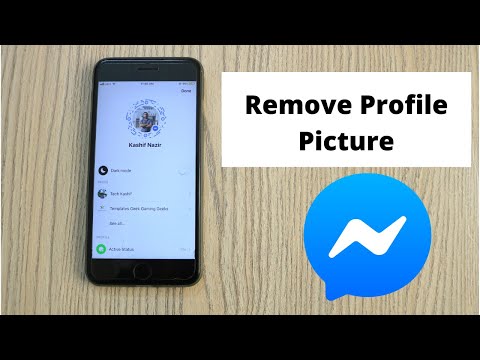
- Swipe left on that call.
- Select "Delete".
From a computer
Facebook messenger can be easily removed both from the phone and from the computer. But if in the first case we erase only the application, then in the second case there is a question of either deleting the unofficial client, or the chat integrated on the FB website.
In the first case, the data elimination mechanism is simple:
- If Windows 10 is installed, go to the Control Panel.
- Next, select "Uninstall a program".
- Find the desired application in the list of installed applications and click on "Delete".
Pay attention! There are also portable versions of Messenger that are not installed on the system, but run from a file. Such software can be erased by simply moving it to the trash.
If we are talking about removing Messenger from the Facebook site, then everything is much more complicated. Site features are limited to:
Site features are limited to:
- mute audio and video calls,
- turning off the online status,
- hiding panels and groups,
- minimizing and closing chat tabs,
- blocking settings for individual users.
As a half-measure against the integrated chat, we can name a status change. To turn off the "Online" status, you need:
- In the lower right corner of the FB site at the bottom of the panel with correspondence, find the gear icon and click on it.
- Select the third function from the bottom in the drop-down list "Turn off status".
- Select one of the proposed options: turn off for all contacts, for all except those specified, or for some. In the latter case, you will have to hide your presence on the network from the desired users through a search by entering their nickname, last name or first name in the list.
You can use the extension Adblock Plus to block chat as an element of the FB page:
- After installing the plugin, enable ABP - the icon is located to the right of the browser search bar and looks like an octagonal "STOP" sign.

- Click on "Block element" and then proceed to block chat elements. You can put a block on each user separately, but not on all correspondence at once due to the structure of the FB web resource.
To turn off voice and video calls, you need to configure the same chat settings. You can turn off calls for 1 hour, until 8:00, or until the user himself decides to turn them on.
To delete an account from Facebook messenger, you need to leave FB. The procedure for deleting a profile is as follows:
- Go to the FB page.
- At the top right of the screen, find a black inverted triangle next to a circle with a question mark. Click on the triangle.
- Go to "Settings", located second from the bottom in the drop-down menu.
- Select "Your information on Facebook" in the right menu.
- Select "Delete account and information".
Pay attention! Before erasing your data on a social network, it is worth checking the safety of all the necessary files.
It is important to download a copy of the data when deleting an account by clicking on the "Download information" option. After clicking on “Download”, the system will redirect the user to the download page.
FB sorts all data into categories - “Publications”, “Photos and Videos”, “Calls”, “Pages, “Groups”, “Friends”, etc. After the necessary categories are marked, you need to click on “Create file". Now you should deactivate the profile.
When a user wants the messenger to remain after deleting Facebook, they need to click on "Deactivate account". However, if you do not plan to save the chat with contacts, choose to delete the account instead. To permanently erase the profile and all data, you will need to enter a password. The user will have 30 days to cancel this action and restore the account, after which information about him will be deleted from the resource.
The process for deleting a Facebook Messenger conversation from a computer or laptop is as follows:
- Go to the program website.
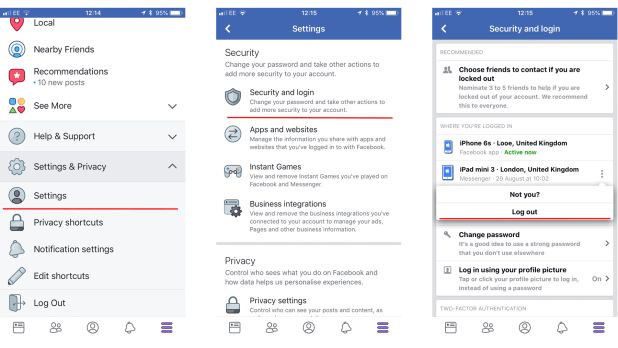
- Use the search by the user's first or last name, located in the upper left corner of the monitor.
- Hover over the chat to be deleted. A gear icon will appear. Click on it. "Delete" is the third function from the top after "Disable". sound" and "Move to archive".
Pay attention! It is impossible to restore the correspondence. The only thing that can be done is to ask the user to send screenshots of the chat, a text file, or try to find notifications from FB about incoming messages in the mail, if the appropriate settings have been set.
How do I delete messages on Facebook Messenger? If you need to delete not the whole chat, but some messages, then:
- Enter the chat with the user.
- Move the cursor over the message to be deleted. In this case, a smiley and ellipsis will appear on the right. You should click on the three dots and then on the "Delete" option.
Unfortunately, the site does not have the ability to delete several conversations at once.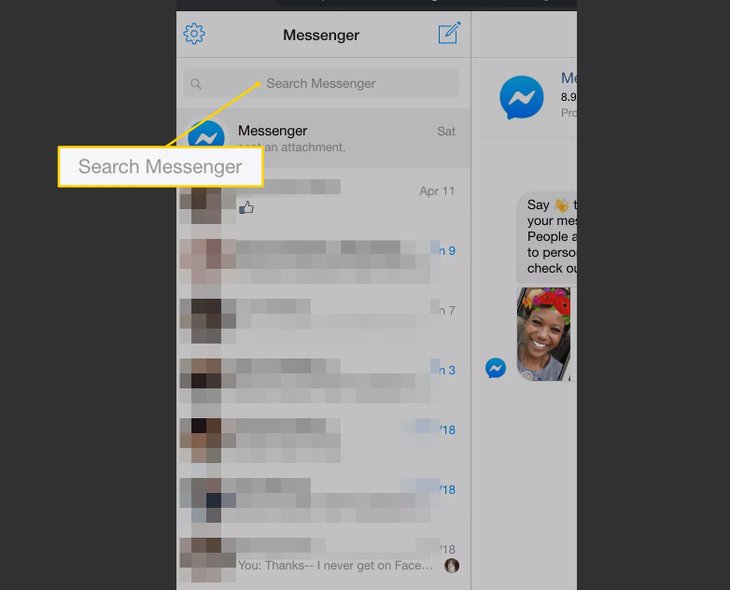 You will have to find them manually and wash them.
You will have to find them manually and wash them.
How do I uninstall the Facebook Messenger app?
By Milena Anderson Reading 4 min. Views 24
Short answer
- First, open the Facebook Messenger app.
- Then click on the three lines in the top left corner of the app.
- Then click "Settings".
- Finally scroll down and click "Delete account".
How to uninstall and uninstall Facebook Messenger
How to deactivate/delete Facebook Messenger account
How to uninstall the Messenger app?
To uninstall the Messenger app:
Go to the Settings app on your device.
Click General.
Scroll down and tap iPhone Storage. .
In the Applications section, find Messenger and click on it.
Click "Uninstall Application".
Confirm by clicking “Uninstall application” again.
What happens if you uninstall the Messenger app?
If you uninstall the Messenger app, you will no longer be able to send or receive messages from your Messenger friends. However, you can still send and receive messages from your Facebook friends.
Can I completely uninstall Facebook Messenger?
Yes, you can uninstall Facebook Messenger.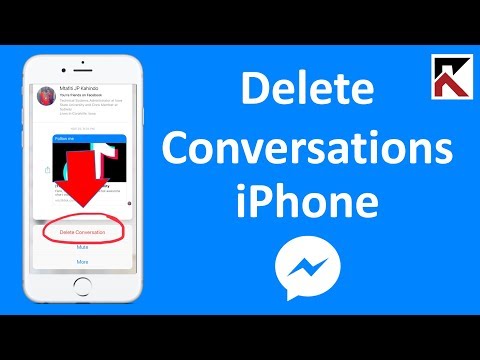 To do this, open the Messenger app and tap the "Settings" gear in the top right corner of the screen. Scroll down and click "Delete my account". Enter your password and click "Delete my account" again.
To do this, open the Messenger app and tap the "Settings" gear in the top right corner of the screen. Scroll down and click "Delete my account". Enter your password and click "Delete my account" again.
How do I delete my Messenger 2022 account?
To delete your Messenger account:
Open Messenger and click on the three lines in the top left corner.
Select "Settings".
Scroll down and select "Delete my account".
Enter your password and click "Delete my account".
Why can't I deactivate my Messenger?
There may be several reasons why you cannot deactivate your Messenger. One possibility is that you are not the owner of the account. In order to deactivate an account, you must be the owner or have permission from the owner to do so. If you're not sure if you're the account owner or not, contact Facebook for more help.
How do I disable Messenger Home?
To turn off the Messenger home screen, open Messenger and go to Settings > Notifications.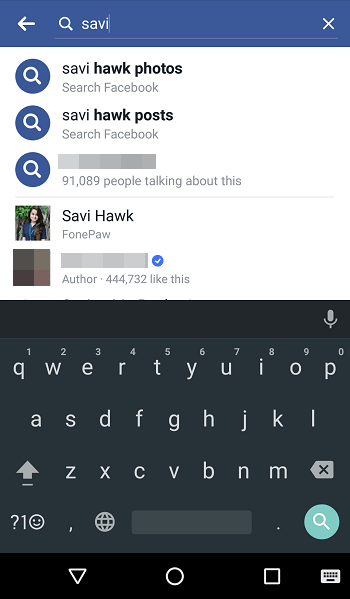 In the Messenger Home section, uncheck Make Me Like Home.
In the Messenger Home section, uncheck Make Me Like Home.
Why can't I uninstall Messenger home?
There may be several reasons why you cannot uninstall Messenger Home. One possibility is that the app is protected by Android's System UI Tuner, which prevents it from being deleted. Another possibility is that the application was installed as part of a system update and therefore cannot be uninstalled without root access.
Why do I need a messenger at home?
You don't "need" a messenger at home, but it can be a handy way to keep all your messaging apps in one place. reply to messages without opening the app.
How do I remove Messenger from my default SMS app?
Open Messenger and go to Settings. Click on SMS and turn off the switch.
How do I uninstall an application that cannot be uninstalled?
If an application cannot be uninstalled, you can uninstall it by clearing its data.